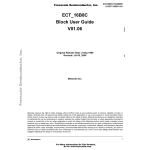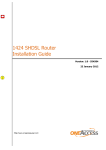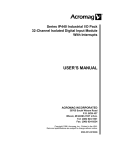Download User's manual
Transcript
For ESSER IQ8 Series Fire Panels User's manual v10 r10 eng Intesis OPC Server - ESSER User's manual v10 r10 eng © Intesis Software S.L. All Rights Reserved. Information in this document is subject to change without notice. The software described in this document is furnished under a license agreement or nondisclosure agreement. The software may be used only in accordance with the terms of those agreements. No part of this publication may be reproduced, stored in a retrieval system or transmitted in any form or any means electronic or mechanical, including photocopying and recording for any purpose other than the purchaser’s personal use without the written permission of Intesis Software S.L. Intesis Software S.L. Milà i Fontanals, 1 bis - 1º 08700 Igualada Spain TRADEMARKS All trademarks and tradenames used in this document are acknowledged to be the copyright of their respective holders. Doc: Intesis OPC Server - ESSER v10 r10 eng.pdf © Intesis Software S.L. - All rights reserved IntesisBox is a registered trademark of Intesis Software SL URL email tel http://www.intesis.com [email protected] +34 938047134 Page 2 of 16 Intesis OPC Server - ESSER User's manual v10 r10 eng OPC Server for integration of ESSER IQ8 Series Fire Panels into SCADA or monitoring/control systems. Doc: Intesis OPC Server - ESSER v10 r10 eng.pdf © Intesis Software S.L. - All rights reserved IntesisBox is a registered trademark of Intesis Software SL URL email tel http://www.intesis.com [email protected] +34 938047134 Page 3 of 16 Intesis OPC Server - ESSER User's manual v10 r10 eng INDEX 1. 1.1 1.2 1.3 2. 2.1 2.2 3. 3.1 3.2 3.3 4. 4.1 4.2 4.3 4.4 4.5 Description ..................................................................................................... 5 What is Intesis OPC Server – ESSER ............................................................... 5 Functionality................................................................................................ 6 Capacity of Intesis OPC Server - ESSER .......................................................... 7 OPC interface .................................................................................................. 8 OPC compatibility ......................................................................................... 8 OPC Items................................................................................................... 8 ESSER interface............................................................................................... 9 Compatibility with ESSER Panels .................................................................... 9 Connection with ESSER Panels ....................................................................... 9 Configuring the ESSER Panel for communication .............................................. 9 Menus and options of the OPC Server................................................................10 Opening and Closing a session ..................................................................... 10 Configuring the communication parameters ................................................... 13 Configuring the points ................................................................................ 14 Testing the integration................................................................................ 15 Closing the OPC Server ............................................................................... 16 Doc: Intesis OPC Server - ESSER v10 r10 eng.pdf © Intesis Software S.L. - All rights reserved IntesisBox is a registered trademark of Intesis Software SL URL email tel http://www.intesis.com [email protected] +34 938047134 Page 4 of 16 Intesis OPC Server - ESSER User's manual v10 r10 eng 1. Description 1.1 What is Intesis OPC Server – ESSER Intesis OPC Server – ESSER is a standard OPC Server software compatible with OPC Data Access 1.0a and 2.0 providing integration of ESSER IQ8 Series Fire Panels into any SCADA or monitoring/control system with OPC Client driver. Intesis OPC Server – ESSER allows full monitoring of the elements and zones of the ESSER Panels and also the possibility to send commands to the panels 1. Elements and zones of a stand alone ESSER Panel or of different Panels interconnected in EsserNET network can be integrated with the Intesis OPC Server, up to 30.000 points (OPC items) in total are supported by the OPC Server, each OPC item can be mapped to any element or zone of any panel in the EsserNET network. SCADA RS485 EsserNET RS232 Serial - Ethernet bridge (optional) LAN WAN RS232 Serial - Ethernet bridge (optional) RS232/TTY card required in the panel for RS232 comunication Integration of ESSER IQ8 Series Fire Panels using Intesis OPC Server - ESSER 1 Only when communication of Intesis OPC Server with the ESSER panel is through the RS232/TTY additional card in the panel. Doc: Intesis OPC Server - ESSER v10 r10 eng.pdf © Intesis Software S.L. - All rights reserved IntesisBox is a registered trademark of Intesis Software SL URL email tel http://www.intesis.com [email protected] +34 938047134 Page 5 of 16 Intesis OPC Server - ESSER 1.2 User's manual v10 r10 eng Functionality Main features • Through the user interface, it is allowed to simulate the status of the OPC items without the need to be physically connected to the panel. • Connection to the RS485 default port of the panel (no additional hardware required in the panel). OPC features • OPC Data Access 1.0a and 2.0. ESSER features • Connection to the RS485 default port of the panel (no additional hardware required in the panel). • Capacity of up to 30.000 OPC items. • No limit in number of panels, the zone numbers are universal. • Each item corresponds to a single element in a panel: detector, output or zone. • Indication of communication error with the panel. • IDT protocol through RS485 or RS2322 connection (TTY/RS232 board required). • A free RS232 or RS485 port in the PC running Intesis OPC Server is needed to connect to the panel. • Each element to detect is defined in a table indicating zone number, output or detector number, and type of element: detector, output or zone. • 3 general states of the panel3 in independent OPC items. • The value offered per each OPC item reflects the state of the element associated in the panel, the possible values are from 0-Normal, 1-Alarm… to 7-TEST. • Commands toward the panel are allowed4 for reset, disconnect and test the elements. 2 TTY/RS232 additional board required in the panel. 3 Of the panel directly connected to the OPC Server. Only when communicating through the TTY/RS232 card. 4 Doc: Intesis OPC Server - ESSER v10 r10 eng.pdf © Intesis Software S.L. - All rights reserved IntesisBox is a registered trademark of Intesis Software SL URL email tel http://www.intesis.com [email protected] +34 938047134 Page 6 of 16 Intesis OPC Server - ESSER 1.3 User's manual v10 r10 eng Capacity of Intesis OPC Server - ESSER Element OPC Items Zone numbers Detector numbers Output numbers Maximum 30.000 1 to 9999 1 to 32 1 to 9999 Notes Each OPC Item corresponding to a Detector/Output/Zone defined of the ESSER panels. 6 OPC Items are reserved for General Monitorings/Commands. Zone numbers are universal in EsserNET. Per Zone. Corresponding to any zone in EsserNET. Output modules numbers are universal in EsserNET. Doc: Intesis OPC Server - ESSER v10 r10 eng.pdf © Intesis Software S.L. - All rights reserved IntesisBox is a registered trademark of Intesis Software SL URL email tel http://www.intesis.com [email protected] +34 938047134 Page 7 of 16 Intesis OPC Server - ESSER User's manual v10 r10 eng 2. OPC interface 2.1 OPC compatibility The OPC Server is fully compliant with OPC Data Access 1.0a and 2.0, and thus can communicate with any OPC Client compliant with the same. 2.2 OPC Items For each ESSER point defined in Intesis OPC Server, in configuration window (see details below in this document), a new OPC Item will be automatically created after reboot of the OPC Server. This OPC Item reflects, in the “Current Value” property, the associated ESSER element’s state, the value in “Current Value” can be from 0 to 7, and means the following: 0=NORMAL (for all types of points). This state can be read and write5. 1=FIRE (for detectors and zones). This state can only be read, not write. 2=TAL6 (for detectors and zones). This state can only be read, not write. 3=ACTIVATED (for outputs). This state can only be read, not write. 4=PREALARM (for detectors). This state can only be read, not write. 5=TROUBLE (for all types of points). This state can only be read, not write. 6=DISCONNECT (for all types of points). This state can be read and write5. 7=TEST (for zones). This state can be read and write5. 5 6 Only if communication with the panel is through TTY/RS232 card. TAL: Technical Alarm, consult ESSER documentation for details. Doc: Intesis OPC Server - ESSER v10 r10 eng.pdf © Intesis Software S.L. - All rights reserved IntesisBox is a registered trademark of Intesis Software SL URL email tel http://www.intesis.com [email protected] +34 938047134 Page 8 of 16 Intesis OPC Server - ESSER User's manual v10 r10 eng 3. ESSER interface 3.1 Compatibility with ESSER Panels The Intesis OPC Server is compatible with all ESSER IQ8 Series panels. Panels can be stand alone or in EsserNET network. 3.2 Connection with ESSER Panels Communication of the OPC Server with the ESSER Panel can be RS485 using the RS485 port7 of the panel (comes by default in the mother board of the panel, terminal blocks A and B beside the TTY connections), or RS232 by using a TTY/RS232 Converter additional card that can be installed in the panel. More than one panel in EsserNET network can be integrated connecting to just one of the panels in the network. One free serial port (COM1 to COM16) in the PC running Intesis OPC Server is needed for this connection. 3.3 Configuring the ESSER Panel for communication Using the ESSER Software Tools 8000, the panel must be configured to use IDT protocol through the port selected for communication with the OPC Server (RS485 or TTY). Contact ESSER for this. 7 Commands towards the panel can not be sent when communicating through the RS485 port of the panel. Doc: Intesis OPC Server - ESSER v10 r10 eng.pdf © Intesis Software S.L. - All rights reserved IntesisBox is a registered trademark of Intesis Software SL URL email tel http://www.intesis.com [email protected] +34 938047134 Page 9 of 16 Intesis OPC Server - ESSER User's manual v10 r10 eng 4. Menus and options of the OPC Server 4.1 Opening and Closing a session By default the OPC Server opens a session automatically when it is started after installation. With an opened session it is possible to access all the options and menus of the OPC Server. To secure your OPC Server in front of undesired manipulation do the following: • Change the password that comes by default, which is “opc”, by using the menu option as shown below. 1 1. The current password after installation is “opc”. Doc: Intesis OPC Server - ESSER v10 r10 eng.pdf © Intesis Software S.L. - All rights reserved IntesisBox is a registered trademark of Intesis Software SL URL email tel http://www.intesis.com [email protected] +34 938047134 Page 10 of 16 Intesis OPC Server - ESSER • User's manual v10 r10 eng Deactivate the option of “initiate session automatically”. After deactivating the option, Accept and reboot the OPC Server for changes to be taken into account. Doc: Intesis OPC Server - ESSER v10 r10 eng.pdf © Intesis Software S.L. - All rights reserved IntesisBox is a registered trademark of Intesis Software SL URL email tel http://www.intesis.com [email protected] +34 938047134 Page 11 of 16 Intesis OPC Server - ESSER User's manual v10 r10 eng When the OPC Server is configured to not initiate a session automatically, only few options are available when the session is closed, this assures no undesired action can modify your configuration or close the OPC Server. To access the configuration or close the OPC Server you must initiate a session by entering the password. After your intervention, to close the session and secure the OPC Server again: If you forget to close manually the session, it will be closed automatically after 900 seconds of its start. Doc: Intesis OPC Server - ESSER v10 r10 eng.pdf © Intesis Software S.L. - All rights reserved IntesisBox is a registered trademark of Intesis Software SL URL email tel http://www.intesis.com [email protected] +34 938047134 Page 12 of 16 Intesis OPC Server - ESSER 4.2 User's manual v10 r10 eng Configuring the communication parameters To configure the communication parameters with the ESSER panel: 1 2 3 4 5 6 7 1. 2. 3. 4. 5. COM port to use to communicate with the Panel. Baud rate to use (Panel uses 600 by default). Data bits to use (Panel uses 8 by default). Parity to use (Panel uses None by default). After this timeout (in seconds) without response of the panel, the communication error signal will be set. 6. After this timeout (in seconds) without further indication of a previous, the alarm will be considered cleared. 7. Automatic initiation of session (see details in 4.1). Doc: Intesis OPC Server - ESSER v10 r10 eng.pdf © Intesis Software S.L. - All rights reserved IntesisBox is a registered trademark of Intesis Software SL URL email tel http://www.intesis.com [email protected] +34 938047134 Page 13 of 16 Intesis OPC Server - ESSER 4.3 User's manual v10 r10 eng Configuring the points To configure the points of the ESSER system: 1 2 3 5 4 6 1. 2. 3. 4. 5. Zone or Output number (1 to 9999). Detector number into the Zone (1 to 32). Type of point (Zone, Detector, or Output). Description of the point (only for information purposes). Activation of the point (Yes). You can let points configured but not active (useful for further use without loosing the configuration entered for them). 6. Select a row a move it up or down into the grid using these buttons. Doc: Intesis OPC Server - ESSER v10 r10 eng.pdf © Intesis Software S.L. - All rights reserved IntesisBox is a registered trademark of Intesis Software SL URL email tel http://www.intesis.com [email protected] +34 938047134 Page 14 of 16 Intesis OPC Server - ESSER User's manual v10 r10 eng Each row in the grid is a point in the configuration. Add or delete rows (points) by using “Add” or “Delete” buttons. Once your configuration of points is completed, save it using “Save” button and “Exit” the configuration window. You must reboot the OPC Server for the new configuration to be taken into account. 4.4 Testing the integration The main window of the OPC Server is a tree structure of all the points configured. This window can be used for supervising the real time values of the OPC Items and also to force a value in any of them for test purposes (this only when a session is opened). Items under “C” structure are general points of the panel, which are: • • • • Error_Coms. Indicates if there is a communication error with the panel. KeyPad_Active. Indicates if the Keypad in the Panel is active or not. RESET_ALARMS. Can be used to reset all the active alarms in the points configured. Remember that commands towards the panel will only be sent if communicating through RS232/TTY. SILENCE. Can be used to silence the buzzer in the Panel. Remember that commands towards the panel will only be sent if communicating through RS232/TTY. Doc: Intesis OPC Server - ESSER v10 r10 eng.pdf © Intesis Software S.L. - All rights reserved IntesisBox is a registered trademark of Intesis Software SL URL email tel http://www.intesis.com [email protected] +34 938047134 Page 15 of 16 Intesis OPC Server - ESSER • • User's manual v10 r10 eng Trouble_Power. Indicates if there is a Power Trouble in the Panel. Trouble_Serial_IF. Indicates if there is a Trouble in the Serial Interface of the Panel or if the buffer of this serial interface has been overloaded. Items under “OUTS” structure are the points configured as Outputs, with the following nomenclature: Sxxxx, where xxxx is the Output number. Structures “Zxxxx” are the Zones, where xxxx indicates the Zone number. Under this structure can be found the points configured as Detectors belonging to this zone (Dxx, where xx indicates the Detector number), and the point Zone itself. Selecting any Item, the main Item Properties are shown at the right, the property Curent Value is the one used to indicate the state of the ESSER element associated. You can use this field of the Current Value property to simulate values for Items that can be written, for example to simulate a state of a detector (see 2.1) just write the number corresponding to the state (i.e. 1 for FIRE) in the field and press Enter. Remember you can only write into this field if a session is open. 4.5 Closing the OPC Server For security reasons the OPC Server can only be closed during an open session. If OPC clients are connected, it will not be permitted to close the server, but if you still want to close the server anyway, then use the menu option showed below which forces disconnection of the connected clients and then closes the OPC Server. Take into account that when you start again the OPC Server it will be started in the latest position and appearance in the screen as it was before closing it (position in the screen and minimized/maximized). Doc: Intesis OPC Server - ESSER v10 r10 eng.pdf © Intesis Software S.L. - All rights reserved IntesisBox is a registered trademark of Intesis Software SL URL email tel http://www.intesis.com [email protected] +34 938047134 Page 16 of 16