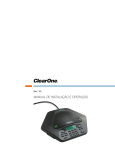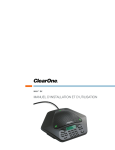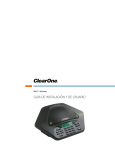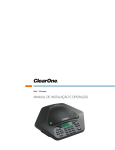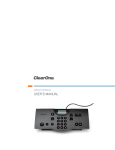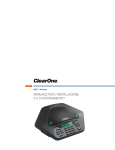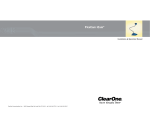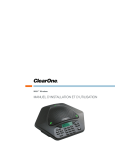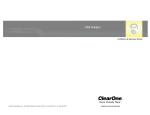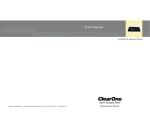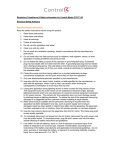Download AccuMic™ User Manual
Transcript
AccuMic™ User Manual ClearOne Communications Inc. ~ 1825 Research Way, Salt Lake City, UT 84119 ~ tel 1-800-945-7730 ~ fax 1-800-933-5107 ii AccuMic Microphone — Table of Contents AccuMic Microphone — Introduction Table of Contents Introduction Introduction . . . . . . . . . . . . . . . . . . . . . . . . . . . . . . . . . . . . . . . . . . . . . . . . . . . .1 The AccuMic™ VC and the AccuMic PC are highly-advanced microphones that provide high quality, hands free audio. The AccuMic VC connects to video codecs to improve audio in videoconferencing applications. The AccuMic PC connects to a computer to improve audio in webconferencing applications. Each mic element features noise cancellation, automatic gating control, PA adaptive mode, adaptive ambient mode and Gentner® Distributed Echo Cancellation® to make communication between several people a natural, seamless experience. Service and support . . . . . . . . . . . . . . . . . . . . . . . . . . . . . . . . . . . . . . . . . . . . . . . . . . . . . .1 Product returns . . . . . . . . . . . . . . . . . . . . . . . . . . . . . . . . . . . . . . . . . . . . . . . . . . . . . . . . .1 Unpacking . . . . . . . . . . . . . . . . . . . . . . . . . . . . . . . . . . . . . . . . . . . . . . . . . . . . . . . . . . . . .2 Product overview . . . . . . . . . . . . . . . . . . . . . . . . . . . . . . . . . . . . . . . . . . . . . . . . . . . . . . .3 AccuMic PC . . . . . . . . . . . . . . . . . . . . . . . . . . . . . . . . . . . . . . . . . . . . . . . . . . .4 Connecting the AccuMic PC . . . . . . . . . . . . . . . . . . . . . . . . . . . . . . . . . . . . . . . . . . . . . . .4 Configuring volume control settings . . . . . . . . . . . . . . . . . . . . . . . . . . . . . . . . . . . . . . . . .6 AccuMic VC . . . . . . . . . . . . . . . . . . . . . . . . . . . . . . . . . . . . . . . . . . . . . . . . . . . .9 Connecting the AccuMic VC . . . . . . . . . . . . . . . . . . . . . . . . . . . . . . . . . . . . . . . . . . . . . . .9 Operation . . . . . . . . . . . . . . . . . . . . . . . . . . . . . . . . . . . . . . . . . . . . . . . . . . . . .11 Using the AccuMic . . . . . . . . . . . . . . . . . . . . . . . . . . . . . . . . . . . . . . . . . . . . . . . . . . . . . .11 • Push-button muting facilitates private discussions. • First-mic priority eliminates hollow "tunnel" sound by activating only the microphone closest to the person speaking. • 360-degree microphone coverage, adaptive noise cancellation and proprietary Gentner Distributed Echo Cancellation provide clean, clear audio. • Expansion capability extends audio pick-up range to accommodate larger conferencing rooms. Troubleshooting . . . . . . . . . . . . . . . . . . . . . . . . . . . . . . . . . . . . . . . . . . . . . . . . .11 Service and support Appendix . . . . . . . . . . . . . . . . . . . . . . . . . . . . . . . . . . . . . . . . . . . . . . . . . . . . . .12 If you need additional information on how to install, set up or operate your AccuMic VC or AccuMic PC, please contact us. We welcome and encourage your comments so we can continue to improve our products and better meet your needs. Specifications . . . . . . . . . . . . . . . . . . . . . . . . . . . . . . . . . . . . . . . . . . . . . . . . . . . . . . . . . .12 Video codec compatibility . . . . . . . . . . . . . . . . . . . . . . . . . . . . . . . . . . . . . . . . . . . . . . . . .13 Warranty . . . . . . . . . . . . . . . . . . . . . . . . . . . . . . . . . . . . . . . . . . . . . . . . . . . . . . . . . . . . . .14 FCC Part 15 Compliance . . . . . . . . . . . . . . . . . . . . . . . . . . . . . . . . . . . . . . . . . . . . . . . . .16 Technical services Telephone: Fax: E-mail: Web site: 1-800-283-5936 (USA) or 1-801-974-3760 1-801-977-0087 [email protected] www.clearone.com Sales and customer service Telephone: Fax: E-mail: 1-800-945-7730 (USA) or 1-801-975-7200 1-800-933-5107 (USA) or 1-801-977-0087 [email protected] Product returns AccuMic Installation and Operation Manual ClearOne Part No. 800-157-001 May 2004 (Rev. 1.0) All product returns require a return materials authorization (RMA) number. Please contact ClearOne Technical Support before attempting to return your product. Make sure you return all the items that shipped with your product. © 2004 ClearOne Communications, Inc. All rights reserved. No part of this document may be reproduced in any form or by any means without written permission from ClearOne Communications. Printed in the United States of America. ClearOne Communications reserves specific privileges. Information in this document is subject to change without notice. Technical Services Group ~ 1-800-283-5936 (USA) ~ 1-801-974-3760 Technical Services Group ~ 1-800-283-5936 (USA) ~ 1-801-974-3760 1 2 AccuMic Microphone — Introduction 3 AccuMic Microphone — Introduction Unpacking Product overview Carefully remove the AccuMic, cables and power supply from the packaging. Ensure that you received the following parts: Microphone pad B AccuMic VC A AccuMic VC 910-156-115 4 Plug RCA Cable with Breakout Power 830-156-003 Figure 3. Microphone pad A. LEDs. Indicates when the microphones are activated. B. Mute button. Mutes or unmutes the microphones. AccuMic VC cable 100-240V In Line Power Supply with Power Cord 551-153-001 AccuMic PC cable Manual 800-157-001 Figure 1. Unpacking the AccuMic VC A B C A D B C D AccuMic PC AccuMic PC 910-157-001 3.5 mm Cable with Breakout Power 830-157-001 E E Figure 4. AccuMic VC connector cable 100-240V In Line Power Supply with Power Cord 551-153-001 Manual 800-157-001 Figure 2. Unpacking the AccuMic PC Note: ClearOne Communications is not responsible for product damage incurred during shipment. You must make claims directly with the carrier. Inspect your shipment carefully for obvious signs of damage. If the shipment appears damaged, retain the original boxes and packing material for inspection by the carrier. Contact your carrier immediately. Figure 5. AccuMic PC connector cable A. Speaker Reference In.This plug provides an echo cancellation reference for the AccuMic, ensuring audio is clear and echo-free. B. Speaker Reference Out.This audio jack sends the far-side audio to the computer loud speakers. C. Mic Out.This audio jack sends local audio to the computer or codec for transmission to the far-side participants. D. Power supply. 12VDC. E. 10-Pin Connector.This connector connects to the microphone pad. Technical Services Group ~ 1-800-283-5936 (USA) ~ 1-801-974-3760 Technical Services Group ~ 1-800-283-5936 (USA) ~ 1-801-974-3760 4 AccuMic Microphone — AccuMic PC 5 AccuMic Microphone — AccuMic PC To connect the AccuMic PC AccuMic PC 1. Connect the 10-pin plug to the 10-pin connector on the AccuMic PC. Connecting the AccuMic PC 2. Connect the Speaker Ref In (green) to the Line Out connector on the PC soundcard. The AccuMic PC provides the highest quality audio to any desktop webconferencing system. Featuring Distributed Echo Cancellation, automated gain control, gating control and adaptive ambient mode, the AccuMic PC flawlessly picks up audio within a full 360 degree coverage area. You can connect an AccuMic PC Extension Mic (part no. 910-157-010) to expand the audio pick-up capabilities of the conferencing system. 3. Connect the Mic Out (red) to the Mic In on the PC soundcard. 4. Connect the Speaker Ref Out (green) to the Speaker jack cable from the speakers. Note: Your speakers connect directly to the AccuMic PC to allow the echo cancellation to work properly. 5. Connect the power connector to the power supply and plug the power supply into an outlet. To connect an AccuMic PC Extension Mic Line In Note: Do not connect an AccuMic PC Extension Mic to an AccuMic VC. The AccuMic PC is not compatible with the AccuMic VC and will not work properly. 1. Disconnect the first AccuMic PC from the power source. 2. Connect one end of the 10' (3 meter) mini-DIN cable to the 8-pin connector on the first AccuMic PC. PC Soundcard 3. Connect the other end of the cable to the 8-pin connector on the extension AccuMic PC. 4. Reconnect the first AccuMic PC to the power source. Speaker Line In/ Spkr In Line Out/ Spkr Out Mic In 5. Place the mic pads a suitable distance apart on the conference table to accommodate meeting participants. PC or Laptop To Mic In To Line Out Speaker Ref In (Green) To Speaker Jack Speaker Ref Out (Green) Mic Out (Red) To Computer To Power First AccuMic Power Connector (Black) Power Supply 8-Pin Connector 10' (3-meter) Mini-DIN Cable 20' Cable 10-Pin Connector 8-Pin Connector AccuMic PC Figure 6. AccuMic PC connections Extension AccuMic Figure 7. Connecting an AccuMic PC Extension Mic Technical Services Group ~ 1-800-283-5936 (USA) ~ 1-801-974-3760 Technical Services Group ~ 1-800-283-5936 (USA) ~ 1-801-974-3760 6 AccuMic Microphone — AccuMic PC Configuring volume control settings To ensure audio is heard clearly on both ends, you must configure the Volume Control settings on your computer. You need to mute the near-end microphone balance to prevent local audio feedback. (Note: This does not mute the AccuMic Microphone). You also need to select and adjust the far-end microphone balance to ensure audio is being sent at a proper level and far-end participants can hear you. 7 AccuMic Microphone — AccuMic PC To mute near-end microphone balance Note:You must mute the microphone balance to prevent local audio from looping back through your loudspeakers and causing feedback problems. 1. Open Volume Control panel. 2. On the Options menu, click Properties. To open the volume control panel 1. From the Start Menu, go to Settings, then Control Panel. 2. Double click the Sounds and Multimedia icon to open Sounds and Multimedia Properties. 3. Select the Audio tab and click Volume in the Sound Playback section. Figure 10. Options menu Figure 11. Playback 3. In the Properties window, click Playback. 4. Scroll down and select the Microphone check box. 5. Click OK. The volume control window now displays the settings for Microphone Balance. Figure 8. Sounds and multimedia properties The Volume Control panel will open. Figure 12. Mute microphone balance 6. Select the Mute check box for Microphone Balance. Figure 9. Volume control Technical Services Group ~ 1-800-283-5936 (USA) ~ 1-801-974-3760 Technical Services Group ~ 1-800-283-5936 (USA) ~ 1-801-974-3760 8 AccuMic Microphone — AccuMic PC To select and adjust far-end microphone balance Note: You must select Microphone in the Recording Control window to ensure audio is being sent to the far end. 1. Open Volume Control panel. 2. On the Options menu, click Properties. 3. In the Properties window, click Recording. 9 AccuMic Microphone — AccuMic VC AccuMic VC Connecting the AccuMic VC The AccuMic VC easily connects to most video codecs at the line level audio input and output. Please refer to the table in the appendix for a list of video codecs that are compatible. You can connect an optional AccuMic VC Extension Mic (kit part no. 910-156-117) to expand the sound pick-up capabilities of the conferencing system. 4. Select the Microphone check box. To connect to a video codec 1. Connect the 10-pin end of the mini-DIN cable to the 10-pin connector on the AccuMic VC. 2. Connect the Speaker Ref In plug (white) to the video codec’s Audio Out jack. 3. Connect the Mic Out plug (red) to the video codec’s Audio In jack. 4. Using an RCA audio cable or an adapter (not included), connect the Speaker Ref Out (white) plug to the television’s Audio In jack. 5. Connect the power connector to the power supply and plug the power supply into an outlet. Figure 13. Recording 5. Click OK to open the Recording Control window. 6. Click the Select check box for Microphone Balance. AUDIO MIC (PLUG IN POWER) POWER DC12V 100BASE-TX/ AUDIO OUT 10BASE-T (MIXED) IN ISDN B VIDEO AUX2 ISDN C AUX1 IN 1 ISDN A 1 2 IR OUT1 2 OUT AUX OUT IR OUT2 MONITOR OUT Video Codec TV or Video Monitor To Audio In To Audio In To Audio Out To Adapter Speaker Ref In (White) Speaker Ref Out (White) To Power Mic Out (Red) Figure 14. Recording control Power Connector (Black) Power Supply 7. Use the volume slider to adjust the volume of the audio being sent to the far end. 10-Pin Connecter AccuMic VC Figure 15. AccuMic VC connections Technical Services Group ~ 1-800-283-5936 (USA) ~ 1-801-974-3760 Technical Services Group ~ 1-800-283-5936 (USA) ~ 1-801-974-3760 10 AccuMic Microphone — AccuMic VC To connect an AccuMic VC Extension Mic Note: Do not connect an AccuMic VC extension to an AccuMic PC. The AccuMic VC is not compatible with the AccuMic PC and will not work properly. 1. Disconnect the first AccuMic VC from the power source. 2. Connect one end of the 10' (3 meter) mini-DIN cable to the 8-pin connector on the first AccuMic VC. AccuMic Microphone — Operation Operation Using the AccuMic The AccuMic is a plug-and-play microphone; the only function that is controlled manually is Mute. 3. Connect the other end of the cable to the 8-pin connector on the extension AccuMic VC. To mute the AccuMic 4. Reconnect the first AccuMic VC to the power source. 1. Press the Mute button (on top of the mic pad) to mute the AccuMic’s mic elements.The LEDs will turn red. 5. Place the mic pads a suitable distance apart on the conference table to accommodate meeting participants. 11 2. Press Mute again to unmute the mics.The LEDs will turn green. Note: When using two connected AccuMics, pressing the Mute button on either unit will mute/unmute both AccuMic mic pads. To Video Codec Troubleshooting First AccuMic 8-Pin Connector If you have trouble with your AccuMic, the unit might not be properly connected or other equipment might be malfunctioning. To begin, check the following: • The AccuMic power supply is plugged into a 100-240-volt electrical outlet. • The base connector cable from the power supply to the AccuMic is securely connected. • Connections to the video codec, television and PC are secure. • The LEDs on the top of the AccuMic illuminate in the direction of the participant speaking. Participants need to be within 10 feet of the AccuMic. 10' (3-meter) Mini-DIN Cable If you have trouble with the audio quality, ensure that: 8-Pin Connector • The Playback microphone balance mute option is selected. See page 7. • The Recording microphone balance is selected. See page 8. If problems persist, please contact our Technical Services Group. Extension AccuMic Figure 16. Connecting an AccuMic VC Extension Mic Technical Services Group ~ 1-800-283-5936 (USA) ~ 1-801-974-3760 Technical Services Group ~ 1-800-283-5936 (USA) ~ 1-801-974-3760 12 AccuMic Microphone — Appendix AccuMic VC only Specifications 8" x 6.5" x 1" (20.3 x 16.5 x 2.5 cm) 13 Video codec compatibility Appendix Dimensions (L x W x H) AccuMic Microphone — Appendix Speaker Reference Out AEC Tail Time RCA jack Nominal level -10dBu 130ms Noise Cancellation 6dB attenuation Weight 1 lb (.45 kg) Operation Temperature: 41–104° F (5–40° C) Humidity: 50–80% Storage Temperature: 41–158° F (5–70° C) Humidity: 10–90% Power 12 VDC, 2.5A, 25W, center positive AccuMic VC Cables (1) 35' (10.7 m) four plug RCA cable (1) Power In 12VDC, 2.5A, 25W (1) Microphone Out (1) Speaker Reference In (1) Speaker Reference Out AccuMic PC Cables (1) 20' (6.1 m) four plug 3.5 mm plug (1) Power In 12VDC, 2.5A, 25W (1) Microphone Out (1) Speaker Reference In (1) Speaker Reference Out Auto Mixer and Input Configuration Automatic gating control PA adaptive mode Adaptive ambient mode Echo cancellation Noise cancellation First mic priority NOM Regulatory and Standards FCC, CE, IC Part Numbers AccuMic VC 910-156-115 AccuMic PC 910-157-001 Microphones AccuMic VC Microphone Out RCA jack Nominal level: -10 dBu Impedance: 100 ohm AccuMic PC Microphone Out 3.5 mm Nominal level: -23 dBu Impedance:100 ohm 3 elements, each with 120degree pickup range Visual Feedback Indication 3 LEDs that indicate direction of audio pickup Mute Button Mutes all mic elements A/D Conversion Speaker Reference In RCA plug Nominal level: -10 dBu Impedance: 200 ohm 24 bit, 16kHz Optional AccuMic VC Extension Mic Kit Includes AccuMic VC microphone and 10' (3 m) extension cable. 910-156-117 Optional AccuMic PC Extension Mic Kit Includes AccuMic PC microphone and 10' (3 m) extension cable. 910-157-010 Figure 17. Video codec compatibility with AccuMic VC Frequency Response 50Hz–7kHz Technical Services Group ~ 1-800-283-5936 (USA) ~ 1-801-974-3760 Technical Services Group ~ 1-800-283-5936 (USA) ~ 1-801-974-3760 14 AccuMic Microphone — Appendix Warranty ClearOne Communications, Inc. (Manufacturer) warrants that this product is free of defects in both materials and workmanship. Should any part of this product be defective, the Manufacturer agrees, at its option, to: A. Repair or replace any defective part free of charge (except transportation charges) for a period of one year from the date the end user is invoiced for the product, provided the end user returns the product to ClearOne Communications or an authorized ClearOne dealer according to the Product Return and Repair Policy set forth below; B. Furnish replacement for any defective parts in the product for a period of one year from the date the end user is invoiced for the product, provided the end user provides proof of purchase that demonstrates that the product is still within the warranty period. Replacement parts shall be furnished without charge, except labor and transportation. This warranty excludes assembled products not manufactured by the Manufacturer whether or not they are incorporated in a Manufacturer product or sold under a Manufacturer part or model number. Product Return and Repair Policy 1. Return to Seller if Purchased Through an Authorized Dealer AccuMic Microphone — Appendix 15 NO OTHER WARRANTY, EXPRESS OR IMPLIED, INCLUDING WARRANTIES OF MERCHANTABILITY OR FITNESS FOR ANY PARTICULAR USE, APPLIES TO THE PRODUCT. MANUFACTURER’S MAXIMUM LIABILITY HEREUNDER SHALL BE THE AMOUNT PAID BY THE END USER FOR THE PRODUCT. No person or entity authorized to assume any obligation or other liability in connection with the products. No action, regardless of form, arising out of or relating to the product or this warranty, may be brought by end user more than one (1) year after the cause of action has accrued. Manufacturer shall not be liable for punitive, consequential, or incidental damages, expenses, or loss of revenue or property, inconvenience, or interruption in operation experienced by the end user due to a malfunction in the purchased product. No warranty service performed on any product shall extend the applicable warranty period. In case of unsatisfactory operation, the end user shall promptly notify the Manufacturer at the address set forth below in writing, giving full particulars as to the defects or unsatisfactory operation. Upon receipt of such notice, the Manufacturer will give instructions respecting the shipment of the product, or such other matters as it elects to honor this warranty as above provided. This warranty does not cover damage to the product during shipping and the Manufacturer assumes no responsibility for such damage. All shipping costs shall be paid by the customer. This warranty extends only to the original end user and is not assignable or transferable.This warranty is governed by the laws of the State of Utah, without regard to the conflicts of interests provisions thereof. a. Proof of purchase date from reseller within warranty period must be provided by the end user. b. Seller may, at its discretion, provide an immediate exchange or repair or may return the unit to the Manufacturer for repair. 2. Return to Manufacturer ClearOne Communications, Inc. 1825 Research Way Salt Lake City, UT 84119 a. An RMA (return merchandise authorization) number must be issued to the end user from ClearOne technical support. b. The end user must return the product to ClearOne with proof of purchase (showing purchase date) for a warranty claim, and display the RMA number on the outside of the shipping package. THIS WARRANTY IS VOID IF: A. The product has been damaged by negligence, accident, act of God, or mishandling, or has not been operated in accordance with the procedures described in the operating and technical instructions; or, B. The product has been altered or repaired by other than the Manufacturer or an authorized service representative of the Manufacturer; or, C. Adaptations or accessories other than those manufactured or provided by the Manufacturer have been made or attached to the product which, in the determination of the Manufacturer, shall have affected the performance, safety or reliability of the product; or, D. The product’s original serial number has been modified or removed. Technical Services Group ~ 1-800-283-5936 (USA) ~ 1-801-974-3760 Technical Services Group ~ 1-800-283-5936 (USA) ~ 1-801-974-3760 16 AccuMic Microphone — Appendix 17 AccuMic Microphone — Appendix FCC Part 15 Compliance Standard(s) to which Conformity is declared: This equipment has been tested and found to comply with the limits for a Class A digital device, pursuant to Part 15 of the FCC rules.These limits are designed to provide reasonable protection against harmful interference when the equipment is operated in a commercial environment.This equipment generates, uses, and can radiate radio frequency energy and, if not installed and used in accordance with the instruction manual, may cause harmful interference to radio communications. Operation of this equipment in a residential area is likely to cause harmful interference, in which case the user will be required to correct the interference at his/her own expense. 89/336/EEC "Electromagnetic Compatibility (EMC) Directive": EN 55022: 1994 (Emissions) Specification for limits and methods of measure ment of radio interference characteristics of information technology equipment. EN 61000-3-2:1995/A1/A2:1998 Part 3: Limits – Section 2: Limits for harmonic current emissions. EN 61000-3-3:1995 Section 3: Limitation of voltage fluctuations and flicker in low voltage supply systems for equip ment with rated current up to and including 16 A. EN 55024: 1998 (Immunity) Information technology equipment – Immunity characteristics – Limits and methods of measurement.Salt Lake City, Utah 84119 EN 61000-4-2: 1995/A1:1998 Electrostatic Discharge EN 61000-4-3: 1996/A1:1998 Radiated RF Immunity EN 61000-4-4: 1995 Electrical Fast Transients EN 61000-4-5: 1995 Lightning Surge 1999/5/EC Radio equipment and Telecommunications Terminal Equipment (R&TTE) Directive EN 61000-4-6: 1996 Conducted RF Immunity EN 61000-4-8: 1993 Radiated Magnetic Field Immunity Manufacturer’s Name: ClearOne Communications, Inc. EN 61000-4-11: 1994 Voltage Dips and Voltage Interruptions Manufacturer’s Address: 1825 West Research Way Salt Lake City, Utah 84119 U.S.A. 73/23/EEC "Low Voltage Directive (LVD)": Model No.: AccuMic VC AccuMic PC Changes or modifications not expressly approved by ClearOne Communications, Inc. could void the user’s authority to operate the equipment. European Compliance This equipment has been approved in accordance with Council Directive 1999/5/EC "Radio Equipment and Telecommunications Equipment." Conformity of the equipment with the guidelines below is attested by the CE mark. EC Declaration of Conformity Application of Council Directive(s): EN 60950: 1992 910-156-115 910-157-001 Technical Services Group ~ 1-800-283-5936 (USA) ~ 1-801-974-3760 Safety of Information Technology Equipment, Including A1, A2, A3, A4 and A11 Electrical Business Equipment. Manufacturer Legal Representative in Europe Signature Signature Roger J. Midgley Martin Offwood Full Name Full Name Project Manager Managing Director EMEA North Position Position Technical Services Group ~ 1-800-283-5936 (USA) ~ 1-801-974-3760