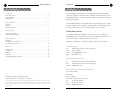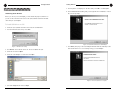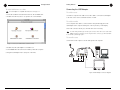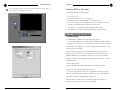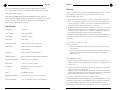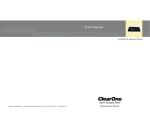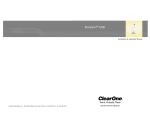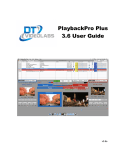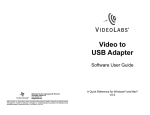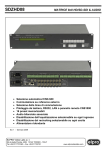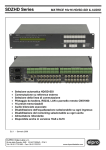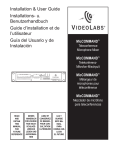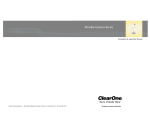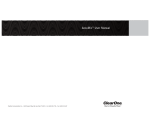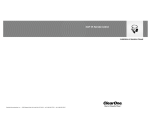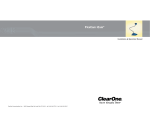Download ClearOne USB Adapter Specifications
Transcript
USB Adapter Installation & Operation Manual ClearOne Communications, Inc. ~ 1825 Research Way, Salt Lake City, UT 84119 ~ tel 1-800-945-7730 ~ fax 1-800-933-5107 ClearOne, formerly VideoLabs ii Table of Contents Introduction Table of Contents Introduction Introduction . . . . . . . . . . . . . . . . . . . . . . . . . . . . . . . . . . . . . . . . . . . . . . . . . . . .1 The USB Adapter, from ClearOne, formerly VideoLabs, is the ultimate USB video Professional services . . . . . . . . . . . . . . . . . . . . . . . . . . . . . . . . . . . . . . . . . . . . . . . . . . . .1 Product registration . . . . . . . . . . . . . . . . . . . . . . . . . . . . . . . . . . . . . . . . . . . . . . . . . . . . .2 Product returns . . . . . . . . . . . . . . . . . . . . . . . . . . . . . . . . . . . . . . . . . . . . . . . . . . . . . . . . .2 connector for cameras or other video devices with built-in video and audio ports.The Product Overview . . . . . . . . . . . . . . . . . . . . . . . . . . . . . . . . . . . . . . . . . . . . . . . .2 Unpacking . . . . . . . . . . . . . . . . . . . . . . . . . . . . . . . . . . . . . . . . . . . . . . . . . . . . . . . . . . . . .2 Connectors . . . . . . . . . . . . . . . . . . . . . . . . . . . . . . . . . . . . . . . . . . . . . . . . . . . . . . . . . . . .2 System requirements . . . . . . . . . . . . . . . . . . . . . . . . . . . . . . . . . . . . . . . . . . . . . . . . . . . . .3 USB Adapter provides a convenient, easy way to capture video, audio, or still images through your computer. The USB Adapter features a video pass-through connector that allows you to output your video capture to a TV or VCR.This makes it possible to simultaneously view or record your video image on a TV or VCR and capture it on the computer. Getting Started . . . . . . . . . . . . . . . . . . . . . . . . . . . . . . . . . . . . . . . . . . . . . . . . .4 Professional services Installing USB drivers . . . . . . . . . . . . . . . . . . . . . . . . . . . . . . . . . . . . . . . . . . . . . . . . . . . .4 Connecting the USB Adapter . . . . . . . . . . . . . . . . . . . . . . . . . . . . . . . . . . . . . . . . . . . . . . .7 If you need any additional information on how to install, set up, or operate your USB Adapter, please contact us. We welcome and encourage your comments so we ArcSoft Software . . . . . . . . . . . . . . . . . . . . . . . . . . . . . . . . . . . . . . . . . . . . . . . .8 can continue to improve our products and serve your needs. Installation . . . . . . . . . . . . . . . . . . . . . . . . . . . . . . . . . . . . . . . . . . . . . . . . . . . . . . . . . . . .8 Selecting the correct video source . . . . . . . . . . . . . . . . . . . . . . . . . . . . . . . . . . . . . . . . . . .9 Selecting NTSC or PAL video . . . . . . . . . . . . . . . . . . . . . . . . . . . . . . . . . . . . . . . . . . . . . .11 ClearOne Communications ~ 1825 Research Way ~ Salt Lake City, UT 84119 Appendix . . . . . . . . . . . . . . . . . . . . . . . . . . . . . . . . . . . . . . . . . . . . . . . . . . . . . .11 Troubleshooting . . . . . . . . . . . . . . . . . . . . . . . . . . . . . . . . . . . . . . . . . . . . . . . . . . . . . . . . .11 Specifications . . . . . . . . . . . . . . . . . . . . . . . . . . . . . . . . . . . . . . . . . . . . . . . . . . . . . . . . . .12 Warranty . . . . . . . . . . . . . . . . . . . . . . . . . . . . . . . . . . . . . . . . . . . . . . . . . . . . . . . . . . . . . .13 Compliance . . . . . . . . . . . . . . . . . . . . . . . . . . . . . . . . . . . . . . . . . . . . . . . . . . . . . . . . . . . .15 USB Adapter application examples . . . . . . . . . . . . . . . . . . . . . . . . . . . . . . . . . . . . . . . . . .17 Technical Support Tel: 1-800-283-5936(USA) or 1-801-974-3760 Fax: 1-801-977-0087 E-mail: [email protected] Web: www.clearone.com Sales and Customer Service Tel: 1-800-945-7730 (USA) or 1-801-975-7200 Fax: 1-800-933-5107 (USA) or 1-801-977-0087 E-mail: [email protected] Sales and Customer Service (International) Unit 4 Hernes Estate Greys Road USB Adapter Installation and Operation Manual ClearOne Part No. 800-171-318 January 2003 (Rev. 2.1) Henley on Thames © 2003 ClearOne Communications, Inc., formerly VideoLabs. All rights reserved. No part of this document may Tel: 44 (0) 1491 414430 be reproduced in any form or by any means without written permission from ClearOne. Printed in the United Fax: 44 (0) 1491 579137 States of America. ClearOne reserves specific privileges. Information in this document is subject to change without notice. Technical Services Group ~ 1-800-283-5936 (USA) ~ 1-801-974-3760 Oxfordshire, United Kingdom, RG9 4NT E-mail: [email protected] Technical Services Group ~ 1-800-283-5936 (USA) ~ 1-801-974-3760 1 2 Product Overview 3 Product Overview Product registration Please register your USB Adapter using the online registration form in the Product section at www.clearone.com. We are better able to provide technical assistance when your product is properly registered. Registration information is also used to notify you of upgrades and new product information. Product returns All product returns require a return authorization (RA) number. Please contact Audio S-Video Composite Video ClearOne Technical Support before attempting to return your product. USB Connector Video Pass-Through Figure 2. Connectors on USB Adapter Product Overview System requirements Unpacking Unpack USB Adapter, manual, and the USB Software and Driver Disk. Ensure you USB Adapter have received all parts shown below. • Pentium II 350 MHz or higher, PowerPC Mac or higher ClearOne is not responsible for product damage incurred during shipment. You must make claims directly with the carrier. Inspect your shipment carefully for obvious signs of damage. If the shipment appears damaged, retain the original boxes and packing material for inspection by the carrier. Contact your carrier immediately. • Windows 98, 98 SE, 2000, ME, XP or Mac OS 8.6 or 9.0 • 64MB RAM • 1 free USB port PhotoStudio 5 (PhotoStudio 4 for Mac) • Pentium II PC or higher, PowerPC Mac or higher • 64MB RAM Flexible Cameras Installation & Operation Manual • 50MB free hard drive space User Manual Part 800-171-318 USB Software and Driver Disk Part 910-171-300 USB Adapter Part 460-171-318 Figure 1. USB Adapter and accessories. • 16-bit (or higher) color display • CD-ROM drive VideoImpression 1.6 • Pentium II PC or higher, PowerPC Mac or higher • 64MB RAM • 200MB free hard disk space • 16-bit (or higher) color display Connectors • Apple Quick Time recommended The USB Adapter features an attached USB cable and four connectors: audio, com- • CD-ROM drive posite video, S-video, and video pass-through. See diagram on page 3. Technical Services Group ~ 1-800-283-5936 (USA) ~ 1-801-974-3760 Technical Services Group ~ 1-800-283-5936 (USA) ~ 1-801-974-3760 4 Getting Started Getting Started Installing USB drivers 5 Getting Started 7. The file path is now displayed in the Run utility. Click OK to run Setup.exe. 8. The InstallShield Wizard will guide you through the driver installation. Follow the onscreen prompts. Before you can use your USB Adapter, you must install the proper USB drivers on your PC or Mac.The drivers are found on the USB Software and Driver Disk that came with your USB Adapter. To install USB drivers on a PC 1. Insert the USB Software and Driver Disk into the CD-ROM drive. 2. From the Windows Start menu, select Run. Figure 5. InstallShield Wizard for USB Adapter Figure 3. Windows Run utility 3. Click Browse and locate the driver CD. The CD is labeled ArcSoft. 9. Click Finish, then plug in the USB Adapter. Windows will automatically locate and load the drivers. You can now begin using your USB Adapter. 4. Select the CD and click Open. 5. Select the USB Adapter 2.0 folder and click Open. Figure 4. Selecting Setup.exe Figure 6. Driver installation is complete 6. Select the Setup.exe file and click Open. Technical Services Group ~ 1-800-283-5936 (USA) ~ 1-801-974-3760 Technical Services Group ~ 1-800-283-5936 (USA) ~ 1-801-974-3760 6 Getting Started To install USB drivers on a Mac The USB Adapter is compatible with Mac OS 8.6 through 9.2.2. 1. Insert the Software and USB Driver Disk into the CD-ROM drive. 2. Double-click the ArcSoft icon to open the CD content window. 7 Getting Started Connecting the USB Adapter To a video source Use either a composite video cable or an S-video cable to connect the USB Adapter to the video source such as a ClearOne camera or a VCR. To a video monitor Use a composite video cable to connect from the video pass-through jack on the USB Adapter to the composite (RCA) jack on the TV, monitor, or other display device.This connection allows you to view the video as it is recording. To use the video pass-through connection, the connection from video source to the USB Adapter must be composite. If you are using an S-video connection, you will not be able to use the video pass-through option. To an audio source Use the stereo audio in jack to route an audio signal to the computer. Figure 7. Contents of USB Software and Driver Disk 3. Double-click the USB Adapter 2.0 Installer icon. 4. Click Install. When the drivers are installed, restart the computer. 5. Plug the USB Adapter into a USB port on the Mac. USB Audio S-Video Composite Video Video Pass-Through Figure 8. USB Adapter connection diagram Technical Services Group ~ 1-800-283-5936 (USA) ~ 1-801-974-3760 Technical Services Group ~ 1-800-283-5936 (USA) ~ 1-801-974-3760 8 ArcSoft Software 9 ArcSoft Software ArcSoft Software To install on a Mac OS The USB Software and Driver Disk includes two programs for video capture and 1. Double-click the Video Impression 1.6 installer (see Figure 7) and follow the onscreen prompts. editing: VideoImpression 1.6 and PhotoStudio 5. Please note that the VideoImpression 1.6 version on this CD is manufactured specifically for ClearOne 2. When Video Impression is finished installing, double-click the PhotoStudio installer and follow the onscreen prompts. products and does not support still captures. If you want to take still captures, use 3. Restart your computer. PhotoStudio. Both products have built-in help systems to help you make the most of your video and still captures. Installation To install on a Windows OS Selecting the correct video source The default video source for Video Impressions and PhotoStudio is composite. If you use an S-video connection, the program may not respond quickly or function properly until you change the video source setting to S-video. 1. Right-click the ArcSoft CD icon and select Explore. 2. Double-click Setup.exe. To change the video source 1. Launch Video Impression 1.6. Figure 9. Installing the ArcSoft programs 3. Follow the onscreen prompts. Both programs are installed through the same installation wizard. 4. Restart your computer. Figure 10. Video Impression start screen 2. Click new and then click the capture icon on the next screen. 3. On the video capture screen (see Figure 12) click on the source icon. This will open the Video Source window (see Figure 13). It may take up to one minute to open the window. 4. Change the video input to S-video. Figure 11. Source icon 5. Click OK to close the window. The image should now appear on the video capture screen. Technical Services Group ~ 1-800-283-5936 (USA) ~ 1-801-974-3760 Technical Services Group ~ 1-800-283-5936 (USA) ~ 1-801-974-3760 10 ArcSoft Software You cannot change the video source in PhotoStudio. However, the changes made in Video Impressions will be applied to PhotoStudio. 11 Appendix Selecting NTSC or PAL video The default USB Adapter setting is NTSC. To select PAL video 1. Launch Video Impression 1.6 (see Figure 10). 2. Click new and then click the capture icon on the next screen. 3. On the video capture screen, click the source icon (see Figures 11 and 12). This will open a window with several tabs (see Figure 13). 4. From the Video Format list, select the appropriate PAL setting. 5. Click OK to close the window and return to the Video Capture screen. Appendix Troubleshooting I’ve installed the USB Adapter, why doesn’t the picture appear? Figure 12. Video Capture screen Connect the USB Adapter to the computer using the attached USB cable. Check to see that the video source (S-video or composite) is set correctly (see page 9). Ensure that the USB port is enabled in your computer’s BIOS and in the Windows Control Panel/System Device Manager. How do I know the driver for the USB Adapter has been properly installed? Right-click the My Computer icon on the desktop. Choose Properties. Click the Hardware tab, then Device Manager. Click the plus sign next to the icon labeled Imaging. Find S19 USB Video Capture. If the Imaging folder is missing, you need to reinstall the drivers. How do I capture audio? Audio can be captured through the audio input jack using Video Impression. What do I need for videoconferencing and video mail? You’ll need a video camera, an audio source (microphone, CD player, etc.), headphones or speakers, and videoconferencing software (e.g., Microsoft NetMeeting®). Figure 13. Video Source window Why can’t I install the USB Adapter with Windows 95? Windows 95 does not support the USB Adapter. You will need to upgrade to Windows 98 (or a later version) to use the USB Adapter. Technical Services Group ~ 1-800-283-5936 (USA) ~ 1-801-974-3760 Technical Services Group ~ 1-800-283-5936 (USA) ~ 1-801-974-3760 12 Appendix Can I easily switch between multiple USB video capture devices on Mac OS? 13 Appendix Warranty No.To switch between devices, you must uninstall the driver(s) for one device and install the driver(s) for the other. ClearOne Communications, Inc. (Manufacturer) warrants that this product is free of defects in both materials and workmanship. Should any part of this product be defective, the What if the USB Adapter doesn’t work after installing the drivers on Mac OS? Make sure the USB Adapter is properly connected to the computer. Check to see that the video source (S-video or composite) is set correctly. Ensure that there are no other USB video capture devices connected. Specifications PC Interface: USB Rev. 1.1 Video Standard: NTSC, PAL, SECAM Signal Input: Composite or S-video Audio Input: Stereo Audio Video Pass-Through: Composite video on RCA connector only Capture Rate: 30fps at CIF (320x240), 10–15fps at Manufacturer agrees, at its option, to: A. Repair or replace any defective part free of charge (except transportation charges) for a period of one year from the date the end user is invoiced for the product, provided the end user returns the product to ClearOne Communications or an authorized ClearOne dealer according to the Product Return and Repair Policy set forth below; B. Furnish replacement for any defective parts in the product for a period of one year from the date the end user is invoiced for the product, provided the end user provides proof of purchase that demonstrates that the product is still within the warranty period. Replacement parts shall be furnished without charge, except labor and transportation. This warranty excludes assembled products not manufactured by the Manufacturer whether or not they are incorporated in a Manufacturer product or sold under a Manufacturer part or model number. Product Return and Repair Policy VGA (640x480) Frame Size: QCIF (160x120) to VGA (640x480) Software Interface: Video for Windows,TWAIN interface, WDM driver File Formats Supported: BMP, AVI, PCX,TIF, JPG,TAG Data Format: YUV 4–2–2, YUV 4–2–0, RGB OS Support: MS Windows 98, 98 SE, 2000, ME, XP Return to Manufacturer a. An RA (return authorization) number must be issued to the end user from ClearOne Technical Support. b. The end user must return the product to ClearOne with proof of purchase (showing pur chase date) for a warranty claim, and display the RA number on the outside of the shipping package. THIS WARRANTY IS VOID IF: A. The product has been damaged by negligence, accident, act of God, or mishandling, or has not been operated in accordance with the procedures described in the operating and technical instructions; or, Mac OS 8.6, 9.0 B. The product has been altered or repaired by other than the Manufacturer or an authorized service representative of the Manufacturer; or, C. Adaptations or accessories other than those manufactured or provided by the Manufacturer have been made or attached to the product which, in the determination of the Manufacturer, shall have affected the performance, safety or reliability of the product; or, Power: Provided by USB port Operating Temperature: 0°C to 50°C/32°F to 122°F (non-condensing) D. The product’s original serial number has been modified or removed. Storage Temperature: –10°C to 60°C/14°F to 140°F (non-condensing) NO OTHER WARRANTY, EXPRESS OR IMPLIED, INCLUDING WARRANTIES OF MERCHANTABILITY OR FITNESS FOR ANY PARTICULAR USE, APPLIES TO THE PRODUCT. MANUFACTURER’S MAXIMUM LIABILITY HEREUNDER SHALL BE THE AMOUNT PAID BY THE END USER FOR THE PRODUCT. No person or entity authorized to Technical Services Group ~ 1-800-283-5936 (USA) ~ 1-801-974-3760 Technical Services Group ~ 1-800-283-5936 (USA) ~ 1-801-974-3760 14 Appendix assume any obligation or other liability in connection with the products. No action, regardless 15 Appendix Compliance of form, arising out of or relating to the product or this warranty, may be brought by end user more than one (1) year after the cause of action has accrued. Manufacturer shall not be liable for punitive, consequential, or incidental damages, expenses, or loss of revenue or property, inconvenience, or interruption in operation experienced by the end user due to a malfunction in the purchased product. No warranty service performed on any product shall extend the applicable warranty period. In case of unsatisfactory operation, the end user shall promptly notify the Manufacturer at the address set forth below in writing, giving full particulars as to the defects or unsatisfactory operation. Upon receipt of such notice, the Manufacturer will give instructions respecting the shipment of the product, or such other matters as it elects to honor this warranty as above provided.This warranty does not cover damage to the product during shipping and the FCC Part 15 Compliance This equipment has been tested and found to comply with the limits for a Class B digital device, pursuant to Part 15 of the FCC rules.These limits are designed to provide reasonable protection against harmful interference in a residential installation.This equipment generates, uses and can radiate radio frequency energy and, if not installed and used in accordance with the instructions, may cause harmful interference to radio communications. However, there is no guarantee that interference will not occur in a particular installation. If this equipment does cause harmful interference to radio or television reception, which can be determined by turning the equipment off and on, the user is encouraged to try to correct the interference by one or more of the following measures: • Reorient or relocate the receiving antenna. • Increase the separation between the equipment and receiver. Manufacturer assumes no responsibility for such damage. All shipping costs shall be paid by • Connect the equipment into an outlet on a circuit different from that to which the receiver is connected. the customer. • Consult the dealer or an experienced radio/TV technician for help. This warranty extends only to the original end user and is not assignable or transferable.This Changes or modifications not expressly approved by ClearOne Communications, Inc. could void the user's authority to operate the equipment. warranty is governed by the laws of the State of Utah, without regard to the conflicts of interests provisions thereof. ClearOne Communications, Inc. 1825 Research Way Salt Lake City, Utah 84119 This device complies with Part 15 of the FCC rules. Operation is subject to the following two conditions: (1) This device may not cause harmful interference, and (2) This device must accept any interference received, including interference that may cause undesired operation. Safety Information CAUTION: Users should not attempt to make such connections themselves, but should contact the appropriate electrical inspection authority, or electrician, as appropriate. European Compliance This equipment has been approved in accordance with Council Directive 1999/5/EC “Radio Equipment and Telecommunications Equipment.” Conformity of the equipment with the guidelines below is attested by the CE mark. EC Declaration of Conformity Application of Council Directive(s): 1999/5/EC Radio equipment and Telecommunications Terminal Equipment (R&TTE) Directive Manufacturer's Name: ClearOne Communications, formerly VideoLabs Manufacturer's Address: 1825 West Research Way Salt Lake City, Utah 84119 U.S.A. Model No.: Technical Services Group ~ 1-800-283-5936 (USA) ~ 1-801-974-3760 USB Adapter (S-912) Technical Services Group ~ 1-800-283-5936 (USA) ~ 1-801-974-3760 16 Appendix Standard(s) to which Conformity is declared: 17 Appendix USB Adapter application examples 89/336/EEC “Electromagnetic Compatibility (EMC) Directive” EN 55022: 1998 (Emissions) Specification for limits and methods of measurement of radio interference characteristics of information technology equipment. EN 61000-3-2:1995/A1/A2:1998 Part 3: Limits - Section 2: Limits for harmonic current emissions. Audio and Video EN 61000-3-3:1995 Section 3: Limitation of voltage fluctuations and flicker in low voltage supply systems for equipment with rated current up to and including 16 A. EN 55024: 1998 (Immunity) Information technology equipment - Immunity characteristics - Limits and methods of measurement. EN 61000-4-2: 1995/A1:1998 Electrostatic Discharge EN 61000-4-3: 1996/A1:1998 Radiated RF Immunity EN 61000-4-4: 1995 Electrical Fast Transients EN 61000-4-5: 1995 Lighting Surge EN 61000-4-6: 1996 Conducted RF Immunity Camera or Video Device USB Adapter Audio and Video Voltage Dips and Voltage Interruptions Laptop USB Video Pass-Through Camera or Video Device USB Adapter PC or Mac TV or Video Monitor Audio and Video EN 61000-4-11: 1994 USB Camera or Video Device USB XGA USB Adapter Laptop Audio and Video LCD Projector USB Video Pass-Through Camera or Video Device USB Adapter PC or Mac VCR Technical Services Group ~ 1-800-283-5936 (USA) ~ 1-801-974-3760 Technical Services Group ~ 1-800-283-5936 (USA) ~ 1-801-974-3760