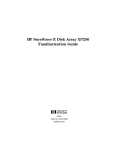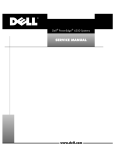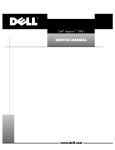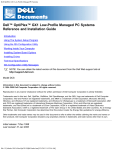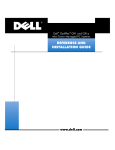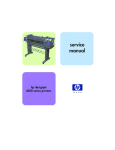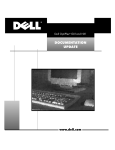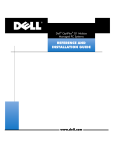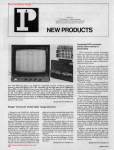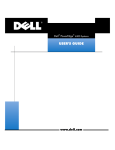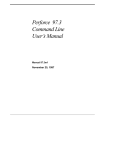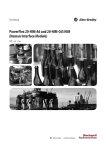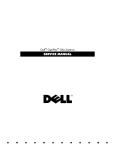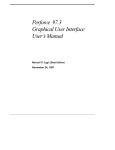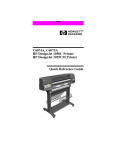Download SERVICE MANUAL
Transcript
'HOO 2SWL3OH[ * 0DQDJHG3&6\VWHPV 6(59,&(0$18$/ ZZZGHOOFRP ____________________ Information in this document is subject to change without notice. © 1994–1998 Dell Computer Corporation. All rights reserved. Reproduction in any manner whatsoever without the written permission of Dell Computer Corporation is strictly forbidden. Trademarks used in this text: Dell, the DELL logo, and OptiPlex are registered trademarks of Dell Computer Corporation; MS-DOS, Microsoft, and Windows are registered trademarks of Microsoft Corporation; Intel and Pentium are registered trademarks and MMX is a trademark of Intel Corporation; IBM is a registered trademark of International Business Machines Corporation; 3Com is a registered trademark of 3Com Corporation. Other trademarks and trade names may be used in this document to refer to either the entities claiming the marks and names or their products. Dell Computer Corporation disclaims any proprietary interest in trademarks and trade names other than its own. May 1998 P/N 6562C &RQWHQWV &KDSWHU 6\VWHP2YHUYLHZ Chassis Differences. . . . . . . . . . . . . . . . . . . . . . . . . . . . . . . . . . . . . . . . . . . 1-2 Chassis Similarities . . . . . . . . . . . . . . . . . . . . . . . . . . . . . . . . . . . . . . . . . . . 1-2 Standard Features . . . . . . . . . . . . . . . . . . . . . . . . . . . . . . . . . . . . . . . . . . . . 1-2 Pentium II Microprocessor . . . . . . . . . . . . . . . . . . . . . . . . . . . . . . . . . . 1-2 Secondary L2 Cache . . . . . . . . . . . . . . . . . . . . . . . . . . . . . . . . . . . . . . . 1-3 Main Memory . . . . . . . . . . . . . . . . . . . . . . . . . . . . . . . . . . . . . . . . . . . . 1-3 Upgradable BIOS in Flash Memory . . . . . . . . . . . . . . . . . . . . . . . . . . . . 1-3 EIDE Subsystem . . . . . . . . . . . . . . . . . . . . . . . . . . . . . . . . . . . . . . . . . . 1-3 SMART Technology . . . . . . . . . . . . . . . . . . . . . . . . . . . . . . . . . . . . . . . . 1-3 Integrated Diskette/Tape Drive Controller . . . . . . . . . . . . . . . . . . . . . . . 1-4 Integrated SVGA Subsystem . . . . . . . . . . . . . . . . . . . . . . . . . . . . . . . . 1-4 ATI Multimedia Channel . . . . . . . . . . . . . . . . . . . . . . . . . . . . . . . . . . . . 1-4 Chassis Intrusion Detection . . . . . . . . . . . . . . . . . . . . . . . . . . . . . . . . . . 1-5 Integrated Ethernet NIC Support (Optional). . . . . . . . . . . . . . . . . . . . . . 1-5 Network Cable Requirements . . . . . . . . . . . . . . . . . . . . . . . . . . . . . 1-5 Full Set of I/O Ports . . . . . . . . . . . . . . . . . . . . . . . . . . . . . . . . . . . . . . . . 1-6 Power Supply. . . . . . . . . . . . . . . . . . . . . . . . . . . . . . . . . . . . . . . . . . . . . 1-6 Location of Major Components . . . . . . . . . . . . . . . . . . . . . . . . . . . . . . . 1-7 Component Orientation . . . . . . . . . . . . . . . . . . . . . . . . . . . . . . . . . . . . 1-11 Advanced Expansion Features . . . . . . . . . . . . . . . . . . . . . . . . . . . . . . . . . 1-12 Low-Profile Computer’s Expansion-Card Slots . . . . . . . . . . . . . . . . . . 1-12 Midsize Computer’s Expansion-Card Slots . . . . . . . . . . . . . . . . . . . . . 1-12 Mini Tower Computer’s Expansion-Card Slots . . . . . . . . . . . . . . . . . . 1-13 Upgrade Options . . . . . . . . . . . . . . . . . . . . . . . . . . . . . . . . . . . . . . . . . . . . 1-14 Microprocessor/L2 Cache Upgrades . . . . . . . . . . . . . . . . . . . . . . . . . . 1-14 Main Memory Expansion . . . . . . . . . . . . . . . . . . . . . . . . . . . . . . . . . . . 1-14 Video-Memory Upgrade Option . . . . . . . . . . . . . . . . . . . . . . . . . . . . . . 1-15 Computer Service Information. . . . . . . . . . . . . . . . . . . . . . . . . . . . . . . . . . 1-15 Remote Management Support Features (Optional). . . . . . . . . . . . . . . 1-15 Online Documentation . . . . . . . . . . . . . . . . . . . . . . . . . . . . . . . . . . . . . 1-15 System Diagnostics . . . . . . . . . . . . . . . . . . . . . . . . . . . . . . . . . . . . . . 1-15 v System-Board Service Data . . . . . . . . . . . . . . . . . . . . . . . . . . . . . . . . . System Board . . . . . . . . . . . . . . . . . . . . . . . . . . . . . . . . . . . . . . . . System Board Jumpers . . . . . . . . . . . . . . . . . . . . . . . . . . . . . . . . . Interrupt Assignments . . . . . . . . . . . . . . . . . . . . . . . . . . . . . . . . . . DMA Channel Assignments . . . . . . . . . . . . . . . . . . . . . . . . . . . . . Hard-Disk Drive Service Information . . . . . . . . . . . . . . . . . . . . . . . . . . Hard-Disk Drive for the Low-Profile Computer . . . . . . . . . . . . . . . Hard-Disk Drive for the Midsize Computer . . . . . . . . . . . . . . . . . . Hard-Disk Drive for the Mini Tower Computer . . . . . . . . . . . . . . . Power-Supply Service Data . . . . . . . . . . . . . . . . . . . . . . . . . . . . . . . . . Pin Assignments for the DC Power Connectors . . . . . . . . . . . . . . DC Power Distribution . . . . . . . . . . . . . . . . . . . . . . . . . . . . . . . . . . Technical Specifications . . . . . . . . . . . . . . . . . . . . . . . . . . . . . . . . . . . . . . &KDSWHU 1-16 1-16 1-17 1-18 1-19 1-20 1-20 1-20 1-20 1-20 1-22 1-23 1-28 %DVLF7URXEOHVKRRWLQJ Initial User Contact . . . . . . . . . . . . . . . . . . . . . . . . . . . . . . . . . . . . . . . . . . . External Visual Inspection . . . . . . . . . . . . . . . . . . . . . . . . . . . . . . . . . . . . . . Observing the Boot Routine . . . . . . . . . . . . . . . . . . . . . . . . . . . . . . . . . . . . Internal Visual Inspection. . . . . . . . . . . . . . . . . . . . . . . . . . . . . . . . . . . . . . . Eliminating Resource Conflicts . . . . . . . . . . . . . . . . . . . . . . . . . . . . . . . . . . Running the System Diagnostics . . . . . . . . . . . . . . . . . . . . . . . . . . . . . . . . Getting Help . . . . . . . . . . . . . . . . . . . . . . . . . . . . . . . . . . . . . . . . . . . . . . . . &KDSWHU 2-1 2-2 2-3 2-4 2-5 2-6 2-6 %HHS&RGHVDQG(UURU0HVVDJHV POST Beep Codes . . . . . . . . . . . . . . . . . . . . . . . . . . . . . . . . . . . . . . . . . . . . 3-1 System Error Messages . . . . . . . . . . . . . . . . . . . . . . . . . . . . . . . . . . . . . . . 3-3 &KDSWHU 5HPRYLQJDQG5HSODFLQJ3DUWVRQWKH /RZ3URILOH&KDVVLV Recommended Tools . . . . . . . . . . . . . . . . . . . . . . . . . . . . . . . . . . . . . . . . . 4-1 Precautionary Measures . . . . . . . . . . . . . . . . . . . . . . . . . . . . . . . . . . . . . . . 4-2 Inside the Computer . . . . . . . . . . . . . . . . . . . . . . . . . . . . . . . . . . . . . . . . . . 4-3 Using the Optional Stand for Vertical Orientation . . . . . . . . . . . . . . . . . . . . 4-4 Computer Cover . . . . . . . . . . . . . . . . . . . . . . . . . . . . . . . . . . . . . . . . . . . . . 4-5 Eject, Power, and Reset Buttons . . . . . . . . . . . . . . . . . . . . . . . . . . . . . . . . 4-6 Front-Panel Inserts . . . . . . . . . . . . . . . . . . . . . . . . . . . . . . . . . . . . . . . . . . . 4-7 Control Panel . . . . . . . . . . . . . . . . . . . . . . . . . . . . . . . . . . . . . . . . . . . . . . . . 4-8 Drives . . . . . . . . . . . . . . . . . . . . . . . . . . . . . . . . . . . . . . . . . . . . . . . . . . . . . 4-9 Externally Accessible Drive Assemblies . . . . . . . . . . . . . . . . . . . . . . . 4-10 3.5-Inch Diskette Drive Assembly . . . . . . . . . . . . . . . . . . . . . . . . . 4-10 vi 5.25-Inch Drive Assembly . . . . . . . . . . . . . . . . . . . . . . . . . . . . . . . Hard-Disk Drive Assembly . . . . . . . . . . . . . . . . . . . . . . . . . . . . . . . . . . System Power Supply . . . . . . . . . . . . . . . . . . . . . . . . . . . . . . . . . . . . . . . . Expansion Cards . . . . . . . . . . . . . . . . . . . . . . . . . . . . . . . . . . . . . . . . . . . . Expansion-Card Cage . . . . . . . . . . . . . . . . . . . . . . . . . . . . . . . . . . . . . . Expansion Card . . . . . . . . . . . . . . . . . . . . . . . . . . . . . . . . . . . . . . . . . . Riser Board . . . . . . . . . . . . . . . . . . . . . . . . . . . . . . . . . . . . . . . . . . . . . System Board . . . . . . . . . . . . . . . . . . . . . . . . . . . . . . . . . . . . . . . . . . . . . . System Board Components. . . . . . . . . . . . . . . . . . . . . . . . . . . . . . . . . . . . DIMMs. . . . . . . . . . . . . . . . . . . . . . . . . . . . . . . . . . . . . . . . . . . . . . . . . Video Memory . . . . . . . . . . . . . . . . . . . . . . . . . . . . . . . . . . . . . . . . . . . Microprocessor . . . . . . . . . . . . . . . . . . . . . . . . . . . . . . . . . . . . . . . . . . SEC Cartridge/Heat Sink Assembly . . . . . . . . . . . . . . . . . . . . . . . . . . . System Battery . . . . . . . . . . . . . . . . . . . . . . . . . . . . . . . . . . . . . . . . . . &KDSWHU 4-11 4-12 4-13 4-14 4-14 4-15 4-16 4-17 4-18 4-18 4-19 4-21 4-21 4-22 5HPRYLQJDQG5HSODFLQJ3DUWVRQWKH 0LGVL]H&KDVVLV Recommended Tools. . . . . . . . . . . . . . . . . . . . . . . . . . . . . . . . . . . . . . . . . . 5-1 Precautionary Measures . . . . . . . . . . . . . . . . . . . . . . . . . . . . . . . . . . . . . . . 5-2 Inside the Computer . . . . . . . . . . . . . . . . . . . . . . . . . . . . . . . . . . . . . . . . . . 5-3 Using the Optional Stand for Vertical Orientation . . . . . . . . . . . . . . . . . . . . 5-3 Computer Cover . . . . . . . . . . . . . . . . . . . . . . . . . . . . . . . . . . . . . . . . . . . . . 5-5 Eject, Power, and Reset Buttons. . . . . . . . . . . . . . . . . . . . . . . . . . . . . . . . . 5-6 Front-Panel Inserts. . . . . . . . . . . . . . . . . . . . . . . . . . . . . . . . . . . . . . . . . . . . 5-7 Control Panel . . . . . . . . . . . . . . . . . . . . . . . . . . . . . . . . . . . . . . . . . . . . . . . . 5-8 Drives. . . . . . . . . . . . . . . . . . . . . . . . . . . . . . . . . . . . . . . . . . . . . . . . . . . . . . 5-9 Externally Accessible Drive Assemblies . . . . . . . . . . . . . . . . . . . . . . . . 5-9 3.5-Inch Diskette Drive Assembly . . . . . . . . . . . . . . . . . . . . . . . . . 5-10 5.25-Inch Drive Assembly . . . . . . . . . . . . . . . . . . . . . . . . . . . . . . . 5-11 Hard-Disk Drive Bracket. . . . . . . . . . . . . . . . . . . . . . . . . . . . . . . . . . . . 5-12 Hard-Disk Drive . . . . . . . . . . . . . . . . . . . . . . . . . . . . . . . . . . . . . . . . . . 5-13 System Power Supply . . . . . . . . . . . . . . . . . . . . . . . . . . . . . . . . . . . . . . . . 5-14 Expansion Cards . . . . . . . . . . . . . . . . . . . . . . . . . . . . . . . . . . . . . . . . . . . . 5-15 Expansion-Card Cage . . . . . . . . . . . . . . . . . . . . . . . . . . . . . . . . . . . . . . 5-15 Expansion Card . . . . . . . . . . . . . . . . . . . . . . . . . . . . . . . . . . . . . . . . . . 5-16 Riser Board . . . . . . . . . . . . . . . . . . . . . . . . . . . . . . . . . . . . . . . . . . . . . 5-17 System Board . . . . . . . . . . . . . . . . . . . . . . . . . . . . . . . . . . . . . . . . . . . . . . 5-18 System Board Components. . . . . . . . . . . . . . . . . . . . . . . . . . . . . . . . . . . . 5-19 DIMMs. . . . . . . . . . . . . . . . . . . . . . . . . . . . . . . . . . . . . . . . . . . . . . . . . 5-20 Video Memory . . . . . . . . . . . . . . . . . . . . . . . . . . . . . . . . . . . . . . . . . . . 5-21 Microprocessor . . . . . . . . . . . . . . . . . . . . . . . . . . . . . . . . . . . . . . . . . . 5-22 SEC Cartridge/Heat Sink Assembly . . . . . . . . . . . . . . . . . . . . . . . . . . . 5-22 System Battery . . . . . . . . . . . . . . . . . . . . . . . . . . . . . . . . . . . . . . . . . . 5-23 vii &KDSWHU 5HPRYLQJDQG5HSODFLQJ3DUWVRQWKH 0LQL7RZHU&KDVVLV Recommended Tools . . . . . . . . . . . . . . . . . . . . . . . . . . . . . . . . . . . . . . . . . 6-1 Precautionary Measures . . . . . . . . . . . . . . . . . . . . . . . . . . . . . . . . . . . . . . . 6-2 Inside the Computer . . . . . . . . . . . . . . . . . . . . . . . . . . . . . . . . . . . . . . . . . . 6-3 Computer Cover . . . . . . . . . . . . . . . . . . . . . . . . . . . . . . . . . . . . . . . . . . . . . 6-4 Front Bezel . . . . . . . . . . . . . . . . . . . . . . . . . . . . . . . . . . . . . . . . . . . . . . . . . 6-5 Eject, Power, and Reset Buttons . . . . . . . . . . . . . . . . . . . . . . . . . . . . . . . . 6-6 Front-Panel Inserts . . . . . . . . . . . . . . . . . . . . . . . . . . . . . . . . . . . . . . . . . . . 6-7 Control Panel . . . . . . . . . . . . . . . . . . . . . . . . . . . . . . . . . . . . . . . . . . . . . . . . 6-8 Drives . . . . . . . . . . . . . . . . . . . . . . . . . . . . . . . . . . . . . . . . . . . . . . . . . . . . . 6-9 Externally Accessible Drive Assemblies . . . . . . . . . . . . . . . . . . . . . . . . 6-9 3.5-Inch Diskette Drive Assembly . . . . . . . . . . . . . . . . . . . . . . . . . 6-10 5.25-Inch Drive Assembly . . . . . . . . . . . . . . . . . . . . . . . . . . . . . . . 6-11 Hard-Disk Drive Bracket. . . . . . . . . . . . . . . . . . . . . . . . . . . . . . . . . . . . 6-13 Hard-Disk Drive . . . . . . . . . . . . . . . . . . . . . . . . . . . . . . . . . . . . . . . . . . 6-14 System Power Supply . . . . . . . . . . . . . . . . . . . . . . . . . . . . . . . . . . . . . . . . 6-15 Expansion Cards . . . . . . . . . . . . . . . . . . . . . . . . . . . . . . . . . . . . . . . . . . . . 6-16 Expansion-Card Cage. . . . . . . . . . . . . . . . . . . . . . . . . . . . . . . . . . . . . . 6-16 Expansion Card . . . . . . . . . . . . . . . . . . . . . . . . . . . . . . . . . . . . . . . . . . 6-17 Riser Board . . . . . . . . . . . . . . . . . . . . . . . . . . . . . . . . . . . . . . . . . . . . . 6-18 System Board . . . . . . . . . . . . . . . . . . . . . . . . . . . . . . . . . . . . . . . . . . . . . . 6-19 System Board Components . . . . . . . . . . . . . . . . . . . . . . . . . . . . . . . . . . . 6-20 DIMMs. . . . . . . . . . . . . . . . . . . . . . . . . . . . . . . . . . . . . . . . . . . . . . . . . 6-21 Video Memory . . . . . . . . . . . . . . . . . . . . . . . . . . . . . . . . . . . . . . . . . . . 6-22 Microprocessor . . . . . . . . . . . . . . . . . . . . . . . . . . . . . . . . . . . . . . . . . . 6-23 SEC Cartridge/Heat Sink Assembly . . . . . . . . . . . . . . . . . . . . . . . . . . . 6-23 System Battery . . . . . . . . . . . . . . . . . . . . . . . . . . . . . . . . . . . . . . . . . . 6-24 $SSHQGL[$ 6\VWHP6HWXS3URJUDP $ System Setup Screen . . . . . . . . . . . . . . . . . . . . . . . . . . . . . . . . . . . . . . . . . A-2 ,QGH[ )LJXUHV viii Figure 1-1. Figure 1-2. Figure 1-3. Figure 1-4. Figure 1-5. Figure 1-6. Figure 1-7. Chassis Configurations . . . . . . . . . . . . . . . . . . . . . . . . . . . . . 1-1 Front-Panel Features . . . . . . . . . . . . . . . . . . . . . . . . . . . . . . . 1-7 Internal View of the Low-Profile Chassis . . . . . . . . . . . . . . . 1-8 Internal View of the Midsize Chassis . . . . . . . . . . . . . . . . . . 1-9 Internal View of the Mini Tower Chassis . . . . . . . . . . . . . . 1-10 Computer Orientation Information . . . . . . . . . . . . . . . . . . . 1-11 Riser Board for the Low-Profile Computer . . . . . . . . . . . . . 1-12 Figure 1-8. Figure 1-9. Figure 1-10. Figure 1-11. Figure 1-12. Figure 1-13. Figure 1-14. Figure 1-15. Figure 1-16. Figure 1-17. Figure 1-18. Figure 1-19. Figure 1-20. Figure 4-1. Figure 4-2. Figure 4-3. Figure 4-4. Figure 4-5. Figure 4-6. Figure 4-7. Figure 4-8. Figure 4-9. Figure 4-10. Figure 4-11. Figure 4-12. Figure 4-13. Figure 4-14. Figure 4-15. Figure 4-16. Figure 4-17. Figure 4-18. Figure 4-19. Figure 4-20. Figure 4-21. Figure 5-1. Figure 5-2. Figure 5-3. Figure 5-4. Figure 5-5. Riser Board for the Midsize Computer (Option 1) . . . . . . . . 1-13 Riser Board for the Midsize Computer (Option 2) . . . . . . . . 1-13 Riser Board for the Mini Tower Computer . . . . . . . . . . . . . 1-14 System Board Components . . . . . . . . . . . . . . . . . . . . . . . . 1-16 System Board Jumpers. . . . . . . . . . . . . . . . . . . . . . . . . . . . 1-17 DC Power Connector P1 . . . . . . . . . . . . . . . . . . . . . . . . . . . 1-22 DC Power Connectors P2 (Midsize and Mini Tower Chassis); P3, P4, P5, P6, and P9 (All OptiPlex G1 Chassis). . . . . . . . . . . . . . . . . . . . . . . . . . . 1-22 DC Power Connectors P2 (Low-Profile Chassis) and P7 (All OptiPlex G1 Chassis). . . . . . . . . . . . . . . . . . . . . . . . . . . 1-23 DC Power Cables for the Low-Profile Computer . . . . . . . . 1-23 DC Power Distribution for the Low-Profile Computer. . . . . 1-24 DC Power Cables for the Midsize and Mini Tower Computers . . . . . . . . . . . . . . . . . . . . . . . . . . . 1-25 DC Power Distribution for the Midsize Computer. . . . . . . . 1-26 DC Power Distribution for the Mini Tower Computer. . . . . 1-27 Internal View of the Low-Profile Computer. . . . . . . . . . . . . . 4-3 Attaching the Optional Stand for Vertical Orientation . . . . . . 4-4 Computer Cover Removal . . . . . . . . . . . . . . . . . . . . . . . . . . . 4-5 Eject, Power, and Reset Button Removal . . . . . . . . . . . . . . . 4-6 Front-Panel Insert Removal . . . . . . . . . . . . . . . . . . . . . . . . . 4-7 Control Panel Removal . . . . . . . . . . . . . . . . . . . . . . . . . . . . . 4-8 Drive Hardware . . . . . . . . . . . . . . . . . . . . . . . . . . . . . . . . . . . 4-9 3.5-Inch Diskette Drive Removal. . . . . . . . . . . . . . . . . . . . . 4-10 5.25-Inch Drive Assembly Removal . . . . . . . . . . . . . . . . . . 4-11 Hard-Disk Drive Assembly Removal . . . . . . . . . . . . . . . . . 4-12 System Power-Supply Removal . . . . . . . . . . . . . . . . . . . . . 4-13 Expansion-Card Cage Removal . . . . . . . . . . . . . . . . . . . . . . 4-14 Expansion-Card Removal. . . . . . . . . . . . . . . . . . . . . . . . . . . 4-15 Riser Board Removal. . . . . . . . . . . . . . . . . . . . . . . . . . . . . . 4-16 System Board Removal. . . . . . . . . . . . . . . . . . . . . . . . . . . . 4-17 System Board Components . . . . . . . . . . . . . . . . . . . . . . . . 4-18 DIMM Removal . . . . . . . . . . . . . . . . . . . . . . . . . . . . . . . . . . 4-19 DIMM Installation . . . . . . . . . . . . . . . . . . . . . . . . . . . . . . . . 4-19 Installing a Video-Memory Upgrade Module . . . . . . . . . . . . 4-19 SEC Cartridge/Heat Sink Removal. . . . . . . . . . . . . . . . . . . . 4-21 System Battery Installation . . . . . . . . . . . . . . . . . . . . . . . . . 4-22 Internal View of the Midsize Computer. . . . . . . . . . . . . . . . . 5-3 Attaching the Optional Stand for Vertical Orientation . . . . . . 5-4 Computer Cover Removal . . . . . . . . . . . . . . . . . . . . . . . . . . . 5-5 Eject, Power, and Reset Button Removal . . . . . . . . . . . . . . 5-6 Front-Panel Insert Removal . . . . . . . . . . . . . . . . . . . . . . . . . 5-7 ix Figure 5-6. Figure 5-7. Figure 5-8. Figure 5-9. Figure 5-10. Figure 5-11. Figure 5-12. Figure 5-13. Figure 5-14. Figure 5-15. Figure 5-16. Figure 5-17. Figure 5-18. Figure 5-19. Figure 5-20. Figure 5-21. Figure 5-22. Figure 5-23. Figure 6-1. Figure 6-2. Figure 6-3. Figure 6-4. Figure 6-5. Figure 6-6. Figure 6-7. Figure 6-8. Figure 6-9. Figure 6-10. Figure 6-11. Figure 6-12. Figure 6-13. Figure 6-14. Figure 6-15. Figure 6-16. Figure 6-17. Figure 6-18. Figure 6-19. Figure 6-20. Figure 6-21. x Control Panel Removal . . . . . . . . . . . . . . . . . . . . . . . . . . . . . 5-8 Drive Hardware . . . . . . . . . . . . . . . . . . . . . . . . . . . . . . . . . . . 5-9 3.5-Inch Diskette Drive Removal. . . . . . . . . . . . . . . . . . . . . 5-10 5.25-Inch Drive Assembly Removal . . . . . . . . . . . . . . . . . . 5-11 5.25-Inch Drive Removal . . . . . . . . . . . . . . . . . . . . . . . . . . . 5-11 Hard-Disk Drive Bracket Removal . . . . . . . . . . . . . . . . . . . . 5-12 Hard-Disk Drive Removal . . . . . . . . . . . . . . . . . . . . . . . . . . 5-13 System Power-Supply Removal . . . . . . . . . . . . . . . . . . . . . 5-14 Expansion-Card Cage Removal . . . . . . . . . . . . . . . . . . . . . . 5-15 Expansion-Card Removal . . . . . . . . . . . . . . . . . . . . . . . . . . 5-16 Riser Board Removal. . . . . . . . . . . . . . . . . . . . . . . . . . . . . . 5-17 System Board Removal. . . . . . . . . . . . . . . . . . . . . . . . . . . . 5-18 System Board Components . . . . . . . . . . . . . . . . . . . . . . . . 5-19 DIMM Removal. . . . . . . . . . . . . . . . . . . . . . . . . . . . . . . . . . 5-20 DIMM Installation . . . . . . . . . . . . . . . . . . . . . . . . . . . . . . . . 5-20 Installing a Video-Memory Upgrade Module . . . . . . . . . . . . 5-21 SEC Cartridge/Heat Sink Removal . . . . . . . . . . . . . . . . . . . 5-22 System Battery Installation . . . . . . . . . . . . . . . . . . . . . . . . . 5-23 Internal View of the Mini Tower Computer. . . . . . . . . . . . . . 6-3 Computer Cover Removal. . . . . . . . . . . . . . . . . . . . . . . . . . . 6-4 Front-Bezel Removal . . . . . . . . . . . . . . . . . . . . . . . . . . . . . . . 6-5 Eject, Power, and Reset Button Removal . . . . . . . . . . . . . . . 6-6 5.25-Inch Front-Panel Insert Removal . . . . . . . . . . . . . . . . . . 6-7 Control Panel Removal . . . . . . . . . . . . . . . . . . . . . . . . . . . . . 6-8 Drive Hardware . . . . . . . . . . . . . . . . . . . . . . . . . . . . . . . . . . . 6-9 3.5-Inch Diskette-Drive Assembly Removal . . . . . . . . . . . . 6-10 3.5-Inch Diskette Drive Bracket . . . . . . . . . . . . . . . . . . . . . 6-11 5.25-Inch Drive Assembly Removal . . . . . . . . . . . . . . . . . . 6-11 5.25-Inch Drive Removal . . . . . . . . . . . . . . . . . . . . . . . . . . . 6-12 Hard-Disk Drive Bracket Removal . . . . . . . . . . . . . . . . . . . 6-13 Hard-Disk Drive Removal . . . . . . . . . . . . . . . . . . . . . . . . . . 6-14 System Power-Supply Removal . . . . . . . . . . . . . . . . . . . . . 6-15 Expansion-Card Cage Removal . . . . . . . . . . . . . . . . . . . . . . 6-16 Expansion-Card Removal . . . . . . . . . . . . . . . . . . . . . . . . . . 6-17 Riser Board Removal. . . . . . . . . . . . . . . . . . . . . . . . . . . . . . 6-18 System Board Removal. . . . . . . . . . . . . . . . . . . . . . . . . . . . 6-19 System Board Components . . . . . . . . . . . . . . . . . . . . . . . . 6-20 DIMM Removal. . . . . . . . . . . . . . . . . . . . . . . . . . . . . . . . . . 6-21 DIMM Installation . . . . . . . . . . . . . . . . . . . . . . . . . . . . . . . . 6-21 7DEOHV Figure 6-22. Figure 6-23. Figure 6-24. Figure A-1. Installing a Video-Memory Upgrade Module . . . . . . . . . . . . 6-22 SEC Cartridge/Heat Sink Removal. . . . . . . . . . . . . . . . . . . . 6-23 System Battery Installation . . . . . . . . . . . . . . . . . . . . . . . . . 6-24 System Setup Screen . . . . . . . . . . . . . . . . . . . . . . . . . . . . . . A-2 Table 1-1. Table 1-2. Table 1-3. Table 1-4. Table 1-5. Table 3-1. Table 3-2. Table A-1. System-Board Jumper Descriptions . . . . . . . . . . . . . . . . . . .1-17 Interrupt Assignments . . . . . . . . . . . . . . . . . . . . . . . . . . . . 1-18 DREQ Line Assignments. . . . . . . . . . . . . . . . . . . . . . . . . . . 1-19 OptiPlex G1 DC Voltage Ranges . . . . . . . . . . . . . . . . . . . . 1-21 Technical Specifications . . . . . . . . . . . . . . . . . . . . . . . . . . . 1-28 POST Beep Codes . . . . . . . . . . . . . . . . . . . . . . . . . . . . . . . . 3-1 System Error Messages . . . . . . . . . . . . . . . . . . . . . . . . . . . . 3-3 System Setup Options . . . . . . . . . . . . . . . . . . . . . . . . . . . . . A-3 xi 5HDG7KLV)LUVW A prerequisite for using this manual to service Dell computer systems is a basic knowledge of IBM®-compatible PCs and prior training in IBM-compatible PC troubleshooting techniques. In addition to information provided in this manual and the User’s Guide that came with the system, Dell provides the Diagnostics and Troubleshooting Guide for troubleshooting procedures and instructions on using the Dell diagnostics to test the computer system. :DUQLQJV&DXWLRQVDQG1RWHV Throughout this manual, there may be blocks of text printed in bold type or in italic type. These blocks are warnings, cautions, and notes, and they are used as follows: :$51,1*$:$51,1*LQGLFDWHVWKHSRWHQWLDOIRUERGLO\KDUPDQG SURYLGHVLQVWUXFWLRQVIRUKRZWRDYRLGWKHSUREOHP &$87,21$&$87,21LQGLFDWHVHLWKHUSRWHQWLDOGDPDJHWRKDUG ZDUHRUORVVRIGDWDDQGSURYLGHVLQVWUXFWLRQVIRUKRZWRDYRLGWKH SUREOHP NOTE: A NOTE provides helpful information about using the computer system. xii & + $ 3 7 ( 5 6\VWHP2YHUYLHZ This manual contains field-servicing information for the Dell® OptiPlex® G1 Managed PC family of computers. The Dell OptiPlex G1 systems are highspeed (266-, 300-, 333-, 350-, or 400-MHz), upgradable desktop computers built around high-performance Intel® Pentium® II microprocessors with MMX™ technology. The OptiPlex G1 systems use a Dell-designed system board with an optional integrated NIC controller with Wakeup On LAN capability. The OptiPlex G1 systems are available in three different chassis configurations: low-profile desktop, midsize desktop, and mini tower (see Figure 1-1). Chapters 1 through 3 and Appendix A contain information that applies to all models of the OptiPlex G1 family; Chapters 4, 5, and 6 are chassis-specific. Low-Profile Chassis Midsize Chassis Mini Tower Chassis )LJXUH&KDVVLV&RQILJXUDWLRQV System Overview 1-1 &KDVVLV'LIIHUHQFHV The three OptiPlex G1 chassis configurations differ primarily in the following expansion features: Number of expansion slots available for PCI/ISA expansion cards Number of available internal drive bays for EIDE drives Number of available external drive bays for diskette, CD-ROM, or tape drives Physical size and power supply types (the midsize and mini tower systems use the same power supply) Due to the physical differences in the three chassis configurations, a separate parts removal and replacement chapter (Chapters 4 through 6) is provided for each chassis type. &KDVVLV6LPLODULWLHV All three chassis configurations have the following similarities: Same system board Identical operational characteristics (same BIOS, POST, memory, microprocessor, external I/O ports, and so on) Identical diagnostics, diagnostic beep codes, and diagnostic-screen error messages (see Chapters 1 through 3 and Appendix A) 6WDQGDUG)HDWXUHV The features described in the following subsections are common to all chassis configurations. 3HQWLXP,,0LFURSURFHVVRU All OptiPlex G1 systems incorporate the Pentium II microprocessor for improved operating speeds and overall performance. Some of the major enhancement features of the Pentium II microprocessor include internal 16-KB data and instruction caches, internal math coprocessor, and the MMX instruction set for high performance in complex multimedia and communications environments. The Pentium II microprocessor also uses a technique called “single instruction, multiple data” (SIMD), which permits processing data elements in parallel for additional system performance enhancement. The microprocessor is physically located in a single-edge contact (SEC) cartridge/heat sink assembly on the system board for ease of upgrading when faster processors become available. Contact Dell Computer Corporation for information about Dell-supported microprocessor upgrades. 1-2 Dell OptiPlex G1 Managed PC Systems Service Manual 6HFRQGDU\/&DFKH For additional performance, the OptiPlex G1 systems employ a secondary cache memory subsystem with a cache memory controller and 512 KB of pipeline-burst SRAM cache memory. The L2 cache SRAM is located in the SEC cartridge/heat sink assembly on the system board. 0DLQ0HPRU\ Main memory for the OptiPlex G1 systems ranges from a minimum of 32 MB to a maximum of 256 MB. All main memory is implemented using high-speed non-ECC DIMMs. One or two DIMMs, ranging in memory capacity sizes from 32 to 128 MB, may be used to provide a maximum memory capacity of 256 MB. 8SJUDGDEOH%,26LQ)ODVK0HPRU\ The system BIOS is implemented in flash ROM, which allows for easy BIOS upgrades using diskette files or files downloaded from Dell’s home page on the World Wide Web (www.dell.com). The BIOS also incorporates the POST diagnostics, which tests the system each time the system is started. (,'(6XEV\VWHP The EIDE subsystem implemented on the system board provides two Mode-4, DMA bus-mastered EIDE interfaces, each of which can support up to two EIDE devices (for example, CD-ROM drive, hard-disk drive, and so on). The EIDE controller attaches to the high-speed PCI local bus. The primary EIDE interface (IDE1) provides support for up to two highperformance EIDE devices. The computer’s boot drive should be connected to the primary EIDE interface. The secondary EIDE interface (IDE2) also provides support for up to two highperformance EIDE devices, typically EIDE tape drives or CD-ROM drives. NOTE: The externally accessible drive bays at the front of the computer are normally used for diskette, CD-ROM, and/or tape drives. Hard-disk drives should be installed in the internal hard-disk drive positions described in “HardDisk Drive Service Information” found later in this chapter. 60$577HFKQRORJ\ As a standard feature, OptiPlex G1 systems are equipped with Self-Monitoring and Analysis Reporting Technology (SMART), which warns you at system startup if your hard-disk drive has become unreliable. This warning occurs only if you use hard-disk drives with SMART technology. System Overview 1-3 ,QWHJUDWHG'LVNHWWH7DSH'ULYH&RQWUROOHU The OptiPlex G1 systems are equipped with an integrated diskette/tape drive controller (PIIX4e) that can support a maximum of two non-EIDE diskette and tape drives via a 34-pin DSKT connector located on the system board. The lowprofile chassis can accommodate only one external drive device (diskette drive or tape drive). Other chassis configurations can accommodate two external drive devices. NOTE: If the diskette drive and tape drive are both attached to the diskette drive controller on the system board, only the diskette drive is configured in the System Setup program as Drive A or Drive B. The tape drive is then listed as Not Installed (under either the Drive A or Drive B category). ,QWHJUDWHG69*$6XEV\VWHP The OptiPlex G1 systems include an integrated high-performance 64-bit baseline accelerated graphics port (AGP) subsystem, implemented on the system board, which drives an external SVGA monitor. The AGP contains a dedicated bus that bypasses the PCI bus and allows for interconnection of the video subsystem directly to the Pentium II chip set for the extra-high performance required for 3D video subsystems. This architecture also off-loads the PCI bus providing greater performance for devices attached to the PCI bus. The maximum supported resolutions include 1600 x 1200 pixels with 256 colors noninterlaced and 1024 x 768 pixels with 65,536 colors noninterlaced. The SVGA subsystem consists of the following major components: ATI Rage II C (baseline AGP 1X) video controller 2-MB synchronous graphics random-access memory (SGRAM) video memory (expandable to 4 MB using a video-memory upgrade kit) 15-hole monitor port $7,0XOWLPHGLD&KDQQHO The ATI multimedia channel (AMC) implements a local graphics bus that allows external devices to attach directly to the graphics controller. The AMC allows devices to transfer video stream data to the graphics controller (for example, MPEG-2 decoding for digital video disk [DVD] applications), receive video stream data from the graphics controller (for example, TV-Out circuitry), or do both simultaneously. Most of the video stream data transfers occur on the AMC without congesting the PCI bus bandwidth. The 40-pin AMC connector, shown in Figure 1-11, consists of three ports into the graphics controller: a digital video stream (DVS) port for video input into the graphics controller, a multimedia peripheral port (MPP) for video input and output from the graphic controller, and an inter-integrated circuit (I2C)-compatible serial control port for controlling the attached devices. A fourth port, audio mixing bus (AMB), is not supported by the system. To route mixed audio from an AMC-compliant adapter card to the system board, CD-ROM audio cables must 1-4 Dell OptiPlex G1 Managed PC Systems Service Manual be attached from the adapter card’s CD-ROM audio input and CD-ROM audio output connections to the AMC connector. See the AMC-compliant adapter card’s documentation for more information. &KDVVLV,QWUXVLRQ'HWHFWLRQ The OptiPlex G1 systems provide chassis intrusion detection. If the computer cover is removed, the Chassis Intrusion setting in the System Setup program changes from Not Detected to Detected and the following message is displayed during the boot routine at system start-up: $OHUW&RYHUZDVSUHYLRXVO\UHPRYHG To clear this field and allow future intrusions to be detected, make sure that the computer cover is closed, and then enter the System Setup program during the system’s POST, as described in Appendix A, “System Setup Program.” Use the left- or right-arrow key to select Reset for the Chassis Intrusion category. This action changes the setting to its default, Not Detected. NOTE: If a setup password has been assigned by someone else, contact your network administrator for information on resetting the chassis intrusion detector. ,QWHJUDWHG(WKHUQHW1,&6XSSRUW2SWLRQDO The OptiPlex G1 systems are available with or without integrated Ethernet NIC subsystem. The integrated 10/100-Mbps 3Com® PCI 3C905B-TX Ethernet NIC subsystem supports the Wakeup On LAN feature and the 10BASE-T and 100BASE-TX standards. The NIC subsystem connects to the Ethernet network through a single RJ45 connector on the back of the computer. The RJ45 connector and the NIC interface circuitry are mounted on the system board. The NIC connector on the computer’s back panel has the following indicators: A yellow activity indicator flashes when the system is transmitting or receiving network data. (A high volume of network traffic may make this indicator appear to be in a steady “on” state.) A green link integrity indicator lights up when there is a good connection between the network and the NIC. When the green indicator is off, the system is not detecting a physical connection to the network. 1HWZRUN&DEOH5HTXLUHPHQWV The computer’s NIC connector (RJ45) is designed for attaching to a UTP Ethernet cable. The other end of the cable connects to an RJ45 jack wall plate or to an RJ45 port on a UTP concentrator or hub, depending on the network configuration. System Overview 1-5 Chapter 4, “Using Integrated Devices,” in the Reference and Installation Guide provides instructions for connecting the computer to, and configuring it for use on, an Ethernet network. )XOO6HWRI,23RUWV For desktop connectivity, the OptiPlex G1 systems include the following ports: 25-hole, bidirectional parallel port with EPP/ECP and demand-mode DMA support Two Universal Serial Bus (USB) ports Two 9-pin serial ports Two PS/2 ports (mouse and keyboard) One 15-hole video connector One RJ45 Ethernet NIC connector (optional) See Figures 1-3 through 1-5 for I/O port identifiers for the various chassis configurations. 3RZHU6XSSO\ The OptiPlex G1 systems are equipped with a switch-selectable (115-/230-VAC) power supply that can operate from standard AC power outlets in the U.S. and all international countries. The power supply used in the midsize and mini tower chassis configurations is a higher-capacity model than that used in the low-profile chassis configuration. Dell OptiPlex G1 systems have a special power supply that provides trickle (“flea”) power to support the Wakeup On LAN feature when computer power is off. 1-6 Dell OptiPlex G1 Managed PC Systems Service Manual /RFDWLRQRI0DMRU&RPSRQHQWV Figure 1-2 shows the front-panel features for the three chassis types; Figures 1-3 through 1-5 show internal features of the three chassis types. diskette-drive removable media device power button power indicator diskette-drive access indicator hard-disk drive access indicator reset button Low-Profile Chassis diskette-drive removable media device diskette-drive access indicator power button hard-disk drive access indicator power indicator reset button Midsize Chassis diskette-drive removable media device diskette-drive access indicator power indicator power button hard-disk drive access indicator reset button Mini Tower Chassis )LJXUH)URQW3DQHO)HDWXUHV System Overview 1-7 3.5-inch diskette drive diskette/tape drive interface cable power supply hard-disk drive interface cable padlock ring hard-disk drive voltage selection switch chassis intrusion switch AC power receptacle parallel port connector expansion-card cage serial port 1 connector mouse connector expansion-card slots (3) keyboard connector USB connectors (2) NIC connector (optional) serial port 2 connector video connector security cable slot )LJXUH,QWHUQDO9LHZRIWKH/RZ3URILOH&KDVVLV 1-8 Dell OptiPlex G1 Managed PC Systems Service Manual 3.5-inch diskette drive drive cage diskette/tape drive interface cable hard-disk drive bracket power supply AC power receptacle voltage selection switch chassis intrusion switch hard-disk drive interface cable padlock ring parallel port connector expansion-card cage serial port 1 connector expansion-card slots (5) mouse connector keyboard connector USB connectors (2) serial port 2 connector NIC connector (optional) video connector security cable slot )LJXUH,QWHUQDO9LHZRIWKH0LGVL]H&KDVVLV System Overview 1-9 voltage selection switch AC power receptacle power security cable slot parallel port connector external drive bays serial port 1 connector keyboard connector mouse connector hard-disk drive bracket interface cable USB connectors (2) serial port 2 connector chassis intrusion switch video connector expansion-card cage NIC connector (optional) system board padlock ring riser board )LJXUH,QWHUQDO9LHZRIWKH0LQL7RZHU&KDVVLV 1-10 Dell OptiPlex G1 Managed PC Systems Service Manual &RPSRQHQW2ULHQWDWLRQ Throughout this manual, references to component locations assume the chassis orientations illustrated in Figure 1-6. back back system board power supply system board right side left side hard-disk drive power supply left side right side removable media device diskette drive diskette drive hard-disk drive removable media device front Midsize Chassis front Low-Profile Computer top diskette drive power supply removable media device front back system board hard-disk drive bottom Mini Tower Chassis )LJXUH&RPSXWHU2ULHQWDWLRQ,QIRUPDWLRQ System Overview 1-11 $GYDQFHG([SDQVLRQ)HDWXUHV The OptiPlex G1 systems contain advanced expansion subsystems that can support a mixture of traditional ISA expansion cards (called legacy cards), Plug and Play ISA expansion cards, and PCI expansion cards. For non-Plug and Play operating system environments, an ISA Configuration Utility (ICU) included with the computer provides a means of avoiding resource conflicts. Chapter 3, “Using the ISA Configuration Utility,” in the Reference and Installation Guide describes the ICU and provides instructions for using it to configure the computer. In the Microsoft® Windows® 95 operating system, the functions provided by the ICU are handled by the Device Manager, which can be accessed by double-clicking the System icon in the Control Panel. See your Windows 95 documentation for instructions on using the Device Manager to manage resources and resolve conflicts. /RZ3URILOH&RPSXWHU·V([SDQVLRQ&DUG6ORWV The OptiPlex G1 low-profile computers have three expansion-card slots. The riser board has two ISA expansion-card connectors and two PCI expansion-card connectors. One PCI expansion-card connector and one ISA expansion-card connector share a single expansion-card slot, resulting in a total of three expansion-card slots (see Figure 1-6). The low-profile computers have a passive riser board, with no PCI-to-PCI bridge. The riser board includes the P1 connector (for connecting the NIC to the riser board cable) and an LED (see Figure 1-6). If the LED is on, the riser board is receiving power; if off, the riser board is not receiving power. LED P1 connector ISA2 connector ISA1 connector PCI2 connector HDLED PCI1 connector )LJXUH5LVHU%RDUGIRUWKH/RZ3URILOH&RPSXWHU 0LGVL]H&RPSXWHU·V([SDQVLRQ&DUG6ORWV The OptiPlex G1 midsize computers have five expansion-card slots. The riser board is offered in two options. Option 1 is a passive riser board, with no PCIto-PCI bridge. Option 1 has three ISA expansion-card connectors and three PCI expansion-card connectors. One PCI expansion-card connector and one ISA expansion-card connector share a single expansion-card slot, resulting in a total of five expansion-card slots (see Figure 1-7). Option 2 is an active riser 1-12 Dell OptiPlex G1 Managed PC Systems Service Manual board, with a PCI-to-PCI bridge. Option 2 has two ISA expansion-card connectors and five PCI expansion-card connectors. Two PCI/ISA expansion-card connector pairs each share an expansion-card slot, again resulting in a total of five expansion-card slots (see Figure 1-8). Both riser board options include the P1 connector (for connecting the NIC to the riser board cable) and an LED. If the LED is on, the riser board is receiving power; if off, the riser board is not receiving power. ISA3 connector LED ISA2 connector ISA1 connector HDLED connector PCI3 connector P1 connector PCI2 connector PCI1 connector )LJXUH5LVHU%RDUGIRUWKH0LGVL]H&RPSXWHU2SWLRQ LED PCI5 connector ISA2 connector PCI4 connector ISA1 connector HDLED connector PCI3 connector P1 connector PCI2 connector PCI1 connector )LJXUH5LVHU%RDUGIRUWKH0LGVL]H&RPSXWHU2SWLRQ 0LQL7RZHU&RPSXWHU·V([SDQVLRQ&DUG6ORWV The mini tower computers have seven expansion-card slots. The riser board has four ISA expansion-card connectors and five PCI expansion-card connectors. Two PCI expansion-card connectors share expansion-card slots with two ISA connectors, resulting in a total of seven expansion-card slots (see Figure 1-9). The riser board is active, incorporating PCI-to-PCI bridging. System Overview 1-13 The mini tower riser board includes the P1 connector (for connecting the NIC to the riser board cable) and an LED. If the LED is on, the riser board is receiving power; if off, the riser board is not receiving power. ISA4 LED ISA3 PCI5 ISA2 PCI4 PCI3 ISA1 P1 connector PCI2 PCI1 HDLED connector )LJXUH5LVHU%RDUGIRUWKH0LQL7RZHU&RPSXWHU 8SJUDGH2SWLRQV The system board can accommodate the following system upgrades: Microprocessor upgrade Main memory expansion Video memory expansion These upgrades are summarized in the following subsections, and installation procedures are provided for the various chassis configurations in Chapters 4, 5, and 6. 0LFURSURFHVVRU/&DFKH8SJUDGHV The microprocessor and secondary L2 cache memory are implemented in an SEC cartridge/heat sink assembly. Upgrade to a higher-performance microprocessor is accomplished by snapping out the old assembly and installing an upgrade assembly as higher-performance microprocessors become available. 0DLQ0HPRU\([SDQVLRQ The two DIMM sockets on the system board can accommodate combinations of 32-, 64-, and 128-MB, 64-bit nonparity DIMMs, up to a total memory capacity of 256 MB. 1-14 Dell OptiPlex G1 Managed PC Systems Service Manual 9LGHR0HPRU\8SJUDGH2SWLRQ You can upgrade video memory from 2 to 4 MB by installing an optional videomemory upgrade module in the video-memory upgrade socket on the system board. Adding video memory increases the system’s video performance and provides additional modes for high-resolution/expanded color applications. NOTE: See the online System User’s Guide or Chapter 6, “Installing System Board Options,” in the Reference and Installation Guide for additional upgrade information. &RPSXWHU6HUYLFH,QIRUPDWLRQ The following subsections provide service-related information about the computer. Unless otherwise specified, the information applies to all chassis configurations. 5HPRWH0DQDJHPHQW6XSSRUW)HDWXUHV2SWLRQDO For OptiPlex G1 systems equipped with the optional integrated Wakeup On LAN-capable NIC, the following tasks may be performed by a system administrator at a remote location: Perform computer setup processes Download and install software Perform file updates Perform asset-tracking functions Download and run the diagnostics over the network 2QOLQH'RFXPHQWDWLRQ Dell OptiPlex G1 computers are shipped with an online System User’s Guide (located in the Dell Accessories folder) that provides additional hardware and software installation, configuration information, and Dell contact information. 6\VWHP'LDJQRVWLFV Server-based and diskette-based diagnostics are available to aid in troubleshooting all major components of the three Dell OptiPlex G1 chassis. See “Running the System Diagnostics” in Chapter 2 for additional information. System Overview 1-15 6\VWHP%RDUG6HUYLFH'DWD The following subsections provide service-related information about the system board and components. 6\VWHP%RDUG The OptiPlex G1 systems are equipped with a standard system board (integrated NIC is optional). video connector (MONITOR) optional NIC connector (ENET) microprocessor fan connector (FAN) serial port 2 connector (SERIAL2) USB connectors (2) (USB) mouse/keyboard connectors (stacked) (MOUSE/KYBD) parallel/serial port 1 connectors (stacked) (PARALLEL/SERIAL1) video-memory upgrade socket (VIDEO_UPGRADE) SEC cartridge connector (SLOT1) ATI multimedia channel connector (AMC) DIMM sockets (2) (DIMM_A–DIMM_B) riser board connector (RISER) main power input connector (POWER_1) secondary EIDE interface connector (IDE2) system board jumpers 3.3-V power input connector (POWER_2) battery socket (BATTERY) primary EIDE interface connector (IDE1) diskette/tape drive interface connector (DSKT) front of computer )LJXUH6\VWHP%RDUG&RPSRQHQWV 1-16 Dell OptiPlex G1 Managed PC Systems Service Manual chassis-intrusion switch connector (INTRUSION) control panel connector (PANEL) 6\VWHP%RDUG-XPSHUV jumpered unjumpered )LJXUH6\VWHP%RDUG-XPSHUV 7DEOH6\VWHP%RDUG-XPSHU'HVFULSWLRQV -XPSHU 'HVFULSWLRQ 6HWWLQJV RSVD1 Reserved Jumper not installed (default). 450MHZ* Microprocessor speed Install jumper if the microprocessor’s internal speed is 450 MHz; otherwise, the jumper should not be installed. 400MHZ* Microprocessor speed Install jumper if the microprocessor’s internal speed is 400 MHz; otherwise, the jumper should not be installed. 350MHZ* Microprocessor speed Install jumper if the microprocessor’s internal speed is 350 MHz; otherwise, the jumper should not be installed. * One set of speed jumpers must have a jumper plug installed; otherwise, the system defaults to an undetermined speed. System Overview 1-17 7DEOH6\VWHP%RDUG-XPSHU'HVFULSWLRQVFRQWLQXHG -XPSHU 'HVFULSWLRQ 6HWWLQJV 333MHZ* Microprocessor speed Install jumper if the microprocessor’s internal speed is 333 MHz; otherwise, the jumper should not be installed. 300MHZ* Microprocessor speed Install jumper if the microprocessor’s internal speed is 300 MHz; otherwise, the jumper should not be installed. 266MHZ* Microprocessor speed Install jumper if the microprocessor’s internal speed is 266 MHz; otherwise, the jumper should not be installed. BUS66M External system clock Install jumper to set the external system clock speed at 66 MHz; otherwise, the external system clock speed operates at 100 MHz (default). BIOS Reserved Jumper not installed (default). PSWD Password enable or disable Install to enable the password feature (default). * One set of speed jumpers must have a jumper plug installed; otherwise, the system defaults to an undetermined speed. ,QWHUUXSW$VVLJQPHQWV 7DEOH,QWHUUXSW$VVLJQPHQWV 1-18 ,54/LQH 8VHG%\$YDLODEOH IRQ0 Generated by system timer. IRQ1 Generated by keyboard controller. IRQ2 Generated internally by interrupt controller to enable IRQ8 through IRQ15. IRQ3 Generated by super I/O controller to indicate that the device connected to the serial port (COM2 or COM4) requires service. IRQ4 Generated by super I/O controller to indicate that the device connected to the serial port (COM1 or COM3) requires service. IRQ5 Available for use by an expansion card. IRQ6 Generated by super I/O controller to indicate that diskette or tape drive requires service. IRQ7 Generated by super I/O controller to indicate that device connected to parallel port requires service. Dell OptiPlex G1 Managed PC Systems Service Manual 7DEOH,QWHUUXSW$VVLJQPHQWVFRQWLQXHG ,54/LQH 8VHG%\$YDLODEOH IRQ8 Generated by RTC alarm event. IRQ9 Available for use by an expansion card. IRQ10 Available for use by an expansion card. IRQ11* NIC/default PCI IRQ. IRQ12 Generated by keyboard controller to indicate that mouse’s output buffer is full. IRQ13 Generated by math coprocessor to indicate coprocessor error. IRQ14 Generated by device connected to primary EIDE port to indicate that device requires service. If the EIDE controller is disabled, this line is available for other use. IRQ15 Generated by device connected to secondary EIDE port to indicate that device requires service. If the EIDE controller is disabled, this line is available for other use. * If an ISA expansion card is configured for IRQ11, the optional NIC or PCI IRQ is assigned to another available IRQ line. '0$&KDQQHO$VVLJQPHQWV 7DEOH'5(4/LQH$VVLJQPHQWV '5(4/LQH 8VHG%\$YDLODEOH DREQ0 Available DREQ1 Available DREQ2 Generated by super I/O controller to initiate DMA cycle for attached diskette drive DREQ3 Available DREQ4 Generated by bus controller chip to activate second DMA controller DREQ5 Available DREQ6 Available DREQ7 Available NOTE: The built-in audio controller, NIC (optional), and video controllers are assigned available DMA channels automatically during system start-up. System Overview 1-19 +DUG'LVN'ULYH6HUYLFH,QIRUPDWLRQ The following subsections provide service-related information about hard-disk drive options for the OptiPlex G1 computers. +DUG'LVN'ULYHIRUWKH/RZ3URILOH&RPSXWHU The hard-disk drive assembly (consisting of the hard-disk drive and the harddisk drive bracket) is located inside the chassis at the left front of the computer and is attached to the bottom of the chassis. One 1-inch-high EIDE hard-disk drive can be mounted on the hard-disk drive bracket. +DUG'LVN'ULYHIRUWKH0LGVL]H&RPSXWHU The hard-disk drive bracket is located next to the externally accessible drive bays at the front of the computer. The hard-disk drive bracket can contain either one or two 1-inch-high EIDE hard-disk drives, or one 1-inch-high EIDE hard-disk drive and one 1.6-inch-high EIDE hard-disk drive. +DUG'LVN'ULYHIRUWKH0LQL7RZHU&RPSXWHU The hard-disk drive bracket is located beneath the externally accessible drive bays at the front of the computer. The hard-disk drive bracket can contain either one or two 1-inch-high EIDE hard-disk drives, or one 1-inch-high EIDE hard-disk drive and one 1.6-inch-high EIDE hard-disk drive. 3RZHU6XSSO\6HUYLFH'DWD The low-profile computers have a 145-W system power supply, and the midsize and mini tower computers have a 200-W system power supply. All system power supplies can operate from an AC power source of 115 VAC at 50 to 60 Hz or 230 VAC at 50 to 60 Hz. :$51,1*7KHYROWDJHVHOHFWLRQVZLWFKORFDWHGRQWKHEDFNRIWKH SRZHUVXSSO\DVVHPEO\PXVWEHVHWWRWKHFRUUHFWRSHUDWLQJYROWDJH RU9EHIRUH\RXSOXJWKHSRZHUFDEOHLQWRDQ$&RXWOHW The system power supply provides the DC operating voltages and currents listed in Table 1-4. NOTE: The power supply produces DC voltages only under its loaded condition. Therefore, when you measure these voltages, the DC power input connectors must be connected to their corresponding power input connectors on the system board or drives. 1-20 Dell OptiPlex G1 Managed PC Systems Service Manual 7DEOH2SWL3OH[*'&9ROWDJH5DQJHV 9ROWDJH 5DQJH 0D[LPXP2XWSXW&XUUHQW +3.3 VDC +3.15 to +3.45 VDC 12.0 A1 (low-profile computers); 14.0 A1 (midsize and mini tower computers) +5 VDC +4.75 to +5.25 VDC 18.0 A1 (low-profile computers); 22.0 A1 (midsize and mini tower computers) +12 VDC +11.40 to +12.60 VDC 3.0 A 2 (low-profile computers); 6.0 A 2 (midsize and mini tower computers) –12 VDC –10.80 to –13.20 VDC 0.3 A (low-profile computers); 0.3 A (midsize and mini tower computers) –5 VDC –4.50 to –5.50 VDC 0.3 A (low-profile computers); 0.3 A (midsize and mini tower computers) +5 VFP 3 +4.75 to +5.25 VDC 10 mA 1 The combined load on the +5-VDC and +3.3-VDC outputs should not exceed 105 W on the low-profile computers or 140 W on the midsize/mini tower computers. 2 Withstands surges of up to 11.0 A to support disk start-up operations. 3 VFP (volts flea power) — sometimes called “standby power.” System Overview 1-21 3LQ$VVLJQPHQWVIRUWKH'&3RZHU&RQQHFWRUV The power-supply output voltages can be measured at the back (wire side) of the connectors without disconnecting them. Figures 1-15 through 1-17 show the wire side of the connectors. –5 VDC (white) +5 VDC (red) common (black) +5 VDC (red) common (black) +5 VDC (red) common (black) TFSC 2 (brown) PSON# 1 (gray) +5 VDC (red) 11 12 13 14 15 16 17 18 19 20 1 8 3 2 3 4 5 6 7 9 10 +5 VDC (red) common (black) common (black) common (black) +5 VDC (red) –12 VDC (blue) +12 VDC (yellow) common (black) PWRGOOD 3 (orange) +5 VFP (purple) 1 Pin 11 — PSON# should measure between +4 and +5 VDC except when the power button on the front panel is pressed, taking PSON# to its active-low state. 2 Pin 19 — Thermal fan-speed control (TFSC) is a power-supply input signal used to control the power-supply fan speed. 3 Pin 5 — PWRGOOD should measure between +4 and +5 VDC when the power supply is on and operating to indicate that all power-supply output voltages are within ranges specified in Table 1-4. )LJXUH'&3RZHU&RQQHFWRU3 P2, P3, P5, P6, P9 1 2 3 P4 1 4 +5 VDC (red) common (black) common (black) +12 VDC (yellow) 2 3 4 +12 VDC (yellow) common (black) common (black) +5 VDC (red) )LJXUH'&3RZHU&RQQHFWRUV30LGVL]HDQG0LQL7RZHU &KDVVLV3333DQG3$OO2SWL3OH[*&KDVVLV 1-22 Dell OptiPlex G1 Managed PC Systems Service Manual P2, P7 1 2 3 4 5 6 +3.3 VDC (blue/white) +3.3 VDC (blue/white) +3.3 VDC (blue/white) common (black) common (black) common (black) )LJXUH'&3RZHU&RQQHFWRUV3/RZ3URILOH&KDVVLVDQG3 $OO2SWL3OH[*&KDVVLV '&3RZHU'LVWULEXWLRQ Figures 1-18 through 1-20 provide the following information about DC power distribution: Power-supply connector identification Power cable connections for diskette, tape, CD-ROM, and hard-disk drives Power distribution to sockets and connectors on the system board P1 P2 P4 P3 P5 )LJXUH'&3RZHU&DEOHVIRUWKH/RZ3URILOH&RPSXWHU System Overview 1-23 keyboard controller system board +3 VDC battery P1 PWRGOOD system power supply POWER1 PSON# +5 VFP +5 VDC –5 VDC +5 VDC –5 VDC +5 VDC –5 VDC +12 VDC –12 VDC +12 VDC –12 VDC +12 VDC –12 VDC +12 VDC –12 VDC P3 P4 +12 VDC FAN +5 VFP +5 VDC PANEL DIMM_A +5 VDC fuses (2) DIMM_B +5 VDC KYBD +5 VDC MOUSE MICROPROCESSOR ISA1 ISA2 RISER POWER2 3.5-inch diskette drive P5 PCI1 PCI2 P1 main memory sockets internal hard-disk drive +3.3 VDC +5 VDC +12 VDC –12 VDC PSON# +5 VFP +5 VDC –5 VDC P2 +3.3 VDC optional drive riser board power RTC/ management NVRAM and NIC logic processor core regulator +3.3 VDC core VCC +2.1 to +3.5 VDC USB NOTE: +5 VFP is routed to the optional integrated NIC logic on the system board and to P1 on the riser board. )LJXUH'&3RZHU'LVWULEXWLRQIRUWKH/RZ3URILOH&RPSXWHU 1-24 Dell OptiPlex G1 Managed PC Systems Service Manual P1 P6 P4 P5 P7 P9 P3 P2 )LJXUH'&3RZHU&DEOHVIRUWKH0LGVL]HDQG0LQL7RZHU &RPSXWHUV System Overview 1-25 system board keyboard controller +3 VDC battery riser board power management RTC/ and NIC logic NVRAM P1 PWRGOOD system power supply POWER1 PSON# +5 VFP +5 VDC –5 VDC PSON# +5 VFP +5 VDC –5 VDC +5 VDC –5 VDC +5 VDC –5 VDC +12 VDC –12 VDC +12 VDC –12 VDC +12 VDC –12 VDC +12 VDC –12 VDC P7 +3.3 VDC P2 main memory sockets internal hard-disk drive P3 DIMM_A P4 optional drive P6* * +12 VDC FAN +5 VFP +5 VDC PANEL +5 VDC fuses (2) +5 VDC +5 VDC P5* optional drive DIMM_B MICROPROCESSOR PCI1 through PCI3 P1 ISA1 through ISA3 RISER POWER2 internal hard-disk drive 3.5-inch diskette drive +3.3 VDC +5 VDC +12 VDC –12 VDC +5 VFP processor core regulator +3.3 VDC core VCC +2.1 to +3.5 VDC USB KYBD MOUSE NOTE: +5 VFP is routed to the optional integrated NIC logic on the system board and to P1 on the riser board. Some computers have an additional connector (P9) that may be used instead of P5 or P6. )LJXUH'&3RZHU'LVWULEXWLRQIRUWKH0LGVL]H&RPSXWHU 1-26 Dell OptiPlex G1 Managed PC Systems Service Manual keyboard controller system board +3 VDC battery riser board power management RTC/ and NIC logic NVRAM P1 PWRGOOD system power supply +5 VFP P1 ISA1 through ISA4 PSON# +5 VFP +5 VDC –5 VDC +5 VDC –5 VDC +5 VDC –5 VDC +12 VDC –12 VDC +12 VDC –12 VDC +12 VDC –12 VDC +12 VDC –12 VDC internal hard-disk drive P2 internal hard-disk drive P3 P4 RISER POWER2 main memory sockets DIMM_A DIMM_B +12 VDC FAN +5 VFP +5 VDC PANEL +5 VDC fuses (2) +5 VDC +5 VDC P5 MICROPROCESSOR optional drive P6 optional drive P9 optional drive PCI1 through PCI5 PSON# +5 VFP +5 VDC –5 VDC P7 +3.3 VDC 3.5-inch diskette drive POWER1 +3.3 VDC +5 VDC +12 VDC –12 VDC USB KYBD MOUSE processor core regulator +3.3 VDC core VCC +2.1 to +3.5 VDC NOTE: +5 VFP is routed to the optional integrated NIC logic on the system board and to P1 on the riser board. )LJXUH'&3RZHU'LVWULEXWLRQIRUWKH0LQL7RZHU&RPSXWHU System Overview 1-27 7HFKQLFDO6SHFLILFDWLRQV z 7DEOH7HFKQLFDO6SHFLILFDWLRQV 0LFURSURFHVVRU Microprocessor type . . . . . . Intel Pentium II microprocessor with MMX technology Microprocessor speed . . . . . 266, 300, 333, 350, or 400 MHz External system clock . . . . . 66/100 MHz Internal cache . . . . . . . . . . . 32-KB (16-KB data cache and 16-KB instruction cache) Math coprocessor . . . . . . . . internal to the microprocessor 6\VWHP,QIRUPDWLRQ System chip set . . . . . . . . . . Intel 440BX PIIX4e chip set Data bus width . . . . . . . . . . 64 bits Address bus width. . . . . . . . 32 bits DMA channels . . . . . . . . . . . eight Interrupt levels . . . . . . . . . . . 15 Flash EPROM (BIOS) . . . . . . 2 Mb ([SDQVLRQ%XV Bus types. . . . . . . . . . . . . . . PCI and ISA (PCI bus complies with PCI Specification 2.1) Bus speeds . . . . . . . . . . . . . PCI: 33 MHz; ISA: 8.33 MHz PCI expansion-card connectors: Low-profile computers . . . . . . . . . . . Midsize computers . . . . Mini tower computers . . . . . . . . . . . 1-28 Dell OptiPlex G1 Managed PC Systems Service Manual two (one PCI connector and one ISA connector share an expansion-card slot) three (one PCI connector and one ISA connector share an expansion-card slot) or five (two share expansion-card slots) five (two PCI connectors share expansioncard slots with ISA connectors) 7DEOH7HFKQLFDO6SHFLILFDWLRQVFRQWLQXHG ([SDQVLRQ%XVFRQWLQXHG ISA expansion-card connectors: Low-profile computers . . . . . . . . . . . Midsize computers . . . . Mini tower computers . . . . . . . . . . . two (one ISA connector and one PCI connector share an expansion-card slot) three (one ISA connector and one PCI connector share an expansion-card slot) or two (both share expansion-card slots) four (two ISA connectors share expansioncard slots with PCI connectors) 1,& NIC. . . . . . . . . . . . . . . . . . . . optional integrated 3Com PCI 3C905B-TX Wakeup On LAN Ethernet NIC, operating at 10 or 100 Mbps 0HPRU\ Architecture . . . . . . . . . . . . . 64-bit (nonparity), noninterleaved DIMM sockets . . . . . . . . . . . two (gold contacts) DIMM capacities . . . . . . . . . 32-, 64-, and 128-MB SDRAM Minimum RAM . . . . . . . . . . 32 MB Maximum RAM . . . . . . . . . . 256 MB L2 cache memory . . . . . . . . 512-KB pipeline-burst, four-way set-associative, write-back SRAM BIOS address. . . . . . . . . . . . F0000h NIC ROM address . . . . . . . . C8000h 'ULYHV Externally accessible bays: Low-profile computers . . . . . . . . . . . Midsize computers . . . . Mini tower computers . . . . . . . . . . . one 3.5-inch bay for a 3.5-inch diskette drive; one 5.25-inch bay for a removable media device one 3.5-inch bay for a 3.5-inch diskette drive; two 5.25-inch bays for removable media devices one 3.5-inch bay for a 3.5-inch diskette drive; three 5.25-inch bays for removable media devices System Overview 1-29 7DEOH7HFKQLFDO6SHFLILFDWLRQVFRQWLQXHG 'ULYHVFRQWLQXHG Internal hard-disk drive bays: Low-profile computers . . . . . . . . . . . Midsize computers . . . . Mini tower computers . . . . . . . . . . . one bay for a 1-inch-high EIDE hard-disk drive two bays for either one or two 1-inch-high EIDE hard-disk drives, or one 1-inch-high EIDE hard-disk drive and one 1.6-inch-high EIDE hard-disk drive two bays for either one or two 1-inch-high EIDE hard-disk drives, or one 1-inch-high EIDE hard-disk drive and one 1.6-inch-high EIDE hard-disk drive 9LGHR Video type . . . . . . . . . . . . . . integrated ATI Rage II C (baseline AGP 1X) graphics Video memory . . . . . . . . . . . 2-MB SGRAM, upgradable to 4 MB Maximum video resolution . . . . . . . . . . . . . . . 1600 x 1200 pixels, with 256 colors 3RUWV Externally accessible: Serial (DTE) . . . . . . . . . . two 9-pin connectors (16550-compatible) Parallel . . . . . . . . . . . . . . one 25-hole connector (bidirectional) Video . . . . . . . . . . . . . . . one 15-hole connector PS/2-style keyboard . . . . 6-pin mini-DIN PS/2-compatible mouse . . . . . . . . . . . . . . 6-pin mini-DIN NIC (optional) . . . . . . . . . RJ45 connector USB . . . . . . . . . . . . . . . . two USB-compliant connectors Internally accessible: 1-30 EIDE hard-disk drive. . . . two 40-pin connectors on PCI local bus Diskette drive . . . . . . . . . 34-pin connector ATI multimedia . . . . . . . . 40-pin connector Dell OptiPlex G1 Managed PC Systems Service Manual 7DEOH7HFKQLFDO6SHFLILFDWLRQVFRQWLQXHG .H\&RPELQDWLRQV <Ctrl><Alt><Del>. . . . . . . . . . . restarts (reboots) the system <F2> . . . . . . . . . . . . . . . . . . starts System Setup program (during the POST only) <Ctrl><Alt><\> . . . . . . . . . . toggles microprocessor speeds on 101-key keyboard (in MS-DOS® real mode only) <Ctrl><Alt><#>. . . . . . . . . . toggles microprocessor speeds on 102-key keyboard (in MS-DOS real mode only) &RQWUROVDQG,QGLFDWRUV Reset control . . . . . . . . . . . . push button Power control. . . . . . . . . . . . push button Power indicator . . . . . . . . . . green LED in normal operation; flashing green LED in sleep state; green LED on riser board Diskette-drive access indicator . . . . . . . . . . . . . . . . green LED Hard-disk drive access indicator . . . . . . . . . . . . . . . . green LED Link integrity indicator (on systems with NIC connector) . . . . . . . . . . . . . . green LED Activity indicator (on systems with NIC connector). . . . . . . . . . . yellow LED 3RZHU Power supply wattage: Low-profile computers . . . . . . . . . . . 145 W Midsize computers . . . . 200 W Mini tower computers . . . . . . . . . . . 200 W Power-supply heat dissipation: Low-profile computers . . . . . . . . . . . 808 BTU (nominal) Midsize computers . . . . 913 BTU (nominal) Mini tower computers . . . . . . . . . . . 913 BTU (nominal) System Overview 1-31 7DEOH7HFKQLFDO6SHFLILFDWLRQVFRQWLQXHG 3RZHUFRQWLQXHG Power supply voltage. . . . . . 90 to 135 V at 60 Hz; 180 to 265 V at 50 Hz Backup battery . . . . . . . . . . . 3-V CR2032 coin cell 3K\VLFDO Low-profile computers: Height . . . . . . . . . . . . . . 10.9 cm (4.3 inches) Width . . . . . . . . . . . . . . . 40.89 cm (16.1 inches) Depth . . . . . . . . . . . . . . . 43.69 cm (17.2 inches) Weight (minimum) . . . . . 10.89 kg (24.0 lb) Midsize computers: Height . . . . . . . . . . . . . . 16.5 cm (6.5 inches) Width . . . . . . . . . . . . . . . 41.9 cm (16.5 inches) Depth . . . . . . . . . . . . . . . 44.5 cm (17.5 inches) Weight (minimum) . . . . . 12.7 kg (28.0 lb) Mini tower computers: Height . . . . . . . . . . . . . . 44.4 cm (17.5 inches) Width . . . . . . . . . . . . . . . 20.6 cm (8.1 inches) Depth . . . . . . . . . . . . . . . 43.7 cm (17.2 inches) Weight (minimum) . . . . . 14.9 kg (33.0 lb) (QYLURQPHQWDO Temperature: Operating . . . . . . . . . . . . 10° to 35°C* (50° to 95°F) Storage . . . . . . . . . . . . . –40° to 65°C (–40° to 149°F) Relative humidity . . . . . . 20% to 80% (noncondensing) Maximum vibration: * 1-32 Operating . . . . . . . . . . . . 0.25 G at 3 to 200 Hz at 1 octave/min Storage . . . . . . . . . . . . . 0.5 G at 3 to 200 Hz at 1 octave/min The maximum operating temperature of 35°C (95°F) is for altitudes below 914.6 m (3000 ft). Above 914.6 m (3000 ft), the maximum operating temperature is reduced. Dell OptiPlex G1 Managed PC Systems Service Manual 7DEOH7HFKQLFDO6SHFLILFDWLRQVFRQWLQXHG (QYLURQPHQWDOFRQWLQXHG Maximum shock: Operating . . . . . . . . . . . . left side (for low-profile and midsize computers operating in a vertical orientation) and bottom half-sine pulse with a change in velocity of 50.8 cm/sec (20 inches/sec) Storage . . . . . . . . . . . . . 27-G faired square wave with a velocity change of 508 cm/sec (200 inches/sec) Altitude: * Operating . . . . . . . . . . . . –16 to 3048 m * (–50 to 10,000 ft) Storage . . . . . . . . . . . . . –16 to 10,600 m (–50 to 35,000 ft) The maximum operating temperature of 35°C (95°F) is for altitudes below 914.6 m (3000 ft). Above 914.6 m (3000 ft), the maximum operating temperature is reduced. System Overview 1-33 1-34 Dell OptiPlex G1 Managed PC Systems Service Manual &+$37(5 %DVLF7URXEOHVKRRWLQJ This chapter provides basic troubleshooting procedures applicable to all systems of the Dell OptiPlex G1 Managed PC family. A brief explanation of how to load and start the system diagnostics is also provided at the end of the chapter. Dell recommends that you perform the following procedures in the order they are presented in this manual. Chapter 3, “Beep Codes and Error Messages,” also contains information to assist you in diagnosing computer failures that occur during the POST. ,QLWLDO8VHU&RQWDFW When you first contact a user who has a problem, ask the user to describe the problem and the conditions under which it occurs. In particular, was the user installing new hardware or software when the failure occurred? A verbal description can often indicate the cause of a problem or indicate the appropriate troubleshooting procedure to use. After the user describes the problem, follow these steps: $VNWKHXVHUWREDFNXSDQ\GDWDRQWKHKDUGGLVNGULYHLIWKH V\VWHP·VFRQGLWLRQSHUPLWV See “Maintaining the System” in the online System User’s Guide for information about backing up data. $VNWKHXVHUWRWU\WRGXSOLFDWHWKHSUREOHPE\UHSHDWLQJWKHRSHU DWLRQVKHRUVKHZDVSHUIRUPLQJDWWKHWLPHWKHSUREOHPRFFXUUHG Can the user duplicate the problem? Yes. Proceed to step 3. No. Proceed to the next section, “External Visual Inspection.” 2EVHUYHWKHXVHUWRGHWHUPLQHLIKHRUVKHLVPDNLQJDQHUURU VXFKDVW\SLQJDQLQFRUUHFWNH\FRPELQDWLRQRUHQWHULQJDFRP PDQGLQFRUUHFWO\ Is the problem a result of user error? Yes. Instruct the user in the proper procedure, or direct him or her to the appropriate user documentation for the correct procedure. No. Proceed to the next section, “External Visual Inspection.” Basic Troubleshooting 2-1 ([WHUQDO9LVXDO,QVSHFWLRQ The external visual inspection consists of a quick inspection of the exterior of the computer, the monitor, the keyboard, any peripherals, and cables. While performing the visual inspection, make any necessary corrections. To perform the external visual inspection, follow these steps: 7XUQRIIWKHFRPSXWHUWKHPRQLWRUDQGDOOSHULSKHUDOV 9HULI\WKDWDOOSRZHUFDEOHVDUHSURSHUO\FRQQHFWHGWRWKHFRP SXWHUWKHPRQLWRUDQGSHULSKHUDOVDQGWKHLUSRZHUVRXUFHV 9HULI\WKDWWKHNH\ERDUGDQGPRXVHLQWHUIDFHFDEOHVDUHILUPO\ DWWDFKHGWRWKHSURSHUFRQQHFWRUVRQWKHEDFNRIWKHFRPSXWHU For a PS/2-compatible mouse, the keyboard and mouse interface cable connectors are identical except for their labels. For a serial mouse, the mouse interface cable must be firmly attached to one of the serial port connectors, and its captive screws must be secure enough to ensure a firm connection. 9HULI\WKDWDQ\GHYLFHVDWWDFKHGWRWKHVHULDODQGSDUDOOHOSRUW FRQQHFWRUVDUHSURSHUO\FRQQHFWHG Each of the serial and parallel port interface cables must be firmly attached to an appropriate connector on the back of the computer as well as to the interface connector on the device. The captive screws that secure these connectors at each end of the interface cable must be secure enough to ensure a firm connection. 9HULI\WKDWWKHYLGHRLQWHUIDFHFDEOHLVILUPO\DWWDFKHGWRWKHYLGHR FRQQHFWRURQWKHEDFNRIWKHFRPSXWHUDQGWRWKHFRQQHFWRURQ WKHEDFNRIWKHPRQLWRU For proper connection of the video monitor, see the documentation for the monitor. ,QVSHFWDOOH[WHUQDOPRQLWRUFRQWUROVIRUDQ\REYLRXVGDPDJHRU LPSURSHUVHWWLQJV For proper settings of the video monitor controls, see the documentation for the monitor. ,QVSHFWWKHNH\ERDUGWRHQVXUHWKDWQRNH\VDUHVWLFNLQJ If one or more keys are sticking, it may be necessary to replace the keyboard. 2-2 Dell OptiPlex G1 Managed PC Systems Service Manual ,QVSHFWWKHH[WHULRURIWKHFRPSXWHULQFOXGLQJDOOFRQWUROVDQG LQGLFDWRUVDQGDOOXVHUDFFHVVLEOHGDWDVWRUDJHGHYLFHVIRUDQ\ VLJQVRISK\VLFDOGDPDJH Does the inspection reveal any problems? Yes. Refer to the parts removal and replacement procedure in Chapters 4, 5, or 6, as appropriate for your system. No. Proceed to the next section, “Observing the Boot Routine.” 2EVHUYLQJWKH%RRW5RXWLQH After you have performed an external visual inspection as described in the previous section, you should boot the system and, while the boot routine is running, observe the system for any indications of problems. &$87,217RSUHYHQWGDPDJHWRWKHRULJLQDOGLDJQRVWLFVGLVNHWWH DOZD\VXVHDEDFNXSFRS\RIWKHGLDJQRVWLFVGLVNHWWHZKHQVHUYLFLQJ DXVHU·VFRPSXWHU'HOOUHFRPPHQGVWKDWXVHUVPDNHVHYHUDOFRSLHV RIWKHRULJLQDOGLVNHWWHWRHQVXUHWKDWRQHLVDOZD\VDYDLODEOH NOTE: Most of the steps in this procedure require observation of system functions and indications, some of which can occur simultaneously. It may be necessary to reboot the system several times in order to complete all of these steps. To observe problem indications during the boot routine, follow these steps: ,QVHUWDFRS\RIWKH'HOO'LDJQRVWLFV'LVNHWWHLQWRGULYH$7XUQRQ DOOSHULSKHUDOVDQGWKHFRPSXWHU,IWKHFRPSXWHULVDOUHDG\RQ SUHVVWKHUHVHWEXWWRQRU&WUO!$OW!'HO!WRUHERRWWKHV\VWHP &KHFNWKHSRZHUVXSSO\IDQ Does the fan run normally? Yes. Proceed to step 3. No. Troubleshoot the system power supply. :DWFKWKH1XP/RFN&DSV/RFNDQG6FUROO/RFNLQGLFDWRUVRQWKH XSSHUULJKWFRUQHURIWKHNH\ERDUG$IWHUDOOWKUHHLQGLFDWRUV IODVKPRPHQWDULO\WKH1XP/RFNLQGLFDWRUVKRXOGOLJKWXSDQG UHPDLQRQ Do these indicators flash on and off within approximately 10 seconds after the boot routine starts? Yes. Proceed to step 4. No. Troubleshoot the system power supply. If the troubleshooting procedure indicates that the system power supply is operational, troubleshoot the system board. Basic Troubleshooting 2-3 'XULQJWKHERRWURXWLQHREVHUYHWKHV\VWHPIRUDQ\RIWKH IROORZLQJ Diskette-drive and hard-disk drive access indicators: These indicators light up in response to data being transferred to or from the drives. If either of these indicators fails to light up during the boot routine, troubleshoot the diskette drive or hard-disk drive subsystem, as appropriate. System error messages: These messages can indicate problems or provide status information. If a system error message is displayed, see Table 3-2. Beep codes: A beep code is a series of beeps that indicates an error condition. If the system emits a beep code, see Table 3-1. 2EVHUYHWKHPRQLWRUVFUHHQIRUWKH'LDJQRVWLFV0HQX Does the Diagnostics Menu appear? Yes. See “Running the System Diagnostics” found later in this chapter. No. Proceed to step 6. 7XUQRIIWKHV\VWHPLQVHUWDFRS\RIWKH'HOO'LDJQRVWLFV'LVNHWWH LQWRWKHGLVNHWWHGULYHDQGWKHQUHERRWWKHV\VWHP Does the Diagnostics Menu appear? Yes. See “Running the System Diagnostics” found later in this chapter. No. Proceed to the next section, “Internal Visual Inspection.” ,QWHUQDO9LVXDO,QVSHFWLRQ &$87,21%HIRUH\RXSURFHHGZLWKWKHLQWHUQDOYLVXDOLQVSHFWLRQ GHVFULEHGLQWKLVVHFWLRQHQVXUHWKDWWKHXVHUKDVVDYHGDOORSHQ ILOHVDQGH[LWHGDOORSHQDSSOLFDWLRQVLISRVVLEOH A simple visual inspection of a computer’s interior hardware can often lead to the source of a problem, such as a loose expansion card, cable connector, or mounting screw. When you perform the visual inspection, refer to Figures 1-3 through 1-5, as appropriate for your system, for component location information. To perform the internal visual inspection, follow these steps: 7XUQRIIWKHV\VWHPLQFOXGLQJDQ\DWWDFKHGSHULSKHUDOVDQGGLV FRQQHFWDOOWKH$&SRZHUFDEOHVIURPWKHLUSRZHUVRXUFHV 5HPRYHWKHFRPSXWHUFRYHU 2-4 Dell OptiPlex G1 Managed PC Systems Service Manual 9HULI\WKDWDOOFKLSV',00VDQGH[SDQVLRQFDUGVDUHIXOO\VHDWHG LQWKHLUVRFNHWVRUFRQQHFWRUV :$51,1*7KHVLQJOHHGJHFRQWDFW6(&FDUWULGJHKHDWVLQN DVVHPEO\FDQJHWH[WUHPHO\KRW%HVXUHWKDWWKHDVVHPEO\KDV KDGVXIILFLHQWWLPHWRFRROEHIRUH\RXWRXFKLW :KLOHUHVHDWLQJWKH6(&FDUWULGJHKHDWVLQNDVVHPEO\XVHDZULVW JURXQGLQJVWUDSRUPDLQWDLQFRQWDFWZLWKDPHWDOVXUIDFHRQWKH FKDVVLV The microprocessor is physically located in a SEC cartridge/heat sink assembly on the system board. To reseat the microprocessor, remove the SEC cartridge/heat sink assembly and reinstall it as described in “SEC Cartridge/Heat Sink Assembly” in Chapter 4, 5, or 6, as appropriate for your system. To reseat a DIMM, remove it from its socket and reinstall it as described in “DIMMs” in Chapter 4, 5, or 6, as appropriate for your system. If you need to reseat an expansion card, remove it from its connector and reinstall it as described in “Expansion Cards” in Chapter 4, 5, or 6, as appropriate for your system. 9HULI\WKDWDOOMXPSHUVDUHVHWFRUUHFWO\ For information about these jumpers, see “System Board Jumpers” in Chapter 1. &KHFNDOOFDEOHFRQQHFWRUVLQVLGHWKHFRPSXWHUWRYHULI\WKDWWKH\ DUHILUPO\DWWDFKHGWRWKHLUDSSURSULDWHFRQQHFWRUV 5HLQVWDOOWKHFRPSXWHUFRYHU 5HFRQQHFWWKHFRPSXWHUDQGDQ\DWWDFKHGSHULSKHUDOVWRWKHLU SRZHUVRXUFHVDQGWXUQWKHPRQ Does the problem appear to be resolved? Yes. No further steps are necessary. Terminate the procedure. No. Proceed to the next sections, “Eliminating Resource Conflicts,” “Running the System Diagnostics,” and “Getting Help.” (OLPLQDWLQJ5HVRXUFH&RQIOLFWV Devices within the computer may require dedicated memory spaces, interrupt levels, or DMA channels, all of which must be allocated during installation of the devices. Because a device may be installed at a different time, it is possible that the same resource is assigned to two or more devices. Resource conflicts can result in disorderly or erratic system operation or failure of the system to operate at all. If you suspect that resource conflicts might exist, check the system and reassign the resources as necessary. Basic Troubleshooting 2-5 5XQQLQJWKH6\VWHP'LDJQRVWLFV The OptiPlex G1 systems use diskette-based diagnostics, which contain tests to aid in troubleshooting all major components of the system. &$87,217RSUHYHQWGDPDJHWRWKHRULJLQDOGLDJQRVWLFVGLVNHWWH DOZD\VXVHDEDFNXSFRS\RIWKHGLDJQRVWLFVGLVNHWWHZKHQVHUYLFLQJ DXVHU·VFRPSXWHU'HOOUHFRPPHQGVWKDWXVHUVPDNHVHYHUDOFRSLHV RIWKHRULJLQDOGLVNHWWHWRHQVXUHWKDWRQHLVDOZD\VDYDLODEOH To run the diskette-based diagnostics, follow these steps: ,QVHUWDFRS\RIWKH'HOO'LDJQRVWLFV'LVNHWWH LQWRWKHGLVNHWWH GULYH7XUQRQDOOSHULSKHUDOVDQGWKHFRPSXWHU Starting the diagnostics causes the Dell logo to appear on the monitor screen, followed by a message indicating that the diagnostics is loading. Before the diagnostics loads, a program tests the portion of main memory (RAM) required for loading the diagnostics. If a main memory error is detected, a message indicates which DIMM has failed. If no errors are found in main memory, the diagnostics loads and the Diagnostics Menu appears. 2EVHUYHWKHPRQLWRUVFUHHQIRUWKH'LDJQRVWLFV0HQX This menu lets you choose the following options or exit to the MS-DOS prompt: Run Quick Tests — Runs selected tests from all test groups to quickly locate a failure or to indicate where further testing is needed to isolate a failure Run All Tests — Runs all tests for a thorough test of the system Run Specific Tests — Tests a particular area or subsystem If the Diagnostics Menu does not appear, check the diskette drive connections, insert a copy of the diagnostics diskette into the diskette drive, and reboot the system. If the Diagnostics Menu still does not appear, proceed to the next section, “Getting Help.” For a complete description of the diskette-based diagnostics, see “DisketteBased Diagnostics” in the online Network Administrator’s Guide. *HWWLQJ+HOS If none of the troubleshooting procedures in this chapter or the tests in the server-based, hard-disk–based, or diskette-based diagnostics reveals the source of the problem or leads to the proper troubleshooting steps for determining the source of the problem, call Dell for technical assistance. For instructions, see “Contacting Dell” in the online System User’s Guide. 2-6 Dell OptiPlex G1 Managed PC Systems Service Manual &+$37(5 %HHS&RGHVDQG(UURU0HVVDJHV This chapter describes the beep codes and error messages that are common to all members of the Dell OptiPlex G1 Managed PC family of computers. These error messages can occur during the POST or, in the case of some failures, during normal system operation. The tables in this chapter list faults that can cause a beep code or system error message to occur and the probable causes of the fault in each case. If a faulty system does not emit beep codes or display system error messages to indicate a failure, you should use the system diagnostics to run the appropriate tests to help isolate the source of the problem (see “Running the System Diagnostics” in Chapter 2). 3267%HHS&RGHV If the monitor cannot display error messages during the POST, the system may emit a series of beeps that identifies the problem or that can help you identify a faulty component or assembly. Table 3-1 lists the beep codes that may be generated during the POST. Most beep codes indicate a fatal error that prevents the system from completing the boot routine until the indicated condition is corrected. When the system emits a beep code, record the code and then find it in Table 3-1. If the table does not lead to the source of the problem, run the appropriate tests in the system diagnostics to assist in troubleshooting the problem. 7DEOH3267%HHS&RGHV %HHS&RGH (UURU 3UREDEOH&DXVHV 1-1-3 NVRAM write/read failure Defective system board 1-1-4 BIOS checksum failure Faulty BIOS or defective system board 1-2-1 Programmable interval-timer failure Defective system board 1-2-2 DMA initialization failure 1-2-3 DMA page register write/ read failure Beep Codes and Error Messages 3-1 7DEOH3267%HHS&RGHVFRQWLQXHG 3-2 %HHS&RGH (UURU 3UREDEOH&DXVHV 1-3-1 Main-memory refresh verification failure Faulty or improperly seated DIMM or defective system board 1-3-2 No memory installed No memory installed or faulty or improperly seated DIMM 1-3-3 Chip or data line failure in the first 64 KB of main memory Faulty or improperly seated DIMM 1-3-4 Odd/even logic failure in the first 64 KB of main memory 1-4-1 Address line failure in the first 64 KB of main memory 1-4-2 Parity failure in the first 64 KB of main memory 2-1-1 through 2-4-4 Bit failure in the first 64 KB of main memory 3-1-1 Slave DMA-register failure 3-1-2 Master DMA-register failure 3-1-3 Master interrupt-mask register failure 3-1-4 Slave interrupt-mask register failure 3-2-4 Keyboard-controller test failure Faulty keyboard controller (defective system board) 3-3-4 Screen initialization failure Faulty video subsystem (defective system board) 3-4-1 Screen-retrace test failure 3-4-2 Search for video ROM failure 4-2-1 No timer tick 4-2-2 Shutdown failure 4-2-3 Gate A20 failure 4-2-4 Unexpected interrupt in protected mode 4-3-1 Memory failure above address 0FFFFh Faulty or improperly seated DIMM 4-3-3 Timer-chip counter 2 failure Defective system board Dell OptiPlex G1 Managed PC Systems Service Manual Defective system board Defective system board 7DEOH3267%HHS&RGHVFRQWLQXHG %HHS&RGH (UURU 3UREDEOH&DXVHV 4-3-4 Time-of-day clock stopped Bad battery or defective system board 4-4-1 Serial-port test failure Faulty I/O chip (defective system board) 4-4-2 Parallel-port test failure Faulty system board 4-4-3 Math coprocessor failure Faulty microprocessor chip or system board 4-4-4 Cache test failure Defective microprocessor or system board 6\VWHP(UURU0HVVDJHV System error messages typically are presented on the screen during the POST but can occur any time an error is detected by the system. System messages are very useful in troubleshooting the system. Some of these messages require operator intervention to solve; others indicate fatal errors that must be solved before the system will reboot. Table 3-2 lists the system error messages that can occur and the probable cause for each message. 7DEOH6\VWHP(UURU0HVVDJHV 0HVVDJH 'HILQLWLRQ 3UREDEOH&DXVHV $GGUHVVPDUN QRWIRXQG BIOS found faulty disk sector or could not find particular disk sector. Faulty diskette/tape drive subsystem or hard-disk drive subsystem (defective system board). $WWDFKPHQW IDLOHGWR UHVSRQG Diskette drive or harddisk drive controller cannot send data to associated drive. Faulty interface cable or connector. %DGFRPPDQGRU ILOHQDPH Command entered does not exist or is not in pathname specified. Bad command. %DGHUURU FRUUHFWLRQFRGH (&&RQGLVN UHDG Diskette drive or harddisk drive controller detected uncorrectable read error. Faulty diskette/tape drive subsystem or hard-disk drive subsystem (defective system board). &RQWUROOHUKDV IDLOHG Hard-disk drive or associated controller defective. Beep Codes and Error Messages 3-3 7DEOH6\VWHP(UURU0HVVDJHVFRQWLQXHG 0HVVDJH 'HILQLWLRQ 3UREDEOH&DXVHV 'DWDHUURU Computer received unrecoverable data-read error from diskette or hard-disk drive. Faulty diskette, diskette drive, or hard-disk drive. 'HFUHDVLQJ DYDLODEOH PHPRU\ Read/write failure during POST prevents system from using available memory. One or more DIMMs faulty or improperly seated. 'LVNHWWHGULYH Diskette/tape drive conVHHNIDLOXUH troller could not locate specific sector or track. 'LVNHWWHGULYH VHHNIDLOXUH Faulty or improperly inserted diskette, incorrect configuration settings in System Setup program, loose diskette/ tape drive interface cable, or loose power cable. 'LVNHWWHUHDG IDLOXUH Failure occurred while system attempted to read diskette. Faulty diskette, faulty or improperly connected diskette/tape drive interface cable, or loose power cable. 'LVNHWWHVXE V\VWHPUHVHW IDLOHG System could not successfully issue reset command to diskette controller. Faulty diskette/tape drive controller (defective system board). 'LVNHWWHZULWH SURWHFWHG Diskette write-protect feature activated. Diskette write-protected. 'ULYHQRWUHDG\ Diskette missing from or improperly inserted in diskette drive. Defective, unformatted, or improperly inserted diskette. *DWH$ IDLOXUH Gate A20 of the keyboard controller malfunctioned. Faulty keyboard controller (defective system board). *HQHUDOIDLOXUH Operating system cannot execute command. Operating system corrupted or not installed properly. +DUGGLVN FRQWUROOHU IDLOXUH Hard-disk drive failed to initialize. Incorrect configuration settings in System Setup program, improperly connected hard-disk drive cable, faulty hard-disk drive controller subsystem (defective system board), or loose power cable. +DUGGLVNGULYH UHDGIDLOXUH +DUGGLVN IDLOXUH 3-4 Dell OptiPlex G1 Managed PC Systems Service Manual 7DEOH6\VWHP(UURU0HVVDJHVFRQWLQXHG 0HVVDJH 'HILQLWLRQ 3UREDEOH&DXVHV ,QYDOLGFRQILJ XUDWLRQ LQIRUPDWLRQ SOHDVHUXQ 6(783SURJUDP System Setup program contains incorrect system configuration settings. Incorrect configuration settings in System Setup program or faulty battery. .H\ERDUGFORFN OLQHIDLOXUH System cannot communicate with keyboard. Keyboard cable connector loose or improperly connected, defective keyboard, or defective keyboard/mouse controller (defective system board). .H\ERDUG FRQWUROOHU IDLOXUH Keyboard/mouse controller failed. Defective keyboard/ mouse controller (defective system board). 0HPRU\DGGUHVV OLQHIDLOXUHDW DGGUHVVUHDG YDOXHH[SHFWLQJ YDOXH During memory test, value read at address was incorrect. Faulty or improperly seated DIMMs or defective system board. .H\ERDUGGDWD OLQHIDLOXUH .H\ERDUG IDLOXUH .H\ERDUGVWXFN NH\IDLOXUH 0HPRU\GDWDOLQH IDLOXUHDW DGGUHVVUHDG YDOXHH[SHFWLQJ YDOXH 0HPRU\GRXEOH ZRUGORJLFIDLO XUHDWDGGUHVV UHDGYDOXH H[SHFWLQJYDOXH 0HPRU\RGGHYHQ ORJLFIDLOXUHDW DGGUHVVUHDG YDOXHH[SHFWLQJ YDOXH 0HPRU\ZULWHUHDG IDLOXUHDW DGGUHVVUHDG YDOXHH[SHFWLQJ YDOXH Beep Codes and Error Messages 3-5 7DEOH6\VWHP(UURU0HVVDJHVFRQWLQXHG 3-6 0HVVDJH 'HILQLWLRQ 3UREDEOH&DXVHV 0HPRU\DOORFD WLRQHUURU Software in use conflicts with operating system, application, or utility. Faulty application or utility. 0HPRU\WHVWV WHUPLQDWHGE\ NH\VWURNH Memory test did not complete. POST memory test terminated by pressing the spacebar key. 1RERRWGHYLFH DYDLODEOH System does not recognize diskette drive or hard-disk drive from which it is trying to boot. Faulty diskette, diskette/ tape drive subsystem, hard-disk drive, hard-disk drive subsystem, or no boot disk in drive A. 1RERRWVHFWRU RQ KDUGGLVNGULYH Configuration settings in System Setup program incorrect or operating system corrupted. Incorrect configuration settings in System Setup program or no operating system on hard-disk drive. 1RWLPHUWLFN LQWHUUXSW Timer on system board malfunctioning. Defective system board. 1RQV\VWHPGLVN RUGLVNHUURU Diskette in drive A, or hard-disk drive does not have bootable operating system installed on it. Faulty diskette, diskette/ tape drive subsystem, or hard-disk drive subsystem. 1RWDERRW GLVNHWWH No operating system on diskette. No operating system on diskette. 3OXJDQG3OD\ &RQILJXUDWLRQ (UURU System encountered problem in trying to configure one or more expansion cards. System resource conflict. 5HDGIDXOW MS-DOS cannot read from diskette or harddisk drive. 5HTXHVWHGVHF WRUQRWIRXQG Faulty diskette, diskette/ tape drive subsystem, or hard-disk drive subsystem (defective system board). System could not find particular sector on disk or requested sector defective. 5HVHWIDLOHG Disk reset operation failed. Improperly connected diskette/tape drive, harddisk drive interface cable, or power cable. 6HFWRUQRW IRXQG MS-DOS unable to locate sector on diskette or hard-disk drive. Defective sectors on diskette or hard-disk drive. Dell OptiPlex G1 Managed PC Systems Service Manual 7DEOH6\VWHP(UURU0HVVDJHVFRQWLQXHG 0HVVDJH 'HILQLWLRQ 3UREDEOH&DXVHV 6HHNHUURU MS-DOS unable to locate specific track on diskette or hard-disk drive. Defective diskette or hard-disk drive. 6HHNRSHUDWLRQ IDLOHG System could not find particular address mark on disk. Faulty diskette or harddisk drive. 6KXWGRZQ IDLOXUH System board chip faulty. Defective system board. 7LPHRIGD\ FORFNVWRSSHG Backup battery low. Defective battery or faulty chip (defective system board). 7LPHRIGD\QRW VHW Time or date setting in System Setup program incorrect or system battery bad. Incorrect Time or Date settings or defective system battery. 7LPHUFKLS FRXQWHU IDLOHG Timer circuit on system board malfunctioning. Defective system board. 8QH[SHFWHG LQWHUUXSWLQ SURWHFWHGPRGH Keyboard/mouse controller malfunctioning or one or more DIMMs improperly seated. Improperly seated DIMMs or faulty keyboard/mouse controller chip (defective system board). :ULWHIDXOW MS-DOS cannot write to diskette or hard-disk drive. Faulty diskette or harddisk drive. :ULWHIDXOWRQ VHOHFWHGGULYH Beep Codes and Error Messages 3-7 3-8 Dell OptiPlex G1 Managed PC Systems Service Manual &+$37(5 5HPRYLQJDQG5HSODFLQJ3DUWVRQ WKH/RZ3URILOH&KDVVLV This chapter provides procedures for removing the components, assemblies, and subassemblies in the Dell OptiPlex G1 low-profile computer. If you are servicing a midsize or mini tower chassis, use Chapter 5 or 6, as appropriate for your system. Unless otherwise noted, each procedure assumes the following: You have performed the steps in “Precautionary Measures” found later in this chapter. You have removed the computer cover. You can replace or reinstall a part by performing the removal procedure in reverse order unless additional information is provided. 5HFRPPHQGHG7RROV Most of the procedures in this chapter require the use of one or more of the following tools: Small flat-blade screwdriver Wide flat-blade screwdriver #1 and #2 Phillips screwdrivers 1/4-inch nutdriver Tweezers or long-nose pliers Also, use a wrist grounding strap as explained in the next section, “Precautionary Measures.” Removing and Replacing Parts on the Low-Profile Chassis 4-1 3UHFDXWLRQDU\0HDVXUHV Before you perform any of the procedures in this chapter, take a few moments to read the following warning for your personal safety and to prevent damage to the system from ESD. :$51,1*)25<2853(5621$/6$)(7<$1'3527(&7,212)7+( (48,30(17 %HIRUH\RXVWDUWWRZRUNRQWKHV\VWHPSHUIRUPWKHIROORZLQJVWHSV LQWKHVHTXHQFHOLVWHG 7XUQRIIWKHFRPSXWHUDQGDQ\DWWDFKHGSHULSKHUDOV 'LVFRQQHFWWKHFRPSXWHUDQGDQ\DWWDFKHGSHULSKHUDOVIURPWKHLU SRZHUVRXUFHVWRUHGXFHWKHSRWHQWLDOIRUSHUVRQDOLQMXU\$OVR GLVFRQQHFWDQ\WHOHSKRQHRUWHOHFRPPXQLFDWLRQOLQHVIURPWKH FRPSXWHU :DLWVHFRQGVDIWHUSRZHULQJGRZQWKHFRPSXWHUEHIRUH GLVFRQQHFWLQJDSHULSKHUDOIURPWKHFRPSXWHURUUHPRYLQJD FRPSRQHQWIURPWKHFRPSXWHU·VV\VWHPERDUGWRDYRLGSRVVLEOH GDPDJHWRWKHV\VWHPERDUG :HDUDZULVWJURXQGLQJVWUDSDQGFOLSLWWRDQXQSDLQWHGPHWDOVXU IDFHVXFKDVWKHSDGORFNORRSRQWKHEDFNRIWKHFKDVVLV,IDZULVW JURXQGLQJVWUDSLVQRWDYDLODEOHSHULRGLFDOO\WRXFKDQXQSDLQWHG PHWDOVXUIDFHRQWKHEDFNRIWKHFRPSXWHUWRGLVFKDUJHDQ\VWDWLF FKDUJHIURP\RXUERG\$YRLGWRXFKLQJFRPSRQHQWVDQGFRQWDFWVRQ DFDUGDQGDYRLGWRXFKLQJSLQVRQDFKLSWRSUHYHQWVWDWLFHOHFWULFLW\ GDPDJH 4-2 Dell OptiPlex G1 Managed PC Systems Service Manual ,QVLGHWKH&RPSXWHU Figure 4-1 shows an internal view of the interior of the low-profile computer and identifies major components for orientation. Refer to this illustration, as needed, when performing the component removal/replacement procedures in this chapter. diskette drive removable media device in external bay drive cage for external drive power supply internal hard-disk drive chassis intrusion switch expansion-card cage system board )LJXUH,QWHUQDO9LHZRIWKH/RZ3URILOH&RPSXWH U Removing and Replacing Parts on the Low-Profile Chassis 4-3 8VLQJWKH2SWLRQDO6WDQGIRU9HUWLFDO 2ULHQWDWLRQ Dell offers an optional stand that you can attach to the computer for a mini tower (vertical) orientation. Although you can attach (and remove) the stand at any time with a minimum of system disruption, it is easiest to attach before you set up your computer and connect the back-panel cables. To attach the stand, follow these steps: 7XUQWKHFRPSXWHURQWRLWVULJKWVLGHVRWKDWWKHGULYHED\VDUHDW WKHERWWRP )LWWKHVWDQGRQWRZKDWZDVWKHOHIWVLGHRIWKHFRPSXWHU Position the stand as shown in Figure 4-2. Align the large round hole in the stand with the securing button on the side of the cover, and align the captive thumbscrew in the stand with the screw hole in the cover. captive screw locator hole locator pin (on underside of floor stand) securing button )LJXUH$WWDFKLQJWKH2SWLRQDO6WDQGIRU9HUWLFDO2ULHQWDWLRQ As you lower the stand into place, make sure that the locator pin (see Figure 4-2) fits into the corner hole of the hole pattern as shown. When the stand is in place, tighten the thumbscrew. 5RWDWHWKHFRPSXWHUVRWKDWWKHVWDQGLVDWWKHERWWRPDQGWKH GULYHVDUHDWWKHWRS To remove the stand, turn the computer over so the stand is at the top, loosen the screw and lift the stand away, and then place the computer in a horizontal position. 4-4 Dell OptiPlex G1 Managed PC Systems Service Manual &RPSXWHU&RYHU securing buttons (2) front of computer )LJXUH&RPSXWHU&RYHU5HPRYD O To remove the computer cover, follow these steps: 7XUQRIISRZHUWRDOOSHULSKHUDOVDQGGLVFRQQHFWWKH$&SRZHU FDEOHIURPLWV$&RXWOHW 5HPRYHWKHSDGORFNLIRQHLVLQVWDOOHG 3UHVVLQRQWKHWZRVHFXULQJEXWWRQVXQWLOWKHFRYHULVIUHHWR VZLQJXS 5DLVHWKHEDFNRIWKHFRYHUDQGSLYRWLWWRZDUGWKHIURQWRIWKH FRPSXWHU /LIWWKHFRYHURIIRIWKHKRRNVDWWKHIURQWRIWKHFKDVVLV Three plastic hooks on the inside-front part of the cover secure it to the chassis. Before you reinstall the cover, fold all cables out of the way so that they do not interfere with the cover or with proper airflow inside the computer. NOTE: After removing and replacing the chassis, the chassis intrusion detector alerts you that the cover has been removed. Refer to “Chassis Intrusion Detection” in Chapter 1 for instructions on resetting the chassis intrusion detector. Removing and Replacing Parts on the Low-Profile Chassis 4-5 (MHFW3RZHUDQG5HVHW%XWWRQV eject button computer cover (upside down) reset button power button )LJXUH(MHFW3RZHUDQG5HVHW%XWWRQ5HPRYDO To remove the eject, power, and reset buttons, follow these steps: /D\WKHFRPSXWHUFRYHUXSVLGHGRZQRQDIODWZRUNVXUIDFHZLWK WKHEDFNRIWKHFRYHUIDFLQJ\RX 7RUHPRYHWKHLQFKGLVNHWWHGULYHHMHFWEXWWRQSXOOJHQWO\RQ WKHSODVWLFSDUWRIWKHEXWWRQXQWLOLWFRPHVIUHH 7RUHPRYHWKHSRZHUEXWWRQRUWKHUHVHWEXWWRQXVHDVPDOO VFUHZGULYHUDQGSXVKLQRQWKHWZRRUWKUHHSODVWLFFOLSVWKDWKROG WKHEXWWRQWRWKHFRPSXWHUFRYHU When these clips are released, the button comes free from the front panel of the cover. 4-6 Dell OptiPlex G1 Managed PC Systems Service Manual )URQW3DQHO,QVHUWV computer cover (upside down) 5.25-inch front-panel insert posts (2) ring-tabs (2) )LJXUH)URQW3DQHO,QVHUW5HPRYDO To remove a front-panel insert, follow these steps: /D\WKHFRPSXWHUFRYHUXSVLGHGRZQRQDIODWZRUNVXUIDFHZLWK WKHIURQWRIWKHFRYHUIDFLQJ\RX )URPWKHIURQWRIWKHFRYHUXVH\RXUWKXPEVWRSXVKLQZDUGRQ WKHLQVHUWXQWLOLWVOLGHVRIIWKHWZRSRVWV To replace a 5.25-inch front-panel insert, position the two ring-tabs over the posts on the inside of the bay opening, and then press the ring-tabs over the posts. If necessary, use a 1/4-inch nutdriver to help push on the ring-tabs. Removing and Replacing Parts on the Low-Profile Chassis 4-7 &RQWURO3DQHO chassis mounting s