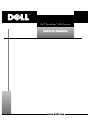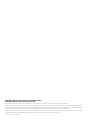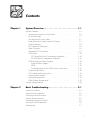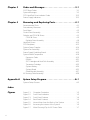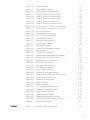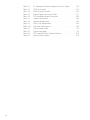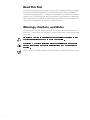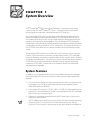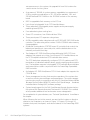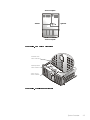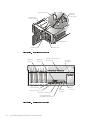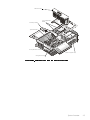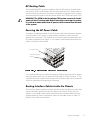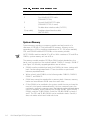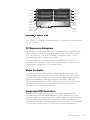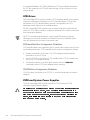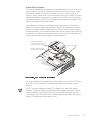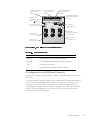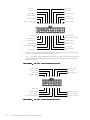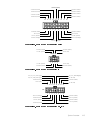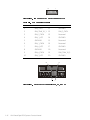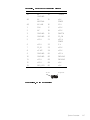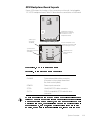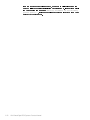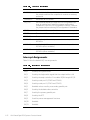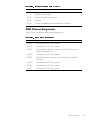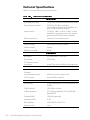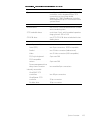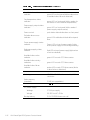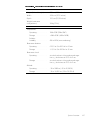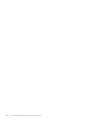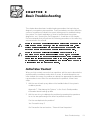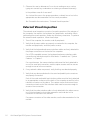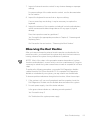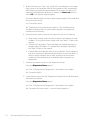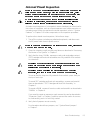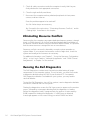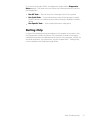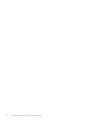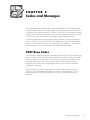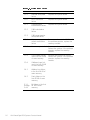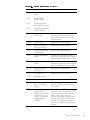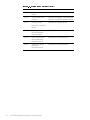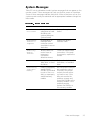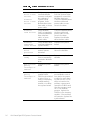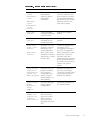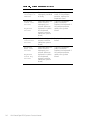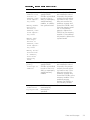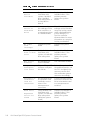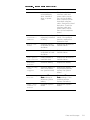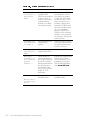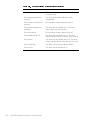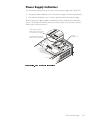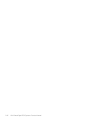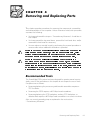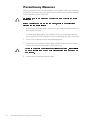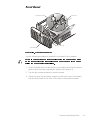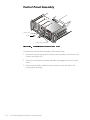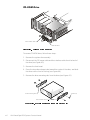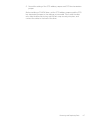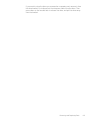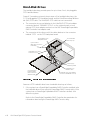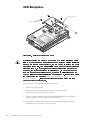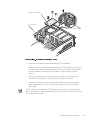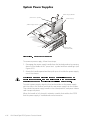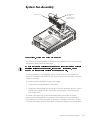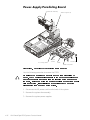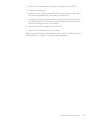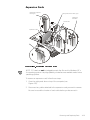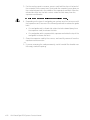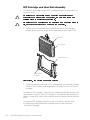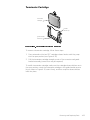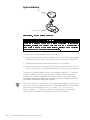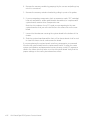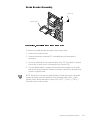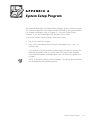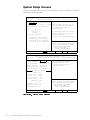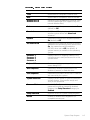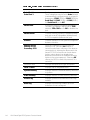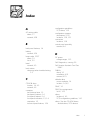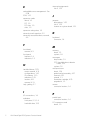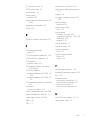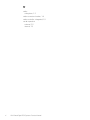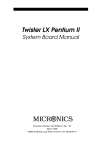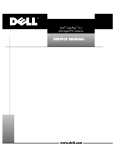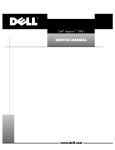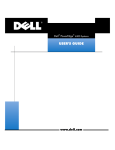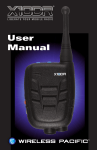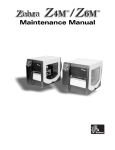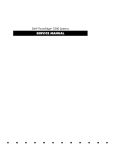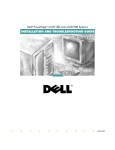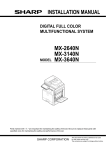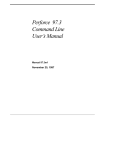Download Dell 6.2 Server User Manual
Transcript
® 'HOO 3RZHU(GJH6\VWHPV 6(59,&(0$18$/ ZZZGHOOFRP ____________________ Information in this document is subject to change without notice. © 1998 Dell Computer Corporation. All rights reserved. Reproduction in any manner whatsoever without the written permission of Dell Computer Corporation is strictly forbidden. Trademarks used in this text: Dell, the DELL logo, and PowerEdge are registered trademarks and Dell OpenManage is a trademark of Dell Computer Corporation; Microsoft, and Windows NT are registered trademarks of Microsoft Corporation; IBM is a registered trademark of International Business Machines Corporation; Intel and Pentium are registered trademarks and MMX and Xeon are trademarks of Intel Corporation. Other trademarks and trade names may be used in this document to refer to either the entities claiming the marks and names or their products. Dell Computer Corporation disclaims any proprietary interest in trademarks and trade names other than its own. October 1998 P/N 5802E &RQWHQWV &KDSWHU 6\VWHP2YHUYLHZ System Features . . . . . . . . . . . . . . . . . . . . . . . . . . . . . . . . . . . . . . . . . . . . . 1-1 Accessing the Interior of the System . . . . . . . . . . . . . . . . . . . . . . . . . . 1-6 AC Routing Cable. . . . . . . . . . . . . . . . . . . . . . . . . . . . . . . . . . . . . . . . . . 1-7 Securing the AC Power Cable . . . . . . . . . . . . . . . . . . . . . . . . . . . . . . . . 1-7 Routing Interface Cables Inside the Chassis . . . . . . . . . . . . . . . . . . . . . 1-7 System Memory . . . . . . . . . . . . . . . . . . . . . . . . . . . . . . . . . . . . . . . . . . 1-8 PCI Expansion Subsystem . . . . . . . . . . . . . . . . . . . . . . . . . . . . . . . . . . . 1-9 Video Controller . . . . . . . . . . . . . . . . . . . . . . . . . . . . . . . . . . . . . . . . . . . 1-9 Integrated SCSI Controllers . . . . . . . . . . . . . . . . . . . . . . . . . . . . . . . . . . 1-9 SCSI Drives . . . . . . . . . . . . . . . . . . . . . . . . . . . . . . . . . . . . . . . . . . . . . 1-10 SCSI Hard-Disk Drive Configuration Guidelines . . . . . . . . . . . . . . . 1-10 CD-ROM Drive Configuration Guidelines. . . . . . . . . . . . . . . . . . . . 1-10 PSPB and System Power Supplies . . . . . . . . . . . . . . . . . . . . . . . . . . . 1-10 System Power Supplies. . . . . . . . . . . . . . . . . . . . . . . . . . . . . . . . . 1-11 PSPB . . . . . . . . . . . . . . . . . . . . . . . . . . . . . . . . . . . . . . . . . . . . . . . 1-12 Pin Assignments for the PSPB Power Connectors . . . . . . . . . . . . 1-13 System Board Layout . . . . . . . . . . . . . . . . . . . . . . . . . . . . . . . . . . . . . 1-18 SCSI Backplane Board Layouts . . . . . . . . . . . . . . . . . . . . . . . . . . . . . . 1-19 System Board Jumpers . . . . . . . . . . . . . . . . . . . . . . . . . . . . . . . . . . . . 1-21 Interrupt Assignments . . . . . . . . . . . . . . . . . . . . . . . . . . . . . . . . . . . . . 1-22 DMA Channel Assignments . . . . . . . . . . . . . . . . . . . . . . . . . . . . . . . . 1-23 Technical Specifications . . . . . . . . . . . . . . . . . . . . . . . . . . . . . . . . . . . . . 1-24 &KDSWHU %DVLF7URXEOHVKRRWLQJ Initial User Contact . . . . . . . . . . . . . . . . . . . . . . . . . . . . . . . . . . . . . . . . . . . External Visual Inspection . . . . . . . . . . . . . . . . . . . . . . . . . . . . . . . . . . . . . . Observing the Boot Routine . . . . . . . . . . . . . . . . . . . . . . . . . . . . . . . . . . . . Internal Visual Inspection. . . . . . . . . . . . . . . . . . . . . . . . . . . . . . . . . . . . . . . Eliminating Resource Conflicts . . . . . . . . . . . . . . . . . . . . . . . . . . . . . . . . . . Running the Dell Diagnostics. . . . . . . . . . . . . . . . . . . . . . . . . . . . . . . . . . . . Getting Help. . . . . . . . . . . . . . . . . . . . . . . . . . . . . . . . . . . . . . . . . . . . . . . . . 2-1 2-2 2-3 2-5 2-6 2-6 2-7 v &KDSWHU &RGHVDQG0HVVDJHV POST Beep Codes . . . . . . . . . . . . . . . . . . . . . . . . . . . . . . . . . . . . . . . . . . . . 3-1 System Messages . . . . . . . . . . . . . . . . . . . . . . . . . . . . . . . . . . . . . . . . . . . . 3-5 SCSI Hard-Disk Drive Indicator Codes . . . . . . . . . . . . . . . . . . . . . . . . . . . . 3-13 Power Supply Indicators . . . . . . . . . . . . . . . . . . . . . . . . . . . . . . . . . . . . . . 3-15 &KDSWHU 5HPRYLQJDQG5HSODFLQJ3DUWV Recommended Tools . . . . . . . . . . . . . . . . . . . . . . . . . . . . . . . . . . . . . . . . . 4-1 Precautionary Measures . . . . . . . . . . . . . . . . . . . . . . . . . . . . . . . . . . . . . . . 4-2 Front Bezel . . . . . . . . . . . . . . . . . . . . . . . . . . . . . . . . . . . . . . . . . . . . . . . . . 4-3 Control Panel Assembly . . . . . . . . . . . . . . . . . . . . . . . . . . . . . . . . . . . . . . . 4-4 Diskette and CD-ROM Drives . . . . . . . . . . . . . . . . . . . . . . . . . . . . . . . . . . . 4-5 CD-ROM Drive. . . . . . . . . . . . . . . . . . . . . . . . . . . . . . . . . . . . . . . . . . . . 4-6 Diskette Drive Assembly . . . . . . . . . . . . . . . . . . . . . . . . . . . . . . . . . . . . 4-8 Hard-Disk Drives . . . . . . . . . . . . . . . . . . . . . . . . . . . . . . . . . . . . . . . . . . . . 4-10 SCSI Backplane . . . . . . . . . . . . . . . . . . . . . . . . . . . . . . . . . . . . . . . . . . . . . 4-12 System Power Supplies . . . . . . . . . . . . . . . . . . . . . . . . . . . . . . . . . . . . . . 4-14 System Fan Assembly . . . . . . . . . . . . . . . . . . . . . . . . . . . . . . . . . . . . . . . . 4-15 Power-Supply Paralleling Board . . . . . . . . . . . . . . . . . . . . . . . . . . . . . . . . . 4-16 System Board Components . . . . . . . . . . . . . . . . . . . . . . . . . . . . . . . . . . . 4-18 Expansion Cards . . . . . . . . . . . . . . . . . . . . . . . . . . . . . . . . . . . . . . . . . 4-19 DIMMs. . . . . . . . . . . . . . . . . . . . . . . . . . . . . . . . . . . . . . . . . . . . . . . . . 4-21 SEC Cartridge and Heat Sink Assembly . . . . . . . . . . . . . . . . . . . . . . . 4-22 Terminator Cartridge . . . . . . . . . . . . . . . . . . . . . . . . . . . . . . . . . . . . . . 4-23 System Battery . . . . . . . . . . . . . . . . . . . . . . . . . . . . . . . . . . . . . . . . . . 4-24 System Board . . . . . . . . . . . . . . . . . . . . . . . . . . . . . . . . . . . . . . . . . . . 4-25 Guide Bracket Assembly . . . . . . . . . . . . . . . . . . . . . . . . . . . . . . . . . . . 4-27 AC Routing Cable Assembly . . . . . . . . . . . . . . . . . . . . . . . . . . . . . . . . . . . 4-28 $SSHQGL[$ 6\VWHP6HWXS3URJUDP $ System Setup Screens . . . . . . . . . . . . . . . . . . . . . . . . . . . . . . . . . . . . . . . . A-2 ,QGH[ )LJXUHV vi Figure 1-1. Figure 1-2. Figure 1-3. Figure 1-4. Figure 1-5. Figure 1-6. Figure 1-7. Computer Orientation . . . . . . . . . . . . . . . . . . . . . . . . . . . . . Front-Panel Indicators . . . . . . . . . . . . . . . . . . . . . . . . . . . . . . Front-Panel Features . . . . . . . . . . . . . . . . . . . . . . . . . . . . . . . Back-Panel Features . . . . . . . . . . . . . . . . . . . . . . . . . . . . . . . Internal View from the Back of the System . . . . . . . . . . . . . Accessing the Interior of the System . . . . . . . . . . . . . . . . . . Metal Securing Clip for AC Power Cable . . . . . . . . . . . . . . . 1-3 1-3 1-4 1-4 1-5 1-6 1-7 7DEOHV Figure 1-8. Figure 1-9. Figure 1-10. Figure 1-11. Figure 1-12. Figure 1-13. Figure 1-14. Figure 1-15. Figure 1-16. Figure 1-17. Figure 1-18. Figure 1-19. Figure 1-20. Figure 1-21. Figure 3-1. Figure 3-2. Figure 4-1. Figure 4-2. Figure 4-3. Figure 4-4. Figure 4-5. Figure 4-6. Figure 4-7. Figure 4-8. Figure 4-9. Figure 4-10. Figure 4-11. Figure 4-12. Figure 4-13. Figure 4-14. Figure 4-15. Figure 4-16. Figure 4-17. Figure 4-18. Figure 4-19. Figure 4-20. Figure 4-21. Figure 4-22. Figure 4-23. Figure A-1. Memory Module . . . . . . . . . . . . . . . . . . . . . . . . . . . . . . . . . . 1-9 Power Supply Indicators . . . . . . . . . . . . . . . . . . . . . . . . . . . 1-11 Power-Supply Paralleling Board. . . . . . . . . . . . . . . . . . . . . . 1-13 PSPB DC Power Connector PWR1 . . . . . . . . . . . . . . . . . . . 1-14 PSPB DC Power Connector PWR2 . . . . . . . . . . . . . . . . . . . 1-14 PSPB DC Power Connector PWR3 . . . . . . . . . . . . . . . . . . . 1-15 PSPB DC Power Connector FD. . . . . . . . . . . . . . . . . . . . . . 1-15 PSPB DC Power Connector HD_B/P. . . . . . . . . . . . . . . . . . 1-15 Fan Assembly DC Power Connector FAN. . . . . . . . . . . . . . 1-16 Power Supply Connectors P1, P2, and P3 . . . . . . . . . . . . . 1-16 AC Input Connector. . . . . . . . . . . . . . . . . . . . . . . . . . . . . . . 1-17 System Board Components . . . . . . . . . . . . . . . . . . . . . . . . 1-18 1 x 3 SCSI Backplane Board . . . . . . . . . . . . . . . . . . . . . . . . 1-19 System Board Jumpers. . . . . . . . . . . . . . . . . . . . . . . . . . . . 1-21 Hard-Disk Drive Indicators. . . . . . . . . . . . . . . . . . . . . . . . . . 3-13 Power Supply Indicators . . . . . . . . . . . . . . . . . . . . . . . . . . . 3-15 Front Bezel Removal . . . . . . . . . . . . . . . . . . . . . . . . . . . . . . . 4-3 Control-Panel Assembly Removal . . . . . . . . . . . . . . . . . . . . . 4-4 Drive Hardware . . . . . . . . . . . . . . . . . . . . . . . . . . . . . . . . . . . 4-5 CD-ROM Drive Removal . . . . . . . . . . . . . . . . . . . . . . . . . . . . 4-6 Drive-Mounting Rail Removal (Example) . . . . . . . . . . . . . . . . 4-6 Diskette Drive Assembly Removal . . . . . . . . . . . . . . . . . . . . 4-8 Hard-Disk Drive Connections . . . . . . . . . . . . . . . . . . . . . . . 4-10 Hard-Disk Drive Removal . . . . . . . . . . . . . . . . . . . . . . . . . . 4-11 Top-Cover Panel Removal . . . . . . . . . . . . . . . . . . . . . . . . . . 4-12 SCSI Backplane Removal . . . . . . . . . . . . . . . . . . . . . . . . . . 4-13 Power Supply Removal . . . . . . . . . . . . . . . . . . . . . . . . . . . . 4-14 System Fan Assembly Removal . . . . . . . . . . . . . . . . . . . . . 4-15 Power-Supply Paralleling Board Removal . . . . . . . . . . . . . . 4-16 System Board Components . . . . . . . . . . . . . . . . . . . . . . . . 4-18 Expansion Card Removal. . . . . . . . . . . . . . . . . . . . . . . . . . . 4-19 DIMM Removal . . . . . . . . . . . . . . . . . . . . . . . . . . . . . . . . . . 4-21 DIMM Installation . . . . . . . . . . . . . . . . . . . . . . . . . . . . . . . . 4-21 SEC Cartridge Release Latches. . . . . . . . . . . . . . . . . . . . . . 4-22 Terminator Cartridge Removal . . . . . . . . . . . . . . . . . . . . . . 4-23 System Battery Removal. . . . . . . . . . . . . . . . . . . . . . . . . . . 4-24 System-Board Removal. . . . . . . . . . . . . . . . . . . . . . . . . . . . 4-25 Guide-Bracket Assembly Removal . . . . . . . . . . . . . . . . . . . 4-27 AC Routing Cable Assembly Removal . . . . . . . . . . . . . . . . 4-28 System Setup Screens . . . . . . . . . . . . . . . . . . . . . . . . . . . . . A-2 Table 1-1. Interface Cable Routing Order. . . . . . . . . . . . . . . . . . . . . . . . 1-8 vii Table 1-2. Table 1-3. Table 1-4. Table 1-5. Table 1-6. Table 1-7. Table 1-8. Table 1-9. Table 1-10. Table 3-1. Table 3-2. Table 3-3. Table A-1. viii DC Voltage and Current Ranges per Power Supply . . . . . . 1-12 PSPB Connectors . . . . . . . . . . . . . . . . . . . . . . . . . . . . . . . . 1-13 FAN Connector Pinouts. . . . . . . . . . . . . . . . . . . . . . . . . . . . 1-16 Power Supply Connector Pinouts . . . . . . . . . . . . . . . . . . . . 1-17 SCSI Backplane Board Connectors . . . . . . . . . . . . . . . . . . . 1-19 Jumper Descriptions . . . . . . . . . . . . . . . . . . . . . . . . . . . . . . 1-22 Interrupt Assignments . . . . . . . . . . . . . . . . . . . . . . . . . . . . 1-22 DREQ Line Assignments . . . . . . . . . . . . . . . . . . . . . . . . . . 1-23 Technical Specifications . . . . . . . . . . . . . . . . . . . . . . . . . . . 1-24 System Beep Codes . . . . . . . . . . . . . . . . . . . . . . . . . . . . . . . 3-2 System Messages . . . . . . . . . . . . . . . . . . . . . . . . . . . . . . . . 3-5 SCSI Hard-Disk Drive Indicator Patterns . . . . . . . . . . . . . . . 3-14 System Setup Options . . . . . . . . . . . . . . . . . . . . . . . . . . . . . A-3 5HDG7KLV)LUVW A prerequisite for using this manual to service Dell computer systems is a basic knowledge of IBM®-compatible PCs and prior training in IBM-compatible PC troubleshooting techniques. In addition to information provided in this manual and the User’s Guide that came with the system, Dell provides the Diagnostics and Troubleshooting Guide for troubleshooting procedures and instructions on using the Dell diagnostics to test the computer system. :DUQLQJV&DXWLRQVDQG1RWHV Throughout this manual, there may be blocks of text printed in bold type or in italic type. These blocks are warnings, cautions, and notes, and they are used as follows: :$51,1* $ :$51,1* LQGLFDWHV WKH SRWHQWLDO IRU ERGLO\ KDUP DQG SURYLGHV LQVWUXFWLRQV IRU KRZ WR DYRLG WKH SUREOHP &$87,21 $ &$87,21 LQGLFDWHV HLWKHU SRWHQWLDO GDPDJH WR KDUG ZDUH RU ORVV RI GDWD DQG SURYLGHV LQVWUXFWLRQV IRU KRZ WR DYRLG WKH SUREOHP NOTE: A NOTE provides helpful information about using the computer system. x &+$37(5 6\VWHP2YHUYLHZ Dell® PowerEdge® 6350 systems are feature-rich, enterprise-class server systems that use Intel® Pentium® II Xeon™ microprocessor(s) with MMX™ technology and incorporate a high-performance PCI local bus. The PowerEdge 6350 systems have been rack-optimized and designed for better serviceability and increased reliability. The two panel doors on top of the chassis allow easy access to the system board for performing processor, memory, and expansion-card upgrades. The Dell-designed SCSI backplane board and the hard-disk drive carriers eliminate the extensive cabling and drive configuration usually required for a SCSI subsystem. The plastic drive rails on the CD-ROM drive allow you to remove the drive without removing a single screw. A PowerEdge 6350 system can contain up to four Pentium II Xeon microprocessors. Each processor is housed in a single-edge contact (SEC) cartridge/ heat sink assembly mounted in a guide bracket on the system board, allowing for greater heat dissipation. The processor has an internal operating frequency of 400 MHz (or a higher speed when available) and an external operating frequency of 100 MHz. Contact Dell for information about Dell-supported microprocessor upgrades. 6\VWHP)HDWXUHV In addition to the standard features found in a traditional personal computer, Dell PowerEdge 6350 systems include the following new and/or advanced features: One to four Intel Pentium II Xeon microprocessors with an internal operating frequency of 400 MHz (and higher speeds when available) and an external bus speed of 100 MHz. A secondary (L2) cache of 512 KB, 1 MB, or 2 MB (for higher-speed microprocessors, when available) of SRAM is included within the SEC cartridge that contains the microprocessor. Support for symmetric multiprocessing (SMP) when two or more microprocessors are installed. NOTE: Additional microprocessors must have the same internal operating frequency and L2 cache size as the initial microprocessor(s). Not all versions of the Pentium II microprocessor will work properly as additional System Overview 1-1 microprocessors in this system; the upgrade kit from Dell contains the correct version for this system. A minimum of 128 MB of system memory, upgradable to a maximum of 4 GB by installing combinations of 32-, 64- (when available), 128-, and 256-MB buffered EDO DIMMs in the 16 DIMM sockets on the memory board. BIOS in upgradable flash memory on the PCI bus. Up to three hot-pluggable 1-inch SCSI hard-disk drives. Three redundant, hot-pluggable power supplies and a power-supply paralleling board (PSPB). Four redundant system cooling fans. Seven PCI connectors, four 64-bit and three 32-bit. Three peer-to-peer PCI expansion subsystems. A VGA-compatible video subsystem with an ATI 3D RAGE PRO SVGA video controller. This video subsystem contains 2 MB of SGRAM video memory (nonupgradable). A National Semiconductor PC87309 super I/O controller that controls the bidirectional parallel port, two serial ports, and the diskette drive in the externally accessible front bay. Two Adaptec AIC-7890 Ultra2/low-voltage differential (LVD) SCSI host adapters that support up to three 1-inch internal SCSI hard-disk drives via the SCSI backplane board and SCSI hard-disk drive carriers. The SCSI backplane automatically configures SCSI ID numbers and SCSI termination on individual hard-disk drives, greatly simplifying drive installation. The backplane supports hot-pluggable SCSI hard-disk drive installation and removal when used in conjunction with the PowerEdge Expandable RAID controller. An Adaptec AIC-7860 Ultra/Narrow SCSI-III host adapter that supports the CD-ROM drive. Server management circuitry that monitors operation of the system fans as well as critical system voltages and temperatures. The server management circuitry works in conjunction with the HP OpenView Network Node Manager Special Edition (NNM SE) and the Dell OpenManage™ Hardware Instrumentation Package (HIP) software package. System board support for the Dell OpenManage Remote Assistant when the optional Dell Remote Assistant Card version 2.0 (DRAC 2) is installed, which provides additional local and remote server management. For a complete list of system features, see “Technical Specifications” found later in this chapter. When following the text in this manual, assume that the location or direction relative to the computer is as shown in Figure 1-1. Figures 1-2 through 1-5 illustrate front-panel, back-panel, and interior features of the PowerEdge 6350 systems. 1-2 Dell PowerEdge 6350 Systems Service Manual back of computer right side left side front of computer )LJXUH &RPSXWHU 2ULHQWDWLRQ hard-disk drive status indicator fan/temperature status indicator power supply status indicator )LJXUH )URQW3DQHO ,QGLFDWRUV System Overview 1-3 lock access panel bezel and hard-disk drive keylock diskette drive access indicator CD-ROM drive power button diskette drive )LJXUH )URQW3DQHO )HDWXUHV expansion slots (7) parallel port connector external SCSI connectors (optional) (2) video connector serial port 2 connector serial port 1 connector server management bus (SMB) connectors (2) )LJXUH %DFN3DQHO )HDWXUHV 1-4 Dell PowerEdge 6350 Systems Service Manual keyboard connector AC power receptacle mouse connector fan assembly memory board SCSI backplane board system board PCI expansion slots power supplies (3) microprocessors )LJXUH ,QWHUQDO 9LHZ IURP WKH %DFN RI WKH 6\VWHP System Overview 1-5 $FFHVVLQJWKH,QWHULRURIWKH6\VWHP Two panel doors on the top of the system provide access to the system board, memory board, microprocessors, and expansion cards. The right panel door provides access to the expansion slots; the left panel door opens to the microprocessor and memory board (see Figure 1-6). The doors interlock so that the keylock on the right-side panel door secures both doors and the fan assembly. Follow these steps to open the computer panel doors: 1. If necessary, unlock the right panel door (see Figure 1-6). 2. Press the two slide latches to release the right top door and lift the door. 3. Lift the left door. When closing the panel doors, close the left door first and then the right door so that the right door overlays the left door. The doors must be in this position for the keylock to secure both doors properly. panel door keylock door latches (2) right panel door left panel door )LJXUH $FFHVVLQJ WKH ,QWHULRU RI WKH 6\VWHP 1-6 Dell PowerEdge 6350 Systems Service Manual $&5RXWLQJ&DEOH The PowerEdge 6350 system is unique in that live AC power is routed inside the system. An AC routing cable (not the same cable as the AC power cable in the next section) connects to the power receptacle at the back of the system and runs along the inside of the left chassis wall to the PSPB (see Figure 4-23). WARNING: The PSPB in the PowerEdge 6350 system connects to live AC power via the AC routing cable. Before removing or servicing the system, it is critical to make certain that AC power is disconnected from the back of the system. 6HFXULQJWKH$&3RZHU&DEOH To prevent accidental removal of the AC power cable from the power receptacle at the back of the chassis, a cable retainer maintains a slack loop that protects the connection. The retainer can be either a metal clip attached to the AC power receptacle (see Figure 1-7) or a plastic cable clamp that secures the cable to the back of the chassis. AC power cable metal securing clip (open) )LJXUH 0HWDO 6HFXULQJ &OLS IRU $& 3RZHU &DEOH For a system that uses the metal securing clip, before removing the AC power cable you must swivel the clip away from the cable as shown in Figure 1-7. For a system that uses a plastic cable clamp, the AC power cable can be removed from the system without opening the tie-wrap. 5RXWLQJ,QWHUIDFH&DEOHV,QVLGHWKH&KDVVLV The interface cables inside the chassis must be routed correctly to ensure that the fan assembly (positioned over the cables) has room to fit fully into the chassis. If you need to disconnect and remove any interface cables from the system board, be sure to reinstall the cables in the order shown in Table 1-1, with the first cable at the bottom. System Overview 1-7 7DEOH ,QWHUIDFH &DEOH 5RXWLQJ 2UGHU 2UGHU &DEOH 'HVFULSWLRQ 1 (bottom cable) Ultra/Narrow SCSI cable (SECONDARY SCSI) 2 First Ultra2/LVD SCSI cable (PRIMARY SCSI-A) 3 Second Ultra2/LVD SCSI cable (PRIMARY SCSI-B, if used) 4 Diskette-drive interface cable (FLOPPY) 5 (top cable) Backplane board interface cable (BACKPLANE) 6\VWHP0HPRU\ System memory resides on a memory module card and consists of a minimum of 128 MB of 72-bit buffered EDO memory. Memory can be expanded up to 4 GB by installing combinations of 32-, 64- (when available), 128-, and 256-MB buffered EDO DIMMs on the memory module. NOTE: DIMMs must be rated at 50 or 60 ns. With a mixture of 50- and 60-ns DIMMs, system memory will run at 60 ns. The memory module provides 16 168-pin DIMM sockets divided into four banks, each consisting of four sockets labeled “DIMM A” through “DIMM D” (see Figure 1-8). Memory upgrade guidelines are as follows: DIMMs must be installed one bank (four DIMMs) at a time, starting with bank 1 and working toward bank 4. There should be no open banks between populated banks. Within a bank, install DIMMs in the following order: DIMM A, DIMM B, DIMM C, and DIMM D. DIMM sizes cannot be mixed within a memory bank. However, memory banks can have different DIMM sizes from each other. Of the DIMMs to be installed in the system, install the size you have the most of in the lowest-numbered bank(s), the less numerous size in the next banks, and least numerous size in the highest-numbered banks being used. For example, when installing four 256-MB DIMMs, eight 128-MB DIMMs, and four 32-MB DIMMs, install the 128-MB DIMMs in banks 1 and 2. The 256- and 32-MB DIMMs can be installed in banks 3 and 4; it does not matter which bank holds which size. 1-8 Dell PowerEdge 6350 Systems Service Manual bank 4 bank 4 bank 3 bank 3 bank 2 bank 2 bank 1 bank 1 DIMM B socket (bank 1) DIMM A socket (bank 1) DIMM D socket (bank 1) DIMM C socket (bank 1) )LJXUH 0HPRU\ 0RGXOH See “DIMMs” in Chapter 4 of this document for information on removing and replacing DIMMs. 3&,([SDQVLRQ6XEV\VWHP The Resource Configuration Utility (RCU) included with the system automatically configures installed PCI expansion cards. For more information on the RCU, see Chapter 5, “Using the Resource Configuration Utility,” in the Dell PowerEdge 6350 Systems User’s Guide. The seven expansion-card slots include four 64-bit and three 32-bit PCI expansion-card connectors located on the system board (see Figure 1-19). The 64-bit slots support both 32- and 64-bit cards. 9LGHR&RQWUROOHU The video subsystem is built into the system board and consists of a PCI VGA-compatible video subsystem with an ATI 3D RAGE PRO SVGA video controller. The video subsystem contains 2 MB of SGRAM video memory, which is not upgradable. Maximum resolutions are 1280 x 1024 with 256 colors, noninterlaced. The 1024 x 768 resolution provides 65,536 colors, noninterlaced, and the 800 x 600 and 640 x 480 resolutions provide 16.7 million colors for true color graphics. ,QWHJUDWHG6&6,&RQWUROOHUV Through a 68-pin cable connection from the system board to the SCSI backplane board, two integrated Adaptec AIC-7890 Ultra2/LVD SCSI host adapters support up to three 1-inch SCSI hard-disk drives. The SCSI backplane board automatically configures SCSI ID numbers and SCSI termination on individual hard-disk drives, greatly simplifying drive installation. The integrated SCSI controller resides on the PCI local bus for optimum performance. System Overview 1-9 An integrated Adaptec AIC-7860 Ultra/Narrow SCSI host adapter attached to the PCI bus supports the CD-ROM drive through a 50-pin connector on the system board. 6&6,'ULYHV Dell PowerEdge 6350 systems include a SCSI backplane board, which greatly simplifies cabling and configuration for SCSI hard-disk drives. SCSI ID and termination for SCSI hard-disk drives are both configured by the SCSI backplane board, rather than on individual drives. All Dell PowerEdge 6350 systems have an active terminator installed at the end of the SCSI cable; therefore, all devices attached to the cable should have their termination disabled. NOTE: For maximum performance, install Ultra2/LVD drives exclusively. Although you can install a mixture of Ultra2/LVD and Ultra hard-disk drives, they will operate at the slower Ultra transfer rate. 6&6,+DUG'LVN'ULYH&RQILJXUDWLRQ*XLGHOLQHV SCSI hard-disk drives are supplied by Dell in special drive carriers that fit in the front-loading drive bays. SCSI hard-disk drives must be configured as follows: Disable termination on the drive. The SCSI backplane board provides termination for the SCSI bus. Set the SCSI ID on the drive to 0. All hard-disk drive SCSI ID numbers are set by the SCSI backplane board. Configure the drives so that the drive motors wait for a start unit command from the SCSI host adapter before spinning. &'520'ULYH&RQILJXUDWLRQ*XLGHOLQHV CD-ROM drives should be set to SCSI ID 5, and their termination should be disabled. 363%DQG6\VWHP3RZHU6XSSOLHV The Dell PowerEdge 6350 system includes a PSPB and three 275-W redundant system power supplies. :$51,1* 7KH 363% LQ WKH 3RZHU(GJH V\VWHP LV XQLTXH LQ WKDW LW FRQQHFWV WR OLYH $& SRZHU 7KH $& URXWLQJ FDEOH FRQQHFWV WR WKH SRZHU UHFHSWDFOH DW WKH EDFN RI WKH FKDVVLV DQG UXQV DORQJ WKH OHIW VLGH RI WKH FRPSXWHU WR WKH 363% %HIRUH UHPRYLQJ RU VHUYLFLQJ WKH V\VWHP LW LV FULWLFDO WR PDNH FHUWDLQ WKDW $& SRZHU LV GLVFRQQHFWHG IURP WKH EDFN RI WKH V\VWHP 1-10 Dell PowerEdge 6350 Systems Service Manual 6\VWHP3RZHU6XSSOLHV The three redundant power supplies are installed vertically in a row at the front of the chassis. They can be installed and lifted out of the unit using a handle that rotates upward. (To release the handle, press on it until it pops up; to secure it, press it down until it clicks into place.) When fully installed, a power supply automatically mates with a connector on the PSPB, which lies under the power supplies. The PSPB controls the power supplies and supplies them with AC power via the AC routing cable. Two indicators on the top of each power supply (see Figure 1-9) signal the status of the power supply. Both indicators light briefly during initial system start-up; the green status indicator stays on to show that the power supply is operating normally. The red fault indicator turns off after initial system start-up is complete. If it lights any time after system start-up, a fault is indicated in the power supply and the power supply should be replaced. green status indicator (lights when power supply is functioning normally) power supplies (3) red fault indicator (lights when a fault is indicated) )LJXUH 3RZHU 6XSSO\ ,QGLFDWRUV The power supplies can operate from an AC power source of 90 to 265 VAC at 47 to 63 Hz. They provide the DC operating voltages and currents listed in Table 1-2. NOTE: The power supplies produce DC voltages only under their loaded condition. Therefore, when you measure these voltages, the power supplies must be mated to the PSPB, and the DC power cable harnesses must be connected to the PSPB and to their corresponding system loads (the system board, SCSI backplane board, and so forth). System Overview 1-11 . 7DEOH '& 9ROWDJH DQG &XUUHQW 5DQJHV SHU 3RZHU 6XSSO\ 9ROWDJH 5DQJH 0D[LPXP 2XWSXW &XUUHQW 1 +3.3 VDC +3.23 to +3.46 VDC 18.0 A +5 VDC +4.90 to +5.25 VDC 38.0 A +12 VDC +11.40 to +12.60 VDC 9.0 A –12 VDC –10.80 to –13.20 VDC 0.52 A –5 VDC –4.50 to –5.50 VDC 0.32 A +5 VFP +4.85 to +5.35 VDC 0.4 A 1 Maximum continuous combined load on +5 VDC and +3.3 VDC outputs cannot exceed 240 W. 2 Maximum combined load current on –5 VDC and –12 VDC outputs cannot exceed 0.6 A. 363% The PSPB receives input from the AC power source and distributes it to the power supplies. The power supplies return DC power to the PSPB, which in turn distributes redundant DC power to the system board, SCSI backplane, fan assembly, and external drive bays. Through embedded server management (ESM), the PSPB can also be used to perform such tasks as detecting the presence of one to three power supplies; monitoring voltage and current outputs from the power supplies, voltage going to the system board, and fan RPMs; and supporting the SMB_ALERT protocol used by the server management bus (SMB). The PSPB sits under the power supplies, which automatically mate to connectors on the PSPB when they are installed. For information on removing and replacing the PSPB, see “Power-Supply Paralleling Board” in Chapter 4. Figure 1-10 shows the PSPB power connector layout; Table 1-3 shows the cable connections made from the PSPB. 1-12 Dell PowerEdge 6350 Systems Service Manual system-board power cable connector (PWR1) system-board power cable connector (PWR2) system-board power cable connector (PWR3) diagnostics connector for factory use only AC input connector (on bottom of board) SCSI-backplane-board power cable connector (HD_B/P) cooling-fan power connector (FAN) diskette and CD-ROM drive power connector (FD) power supply connector (P1) power supply connector (P3) power supply connector (P2) )LJXUH 3RZHU6XSSO\ 3DUDOOHOLQJ %RDUG . 7DEOH 363% &RQQHFWRUV &RQQHFWRU 'HVFULSWLRQ PWRn System board power cable connectors HD_B/P SCSI-backplane-board power cable connector FAN Fan power connector FD diskette/CD-ROM drive power connector 3LQ$VVLJQPHQWVIRUWKH363%3RZHU&RQQHFWRUV Figures 1-11 through 1-18 and Tables 1-4 and 1-5 describe the connectors on the PSPB. The power-supply output voltages can be measured at the back (wire side) of the connectors without disconnecting them. In Figures 1-11 through 1-15, voltages for the PSPB PWRn connectors are shown as measured at the system board; voltages for the PSPB FD connector are shown as measured at the PSPB; and voltages for the PSPB HD_B/P connector are shown as measured at the SCSI backplane. System Overview 1-13 +5 VL (red) +5 VL (red) –5 VL (white) +5 VL (red) common (black) NC_TFSC (gray) common (black) +5 VL (red) common (black) +3.3 VL (orange) SYS_PS_ON #1 (gray) common (black) 13 14 15 16 17 18 19 20 21 22 23 24 1 2 3 4 5 6 7 8 9 10 11 12 +3.3 VL (orange) +5 VL (red) +3.3 V_SENSE (orange) common (black) +5 V_SENSE (red) common (black) SENSE (black) SYS_POWER_GOOD2 (gray) common (black) +5 VFP (violet) +12 VL (yellow) –12 VL (blue) 1 Pin 13 — SYS_PS_ON# should measure between +4.75 and +5.25 VDC except when the system is on, taking SYS_PS_ON# to its active-low state. 2 Pin 5 — SYS_PWR_GOOD should measure between +4.75 and +5.25 VDC when the power supply is operating to indicate that all power-supply output voltages are within the ranges specified in Table 1-2. )LJXUH 363% '& 3RZHU &RQQHFWRU 3:5 +12 VL (yellow) common (black) common (black) +5 VL (red) +5 VL (red) PRES_DET (gray) common (black) 8 9 10 1 2 3 11 12 13 14 4 6 7 5 +5 VL (red) common (black) +3.3 VL (orange) I2C_SCL_EXT (gray) 12C_ALRT_EXT# (gray) I2C_SDA_EXT (gray) )LJXUH 363% '& 3RZHU &RQQHFWRU 3:5 1-14 PLANAR_ID (gray) Dell PowerEdge 6350 Systems Service Manual common (black) common (black) common (black) common (black) common (black) common (black) common (black) common (black) common (black) 10 11 12 13 14 15 16 17 18 1 2 3 4 5 6 7 8 9 common (black) common (black) +5 VL (red) +5 VL (red) +12 VL (yellow) +12 VL (yellow) +3.3 VL (orange) +3.3 VL (orange) +3.3 VL (orange) )LJXUH 363% '& 3RZHU &RQQHFWRU 3:5 common (black) common (black) +12 VL (yellow) +5 VL (red) 5 6 7 8 1 2 3 4 +12 VL (yellow) +5 VL (red) common (black) common (black) )LJXUH 363% '& 3RZHU &RQQHFWRU )' NC_I2C_SCL_EXT (gray) NC_I2C_ALRT# (gray) NC_I2C_SDA_EXT (gray) +5 VL (red) common (black) common (black) +5 VL (red) +5 VL (red) 9 10 11 12 13 14 15 16 1 2 P2 3 4 5 6 7 8 +3.3 VL (orange) common (black) common (black) +12 VL (yellow) +12 VL (yellow) common (black) common (black) +12 VL (yellow) )LJXUH 363% '& 3RZHU &RQQHFWRU +'B%3 System Overview 1-15 19 1 20 2 )LJXUH )DQ $VVHPEO\ '& 3RZHU &RQQHFWRU )$1 7DEOH )$1 &RQQHFWRU 3LQRXWV 3LQ 1XPEHU 'HVFULSWLRQ 3LQ 1XPEHU 'HVFULSWLRQ 1 FAN_2-VCC 11 GROUND 2 FAN_TRAY_ID_1 12 FAN_3_TACH 3 FAN_2_TACH 13 Reserved 4 FAN_1_VCC 14 GROUND 5 GROUND 15 Reserved 6 FAN_1_TACH 16 Reserved 7 FAN_4_VCC 17 GROUND 8 GROUND 18 Reserved 9 FAN_4_TACH 19 FAN_TRAY_ID_2 10 FAN_3_VCC 20 GROUND 19 24 B5 B1 A1 6 A3 1 )LJXUH 3RZHU 6XSSO\ &RQQHFWRUV 3 3 DQG 3 1-16 Dell PowerEdge 6350 Systems Service Manual 7DEOH 3RZHU 6XSSO\ &RQQHFWRU 3LQRXWV 3LQ 1XPEHU 'HVFULSWLRQ 3LQ 1XPEHU 'HVFULSWLRQ A1 AC GROUND 14 - SENSE A2 AC NEUTRAL 15 +5 V SENSE A3 AC LINE 16 -12 V 1 POK 17 +12 V 2 NC 18 +12 V 3 GROUND 19 SWITCH 4 GROUND 20 PS_ON 5 +12 V 21 +3.3 V SENSE 6 +12 V 22 -5 V 7 PS_ID 23 +12 V 8 +5 VFP 24 +12 V 9 GROUND B1 +3.3 V 10 GROUND B2 GROUND 11 +12 V B3 GROUND 12 +12 V B4 +5 V 13 RED_LED B5 +5 V AC line AC ground AC neutral )LJXUH $& ,QSXW &RQQHFWRU System Overview 1-17 6\VWHP%RDUG/D\RXW The subsections that follow provide service-related information about the system board components. Figure 1-19 illustrates the location of important system board components. Ultra2/LVD SCSI connector (PRIMARY SCSI-B) Ultra2/LVD SCSI connector (PRIMARY SCSI-A) microprocessors (4) (PROC_1 [top] through PROC_4) Ultra/Narrow SCSI connector (SECONDARY SCSI) speed and configuration jumpers chassis intrusion switch connector (INTRUS) keyboard and mouse connectors (KYBD/MOUSE) server management bus connector (XSMB_IN) server management bus connector (XSMB_OUT) SCSI backplane board interface cable connector (BACKPLANE) parallel port connector (PARALLEL [top]) and serial port connectors (2) (SERIAL1 and SERIAL2 [bottom]) power input connector (POWER1) PCI activity indicator connector (PCILEDPNL) video connector (VGA) power input connector (POWER2) memory board connector (MEMORY_BD) diskette drive interface connector (FLOPPY) 32-bit PCI connectors (PCI1 [top] through PCI3) power input connector (POWER3) Dell Remote Assistant Card connector (SVR_MGT) 64-bit PCI connectors (PCI4 through PCI7) front of system board battery connector (BATTERY) )LJXUH 6\VWHP %RDUG &RPSRQHQWV 1-18 Dell PowerEdge 6350 Systems Service Manual 6&6,%DFNSODQH%RDUG/D\RXWV Figure 1-20 shows the location of the connectors on the split, hot-pluggable 1 x 3 SCSI backplane board; Table 1-6 describes the connectors on the board. backplane connector (connects to matching connector on SCSI backplane board) power input connector (POWER) SCSI backplane auxiliary board SCA-2–compatible SCSI connectors on reverse side (SLOT0 through SLOT2) system-board data cable connector (PLANAR) Ultra2/LVD SCSI cable connector (SCSIA) SCSI backplane board )LJXUH [ 6&6, %DFNSODQH %RDUG 7DEOH 6&6, %DFNSODQH %RDUG &RQQHFWRUV &RQQHFWRU 'HVFULSWLRQ PLANAR System-board data cable connector (connects to the system board and the front control panel) POWER Power input connector SCSIA Ultra2/LVD SCSI cable connector SLOTn SCA-2–compatible SCSI hard-disk drive connector &$87,21 6KRXOG \RX UHPRYH SRZHU IURP WKH 6&6, EDFNSODQH ERDUG HLWKHU E\ UHPRYLQJ WKH V\VWHPERDUG GDWD FDEOH RU GXULQJ UHSODFH PHQW RI WKH V\VWHP ERDUG EDWWHU\ \RX PD\ QHHG WR UHIODVK WKH 6&6, EDFNSODQH ILUPZDUH 7KH RULJLQDO ILUPZDUH RQ WKH 6&6, EDFNSODQH LV VWRUHG LQ (3520 +RZHYHU LI WKH 6&6, EDFNSODQH ILUPZDUH LV HYHU XSGDWHG WKH XSGDWH LV VWRUHG LQ YRODWLOH 5$0 ,I SRZHU LV UHPRYHG System Overview 1-19 IURP DQ XSGDWHG EDFNSODQH ERDUG WKH XSGDWH ZLOO EH ORVW DQG WKH ERDUG ZLOO UHYHUW WR LWV RULJLQDO ILUPZDUH LQ (3520 ,I DW V\VWHP VWDU Warning: Firmware is out-of-date, please update... LW LV EHVW WR UHIODVK DOO V\VWHP ILUPZDUH IURP \RXU WXS \RX UHFHLYH WKH PHVVDJH 'HOO 6HUYHU $VVLVWDQW &' 1-20 Dell PowerEdge 6350 Systems Service Manual 6\VWHP%RDUG-XPSHUV Figure 1-21 illustrates the location of the system board jumpers, and Table 1-7 describes the jumper settings. jumpered unjumpered )LJXUH 6\VWHP %RDUG -XPSHUV System Overview 1-21 7DEOH -XPSHU 'HVFULSWLRQV -XPSHU 6HWWLQJV PASSWD Installed (default) to enable the password feature. Remove the jumper and boot the computer to remove an existing password. CARDBIOS Reserved (do not install). ISA_CLR Not installed (default) to retain the ISA configuration settings at system boot. Install the jumper and boot the computer to clear the ISA configuration settings. Remove the jumper before restoring ISA configuration information. RSVD1 Do not install. Reserved for future microprocessor speed. RSVD2 Do not install. Reserved for future microprocessor speed. 350MHZ Do not install. 400MHZ Installed only if the microprocessor’s internal speed is 400 MHz. 450MHZ Installed only if the microprocessor’s internal speed is 450 MHz (when available). 500MHZ Installed only if the microprocessor’s internal speed is 500 MHz (when available). ,QWHUUXSW$VVLJQPHQWV Table 1-8 lists the default IRQ line assignments. 7DEOH ,QWHUUXSW $VVLJQPHQWV 1-22 ,54 /LQH 8VHG$YDLODEOH IRQ0 Used by the system timer IRQ1 Used by the keyboard to signal that the output buffer is full IRQ2 Used by interrupt controller 1 to enable IRQ8 through IRQ15 IRQ3 Used by serial port 2 (COM2 and COM4) IRQ4 Used by serial port 1 (COM1 and COM3) IRQ5 Available unless used by a secondary parallel port IRQ6 Used by the diskette drive controller IRQ7 Used by the primary parallel port IRQ8 Used by the RTC IRQ9 Used for power management functions IRQ10 Available IRQ11 Available Dell PowerEdge 6350 Systems Service Manual 7DEOH ,QWHUUXSW $VVLJQPHQWV FRQWLQXHG ,54 /LQH 8VHG$YDLODEOH IRQ12 Used by the PS/2 mouse port unless mouse is disabled in System Setup program IRQ13 Used by the math coprocessor IRQ14 Available IRQ15 Used by embedded server-management functions '0$&KDQQHO$VVLJQPHQWV Table 1-9 lists the default DMA channel assignments. 7DEOH '5(4 /LQH $VVLJQPHQWV '5(4 /LQH 8VHG %\$YDLODEOH DREQ0 Not required for PCI-only system DREQ1 Not required for PCI-only system DREQ2 Generated by super I/O controller to initiate DMA cycle for attached diskette drive DREQ3 Not required for PCI-only system DREQ4 Generated by bus controller chip to activate second DMA controller DREQ5 Not required for PCI-only system DREQ6 Not required for PCI-only system DREQ7 Not required for PCI-only system System Overview 1-23 7HFKQLFDO6SHFLILFDWLRQV Table 1-10 lists detailed technical specifications. 7DEOH 7HFKQLFDO 6SHFLILFDWLRQV 0LFURSURFHVVRU Microprocessor type . . . . . . 1 to 4 Intel Pentium II Xeon microprocessors Microprocessor speed . . . . . 400 MHz (100 MHz externally); higher internal speeds when available, all with 100-MHz external speeds Internal cache . . . . . . . . . . . 512-KB or 1-MB L2 cache; 2-MB L2 cache available for microprocessors with speeds greater than 400 MHz (when available) Math coprocessor . . . . . . . . internal to the microprocessor 6\VWHP ,QIRUPDWLRQ System chipset . . . . . . . . . . Intel 450NX controller chipset Data bus width . . . . . . . . . . 64 bits Address bus width. . . . . . . . 32 bits ([SDQVLRQ %XV Bus types. . . . . . . . . . . . . . . 32- and 64-bit PCI local bus Bus speed . . . . . . . . . . . . . . 33.33 MHz PCI expansion-card connectors . . . . . . . . . . . . . . three 32-bit and four 64-bit full-length slots 6\VWHP &ORFNV System clock . . . . . . . . . . . . 100 MHz Diskette/ communications ports . . . . . 48 MHz from the system clock SCSI channels . . . . . . . . . . . three 40-MHz channels 0HPRU\ 1-24 Architecture . . . . . . . . . . . . . 4-way interleaved 50- or 60-ns buffered EDO DIMMs DIMM sockets . . . . . . . . . . . (16) 168-pin sockets DIMM capacities . . . . . . . . . 32-, 64 (when available), 128-, and 256-MB buffered EDO Standard RAM . . . . . . . . . . . 128 MB (minimum) Maximum RAM . . . . . . . . . . 4 GB BIOS address. . . . . . . . . . . . F000:0000h–F000:FFFFh External cache . . . . . . . . . . . none Dell PowerEdge 6350 Systems Service Manual 7DEOH 7HFKQLFDO 6SHFLILFDWLRQV FRQWLQXHG ,QWHJUDWHG 6&6, &RQWUROOHUV Types . . . . . . . . . . . . . . . . . . two Adaptec AIC-7890 Ultra2/LVD (Fast-40) controllers, with integrated 68-pin SCSI connectors on the system board; Adaptec AIC-7860 Ultra/Narrow controller, with integrated 50-pin SCSI connector on the system board 'ULYHV Diskette drive . . . . . . . . . . . . one 3.5-inch, 1.44-MB diskette drive included with standard system SCSI hard-disk drives . . . . . . up to three 1-inch, with formatted capacities ranging from 4 GB to 9 GB CD-ROM drive . . . . . . . . . . . one SCSI CD-ROM drive included with standard system 3RUWV Externally accessible: Serial (DTE) . . . . . . . . . . two 9-pin connectors; 16550-compatible Parallel . . . . . . . . . . . . . . one 25-hole connector (bidirectional) Video . . . . . . . . . . . . . . . one 15-hole connector (VGA-compatible) PS/2-style keyboard . . . . 6-pin mini-DIN PS/2-compatible mouse . . . . . . . . . . . . . . 6-pin mini-DIN Server-management bus daisy-chain connector. . . two modular 8-pin connectors Internally accessible: Ultra2/LVD SCSI controllers . . . . . . . . . . . two 68-pin connectors Ultra/Narrow SCSI controller . . . . . . . . . . . . 50-pin connector Diskette drive . . . . . . . . . 34-pin connector System Overview 1-25 7DEOH 7HFKQLFDO 6SHFLILFDWLRQV FRQWLQXHG &RQWUROV DQG ,QGLFDWRUV Hard-disk drive status indicator . . . . . . . . . . . . . . . . Fan/temperature status indicator . . . . . . . . . . . . . . . . Power-supply output status indicator . . . . . . . . . . . . . . . . Power control. . . . . . . . . . . . Diskette drive access indicator . . . . . . . . . . . . . . . . Green power-supply status indicator . . . . . . . . . . . . . . . . Red power-supply status indicator . . . . . . . . . . . . . . . . green LED on front panel (blinks amber when a hard-disk drive failure is detected) green LED on front panel (blinks amber for fan failure or out-of-bounds temperature) green LED on front panel (blinks amber if power supply output ceases) push button behind drive door on front panel green LED in diskette slot behind front-panel door Green LED on top of power supply (lights when power supply is functioning normally) Red LED on top of power supply (lights when a fault is indicated) Hard-disk drive online indicator . . . . . . . . . . . . . . . . green LED on each SCSI drive carrier Hard-disk drive activity indicators . . . . . . . . . . . . . . . green LED on each SCSI drive carrier Hard-disk drive failure indicator . . . . . . . . . . . . . . . . amber LED on each SCSI drive carrier (blinks if drive failure is detected) 9LGHR Video type . . . . . . . . . . . . . . Video memory (standard). . . . . . . . . . . . . . . ATI 3D RAGE PRO video controller; VGA connector 2 MB (not upgradable) 3RZHU DC power supply: Wattage . . . . . . . . . . . . . 275 W per supply Voltage . . . . . . . . . . . . . . 90–265 V at 47–63 Hz Backup battery . . . . . . . . . . . 1-26 Dell PowerEdge 6350 Systems Service Manual 3.0-V CR2032 lithium coin cell 7DEOH 7HFKQLFDO 6SHFLILFDWLRQV FRQWLQXHG 3K\VLFDO Height (4-U rack height) . . . . 17.3 cm (6.81 inches) Width . . . . . . . . . . . . . . . . . . 43.4 cm (17.07 inches) Depth . . . . . . . . . . . . . . . . . . 74.5 cm (29.32 inches) Weight (maximum configuration) . . . . . . . . . . . . 34 kg (75 lb) (QYLURQPHQWDO Temperature: Operating . . . . . . . . . . . . 10° to 35°C (50° to 95°F) Storage . . . . . . . . . . . . . –40° to 65°C (–40° to 149°F) Relative humidity . . . . . . . . . . . . . 8% to 80% (noncondensing) Maximum vibration: Operating . . . . . . . . . . . . 0.25 G at 3 to 200 Hz for 15 min Storage . . . . . . . . . . . . . –0.5 G at 3 to 200 Hz for 15 min Maximum shock: Operating . . . . . . . . . . . . six shock pulses in the positive and negative x, y, and z axes at 50 G for 2 ms Storage . . . . . . . . . . . . . six shock pulses in the positive and negative x, y, and z axes at 92 G for 2 ms Altitude: Operating . . . . . . . . . . . . –16 to 3048 m (–50 to 10,000 ft) Storage . . . . . . . . . . . . . –16 to 10,600 m (–50 to 35,000 ft) System Overview 1-27 1-28 Dell PowerEdge 6350 Systems Service Manual &+$37(5 %DVLF7URXEOHVKRRWLQJ This chapter describes basic troubleshooting procedures that can help you diagnose a computer system problem. These procedures can often reveal the source of a problem or indicate the correct starting point for troubleshooting the system. For a brief explanation of how to load and start the system diagnostics, see “Running the Dell Diagnostics” found later in this chapter. Dell recommends that you perform the following procedures in the order they are presented in this manual. :$51,1* 7KH SRZHU VXSSOLHV LQ WKLV FRPSXWHU V\VWHP SURGXFH KLJK YROWDJHV DQG HQHUJ\ KD]DUGV ZKLFK FDQ FDXVH ERGLO\ KDUP 2QO\ WUDLQHG VHUYLFH WHFKQLFLDQV DUH DXWKRUL]HG WR UHPRYH WKH FRPSXWHU FRYHU DQG DFFHVV DQ\ RI WKH FRPSRQHQWV LQVLGH WKH FRPSXWHU :$51,1* 7KH SRZHUVXSSO\ SDUDOOHOLQJ ERDUG 363% LQ WKH 3RZHU(GJH V\VWHP FRQQHFWV WR OLYH $& SRZHU 7KH $& URXWLQJ FDEOH FRQQHFWV WR WKH SRZHU UHFHSWDFOH DW WKH EDFN RI WKH FKDVVLV DQG UXQV DORQJ WKH OHIW VLGH RI WKH FRPSXWHU WR WKH 363% %HIRUH UHPRYLQJ RU VHUYLFLQJ WKH V\VWHP LW LV FULWLFDO WR PDNH FHUWDLQ WKDW $& SRZHU LV GLVFRQQHFWHG IURP WKH EDFN RI WKH V\VWHP ,QLWLDO8VHU&RQWDFW When you first contact a user who has a problem, ask the user to describe the problem and the conditions under which it occurs. A verbal description can often indicate the cause of a problem or indicate the appropriate troubleshooting procedure to use. After the user describes the problem, follow these steps: 1. Ask the user to back up any data on the hard-disk drive if the system’s condition permits. Appendix C, “Maintaining the System,” in the User’s Guide provides information about backing up data. 2. Ask the user to try to duplicate the problem by repeating the operations he or she was performing at the time the problem occurred. Can the user duplicate the problem? Yes. Proceed to step 3. No. Proceed to the next section, “External Visual Inspection.” Basic Troubleshooting 2-1 3. Observe the user to determine if he or she is making an error, such as typing an incorrect key combination or entering a command incorrectly. Is the problem a result of user error? Yes. Instruct the user in the proper procedure, or direct him or her to the appropriate user documentation for the correct procedure. No. Proceed to the next section, “External Visual Inspection.” ([WHUQDO9LVXDO,QVSHFWLRQ The external visual inspection consists of a quick inspection of the exterior of the computer, the monitor, the keyboard, any peripherals, and cables. While performing the visual inspection, make any necessary corrections. To perform the external visual inspection, follow these steps: 1. Turn off the computer, the monitor, and all peripherals. 2. Verify that all power cables are properly connected to the computer, the monitor and peripherals, and their power sources. 3. Verify that the keyboard and mouse interface cables are firmly attached to the proper connectors on the back of the computer. For a PS/2-compatible mouse, the keyboard and mouse interface cable connectors are identical except for their labels. If needed, see “System Features” in Chapter 1. For a serial mouse, the mouse interface cable must be firmly attached to one of the serial port connectors, and its captive screws must be secure enough to ensure a firm connection. 4. If any network cables are present, verify that they are attached properly. 5. Verify that any devices attached to the serial and parallel port connectors are properly connected. Each of the serial and parallel port interface cables must be firmly attached to an appropriate connector on the back of the computer as well as to the interface connector on the device. The captive screws that secure these connectors at each end of the interface cable must be secure enough to ensure a firm connection. 6. Verify that the video interface cable is firmly attached to the video connector on the back panel or to a video expansion card, and also to the connector on the back of the monitor. For proper connection of the video monitor, see the documentation for the monitor. 2-2 Dell PowerEdge 6350 Systems Service Manual 7. Inspect all external monitor controls for any obvious damage or improper settings. For proper settings of the video monitor controls, see the documentation for the monitor. 8. Inspect the keyboard to ensure that no keys are sticking. If one or more keys are sticking, it may be necessary to replace the keyboard. 9. Inspect the exterior of the computer, including all controls and indicators, and all user-accessible data storage devices for any signs of physical damage. Does the inspection reveal any problems? Yes. Proceed to the appropriate procedure in Chapter 4, “Removing and Replacing Parts.” No. Proceed to the next section, “Observing the Boot Routine.” 2EVHUYLQJWKH%RRW5RXWLQH After you have performed an external visual inspection as described in the previous section, you should boot the system and, while the boot routine is running, observe the system for any indications of problems. NOTES: Most of the steps in this procedure require observation of system functions and indications, some of which can occur simultaneously. It may be necessary to reboot the system several times in order to complete all of these steps. To perform the following procedure, you need a Dell Diagnostics diskette created from the Dell Server Assistant CD. If a separate Dell Diagnostics diskette is included with your system, you may need to use that diskette. To observe problem indications during the boot routine, follow these steps: 1. If the system is off, turn on all peripherals and the computer. Insert the Dell Diagnostics Diskette into the diskette drive and reboot the system. 2. For each power supply, check the status indicator. Is the green status indicator on, indicating normal operation? Yes. Proceed to step 3. No. Troubleshoot the system power supply. Basic Troubleshooting 2-3 3. Watch the Num Lock, Caps Lock, and Scroll Lock indicators on the upperright corner of the keyboard. After all three indicators flash momentarily, and following a long pause (approximately 30 seconds), the Num Lock indicator should light up and remain on (unless the Num Lock option is set to Off in the System Setup program). Do these indicators flash on and off within approximately 10 seconds after the boot routine starts? Yes. Proceed to step 4. No. Troubleshoot the system power supplies. If the troubleshooting procedure indicates that the system power supplies are operational, troubleshoot the memory. 4. During the boot routine, observe the system for any of the following: Beep codes: A beep code is a series of beeps that indicates an error condition. If the system emits a beep code, see Table 3-1 later in this manual. System error messages: These messages can indicate problems or provide status information. If a system error message is displayed, see Table 3-2 later in this manual. Diskette-drive and hard-disk drive access indicators: These indicators light up in response to data being transferred to or from the drives. If either of these indicators fails to light up during the boot routine, troubleshoot the diskette drive or hard-disk drive subsystem, as appropriate. 5. Observe the monitor screen for the Diagnostics Menu. Does the Diagnostics Menu appear? Yes. See “Running the Dell Diagnostics” found later in this chapter. No. Proceed to step 6. 6. Insert another copy of the Dell Diagnostics Diskette into the diskette drive, and reboot the system. Does the Diagnostics Menu appear? Yes. See “Running the Dell Diagnostics” found later in this chapter. No. Proceed to the next section, “Internal Visual Inspection.” 2-4 Dell PowerEdge 6350 Systems Service Manual ,QWHUQDO9LVXDO,QVSHFWLRQ :$51,1* 7KH SRZHU VXSSOLHV LQ WKLV FRPSXWHU V\VWHP SURGXFH KLJK YROWDJHV DQG HQHUJ\ KD]DUGV ZKLFK FDQ FDXVH ERGLO\ KDUP 2QO\ WUDLQHG VHUYLFH WHFKQLFLDQV DUH DXWKRUL]HG WR UHPRYH WKH FRPSXWHU FRYHU DQG DFFHVV DQ\ RI WKH FRPSRQHQWV LQVLGH WKH FRPSXWHU &$87,21 %HIRUH \RX SURFHHG ZLWK WKH LQWHUQDO YLVXDO LQVSHFWLRQ GHVFULEHG LQ WKLV VHFWLRQ HQVXUH WKDW WKH XVHU KDV VDYHG DOO RSHQ ILOHV DQG H[LWHG DOO RSHQ DSSOLFDWLRQ SURJUDPV LI SRVVLEOH A simple visual inspection of a computer’s interior hardware can often lead to the source of a problem, such as a loose expansion card, cable connector, or mounting screw. When you perform the visual inspection, refer to “System Features” in Chapter 1 to locate components in the inspection procedure. To perform the internal visual inspection, follow these steps: 1. Turn off the system, including any attached peripherals, and disconnect the AC power cable from its power source. :$51,1* %HIRUH EHJLQQLQJ WR ZRUN LQVLGH WKH FRPSXWHU GLVFRQQHFW $& SRZHU IURP EDFN RI WKH XQLW 2. Open the computer’s right and left panel doors as described in “Accessing the Interior of the System” in Chapter 1. 3. Verify that the chips, DIMMs, expansion cards, and single-edge contact (SEC) cartridge and heat sink assemblies are fully seated in their sockets or connectors. :$51,1* 7KH 6(& FDUWULGJH DQG KHDW VLQN DVVHPEO\ FDQ JHW H[WUHPHO\ KRW GXULQJ V\VWHP RSHUDWLRQV %H VXUH WKDW LW KDV KDG VXIILFLHQW WLPH WR FRRO EHIRUH WRXFKLQJ LW :$51,1* :KHQ KDQGOLQJ WKH 6(& FDUWULGJH DQG KHDW VLQN DVVHPEO\ WDNH FDUH WR DYRLG VKDUS HGJHV RQ WKH KHDW VLQN To ensure that the chips are fully seated in their sockets, press firmly on the top of each chip. To reseat SEC cartridge and heat sink assemblies, remove and reinstall them as described in “SEC Cartridge and Heat Sink Assembly” in Chapter 4. To reseat a DIMM, remove it from its socket and reinstall it as described in “DIMMs” in Chapter 4. If you need to reseat an expansion card, remove the card as described in “Expansion Cards” in Chapter 4, and then reinsert the card in its connector, and carefully push it in until fully seated. 4. Verify that all jumpers are set correctly. For information about these jumpers, see “System Board Jumpers” in Chapter 1. Basic Troubleshooting 2-5 5. Check all cable connectors inside the computer to verify that they are firmly attached to their appropriate connectors. 6. Close the right and left panel doors. 7. Reconnect the computer and any attached peripherals to their power sources, and turn them on. Does the problem appear to be resolved? Yes. No further steps are necessary. No. Proceed to the next section, “Eliminating Resource Conflicts,” and to “Getting Help” found later in this chapter. (OLPLQDWLQJ5HVRXUFH&RQIOLFWV Devices within the computer may require dedicated memory spaces, interrupt levels, or DMA channels, all of which must be allocated during installation of the devices. Because devices may be installed at different times, it is possible that the same resource is assigned to two or more devices. Resource conflicts can result in disorderly or erratic system operation or system failure. If you suspect that resource conflicts might exist, check the system and reassign the resources as necessary. For additional information, see Chapter 5, “Using the Resource Configuration Utility,” in the User’s Guide or “Interrupt Assignments” and “DMA Channel Assignments” in Chapter 1 of this manual. 5XQQLQJWKH'HOO'LDJQRVWLFV The Dell Diagnostics contains tests that aid in troubleshooting all major components of the computer system. To run the tests, you must first create a diagnostics diskette using the Dell Server Assistant CD. If a separate Dell Diagnostics diskette is included with your system, you may need to use that diskette. To start the Dell Diagnostics, turn off the system, insert a diagnostics diskette into drive A, and then turn on the system. Starting the diagnostics causes the Dell logo screen to appear on the monitor screen, followed by a message indicating that the diagnostics is loading. Before the diagnostics loads, a program tests the portion of main memory (RAM) required for loading the diagnostics. If a RAM error is detected, a message appears on the screen telling you which DIMM has failed. 2-6 Dell PowerEdge 6350 Systems Service Manual If no errors are found in RAM, the diagnostics loads and the Diagnostics Menu appears. This menu lets you choose the following options or exit the Dell Diagnostics: Run All Tests — Runs all tests for a thorough check of the system Run Quick Tests — Runs selected tests from all test groups to quickly locate a failure or to indicate where further testing is needed to isolate a failure Run Specific Tests — Tests a particular area or subsystem *HWWLQJ+HOS If none of the troubleshooting procedures in this chapter or the tests in the Dell Diagnostics reveals the source of the problem or leads to the proper troubleshooting steps for determining the source of the problem, call Dell for technical assistance. For instructions, see the chapter titled, “Getting Help,” in the Installation and Troubleshooting Guide. Basic Troubleshooting 2-7 2-8 Dell PowerEdge 6350 Systems Service Manual &+$37(5 &RGHVDQG0HVVDJHV This chapter describes beep codes, system messages, SCSI hard-disk drive indicator codes, and power supply indicator activity that can occur during POST or during normal system operation. Tables 3-1 and 3-2 list faults that can cause a beep code or system message to occur and the probable causes of the fault in each case. Table 3-3 explains the hard-disk drive indicator patterns. If a faulty system does not emit beep codes or display system messages to indicate a failure, you should use the Dell Diagnostics to run the appropriate tests to help isolate the source of the problem. See Chapter 5, ”Running the Dell Diagnostics,” in the Installation and Troubleshooting Guide. 3267%HHS&RGHV If the monitor cannot display error messages during the POST, the system may emit a series of beeps that identifies the problem or that can help you identify a faulty component or assembly. Table 3-1 lists the beep codes that may be generated during the POST. Most beep codes indicate a fatal error that prevents the system from completing the boot routine until the indicated condition is corrected. When the system emits a beep code, record the code and then find it in Table 3-1. If the table does not lead to the source of the problem, run the appropriate tests in the Dell Diagnostics to assist in troubleshooting the problem. Codes and Messages 3-1 7DEOH 3-2 6\VWHP %HHS &RGHV &RGH &DXVH &RUUHFWLYH $FWLRQ 1-1-3 NVRAM write/read failure Replace the system board. 1-1-4 BIOS checksum failure Replace the system board. 1-2-1 Programmable interval-timer failure Replace the system board. 1-2-2 DMA initialization failure 1-2-3 DMA page register write/read failure 1-3-1 Main-memory refresh verification failure Remove and reseat the DIMMs. If the problem persists, replace the memory module. 1-3-2 No memory installed Remove and reseat the DIMMs. Reboot the system. If the problem persists, replace the memory module. 1-3-3 Chip or data line failure in the first 64 KB of main memory Remove and reseat the DIMMs. Reboot the system. If the problem persists, replace the memory module. 1-3-4 Odd/even logic failure in the first 64 KB of main memory 1-4-1 Address line failure in the first 64 KB of main memory 1-4-2 Parity failure in the first 64 KB of main memory 2-1-1 through 2-4-4 Bit failure in the first 64 KB of main memory Dell PowerEdge 6350 Systems Service Manual 7DEOH 6\VWHP %HHS &RGHV FRQWLQXHG &RGH &DXVH &RUUHFWLYH $FWLRQ 3-1-1 Slave DMA-register failure Replace the system board. 3-1-2 Master DMAregister failure 3-1-3 Master interruptmask register failure 3-1-4 Slave interrupt-mask register failure 3-2-4 Keyboard-controller test failure Check the keyboard cable and connector for proper connection. If the problem persists, replace the system board. 3-3-1 CMOS failure Replace the system board. 3-3-2 System configuration check failure Replace the system board. 3-3-3 Keyboard controller not detected Replace the system board. 3-3-4 Screen initialization failure Ensure that the monitor cable is correctly connected. If the problem persists, replace the system board. 3-4-1 Screen-retrace test failure Ensure that the monitor cable is correctly connected. If the problem persists, replace the system board. 3-4-2 Search for video ROM failure Replace the system board. 4-2-1 No timer tick Replace the system board. 4-2-2 Shutdown failure 4-2-3 Gate A20 failure Replace the system board. 4-2-4 Unexpected interrupt in protected mode Ensure that all expansion cards are properly seated, and then reboot the system. 4-3-1 Faulty or improperly seated DIMM, DIMMs not installed in sets of four, or a faulty or improperly seated memory module Be sure that the DIMMs are installed in sets of four and in the proper sockets for each memory bank in use. If this does not resolve the problem, remove and reseat the DIMMs or the memory module. If the problem persists, replace the DIMMs or the memory module. Codes and Messages 3-3 7DEOH 6\VWHP %HHS &RGHV FRQWLQXHG &RGH &DXVH &RUUHFWLYH $FWLRQ 4-3-3 Defective system board Replace the system board. 4-3-4 Time-of-day clock stopped Replace the battery. If the problem persists, replace the system board. 4-4-1 Faulty I/O chip Replace the system board. Super I/O controller failure 3-4 4-4-2 Parallel-port test failure (defective system board) Replace the system board. 4-4-3 Math coprocessor failure (defective microprocessor) Replace the microprocessor. 4-4-4 Cache test failure (defective microprocessor) Replace the microprocessor. Dell PowerEdge 6350 Systems Service Manual 6\VWHP0HVVDJHV Table 3-2 lists (in alphabetical order) system messages that can appear on the monitor screen. These messages can help you find the source of a problem. Some of these messages indicate fatal errors. When a fatal error occurs, the system cannot usually be rebooted until an appropriate hardware change has been made. 7DEOH 6\VWHP 0HVVDJHV 0HVVDJH &DXVH &RUUHFWLYH $FWLRQ Address mark not found Faulty diskette drive subsystem or harddisk drive subsystem (defective system board) Replace the system board. Attachment failed to respond Diskette drive or hard-disk drive controller cannot send data to associated drive Replace the drive’s interface cable. Auxiliary device failure Mouse cable connector loose or improperly connected, defective mouse Check the mouse cable connection. If the problem persists, replace the mouse. Data error Faulty diskette, diskette drive, or harddisk drive Replace the diskette, diskette drive, or hard-disk drive. Decreasing available memory Faulty or improperly seated DIMM, DIMMs not installed in sets of four, or a faulty or improperly seated memory module Be sure that the DIMMs are installed in sets of four and in the proper sockets for each memory bank in use. If this does not resolve the problem, remove and reseat the DIMMs or the memory module. If the problem persists, replace the DIMMs or the memory module. Codes and Messages 3-5 7DEOH 6\VWHP 0HVVDJHV FRQWLQXHG 0HVVDJH &DXVH &RUUHFWLYH $FWLRQ Diskette drive 0 seek failure Faulty or improperly inserted diskette, incorrect configuration settings in System Setup program, loose diskette drive interface cable, or loose power cable Replace the diskette. Run the System Setup program to correct the diskette drive type. Check the diskette drive interface cable and power cable connections to the drive. Diskette read failure Faulty diskette, faulty or improperly connected diskette drive interface cable, or loose power cable Check the diskette drive interface cable and power cable connections to the drive. Replace the diskette drive interface cable. Diskette subsystem reset failed Faulty diskette drive controller (defective system board) Replace the system board. Diskette write protected Diskette writeprotect feature activated Move the write-protect tab on the diskette. Drive not ready Diskette missing from or improperly inserted in diskette drive Reinsert or replace the diskette. ECC host bus parity interrupt at address Defective system board Replace the system board. ECC memory parity interrupt at address Faulty or improperly seated DIMM, DIMMs not installed in sets of four, a faulty or improperly seated memory module, or a defective system board Be sure that the DIMMs are installed in sets of four and in the proper sockets for each memory bank in use. If this does not resolve the problem, remove and reseat the DIMMs and then the memory module. If the problem persists, replace the DIMMs or the memory module. If the problem still persists, replace the system board. Diskette drive 1 seek failure 3-6 Dell PowerEdge 6350 Systems Service Manual 7DEOH 6\VWHP 0HVVDJHV FRQWLQXHG 0HVVDJH &DXVH &RUUHFWLYH $FWLRQ Embedded server management error Embedded server management memory may be temporarily corrupted Shut down the system to clear the memory, and then restart the system. If the problem persists, disconnect the AC power cable for about 5 minutes and try again. Gate A20 failure Faulty keyboard controller (defective system board) Replace the system board. General failure Operating system corrupted or not installed properly Reinstall the operating system. Hard disk drive read failure Incorrect SCSI configuration settings, improperly connected hard-disk drive, faulty harddisk drive controller subsystem, or loose power cable Check the primary and secondary SCSI configuration settings in the SCSI configuration utility. Reinstall the harddisk drive. Check the interface cable and power cable connections to the backplane board. If the problem still persists, replace the system board. Invalid configuration information please run SETUP program Incorrect ISA_CLR jumper configuration, incorrect configuration settings in System Setup program, or faulty battery Remove the plug from the ISA_CLR jumper. Check the System Setup configuration settings. Replace the battery. Invalid CPU speed detected check jumpers Incorrect microprocessor jumper configuration Check the microprocessor speed jumper. Invalid NVRAM configuration, resource reallocated System detected and corrected a resource conflict when system resources were allocated using the RCU No action is required. Embedded server management is not present Hard disk failure Codes and Messages 3-7 7DEOH 6\VWHP 0HVVDJHV FRQWLQXHG 0HVVDJH &DXVH &RUUHFWLYH $FWLRQ I/O parity interrupt at address Expansion card improperly installed or faulty Reinstall the expansion cards. If the problem persists, replace the expansion card. Keyboard clock line failure Keyboard cable connector loose or improperly connected, defective keyboard, or defective keyboard/ mouse controller (defective system board) Check the keyboard cable connection. Replace the keyboard. If the problem persists, replace the system board. Keyboard controller failure Defective keyboard/ mouse controller (defective system board) Replace the system board. Keyboard data line failure Keyboard cable connector loose or improperly connected, defective keyboard, or defective keyboard/ mouse controller (defective system board) Check the keyboard cable connection. Replace the keyboard. If the problem persists, replace the system board. Keyboard failure Keyboard stuck key failure 3-8 Dell PowerEdge 6350 Systems Service Manual 7DEOH 6\VWHP 0HVVDJHV FRQWLQXHG 0HVVDJH &DXVH &RUUHFWLYH $FWLRQ Memory address line failure at address, read value expecting value Faulty or improperly seated DIMM, DIMMs not installed in sets of four, a faulty or improperly seated memory module, or a defective system board Be sure that the DIMMs are installed in sets of four and in the proper sockets for each memory bank in use. If this does not resolve the problem, remove and reseat the DIMMs and then the memory module. If the problem persists, replace the DIMMs or the memory module. If the problem still persists, replace the system board. Memory parity interrupt at address Faulty or improperly seated DIMM, DIMMs not installed in sets of four, or a faulty or improperly seated memory module Be sure that the DIMMs are installed in sets of four and in the proper sockets for each memory bank in use. If this does not resolve the problem, remove and reseat the DIMMs or the memory module. If the problem persists, replace the DIMMs or the memory module. Memory tests terminated by keystroke POST memory test terminated by pressing the spacebar. No action is required. Memory double word logic failure at address, read value expecting value Memory odd/ even logic failure at address, read value expecting value Memory write/ read failure at address, read value expecting value Codes and Messages 3-9 7DEOH 6\VWHP 0HVVDJHV FRQWLQXHG 0HVVDJH &DXVH &RUUHFWLYH $FWLRQ No boot device available Faulty diskette, diskette drive subsystem, hard-disk drive, hard-disk drive subsystem, or no boot disk in drive A Replace the diskette or hard-disk drive. If the problem persists, replace the system board. No boot sector on hard-disk drive Incorrect configuration settings on the drive controller, or no operating system on hard-disk drive Check the configuration settings on the controller using the hot-key combination displayed on the screen during POST. See the controller documentation for more information on using the hot-key combination. No timer tick interrupt Defective system board Replace the system board. Non-system disk or disk error Faulty diskette, diskette drive subsystem, or hard-disk drive subsystem Replace the diskette or hard-disk drive. If the problem persists, replace the system board. Not a boot diskette No operating system on diskette Use a bootable diskette. Plug & Play Configuration error Plug and Play or PCI resource configuration failure Reboot the system. If the problem persists, run the RCU to identify the resource conflict and then reallocate system resources accordingly. Processor or terminator card not installed! No microprocessor or terminator card installed in one or more of the microprocessor connectors Ensure that each microprocessor connector has either a terminator card or a microprocessor installed. Read fault Faulty diskette, diskette drive subsystem, or hard-disk drive subsystem (defective system board) Replace the diskette or hard-disk drive. If the problem persists, replace the system board. Requested sector not found 3-10 Dell PowerEdge 6350 Systems Service Manual 7DEOH 6\VWHP 0HVVDJHV FRQWLQXHG 0HVVDJH &DXVH &RUUHFWLYH $FWLRQ Reset failed Improperly connected diskette drive, hard-disk drive, or power cable Check the diskette drive interface cable and power cable connections to the diskette drive. Replace the diskette drive interface cable. Reinstall the harddisk drive. Check the interface cable and power cable connections to the backplane board. ROM bad checksum = address Expansion card improperly installed or faulty Reinstall the expansion cards. If the problem persists, replace the expansion card. Sector not found Defective sectors on diskette or harddisk drive Replace the diskette or hard-disk drive. Seek error Defective sectors on diskette or harddisk drive Replace the diskette or hard-disk drive. Seek operation failed Faulty diskette or hard-disk drive Replace the diskette or hard-disk drive. Shutdown failure Defective battery Replace the battery. Time-of-day clock stopped Defective battery or faulty chip (defective system board) Replace the battery. If the problem persists, replace the system board. Time-of-day not set Incorrect Time or Date settings or defective system battery Check the Time and Date settings. If the problem persists, replace the battery. Timer chip counter 2 failed Defective system board Replace the system board. Codes and Messages 3-11 7DEOH 6\VWHP 0HVVDJHV FRQWLQXHG 0HVVDJH &DXVH &RUUHFWLYH $FWLRQ Unexpected interrupt in protected mode Faulty or improperly seated DIMM, DIMMs not installed in sets of four, a faulty or improperly seated memory module, or a defective system board Be sure that the DIMMs are installed in sets of four and in the proper sockets for each memory bank in use. If this does not resolve the problem, remove and reseat the DIMMs and then the memory module. If the problem persists, replace the DIMMs or the memory module. If the problem still persists, replace the system board. Unsupported CPU detected in SLOT n Microprocessor not supported by system Install a correct version of the microprocessor in the specified microprocessor connector. Unsupported CPU speed in CMOS Microprocessor not supported by BIOS Upgrade the BIOS. Warning: Firmware is out-of-date, please update... Some portion of system firmware is out of date, possibly as result of power being removed from the system while servicing the battery, PSPB, system board, or SCSI backplane. Reflash the system firmware from the Dell Server Assistant CD (if available) or from the Dell World Wide Web site (www.dell.com). Write fault Faulty diskette or hard-disk drive Replace the diskette or hard-disk drive. Write fault on selected drive 3-12 Dell PowerEdge 6350 Systems Service Manual 6&6,+DUG'LVN'ULYH,QGLFDWRU&RGHV Three indicator lights in each SCSI hard-disk drive carrier provide information on the status of the SCSI hard-disk drives (see Figure 3-1). The SCSI backplane firmware controls the drive online and drive failure indicators. hard-disk drive failure indicator hard-disk drive activity indicator hard-disk drive online indicator )LJXUH +DUG'LVN 'ULYH ,QGLFDWRUV Table 3-3 lists the drive indicator patterns established by the SCSI backplane firmware. Different patterns are displayed as drive events occur in the system. For example, in the event of a hard-disk drive failure, the drive failed pattern appears. After the drive is selected for removal, the drive being prepared for removal pattern appears, followed by the drive ready for insertion or removal pattern. After the replacement drive is installed, the drive being prepared for operation pattern appears, followed by the drive online pattern. NOTE: If you do not have a Dell PowerEdge Expandable RAID Controller host adapter card installed, you will see only the drive online and drive bay empty indicator patterns. Codes and Messages 3-13 7DEOH 6&6, +DUG'LVN 'ULYH ,QGLFDWRU 3DWWHUQV 3-14 &RQGLWLRQ ,QGLFDWRU 3DWWHUQ Identify drive All three drive status indicators blink simultaneously. Drive being prepared for removal The three drive status indicators flash sequentially. Drive ready for insertion or removal All three drive status indicators are off. Drive being prepared for operation The drive online indicator is on. The drive activity light may flash briefly. Drive bay empty All three drive status indicators are off. Drive predicted failure The drive online indicator is on. The drive failure indicator blinks on briefly each second. Drive failed The drive online indicator turns off. The drive failure indicator blinks off briefly each second. Drive rebuilding The drive online indicator blinks rapidly. Drive online The drive online indicator is on. Dell PowerEdge 6350 Systems Service Manual 3RZHU6XSSO\,QGLFDWRUV The following indicators are on the top of each power supply (see Figure 3-2): The green status indicator is on if the power supply is functioning normally. The red fault indicator is on if a fault is detected with the power supply. When the power supply handle is released (not fully seated), both indicators are off. (To release the handle, press on it until it pops up; to secure it, press it down until it clicks into place.) green status indicator (lights when power supply is functioning normally) red fault indicator (lights when a fault is indicated) power supplies (3) )LJXUH 3RZHU 6XSSO\ ,QGLFDWRUV Codes and Messages 3-15 3-16 Dell PowerEdge 6350 Systems Service Manual &+$37(5 5HPRYLQJDQG5HSODFLQJ3DUWV This chapter provides procedures for removing the components, assemblies, and subassemblies in the computer. Unless otherwise noted, each procedure assumes the following: You have performed the steps in “Precautionary Measures” found later in this chapter. You have opened the top panel doors, opened the front bezel door, and/or removed the front bezel as necessary. You can replace or reinstall a part by performing the removal procedure in reverse order unless additional information is provided. :$51,1* 7KH SRZHU VXSSOLHV LQ WKLV FRPSXWHU V\VWHP SURGXFH KLJK YROWDJHV DQG HQHUJ\ KD]DUGV ZKLFK FDQ FDXVH ERGLO\ KDUP 2QO\ WUDLQHG VHUYLFH WHFKQLFLDQV DUH DXWKRUL]HG WR UHPRYH WKH FRPSXWHU FRYHU DQG DFFHVV DQ\ RI WKH FRPSRQHQWV LQVLGH WKH FRPSXWHU :$51,1* 7KH SRZHUVXSSO\ SDUDOOHOLQJ ERDUG 363% LQ WKH 3RZHU(GJH V\VWHP FRQQHFWV WR OLYH $& SRZHU 7KH $& URXWLQJ FDEOH FRQQHFWV WR WKH SRZHU UHFHSWDFOH DW WKH EDFN RI WKH FKDVVLV DQG UXQV DORQJ WKH OHIW VLGH RI WKH FRPSXWHU WR WKH 363% %HIRUH UHPRYLQJ RU VHUYLFLQJ WKH V\VWHP LW LV FULWLFDO WR PDNH FHUWDLQ WKDW $& SRZHU LV GLVFRQQHFWHG IURP WKH EDFN RI WKH V\VWHP 5HFRPPHQGHG7RROV The PowerEdge 6350 system has been designed for greater manual serviceability; most of the procedures in this chapter do not require the use of tools. Exceptions are as follows: Removing/replacing the processor guide bracket assemblies requires a T25 Torx driver. Removing the PSPB requires a #1 Phillips-head screwdriver. Removing/replacing the SCSI backplane, auxiliary SCSI backplane, or diskette drive requires a #2 Phillips-head screwdriver or a 1/4-inch nut driver. Also, use a wrist grounding strap as explained in the next section, “Precautionary Measures.” Removing and Replacing Parts 4-1 3UHFDXWLRQDU\0HDVXUHV Before you perform any of the procedures in this chapter, take a few moments to read the following warning for your personal safety and to prevent damage to the computer system from ESD. :$51,1* )25 <285 3(5621$/ 6$)(7< $1' 3527(&7,21 2) 7+( (48,30(17 %HIRUH \RX VWDUW WR ZRUN RQ WKH FRPSXWHU SHUIRUP WKH IROORZLQJ VWHSV LQ WKH VHTXHQFH OLVWHG 1. Wear a wrist grounding strap, and clip it to any unpainted metal surface on the computer chassis. If a wrist grounding strap is not available, touch any unpainted metal surface on the back of the computer chassis to discharge any static electricity. 2. Turn off the computer and any attached peripherals. 3. Disconnect the computer and any attached peripherals from their power sources to reduce the potential for personal injury. :$51,1* %HIRUH UHPRYLQJ RU VHUYLFLQJ WKH V\VWHP LW LV FULWLFDO WR PDNH FHUWDLQ WKDW $& SRZHU LV GLVFRQQHFWHG IURP WKH EDFN RI WKH V\VWHP 4. Disconnect any communications cables. 4-2 Dell PowerEdge 6350 Systems Service Manual )URQW%H]HO bezel lock lock access panel plastic snaps (4) front bezel )LJXUH )URQW %H]HO 5HPRYDO Use the following procedure to remove the front bezel of the computer. :$51,1* 5HPRYLQJ WKH IURQW EH]HO H[SRVHV FRPSRQHQWV DQG DUHDV RI WKH V\VWHP·V LQWHULRU WKDW FRXOG SRVH D VKRFN KD]DUG LI \RX GR QRW IROORZ WKH SURSHU VDIHW\ JXLGHOLQHV 1. If the front bezel door is locked, press in on the right side of the lock access panel to open the panel, exposing the keylock (see Figure 4-1). 2. Turn the key counterclockwise to unlock the bezel. 3. Gently pry loose the four plastic snaps (one near each corner of the bezel) that secure the bezel to the front of the chassis, and remove the bezel. Removing and Replacing Parts 4-3 &RQWURO3DQHO$VVHPEO\ ribbon cable screw control panel assembly )LJXUH &RQWURO3DQHO $VVHPEO\ 5HPRYDO To remove the control panel assembly, follow these steps: 1. Remove the screw securing the control panel assembly to the front of the chassis (see Figure 4-2). 2. Slide the control panel assembly upward to disengage it from the chassis hooks. 3. Disconnect the ribbon cable from its connector on the left side of the control panel assembly. 4-4 Dell PowerEdge 6350 Systems Service Manual 'LVNHWWHDQG&'520'ULYHV Figure 4-3 shows the cable connections for the diskette and CD-ROM drives installed in the system. Refer to this figure when necessary while installing those drives. interposer cable front of computer DC power cable diskette drive interface cable system board diskette drive SCSI CD-ROM drive power-supply paralleling board Ultra/Narrow SCSI cable diskette drive interface connector (FLOPPY) Ultra/Narrow SCSI host adapter connector (SECONDARY SCSI) )LJXUH 'ULYH +DUGZDUH Removing and Replacing Parts 4-5 &'520'ULYH drive-release tabs (2) CD-ROM drive )LJXUH &'520 'ULYH 5HPRYDO To remove CD-ROM drive, follow these steps: 1. Remove the system fan assembly. 2. Disconnect the DC power cable and the interface cable from the back of the drive (see Figure 4-3). 3. Remove the front bezel. 4. Press the two drive-release tabs toward the center of the drive, and slide the drive out the front of the bay (see Figure 4-4). 5. Remove the drive-mounting rails from the drive (see Figure 4-5). drive-mounting rails (2) drive-release tabs (2) )LJXUH 'ULYH0RXQWLQJ 5DLO 5HPRYDO ([DPSOH 4-6 Dell PowerEdge 6350 Systems Service Manual screws (4) 6. Record the setting of the SCSI address jumpers and SCSI bus termination jumper. Before installing a CD-ROM drive, set the SCSI address jumpers and the SCSI bus termination jumpers to the settings you recorded. Then install the drive rails, slide the drive into its bay until the rails snap securely into place, and connect the cables to the back of the drive. Removing and Replacing Parts 4-7 'LVNHWWH'ULYH$VVHPEO\ diskette drive slot interposer card interposer cable diskette drive bracket control panel bracket latch diskette drive )LJXUH 'LVNHWWH 'ULYH $VVHPEO\ 5HPRYDO To remove the diskette drive, follow these steps: 1. Remove the front bezel. 2. Remove the system fan assembly. 3. If necessary, open the top panels of the system unit. 4. Inside the chassis, detach the diskette drive interface and power cables from the interposer card at the back of the diskette drive bracket (see Figure 4-6). 5. Using a Phillips-head screwdriver, detach the control panel from the front of the chassis and fold it to the right of the diskette drive slot. 6. Remove the screw at the front of the diskette-drive bracket, and pull the bracket/drive assembly out of the slot. The replacement drive and bracket come preassembled. When installing the assembly in the diskette drive slot, position the flat side of the diskette drive bracket against the left wall of the diskette drive slot (make sure the controlpanel ribbon cable is placed to the right of the drive assembly). Slide the assembly into the chassis with the bracket flat against the slot wall. When the assembly is about 2 inches into the chassis, the edges of the bracket should start engaging the slide tracks on the slot wall. If the bracket does not engage the tracks, remove the assembly and try again. 4-8 Dell PowerEdge 6350 Systems Service Manual If you want to store the drive you removed as a separate part, remove it from the drive bracket. First disconnect the interposer cable from the drive. Then press down on the bracket latch to release the drive, and pull the drive away from the bracket. Removing and Replacing Parts 4-9 +DUG'LVN'ULYHV The hard-disk drive bays provide space for up to three 1-inch, hot-pluggable SCSI hard-disk drives. Figure 4-7 provides an internal chassis view of the hard-disk drive bays, the 1 x 3 hot-pluggable SCSI backplane board, and the Ultra2/low-voltage differential (LVD) SCSI cable. The Ultra2/LVD SCSI cable has two connectors: The connector at one end attaches to the Ultra2/LVD SCSI host adapter connector labeled “PRIMARY SCSI-A” on the system board, or to an optional SCSI host adapter card such as the Dell PowerEdge Expandable RAID Controller host adapter card. The connector at the other end of the cable attaches to the connector labeled “SCSI” on the SCSI backplane board. hot-pluggable SCSI backplane board SCSI hard-disk drive bays (3) system board data cable connector (PLANAR) Ultra2/LVD SCSI cable connector (SCSI) power-supply paralleling board SCSI backplane board interface cable connector (BACKPLANE) Ultra2/LVD SCSI interface cable Ultra2/LVD SCSI host adapter connector (PRIMARY SCSI-A) )LJXUH +DUG'LVN 'ULYH &RQQHFWLRQV Remove a SCSI hard-disk drive from a hard-disk drive bay as follows: 1. If the system has a PowerEdge Expandable RAID Controller installed, take the hard-disk drive off-line using the PowerEdge RAID Console utility. If the system has no PowerEdge Expandable RAID Controller installed, shut down the system. Refer to the PowerEdge Expandable RAID Controller documentation for information about using the PowerEdge RAID Console utility. 4-10 Dell PowerEdge 6350 Systems Service Manual 2. If the front bezel door is locked, press in on the right side of the lock access panel to open the panel, exposing the keylock (see Figure 4-8). Then unlock the bezel, remove the key, close the lock access panel, and open the bezel door. hard-disk drive keylock (behind lock access panel on front bezel) drive carrier handle drive carrier )LJXUH +DUG'LVN 'ULYH 5HPRYDO 3. For systems with PowerEdge Expandable RAID Controllers, wait until the drive status indicators on the drive carrier signal that the drive may be removed safely. If the drive has been online, the drive status indicators will flash sequentially as the drive is turned off. When all indicators are turned off, the drive is ready for removal. 4. Open the hard-disk drive carrier handle to release the carrier. 5. Slide the carrier toward you until it is free of the drive bay. 6. Remove the drive from its carrier by removing the four screws (two on each side) that secure it in the carrier. Before installing a new drive, set all jumpers and remove termination from the drive. When installing the drive, align the bottom edge of the carrier with the notches in the hard-disk drive bay and insert the carrier into the drive bay. Close the carrier handle until it latches to ensure that the drive is fully seated in the backplane board. Be sure to install any required SCSI drivers. Removing and Replacing Parts 4-11 6&6,%DFNSODQH top-cover panel screws (6) )LJXUH 7RS&RYHU 3DQHO 5HPRYDO &$87,21 6KRXOG \RX UHPRYH SRZHU IURP WKH 6&6, EDFNSODQH ERDUG HLWKHU E\ UHPRYLQJ WKH V\VWHPERDUG GDWD FDEOH RU GXULQJ UHSODFH PHQW RI WKH V\VWHP ERDUG EDWWHU\ \RX PD\ QHHG WR UHIODVK WKH 6&6, EDFNSODQH ILUPZDUH 7KH RULJLQDO ILUPZDUH RQ WKH 6&6, EDFNSODQH LV VWRUHG LQ (3520 +RZHYHU LI WKH 6&6, EDFNSODQH ILUPZDUH LV HYHU XSGDWHG WKH XSGDWH LV VWRUHG LQ YRODWLOH 5$0 ,I SRZHU LV UHPRYHG IURP DQ XSGDWHG EDFNSODQH ERDUG WKH XSGDWH ZLOO EH ORVW DQG WKH ERDUG ZLOO UHYHUW WR LWV RULJLQDO ILUPZDUH LQ (3520 ,I DW V\VWHP VWDU WXS \RX UHFHLYH WKH PHVVDJH please update... \RXU Warning: Firmware is out-of-date, LW LV EHVW WR UHIODVK 'HOO 6HUYHU $VVLVWDQW DOO V\VWHP ILUPZDUH IURP &' To remove a SCSI backplane, follow these steps: 1. Remove the front bezel. 2. Remove the six screws securing the top-cover panel (see Figure 4-9), and remove the cover panel. 3. Open the carrier handles for all installed hard-disk drives, and slide the drives partially out of the chassis (see Figure 4-10). 4. Remove the system fan assembly (if you are removing the auxiliary backplane only, this step is not necessary). 4-12 Dell PowerEdge 6350 Systems Service Manual auxiliary SCSI backplane SCSI backplane drive carrier handles )LJXUH 6&6, %DFNSODQH 5HPRYDO 5. Remove the horizontally mounted auxiliary SCSI backplane. Remove the two screws securing the auxiliary SCSI backplane to the top of the drive cage, slide the board toward the front of the unit to disconnect it from the vertically mounted SCSI backplane, and lift it away from the chassis. 6. At the back of the drive cage, disconnect all cables from the vertically mounted SCSI backplane, noting where the cables connected. 7. Loosen the thumbscrew on the backplane, slide the backplane upward about a quarter inch, and lift it off the mounting hooks on the hard-disk drive cage. NOTE: Whenever the auxiliary SCSI backplane has been disconnected from the SCSI backplane, after reassembling the system you will need to reflash the SCSI backplane firmware. Removing and Replacing Parts 4-13 6\VWHP3RZHU6XSSOLHV power supply handle “press here” symbol power supply power supply switch chassis slots (one each side) )LJXUH 3RZHU 6XSSO\ 5HPRYDO To remove a power supply, follow these steps: 1. Disengage the power supply handle from the latched position by pressing down on the handle at the “press here” symbol and then releasing it (see Figure 4-11). 2. Rotate the handle upward and then pull up on it to slide the power supply out of the chassis. &$87,21 'R QRW XVH H[FHVVLYH IRUFH ZKHQ LQVWDOOLQJ WKH SRZHU VXSSO\ LQWR WKH FKDVVLV 'DPDJH FRXOG UHVXOW WR WKH SRZHU VXSSO\ FRQQHFWRUV RU WR WKH SRZHUVXSSO\ SDUDOOHOLQJ ERDUG 363% To install a power supply, align the front and rear tabs on the power supply with the slots in the chassis and slide the new power supply into the chassis. Then rotate the power supply handle to the closed position, and press it down until it snaps into place. When the handle is fully closed, it activates a switch that notifies the PSPB that the power supply is installed and can be turned on. 4-14 Dell PowerEdge 6350 Systems Service Manual 6\VWHP)DQ$VVHPEO\ fan assembly grip slot (release lever inside the slot) fan assembly )LJXUH 6\VWHP )DQ $VVHPEO\ 5HPRYDO The four-fan cooling assembly is mounted in the middle of the chassis behind the power supplies and the drive bays. &$87,21 <RX FDQ KRWSOXJ WKH IDQ DVVHPEO\ RQO\ LI \RX LPPHGLDWHO\ LQVWDOO D UHSODFHPHQW DVVHPEO\ ,I WKH V\VWHP LV UXQQLQJ GR QRW H[FHHG PLQXWHV ZKLOH UHSODFLQJ WKH IDQ DVVHPEO\ The fan assembly is hot-pluggable, which means that you can remove the entire fan assembly and replace it with another entire fan assembly while the system is running. To remove the fan assembly, follow these steps: 1. Make sure the right top door is unlocked. 2. Grasp the recessed grip slot at the top of the fan assembly, press in on the release lever inside the slot, and lift the fan assembly from the system (see Figure 4-12). To install a fan assembly, slide the assembly down into place as shown, making sure that the electrical connector in the bottom of the assembly is fully seated in its PSPB connector. To ensure a complete connection, the top of the fan assembly must be flush with or below the adjacent top panel doors. Removing and Replacing Parts 4-15 3RZHU6XSSO\3DUDOOHOLQJ%RDUG system fan assembly power supplies (3) AC routing cable captive screws screws (5) PSPB PSPB cover plate )LJXUH 3RZHU6XSSO\ 3DUDOOHOLQJ %RDUG 5HPRYDO Use the following procedure to remove the PSPB. :$51,1* 7KH 363% LQ WKH 3RZHU(GJH FRQQHFWV WR OLYH $& SRZHU 7KH $& URXWLQJ FDEOH FRQQHFWV WR WKH SRZHU UHFHSWDFOH DW WKH EDFN RI WKH FKDVVLV DQG UXQV DORQJ WKH OHIW VLGH RI WKH FRPSXWHU WR WKH 363% %HIRUH UHPRYLQJ WKH 363% FRYHU SODWH RU UHPRYLQJ RU VHU YLFLQJ WKH V\VWHP LW LV FULWLFDO WR PDNH FHUWDLQ WKDW $& SRZHU LV GLVFRQQHFWHG IURP WKH EDFN RI WKH V\VWHP 1. Disconnect the AC power cord from the back of the system. 2. Remove the system fan assembly. 3. Remove the system power supplies. 4-16 Dell PowerEdge 6350 Systems Service Manual 4. Disconnect all internal power harnesses and cables from the PSPB. 5. Remove the front bezel. 6. Remove the five screws securing the PSPB cover plate to the left side of the chassis and remove the cover plate (see Figure 4-13). 7. Loosen the two captive Phillips screws (one internal screw that secures the PSPB to the floor of the chassis and one external screw that secures the PSPB through the front of the chassis). 8. Disconnect the AC routing cable from the PSPB. 9. Slide the PSPB assembly out of the chassis. When replacing the power harnesses and cables, refer to “PSPB and System Power Supplies” in Chapter 1 for cable routing information. Removing and Replacing Parts 4-17 6\VWHP%RDUG&RPSRQHQWV The subsections that follow contain procedures for removing system board components. Refer to Figure 4-14 for the location of components. Ultra2/LVD SCSI connector (PRIMARY SCSI-B) Ultra2/LVD SCSI connector (PRIMARY SCSI-A) microprocessors (4) (PROC_1 [top] through PROC_4) speed and configuration jumpers chassis intrusion switch connector (INTRUS) Ultra/Narrow SCSI connector (SECONDARY SCSI) keyboard and mouse connectors (KYBD/MOUSE) server management bus connector (XSMB_IN) SCSI backplane board interface cable connector (BACKPLANE) server management bus connector (XSMB_OUT) parallel port connector (PARALLEL [top]) and serial port connectors (2) (SERIAL1 and SERIAL2 [bottom]) power input connector (POWER1) power input connector (POWER2) PCI activity indicator connector (PCILEDPNL) diskette drive interface connector (FLOPPY) video connector (VGA) memory board connector (MEMORY_BD) 32-bit PCI connectors (PCI1 [top] through PCI3) power input connector (POWER3) Dell Remote Assistant Card connector (SVR_MGT) 64-bit PCI connectors (PCI4 through PCI7) front of system board battery connector (BATTERY) )LJXUH 6\VWHP %RDUG &RPSRQHQWV 4-18 Dell PowerEdge 6350 Systems Service Manual ([SDQVLRQ&DUGV card guide (squeeze latch type) card guide (thumb latch type) expansioncard latch release tab expansion card )LJXUH ([SDQVLRQ &DUG 5HPRYDO NOTE: PCI cards are not hot-pluggable under the Microsoft ® Windows NT ® 4.x operating system. Hot-plug capability should become available under future operating systems. To remove an expansion card, follow these steps: 1. Open the right panel door on top of the computer (see Figure 4-15). 2. Disconnect any cables attached to the expansion card you want to remove. Be sure to record the location of each cable before you disconnect it. Removing and Replacing Parts 4-19 3. For the card you want to remove, press in and hold the clip on the back of the computer. At the same time, from inside the computer, press down on the curved release tab in the middle of the expansion-card latch. After the release tab clicks into the latch cutout, rotate the latch away from the expansion-card bracket. &$87,21 'R QRW XVH D WRRO WR IRUFH WKH ODWFK RSHQ 4. Depending on the type of card guide your system uses for the inner end of the expansion card, use one of the following methods to release the guide latch: For card guides with a thumb tab, rotate the tab outward (away from the expansion card) to release the latch. For card guides with a squeeze latch, squeeze and rotate the top of the card guide to release the latch. 5. Grasp the expansion card by the corners, and carefully remove it from the expansion-card connector. clip 6. If you are removing the card permanently, install a metal filler bracket over the empty card-slot opening. 4-20 Dell PowerEdge 6350 Systems Service Manual ',00V securing clips )LJXUH ',00 5HPRYDO To remove a DIMM, follow these steps: 1. Remove the memory module by grasping it by the corners and pulling it from its connector. 2. If there are tie wraps around any DIMM banks, you can remove them. They are for shipping purposes only and do not need to be replaced. 3. Press outward on the socket’s securing clips until the DIMM pops free of the socket (see Figure 4-16). notches 2. securing clips 1. )LJXUH ',00 ,QVWDOODWLRQ To replace a DIMM, press outward on the securing clips until they snap open (step 1 in Figure 4-17). Align the notches in the DIMM to the crossbars in the socket, and press down on the outer edges of the DIMM while pulling up on the securing clips until the clips lock around the ends of the DIMM (step 2 in Figure 4-17). Removing and Replacing Parts 4-21 6(&&DUWULGJHDQG+HDW6LQN$VVHPEO\ To remove a single-edge contact (SEC) cartridge and heat sink assembly, follow these steps. :$51,1* 7KH 6(& FDUWULGJH DQG KHDW VLQN DVVHPEO\ FDQ JHW H[WUHPHO\ KRW GXULQJ V\VWHP RSHUDWLRQV %H VXUH WKDW LW KDV KDG VXIILFLHQW WLPH WR FRRO EHIRUH WRXFKLQJ LW :$51,1* :KHQ KDQGOLQJ WKH 6(& FDUWULGJH DQG KHDW VLQN DVVHP EO\ WDNH FDUH WR DYRLG VKDUS HGJHV RQ WKH KHDW VLQN 1. For the unit to be removed, press outward on the two SEC cartridge release latches until they snap into the open position (see Figure 4-18). heat sink SEC cartridge release latches (2) guide bracket assembly )LJXUH 6(& &DUWULGJH 5HOHDVH /DWFKHV 2. Grasp the heat sink and pull the SEC cartridge/heat sink assembly straight up out of the connector and guide bracket assembly (some force may be required). To replace an SEC cartridge, make sure the cartridge release latches are in the open position, orient the new SEC cartridge in the guide bracket assembly as shown in Figure 4-18, seat it firmly, and then snap the release latches back into place. To install an SEC cartridge where there was none before, you will need to remove the installed terminator cartridge (see the next subsection, “Terminator Cartridge”). 4-22 Dell PowerEdge 6350 Systems Service Manual 7HUPLQDWRU&DUWULGJH terminator cartridge release latches (2) guide bracket assembly )LJXUH 7HUPLQDWRU &DUWULGJH 5HPRYDO To remove a terminator cartridge, follow these steps: 1. Press outward on the two SEC cartridge release latches until they snap into the open position (see Figure 4-19). 2. Pull the terminator cartridge straight up out of the connector and guide bracket assembly (some force may be required). To install a terminator cartridge, make sure the cartridge release latches are in the open position, orient the terminator cartridge in the guide bracket assembly as shown in Figure 4-19, seat it firmly, and then snap the release latches back into place. Removing and Replacing Parts 4-23 6\VWHP%DWWHU\ battery BATTERY socket )LJXUH 6\VWHP %DWWHU\ 5HPRYDO :$51,1* 7KHUH LV D GDQJHU RI WKH QHZ EDWWHU\ H[SORGLQJ LI LQFRUUHFWO\ LQVWDOOHG 5HSODFH WKH EDWWHU\ RQO\ ZLWK WKH VDPH RU HTXLYDOHQW W\SH UHFRPPHQGHG E\ WKH PDQXIDFWXUHU 'LVFDUG XVHG EDWWHULHV DFFRUGLQJ WR WKH PDQXIDFWXUHU·V LQVWUXFWLRQV To remove the system battery, follow these steps: 1. Before turning off the system, if possible enter the System Setup program and make a printed copy of the System Setup screens (see Appendix A). 2. Remove any expansion cards that block access to the battery. 3. Remove the battery (see Figure 4-20) by prying it out of its socket with your fingers or with a blunt, nonconducting object, such as a plastic screwdriver. To replace the system battery, orient the new battery with the “+” facing up. Insert the battery into its socket and snap it into place. After system boot, compare the system configuration information with the copy of the system configuration settings you made in step 1. Restore any system configuration information that was lost while the battery was replaced. NOTE: As a result of the power loss while replacing the battery, you may lose portions of the current system firmware. If, after replacing the system battery, you receive the message Warning: Firmware is out-of-date, please update..., reflash the system firmware from the Dell Server Assistant CD (if available) or download it from the Dell Web site. 4-24 Dell PowerEdge 6350 Systems Service Manual 6\VWHP%RDUG center-brace screws (3) memory module center brace system board memory retention bracket thumbscrew system fan assembly )LJXUH 6\VWHP%RDUG 5HPRYDO To remove the system board from the chassis, perform the following steps: 1. Remove the system fan assembly. 2. Remove the center brace. The center brace is secured by two screws on the right side of the chassis and one screw on the left, and both ends of the brace are hooked into the chassis walls. Remove the screws and work the brace up out of the chassis (see Figure 4-21). 3. Disconnect all cables from the system board. Be sure to record where each cable is attached. Removing and Replacing Parts 4-25 4. Remove the memory module by grasping it by the corners and pulling it up out of its connectors. 5. Remove the memory retention bracket by pulling it up out of its guides. 6. If you are migrating components (such as expansion cards, SEC cartridge/ heat sink assemblies, and/or guide bracket assemblies) to a replacement system board, remove those components now. Note the slot numbers of any PCI cards you are migrating to the new system board so that you can install them in the same slots on the new board. 7. Loosen the thumbscrew securing the system board to the bottom of the chassis. 8. Slide the system board toward the front of the chassis about a half an inch to clear the chassis hooks, and remove the board. If you are replacing the system board, install any components you removed from the old system board onto the replacement board. To retain the same system configuration and appropriate resource sharing, install PCI expansion cards in the same slots they were in on the old system board. Verify that the jumper settings on the new system board are correct. 4-26 Dell PowerEdge 6350 Systems Service Manual *XLGH%UDFNHW$VVHPEO\ screws (2) guide bracket )LJXUH *XLGH%UDFNHW $VVHPEO\ 5HPRYDO To remove the guide bracket assembly, follow these steps: 1. Remove the system board. 2. Remove terminator card and SEC cartridge/heat sink assemblies if necessary. 3. From the underside of the system board, use a T25 Torx driver to remove the screws at each end of the bracket(s) (see Figure 4-22). 4. For each guide bracket, squeeze the bracket retaining tabs on the underside of the system board to release the bracket, and pull the bracket away from the system board. NOTE: Because of the way the guide brackets overlap each other, the guide bracket assembly must be removed in the following order: PROC_4 (the bracket shown being removed in Figure 4-22), PROC_3, PROC_2, PROC_1. Reinstall them in reverse order. Removing and Replacing Parts 4-27 $&5RXWLQJ&DEOH$VVHPEO\ AC routing cable PSPB cover plate AC routing cable assembly )LJXUH $& 5RXWLQJ &DEOH $VVHPEO\ 5HPRYDO :$51,1* 7KH $& URXWLQJ FDEOH URXWHV OLYH $& SRZHU IURP WKH $& SRZHU UHFHSWDFOH RQ WKH EDFN RI WKH V\VWHP WR WKH 363% %HIRUH SHUIRUPLQJ WKH IROORZLQJ SURFHGXUH LW LV FULWLFDO WR PDNH FHUWDLQ WKDW WKH $& SRZHU FDEOH LV GLVFRQQHFWHG IURP WKH EDFN RI WKH V\VWHP Use the following procedure to remove the AC routing cable: 1. Remove the three screws that secure the AC routing cable assembly to the back of the computer (see Figure 4-23). If the AC power cable retainer on the back of the system is the metal clip type, rotate it down out of the way to access the screws (see Figure 1-6). 2. Remove the five screws securing the PSPB cover plate, and remove the cover plate. 3. Unplug the AC routing cable from the PSPB. 4. Pull the AC routing assembly toward the back of the system to disengage its hooks from the slots in the chassis, and lift it away from the chassis. 4-28 Dell PowerEdge 6350 Systems Service Manual $33(1',;$ 6\VWHP6HWXS3URJUDP This appendix describes the System Setup program, which is used to change the system configuration information stored in NVRAM on the system board. For in-depth information, refer to Chapter 4, “Using the System Setup Program” in the Dell PowerEdge 6350 Systems User’s Guide. To enter the System Setup program, follow these steps: 1. Turn on (or reboot) the system. 2. Press <F2> immediately after you see the message Press <F2> for System Setup. If you wait too long, the operating system begins to load into memory, the message disappears, and you cannot enter the System Setup program. Let the system complete the load operation; then shut down the system and try again. NOTE: To ensure an orderly system shutdown, consult the documentation that accompanied the operating system. System Setup Program A-1 6\VWHP6HWXS6FUHHQV Figure A-1 illustrates the System Setup program screens, and Table A-1 briefly describes each setup option. Page 1 of 2 Dell Computer Corporation (www.dell.com) BIOS Version: XXX System PowerEdge 6350/400 Setup Date:Wed Apr 8, 1998 Time:13:17:02 Diskette Drive A: 3.5 inch, 1.44 MB Diskette Drive B: Not Installed Cache: Num Lock: Speaker: OS Install Mode: Processor Processor Processor Processor 1: 2: 3: 4: On On On Off Page 2 of 2 To change the value in a field, enter a number or use the leftor right-arrow key. Revision B0 Not Installed Not Installed Not Installed Tab,Shift-Tab change fields This category sets the time in 24-hour format (hours:minutes: seconds) for the internal clock/calendar. , Changes take effect immediately. Pentium® II Processor 400 MHz Level 2 Cache: 512 KB Integrated System Memory: 128 MB ECC DRAM Video Memory: 2 MB SGRAM Service Tag: XXXXX Asset Tag: XXXXXXXXXX change values Alt-P next Esc exit Alt-B reboot Dell Computer Corporation (www.dell.com) BIOS Version: XXX System PowerEdge 6350/400 Setup Keyboard Errors: Boot Sequence: Scan Sequence: System Password: Password Status: Setup Password: Report Diskette First Slots first (H/L) Not Enabled Unlocked Not Enabled This category sets whether keyboard-related error messages are reported at system startup. Integrated Devices Mouse: Serial Port 1: Serial Port 2: Parallel Port: Parallel Mode: Diskette: Primary SCSI A: Primary SCSI B: Secondary SCSI: On Auto Auto 378h PS/2 Auto Pentium® II Processor 400 MHz Level 2 Cache: 512 KB Integrated System Memory: 128 MB ECC DRAM Video Memory: 2 MB SGRAM Service Tag: XXXXX Asset Tag: XXXXXXXXXX On On On Tab,Shift-Tab change fields , change values Alt-P next Esc exit Alt-B reboot )LJXUH $ 6\VWHP 6HWXS 6FUHHQV A-2 Dell PowerEdge 6350 Systems Service Manual 7DEOH $ 6\VWHP 6HWXS 2SWLRQV 2SWLRQ )XQFWLRQ Time Resets time on computer’s internal clock. Date Resets date on computer’s internal calendar. Diskette Drive A Diskette Drive B Identifies type of diskette drive installed. (Note that the PowerEdge 6350 supports only one internal diskette drive.) Cache Sets the state of the processor cache to On (default) or Off. Num Lock On 101- and 102-key keyboards, determines whether system boots with Num Lock activated. Speaker Determines whether the integrated speaker is On (default) or Off. OS Install Mode Determines the maximum amount of memory available to the operating system. When set to On, the maximum amount available is 256 MB; when set to Off (the default), all system memory is available to the operating system. Processor 1 Processor 2 Processor 3 Processor 4 Displays version or stepping number of the microprocessor in each processor slot on the system board. Keyboard Errors Enables or disables reporting of keyboard errors during POST. Boot Sequence Determines whether system boots from diskette (if present) or hard-disk drive. Scan Sequence Determines the order in which the PCI devices are scanned by the system. System Password Displays current status of system’s password security feature. Also used to assign and verify a new password. Password Status If set to Locked, prevents the system password from being changed or disabled. Requires that Setup Password category be Enabled. Setup Password Restricts access to System Setup program. Mouse Enables or disables the integrated PS/2compatible mouse port. System Setup Program A-3 7DEOH $ 6\VWHP 6HWXS 2SWLRQV A-4 FRQWLQXHG 2SWLRQ )XQFWLRQ Serial Port 1 Serial Port 2 Configures system’s integrated serial ports. These categories may be set to Auto (default) to automatically configure a port, to a specific designation (COM1 [3F8h] or COM3 [3E8h] for Serial Port 1; COM2 [2F8h] or COM4 [2E8h] for Serial Port 2), or to Off. Parallel Port Configures system’s integrated parallel port. The port’s I/O address may be set to 378h (default), 278h, 3BCh, or to Off to disable the port. Parallel Mode Controls whether system’s integrated parallel port acts as an AT-compatible (unidirectional) or PS/2-compatible (bidirectional) port. Diskette Controls operation of the system’s integrated diskette controller. Primary SCSI A Primary SCSI B Secondary SCSI Turns the respective SCSI controllers on (default) or off. Selecting On enables a controller and allows scanning of the devices connected to it, allowing the device with the lowest SCSI ID to function as a boot device (unless a boot device has already been detected connected to an enabled controller higher in the scan sequence). Selecting Off causes the BIOS to mask the presence of a controller. Processor field Displays microprocessor type and speed. Level 2 Cache Displays size of integrated cache. System Memory Displays amount of installed memory detected in system. Video Memory Displays amount of video memory detected. Service Tag Displays system’s five-character service tag number. Asset Tag Displays the asset tag number up to ten characters if one is assigned. Dell PowerEdge 6350 Systems Service Manual ,QGH[ $ configuration guidelines SCSI drives, 1-10 AC routing cable about, 1-7 removal, 4-28 configuration jumpers descriptions, 1-22 locations, 1-18, 1-21 % connectors locations, 1-18 control panel assembly removal, 4-4 back-panel features, 1-4 battery removal, 4-24 beep codes, POST about, 3-1 list of, 3-2 bezel removal, 4-3 boot routine observing when troubleshooting, 2-3 & CD-ROM drive location, 1-4, 4-5 removal, 4-6 computer back internal view, 1-5 back-panel features, 1-4 front-panel features, 1-4 front-panel indicators, 1-3, 1-4 orientation, 1-3 technical specifications, 1-24 ' DC power voltage ranges, 1-12 Dell Diagnostics, running, 2-6 Dell Remote Assistant Card. See DRAC DIMMs about, 1-2 installation, 4-21 removal, 4-21 diskette drive access indicator, 1-4 location, 1-4, 4-5 DRAC, 1-2 DREQ line assignments list of, 1-23 drives location of, 4-5 SCSI configuration guidelines, 1-10 drives. See also CD-ROM drives, diskette drive, SCSI devices Index 1 ( interrupt assignments list of, 1-22 embedded server management. See ESM ESM, 1-12 - expansion cards about, 1-9 PCI, 1-9 PCI slots, 1-9 slots, 1-9 jumpers descriptions, 1-22 list of, 1-22 location on system board, 1-21 expansion subsystem, 1-9 external visual inspection, 2-2 externally accessible drives, removal, 4-6 ) front bezel removal, 4-3 front panel features, 1-4 indicators, 1-3 keyboard connector, 1-4 0 memory about, 1-2 system, 1-8 + messages beep codes, 3-1 SCSI hard-disk drive indicator codes, 3-13 system, 3-5 hard-disk drives, SCSI carrier removal, 4-11 configurations, 1-10 ID numbers, 1-10 indicators, 3-13 location, 4-11 removal, 4-11 microprocessor about, 1-24 guide bracket assembly, 4-27 removal, 4-22 speeds, 1-1 terminator cartridge, 4-23 upgrade kit, 1-2 help, getting, 2-7 mouse connector location, 1-4 , I/O connections, 1-4 indicators front panel, 1-3, 1-4 hard-disk drive, 3-13 2 . Dell PowerEdge 6350 Systems Service Manual 3 parallel port connector location, 1-4 PCI expansion cards about, 1-9 PCI expansion slots, 1-2 specifications, technical, 1-24 POST beep codes, 3-1 subsystems, advanced expansion, 1-9 power button, 1-4 power supply removal, 4-14 power-supply paralleling board. See PSPB precautionary measures, 4-2 PSPB, 1-13 5 resource conflicts, eliminating, 2-6 support, 1-9 symmetric multiprocessing. See SMP system battery removal, 4-24 system beep codes list of, 3-2 system board assembly, removal, 4-25 component locations, 1-18, 4-18 illustrated, 1-18 jumpers, 1-21 system features, 1-1 6 SCSI backplane board about, 1-2 SCSI configuration guidelines, 1-10 SCSI controller, integrated, 1-9 system memory, 1-8 system messages list of, 3-5 System Setup program about, A-1 menus, A-2 SCSI devices indicator codes, 3-13 SCSI hard-disk drives. See drives, SCSI devices SCSI host adapters integrated Adaptec AIC-7860, 1-2, 1-10 integrated Adaptec AIC-7890, 1-2, 1-9 SEC cartridge and heat sink removal, 4-22 serial ports connector locations, 1-4 server management bus. See SMB 7 technical specifications, 1-24 terminator cartridge removal, 4-23 the, 1-12 troubleshooting boot routine, observing, 2-3 external visual inspection, 2-2 initial user contact, 2-1 internal visual inspection, 2-5 server management features, 1-2 8 single-edge contact. See SEC Ultra SCSI host adapter, 1-2, 1-9 SMB, 1-12 user contact, initial, 2-1 SMP, 1-1 Index 3 9 video subsystem, 1-2 video connector location, 1-4 video controller, integrated, 1-9 visual inspection external, 2-2 internal, 2-5 4 Dell PowerEdge 6350 Systems Service Manual