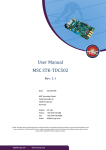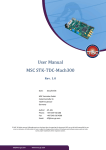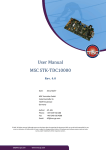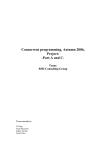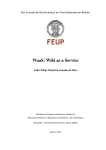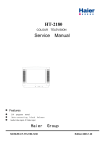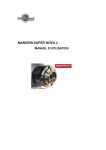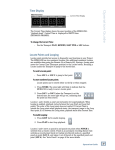Download JSPIN - Java GUI for SPIN User's Guide
Transcript
J S PIN
- Java GUI for S PIN
User’s Guide
Version 5.0
Mordechai (Moti) Ben-Ari
Department of Science Teaching
Weizmann Institute of Science
Rehovot 76100 Israel
http://stwww.weizmann.ac.il/g-cs/benari/
December 15, 2010
Copyright (c) 2003-10 by Mordechai (Moti) Ben-Ari.
Permission is granted to copy, distribute and/or modify this document under the terms
of the GNU Free Documentation License, Version 1.2 or any later version published by
the Free Software Foundation; with Invariant Section “Introduction,” no Front-Cover
Texts, and no Back-Cover Texts. A copy of the license is included in the file fdl.txt
included in this archive.
1
Introduction
1.1
J S PIN
J S PIN
is a graphical user interface for the S PIN Model Checker that is used for verifying
concurrent and distributed programs. It is an alternative to the XS PIN GUI and was developed primarily for pedagogical purposes. J S PIN is written in Java, because the Java
platform is both portable and widely used in computer science education. The user interface of J S PIN is simple, consisting of a single window with menus, a toolbar and three
adjustable text areas. S PIN option strings are automatically supplied and the S PIN output is filtered and formatted. All aspects of J S PIN are configurable: some at compile time,
some at initialization through a configuration file and some at runtime. The filtering
algorithm in J S PIN can also be run as a standalone program.
1.2
S PIN S PIDER
J S PIN
includes the S PIN S PIDER tool for creating a graphical representation for the state
diagram of a P ROMELA program by postprocessor the S PIN output. S PIN S PIDER is integrated into J S PIN, but it can also be run as a standalone program.
S PIN S PIDER generates the complete state diagram of a P ROMELA program; the diagrams
are useful for demonstrating properties of concurrent programming. Consider the third
attempt at solving the critical section problem (line numbers added):
1.
2.
3.
4.
5.
6.
7.
8.
9.
10.
11.
12.
13.
14.
15.
bool wantp = false, wantq = false;
active proctype p() {
do :: wantp = true;
!wantq;
wantp = false;
od
}
active proctype q() {
do :: wantq = true;
!wantp;
wantq = false;
od
}
The processes p and q are in their critical sections if they are at lines 6 and 13, respectively.
The figure on the next page shows the state diagram for this program. Each node contains
the source code lines (and line numbers) for the two processes and the values of the
variables wantp and wantq. The arrows show the possible transitions between states.
2
Since no state has the processes together at lines 6 and 13 mutual exclusion is achieved.
It is easy to see there is a computation that leads to deadlock in the state with p at line 5
and q at line 15.
S PIN S PIDER processes output of the pan verifier in order to create the full state diagram
of a program. The diagram is produced in dot format and (optionally) the DOT program
can be run to produce a graphics file. S PIN S PIDER can also produce state diagrams in fsm
format used by visualization tools developed at the Technische Universiteit Eindhoven
(see the URLs below).
1.3
References
• M. Ben-Ari. Principles of the Spin Model Checker. Springer, 2008.
• M. Ben-Ari. Principles of Concurrent and Distributed Programming (Second Edition).
Addison-Wesley, 2006.
• Gerard J. Holzmann. The Spin Model Checker: Primer and Reference Manual.
Addison-Wesley, 2004.
3
1.4
URLs
fsm
G RAPHVIZ ( DOT )
J S PIN
M IN GW
S PIN
1.5
http://www.win.tue.nl/~fvham/fsm/
http://www.mcrl2.org/
http://www.graphviz.org/
http://stwww.weizmann.ac.il/g-cs/benari/jspin/
http://mingw.org/
http://spinroot.com/
Acknowledgement
I would like to thank Gerard J. Holzmann for his generous assistance throughout the
development of this project.
2
2.1
Installation and execution
Requirements
• J S PIN requires that the Java SDK or JRE (at least version 1.5) be installed.1
2.2
Installation
This section describes installation on a Windows system; for custom installation and for
other systems, see Appendix A.
• Download the J S PIN installation file called jspin-N.exe, where N is the version
number. Execute the installation file.
• Create a directory c:\mingw and download the C compiler archive mingw.exe into
that directory. Execute this self-extracting file.
2.3
Configuring and running J S PIN
• The installation will create the following subdirectories: docs for the documentation, jspin and spinSpider for the source files, txts for the text files (help, about
and copyright), and jspin-examples and spider-examples for example programs.
• To run J S PIN, execute the command javaw -jar jSpin.jar. An optional argument
names the P ROMELA file to be opened initially. A batch file run.bat is supplied
which contains this command.
1 The default font for J S PIN is Lucida Sans Typewriter. This font may no longer be available in the
JRE you use. If you have the fonts from a previous version you can copy them to the lib/fonts directory
as explained in http://java.sun.com/j2se/1.5.0/docs/guide/intl/font.html. Alternatively, you can
change the configuration file to use a monospaced font such as Courier that is installed by default.
4
• Configuration data (Appendix B) is in the file config.cfg. When upgrading J S PIN,
erase the configuration file before installing a new version, so that new configuration options will be recognized.
• J S PIN searches for the configuration file in the current directory; if it is not found,
J S PIN searches for it in the directory where the jar file is installed; if it is not found
there, a new file with default values is written.
2.4
Running S PIN S PIDER without J S PIN*
If you want to run S PIN S PIDER without J S PIN, create a configuration file with entries
for the SPIN, C COMPILER, PAN and DOT commands. The prologues for the dot file can be
changed in Config.java in the package spinSpider.
The SpinSpider class has a main method that can be invoked from a command line:
java -cp jSpin.jar spinSpider.SpinSpider arguments filename
filename is the source file name. The arguments are:
The number of processes n;
One parameter for each variable name;
dot format;
dot format followed by conversion to xxx format,
the default is png;
-fsm
fsm format;
-t1
Emphasize trail;
-t2
Display the trail only;
-a
Display automata for P ROMELA source;
-small Small size for states; if absent, large size is used;
-bold
Bold for emphasis; if absent, color is used.
-debug Write debug file;
The -p and -v arguments must be given (unless -a is selected).
-pn
-vname
-dot
-Txxx
2.5
Running F ILTER S PIN without J S PIN*
To run F ILTER S PIN from the command line, first create a file with the output of a (random
or guided) simulation:
spin -p -l -g -r -s -X src.pml > src.raw
Next, run F ILTER S PIN:
java -cp jSpin.jar filterSpin.FilterSpin src.raw
5
There are two optional arguments: -v to give a list of excluded variables and -s to give
a list of excluded statements, as described in Section 4.1.2. The arguments may be file
names or lists of identifiers separated with a separator string (by default "#", but it can
be changed in Config.java2 ). At least one separator must be given so that the argument
is not interpreted as a file name):
java -cp jSpin.jar filterSpin.FilterSpin -v "temp#i" -s "i+1#" src.raw
The filtered output is sent to standard output and can be piped or redirected as needed.
The configuration file must contain values for the properties listed in Appendix B under
filter settings.
3
J S PIN
Overview
The user interface includes a menu, a toolbar and three text areas. Menu and toolbar
commands have keyboard mnemonics or accelerators. These can be easily configured by
modifying the file Config.java and rebuilding.
The left text area is used to display P ROMELA source files. The bottom text area is used
to display messages from both S PIN and J S PIN. The right text area is used to display the
output from S PIN: statements executed, values of variables and results of verifications.
The text areas can be resized by dragging the dividers and an area can be hidden by
clicking on the triangles in the dividers; the initial sizes can be set in the configuration
file. The toolbar button Maximize (with its mnemonic Alt-M) toggles between a normal
split pane and a maximized right text area that displays the S PIN output.
File This menu includes selections for New, Open, Save, Save As, and Exit. Switch file
closes the current file and opens the last file that was edited, if any. This is useful
for working with both a source file and an included file.
Edit This menu includes selections for Undo, Redo, Copy, Cut, Paste, Find and Find again.
Options This menu enables you to edit the option strings for each of the phases of execution of S PIN and the C compiler. Normally, you will not need to change the options
except for those that are more conveniently changed in Options/Common or Settings
(Section 4). Default restores the default values and Save saves the current set of option strings in the configuration file. In addition, the following configuration items
are automatically saved:
• SOURCE DIRECTORY: the last directory from which a source file was opened.
• The current values of the splitpane dividers TB DIVIDER and LR DIVIDER.
• The current value of the width SELECT BUTTON for interactive simulation.
2 Do
not use a backslash or dollar sign.
6
The file can be saved to the current or install directory. Changes in the S PIN options
can cause the assumptions on the input to filter to become falsified. Be careful!
Settings This menu sets parameters for the simulation and verification (Section 4).
Output This menu controls the display of the simulation output in the right text area.
Output/Maximize toggles the text area to be maximized, hiding the editing area.
Output/Save output saves the contents of the text area in a file with extension .out.
To debug the filtering algorithm, select Output/Raw output to write a file with extension .raw that contains the raw S PIN output; Output/Display raw will display this
file. The other items in this menu are discussed in Section 4.
SpinSpider This menu enables interactive execution of the S PIN S PIDER tool for creating
graphical representations for the state diagram of a P ROMELA program. See the
separate documentation for this tool.
Help Help displays a short help file and About displays copyright information about the
software.
4
Running S PIN
In the Spin menu (and on the toolbar) are five selections for running S PIN. They all use
the P ROMELA source file that has been opened, and save the file before execution. During
7
simulation and verification, you can select Stop to terminate the S PIN process that has
been forked.
Check Runs a syntax check.
Random Runs a random simulation.
Interactive Runs an interactive simulation.
Guilded Runs a guided simulation using the trail file created by the execution of the analyzer.
Verify Runs an verification.
If you terminate J S PIN while S PIN is running (for example by entering ctrl-C from the
command line), make sure to terminate the S PIN process as well.
In Windows this is done by pressing ctrl-alt-del, followed by selecting Task List and Processes. Select spin.exe and End Process.
4.1
Simulation
Check should be run before any simulation run to ensure better display of errors.
Settings/Max steps changes the -u option to limit the number of simulation steps, and
Settings/Max depth changes the -m option to limit the pan search depth.
A nonzero value for Settings/Seed will be used as the seed for generating random numbers, enabling a random simulation to be repeated.
4.1.1
Interactive simulation
During an interactive simulation, a dialog frame will pop up with a list of statements that
can be executed. The list can be displayed either as a row of buttons, or—if there is not
enough room—as a pulldown menu. The choice of the format is dynamically determined
according to the value of the configuration option SELECT MENU. By setting this value to
an extreme, you can force the list to a certain format. There are also configuration options
for setting the width and height of the buttons or menu items.
The dialog can be navigated using the mouse; closing the dialog frame will terminate
interactive simulation. For keyboard navigation:
Buttons Tab and Shift-Tab move through the buttons and Space selects the highlighted
button. Press Esc to terminate.
Menu Press down arrow to display the list and to highlight the item you want; press
Return to select it. Press Esc to terminate.
8
4.1.2
Filtered output
The contents of the S PIN output can be changed by selecting Options/Common. This pops
up a dialog with check boxes to select the S PIN output options: statements (-p), local
variables (-l), global variables (-g), messages sent (-s) and messages received (-r).
Select Output/Exclude variables to create a list of strings defining variables to be excluded
from the display. Any variable containing a string from the list is not displayed; for
example, :init: will exclude all variables of the init process. If the variable name is
prefixed by +, it will be included anyway. For exmple, if you have an array variable test,
then the entries test and +[1] will exclude display of the elements of test except for
test[1]. The list is saved on a file with extension .exc.
Similarly, a file of excluded statements can be created. The file extension is .exs and it
may be edited by selecting Output/Exclude statements. Exclude statements should not be
used with interactive simulation.
The output strings from printf statements is displayed normally. Optionally, you can
request that only strings beginning with MSC: be displayed (MSC=true).
4.2
Verification
Selecting Spin/Verify or the Verify button on the tool bar performs the three steps required
to verify a P ROMELA program in S PIN:
• Run S PIN to create an analyzer in files pan.*.
• Run the C compiler to compile the analyzer pan.c.
• Run the analyzer pan.exe.
There are three modes of verification in S PIN, one of which must be selected from the
combo box on the toolbar or the radio buttons in the menu Settings:
Safety Checks basic safety properties such as assertions.
Acceptance Checks for acceptance cycles.
Non-Progress Checks that every cycle contains a progress label.
See the S PIN reference manual for descriptions of these modes. Checking Weak fairness
in the menu Settings or on the toolbar performs the verification only for executions that
are weakly fair.
4.3
LTL formulas
A correctness claim specified by a Linear Temporal Logic (LTL) formula must be converted
to an automaton written as a P ROMELA never claim. LTL formulas can be contained
within the P ROMELA source code or they can be placed in external files.
9
4.4
Internal formulas
An LTL formula can be included in a P ROMELA program:
ltl { []<>csp && []<>csq }
The formula is translated internally by S PIN into a never claim.
A number of named formulas can be included within a P ROMELA program:
ltl p0 { [](gate <= 1) }
ltl p1 { []((count == 0) -> (gate == 0)) }
ltl p2 { [](((gate == 0) && notInTest) -> (count == 0)) }
To select which claim will be used in a verification, enter the name in the LTL formula text
field and select LTL name.
The above examples show that internal LTL formulas can have expressions and not just
names as atomic propositions.
S PIN automatically negates LTL formulas contained within a P ROMELA program.
4.4.1
External formulas
Enter a formula (such as []p or <>p) in the text field labelled LTL formula on the menu bar
and select Translate from the toolbar or the Convert menu; the formula translated into a
never claim which will be added to the next S PIN verification. The never claim is stored
in a file with extension .ltl. The formula is not automatically translated, so whatever
never claim exists, if any, will continue to be used until Translate is invoked again.
Before the formula is translated it is negated by J S PIN. This is done so that the LTL formula as displayed represents the correctness property being checked and not the negated
formula which if satisfied represents a counterexample. Should you wish to enter negations yourself as in S PIN, you can change the configuration file option NEGATE LTL to
false; this can also be done by toggling Settings/Negate LTL.
LTL formulas are saved in property files with extension .prp. By default, when you open
a P ROMELA file, J S PIN opens and loads a .prp file of the same name. You can also load
a different file by selecting Load from the toolbar or the Convert menu; the file name will
be displayed on the toolbar. If the file does not exist, the text field is cleared and the new
name is used when you Translate the formula you enter.
The property file is saved whenever the source file is and also before translation.
Convert/Clear not only to clears the text field, but ensures that no LTL formula will be
used in the next verification. After selecting Convert/Clear an empty file will not be saved.
Note: In earlier versions of J S PIN, a button Clear was available on the toolbar; this has now
been removed and the menu selection must be used.
10
5
S PIN S PIDER
Open a P ROMELA program. If you wish to emphasize or draw the computation described
by a trail file, execute S PIN in verification mode with appropriate assertions or LTL
formulas to create the trail file for a counterexample.
Select SpinSpider/SpinSpider (ctrl-D) from the menu or SpinSpider from the toolbar and the
following frame will appear:
Format The output format, normally dot or one of the formats such as png that can be
obtained by running DOT. The fsm format is experimental and the processing of
the trail file is not done for this format. If png is selected as the format, the state
diagram will be displayed in a separate frame when S PIN S PIDER has terminated.
Processes The number of processes in the program (for generation of the never claim).
Variables A list of the variables in the program (for generation of the never claim).
No trail, Emphasize trail, Only trail If the first option is selected, the entire state diagram
is created. The second option colors nodes and edges in the state diagram that are
part of the trail. The third option creates a diagram containing only those states and
nodes that are part of the trail.
Automata This displays the source of the P ROMELA program as a set of automata, one
for each proctype; for the third attempt, this is:
11
The states are labeled with the source code line numbers and the edges with the
statements associated with each transition. atomic transitions are emphasized.
Dot size Chooses between two prologues for the dot file. The small option works better
for display within J S PIN.
Trail style Chooses between two ways of emphasizing the trail in a computation: in color
or bold. The latter is useful for including the diagram in a document or for users
with difficulty seeing colors.
Debug Writes a file (extension .dbg) with the internal data structures as collected from
the execution of S PIN: states, transitions, statements and the trail. (The file is automatically generated if Automata is selected.) This file can be displayed by selecting
SpinSpider/Display debug from the J S PIN menu.
Run Saves the current parameters in a file with the same name as the source file and with
extension .spd. Then S PIN S PIDER is run.
Cancel Returns without saving the parameters or running S PIN S PIDER.
5.1
P ROMELA programs for S PIN S PIDER
The directory spider-examples contains concurrent programs that demonstrate the use of
S PIN S PIDER.
To reduce the size of the diagrams, use remote references rather than ghost variables in
the specification of correctness properties. For example, to prover that mutual exclusion
holds in the third attempt (third.pml), declare labels cs: at the two critical sections and
then define the symbol:
#define notmutex (p@cs && q@cs)
Mutual exclusion can shown by doing a verification in Safety mode with the LTL formula:
!<>notmutex
12
Recall that S PIN finds the first counterexample in a depth-first search, not the shortest one.
The trail for the program for the fourth attempt (fourth.pml) was created by running pan
with the -i parameter to do an iterative search for a short counterexample.
The line numbers will be accurate if the first alternative of a do- or if-statement is written
on the same line as the keyword. Note that all alternatives are considered to belong to
the line containing the keyword.
6
Troubleshooting
S PIN won’t execute Check the configuration items for S PIN and the C compiler. It is
recommended that they be in your path.
Exceptions in Filter Your own output might be interfering with the filtering algorithm.
If configuration option MSC is selected, use printf only with strings prefixed by
MSC: and terminated by a newline.
Verification doesn’t seem to work Make sure that you have selected the appropriate mode
from the Settings menu: Safety, Acceptance, Non-progress. If you are using an LTL
formula, Translate it before verifying.
Your computer works slowly Forked processes for S PIN are still executing. Terminate
them from the operating system.
Settings, options and the directory aren’t remembered You must select Options/Save before exiting S PIN.
Preprocessing failed Simple preprocessing like the use of #define is done internally by
S PIN. For more complicated processing, S PIN calls the C compiler’s preprocessor.
This error message can result if there is a problem with the installation; check also
that the C compiler is in the path. To debug preprocessing, execute S PIN with the
argument -I; this will perform preprocessing only on the P ROMELA file and display
the result.
13
7
Software structure*
The software is divided into three Java packages.
7.1
Package jspin
jSpin is the main class and contains declarations of the GUI components and instances
of the classes Editor and RunSpin. Method init and the methods it calls initialize the
GUI. Method actionPerformed is the event handler for all the menu items and buttons;
it calls the appropriate methods for handling each event. The About and Help options are
implemented by reading files copyright.txt and help.txt, respectively, and displaying
them in a JFrame with a scrollable JTextArea.
JSpinFileFilter is used with a JFileChooser when opening and saving files: P ROMELA
source files, LTL property files and S PIN display output files.
Options is the dialog frame with check boxes for changing the S PIN display options.
Exclude is the dialog frame for editing the list of variable strings to be excluded from the
display.
Config contains declarations of compile time configuration items. Method init calls
setDefaultProperties to initialize the instance of Properties with the default values
of the dynamic configuration items; it then attempts to load the configuration file, and if
unsuccessful, the default properties are written to a new file.
Editor implements an editor using operations on a JTextArea. It implements the interface DocumentListener to flag when the source has been modified. The class is also
responsible for the LTL formula JTextField. jSpin calls method writeFile to write ltl
and out files, and method readFile to read the text files to be displayed.
LineNumbers extends a JComponent to create line numbers for the RowHeaderView of the
editor JScrollPane (thanks to Niko Myller for this code).
UndoRedo was extracted from an example on the Java web site.
The event handler in jSpin calls run in class RunSpin to execute S PIN, the C compiler and
the analyzer pan. run creates a thread of class RunThread, and uses ProcessBuilder to
set up the command, directory, merge the output and error streams, and set up streams
for I/O. The call runAndWait is used for short calls like Check and the creation and compilation of a model; this call does not return until the completion of the subprocess. The
call run will return immediately after it has created the thread. In this case, the event
handler in jSpin calls isSpinRunning to create a thread to poll for termination of S PIN;
by creating a separate thread, the event handler is freed to accept a selection of Stop.
When Select a statement is received during an interactive simulation, method select
is called. This method displays the choices in the bottom text area and pops up a dialog
to enable the user to make a selection. A JFrame is created in a new thread of the inner
class SelectDialog to wait for the selection. select polls selectedValue which is set
14
with the selected button value or zero if the frame is closed or Esc pressed. In that case, q
is sent to S PIN to terminate the simulation.
J S PIN contains source code for interactively invoking S PIN S PIDER .
The class SpiderOptions
pops up frame where parameters can be entered and S PIN S PIDER invoked. Each P ROMELA
file can have its own set of parameters; these are stored in property files with extension .spd and managed by SpiderFile. If the diagram is created in PNG format, it is
displayed interactively: DisplayImage creates a frame and the image is loaded into an
instance of ImagePanel.
7.2
Package filterSpin
The output filtering is encapsulated in class Filter. For each line received from the
output stream, run (of RunThread) calls filter which modifies the string; the modified
string is displayed in the appropriate text area. A TreeMap is maintained for mapping
variable names into value strings. Each new variable is checked against the list of excluded strings before it is entered in the map. For standalone filtering, the package contains a Config class and a class FilterSpin with a main method.
7.3
Package spinSpider
Most of the processing of the S PIN S PIDER program is done in the class SpinSpider. Static
data like strings and the prologue for the dot file are contained in the class Config.
Four classes are used for objects containing information extracted from the files:
• State contains the program counter values and the variables names and values that
are extracted from the output of the never claim in the .chk file.
• Transition contains the transitions and is obtained by following the New, Old, Up
and Down debugging trace in the .chk file. A stack is used to simulate the depth-first
search of S PIN.
• Statement contains the states, line numbers and source statements from the .d file.
• Trail contains the id of an entry in the trail file.
The processing sequence is invoked from the method runSpider. runProcess is called
several times to fork processes as described in Section 7.4. The .d file is analyzed in
createStatements, and the .chk file is analyzed in readCheckFile of class Read. If requested, these data structures are written to a file in method writeDebug of class Write.
The class SetTrail traverses the state diagram according to the trail and marks states
and transitions that are part of the trail.
The data structures are used to write the files in class Write. See the description of the fsm
format to understand writeFSMGraph. In writeDOTGraph, the states array is traversed
15
sequentially writing out numbered nodes including labels for each node. The elements
of this array store the program counters of each process in the state; these are used to
search the statements array for all statements that start from the program counter. The
line numbers and source code of the statements are appended to the label. The variable
values are also obtained from the states array. The transitions are taken directly from
the transitions array. Finally, DOT is called, if requested.
The class DrawAutomata uses the information in the .d file to write a dot file and then
calls DOT.
7.4
How S PIN S PIDER works
S PIN S PIDER works with numerous files:
• The source file with extension .pml.
• A never claim file with extension .nvr as described below; this is normally generated automatically.
• The file with extension .chk obtained by running a verification of the program with
the -DCHECK option and with the never claim that prints out the program counters
and variable values.
• The statement file with extension .d obtained by running a verification with the -d
option.
• A file with extension .spd that is used by J S PIN to save S PIN S PIDER parameters.
• A debug file with extension .dbg.
S PIN S PIDER runs the following commands in subprocesses (prog.pml is the source file):
spin -a prog.pml
gcc -DCHECK -DSAFETY -DPRINTF -o pan pan.c
pan > prog.chk
pan -d > prog.d
Then it runs its own algorithm to create a dot file. Finally, DOT is optionally run to create
a display file in some format like png.
A P ROMELA program must be modified by giving a special never claim; this is generated
automatically and included using the -N argument to S PIN.
The never claim contains a single printf statement in a loop, which is executed with
every step of the verifier. The statement prints the following tokens separated by spaces:
• The string *spd*;
• The number of processes, followed by the values of pc value for each process;
16
• The number of variables, followed by their names and values.
For the algorithm shown in the introduction the never claim is:
never {
do :: printf("*spd* 2 %d %d 2 wantp %d wantq %d \n",
pc_value(0), pc_value(1), wantp, wantq)
od
}
17
A
Installation
A.1
S PIN version
Version 6.0.0 of S PIN changed its output format; starting with version 5.0, J S PIN expects
this format. You can still run J S PIN with earlier versions of S PIN (for example, 4.30):
set the configuration option VERSION to a number less than 6 before you run J S PIN and
ensure that the option SPIN names the earlier version of the S PIN executable (or copy the
file over the later version).
A.2
Custom installation of J S PIN
• Download the J S PIN distribution file called jspin-N.zip, where N is the version
number. Extract the files into a clean directory.
• Install S PIN and DOT (DOT is only needed for S PIN S PIDER).
• Install an ANSI C compiler.
• Modify the configuration file config.cfg to reflect the locations of the programs.
A.3
Building J S PIN
To rebuild J S PIN, execute build.bat, which will compile all the source files and create
the file jSpin.jar with the manifest file.
A.4
Installing a C compiler
The gcc compiler is normally used with S PIN. On Windows, there are two distributions:
Cygwin (http://cygwin.com) is a comprehensive Linux-like environment, and a smaller
distribution called MinGW (http://mingw.org/). To install MinGW, download the following archives and open them in directory c:\mingw in the following order:
binutils-V.tar.gz
gcc-core-V.tar.gz
mingw-runtime-V.tar.gz
w32api-V.tar.gz
where V is the version and build number. It is OK if some files are overwritten when
opening the archive.
Set the path in
Start/Control Panel/System/Advanced/Environment Variables/PATH
to include c:\mingw\bin.
18
A.5
Installing J S PIN on M AC OS X
Thanks to Christiaan Ottow for providing this material.
Currently, there is no precompiled version of S PIN, so you will have to compile it from
the source code. Instructions for doing this are given in Section 2c of the webpage:
http://spinroot.com/spin/Man/README.html
An alternative approach is change the location of the preprocessor specified in lines 75–88
of main.c from /lib/cpp to /usr/bin/cpp.
J S PIN is compiled with -target
1.5 to conform with the J AVA version currently available
on the M AC.
To install J S PIN:
• Unzip the file jspin-V-V.zip.
• Download G RAPHVIZ from
http://www.pixelglow.com/graphviz/download
Open the dmg file you downloaded and copy the G RAPHVIZ application to the Applications folder.
• Open the configuration file config.cfg in a text editor and change the values of the
following properties:
– SPIN to the directory with the compiled S PIN;
– SOURCE DIRECTORY to the subdirectory jspin-examples of the directory where
you unpacked J S PIN;
– C COMPILER to directory containing gcc, usually /usr/bin/gcc. You can verify
this by issuing the command which gcc;
– PAN to pan;
– DOT to /Applications/Graphviz.app/Contents/MacOS/dot.
J S PIN
can now be run by using the Terminal to execute the following command in the
jspin directory:
java jspin.jSpin
A.6
Installing J S PIN on L INUX
Thanks to Vsevolod Krishchenko for providing this material.
• Install gcc, C preprocessor, dot, java. For Debian/Ubuntu:
19
sudo apt-get install gcc cpp graphviz sun-java6-jre
• Install spin as described above.
• Make the following changes in config.cfg:
C_COMPILER=gcc
DOT=dot
You many need to set SINGLE QUOTE to true.
• Create a shell file with:
#!/bin/sh
java -jar jSpin.jar
B
Configuration file
These tables give the properties in the configuration file and their default values.
VERSION
Version of S PIN
6
Directories for source and compilers
SOURCE DIRECTORY
"jspin-examples"
C COMPILER
"c:\\mingw\\bin\\gcc.exe"
SPIN
"bin\\spin.exe"
DOT
"bin\\dot.exe"
PAN
"pan"
20
Options for executing S PIN
COMMON OPTIONS
"-g -l -p -r -s"
CHECK OPTIONS
"-a -v"
RANDOM OPTIONS
"-X"
INTERACTIVE OPTIONS
"-i -X"
VERIFY OPTIONS
"-a"
C COMPILER OPTIONS
"-o pan pan.c"
PAN OPTIONS
"-X"
TRAIL OPTIONS
"-t -X"
TRANSLATE OPTIONS
"-f"
MAX STEPS (-u)
250
MAX DEPTH (-m)
2000
SEED (-n)
0
FAIRNESS
true
RAW
false
SINGLE QUOTE
false
NEGATE LTL
true
VERIFY MODE
"Safety"
PROCESS TITLE
PROCESS WIDTH
STATEMENT TITLE
STATEMENT WIDTH
VARIABLE WIDTH
LINES PER TITLE
MSC
Filter settings
Process
7
Statement
18
10
20
false
WRAP
TAB SIZE
FONT FAMILY
FONT STYLE
FONT SIZE
Text settings
true
4
"Lucida Sans Typewriter"
java.awt.Font.PLAIN
14
WIDTH
HEIGHT
Frame size
1000
700
21
SELECT BUTTON
SELECT HEIGHT
SELECT MENU
LR DIVIDER
TB DIVIDER
MIN DIVIDER
Interactive dialog settings
120
70
5
Location of dividers
400
500
50
Delay while waiting for user input
POLLING DELAY
200
22