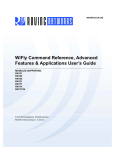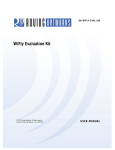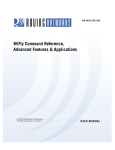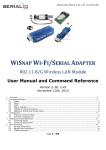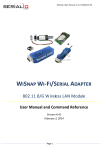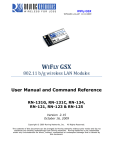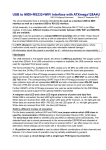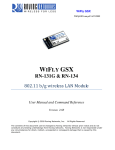Download WiFly Command Reference, Advanced Features and
Transcript
WiFly Command Reference,
Advanced Features and
Applications User’s Guide
2014 Microchip Technology Inc.
DS50002230A
Note the following details of the code protection feature on Microchip devices:
•
Microchip products meet the specification contained in their particular Microchip Data Sheet.
•
Microchip believes that its family of products is one of the most secure families of its kind on the market today, when used in the
intended manner and under normal conditions.
•
There are dishonest and possibly illegal methods used to breach the code protection feature. All of these methods, to our
knowledge, require using the Microchip products in a manner outside the operating specifications contained in Microchip’s Data
Sheets. Most likely, the person doing so is engaged in theft of intellectual property.
•
Microchip is willing to work with the customer who is concerned about the integrity of their code.
•
Neither Microchip nor any other semiconductor manufacturer can guarantee the security of their code. Code protection does not
mean that we are guaranteeing the product as “unbreakable.”
Code protection is constantly evolving. We at Microchip are committed to continuously improving the code protection features of our
products. Attempts to break Microchip’s code protection feature may be a violation of the Digital Millennium Copyright Act. If such acts
allow unauthorized access to your software or other copyrighted work, you may have a right to sue for relief under that Act.
Information contained in this publication regarding device
applications and the like is provided only for your convenience
and may be superseded by updates. It is your responsibility to
ensure that your application meets with your specifications.
MICROCHIP MAKES NO REPRESENTATIONS OR
WARRANTIES OF ANY KIND WHETHER EXPRESS OR
IMPLIED, WRITTEN OR ORAL, STATUTORY OR
OTHERWISE, RELATED TO THE INFORMATION,
INCLUDING BUT NOT LIMITED TO ITS CONDITION,
QUALITY, PERFORMANCE, MERCHANTABILITY OR
FITNESS FOR PURPOSE. Microchip disclaims all liability
arising from this information and its use. Use of Microchip
devices in life support and/or safety applications is entirely at
the buyer’s risk, and the buyer agrees to defend, indemnify and
hold harmless Microchip from any and all damages, claims,
suits, or expenses resulting from such use. No licenses are
conveyed, implicitly or otherwise, under any Microchip
intellectual property rights.
Trademarks
The Microchip name and logo, the Microchip logo, dsPIC,
FlashFlex, KEELOQ, KEELOQ logo, MPLAB, PIC, PICmicro,
PICSTART, PIC32 logo, rfPIC, SST, SST Logo, SuperFlash
and UNI/O are registered trademarks of Microchip Technology
Incorporated in the U.S.A. and other countries.
FilterLab, Hampshire, HI-TECH C, Linear Active Thermistor,
MTP, SEEVAL and The Embedded Control Solutions
Company are registered trademarks of Microchip Technology
Incorporated in the U.S.A.
Silicon Storage Technology is a registered trademark of
Microchip Technology Inc. in other countries.
Analog-for-the-Digital Age, Application Maestro, BodyCom,
chipKIT, chipKIT logo, CodeGuard, dsPICDEM,
dsPICDEM.net, dsPICworks, dsSPEAK, ECAN,
ECONOMONITOR, FanSense, HI-TIDE, In-Circuit Serial
Programming, ICSP, Mindi, MiWi, MPASM, MPF, MPLAB
Certified logo, MPLIB, MPLINK, mTouch, Omniscient Code
Generation, PICC, PICC-18, PICDEM, PICDEM.net, PICkit,
PICtail, REAL ICE, rfLAB, Select Mode, SQI, Serial Quad I/O,
Total Endurance, TSHARC, UniWinDriver, WiperLock, ZENA
and Z-Scale are trademarks of Microchip Technology
Incorporated in the U.S.A. and other countries.
SQTP is a service mark of Microchip Technology Incorporated
in the U.S.A.
GestIC and ULPP are registered trademarks of Microchip
Technology Germany II GmbH & Co. KG, a subsidiary of
Microchip Technology Inc., in other countries.
All other trademarks mentioned herein are property of their
respective companies.
© 2014, Microchip Technology Incorporated, Printed in the
U.S.A., All Rights Reserved.
Printed on recycled paper.
ISBN: 9781620778418
QUALITY MANAGEMENT SYSTEM
CERTIFIED BY DNV
== ISO/TS 16949 ==
DS50002230A-page 2
Microchip received ISO/TS-16949:2009 certification for its worldwide
headquarters, design and wafer fabrication facilities in Chandler and
Tempe, Arizona; Gresham, Oregon and design centers in California
and India. The Company’s quality system processes and procedures
are for its PIC® MCUs and dsPIC® DSCs, KEELOQ® code hopping
devices, Serial EEPROMs, microperipherals, nonvolatile memory and
analog products. In addition, Microchip’s quality system for the design
and manufacture of development systems is ISO 9001:2000 certified.
2014 Microchip Technology Inc.
WIFLY COMMAND REFERENCE, ADVANCED
FEATURES AND APPLICATIONS USER’S GUIDE
Table of Contents
Chapter 1. Introduction
1.1 Overview ........................................................................................................ 9
1.2 Configuration ................................................................................................ 10
Chapter 2. Command Reference
2.1 Command Syntax ......................................................................................... 13
2.2 Command Organization ............................................................................... 13
2.3 Set Commands ............................................................................................. 14
2.4 Get Commands ............................................................................................ 37
2.5 Status Commands ........................................................................................ 39
2.6 Action Commands ........................................................................................ 41
2.7 File I/O Commands ...................................................................................... 45
Chapter 3. Advanced Features and Settings
3.1 Access Point (AP) Mode .............................................................................. 47
3.2 Configuration Web Server ............................................................................ 51
3.3 Putting the Module to Sleep and Waking It .................................................. 56
3.4 System and Auto-Connect Timers ............................................................... 57
3.5 Wake on Sensor Input .................................................................................. 59
3.6 Wake on UART Activity ................................................................................ 60
3.7 Setting Debug Print Levels ........................................................................... 64
3.8 Using the Real-Time Clock Function ............................................................ 67
3.9 Time Stamping Packets ............................................................................... 68
Chapter 4. Advanced Applications
4.1 Sending Data using UDP ............................................................................. 69
4.2 Joining Networks and Making Connections ................................................. 71
4.3 Making Connections ..................................................................................... 72
4.4 Using the HTML Client Feature .................................................................... 74
4.5 Upgrading Firmware Via FTP ....................................................................... 79
4.6 FTP Client .................................................................................................... 84
4.7 Firmware Update over UART via XMODEM 1K Protocol ............................. 85
4.8 Wi-Fi Protected Setup (WPS) ....................................................................... 87
4.9 Analog Sensor Capability ............................................................................ 89
2014 Microchip Technology Inc.
DS50002230A-page 3
WiFly Command Reference, Advanced Features and Applications User’s Guide
Appendix A. Default Configuration
A.1 Apmode Parameters .................................................................................... 91
A.2 Broadcast Parameters ................................................................................. 91
A.3 Comm Parameters ....................................................................................... 91
A.4 DNS Parameters .......................................................................................... 91
A.5 FTP Parameters ........................................................................................... 91
A.6 IP Parameters .............................................................................................. 92
A.7 Optional Parameters .................................................................................... 92
A.8 System Parameters ..................................................................................... 92
A.9 Time Server Parameters .............................................................................. 92
A.10 UART Parameters ...................................................................................... 92
A.11 WLAN Parameters ..................................................................................... 93
A.12 String Variable Sizes .................................................................................. 93
A.13 Restoring Default Configuration Settings .................................................. 93
Appendix B. Boot-Up Timing Values
Appendix C. Supported Access Points
Appendix D. Command Quick Reference Guide
Appendix E. Known Problems in Firmware Version 4.40
Appendix F. Current Firmware Features and Fixes
F.1 Version 4.41 11/25/2013, Build r1046 ........................................................ 107
F.2 Version 4.00.1 4/19/2013 ........................................................................... 109
F.3 Version 4.0 3/27/13 .................................................................................... 109
F.4 Version 2.36/2.45 9/14/2012 ...................................................................... 110
F.5 Version 2.30 10/26/2011 ............................................................................ 110
F.6 Version 2.27 09/08/11 ................................................................................ 111
F.7 Version 2.23 04/03/2011 ............................................................................ 111
F.8 Version 2.21 07/11/2010 ............................................................................ 111
F.9 Version 2.20 06/14/2010 ........................................................................... 112
DS50002230A-page 4
2014 Microchip Technology Inc.
WIFLY COMMAND REFERENCE, ADVANCED
FEATURES & APPLICATIONS USER’S GUIDE
Preface
NOTICE TO CUSTOMERS
All documentation becomes dated, and this manual is no exception. Microchip tools and
documentation are constantly evolving to meet customer needs, so some actual dialogs and/
or tool descriptions may differ from those in this document. Please refer to our web site
(www.microchip.com) to obtain the latest documentation available.
Documents are identified with a “DS” number. This number is located on the bottom of each
page, in front of the page number. The numbering convention for the DS number is
“DSXXXXXA”, where “XXXXX” is the document number and “A” is the revision level of the
document.
For the most up-to-date information on development tools, see the MPLAB® IDE on-line help.
Select the Help menu, and then Topics to open a list of available on-line help files.
INTRODUCTION
This preface contains general information that will be useful to know before using the
RN131 and RN171 modules. Topics discussed in this preface include:
•
•
•
•
•
•
•
Document Layout
Conventions Used in this Guide
Recommended Reading
The Microchip Web Site
Development Systems Customer Change Notification Service
Customer Support
Document Revision History
DOCUMENT LAYOUT
This user’s guide provides information for configuring WiFly modules, including a
command reference, advanced features, and applications. The document is organized
as follows:
• Chapter 1. “Introduction” – This chapter introduces the RN131 and RN171
modules and provides a brief overview of their features.
• Chapter 2. “Command Reference” – This chapter provides information on the
commands used to configure WiFly modules and gives examples.
• Chapter 3. “Advanced Features and Settings” – This chapter describes
advanced features, including techniques to put the WiFly module to sleep, wake
up, and methods to open a TCP connection when awake.
• Chapter 4. “Advanced Applications” – This chapter describes advanced
applications for the WiFly module, such as sending data using UDP, associating
with access points, using the HTML client feature, upgrading the firmware over
FTP, etc.
• Appendix A. “Default Configuration” – This chapter provides the default configuration information.
• Appendix B. “Boot-Up Timing Values” – This chapter provides the boot-up timing information.
2014 Microchip Technology Inc.
DS50002230A-page 5
WiFly Command Reference, Advanced Features & Applications User’s Guide
• Appendix C. “Supported Access Points” – This chapter provides a listing of
supported access points.
• Appendix D. “Command Quick Reference Guide” – This chapter provides a
quick reference of all configuration commands.
• Appendix E. “Known Problems in Firmware Version 4.40” – This chapter
describes known firmware problems.
• Appendix F. “Current Firmware Features and Fixes” – This chapter provides
release notes for the firmware.
CONVENTIONS USED IN THIS GUIDE
This manual uses the following documentation conventions:
DOCUMENTATION CONVENTIONS
Description
Arial font:
Italic characters
Initial caps
Quotes
Underlined, italic text with
right angle bracket
Bold characters
N‘Rnnnn
Text in angle brackets < >
Courier New font:
Plain Courier New
Represents
Referenced books
Emphasized text
A window
A dialog
A menu selection
A field name in a window or
dialog
A menu path
MPLAB® IDE User’s Guide
...is the only compiler...
the Output window
the Settings dialog
select Enable Programmer
“Save project before build”
A dialog button
A tab
A number in verilog format,
where N is the total number of
digits, R is the radix and n is a
digit.
A key on the keyboard
Click OK
Click the Power tab
4‘b0010, 2‘hF1
Italic Courier New
Sample source code
Filenames
File paths
Keywords
Command-line options
Bit values
Constants
A variable argument
Square brackets [ ]
Optional arguments
Curly braces and pipe
character: { | }
Ellipses...
Choice of mutually exclusive
arguments; an OR selection
Replaces repeated text
Represents code supplied by
user
DS50002230A-page 6
Examples
File>Save
Press <Enter>, <F1>
#define START
autoexec.bat
c:\mcc18\h
_asm, _endasm, static
-Opa+, -Opa0, 1
0xFF, ‘A’
file.o, where file can be
any valid filename
mcc18 [options] file
[options]
errorlevel {0|1}
var_name [,
var_name...]
void main (void)
{ ...
}
2014 Microchip Technology Inc.
Preface
RECOMMENDED READING
This user’s guide describes how to configure the RN131 and RN171 modules. The module-specific data sheets contain current information on the module specifications. Other
useful documents are listed below. The following Microchip documents are available and
recommended as supplemental reference resources:
RN131-G and RN131C 802.11 b/g Wireless LAN Module Data Sheet
This data sheet provides detailed specifications for the RN131 module.
RN171 802.11 b/g Wireless LAN Module Data Sheet
This data sheet provides detailed specifications for the RN171 module.
Lab Manual for RN-174 Evaluation Board
This lab manual provides instruction on configuring WiFly modules. The manual uses
the RN-174 evaluation board, which contains the RN171 module, to demonstrate a
variety of applications.
To obtain any of these documents, visit the Microchip web site at www.microchip.com.
THE MICROCHIP WEB SITE
Microchip provides online support via our web site at www.microchip.com. This web
site is used as a means to make files and information easily available to customers.
Accessible by using your favorite Internet browser, the web site contains the following
information:
• Product Support – Data sheets and errata, application notes and sample
programs, design resources, user’s guides and hardware support documents,
latest software releases and archived software
• General Technical Support – Frequently Asked Questions (FAQs), technical
support requests, online discussion groups, Microchip consultant program
member listing
• Business of Microchip – Product selector and ordering guides, latest Microchip
press releases, listing of seminars and events, listings of Microchip sales offices,
distributors and factory representatives
DEVELOPMENT SYSTEMS CUSTOMER CHANGE NOTIFICATION SERVICE
Microchip’s customer notification service helps keep customers current on Microchip
products. Subscribers will receive e-mail notification whenever there are changes,
updates, revisions or errata related to a specified product family or development tool of
interest.
To register, access the Microchip web site at www.microchip.com, click on Custom er
Change Notification and follow the registration instructions.
The Development Systems product group categories are:
• Compilers – The latest information on Microchip C compilers and other language
tools. These include the MPLAB® C compiler; MPASM™ and MPLAB 16-bit
assemblers; MPLINK™ and MPLAB 16-bit object linkers; and MPLIB™ and
MPLAB 16-bit object librarians.
• Emulators – The latest information on the Microchip MPLAB REAL ICE™
in-circuit emulator.
• In-Circuit Debuggers – The latest information on the Microchip in-circuit
debugger, MPLAB ICD 3.
2014 Microchip Technology Inc.
DS50002230A-page 7
WiFly Command Reference, Advanced Features & Applications User’s Guide
• MPLAB IDE – The latest information on Microchip MPLAB IDE, the Windows®
Integrated Development Environment for development systems tools. This list is
focused on the MPLAB IDE, MPLAB SIM simulator, MPLAB IDE Project Manager
and general editing and debugging features.
• Programmers – The latest information on Microchip programmers. These include
the MPLAB PM3 device programmer and the PICkit™ 3 development
programmers.
CUSTOMER SUPPORT
Users of Microchip products can receive assistance through several channels:
•
•
•
•
Distributor or Representative
Local Sales Office
Field Application Engineer (FAE)
Technical Support
Customers should contact their distributor, representative or field application engineer
(FAE) for support. Local sales offices are also available to help customers. A listing of
sales offices and locations is included in the back of this document.
Technical support is available through the web site at: http://support.microchip.com
DOCUMENT REVISION HISTORY
Revision A (January 2014)
This is the initial released version of the document.
DS50002230A-page 8
2014 Microchip Technology Inc.
WIFLY COMMAND REFERENCE, ADVANCED
FEATURES & APPLICATIONS USER’S GUIDE
Chapter 1. Introduction
1.1
OVERVIEW
The WiFly radio module is a complete, standalone embedded wireless LAN access
device. The device has an on-board TCP/IP stack and applications, and in the simplest
hardware configuration requires only four pins (power, TX, RX, and ground). Once you
have performed the initial configuration, the device automatically accesses a Wi-Fi network and sends/receives serial data.
This user manual is applicable to standalone RN131 and RN171 modules, as well as
Microchip products based on these modules. For example, the RN171XV device incorporates the RN171 module; therefore, all RN171 hardware features apply to the
RN171XV. Although there are some differences, the RN131 and RN171 modules support the same ASCII command set. Table 1-1 compares the RN131 and RN171 module
features.
TABLE 1-1:
COMPARING THE RN131 AND RN171
Feature
RN131
RN171
Output power (PMAX) 18 dBm (fixed)
12 dBm (programmable)
Lowest power
0 dBm (< 100 mA TX current)
18 dBm
On-board antenna
Yes
No
Accurate sleep timer
Yes (32 kHz)
No (+/- 10% error)
GPIO pins available
10, GPIO4 – 13 (GPIO1 – 3 are not available for use) 14, GPIO1 – 14
Refer to the RN131 and the RN171 data sheets on the Microchip website at http://
www.microchip.com for more details on their hardware differences and for detailed
hardware specifications.
1.1.1
Features
• Fully qualified and Wi-Fi certified 2.4 GHz IEEE 802.11 b/g transceiver
• FCC, CE, IC certified, and RoHS compliant
• Ultra-low power:
- Intelligent, built-in power management with programmable wake up
- Accepts 3.3V power supply or 2- to 3V battery when using boost regulators
- RN131: 4 uA sleep, 35 mA RX, 210m TX at 18 dBm (TX power not configurable)
- RN171: 4 uA sleep, 35 mA RX, 185 mA TX at 12 dBm (TX power configurable)
• Antenna options:
- RN131: On-board ceramic chip antenna and U.FL connector for external
antenna
- RN171: RF pad
2014 Microchip Technology Inc.
DS50002230A-page 9
WiFly Command Reference, Advanced Features & Applications User’s Guide
• Hardware:
- 8-Mbit Flash memory and 128-Kbyte RAM, 2-Kbyte ROM, 2 Kbyte batterybacked memory
- General purpose digital I/O pins (RN131: 10 GPIO pins, RN171: 14 GPIO
pins)
- 8 analog inputs (14 bits, 1.2V)
- Real-time clock for wake up and time stamping/data logging; auto-sleep and
auto-wake-up modes
• Network support:
- Supports Soft Access Point (AP), ad hoc (needs special firmware), and
infrastructure networking modes
- Push button WPS mode for easy network configuration
- On-board TCP/IP stack
- Over the air firmware upgrade (FTP)
- Secure Wi-Fi authentication via WEP, WPA-PSK (TKIP), and WPA2-PSK
(AES)
- Configuration over UART or wireless interfaces using simple ASCII commands
- Built-in networking applications: DHCP client, DNS client, ARP, ICMP ping,
FTP client, TELNET, HTTP, UDP, and TCP
1.2
CONFIGURATION
The WiFly module has two modes of operation: Data mode and Command mode. In
data mode, the module can accept incoming connections or initiate outgoing connections. To configure parameters and/or view the current configuration, you must put the
module into Command mode (also called Configuration mode).
1.2.1
Entering Command Mode
By default, the module is in data mode after power up. Sending the escape sequence
$$$ causes the module to enter command mode. You must send $$$ together quickly
with no additional characters before or after. You must not send a carriage return (<cr>)
or line feed after the $$$ to enter command mode. The module replies with CMD to indicate it is in command mode. Once in command mode, you can configure the WiFly
device using simple ASCII commands; each command ends with a carriage return
<cr>. Most valid commands return AOK; invalid ones return an ERR description. To exit
command mode, send exit <cr>. The module responds with EXIT, indicating that it has
exited command mode and entered data mode.
Note:
There is a 250 ms time buffer before and after the $$$ escape sequence. If
characters are sent before or after the escape sequence within this 250 ms
interval, the WiFly module treats them as data and passes them over the
TCP or UDP socket, and the module will not enter command mode.
You can view various parameters, such as the SSID, channel, IP address, serial port,
and other settings, and configure them in command mode. You send commands to the
module through the UART or remotely via telnet. When using the UART interface, the
communications settings should match the WiFly module’s stored settings. The default
DS50002230A-page 10
2014 Microchip Technology Inc.
is 9,600 baud, 8 bits, no parity, 1 stop bit, and hardware flow control disabled. You can
enter command mode locally over the UART interface at any time irrespective of an
active TCP connection.
Note:
Microchip suggests using either the TeraTerm (Windows OS) or CoolTerm
(Mac OS-X) terminal emulator program.
When the WiFly module powers up, it attempts to auto-associate with the access point
stored in its configuration settings if the auto join feature is enabled. In firmware
version 4.0 and higher, the auto join feature is disabled by default. Enable it using the
ASCII command set wlan join 1.
You can disable the auto-associate feature (default behavior) using the set wlan join 0
command. This command prevents the WiFly module from attempting to associate with
a network that does not exist.
2014 Microchip Technology Inc.
DS50002230A-page 11
WiFly Command Reference, Advanced Features & Applications User’s Guide
NOTES:
DS50002230A-page 12
2014 Microchip Technology Inc.
WIFLY COMMAND REFERENCE, ADVANCED
FEATURES & APPLICATIONS USER’S GUIDE
Chapter 2. Command Reference
WiFly modules support a variety of commands for configuration. This section describes
these commands in detail and provides examples.
2.1
COMMAND SYNTAX
To issue commands to the module, you send a keyword followed by optional parameters. Commands are case sensitive, and you cannot use spaces in parameters. Use a
$ to indicate a space, e.g., MY NETWORK should be written as MY$NETWORK. Hex
input data can be uppercase or lowercase. String text data, such as the SSID, is case
sensitive.
You can use shorthand for the parameters. For example, the following commands are
equivalent:
• set uart baudrate 115200
• set uart b 115200
• set u b 15200
Note:
You cannot use shorthand for command keywords. For example, s uart
baudrate 115200 is illegal.
You can type numbers in decimal (e.g., 115200) or hexadecimal. To enter a number in
hex, use 0x<value>. For example, the hex value FF would be entered as 0xFF.
2.2
COMMAND ORGANIZATION
There are five general command categories, as shown in Table 2-1.
TABLE 2-1:
COMMAND TYPES
Command Type
Description
Set commands
Set commands take effect immediately and are stored to memory when the save command
is issued.
Get commands
These commands retrieve the stored information and display it.
Status commands
These commands display the interface status, IP status, etc.
Action commands
Use these commands to perform actions such as scanning, connecting, disconnecting, etc.
File I/O commands
Use these commands to upgrade, load and save configuration, delete files, etc.
Note:
You must save any changes you make using the save command or the
module will load the previous settings upon reboot or power up.
When the system boots, all configuration data is loaded into RAM variables from the
configuration file. The set commands only modify the RAM copy of the system variables. In general, the IP, WLAN, and UART settings require you to save and reboot
before they take effect because they operate upon power up. For example, you only
associate, set the channel, and obtain an IP address once at power up. Most of the
other commands, e.g., COMM settings and timers, take effect immediately, allowing
you to change parameters on the fly, minimizing power usage, and saving Flash
re-write cycles.
2014 Microchip Technology Inc.
DS50002230A-page 13
WiFly Command Reference, Advanced Features & Applications User’s Guide
Once configuration is complete, you must save the settings to store the configuration
data, otherwise it will not take effect upon reboot or reset. You can store multiple configurations using the save <filename> command, and you can load them using the load
<filename> command.
2.3
SET COMMANDS
These commands begin with the set keyword and include the categories shown in
Table 2-2.
TABLE 2-2:
SET COMMANDS
Parameter
Description
apmode
Controls the apmode parameters.
broadcast
Controls the broadcast hello/heartbeat UDP message.
comm
Sets the communication and data transfer, timers, and matching characters.
dns
Sets the DNS host and domain.
ftp
Sets the FTP host address and login information.
ip
Specifies the IP settings.
option
Supports optional and infrequently used parameters.
sys
Sets system settings such as sleep and wake timers.
time
Sets the timer server settings.
uart
Specifies the serial port settings such as baud rate and parity.
wlan
Sets the wireless interface settings, such as SSID, channel, and security
options.
2.3.1
set apmode beacon <value>
This command sets the apmode beacon interval in milliseconds, where <value> is a
decimal number from 0 to 65,436.
Default:
102
Example: set apmode beacon 120
2.3.2
// Beacons are sent every 120 ms
set apmode probe <value>
This command sets the apmode probe timeout in seconds, where <value> is the number of seconds. The probe timeout is the number of seconds the module waits for probe
responses before declaring, “APMODE is lost,” and disabling the network interface.
Default:
5
Example: set apmode probe 80
2.3.3
// Sets the apmode probe timeout to 80
// ms
set apmode reboot <value>
This command sets the reboot timer to reboot the module periodically every <value>
seconds.
Note 1:
Default:
<value> must be greater than 60 secs. To enable the automatic reboot
feature, the reboot timer must be used in conjunction with the debug register (set system debug 0x80).
0
Example: set apmode reboot 600
DS50002230A-page 14
// Sets the reboot timer to 600 seconds
2014 Microchip Technology Inc.
2.3.4
set apmode link_monitor <value>
This command is used in soft AP mode to detect if the individual client devices are
active and in range of the module.
This command sets the soft AP mode link monitor timeout threshold for the associated
client device, where <value> is a decimal number representing the number of seconds
of client inactivity (i.e., no data received from the client device). When this timer expires,
the module deauthenticates the inactive client.
Setting this timer to a low value, e.g., 10 seconds, can result in client devices frequently
deauthenticating if they do not send data before the timer expires.
Setting the <value> to zero (0) disables the soft AP mode link monitor.
Default: 3600
Example: set apmode link_monitor 1000
// Sets the soft AP mode link monitor
// timer to 1,000 seconds
2.3.5
set apmode passphrase <string>
This command sets the soft AP mode passphrase to be used for WPA2-AES encryption. When set, the module will broadcast a network in soft AP mode with WAP2-AES
encryption enabled. The allowable length of <string> is between 8 and 64 characters
Defaults: NULL
Example: set apmode passphrase my_passphrase
// Sets the passphrase to my_ passphrase
2.3.6
set apmode ssid <string>
This command sets the soft AP mode network name (SSID) to be broadcast where
<string> is the SSID. The maximum length of SSID can be up to 32 characters long.
Defaults: NULL
Example: set apmode ssid my_network
2.3.7
//Sets the SSID to my_network
set broadcast address <address>
This command sets the primary address to which the UDP hello/heartbeat message is
sent, where <address> is an IP address in the form <value>.<value>.<value>.<value>
with <value> being a number between 0 and 255.
Default:
255.255.255.255
Example: set broadcast address 192.168.1.50
// Sets the broadcast address to
// 192.168.1.50
2.3.8
set broadcast backup <address>
This command sets the secondary address to which the UDP hello/heartbeat message
is sent, where <address> is an IP address in the form
<value>.<value>.<value>.<value> with <value> being a number between 0 and 255.
The secondary broadcast is also a UDP packet sent after the primary broadcast and is
of 120 bytes. The secondary broadcast contains the primary broadcast (110 bytes) plus
the module’s MAC address (6 bytes) and IP address (4 bytes), for a total of 120 bytes.
2014 Microchip Technology Inc.
DS50002230A-page 15
WiFly Command Reference, Advanced Features & Applications User’s Guide
Default:
0.0.0.0
Example: set broadcast backup 192.168.1.5
// Sets the broadcast address to
// 192.168.1.5
2.3.9
set broadcast interval <mask>
This command sets the interval at which the hello/heartbeat UDP message is sent and
is specified in seconds. The value is a mask that is ANDed with a free running seconds
counter; if the result is all 0s, a packet is sent. For example:
•
•
•
•
•
If the interval is 0x1, the module sends one packet every 2 seconds.
If the interval is 0x2, The module sends two packets every 4 seconds.
If the interval is 0x3, the module sends one packet every 4 seconds.
If the interval is 0x6, the module sends two packets every 8 seconds.
If the interval is 0x7, the module sends one packet every 8 seconds.
The minimum interval value is 1 (every 2 seconds) and the maximum value is 0xff
(every 256 seconds). Setting the interval value to zero disables UDP broadcast messages.
Default:
7
Example: set broadcast interval 6
2.3.10
// Sets the heartbeat UDP message
// interval to 6 seconds
set broadcast port <value>
This command sets the port to which the UDP hello/heartbeat message is sent, where
<value> represents the port number.
Default:
55555
Example: set broadcast port 55555
2.3.11
// Sets the port to which the UDP heart
// beat is sent to 55555
set broadcast remote <value>
This command sets the port to which the backup UDP hello/heartbeat message is sent,
where <value> represents the port number.
Default:
0
Example: set broadcast port 4444
2.3.12
// Sets the port to 44444
set comm $ <char>
This command sets the character used to enter command mode to <char>. You typically use this setting when $$$ (the default string used to enter command mode) is a
possible data string. You must carefully note the new character. After you save this setting, upon every subsequent reboot, the module ignores $$$ and looks for
<char><char><char> to enter command mode.
Default:
$
Example: set comm $ w
DS50002230A-page 16
// Sets the string to enter command mode
// to www
2014 Microchip Technology Inc.
2.3.13
set comm close <string>
This command sets the ASCII string that is sent to the local UART when the TCP port
is closed, where <string> is one or more characters up to a maximum of 32 (32 bytes).
If you do not wish to use a string, use a zero (0) as the <string> parameter.
Default:
*CLOS*
Example: set comm close *port closed*
2.3.14
// Set the string to *port closed*
set comm open <string>
This command sets the ASCII string that is sent to the local UART when the TCP port
is opened, where <string> is one or more characters up to a maximum of 32 (32 bytes).
If you do not wish to use a string, use a zero (0) as the <string> parameter.
Default:
*OPEN*
Example: set comm open *port open*
2.3.15
// Set the string to *port open*
set comm remote <string>
This command sets the ASCII string that is sent to the remote TCP client when the TCP
port is opened, where <string> is one or more characters up to a maximum of 32 (32
bytes). If you do not wish to use a string, use a zero (0) as the <string> parameter.
Default:
*HELLO*
Example: set comm remote *welcome*
2.3.16
// Set the string to *welcome*
set comm idle <value>
This command sets the idle timer value, where <value> is a decimal number representing the number of seconds. The idle timer value is the number of seconds during which
no data is transmitted or received over TCP before the connection is closed automatically. Setting the timer to 0 (the default) means the module never disconnects when
idle.
Default:
0
Example: set comm idle 25
2.3.17
// Set the idle timer value to 25s
set comm match <value> | <hex>
This command sets the match character, where <value> is a decimal number from 0 to
127 or a hex number from 0 to 7F. When this configuration option is set, the module
sends an IP packet each time the match character appears in the data. You enter
<value> either as the decimal (e.g., 13) or hex (e.g., 0xd) equivalent of the of the ASCII
character. Setting the match character to 0 disables matching.
A match character is one of three available methods you can use to control TCP/IP
packet forwarding. The other methods are set comm size and set comm time. For
more information refer to Section 3.6.1 “UART Receiver and RTS/CTS Hardware
Flow Control”.
Default:
0
Example: set comm match 1
2.3.18
// Set the match character to a carriage
// return
set comm size <value>
This command sets the flush size in bytes, where <value> is a decimal number from 0
to 1,420 (at 9600 baud). When this configuration option is set, the module sends an IP
packet each time <value> bytes are received. Microchip recommends that you set this
value as large as possible to maximize TCP/IP performance.
2014 Microchip Technology Inc.
DS50002230A-page 17
WiFly Command Reference, Advanced Features & Applications User’s Guide
Flush size is one of three available methods you use to control TCP/IP packet forwarding. The other methods are set comm match and set comm time. For more information refer to Section 3.6.1 “UART Receiver and RTS/CTS Hardware Flow Control”.
Default:
1420
Example: set comm size 1420
2.3.19
// Set the flush size to 1,420 bytes
set comm time <value>
This command sets the flush timer, where <value> is a decimal number representing
milliseconds. When this configuration option is set, the module sends an IP packet if no
additional bytes are received for <value> ms. Setting this value to 0 disables forwarding
based on the flush timer.
The flush timer is one of three available methods you can use to control TCP/IP packet
forwarding. The others are set comm match and set comm size. For more information refer to Section 3.6.1 “UART Receiver and RTS/CTS Hardware Flow Control”.
Default:
5
Example: set comm time 20
2.3.20
// Set the flush timer to 20 ms
set dhcp lease <value>
This command sets the soft AP mode DHCP lease time to <value>, where <value> is
the number of seconds. The module uses this value when offering the DHCP lease to
each client associating with the module in soft AP mode.
Default:
86400
Example: set dhcp lease 2000
2.3.21
// Sets the DHCP lease to 2,000 seconds
set dns address <address>
This command sets the IP address of the DNS sever, where <address> is an IP
address in the form <value>.<value>.<value>.<value> with <value> being a number
between 0 and 255. This address is automatically set when using DHCP; you must set
the DNS IP address for static IP or automatic IP modes.
Default:
0.0.0.0
Example: set dns address 169.64.1.1
2.3.22
// Set the DNS server address to
// 169.64.1.1
set dns name <string>
This command sets the name of the host for TCP/IP connections to <string>, where
<string> is up to 32 characters (32 bytes).
Default:
server1
Example: set dns name roving1
2.3.23
// Set the DNS host name to roving1
set dns backup <string>
This command sets the name of the backup host for TCP/IP connections to <string>,
where <string> is up to 32 characters (32 bytes). The FTP client uses the backup string
to download the firmware via the ftp update command.
Default:
rn.microchip.com
Example: set dns backup roving2
DS50002230A-page 18
// Set the DNS host name to roving2
2014 Microchip Technology Inc.
2.3.24
set ftp addr <address>
This command sets the FTP server’s IP address of the FTP server, where <address>
is an IP address in the form <value>.<value>.<value>.<value> with <value> being a
number between 0 and 255.
Default:
0.0.0.0
Example: set ftp addr 66.35.227.3
2.3.25
// Set the FTP server to 66.35.227.3
set ftp dir <string>
This command sets the starting directory on the FTP server, where <string> is up to 32
characters. To read/write to subfolders, use the \ character. To indicate the root directory, use a period.
Default:
public
Example: set ftp dir demo
set ftp dir demo\test
set ftp dir .
2.3.26
// Set FTP server starting directory to
// demo
// Set FTP server starting directory to
// demo\test
// Set FTP server starting directory to the
// root directory
set ftp filename <filename>
This command sets the name of the file that is transferred when issuing the ftp u command, where <filename> is the firmware image. If you specify any file other than the
firmware image, the WiFly module downloads the file and issues the UPDATE FAIL=3
error.
Default:
Firmware version 4.0 and higher:
wifly3-<version>.img (RN131), wifly7-<version>.img (RN171)
Firmware lower than version 4.0:
wifly-GSX-<version>.img (RN131), wifly-EZX-<version>.img (RN171)
Example: set ftp filename my_data
2.3.27
// Sets the firmware image to be retrieved
// via FTP as my_data
set ftp mode <mask>
This command sets the FTP mode, where <mask> indicates active or passive mode.
Default:
0x0
Example: set ftp mode 0x1
2.3.28
// Enables active FTP mode
set ftp remote <value>
This command sets the FTP server’s remote port number, where <value> is the port
number.
Default:
21
Example: set ftp remote 25
2.3.29
// Sets the FTP server’s remote port to 25
set ftp time <value>
This command sets the FTP timeout value, where <value> is a decimal number that is
five times the number of seconds required. The module uses this timer to close the FTP
connection automatically after the specified time.
Default:
2014 Microchip Technology Inc.
200
DS50002230A-page 19
WiFly Command Reference, Advanced Features & Applications User’s Guide
Example: set ftp timer 40
set ftp timer 80
2.3.30
// Sets a 5-second timer
// Sets a 10-second timer
set ftp user <string>
This command sets the user name for accessing the FTP server, where <string> is up
to 16 characters (16 bytes).
Default:
roving
Example: set ftp user my_username
2.3.31
// Sets the user name to my_username
set ftp pass <string>
This command sets the password for accessing the FTP server, where <string> is up
to 16 characters (16 bytes).
Default:
Pass123
Example: set ftp user my_password
2.3.32
// Sets the user name to my_password
set ip address <address>
This command sets the WiFly module’s IP address, where <address> is an IP address
in the form <value>.<value>.<value>.<value> with <value> being a number between 0
and 255. If DHCP is turned on, the IP address is assigned and overwritten when the
module associates with an access point. IP addresses are “.” delimited.
Default:
0.0.0.0
Example: set ip a 10.20.20.1
2.3.33
// Sets the WiFly module’s IP address to
// 10.20.20.1
set ip backup <address>
This command sets a secondary host IP address, where <address> is an IP address
in the form <value>.<value>.<value>.<value> with <value> being a number between 0
and 255. If the primary host IP is unreachable, the module attempts to reach the secondary IP address (if set).
Default:
0.0.0.0
Example: set ip a 10.20.20.2
2.3.34
// Sets the WiFly module’s secondary IP
// address to 10.20.20.2
set ip dhcp <value>
This command enables/disables DHCP mode, where <value> is a decimal number
shown in Table 2-3. If you set this parameter, the module requests and sets the IP
address, gateway, netmask, and DNS server upon association with an access point.
Any previously set IP information is overwritten.
TABLE 2-3:
DHCP MODES
Mode
DS50002230A-page 20
Protocol
0
Turns DHCP off. The module uses its stored static IP address.
1
Turns DHCP on. The module attempts to obtain an IP address and gateway from the
access point.
2
Enables automatic IP, which is generally used on networks that do not have a DHCP
server.
3
Turns on DHCP cache mode. The module uses a previously set IP address if the
lease is not expired (or the lease survives reboot).
4
Enables DHCP server in soft AP mode.
2014 Microchip Technology Inc.
Using DHCP cache mode can reduce the time the module requires to wake from deep
sleep, which saves power. The module checks the lease time; if it is not expired, the
module uses the previous IP settings. If the lease has expired, the module attempts to
associate and uses DHCP to obtain the IP settings. The DHCP cached IP address does
not survive a power cycle or reset.
Default:
1
Example: set ip dhcp 0
2.3.35
// Turns DHCP off
set ip flags <mask>
This command sets the TCP/IP functions, where <mask> is a hex number referring to
a bit-mapped register. See Figure 2-1.
FIGURE 2-1:
SET IP FLAGS COMMAND BIT-MAPPED REGISTER
7 6 5 4 3 2 1 0
TCP connection status. See Notes (1), (2).
Bypass Nagle algorithm and use TCP_NODELAY.
TCP retry enabled (for a total of 96 packet retries).
UDP RETRY (attempts retry if no ACK from UDP).
DNS host address caching enabled.
ARP table caching enabled.
UDP auto pairing enabled.
Add 8-byte timestamp to UDP or TCP packets.
Note 1:
2:
If the module loses the link to an associated access point while a TCP connection is active, the TCP connection may hang or be in an inconsistent
state. In some cases, the TCP connection will not recover. In firmware versions 2.20 and higher, if the module regains the link to the access point
within 60 seconds, the TCP connection will survive.
In firmware prior to version 2.20, bit 0 specified the TCP copy function.
If bit 0 is set (the default), TCP connections are kept open when the connection to the
access point is lost.
If bit 0 is cleared (e.g., by sending set ip flags 0x6), if the module loses the access
point connection while TCP is connected, the connection is closed.
Default:
0x7
Example: set ip flags 0x6
2.3.36
// Clear bit 0
set ip gateway <address>
This command sets the gateway IP address, where <address> is an IP address in the
form <value>.<value>.<value>.<value> with <value> being a number between 0 and
255. If DHCP is turned on, the gateway IP address is assigned and overwritten when
the module associates with the access point.
Default:
0.0.0.0
Example: set ip gateway 169.254.1.1
2.3.37
// Sets the IP gateway to 169.254.1.1
set ip host <address>
This command sets the remote host’s IP address, where <address> is an IP address
in the form <value>.<value>.<value>.<value> with <value> being a number between 0
and 255. You use this command to make connections from the WiFly module to a
TCP/IP server with the IP address <address>.
2014 Microchip Technology Inc.
DS50002230A-page 21
WiFly Command Reference, Advanced Features & Applications User’s Guide
Default:
0.0.0.0
Example: set ip host 137.57.1.1
2.3.38
// Sets the remote host’s IP address to
// 137.57.1.1
set ip localport <value>
This command sets the local port number, where <value> is a decimal number representing the port.
Default:
2000
Example: set ip localport 1025
2.3.39
// Sets the local port to 1025
set ip netmask <address>
This command sets the network mask, where <address> is an IP address in the form
<value>.<value>.<value>.<value> with <value> being a number between 0 and 255. If
DHCP is turned on, the netmask is assigned and overwritten when the module associates with the access point.
Default:
255.255.255.0
Example: set ip netmask 255.255.0.0
2.3.40
// Sets the netmask to 255.255.0.0
set ip protocol <flag>
This command sets the IP protocol, where <flag> is a bit-mapped register as shown in
Figure 2-2. To be able to connect to the WiFly module over TCP/IP (for example using
telnet), you must set bit 2 of the IP protocol register for the module to accept both TCP
and UDP set bits 1 and 2 (value = 3).
FIGURE 2-2:
SET IP PROTOCOL COMMAND BIT-MAPPED REGISTER
4 3 2 1 0
UDP.
TCP server and client (default).
Secure mode (only receive packets form an IP address that matches the stored host IP).
TCP client only.
HTTP client mode.
Default:
2
Example: set ip protocol 18
2.3.41
// Enables TCP and HTTP client mode
set ip remote <value>
This command sets the remote host port number, where <value> is a decimal number
representing the port.
Default:
2000
Example: set ip remote 1025
2.3.42
// Sets the remote host port to 1025
set ip tcp-mode <mask>
This command controls the TCP connect timers, DNS preferences, and remote configuration options. <mask> is a hex number referring to a bit-mapped register as shown
in Figure 2-3.
Note:
DS50002230A-page 22
The TCPMODE register is available in firmware version 2.27 and higher.
2014 Microchip Technology Inc.
FIGURE 2-3:
SET IP TCP-MODE COMMAND BIT-MAPPED REGISTER
4 3 2 1 0
Shorten the TCP connect timer (use with bit 1).
Shorten the TCP connect timer (use with bit 0).
Forces the module to use DNS first to resolve the IP address, even if the host IP is set.
Reserved.
Disables remote configuration for security purposes.
Default:
0x0
Example: set ip tcp-mode 0x4
set ip tcp-mode 0x10
2.3.43
// Forces the module to use DNS
// Disables remote configuration
set opt jointmr <value>
This command sets the join timer, which is the length of time (in ms) the join function
waits for the access point to complete the association process. <value> is a decimal
number representing the number of ms. This timer is also used as the timeout for the
WPA handshaking process.
Default:
1000
Example set opt jointmr 1050
2.3.44
// Sets the join timer to 1,050 ms
set opt format <flag>
The command sets the HTTP client/web server information, where <flag> is a
bit-mapped register as shown in Figure 2-4. See Section 4.4 “Using the HTML Client
Feature” for more details.
FIGURE 2-4:
SET OPT FORMAT COMMAND BIT-MAPPED REGISTER
4 3 2 1 0
Automatically send an HTML header-based broadcast interval.
Send users binary data (converted to ASCII hex).
Sample the GPIO and ADC pins and format to ASCII hex.
Appends &id=<value>, where <value> is the device ID string that was set using set opt device <string>.
Appends the following key/value pairs to the HTTP message: &rtc=<time>, &mac=<address>,
&bss=<access point address>, &bat=<battery voltage>, &io=<GPIO in hex>, &wake=<wake reason>,
&seq=<sequence value>, where <time> is the realtime clock value in the message as a 32-bit hex value in
format aabbccddeeff and <sequence value> is a rolling counter of how many web posts have been sent.
Default:
0x00
Example: set opt format 0x7
2.3.45
// Module sends sensor values
set opt replace <value>
This command sets the replacement character used to indicate spaces in the SSID and
passphrase’s string, where <value> is the ASCII value of the character. Each occurrence of the replacement character is changed into a space. Only the WiFly command
parser uses this replacement character.
For example, to change the replace character to %, use the set opt replace 0x25 command (the ASCII value of % is 0x25).
Default:
0x24
Example: set opt replace 0x25
2014 Microchip Technology Inc.
// Sets the replacement character to %
DS50002230A-page 23
WiFly Command Reference, Advanced Features & Applications User’s Guide
2.3.46
set opt deviceid <string>
This command sets the configurable device ID, where <string> is up to 32 bytes long.
You can use <string> for serial numbers, a product name, or to show other device information. The module sends the device ID as part of the UDP broadcast hello packet.
You can view the device ID’s current value with the get option or show deviceid commands.
Default:
WiFly-GSX
Example: set opt deviceid my_wifly
2.3.47
// Sets the device ID to my_wifly
set opt password <string>
This command sets the TCP connection password, where <string> is up to 32 bytes
long. This setting provides minimal authentication by requiring any remote device that
connects to the module to send and match the challenge <string>. When a connection
is opened, the module sends the string PASS? to the remote host. The remote host
must reply with the exact characters that match the stored password in one TCP
packet; otherwise, the module closes the connection. To disable the password feature,
use 0 (the default).
Default:
“” (no password required)
Example: set opt password my_password
// Sets the TCP connection password to
// my_password
2.3.48
set opt average <value>
This command sets the number of RSSI samples used to calculate the running RSSI
average for the set opt signal command.
Default:
5
Example: set opt average 10
2.3.49
// Sets the average to 10 RSSI readings
set opt signal <value>
This command allows you to configure the threshold level for the RSSI value in infrastructure mode. If the signal strength (RSSI) falls below <value> dB, the module
declares AP is lost and deauthenticates itself from the network. Thereafter, the module
associates with the network based on the join policy.
This command is useful for applications in which the Wi-Fi module is in a mobile environment and frequently enters and leaves the AP’s range.
The recommended range for <value> is between 50 and 80. As <value> is lowered, the
module more frequently deauthenticates itself from the AP.
Note:
This command applies in infrastructure mode only. It is not applicable in soft
AP mode.
You must enable the link monitor for this feature to work.
Default:
0
Example: set opt signal 70
DS50002230A-page 24
// Sets the RSSI threshold to -70 dBm. If
// the RSSI average falls below -70 dBm,
// the module deauthenticates itself.
2014 Microchip Technology Inc.
2.3.50
set q sensor <mask>
This command specifies which sensor pins to sample when sending data using the
UDP broadcast packet or the HTTP auto sample function, where <mask> is a
bit-mapped register.
Note:
Default:
In versions of firmware prior to 2.23, this command is named set option
sensor.
0
Example: set q sensor 0xff
2.3.51
// Enables all sensor inputs
set q power <value>
This register automatically turns on the sensor power, where <value> is shown in
Table 2-4. This parameter sets an 8-bit register with two 4-bit nibbles. If the top nibble
is set, power is applied upon power up and removed upon power down or sleep. If the
bottom nibble is set, power is applied when a sampling event occurs such as:
• UDP broadcast
• Automatic web posting of sensor data
• Power is removed immediately after sampling is complete
TABLE 2-4:
SET Q POWER COMMAND SENSOR PIN VOLTAGE SETTINGS
Value
Default:
Sensor Pin Voltage
0
Turn off the sensor power.
1
Ground the sensor pin.
2
1.2V internal regulated reference.
3
VBATT input pin.
4
3.3V output of on board regulator.
0
Example: set q power 0x20
set q power 0x02
set q power 0x40
set q power 0x04
2.3.52
// Sets power to 1.2V automatically
// upon power up
// Sets power to 1.2V when a
// sampling event occurs
// Sets power to 3.3V automatically
// upon power up
// Sets power to 3.3V when a
// sampling event occurs
set sys autoconn <value>
This command sets the auto-connect timer in TCP mode, where <value> is a decimal
number from 0 to 255 as shown in Table 2-5. Setting this parameter causes the module
to connect to the stored remote host periodically as specified by <value>.
Note:
2014 Microchip Technology Inc.
To use the auto-connect timer, you must store the remote host’s IP address
and port in the WiFly module using the set ip host <address> and set ip
remote <value> commands.
DS50002230A-page 25
WiFly Command Reference, Advanced Features & Applications User’s Guide
TABLE 2-5:
AUTO-CONNECT TIMER SETTINGS
Value
Description
0
Disable the auto-connect timer (default).
1
Connect to the stored remote host IMMEDIATELY upon power up or when waking
from sleep.
2-254
255
Default:
Connect to a stored remote host every <value> seconds.
Connect to a stored host IMMEDIATELY upon power up or when waking from
sleep and go back to sleep IMMEDIATELY as soon as the TCP connection closes.
0
Example: set sys autoconn 5
2.3.53
// Module connects to host every 5 sec.
set sys iofunc <mask>
This command sets the I/O port alternate functions, where <mask> is a hex number
referring to a bit-mapped register. The I/O function <mask> is encoded as shown in
Table 2-6.
TABLE 2-6:
Bit
GPIO PIN ALTERNATE FUNCTION BITMASK
Signal Name Direction
Function
0
GPIO4
Output
Disable the LED function so the I/O can be used as a GPIO pin.
1
GPIO5
Output
Disable the LED function so the I/O can be used as a GPIO pin.
2
GPIO6
Output
Disable the LED function so the I/O can be used as a GPIO pin.
3
Unused
—
4
GPIO4
Output
—
This pin goes high after the module has associated/authenticated and has an IP
address.
5
GPIO5
Input
6
GPIO6
Output
Set this pin high to trigger a TCP connection and low to disconnect.
This pin goes high when the module is connected over TCP and low when disconnected.
Note:
Bits 0-3 are mutually exclusive with bits 4-6, i.e., 0x77 is an illegal value.
For more details see Section 3.6.2.2 “Setting the Alternate GPIO Functions with
set sys iofunc”.
Default:
0x0
Example: set sys iofunc 0x7
// Disables the WiFly board LEDs
set sys launch_string <string>
This command sets the name of the application (indicated by <string>) that is launched
when GPIO9 toggles from high to low after power up (e.g., by pressing the FN button
on evaluation kits). You use this mechanism to invoke valid applications as shown in
Table 2-7.
TABLE 2-7:
VALID APPLICATION STRINGS
<string>
Note:
DS50002230A-page 26
Description
web_app
Launches the configuration web server.
wps_app
Launches the WPS application.
Do not set <string> to the configuration filename or the boot firmware
image. Otherwise, the module configuration may become corrupted and
the module will reboot.
2014 Microchip Technology Inc.
Setting the <string> to an invalid string such as test results in the following error message when GPIO9 is toggled:
*test not Found*
Note:
Default:
Disable this error message by setting the print level to zero using the set
sys print 0 command.
web_app
Example: set sys launch_string wps_app // Sets the launch application to WPS
2.3.54
set sys mask <mask>
This command sets the I/O port direction, where <mask> is a hex number referring to
a bit-mapped register. Figure 2-5 shows the bits corresponding to the GPIO pins and
Table 2-8 shows the GPIO pin usage, their default state, and functionality.
FIGURE 2-5:
GPIO PIN BITMASK
14 13 12 11 10 9 8 7 6 5 4 3 2 1 0
GPIO14
GPIO0
GPIO13 UART RTS
GPIO1
GPIO12 UART CTS
GPIO2
GPIO11 UART RX
GPIO3
GPIO10 UART TX
GPIO4
GPIO9
GPIO8
GPIO5
GPIO6
GPIO7
TABLE 2-8:
GPIO PIN USAGE, DEFAULT STATE AND FUNCTIONALITY
Bit
Signal
Name
RN131
RN171
Default State Default State
0
GPIO0
N/A
N/A
—
1
GPIO1
N/A
Input
Unused.
2
GPIO2
N/A
Input
Unused.
3
GPIO3
N/A
Input
4
GPIO4
Output
Output
Green LED.
5
GPIO5
Output
Output
Yellow LED.
6
GPIO6
Output
Output
Red LED.
7
GPIO7
Output
Output
Blue LED.
8
GPIO8
Input
Output
Unused.
Default Function
Unused.
9
GPIO9
Input
Input
10
GPIO10
Output
Output
UART TX.
Soft AP mode and factory reset.
11
GPIO11
Input
Input
UART RX.
12
GPIO12
Input
Input
Throttles the transmitter if hardware flow control is enabled.
Driving this pin low enables transmitter; driving this pin high disables it.
13
GPIO13
Output
Output
This pin goes high on power up and goes low when the system is
ready. If hardware flow control is enabled, this pin toggles to high
to indicate the RX buffer is full.
14
GPIO14
N/A
Input
2014 Microchip Technology Inc.
—
DS50002230A-page 27
WiFly Command Reference, Advanced Features & Applications User’s Guide
Note:
On the Wi-Fi serial adapter (RN-370) and the RN-174 evaluation board, the
blue LED is connected to GPIO7. The blue LED is NOT connected to
GPIO7 on the RN-134 board. It is not possible to power off the blue LED on
the RN-134 board because it is connected directly to power.
For more details see Section 3.6.2 “Setting GPIO Direction, Alternate Functions
and Disabling LEDs”.
Note:
Default:
To set the GPIO pins as inputs or outputs instantly, use the set sys mask
0xABCD 1 command, which does not require a reboot.
0x20F0 (for RN131)
0x21F0 (for RN171)
Example: set sys mask 0x0
2.3.55
// Sets all pins as inputs
set sys printlvl <value>
This command controls the debug print messages printed by the WiFly module on the
UART, where <value> is one of the values shown in Table 2-9. Refer to
Section 3.7 “Setting Debug Print Levels” for more information.
TABLE 2-9:
DEBUG PRINT MESSAGE SETTINGS
Value
Description
0
Quiet mode. Messages are not printed when the module wakes up or powers up.
1
Print all status messages.
2
Print only critical network access point connection level status, e.g., Associated! or Disconnect from
<SSID>.
4
Print the DHCP and IP address status information. After you have verified the module’s configuration,
you can turn off this option so that the messages do not interfere with the data.
0x4000
0x10
Change the scan format output to an MCU friendly format.
Enables the UART heartbeat message. See Section 3.7.2 “UART Heartbeat Messages” for more
details.
Default:
0x1
Example: set sys printlvl 2
2.3.56
// Sets the debug print messages to only
// critical network connection status
set sys output <mask> <mask>
This command sets the output GPIO pins high or low, where <mask> is a hex number
referring to a bit-mapped register. The optional <mask> sets a subset of the pins.
Default:
None
Example: To toggle GPIO8, use the following commands:
set sys mask 0x21f0
set sys output 0x0100 0x0100
set sys output 0x0000 0x0100
DS50002230A-page 28
// Set GPIO8 as output
// Drives GPIO8 high
// Drives GPIO8 low
2014 Microchip Technology Inc.
2.3.57
set sys sleep <value>
This command sets the sleep timer, where <value> is a decimal number. The sleep
timer is the time (in seconds) after which the module goes to sleep. This timer is disabled during an open TCP connection. When the TCP connection is closed, the module
counts down and puts the module to sleep after <value> seconds. Setting the value to
0 disables the sleep timer, and the module will not go to sleep based on this counter.
Note:
Be sure to set the wake timer before issuing the sleep timer if you are not
using an external wake-up signal; otherwise, the module will never wake
up.
See Section 3.4 “System and Auto-Connect Timers” for more details on using system timers.
Default:
0
Example: set sys sleep 5
2.3.58
// Module sleeps 5 s after TCP
// connection closes
set sys trigger <flag> or <mask>
With this parameter setting, the module wakes from the sleep state using the sensor
input 0, 1, 2, and 3, where <flag> is a decimal number referring to a bit-mapped register
as shown in Table 2-10 and <mask> is a hex number. You use either <flag> or <mask>
with this parameter setting. This command sets the sensor input(s) to wake on (0 to 3).
Setting <flag> to 0 disables wake on sensor inputs.
TABLE 2-10: SET SYS TRIGGER COMMAND BIT-MAPPED REGISTER
Bit Position
Description
0
Trigger sensor input 0
1
Trigger sensor input 1
2
Trigger sensor input 2
3
Trigger sensor input 3
5
Enable sleep on GPIO8
Table 2-11 describes how you can wake the module using sensor input.
TABLE 2-11: SENSOR INPUT TRIGGER VALUES
Wake on Sensor Input
Value
Command
0
1
set sys trigger 1
1
2
set sys trigger 2
2
4
set sys trigger 4
3
8
set sys trigger 8
Setting the trigger value to 0x20 (i.e., using <mask>) puts the module to sleep when
GPIO8 is pulled high. To enable this feature, use the set sys trigger 0x20 command.
This command makes GPIO8 an interrupt pin and puts the module to sleep as soon as
it is pulled high, regardless of the module’s state; the module goes to sleep even if it is
associating with a network or has an open, active TCP connection.
This command is useful for when the module is failing to associate with network
because it is out of range (or for any other reason), or if the module must be put to sleep
quickly.
Note:
2014 Microchip Technology Inc.
GPIO8 must be low on power up and stay low until you want to put the module to sleep.
DS50002230A-page 29
WiFly Command Reference, Advanced Features & Applications User’s Guide
Default:
0x41
Example: set sys trigger 0x8
2.3.59
// Enable wake on sensor input 3
set sys value <mask>
This command sets the default value of the GPIO pins’ outputs upon power-up, where
<mask> is a hex number representing a bit-mapped register. The GPIO pins that are
configured as outputs can be driven high or low on power-up or when the module
wakes from sleep. The default power-up states can be set ONLY for the GPIO pins that
are set as outputs. Setting the value to 1 makes the default power-up state high; setting
the value to 0 makes the default power-up state low.
To configure GPIO pins as outputs, use the set sys mask <value> command.
Note:
Default:
GPIO pins 4, 5, and 6 are used by the firmware to blink the status LEDs. To
set the default power up states for these GPIO pins, you must first disable
their use by the firmware using the set sys iofunc 0x7 command.
0x0
Example: To configure power-up states of GPIO8 (output by default):
set sys value 0x0100
set sys value 0x0000
2.3.60
// Sets GPIO8 high upon power-up
// Sets GPIO8 low upon power-up
set sys wake <value>
This command sets the automatic wake timer, where <value> is a decimal number representing the number of seconds after which the module wakes from sleep. Setting
<value> to 0 disables it. See Section 3.4 “System and Auto-Connect Timers” for
more details.
Default:
0
Example: set sys wake 5
2.3.61
// The module wakes after 5 seconds
set time address <address>
This command sets the time server address, where <address> is an IP address in the
form <value>.<value>.<value>.<value> with <value> being a number between 0 and
255. This command applies to SNTP servers.
Default:
64.90.182.55
Example: set time address 208.109.78.52
// Sets the time server address as
// 208.109.78.52
2.3.62
set time port <value>
This command sets the time server port number, where <value> is a decimal number.
123, the default, is typically the SNTP server port.
Default:
123
Example: set time port 1052
2.3.63
// Sets the time server port to 1052
set time enable <value>
This parameter tells the module how often to fetch the time from the specified SNTP
time server, where <value> is a decimal number representing minutes. The default (0)
disables time fetching. If <value> is 1, the module fetches the time only once on power
up. If <value> is greater than 1, the module fetches the time every <value> minutes.
DS50002230A-page 30
2014 Microchip Technology Inc.
Default:
0
Example: set time enable 5
2.3.64
// The module fetches the time every 5
// minutes
set time raw <value>
This parameter setting allows you to set the RTC raw value from the console, where
<value> is a decimal number in seconds. The RTC ticks at 32,768 Hz.
Default:
None
Example: set time raw 1
2.3.65
// Set to 1 second
set uart baud <value>
This command sets the UART baud rate, where <value> is 2400, 4800, 9600, 19200,
38400, 57600, 115200, 230400.
Note:
Default:
The RN134 evaluation board’s RS-232 interface cannot exceed 230,400
baud.
9600
Example: set uart baud 19200
2.3.66
// Sets the baud rate to 19,200 baud
set uart flow <value>
This command sets the flow control mode and parity, where <value> is a hex number.
The setting is in the upper nibble of the hardware flow control setting. The default is
flow control disabled with parity set to none/no parity. Figure 2-6 shows the bit-mapped
register.
FIGURE 2-6:
SET UART FLOW BIT-MAPPED REGISTER
7 6 5 4 3 2 1 0
0 0 0
0 0
Parity:
00 = None
01 = Illegal
10 = Even
11 = Odd
Note:
Default:
Once flow control is enabled, it is important to drive the CTS pin properly
(i.e., active-low enabled). If CTS is high, the module does NOT send data
through the UART and further configuration in command mode is problematic because no response is received.
0
Example: set uart flow 0x21
set uart flow 0x20
set uart flow 0x31
set uart flow 0x30
2014 Microchip Technology Inc.
Flow control:
0 = Disabled
1 = Enabled
// Even parity with flow control
// Even parity without flow
// Odd parity with flow control
// Odd parity without flow control
DS50002230A-page 31
WiFly Command Reference, Advanced Features & Applications User’s Guide
2.3.67
set uart instant <value>
This command immediately changes the baud rate, where <value> is 2400, 4800,
9600, 19200, 38400, 57600, 115200, or 230400. This command is useful when testing
baud rate settings or when switching the baud rate “on the fly” while connected over
TCP via telnet. Using this command does not affect configuration. The module returns
the AOK response, and then the module exits command mode.
Note:
In firmware version 2.22 and lower, the module does NOT return an AOK
over telnet before exiting command mode.
If used in local mode, the baud rate changes and the module sends AOK using the new
baud rate. If the host switches to the new baud rate immediately, the host may see the
AOK string at the new baud rate. Depending on the baud rate, it takes at least ten times
the bit rate for the module to issue the first character.
Default:
Not applicable
Example: set uart instant 19200
2.3.68
// Sets the baud rate to 19,200 baud
set uart mode <mask>
This command sets the UART mode register, where <mask> is a hex number masking
a bit-mapped value as shown in Figure 2-7.
FIGURE 2-7:
SET UART MODE COMMAND BIT-MAPPED REGISTER
7 6 5 4 3 2 1 0
0
0 0
Command echo:
0 = Enabled
1 = Disabled
Data trigger:
0 = Disabled
1 = Make TCP connection upon UART RX data
Sleep on RX break signal:
0 = Disabled
1 = Enabled
UART RX data buffer:
0 = When TCP connection closes, buffer is flushed
1 = When TCP connection closes, buffer holds data until:
- If more data is received, buffer is flushed
- If no data is received and a new connection is made,
buffer is transmitted
Command prompt:
0 = Version string <x.xx>
1 = Replacement character
Default:
0
Example: set uart mode 0x10
2.3.69
// Enable the UART data buffer
set uart raw <value>
This command sets a raw UART value, where <value> is a decimal number representing the baud rate. You use this command to set non-standard baud rates. The lowest
possible baud rate is 2,400.
DS50002230A-page 32
2014 Microchip Technology Inc.
Using non-standard raw baud rates with hardware flow control can be more useful at
high speeds as the microcontroller interfaced to the module may be able to better
match the UART speed and get better results. Table 2-12 shows the supported raw
baud rates.
TABLE 2-12: SUPPORTED RAW BAUD RATES
Raw Baud Rate
Comment
458,333
This is 460,800
500,000
Raw baud rate
550,000
Raw baud rate
611,111
Raw baud rate
687,599
Raw baud rate
785,714
Raw baud rate
916,667
This is 921,600
1,100,000
Raw baud rate
Default:
Not applicable
Example: set uart raw 7200
2.3.70
// Sets the baud rate to 7,200 baud
set uart tx <value>
This command disables or enables the UART’s TX pin (GPIO10), where <value> is 1
or 0. Disabling the pin (<value> = 0) sets GPIO10 as an input with a weak pull down.
Note:
Default:
Firmware version 2.36/2.45 and higher supports parity with the set uart
flow command
Not Applicable
Example: set uart tx 1
2.3.71
// Enable the UART’s TX pin
set wlan auth <value>
This command sets the authentication mode, where <value> is shown in Table 2-13.
You only need to set this parameter if you are using automatic join mode 2, i.e., the set
wlan join 2 command.
Note:
During association the module interrogates the access point and automatically selects the authentication mode.
The firmware supports the following security modes:
• WEP-64 and WEP-128 (open mode only, NOT shared mode)
• WPA2-PSK (AES only)
• WPA1-PSK (TKIP only)
• WPA-PSK mixed mode (some access points, not all are supported)
2014 Microchip Technology Inc.
DS50002230A-page 33
WiFly Command Reference, Advanced Features & Applications User’s Guide
TABLE 2-13:
SET WLAN AUTH COMMAND AUTHENTICATION MODES
Value
Authentication Mode
0
Open (Default)
1
WEP-128
2
WPA1
3
Mixed WPA1 and WPA2-PSK
4
WPA2-PSK
5
Not used
8
WPE-64
Default:
0
Example: set wlan auth 4
2.3.72
// Use WPA2-PSK authentication
set wlan channel <value> <flag>
This command sets the WLAN channel, where <value> is a decimal number from 1 to
13 representing a fixed channel and <flag> is the optional character i (meaning immediate). If you set the channel to 0, the module performs a scan using the SSID for all
the channels set in the channel mask. The i flag allows you to create a temporary AP
mode setup without having to reboot or save the settings. See Example 2.
Default:
0
Example 1:set wlan channel 2
// Set the WLAN channel to 2
Example 2:set wlan channel 1 i
set wlan join 7
set ip address 1.2.3.4
set ip gateway 1.2.3.4
set ip netmask 255.255.255.0
set ip dhcp 4
join <SSID>
// Use DHCP server
// Module goes into AP mode
2.3.73
set wlan ext_antenna <value>
This command determines which antenna is active, where <value> is 0 (use the chip
antenna) or 1 (use the U.FL connector). Only one antenna is active at a time and the
module must be power cycled after changing the antenna setting.
Note:
Default:
This command applies only to the RN131 module; it is not applicable to the
RN171. If you send this parameter to the RN171, it issues an error message ERR: Bad Args.
0
Example: set wlan ext_antenna 1
2.3.74
// Use the U.FL antenna
set wlan hide <value>
This command hides the WEP key and WPA passphrase, where <value> is 0 or 1. If
this parameter is set to 0, the passphrase or pass key is displayed. If you set this
parameter to 1, the module shows ****** for these fields when displaying the WLAN settings. To show the passphrase or pass key, re-enter the key or passphrase using the
set wlan key or set wlan passphrase command.
Default:
0
Example: set wlan hide 1
DS50002230A-page 34
// Hide the passphrase or pass key
2014 Microchip Technology Inc.
2.3.75
set wlan id <string>
This command sets the EAP ID. This command is reserved for future development and
is unused.
2.3.76
set wlan join <value>
This command sets the policy for automatically associating with network access points,
where <value> is one of the options shown in Table 2-14. The module uses this policy
on power up, including waking up from the sleep timer.
TABLE 2-14:
SET WLAN JOIN COMMAND OPTIONS
Value
Policy
0
Manual. Do not try to associate with a network automatically.
1
Try to associate with the access point that matches the stored SSID, pass key, and channel. If the channel
is set to 0, the module will scan for the access point. (Default)
2
Associate with ANY access point that has security matching the stored authentication mode. The module
ignores the stored SSID and searches for the access point with the strongest signal. You can limit the channels that are searched by setting the channel mask.
3
Reserved.
7
Create a soft AP network using the stored SSID, IP address, netmask, channel, etc. This mode applies only
to firmware versions supporting Soft AP mode.
Default:
0
Example: set wlan join 7
2.3.77
// Create an a soft AP network
set wlan key <value>
This command sets the WEP-64 or WEP-128 key, where <value> is EXACTLY 26
ASCII chars (13 bytes) in hex without the preceding 0x. Hex digits greater than 9 can
be either upper or lower case. If you are using WPA or WPA2, enter a passphrase with
the set wlan passphrase command.
The WEP key length depends on the WEP security used (WEP-64 or WEP-128):
• WEP-64 uses a 10-character key
• WEP-128 uses a 26-character key
Default:
00 00 00 00 00
Example: set wlan key 112233445566778899AABBCCDD
// Sets the WEP key
2.3.78
set wlan linkmon <value>
This parameter is used in infrastructure mode to detect whether the module is associated and in range of the access point.
This command sets the infrastructure mode link monitor timeout threshold, where
<value> is a decimal number representing the number of failed scans before the module declares Lost-AP and deauthenticates (e.g., when the module goes out of the
access point’s range). If you set this parameter to 1 or more, the module scans once
per second for the access point with which it is associated.
If the module de-authenticates itself from the access point using the link monitor, it
re-attempts the association based on the join policy setting.
Microchip recommends setting the threshold to 30 attempts, because some access
points do not always respond to probes. If you do not set this parameter, there is no
way to detect that an access point is no longer present until it becomes available again
(if ever).
2014 Microchip Technology Inc.
DS50002230A-page 35
WiFly Command Reference, Advanced Features & Applications User’s Guide
To disable the link monitor, set <value> to zero (0).
Default:
30
Example: set wlan linkmon 5
2.3.79
// Set the number of scan attempts to 5
set wlan mask <mask>
This command sets the WLAN channel mask, which is used for scanning channels with
auto-join policy 1 or 2, where <mask> is a hex number (bit 0 = channel 1). Reducing
the number of channels scanned for association increases battery life. This setting is
used when the channel is set to 0.
Default:
0x1FFF (all channels)
Example: set wlan mask 0x0421
2.3.80
// Scans for channels 1, 6, and 11
set wlan number <value>
This command sets the WEP key number. The WEP key number must match the key
number on the router or access point. You only need to set this parameter when using
the WEP-64 or WEP-128 security modes. This setting is not required if you are using
the WPA security mode.
Default:
0
Example: set wlan number 1
2.3.81
// Sets the WEP key number to 1
set wlan phrase <string>
This command sets the passphrase for WPA and WPA2 security modes, where
<string> is 1 to 64 characters (64 bytes). The passphrase is alphanumeric, and is used
with the SSID to generate a unique 32-byte Pre-Shared Key (PSK), which is then
hashed into a 256-bit number. When you change either the SSID or the passphrase,
the module re-calculates and stores the PSK.
If you enter exactly 64 characters, the module assumes that the passphrase is an
ASCII hex representation of the 32-byte PSK, and the value is simply stored.
For passphrases that contain spaces, use the replacement character $ instead of
spaces. For example my pass word becomes my$pass$word. You can change the
replacement character using the set opt replace command.
Default:
rubygirl
Example: set wlan phrase my_password // Sets the phrase to my_password
2.3.82
set wlan rate <value>
This command sets the wireless data rate, where <value> is a value shown in
Table 2-15. Lowering the data rate increases the effective range of the module.
TABLE 2-15: SET WLAN RATE COMMAND OPTIONS
DS50002230A-page 36
Value
Wireless Data Rate (Mbits/second)
0
1
1
2
2
5.5
3
11
4-7
Invalid
8
6
9
9
10
12
11
18
2014 Microchip Technology Inc.
TABLE 2-15:
SET WLAN RATE COMMAND OPTIONS
Value
Wireless Data Rate (Mbits/second)
12
24 (default)
13
36
14
48
15
54
Default:
12
Example: set wlan rate 13
2.3.83
// Set the data rate to 36 Mbits/second
set wlan ssid <string>
This command sets the SSID with which the module associates, where <string> is 1 to
32 characters (32 bytes).
Note:
Default:
<string> cannot contain spaces. If the SSID has spaces, use the $ character to indicate the space. For example, yellow brick road becomes yellow$brick$road. When you use the get wlan command to view the SSID,
the module properly displays it as SSID=yellow brick road.
roving1
Example: set wlan ssid my_network
2.3.84
// Set the SSID to my_network
set wlan tx <value>
This command sets the Wi-Fi transmit power, where <value> is a decimal number from
1 to 12 that corresponds to 1 to 12 dBm. The default, 0, corresponds to 12 dB, which
is the maximum TX power. Setting the value to 0 or 12 sets the TX power to 12 dBm.
Note:
Default:
This command applies only to the RN171 module; it is not applicable to the
RN131. The transmit power on the RN131 is fixed to 18 dBm. If you send
this parameter to the RN131, it issues an error message ERR: Bad Args.
0
Example: set wlan tx 11
2.3.85
// Set the TX power to 11 dBm
set wlan user <string>
This command sets the EAP user name. This command is reserved for future development and is unused.
2.4
GET COMMANDS
These commands begin with the keyword get and they display the module’s current
values. Except where noted, the get commands do not have any parameters.
2.4.1
get apmode
This command displays the apmode settings.
Example: get apmode
2.4.2
// Show apmode settings
get broadcast
This command displays the broadcast UPD address, port, and interval.
Example: get broadcast
2014 Microchip Technology Inc.
// Show broadcast UDP information
DS50002230A-page 37
WiFly Command Reference, Advanced Features & Applications User’s Guide
2.4.3
get com
This command displays the communication settings.
Example: get com
2.4.4
// Show communication settings
get dns
This command displays the DNS settings.
Example: get dns
2.4.5
// Show the DNS information
get everything
This command displays all of the configuration settings, which is useful for debugging.
Example: get everything
2.4.6
// Show all configuration settings
get ftp
This command displays the FTP settings.
Example: get ftp
2.4.7
// Show the FTP settings
get ip <char>
This command displays the IP address and port number settings, where <char> is the
optional parameter a. Using <char> returns the current IP address.
Example: get ip a
2.4.8
// Display the current IP address
get mac
This command displays the device’s MAC address.
Example: get mac
2.4.9
// Show the MAC address
get option
This command displays the optional settings such as the device ID.
Example: get option
2.4.10
// Show the optional settings
get sys
This command displays the system settings, sleep and wake timers, etc.
Example: get sys
2.4.11
// Show the system settings
get time
This command displays the time server UDP address and port number.
Example: get time
2.4.12
// Show the time server information
get wlan
This command displays the SSID, channel, and other WLAN settings.
Example: get wlan
2.4.13
// Show the WLAN settings
get uart
This command displays the UART settings.
Example: get uart
DS50002230A-page 38
// Show the UART settings
2014 Microchip Technology Inc.
2.4.14
ver
The command displays the firmware version.
Example: ver
2.5
// Show the firmware version
STATUS COMMANDS
These commands begin with the keyword show and they return the current values of
the system variables. In some cases, e.g., IP addresses, the current values are
received from the network and may not match the stored values. Except where noted,
the show commands do not have any parameters.
2.5.1
show battery
This command displays current battery voltage, and is only applicable to Microchip’s
battery-powered products such as the RN370 and temperature sensors
(ISENSOR-CB).
Example: show battery
2.5.2
// Show the current battery voltage
show connection
This command displays the connection status in the hex format 8<XYZ>, where
8<XYZ> is a bit-mapped register providing the information shown in Figure 2-8.
FIGURE 2-8:
SHOW CONNECTION COMMAND BIT-MAPPED REGISTER
16..13 12..9 7 6 5 4 3..0
TCP status. 0 = idle; 1 = connected; 3 = No IP; 4 = connecting
Association. 1 = OK.
Authentication. 1 = OK.
DNS server. 1 = server is contacted.
DNS found. 1 = DNS is resolved.
Channel. Value = 1 - 13.
Fixed. Value = 8.
2.5.3
show io
This command displays the GPIO pins’ level status in the hex format 8<ABC>. For
example, 8103 indicates GPIO 0, 1, and 8 are high.
Example: show io
2.5.4
// Show the GPIO level status
show net <char>
The command displays the current network status, association, authentication, etc.,
where <char> is the optional parameter n. Using the n parameter displays only the
MAC address of the access point with which the module is currently associated.
Example: show net n
2014 Microchip Technology Inc.
// Show the access point’s MAC address
DS50002230A-page 39
WiFly Command Reference, Advanced Features & Applications User’s Guide
2.5.5
show q <value>
This command displays the value of the analog interface pin, where <value> is 0 to 7.
The A/D reading is 14 bits with a range of 0 to 400 mV (therefore, the resolution is 24
uV). The output is in uV (1,000 millivolts). The module returns a value in the format
8xxxxx, where xxxxx is the voltage in microvolts sampled on the channel you
requested.
Note:
If a web post or UDP broadcast samples the data, the data is shifted as
described in Section 4.1.3 “UDP Broadcast”.
Example: show q 0
2.5.6
// Show the voltage on channel 0
show q 0x1<mask>
This command displays multiple analog interface values simultaneously, where
<mask> is a bit-mask representing the channels. For example, to read channels 0, 1,
and 7, use the command:
show q 0x183
The module returns 8<chan0>, 8<chan1>, 8<chan7>
Note:
If a web post or UDP broadcast samples the data, the data is shifted as
described in Section 4.1.3 “UDP Broadcast”.
Example: show q 0x183
2.5.7
// Show values for channel 0, 1, and 7
show rssi
This command displays the last received signal strength.
Example: show rssi
DS50002230A-page 40
// Show signal strength
2014 Microchip Technology Inc.
2.5.8
show stats
This command displays the current statistics, packet RX/TX counters, etc. The command returns the statistics shown in Table 2-16.
TABLE 2-16: DISPLAY STATISTICS
Statistic
Description
Conns
The number of TCP connections.
WRX
Number of bytes received by the module over TCP.
WTX
Number of bytes transmitted by the module over TCP.
RTRY
RTRYfail
Total number of TCP retries.
Total number of TCP retries failed.
URX
Total number of bytes received over the UART.
UTX
Total number of bytes transmitted over the UART.
RXdrop
Total number of bytes dropped by the UART.
RXerror
Total number of UART bytes received in error (parity, framing).
FlwSet
Total number of set software flow controls.
FlwClr
Total number of cleared software flow controls.
Netbuffs
Evt
Adhoc_lost
Total number of dropped TCP packets.
Total number of unknown events.
Total number of ad hoc disconnects.
Boots
Total number of module restarts.
Wdog
Total number of watchdogs.
TXon
Unused.
Example: show stats
2.5.9
// Show the statistics
show time
This command displays the number of seconds since the module was last powered up
or rebooted.
Example: show time
2.6
// Show seconds since last power up
ACTION COMMANDS
The action commands allow you to enter and exit command mode, join networks, etc.
Except where noted, these commands do not have any parameters.
2.6.1
$$$
You use this command to enter command mode. You must type $$$ together quickly
with no additional characters before or after. You must not type a carriage return (<cr>)
after the $$$ to enter command mode. The module replies with CMD to indicate it is in
command mode. There is a 250 ms buffer before and after the $$$ escape sequence.
If characters are sent before or after the escape sequence within this 250 ms interval,
the WiFly module treats them as data and passes them over the TCP or UDP socket,
and the module will not enter command mode.
If you want to use different characters to enter command mode (not $$$), you can set
the character to use with the set comm $ <char> command.
Example: $$$
2014 Microchip Technology Inc.
// Enter command mode
DS50002230A-page 41
WiFly Command Reference, Advanced Features & Applications User’s Guide
2.6.2
apmode <bssid> <channel>
This command creates a custom soft AP network where <bssid> is the broadcast SSID
and the <channel> is the channel on which the soft AP network is created. The <bssid>
and <channel> parameters are optional.
If no parameters are specified, the module:
• Uses the string stored with the set opt device_id <string> command and
appends -xy, where xy is the last byte of the module’s MAC address as the SSID
• Creates the soft AP network on channel 1
Note:
This command does not survive power cycling. After a power cycle, the
module behaves according to the wireless join policy determined by the set
wlan join <value> command.
Example: apmode MyNetwork 11
2.6.3
// Creates a soft AP network on channel
// 11 with SSID MyNetwork
close
This command disconnects a TCP connection.
Example: close
2.6.4
// Close the TCP connection
exit
This command exits command mode. After leaving command mode, the module responds with EXIT.
Example: exit
2.6.5
// Leave command mode
factory RESET
This command loads the factory defaults into the module’s RAM and writes the settings
to the standard configuration file. You must type the word RESET in capital letters. After
you type this command, you must reboot the module for the settings to take effect.
Example: factory RESET
2.6.6
// Reset the configuration settings to the
// factory defaults
join <string>
This command instructs the WiFly module to join the network indicated by <string>. If
the network has security enabled, you must first set the passphrase with the set wlan
pass command prior to issuing the join command.
Note:
Default:
The <string> must not contain spaces. If the network SSID contains
spaces, use a $ instead of the space, e.g., MY$NETWORK to represent My
Network.
Not applicable
Example: To join an unsecure network:
join roving1
// Join the network roving1
To join a secure network:
set wlan pass rubygirl
join roving1
DS50002230A-page 42
// Set the password to rubygirl
// Join the network roving1
2014 Microchip Technology Inc.
2.6.7
join # <value>
Use this command to join a network that is shown in the scan list, where <value> is the
entry number listed for the network in the scan list. If the network is security enabled,
you must set the passphrase with the set wlan phrase command prior to issuing the
join command.
Example: join # 1
2.6.8
// Join the network indicated by a 1 in the
// scan list
leave
This command disconnects the module from the access point to which it is currently
associated.
Example : leave
2.6.9
// Disconnect from the access point
lookup <string>
This command causes the module to perform a DNS query, where <string> is the host
name for which to search.
Example : lookup roving1
2.6.10
// Search for the host roving1
open <address> <value>
This command opens a TCP connection to <address>, where <value> is the port number and <address> is an IP address in the form <value>.<value>.<value>.<value> with
<value> being a number between 0 and 255. If you do not use the <address> and
<value> parameters, the module attempts to connect to the stored remote host IP
address and remote port number. <address> can also be a DNS host name that the
module attempts to resolve.
Default:
Stored remote IP address and port
Example: open 10.20.20.62 2000
2.6.11
// Open a connection to 10.20.20.62
// port 2000
ping <string> <value>
This command pings a remote host, where <string> is one of the parameters shown in
Table 2-17 and <value> is the number of pings to send. By default, the module sends
1 packet. The optional <value> sends < value> pings, at 10 per second.
TABLE 2-17:
PING COMMAND PARAMETER OPTIONS
Option
Description
g
This option pings the gateway. The gateway IP address is loaded if DHCP is turned on; otherwise, you
must set it using the set ip gateway <address> command.
h
This option pings the stored host IP address. You can set the host IP address using the set ip host
<address> command.
i
This option pings a known Internet server, www.neelum.com, by first resolving the URL. This option is
useful to demonstrate that DNS is working and that the device has Internet connectivity.
0
This option terminates a previously issued ping command.
<address> Ping a remote host where <address> is an IP address in the form <value>.<value>.<value>.<value>
with <value> being a number between 0 and 255.
Default:
1 packet
Example: ping 10.20.20.12 10
2014 Microchip Technology Inc.
// Ping 10.20.20.12 10 times
DS50002230A-page 43
WiFly Command Reference, Advanced Features & Applications User’s Guide
2.6.12
ping d<domain>
This command uses Domain Name Service (DNS) to resolve the domain name during
ping.
Default: NULL
Example: ping dgoogle.com
// Resolves google.com to an IP address
// and pings
2.6.13
reboot
This command forces the module to reboot (similar to a power cycle).
Example: reboot
2.6.14
// Reboot the module
run <string>
This command is used to run an application using ASCII commands, where <string> is
web_app or wps_app.
Example: run web_app
run wps_app
2.6.15
// Runs the configuration web server
// Runs the WPS application
scan <value> <char>
This command performs an active probe scan of access points on all 13 channels,
where <value> is an optional parameter representing the time in ms per channel.
<char> represents the optional parameter P, which causes the module to perform a
passive scan, and list all access points it can see in passive mode.
When you use this command, the module returns the MAC address, signal strength,
SSID name, and security mode of the access points it finds. The default scan time is
200 ms/channel or about 3 seconds. See Section 3.7.1 “Scan Output Format” for
more information on the format of the scan command output.
Default:
200 ms/channel
Example: scan 30
2.6.16
// Scan for 30 ms/channel
sleep
This command puts the module to sleep. You can wake the module by sending characters over the UART or by using the wake timer.
Example: sleep
2.6.17
// Put the module to sleep
time
This command sets the real-time clock by synchronizing with the time server specified
with the time server (set time) parameters. This command sends a UDP time server
request packet.
Example: time
DS50002230A-page 44
// Set the real-time clock
2014 Microchip Technology Inc.
2.7
FILE I/O COMMANDS
You use the file I/O commands to save, load, delete, and update configuration and
other files.
2.7.1
del <string> <value>
This command deletes a file, where <string> is the filename and <value> is an optional
number that overrides the name and uses the sector number displayed by the ls command.
Example: del my_old_config
2.7.2
// Delete the file my_old_config
load <string>
This command reads in a new configuration file, where <string> is the filename.
Example: load my_config
2.7.3
// Load the file my_config
ls
This command displays the files in the system.
Example: ls
2.7.4
// Display the files in the system
save <string>
This command saves the configuration settings to a file, where <string> is an optional
filename. If you do not specify a filename, the module saves the settings to a file named
config (default).
Default:
config
Example: save
save my_config
2.7.5
// Saves the configuration settings to the
// config file
// Saves the settings to the my_config file
boot image <value>
This command makes a file represented by <value> the new boot image.
Example: boot image 55
Note:
2.7.6
// Set the new boot image to a file
// represented by filename 55
After changing the boot pointer to the new image, you must reboot the module to boot up with the new image. After the module boots up with the new
image, you must perform a factory reset on the module to initialize all the
parameters to the factory default settings. Then you can reinitialize the
parameters as required.
ftp update <string>
This command retrieves a new image file, and updates the boot pointer to the new
image, where <string> is the new image file to retrieve. Refer to
Section 4.5 “Upgrading Firmware Via FTP” for more information.
Example: ftp update wifly3-400.img
2014 Microchip Technology Inc.
// Retrieve version 4.0 firmware
// (RN131)
DS50002230A-page 45
WiFly Command Reference, Advanced Features & Applications User’s Guide
2.7.7
xmodem <option>update <string>
This command adds the capability to update the firmware over UART using XMODEM
1K protocol. The <options> are as follows:
u – download firmware and set as boot image <filename> is the name of the firmware
(.img or .mif file)
c – clean the file system option before performing a firmware update over FTP. This will
delete all the files on the Flash file system (including user-defined configuration files)
except the current boot image and the factory default boot image (sector # 2)
Prerequisites:
1. Module running firmware version 4.40 or higher
2. Must have local copy of an .img or .mif firmware file. The .img always contains
a single module firmware application. The .mif may contain module firmware and
other application(s) such as web_app, wps_app and/or custom files
Default: NULL
Example: xmodem cupdate wifly7-440.mif
// Clean file system and upload
// wifly7-440.mif firmware over UART
DS50002230A-page 46
2014 Microchip Technology Inc.
WIFLY COMMAND REFERENCE, ADVANCED
FEATURES & APPLICATIONS USER’S GUIDE
Chapter 3. Advanced Features and Settings
This chapter describes the WiFly module’s advanced features, including techniques to
put the module to sleep, wake up, and methods to open a TCP connection when
awake. It also describes the UART flow control, alternative GPIO functions, and the
real-time clock.
3.1
ACCESS POINT (AP) MODE
WiFly modules support several methods for accessing Wi-Fi networks. In addition to
Infrastructure mode and Ad Hoc mode, in firmware version 2.45 the modules support
Access Point (AP) mode. You implement AP mode using special firmware. In the future,
AP mode will be released as part of the standard firmware and will replace Ad Hoc
mode.
AP mode provides several advantages over Ad Hoc mode. In AP mode:
• The module creates a soft AP network to which Android devices (smartphones
and tablets) can join. (Android devices do not support ad hoc networking.)
• The module runs a DHCP server and issues IP addresses to seven clients, which
is much faster than automatic IP in Ad Hoc mode
• The WiFly module will support security in future releases, unlike ad hoc, which is
an open mode
• The module supports routing between clients
Note:
In firmware version 2.36 (Ad Hoc mode), the auto join feature is enabled to
maintain backwards compatibility. In version 2.45 and higher (AP mode),
auto join is disabled and you must explicitly enable auto join mode using the
set wlan join 1 command for the module to associate with the pre-stored
AP settings automatically.
The following sections describe how to use AP mode with WiFly products, including
configuring the module to act as an AP, enabling AP mode in hardware and software,
and sending data to the module from a remote host.
3.1.1
Enabling AP mode
There are two methods for enabling AP mode, hardware and software, as described in
the following sections.
3.1.1.1
ENABLE IN HARDWARE
To enable AP mode in hardware, hold GPIO9 high at 3.3V and then Reset (or power
cycle) the module. The module will then boot up in AP mode with the DHCP server
enabled.
2014 Microchip Technology Inc.
DS50002230A-page 47
WiFly Command Reference, Advanced Features & Applications User’s Guide
Table 3-1 shows the default AP mode settings.
TABLE 3-1:
DEFAULT AP MODE SETTINGS
Setting
AP Mode Default
SSID
WiFly-XXX-yy, where:
• XXX is GSX for the RN131 and EZX for the RN171
• yy is the LSB byte of the module’s MAC address
Channel
1
DHCP server
Enabled
IP address
192.168.1.1
Netmask
255.255.255.0
Gateway
192.168.1.1
When the module boots up in soft AP mode, other Wi-Fi enabled devices (PCs,
iPhones, iPads, Android tablets, etc.) should be able to see the module when they scan
for access points.
Note:
3.1.1.2
Microchip recommends setting the WiFly module as the gateway when creating a point-to-point network between devices (Wi-Fi network only).
ENABLE IN SOFTWARE
Enable AP mode in software using the set wlan join 7 command. You can customize
network settings such as the SSID, channel, and IP address in software to create a custom AP mode. For example, the following commands create a custom AP mode in software:
set wlan join 7
set wlan channel <value>
set apmode ssid <string>
set apmode passphrase <string>
set ip dhcp 4
set ip address <address>
set ip net <address>
set ip gateway <address>
save
reboot
// Enable AP mode
// Specify the channel to create network
// Set up network broadcast SSID
// (BSSID)
// Set sot AP mode passphrase
// Enable DHCP server
// Specify the IP address
// Specify the subnet mask
// Specify the gateway
// Store settings
// Reboot the module in AP mode
After rebooting, the module is in AP mode with the custom settings shown above
(SSID, channel, IP address, netmask, and gateway).
A quick method of creating a soft AP network is to use the apmode <bssid> <channel>
command, where <bssid> is the broadcast SSID and <channel> is the channel on
which the soft AP network is created. The <bssid> and <channel> parameters are
optional. If no parameters are specified, the module:
• Uses the string stored with the set opt device_id <string> command and
appends -xy, where xy is the last byte of the module’s MAC address as the SSID
• Creates the soft AP network on channel 1
Note:
This command does not survive power cycling. After a power cycle, the
module behaves according to the wireless join policy determined by the set
wlan join <value> command.
apmode MyNetwork 11
DS50002230A-page 48
// Creates a soft AP network on channel
// 11 with SSID MyNetwork
2014 Microchip Technology Inc.
3.1.2
Using AP Mode
The following sections describe how to use AP mode, including connecting to the module, checking for the last device connected over TCP, viewing associated devices,
enabling the link monitor, and routing data between clients.
3.1.2.1
CONNECT TO THE MODULE
Once the module boots up in AP mode, any client device can associate with the network the module is broadcasting. Once associated, the module’s DHCP server assigns
an IP address to the client device.
The default lease time is 1 day i.e., 86,400 seconds. You can configure the lease time
using the set dhcp lease <value> command, where <value> is the time in seconds. To
view a list of devices associated with the module, use the show lease command. The
command output is in the following format with commas delimiting the fields:
IP address assigned
Client MAC
address
Remaining lease time
(in seconds)
Host name
Figure 3-1 shows example output from the show lease command.
FIGURE 3-1:
SHOW LEASE COMMAND EXAMPLE OUTPUT
<2.42> show lease
1.2.3.10,f0:cb:a1:2b:63:59,153,*
1.2.3.11,00:00:00:00:00:00,0,
1.2.3.12,00:00:00:00:00:00,0,
1.2.3.13,00:00:00:00:00:00,0,
1.2.3.14,00:00:00:00:00:00,0,
1.2.3.15,00:00:00:00:00:00,0,
1.2.3.16,00:00:00:00:00:00,0,
<2.42>
Note:
In AP mode, the module can assign a DHCP lease to 7 clients. However,
not all clients report the host name. In this case, the module reports the
name as an asterisk (*).
Once a client is associated to the network, it can open a TCP connection to the
Microchip module. After successfully opening a TCP connection, the client receives a
*HELLO* message. The module prints *OPEN* on the UART, indicating an open TCP
connection.
3.1.2.2
CHECK FOR THE LAST CONNECTED DEVICE OVER TCP
In some cases, it is beneficial to know the IP address of last device that connected to
the module over TCP or the last device to which the module connected over TCP. To
find this address, use the show z command. This command does not survive a power
cycle or reboot.
Upon power up, if no device is connected over TCP, the show z command returns
0.0.0.0.
2014 Microchip Technology Inc.
DS50002230A-page 49
WiFly Command Reference, Advanced Features & Applications User’s Guide
3.1.2.3
VIEW ASSOCIATED DEVICES
To see a list of devices associated with the module, use the show associated command. The command output is in the following format with commas delimiting the fields:
Connection
number
Host MAC
address
Received byte
count
Transmitted
byte count
Seconds since last
packet received
Figure 3-2 shows example output from the show associated command.
FIGURE 3-2:
SHOW ASSOCIATE COMMAND EXAMPLE OUTPUT
<2.42> show associated
1,f0:cb:a1:2b:63:59,36868,0,7
2,00:24:8c:31:e5:27,76168,0,2
3,98:4b:4a:6b:e0:0f,1992,0,0
<2.42>
You can use the Seconds since last packet received output to check for stale connections.
3.1.2.4
ENABLE THE LINK MONITOR
AP mode supports a link monitor feature to detect if individual client devices are active
and in range of the module. The link monitor is a timer (in seconds) that checks to see
if any packets are received from an associated device. If the timer expires, the AP module de-authenticates the client(s). This feature is useful for aging out clients that do not
send any traffic over Wi-Fi.
You enable the link monitor using the set wlan fmon <value>, <value> is a decimal
number representing the number of seconds of client inactivity (i.e., no data received
from the client device). This command sets the soft AP mode link monitor timeout
threshold for each associated client device. When this timer expires, the module deauthenticates that particular client.
Setting this timer to a lower value, e.g., 10 seconds, may result in frequent deauthentications for client devices if they do not send data before the timer expires.
To disable the fmon timer, set <value> to zero (0). The default is 3600.
Example: set wlan fmon 1000
3.1.2.5
// Set the fmon timer to 1,000 seconds
ROUTE DATA BETWEEN CLIENTS
AP mode supports routing between clients. Clients can ping each other via the AP module and can also send data to each other over TCP and UDP.
Note:
3.1.2.6
As of firmware version 4.40, routing data between clients is not supported
when WPA2-PSK encryption is enabled.
GPIO4, 5 AND 6 ALTERNATIVE FUNCTIONS
GPIO4, 5, and 6 have alternative functions in soft AP mode as described in the
advanced sections later in this document. You enable the alternative functions using
the following commands:
set sys iofunc 0x70
DS50002230A-page 50
// Enables alternative functions
2014 Microchip Technology Inc.
The link monitor feature must be enabled to turn on the alternative functions in soft AP
mode only. Table 3-2 shows the GPIO alternative functions.
TABLE 3-2:
GPIO ALTERNATIVE FUNCTIONS
GPIO
3.2
Description
GPIO4
High when the first client associates; low when all clients leave the network
GPIO5
WiFly module can drive it high to open a TCP connection to a stored host. When
the module drives GPIO5 low, it closes the TCP connection
GPIO6
WiFly module drives it high when a TCP connection is open; low when TCP connection is closed
CONFIGURATION WEB SERVER
This section describes how to use the module’s configuration web server (supported in
firmware version 4.0 and higher).
3.2.1
Introduction
WiFly modules can operate in one of two modes:
• Infrastructure mode – The module can join a network created by an access point
(AP).
• Soft AP mode – The module behaves as an AP with limited functionality.
A key challenge when using any embedded device in Infrastructure mode is to provision it so that it can associate with an AP. This process requires storing the AP’s settings, such as the SSID and passphrase, in the embedded device.
You can configure or provision embedded Wi-Fi modules to join an infrastructure network in several ways:
•
•
•
•
Sending ASCII commands to the module over a UART
Sending ASCII commands remotely while the module is in soft AP mode
Using Wi-Fi Protected Setup (WPS)
Sending commands to the module remotely using a web interface
3.2.2
Using the Configuration Web Server
Configuring the embedded WiFly module to associate with an AP in Infrastructure
mode involves the following process:
1. Invoke the module’s configuration web server.
2. Connect your client device (PC, smartphone, tablet, etc.) to the module’s soft AP
network.
3. Access the module’s configuration web page from your client device’s web
browser.
4. Save the settings (SSID and passphrase) in your web browser and exit.
3.2.2.1
INVOKE THE CONFIGURATION WEB SERVER
There are two methods for enabling the web server: hardware and software. When you
invoke the configuration web server, it creates a soft AP network with the settings
shown in Table 3-3.
2014 Microchip Technology Inc.
DS50002230A-page 51
WiFly Command Reference, Advanced Features & Applications User’s Guide
TABLE 3-3:
SOFT AP NETWORK SETTINGS
Setting
Soft AP Mode Default
SSID
WiFly-GSX-XX for RN131G/C
WiFly-EXZ-XX for RN171
where XX is the last byte of the module’s MAC address
Channel
1
DHCP server
Enabled
IP address
192.168.1.1
Netmask
255.255.255.0
Gateway
192.168.1.1
Note:
3.2.2.1.1
The soft AP network’s SSID uses the module’s device ID parameter. If you
change the device ID parameter using the set opt device_id <string> command, the module uses this new device ID as the soft AP network’s SSID.
The device ID parameter is not set to a default if you perform a factory reset.
Invoke Configuration Web Server in Hardware
You can invoke the web server in hardware using GPIO9. To use GPIO9, specify that
the web application should launch using command set sys launch_string web_app
(default configuration).
With the launch string set, drive GPIO9 high any time after power up to invoke the web
server. The module creates a soft AP mode network with the parameters described in
Table 3-3.
Note 1:
Do not drive GPIO9 high upon power up. Doing so invokes soft AP mode
and does not launch the web server.
2:
If you are using an evaluation kit, GPIO9 is accessible using a jumper or
push button.
3.2.2.1.2
Invoke Configuration Web Server in Software
If GPIO9 is not accessible using a pushbutton or jumper, an embedded microcontroller
can invoke the configuration web server mode in software using the ASCII command
run web_app. This command runs the configuration web server application and creates an AP network to which devices can join and configure the WiFly module from a
web browser.
3.2.2.2
STATUS LEDs IN CONFIGURATION WEB SERVER MODE
The status LEDs provide a visual indication of the WiFly module’s state while you use
the configuration web server feature. See Table 3-4.
TABLE 3-4:
STATUS LEDS
Event
Action
Launch AP mode
Red, green
Yellow, blue
Off
Client associated with the AP network
Green
Solid on
Yellow
Blinks fast (twice per second)
Blue
Solid on
Green
Solid on
Yellow
Blinks fast (twice per second)
Web browser launched on the client
DS50002230A-page 52
LED
Blink alternately
2014 Microchip Technology Inc.
3.2.3
Using the Web Server to Configure the Module
This section describes how to use the web server to configure the WiFly module with
the AP’s SSID and passphrase. The example uses the Internet Explorer web browser
running on a Windows 7 machine; however, the same concepts apply to any device
with a Wi-Fi interface (e.g., iPhone, Android smartphones, tablets, or PCs,) running a
web browser (e.g., Chrome, Firefox, or Safari).
To configure the module using a web browser, perform the following steps:
1. Associate your PC to the module’s AP network. Figure 3-3 shows a screen shot
displaying the network name.
FIGURE 3-3:
MODULE’S NETWORK NAME
2. Launch your web browser.
3. Type http://config to go to the home page of web server running on the module.
The page has two tabs displayed by default:
• Network Configuration – Used to set the AP’s SSID and passphrase.
• Information – Displays information about the WiFly module. This tab displays
the following information:
- WiFly module’s MAC address
- Module type (RN131 or RN171)
- List of files on the file system
- Battery strength
4. Click the Network Configuration tab (see Figure 3-4). In this tab you configure the
module’s network settings (SSID and passphrase). Configure these settings
using the following steps:
a) Enter your network’s SSID in the Access Point SSID box.
Alternatively, click the Refresh List button. The module scans for networks
and displays a list of found networks. Select your network from the Available
Access Points list or type it in the Access Point SSID box. Clicking an SSID
displays a drop-down menu with more information about that network, such
as channel, RSSI, security mode (WEP, WPA, WPA2), capabilities, WAP
configurations, WPS configuration, and the AP’s MAC address (also called
BSSID). If you do not see your desired access point in the list, click Refresh
List to scan again.
2014 Microchip Technology Inc.
DS50002230A-page 53
WiFly Command Reference, Advanced Features & Applications User’s Guide
FIGURE 3-4:
NETWORK CONFIGURATION TAB
Note:
If your wireless network is hidden (i.e., not broadcasting an SSID), it does
not display in the scan output. In this case, you must manually enter the
SSID.
b) Type your AP’s security passphrase in the Passphrase box.
c) (Optional) The module uses DHCP by default. If you want to assign the module a static IP, turn off the Check to enable DHCP option and enter the static
IP, subnet mask, and gateway.
d) Once you have configured the network settings, click Save Configuration
to save the settings to the module.
5. Exit the web server by clicking Exit Web Configuration App. The module
reboots in Infrastructure mode and joins your wireless network
3.2.4
Using the Advanced Tabs
Turning on the Display Advanced Tabs option (bottom right corner of the application
window) shows the Terminal and Module Configuration tabs.
3.2.4.1
TERMINAL TAB
Click the Terminal tab (see Figure 3-5). In this tab you can issue ASCII commands to
configure any of the WiFly module’s parameters. The web server includes a help utility
to guide you through the module configuration. To use this feature, type help in the terminal.
DS50002230A-page 54
2014 Microchip Technology Inc.
FIGURE 3-5:
TERMINAL TAB
3.2.4.2
MODULE CONFIGURATION TAB
Click the Module Configuration tab (see Figure 3-6). In this tab you configure the
WiFly module’s frequently used parameters such as device ID, UART baud rate, and
flow control. You configure other parameters with ASCII commands in the Terminal
tab.
FIGURE 3-6:
MODULE CONFIGURATION TAB
3.2.5
Web Server Timers
The application includes two timers to ensure that the web server runs smoothly:
• Idle timer
• Browser disconnect timer
2014 Microchip Technology Inc.
DS50002230A-page 55
WiFly Command Reference, Advanced Features & Applications User’s Guide
3.2.5.1
IDLE TIMER
The idle timer ensures that the client associated with the WiFly module’s AP network
is not lost or unresponsive. If there is no interaction between the configuration web
server and the client’s web browser for five minutes (default value), the WiFly module
reboots to the boot image. To restart the configuration web server, you must invoke it
in software or hardware as described previously.
The timeout defaults to five minutes (300 seconds) and is configurable via the following
command:
set comm idle <seconds>
3.2.5.2
BROWSER DISCONNECT TIMER
This timer is used to recover from an unexpected situation in which the configuration
web server on the WiFly module becomes unresponsive to the requests sent out by the
web browser.
The web browser periodically sends requests to the configuration web server. If the
WiFly module does not receive a request within 60 seconds, it assumes that the configuration web server has become unresponsive and it reboots itself into configuration
web server mode. Then, you must re-associate your device with the WiFly module’s AP
network and refresh the web page.
3.3
PUTTING THE MODULE TO SLEEP AND WAKING IT
Table 3-5 describes the methods for putting the module to sleep.
TABLE 3-5:
METHODS FOR PUTTING THE MODULE TO SLEEP
Method
Interface
Description
sleep command
UART
Sleep timer
Internal RTC The module sleeps based on the set sys sleep <value> command setting.
Drive GPIO8 high
GPIO8
Go into Command mode using $$$ and issue the sleep command.
The module sleeps as soon as GPIO8 is held high (4 µs latency). To enable this
feature, use the set sys trigger 0x20 command setting.
Table 3-6 describes the methods for waking the module.
TABLE 3-6:
METHODS FOR WAKING THE MODULE
Method
Interface
Description
Sensor input
(1.2V DC only)
Sensor pins
You can wake the module using sensor pins 0-3 (1.2V DC ONLY). Use the set
sys trigger <value> command to enable the sensors.
RX pin
(3.3V DC only)
RX pin via
sensor 0
The RX pin on the RN-134 and the RN-174 evaluation boards is tied to sensor
pin 0 via a resistor divider network. Use the set sys trigger 1 command to wake
the module when it receives RX data.
NOTE: With this method, the module may drop the first UART data byte. A better
method is to wake the module using the CTS pin.
CTS pin
(3.3V DC only)
CTS pin via
sensor 1
Wake timer
Internal RTC The wake timer wakes the module based on the set sys wake <value> command setting.
FORCE AWAKE
FORCE
AWAKE pin
DS50002230A-page 56
The CTS pin on the RN-134 and the RN-174 evaluation boards is tied to sensor
pin 1 via a resistor divider network. Use the set sys trigger 2 command to wake
the module using the CTS pin.
An input pulse of at least 31
s (3.3V) wakes the module.
2014 Microchip Technology Inc.
When the module wakes up from sleep, it takes time (in milliseconds) to initialize the
internal hardware. During this time, any data that is sent to the WiFly module over the
UART is not processed. You can monitor signals that indicate the module is ready to
accept data, as described in Table 3-7.
TABLE 3-7:
SIGNALS INDICATING THE MODULE CAN ACCEPT DATA
Method
Interface
Description
RTS transition
RTS pin
When the WiFly module wakes up, the RTS pin goes high. Once the module is
ready, the RTS pin is driven low. You can monitor this pin with a microcontroller.
Monitor GPIO4
Alternative
GPIO functions
Set the alternative functions for GPIO4, GPIO5, and GPIO6 (see
Sensor power
Sensor power
pin
Section 3.1.2.6 “GPIO4, 5 and 6 Alternative Functions”). When the
module wakes up and connects to an access point, GPIO4 goes high, indicating
the module is ready to receive data over the UART. A microcontroller can monitor GPIO4.
You can configure the module to output Vbat, or 3.3V or 1.2V on the sensor
power pin when it wakes from sleep, indicating it is ready to accept data.
After the module wakes, you can open a TCP connection to a remote host in a number
of ways, as described in Table 3-8. You set the remote host using the following commands:
set ip host <address> OR
set dns name <string>
set ip remote <value>
save
reboot
TABLE 3-8:
// Sets the host’s IP address OR URL
// Sets the port number on which the host
// is listening
// Save the settings in the configuration
// file
// Reboot the module so that the settings
// take effect
METHODS OF CONNECTING TO A REMOTE HOST
Method
Type
Description
Auto connect
Internal RTC
timer
Connect to the host at specific time intervals based upon the set sys autoconn
<value> command setting.
Open
UART
In Command mode, issue the open command.
Connect on UART
data
UART mode 2 This mode is designed for the HTML client feature. Use the set uart mode 2
command to connect the to host automatically when UART data is received.
GPIO5
Alternative
GPIO functions
3.4
Set the alternative functions for GPIO4, GPIO5, and GPIO6 (see
Section 3.1.2.6 “GPIO4, 5 and 6 Alternative Functions”). Set GPIO5
high to trigger a TCP connection and low to disconnect.
SYSTEM AND AUTO-CONNECT TIMERS
The WiFly module uses a real-time clock (RTC) to generate timers. The RTC is active
even when the module is asleep, allowing you to put the module to sleep and wake it
based on timer intervals. The module has the following timers:
• Sleep timer – Used to put the module to sleep. It is a 32-bit number, which corresponds to a maximum 1.19 million waking hours. The sleep timer is set with the
set sys sleep <value> command, where <value> is a decimal number representing seconds.
• Wake timer – Used to wake the module. It is a 22-bit number, which corresponds
to a maximum sleep time of 1,165 hours. The wake timer is set with the set sys
wake <value> command, where <value> is a decimal number representing seconds.
• Auto-connect timer – Used to open a TCP connection automatically.
• Idle timer – Used to close a TCP connection automatically.
2014 Microchip Technology Inc.
DS50002230A-page 57
WiFly Command Reference, Advanced Features & Applications User’s Guide
The sleep and wake timers are responsible for putting the module to sleep and waking
it up. If the sleep timer is enabled, the module automatically goes into Deep Sleep,
Low-Power mode once the timer counts down to 0. The sleep timer is disabled if the
module has an IP connection or is in Command mode.
For example, if you want the module to wake up, join a network, and be available to
accept TCP connections for 30 seconds every 2 minutes you would set the timers as
shown in the following example:
set wlan ssid my_net
set wlan passphrase my_pass
set sys sleep 30
// Set the host name
// Set the passphrase
// Module sleeps after being awake for
// 30 s
// Module wakes after sleeping for 90 s
// Save the settings
// Reboot
set sys wake 90
save
reboot
Figure 3-7 shows the transitions between the sleep and awake state based on the
sleep and wake timer settings in the previous example.
FIGURE 3-7:
90=-SLEEP AND AWAKE STATE TRANSITIONS
Awake State
Sleep State
Sleep Timer
30 s
3.4.1
Wake Timer
90 s
Sleep Timer
30 s
UDP Sleep and Connection Timers
In UDP Only Protocol mode (set with the set ip proto 1 command), the autoconn timer
is used as an auto-sleep timer. When the module begins to transmit the first UDP data
packet, this timer begins counting down. When it reaches 0, the module sleeps.
You set the UDP auto-sleep timer using two commands, set sys autosleep and set
comm timer. The timer interval is a product of the auto-sleep value and the comm flush
timer (in ms). The timer is decremented every “product” milliseconds.
For example, if you want a UDP sleep timer of 40 ms, use the following commands:
set sys autosleep 4
set comm timer 10
// Set autosleep value to 4
// Set comm timer to 10 ms (default value)
The resulting UDP sleep timer is 4 x 10 ms or 40 ms. You could also set autosleep = 2
and comm timer = 20 ms to achieve the same effect.
Microchip recommends using a minimum value of 2 (when the default flush time is 10
ms) to ensure that the UDP packet is transmitted. For larger packets, you should
increase the value.
3.4.2
TCP Connection Timers
The TCP connection timers control when the module opens or closes a socket.
3.4.2.1
OPENING A TCP CONNECTION
In TCP Client mode, the auto-conn timer controls the establishment of a socket connection. When set, the device periodically attempts to establish a connection when the
timer expires.
DS50002230A-page 58
2014 Microchip Technology Inc.
The set sys autoconn <value> command causes the module to connect to the host
periodically. The timer <value> determines how often to connect to the stored remote
host. If set to 1, the module makes one attempt to auto-connect upon power up. If set
to 2 or higher, auto-connect re-opens the connection after the connection is closed. The
default, 0, disables the timer.
Note:
3.4.2.2
You must specify the remote host’s IP address and port number in the module’s configuration file for the auto-connect timer to work.
CLOSING THE TCP CONNECTION
The module supports a disconnect timer in both TCP Client and Server mode (default
mode). You can use this timer to close a TCP connection automatically after a specified
number of seconds of no transmit or receive data. To set the disconnect timer, use the
set comm idle <value> command, where <value> is the number of seconds. The
default comm idle timer value is 0, which means the module never disconnects when
idle.
For example, to close the TCP connection after 5 seconds of inactivity, use the set
comm idle 5 command.
3.5
WAKE ON SENSOR INPUT
Four sensor inputs (0 to 3) wake the module from sleep. These pins have a small current source that is activated in Sleep mode. This source is approximately 100 nA, and
causes the input to float up to about 1.2V DC. If, for example, SENSE1 is enabled, pulling the SENSE1 pin to ground wakes the device.
To enable the sensors to wake the module, use the command set sys trigger <mask>,
where <mask> is a bit-mapped setting of each sensor. For example, to wake the module using sensor pin 2, use set sys trig 4. Setting the trigger value to 0 disables all sensor pins.
Table 3-9 describes the values to wake the module using individual sensor inputs.
TABLE 3-9:
SENSOR INPUT VALUES
Wake on Sensor Input
Value
Command
0
1
set sys trigger 1
1
2
set sys trigger 2
2
4
set sys trigger 4
3
8
set sys trigger 8
WARNING
The voltage on any sensor input CANNOT exceed 1.2V DC or the module will be
permanently damaged.
The sensor inputs are rated 1.2V DC, maximum. You must use a resistor divider when
driving a sensor pin from the other 3V pins such as RX. You should use a resistor
divider network with a minimum of 24 K in series and 10 K to ground from the UART
RX or CTS pin.
An open-drain FET is an appropriate device to tie to the sensor pin as the threshold is
about 500 mV. You can use additional pull ups to 1.2V DC if the circuit has an impedance (due to leakage current) of less than 5 Mohms (500 mv/100 nA). Leave unused
sensor pins disconnected.
2014 Microchip Technology Inc.
DS50002230A-page 59
WiFly Command Reference, Advanced Features & Applications User’s Guide
3.6
WAKE ON UART ACTIVITY
When the module is in Sleep mode, the UART is disabled. However, the module can
wake on UART activity by connecting the sensor pins to the RX data or CTS pin (using
the appropriate divider resistors as described in Section 3.5 “Wake on Sensor
Input”).
The RN-134 and the RN-174 evaluation boards have a built-in resistor divider connecting SENSE0 and SENSE1 to RXD and CTS, respectively. This setup allows wake on
RX and CTS using a 3.3V signal.
WARNING
Do not apply 3.3V directly to SENSE0 and SENSE1; the voltage on any sensor input
CANNOT exceed 1.2V DC or the module will be permanently damaged.
To enable wake on RXD, use the set sys trig 1 command.
The first (or possibly multiple) byte sent to the module will likely be lost; therefore, you
should take care to send a preamble byte to wake the module before sending valid data
bytes. Alternatively, use the CTS input to wake the module and wait until it is ready to
accept data. To enable this setting, use the set sys trig 2 command.
Note:
3.6.1
On the RN-134 evaluation board revision 2, the resistor pack connecting
the RX and CTS signals is not correctly connected to the sensors. To wake
on UART RX, place a jumper from pin 3 on the evaluation board header to
pin 2 on the sensor header. To wake on UART CTS, place a jumper from
pin 10 on the evaluation board header to pin 3 on the sensor header.
UART Receiver and RTS/CTS Hardware Flow Control
The UART receive buffer is approximately 1,500 bytes. At lower baud rates (less than
115K), the system can send data over TCP/IP without flow control.
Depending on the frequency and quantity of the data being sent, the comm parameters
optimize Wi-Fi performance by specifying when the system sends IP packets. To minimize latency and TCP/IP overhead, use the flush size or match character to send data
in a single IP packet. In most cases, you should set the flush timer to a large number
to avoid fragmentation. For high throughput, increase the UART baud rate, set the flush
size to 1,460, and set the flush timer to a large value so that full IP packets are sent.
You can control packet forwarding in the following ways:
• set comm match <value> sets the value of the packet terminator. Each time the
module sees the match character it sends an IP packet. For example, set comm
match 0xd forwards a packet when the module sees a 0xd hex character.
• set comm size <value> sets the flush size, where <value> is the number of bytes
received before forwarding. The maximum is 1,460 bytes, which is the size of a
single Ethernet frame.
• set comm time <value> sets the flush timer, which is used to flush any partial
data sitting in the RX buffer if no additional data is received for <value> ms. For
example, the set comm time 1000 command causes the module to wait for 1
second after no data was sent.
If the module will be sending more than a few hundred thousand bytes in a single transaction, you should enable hardware flow control. Your hardware must actively monitor
the CTS pin. Flow control is not enabled by default; you set it with the set uart flow 1
command.
DS50002230A-page 60
2014 Microchip Technology Inc.
It is possible to operate higher baud rates (i.e., greater than 115K) without flow control
if the packets are uniform and you use an application protocol to ensure that the packet
data is delivered on the remote side before the next packet is sent. However, given the
uncertainty of packet delays in a TCP/IP network and the effects of interference and
retries inherent in wireless networks, flow control is typically required whenever large,
contiguous quantities of data are being written to the UART to ensure no data is lost.
3.6.2
Setting GPIO Direction, Alternate Functions and Disabling
LEDs
You control the GPIO pin direction and function using two commands:
• set sys mask
• set sys iofunc
3.6.2.1
CONTROL GPIO DIRECTION WITH SET SYS MASK
You can control the GPIO pin direction with the GPIO mask using the set sys mask
<value> command, where <value> is entered as a hex number. The hex number represents a bitmask that controls each pin, where 1 = output and 0 = input. For example:
set sys mask 0x0
set sys mask 0xc0
// Sets all pins as inputs
// Set only GPIO6 and GPIO7
If you only need to set one bit in the mask, you need to read, mask, and set the value.
Otherwise, you will overwrite any previous GPIO settings.
The default mask for the RN131 module is 0x20f0, which sets GPIO13, GPIO7,
GPIO6, GPIO5, and GPIO4 as outputs.
The default mask for the RN171 module is 0x21f0, which corresponds to the following
settings:
• GPIO0-3 are used internally on the module.
• GPIO4-6 are LEDs.
• GPIO 9 is reserved as the factory reset/Soft AP mode (read at power up) and
otherwise general-purpose input detect pin
• GPIO10-11 are the UART RX and TX pins; TX does not need to be masked as an
output
• GPIO12 is CTS (input), if used
• GPIO13 is RTS (output), if used
Note:
To set the GPIO pins as inputs or outputs instantly, use the set sys mask
0xABCD 1 command, which does not require a reboot.
The RN-134 evaluation board’s LEDs are connected to GPIO4-6. To disable the LEDs,
enable the alternative functions of the LEDs (use the set sys iofunc 0x7 command).
Note:
You can turn off the yellow, red, or green LEDs. The RN-134 board’s blue
LED is the power indicator and cannot be turned off.
The RN-174 evaluation board’s blue LED is connected to GPIO7, which is output by
default. The board does not drive this because GPIO7’s default power-up state is low.
The get sys command shows the setting of the GPIO mask as shown in Example 3-1.
EXAMPLE 3-1:
GPIO MASK SETTING
<2.21> get sys
SleepTmr=……
IoFunc=0x0
IoMask=0x21f0
2014 Microchip Technology Inc.
DS50002230A-page 61
WiFly Command Reference, Advanced Features & Applications User’s Guide
Figure 3-8 shows the bits corresponding to the GPIO pins and Table 3-10 shows the
GPIO pin usage, their default state, and functionality.
FIGURE 3-8:
GPIO PIN BITMASK
14 13 12 11 10 9 8 7 6 5 4 3 2 1 0
GPIO14
GPIO0
GPIO13 UART RTS
GPIO1
GPIO12 UART CTS
GPIO2
GPIO11 UART RX
GPIO3
GPIO10 UART TX
GPIO4
GPIO9
GPIO5
GPIO6
GPIO8
GPIO7
TABLE 3-10:
GPIO PIN USAGE, DEFAULT STATE AND FUNCTIONALITY
Bit
Signal
Name
RN131
RN171
Default State Default State
0
GPIO0
N/A
N/A
—
1
GPIO1
N/A
Input
Unused
2
GPIO2
N/A
Input
Unused
3
GPIO3
N/A
Input
4
GPIO4
Output
Output
Green LED
5
GPIO5
Output
Output
Yellow LED
6
GPIO6
Output
Output
Red LED
7
GPIO7
Output
Output
Blue LED
8
GPIO8
Input
Output
Unused
Default Function
Unused
9
GPIO9
Input
Input
10
GPIO10
Output
Output
UART TX
Soft AP/Multipurpose GPIO
11
GPIO11
Input
Input
UART RX
12
GPIO12
Input
Input
Throttles the transmitter if hardware flow control is enabled.
Driving this pin low enables transmitter; driving this pin high disables it
13
GPIO13
Output
Output
This pin goes high on power up and goes low when the system is
ready. If hardware flow control is enabled, this pin toggles to high
to indicate the RX buffer is full
14
GPIO14
N/A
Input
Note 1:
2:
DS50002230A-page 62
—
On the Wi-Fi serial adapter (RN-370) and the RN-174 evaluation board,
the blue LED is connected to GPIO7. The blue LED is NOT connected to
GPIO7 on the RN-134 board. It is not possible to power off the blue LED
on the RN-134 board because it is connected directly to power.
GPIO9 can be used for factory Reset, Soft AP mode, or Web Config
mode.
2014 Microchip Technology Inc.
3.6.2.2
SETTING THE ALTERNATE GPIO FUNCTIONS WITH SET SYS IOFUNC
The GPIO4, 5, and 6 default function is to control the LEDs. You can override the
default to allow user programmable I/O or alternate I/O functionality by using the set
sys iofunc <mask> command, where <mask> is entered as a hex number. The hex
value represents a bitmask that controls each bit in the <mask> and represents a particular GPIO pin. If a bit is 0, then the corresponding GPIO pin is driven/read by the firmware per the default function. The I/O function <mask> is encoded as shown in
Table 3-11.
TABLE 3-11:
Bit
GPIO PIN ALTERNATE FUNCTION BITMASK
Signal Name Direction
Function
0
GPIO4
Output
Disable the LED function so the I/O can be used as a GPIO pin.
1
GPIO5
Output
Disable the LED function so the I/O can be used as a GPIO pin.
2
GPIO6
Output
3
Unused
—
4
GPIO4
Output
Disable the LED function so the I/O can be used as a GPIO pin.
—
This pin goes high after the module has associated/authenticated and has an IP
address.
5
GPIO5
Input
6
GPIO6
Output
Set this pin high to trigger a TCP connection and low to disconnect.
This pin goes high when the module is connected over TCP and low when disconnected.
Note:
Bits 0-3 are mutually exclusive with bits 4-6, i.e., 0x77 is an illegal value.
If you disable the LEDs using bits 0, 1, and 2, you can then use the show i command
to read these GPIO pins. For example, the show i command might return Port=30.
To use the alternate LEDs functions, use the following commands:
set sys iofunc 0x70
save
reboot
// Enable alternate function for GPIO4 - 6
// Store configuration
// Reboot the module
Example 3-2 shows how to control the LEDs on the evaluation boards:
EXAMPLE 3-2:
Green LED:
TOGGLE RED AND GREEN LEDS
set sys iofunc 0x01
// Mask GPIO4 from WiFly functionality
set sys output 0x10
// Toggle GPIO4's state
Red LED:
set sys iofunc 0x04
// Mask GPIO6 from WiFly functionality
set sys output 0x40
// Toggle GPIO6's state
GReen and red LEDs:
set sys iofunc 0x05
// Mask GPIO4 and GPIO6 from WiFly
// functionality
set sys output 0x50
// Toggle GPIO 4 and 6's state
3.6.2.3
CONTROLLING CONNECTIONS WITH GPIO PINS
In embedded applications it is useful to monitor and control the status of the TCP/IP
connection. To monitor and control the module’s connection status, enable the alternate function of GPIO4-6. Using the alternate function for these GPIO pins, the module
2014 Microchip Technology Inc.
DS50002230A-page 63
WiFly Command Reference, Advanced Features & Applications User’s Guide
connects to the stored remote host IP address and port when GPIO5 is driven high and
disconnects when driven low. You can monitor the TCP/IP connection status by reading
GPIO6; it is high when connected and low when not connected.
To configure the module to connect using GPIO5 and GPIO6, use the following commands:
set ip host <address>
set ip remote <value>
set sys iofunc 0x70
save
reboot
// Set the IP address of the remote host
// Set the IP port of the remote host
// Set alternate function for GPIO4-6
// Store configuration
// Reboot the module
After executing these commands, run your application or other software on the remote
host that opens and listens on the specified port. Then, connect GPIO5 to your embedded processor or other control signal. When GPIO5 is driven high, the module attempts
to connect. When GPI05 is driven low, the connection is closed.
Note:
Do not to drive the GPIO pin with more than 3.3V DC or permanent damage
to the module will occur.
If the connection to the remote host is successful, GPIO6 goes high. If you have set the
COMM OPEN and REMOTE strings, the UART displays *OPEN* and the remote host
displays *HELLO*. Figure 3-9 shows the process of controlling connection with the
GPIO pins.
FIGURE 3-9:
CONTROLLING CONNECTIONS WITH THE GPIO PINS
Embedded
Microprocessor
WiFly
Module
This signal instructs the microprocessor that
it is OK to open a TCP connection.
GPIO4 = High by WiFly Module
Event: The WiFly module is associated with
an access point and has a valid IP address.
Event: the microprocessor wants to open a
TCP connection to the stored remote host.
GPIO5 = High by Microprocessor
The WiFly module is instructed to open a TCP/IP
connection to the stored remote host.
GPIO6 = High by WiFly Module
Event: The WiFly module successfully opens the
TCP connection to the stored remote host.
This signal instructs the microprocessor that
the TCP connection is open and it can begin
sending/receiving data over the TCP link. To
close the connection, the microprocessor
drives GPIO5 low.
3.7
SETTING DEBUG PRINT LEVELS
You can enable print functions to assist with debugging the operation and status of the
module. The set sys printlvl <value> command controls these additional print functions, where <value> is a bit-mapped register that controls which printout messages
are sent to the UART. See Section 2.3.55 “set sys printlvl <value>” for more information.
3.7.1
Scan Output Format
You enable the scan output using the set sys printlvl 0x4000 command. The scan output format differs, depending on the firmware you are running.
DS50002230A-page 64
2014 Microchip Technology Inc.
3.7.1.1
FIRMWARE VERSION 2.36 AND HIGHER
Firmware version 2.36 and 2.45 support a comma-delimited scan output format, which
a microprocessor can use to parse the RSSI information. The scan command output
format is:
Index
Channel
RSSI
Security
Mode
Capabilities
WPA Configuration
WPS Mode
MAC Address
SSID
Where:
Field
Value
Index
2 character, decimal
Channel
2 character, decimal
RSSI
2 character, decimal (negative number)
Security mode
2 bytes (see Table 3-12)
Capabilities
Bit-mapped 4 hex bytes (see Table 3-13)
WPA Configuration
Bit-mapped 2 hex bytes (see Table 3-14)
WPS Mode
Bit-mapped 2 hex bytes (see Table 3-12)
MAC address
Address
SSID
Up to 32 chars
Note:
The string END is added at the end of the scan data.
Figure 3-10 shows an example of the output format:
FIGURE 3-10:
SCAN OUTPUT FORMAT FIRMWARE VERSION 2.36 AND
2.45
SCAN:Found 3
01,01,-59,04,1104,28,c0,20:4e:7f:08:df:85,dad-rules
02,03,-64,02,1104,28,00,00:30:bd:9b:49:22,basement
03,10,-71,04,3100,28,00,90:27:e4:5d:fc:a7,URSOMONEY
END:
Table 3-12 shows the security modes.
TABLE 3-12: SECURITY MODES
Number
2014 Microchip Technology Inc.
Description
0
OPEN
1
WEP (64 or 128)
2
WPA1
3
MIXED
4
WPA2
5
Enterprise WEP
6
Enterprise WPA1
7
Enterprise WPA mixed
8
Enterprise WPA2
9
Enterprise NO security
DS50002230A-page 65
WiFly Command Reference, Advanced Features & Applications User’s Guide
Table 3-13 describes the capabilities bit mask values.
TABLE 3-13: CAPABILITIES BIT MASK VALUES
Bit Mask Value
Description
0004
Short slot time
0100
ESS (Infrastructure mode)
0200
IBSS (Ad Hoc mode)
1000
Privacy (secure with WEP or WPA)
2000
Short preamble
Table 3-14 describes the WPA bit mask values.
TABLE 3-14:
WPA BIT MASK VALUES
Bit Mask Value
Description
04
WPA_UNICAST_TKIP
08
WPA_UNICAST_AES_CCMP
10
WPA_BROADCAST_TKIP
20
WPA_BROADCAST_AES_CCMP
Table 3-15 describes the WPS bit mask values.
TABLE 3-15: WPS BIT MASK VALUES
Bit Mask Value
3.7.1.2
Description
02
WPS_PushButton_ACTIVE
40
WPS_SUPPORTED
80
WPS_PushButton_SUPPORTED
FIRMWARE VERSION 2.22 THROUGH 2.30
Firmware version 2.22 through 2.30 supports a comma-delimited scan output format,
which a microprocessor can use to parse the RSSI information. The scan command
output format is:
Row Count
Channel
RSSI Value
(dBm)
Security Mode
Capabilities
Access Point
MAC Address
SSID
Figure 3-11 shows example output from the scan command.
FIGURE 3-11:
SCAN OUTPUT FORMAT FIRMWARE VERSION 2.22 - 2.30
SCAN:Found 5
01,01,-53,00,0200,1a:fc:90:e5:a5:37,QTDFW
02,01,-59,04,3104,00:15:f9:38:bd:b0,SensorNet
03,11,-72,04,3104,00:16:b6:45:63:98,CoolBox
04,11,-50,02,3100,00:18:02:70:7e:e8,airlink-11
05,11,-69,04,3100,00:14:6c:1f:f7:5e,ap-ssid-change-me
The security mode field for the this scan format is described below:
Security Mode
Open
WEP
WPA-PSK
WPA2-PSK
WPA-Enterprise
WPA2-Enterprise
Code
0
1
2
4
6
8
DS50002230A-page 66
2014 Microchip Technology Inc.
3.7.2
UART Heartbeat Messages
In firmware version 2.22 and higher, the module can output UART heartbeat messages. The bit-mapped message is output periodically while the module is in Data
mode and not connected to a remote host. Messages are not output while in Command
mode. The heartbeat message encodes the module’s state for the embedded microprocessor. Based on the heartbeat message, the microprocessor can choose to
change the configuration by going into Command mode.
To enable the UART heartbeat messages, use the set sys printlvl 0x10 command.
The output of this mode is:
*8b30*8b30*8b30….
Note:
For Soft AP mode, the UART heartbeat message reflects the number of client devices associated with the module. In this case, the number 8 in the
output is incremented according to the number of devices currently associated to the soft AP network. For example:
*81xx indicates no associated client devices
*91xx indicates one associated client device
*a1xx indicates two associated client devices, etc.
Table 3-16 shows the output bit format.
TABLE 3-16:
Bit
OUTPUT BIT FORMAT
15..14
13..12
11..8
7..6
5
4
3..0
Function Fixed
RESERVED Channel
RESERVED Authentication Association TCP status
Value
Unused
Unused
3.8
2 = Access point
mode
3 = Ad hoc mode
0-13
1 = OK
1 = OK
0 = Idle
1 = Connected
3 = No IP
4 = Connecting
5 = Challenge
for password
USING THE REAL-TIME CLOCK FUNCTION
The module’s real-time clock keeps track of the number of seconds since the module
was powered on and the actual time when the module synchronized with the sNTP time
server. By default, the module keeps track of up time but does not synchronize with the
time server because this synchronization requires the module to be associated with a
network that can access the sNTP server. The real-time clock reads the time in seconds since 1970, which corresponds to the UNIX time.
In firmware version 2.23 and higher, you can set the RTC value in seconds using the
set time rtc <value> command.
The default sNTP server is:
ADDR=129.6.15.28:123
ZONE=7 (GMT -7)
Use the show time command to see the current time and uptime as shown below:
<2.23> show t
Time=08:43:10
UpTime=10 s
To set the time, use the time command:
2014 Microchip Technology Inc.
DS50002230A-page 67
WiFly Command Reference, Advanced Features & Applications User’s Guide
<2. 23> show t
Time NOT SET
UpTime=8 s
<2. 23> time
<2. 23> show t
Time=08:51:31
UpTime=15 s
Note:
The module must be associated with a network for the module to contact
the sNTP server.
The module can also be configured to get the time whenever it powers up using the set
time enable 1 command. If you set the time enable to a value greater than 1, the module pulls the time continuously every <value> minutes.
For example, to configure the module to get time upon power up, see the following
example:
<2. 23> set time enable 1
AOK
<2. 23> get time
ENA=1
ADDR=129.6.15.28:123
ZONE=7
To view a complete listing of the time variable, use the following command:
<2. 23> show t t
Time=09:02:10
UpTime=653 s
RTC=1293567548
Restarts=1
Wake=6
RAW=2345ab
Note:
3.9
The RAW value is the 64-bit hex RAW value of the RTC, which ticks at
32,768 Hz.
TIME STAMPING PACKETS
You can use the time stamping feature to append 8 bytes to a TCP or UDP packet automatically. The set ip flags 0x87 command enables the time stamp and keeps other
default settings). The time stamp bits from MSB to LSB are:
User’s TCP or UDP packet data
63..56
55..48
47..40
39..32
31..24
23..16
15..8
7..0
The 8 bytes represents the 64-bit raw value of the real-time clock register. The data is
appended before calculating the TCP checksum so that the data passes through the
TCP stack correctly. This register counts at 32,768 Hz. If the timeserver function is
enabled, the RTC should accurately reflect the real time. This register also counts when
the module is in Sleep mode.
DS50002230A-page 68
2014 Microchip Technology Inc.
WIFLY COMMAND REFERENCE, ADVANCED
FEATURES & APPLICATIONS USER’S GUIDE
Chapter 4. Advanced Applications
This section describes a variety of advanced applications for the WiFly module. Sections such as sending data using UDP, associating with access points, using the HTML
client feature, upgrading the firmware over FTP, etc.
4.1
SENDING DATA USING UDP
UDP is a connectionless protocol: there is no initial handshaking between the hosts to
set up the UDP connection and the receiver does not send an acknowledgment when
it receives UDP packets. Therefore, UDP is an unreliable protocol because there is no
guarantee that the data will be delivered correctly. However, because it is connectionless, UDP is suited for applications that cannot tolerate too much latency but can tolerate some errors in the data, e.g., video transmission.
To use UDP with the module, you must enable the UDP protocol using the set ip
proto 1 command. You must also specify the remote host’s IP address and the local
and remote port number that you will use for UDP communications. The following
example shows the commands you use to enable UDP data transfer.
EXAMPLE 4-1:
ASSOCIATE WITH A NETWORK
set wlan ssid <string>
// Set the network name
set wlan phrase <string> // Set the passphrase for WPA and WPA2 modes
EXAMPLE 4-2:
SET UP THE PROTOCOL AND PORT NUMBER
set ip proto 1
// Enable UDP as the protocol
set ip host <address>
// Set the remote host’s IP address
set ip remote <value>
// Set remote port on which host listens
set ip local <value>
// Set port number on which module listens
save
// Save settings in the configuration file
reboot
// Reboot the module
Note:
If you attempt to send data by typing characters on the keyboard or if your
microcontroller is not sending data fast enough, the module sends out
packets with fewer data bytes. To avoid this issue, set the flush timer to a
higher value. By default, it is set to 10 ms. You can disable forwarding
based on the flush timer (set comm time 0) or set it to a higher value (e.g.,
set comm time 2000).
Because UDP is a connectionless protocol, data begins flowing as soon as you reboot
the module. Unlike TCP, you do not need to send an open command to establish the
connection. The module acts like a data pipe: the UART data is sent over the Wi-Fi link
via the UDP protocol (in this case) and the data coming from the Wi-Fi link (via UDP
protocol in this case) is sent to the UART.
2014 Microchip Technology Inc.
DS50002230A-page 69
WiFly Command Reference, Advanced Features & Applications User’s Guide
4.1.1
UDP Auto Pairing
With the UDP auto-pairing feature, the module temporarily stores the host IP address
of the first remote device that sends a UDP packet to the module. This host IP address
is stored in the module’s RAM, which is cleared when the module sleeps or power
cycles. This feature allows the module to echo to any client that sends a UDP packet.
EXAMPLE 4-3:
TURN ON AUTO PAIRING
set ip host 0.0.0.0
// Set the host to 0.0.0.0
set ip flags 0x40
4.1.2
UDP Retry
This feature adds a level of reliability to the UDP protocol without adding the complete
overhead of TCP protocol. When enabled, the module waits for a response on every
UDP packet that is sent (any UDP packet coming back in). If the module does not
receive the response packet by approximately 250 ms, the same UDP packet is sent
out. This process continues until either:
• A UDP response is seen
• A new UDP packet is sent from the module and is acknowledged
Refer to Section 2.3.35 “set ip flags <mask>” for which bit to set to enable this feature.
4.1.3
UDP Broadcast
You can set up the module to generate UDP broadcast packets automatically, which is
useful for the following reasons:
• Some access points disconnect devices that are idle. UDP broadcast informs the
access point that the module is alive and wants to stay associated.
• Applications can use this feature to automatically discover and configure the module. If an application is listening for the UDP broadcast, a number of useful parameters are present in the package that can be used for auto-discovery. For
example, the module’s IP address and port number are part of the packet, thus an
application can connect to the module and remotely configure it.
• The associated access point’s MAC address, channel, and RSSI value are also
available in this packet, enabling a simple location and tracking function.
By default, the module sends out a UDP broadcast to 255.255.255.255 on port 55555
at a programmable interval. You set the broadcast address, port, and interval using the
set broadcast commands.
Note:
You can send the module’s sensor data out via UDP broadcast. The analog-to-digital converter is 14 bits on a 400 mV signal, which translates to
about 24 microvolts (0x61A80 in hex). When you use the show q command in Command mode, the module displays the raw readings. However,
for HTTP web posting and UDP broadcast packets, the module shifts the
reading by 4 bits (which is a divide by 16) resulting in a 16-bit number.
Therefore, if you want the actual voltage sampled, you must take the 16-bit
number and shift it left by 4 bits to get the number of microvolts. If you the
value in millivolts (and do not need high accuracy), right shift by another 6
bits, which is the same as dividing by about 1K.
The packet is 110 bytes of data as shown in Figure 4-1.
DS50002230A-page 70
2014 Microchip Technology Inc.
FIGURE 4-1:
UDP BROADCAST PACKET BYTE FORMAT
Position
0 - 5 6 7 8 - 9 10 - 13 14 - 15 16 - 17 18 - 31 32 - 59 60 - 91 92 - 93 94 - 110
Access Point’s MAC Address (6 Bytes)
Channel (1 Byte)
RSSI (1 Byte)
Local TCP Port (2 Bytes)
RTC Value, MSB to LSB (4 Bytes)
Pin 20’s Battery Voltage in mV, e.g., 2755 (2 Bytes)
GPIO Pin Value (2 Bytes)
ASCII Time (13 Bytes)
Version String with Date Code (26 Bytes)
Programmable Device ID Set with set option deviceid <string> (32 Bytes)
Boot Time in ms (2 Bytes)
Sensor 0 - 7 Voltage Readings Enabled with set opt format <mask> (16 Bytes)
Note:
4.2
To add sensor data to the UDP broadcast message you must enable the
sensors using the sensor mask. The set q sensor 0xff command enables
all sensors.
JOINING NETWORKS AND MAKING CONNECTIONS
Configuring the module to make connections involves associating with an access point
and opening a connection. Before you can configure the module over the WiFi link you
must associate the module with a network and program the network settings. Therefore, the best method is to configure the module using the UART. This section
describes how to configure the module over the UART using the RS-232 connector or
an evaluation board. For this mode, open a terminal emulator on the COM port associated with the module. The default baud rate is 9,600, 8 bits, and no parity.
4.2.1
Associate with an Access Point
From within the terminal window, put the module into Command mode by typing $$$.
The module responds with CMD, indication that it is in Command mode. Type show
net to display the current network settings as shown in Figure 4-2.
FIGURE 4-2:
DISPLAY CURRENT NETWORK SETTINGS
Find all available networks with the scan command as shown in Figure 4-3.
2014 Microchip Technology Inc.
DS50002230A-page 71
WiFly Command Reference, Advanced Features & Applications User’s Guide
FIGURE 4-3:
FIND AVAILABLE NETWORKS
If you are connecting to an open network, use the join command to associate with the
access point. The scan list in Figure 4-3 shows that roving1 is an open access point.
Type join roving1 (or join # 1) to associate with the network as shown in Figure 4-4.
FIGURE 4-4:
JOIN THE NETWORK
If the access point is secure, you must set the passphrase prior to issuing the join command. The module attempts to inquire and determine the access point’s security protocol; you do not need to set the authentication mode. To set the WPA passphrase use
the set wlan phrase <string> command. For WEP, set the key using the set wlan key
<value> command.
Once the module has joined the network successfully, it stores the access point’s SSID.
You can save the SSID and the passphrase to the configuration file so that the module
can associate with the access point each time it boots.
4.3
MAKING CONNECTIONS
To connect to the module, open an IP socket and connect to the module’s IP address.
You can use telnet to test the connection; type open <address> <port> in a telnet window. After the connection is open, you can type characters into the UART window and
see them on the telnet window or vise versa.
EXAMPLE 4-4:
OPEN A CONNECTION
open 10.20.20.62 2000
// Open host shown in Figure 4-4
To make a connection from the module you need your server application’s IP address
and port number. A COM port redirector is a simple program you can use to test this
functionality. This software opens an IP port and transfers all data it receives to a specified COM port on your machine. A free COM port redirector program for Windows is
available from Pira at http://www.pira.cz/eng/piracom.htm.
In your COM port redirector program, note your computer’s IP address, e.g., by typing
the ipconfig command in the Microsoft Command Window. Go to your terminal emulator and put the module into Command mode. Type the open <address> <port> command. The server reports that the connection is open and you can type characters into
the UART window and see them on the server window or vice versa.
DS50002230A-page 72
2014 Microchip Technology Inc.
4.3.1
Setting Up Automatic Connections
Some applications require the module to connect to a remote server, send data, and
then disconnect automatically upon power up (or wake up). You can configure the module to perform this functionality automatically.
Set the network SSID and security, and set autojoin to 1. When the module wakes up
or is powered on, the auto-connect timer causes the module to attempt a connection to
the stored remote IP address and port. The sleep timer does not decrement while this
connection is open and the idle timer does not decrement while data is flowing. When
data stops for 5 seconds, the connection is closed; the sleep timer puts the module in
deep sleep. The wake timer begins the cycle again one minute later.
EXAMPLE 4-5:
AUTOMATIC CONNECTION
set ip host <address>
// Set up remote machine’s IP address
set ip remote_port <value>// Set up the remote machine’s IP port
set sys autoconn 1
// Automatically connect when ready
set com idle 5
// Disconnect after 5 seconds with no data activity
set sys sleep 2
// Sleep 2 seconds after connection is closed
set sys wake 60
// Wake up after 1 minute of sleep
set uart mode 2
// Use UART data trigger mode, which
// causes the module to make a
// TCP/HTTP connection upon incoming
// UART data (supported in firmware
// version 2.19 and higher)
4.3.2
Controlling Connections using GPIO5 and GPIO6
You can use GPIO5 to control the TCP connection. After you configure the pin with the
set sys iofunc command, the module attempts to connect to the stored IP address and
port when GPIO5 goes high and disconnects when GPIO5 goes low.
Similarly, you can monitor the connection status by reading GPIO6. When it goes high,
the connection is open; when it goes low, the connection is closed. Use the command
set sys iofunc command to enable GPIO6.
EXAMPLE 4-6:
USE GPIO5 AND GPIO6 TO CONTROL CONNECTIONS
set sys iofunc 0x20
// Enable GPIO5
set sys iofunc 0x40
// Enable GPIO6
4.3.3
Using DNS Settings
The module contains a built-in DNS client. If you do not specify the host’s IP address,
(i.e., it is set to 0.0.0.0), the module uses DNS protocol. When you set the host name
using the set dns name <string> command, the module automatically attempts to
resolve the host address. When the address is resolved, the module connects automatically.
To manually look up a host’s IP address, use the lookup <string>command, where
<string> is the hostname.
EXAMPLE 4-7:
USE DNS
set dns name my_server
2014 Microchip Technology Inc.
// Set the DNS host name to my_server
DS50002230A-page 73
WiFly Command Reference, Advanced Features & Applications User’s Guide
4.3.4
Using the Backup IP Address/Connect Function
The module contains a feature for auto-retry and redundancy. If the host’s first IP
address connection fails, the module uses the backup IP (if set). If this fails (or is not
set), the module uses the first DNS name. If this fails (or is not set), the module uses
the backup DNS name (if set).
EXAMPLE 4-8:
SET THE BACKUP IP ADDRESS
set ip backup <address>
// Set the backup IP address
EXAMPLE 4-9:
SET THE BACKUP DNS NAME
set dns backup <string>
// Set the backup host name
4.4
USING THE HTML CLIENT FEATURE
The module has a built-in HTML client. When enabled, the module can get or post data
to a web server. For example, you can use the HTML client to post serial and/or sensor
data to the host web server. This feature makes possible to provide Wi-Fi capabilities
to applications such as GPS units, remote sensors, weather stations, etc.
4.4.1
Retrieve Web Server Data
In this example, you want to retrieve data from the web server with the format:
http://www.webserver.com/ob.php?obvar=WEATHER
To perform this function, use the following settings:
set ip proto 18
set dns name www.webserver.com
set ip address 0
set ip remote 80
set com remote 0
// Enable the HTML client
// Set the web server name
// Turn on DNS
// Set the web server port, 80 is standard
// Turn off the REMOTE string so that it
// does not interfere with the post
To make the connection, use the open command or you can use open www.webserver.com 80. The user’s microprocessor writes the following string to the UART:
GET /ob.php?obvar=WEATHER \n\n
Where the \n is the linefeed character (decimal 10 or hex 0xa). Two linefeeds are
required for the web server to know the page is complete.
Note:
DS50002230A-page 74
Some web servers require a carriage return and linefeed to indication the
page is complete. In this case, use \r\n at the end of the string instead of
\n\n.
2014 Microchip Technology Inc.
4.4.2
Built-In HTML Client Modes
You can set up the module to post data to and get data from a web server automatically
without an external host CPU. You enable these advanced web features using the set
opt format <flag> command, where <flag> represents a bit-mapped register. Refer to
Section 2.3.44 “set opt format <flag>” for the bit function descriptions. Table 4-1
describes the wake reason values.
TABLE 4-1:
WAKE REASON VALUES
Value
Wake Reason
0
Undefined
1
Power on or hardware reset (battery install or power up)
2
Sleep (wake when the sleep timer is expired)
3
Sensor
4
Undefined
5
Button (RN370 serial adapter only)
6
Software reboot
7
Watchdog
EXAMPLE 4-10:
HTML CLIENT MODES
set option format 1
// Automatically send HTML data
// header
set option format 7
// Append sensor data in ASCII hex
// format
set option format 11
// Append all key value pairs to the
// sensor data
4.4.3
Connect to a Web Server Automatically
You can configure the module to post data to a webserver automatically using the set
sys auto <value> command, where <value> is a decimal number representing seconds. For example, you can configure the module to connect to the web server every
10 seconds with the set sys auto 10 command.
When HTTP mode is set, the module automatically appends two linefeeds (\n\n) to the
end of the packet.
Note:
If the HTML header contains spaces, you must use the $ character to indicate spaces in the string. (A space is the command delimiter.) When the
module’s command parser sees the $, it converts it to a space character.
EXAMPLE 4-11:
CONNECT TO WEB SERVER EVERY 30 SECONDS
Use the following commands to configure the module to connect to a web server
every 30 seconds:
set com remote GET$/ob.php?obvar=WEATHER
// Setup the HTML string
set sys auto 30
// Auto-connect every 30 seconds.
set option format 1
// Send header automatically when
// connection is open
set ip proto 18
// Turn on HTTP mode = 0x10 + TCP
// mode = 0x2
2014 Microchip Technology Inc.
DS50002230A-page 75
WiFly Command Reference, Advanced Features & Applications User’s Guide
4.4.4
Connect to a Web Server Automatically when UART Data Is
Received
The module supports a mode in which it can connect to the web server when it receives
UART data.
Note:
If you attempt to send data by typing characters on the keyboard or if your
microcontroller is not sending data fast enough, the module sends out small
packets of data (it sends out many packets of small MTU size). To avoid this
issue, set the flush timer to a higher value, e.g., set comm time 5000. By
default, it is set to 10 ms.
EXAMPLE 4-12:
CONNECT TO WEB SERVER WHEN UART DATA IS
RECEIVED
set ip proto 18
// Turn on HTTP mode = 0x10 and
// TCP mode = 0x2
set dns name www.webserver.com
// Set the web server name
set ip host 0
// Turn on DNS
set ip remote 80
// Set the web server port, 80 is
// standard
set com remote GET$/userprog.php?DATA=
// Sample server application
set uart mode 2
// Automatically connect using data
// trigger mode
When the serial UART data comes in, the module automatically connects to the web
server, and sends:
GET /userprog.php?DATA= <users serial data> \n\n
4.4.5
Post Binary Data
Web servers expect ASCII data. If the user data is binary, the module can convert it to
ASCII format before sending it to the web server.
EXAMPLE 4-13:
set ip proto 18
EXAMPLE: CONVERT DATA FROM BINARY TO ASCII
// Turn on HTTP mode = 0x10 and
// TCP mode = 0x2
set dns name www.webserver.com
// Set the web server name
set ip host 0
// Turn on DNS
set ip remote 80
// Set the web server port, 80 is
// standard
set com remote GET$/userprog.php?DATA=
// Sample server application
set option format 1
// Convert binary data to ASCII hex
// format
For example, if the incoming UART data is 6 bytes of binary data with hex values
0x01, 0xAB, 0x03, 0xFF, 0x05, and 0x06, the module sends this string GET /userprog.php?DATA=01AB03FF0506\n\n to the web server.
DS50002230A-page 76
2014 Microchip Technology Inc.
4.4.6
Post Sensor Data Automatically
The module can send the value of the GPIO and sensor pins to the web server automatically. The data arrives as 18 bytes of ASCII hex data in the format <2 bytes
GPIO><channel 0 thru 7 sensor data>.
Note:
The analog-to-digital converter is 14 bits on a 400 mV signal, which translates to about 24 microvolts (0x61A80 in hex). When you use the show q
command in Command mode, the module displays the raw readings. However, for HTTP web posting and UDP broadcast packets, the module shifts
the reading by 4 bits (which is a divide by 16) resulting in a 16-bit number.
Therefore, if you want the actual voltage sampled, you must take the 16-bit
number and shift it left by 4 bits to get the number of microvolts. If you the
value in millivolts (and do not need high accuracy), right shift by another 6
bits, which is the same as dividing by about 1K.
EXAMPLE 4-14:
set ip proto 18
POST SENSOR DATA TO WEB SERVER
// Turn on HTTP mode = 0x10 and
// TCP mode = 0x2
set dns name www.webserver.com
// Set the web server name
set ip host 0
// Turn on DNS
set ip remote 80
// Set the web server port, 80 is
// standard
set com remote GET$/userprog.php?DATA=
// Sample server application
set q sensor 0xff
// Module samples all 8 sensor channels
set sys auto 30
// Connect every 30 seconds
set option format 7
// Send the header plus the sampled
// binary data converted to ASCII format
The resulting string sent to the server is:
GET /userprog.php?DATA=0F3000001111222233334444555566667777\n\n
The data format for this example is:
2 Bytes
GPIO
Channel 0
Channel 1
Channel 2
Channel 3
Channel 4
Channel 5
Channel 6
Channel 7
0F30
0000
1111
2222
3333
4444
5555
6666
7777
2014 Microchip Technology Inc.
DS50002230A-page 77
WiFly Command Reference, Advanced Features & Applications User’s Guide
4.4.7
HTML Client Example: Posting Sensor Data Automatically
In this example, the module connects to the web server at www.rovingnetworks.com/server.php?value= and posts the sensor data to the web server every 60
seconds. You set the network connections as described previously, and set additional
parameters.
set ip proto 18
// Turn on HTTP mode = 0x10 and TCP
// mode = 0x2
set dns name www.rovingnetworks.com // Set the web server name
set ip host 0
// Turn on DNS
set ip remote 80
// Set the web server port, 80 is standard
set com remote GET$/server3.php?value=
// Set up the server application string
set sys auto 10
// Automatically connect every 10
// seconds
set option format 7
// Send the header and sampled binary
// data converted to ASCII
set q sensor 0xFF
// Set the sensor mask to sample all
// channels
save
// Save the configuration to the config file
reboot
// Reboot so that the settings take effect
After issuing these commands, the web server returns a 200 OK message, as shown
in Figure 4-5.
FIGURE 4-5:
DS50002230A-page 78
SERVER RESPONSE
2014 Microchip Technology Inc.
4.4.8
HTML Client Example: Posting UART Data to a Web server
The module can post serial UART data in ASCII or binary format automatically. In this
example, when the serial UART data comes in, the module connects and sends data
to the web server in the following format:
GET /server.php?value=<user serial data> \n\n
Use the following commands to set the parameters:
set ip proto 18
// Turn on HTTP mode = 0x10 and TCP
// mode = 0x2
set dns name www.rovingnetworks.com // Set the web server name
set ip host 0
// Turn on DNS
set ip remote 80
// Set the web server port, 80 is standard
set com remote GET$/server3.php?value=
// Set up the server application string
set sys auto 10
// Automatically connect every
// 10 seconds
set option format 1
// Send a HTML header
set uart mode 2
// Connect automatically using data
// trigger mode
save
// Save the configuration to the
// configuration file
reboot
// Reboot so that the settings take effect
With these settings enabled, the module connects to the web server every time it
receives data on the RX line. Serial data is sent to the host web server according to the
flush timer and the flush size.
Note:
4.5
You cannot append the sampled sensor data to the UART data. Enabling
option format 7 with set uart mode 2 results in erroneous data.
UPGRADING FIRMWARE VIA FTP
The module has a file system for storing firmware and configuration files. Use the ls
command to view files. The file size is displayed in sectors and the active boot image
is identified in the final message. For example:
FL#
SIZ FLAGS
11
18
3
29
1
10
190 Free, Boot=11, Backup=0
WiFly_GSX-2.21
config
You can store multiple firmware images and configuration files.
Note:
The module’s Flash file system only is used to store firmware and configuration files. Currently, the file system cannot be used to store data files.
The module contains a built-in FTP client for downloading files and updating the firmware. The client uses passive mode FTP, which allows operation through firewalls and
the Internet. To connect to Microchip to obtain the latest released firmware, use the settings shown in Table 4-2.
2014 Microchip Technology Inc.
DS50002230A-page 79
WiFly Command Reference, Advanced Features & Applications User’s Guide
TABLE 4-2:
FTP SETTINGS
Setting
Description
FTP server
rn.microchip.com (set FTP server using the set dns backup <string> command)
FTP username
roving
FTP password
Pass123
FTP filename
Refer to the following sections for the filename used in different versions of
firmware.
FTP directory
./public (this parameter cannot be modified)
Note:
4.5.1
Before using FTP to upgrade the firmware, the module must first be associated with an access point that is connected to the Internet.
Upgrading with Multiple Image Format Files (Firmware
Versions 4.0 and Higher)
Firmware version 4.0 and higher introduces support for Multiple Image Format (.mif)
files. .mif files contain the firmware image (.img) and associated applications and files
to support all the features of firmware versions 4.0 and higher. Firmware versions 4.0
and higher can unpack the .mif file and install the applications and files into the module’s Flash memory.
Download the .mif file using the command:
•ftp update wifly3-400.mif// For RN131 module
•ftp update wifly7-400.mif// For RN171 module
After downloading the .mif file, the module unpacks it and automatically reboots into
the new boot image with all of the associated files installed into the module’s Flash
memory. Table 4-3 describes these files.
TABLE 4-3:
FIRMWARE AND ASSOCIATED APPLICATIONS (VERSION 4.0
AND HIGHER)
File Name
Description
Comments
wifly_EZX-2.45
wifly-EZX-307
wifly-EZX-400
Firmware image
files (.img)
Filenames starting in wifly are typically firmware
images.
wps_app-EZX-131
eap_app-EZX-101
web_app-EZX-105
Application files
These application files are used for specific module features.
web_config.html
link.html
HTML files
These files are used for the configuration web
server feature.
logo.png
Logo file
Logo displayed on web pages. Used for the configuration web server feature.
config
Configuration file
The config file stores the module’s boot up
parameters.
You can verify the firmware image, applications, and associated files in the Flash memory using the ls command. See Example 4-15.
DS50002230A-page 80
2014 Microchip Technology Inc.
EXAMPLE 4-15:
LS COMMAND EXAMPLE OUTPUT
<3.07> ls
FL#
SIZ
FLAGS
2 83576
3 WiFly_EZX-2.45
23
-1 10 config
25 85512
3 wifly-EZX-307
26 46624
3 wps_app-EZX-131
27 66248
3 eap_app-EZX-101
28 74280
3 web_app-EZX-105
29 37014
0 web_config.html
30
512
0 link.html
31
1609
0 logo.png
149 Free, Boot=25, Backup=2
<3.07>
4.5.2
Upgrading Firmware to Version 4.0
To update the firmware from a version lower than 4.0, follow this process:
1. Update the firmware .img file to version 4.xx using the command:
• ftp update wifly3-400.img// For RN131 module
• ftp update wifly7-400.img// For RN171 module
Reboot the module to boot into the new image.
NOTICE
You MUST reset the module to factory default settings at this point using the factory
RESET and reboot commands.
2. Download the .mif file using the command:
• ftp update wifly3-400.mif// For RN131 module
• ftp update wifly7-400.mif// For RN171 module
After the module downloads the .mif file, the module automatically reboots into the boot
image with all of the associated files installed into the module’s Flash memory. Refer
back to Table 4-3 for a description of these files. You can verify the firmware image,
applications, and associated files in the Flash memory using the ls command (see
Example 4-15).
4.5.3
Upgrading Firmware (Pre-Version 4.0)
To update the firmware to a version lower than 4.0 (e.g., from version 2.45 to 3.07),
issue the command ftp update <filename>, where <filename> is an optional filename
(use the optional name to bypass the default firmware file name).
2014 Microchip Technology Inc.
DS50002230A-page 81
WiFly Command Reference, Advanced Features & Applications User’s Guide
The module retrieves the file and switches the boot image to the new file, resulting in
the following messages:
<2.20> ftp update
<2.20> FTP connecting to 208.109.78.34
FTP file=30
......................................................................
.
FTP OK.
Note:
After the module reboots with the new firmware, Microchip recommends
that you reset the module to the factory default parameters using the factory RESET command. Failure to do so may result in some variables being
initialized with random values.
The previous firmware becomes the backup image. The following example shows the
file system after a successful update:
FL#
SIZ FLAGS
11
18
3
29
1
10
30
18
3
208 Free, Boot=30, Backup=11
WiFly_GSX-2.20
config
WiFly_GSX-2.21
After downloading, the firmware checks the image and compares it to the stored values
in the file before committing the image to Flash and updating the boot record. If the
checksum fails, the module displays UPDATE FAILED=x and deletes the image.
Note:
You must reboot or power cycle the module to use the new firmware. To
boot with different firmware, use the command boot image <value>, which
sets the current boot image as <value>.
For example, to boot the previous image using the previous example:
<2.20> boot image 11
Set Boot Image 11, =OK
Note:
4.5.4
After changing the boot pointer to the new image, you must reboot the module to boot up with the new image. Once the module boots up with the new
image, perform a factory reset on the module to initialize all the parameters
to the factory default settings. Then, you can reinitialize the parameters as
required.
New Optional FTP Update Command Parameters
WiFly version 4.40 and higher adds new optional parameters to the FTP update command to better organize the module's Flash file system. The new options are:
ftp <option>update <filename>
where: <option> is
u – download firmware and set as boot image <filename> is the name of the firmware (.img or .mif file)
c – clean the file system option before performing firmware update over FTP. This
will delete all the files on the Flash file system (including user defined configuration files) except the current boot image and the factory default boot image (sector # 2)
DS50002230A-page 82
2014 Microchip Technology Inc.
Example of performing an FTP update procedure:
Step 1: ftp cupdate wifly7-440.mif
After a successful firmware update, the module will automatically boot into the new
image.
Step 2: factory RESET
reboot
During the FTP update procedure, you will see the following over the UART console:
<4.40> ftp cupdate wifly7-440.mif
del 4 wifly-EZX-405
del 5 config
del 6 reboot
del 8 logo.png
del 13 wps_app-EZX-131
del 14 eap_app-EZX-105
del 15 web_app-EZX-112
del 16 web_config.html
del 17 link.html
FTP connecting to 198.175.253.161
FTP file=4:..................................................................
FTP file=5:..................................
FTP file=6:.................................................
FTP file=8:..........................................................
FTP file=9:......................................
FTP file=10:...
FTP file=11:.......
UPDATE OK
*Reboot*.wifly-EZX Ver: 4.40 Build: r1018, Oct 31 2013 09:45:31 on RN171
MAC Addr=00:06:66:71:0f:d4
*READY*
Note 1:
If the module does not have internet access or is unable to contact the
FTP server, it will still perform the file system clean.
2:
If you do not want to do the file system cleanup prior to the FTP update,
do not specify the cleanup in the ftp update command.
3:
It is recommended to initialize the module with factory default settings
after a successful FTP update in order to avoid the *BAD-CONFIG* message due to a configuration file mismatch between old and new firmware
versions.
WARNING
When updating the module image from version 4.40 to a lower version, it is required to
use the ftp cu <filename> command to delete the existing config file prior to downloading the new image. Alternatively, you can also use the del config command followed by
the ftp u <filename> command.
Failure to delete the config file using one of the above mentioned methods might result
in the module being unresponsive after downloading the new firmware image. Restoring the module to factory defaults using GPIO9 will recover from this state.
2014 Microchip Technology Inc.
DS50002230A-page 83
WiFly Command Reference, Advanced Features & Applications User’s Guide
4.6
FTP CLIENT
In addition to downloading firmware via FTP, with firmware version 2.22 and higher, the
module can get and put files to an FTP server.
4.6.1
Connect to an FTP Server
By default, the module is configured to download the latest firmware from Microchip’s
FTP server. To configure the module to connect to your own FTP server, you must
adjust the parameters as described in the example below.
EXAMPLE 4-16:
CONNECT TO AN FTP SERVER
set ftp address <address>
// Set FTP server’s IP address. Default
// is 208.109.78.34
set ftp dir <string>
// Set the directory in the FTP server.
// Default is public.
set ftp user <string>
// Set the user name
set ftp pass <string>
// Set the password
save
// Save the settings
reboot
// Reboot the module
Note:
4.6.2
This example assumes that the FTP server is already set up and configured
correctly and that the module is already configured to associate with a wireless network.
Creating Files on the FTP Server
Once the module is configured to connect to the FTP server, it can create files on the
FTP server. To create a file, you use the ftp put <filename> command, where <filename> is up to 64 bytes. This command creates a file on the FTP server with the name
<filename> and prints the open string on the UART. By default, the open string is
*OPEN*. After you see *OPEN* on the UART, you can begin writing data in to the file.
There are two options to close the file:
• Send the close string, which is *CLOS* by default
• Use the FTP close timer with the command set ftp timer <value>. Once you finish
writing to the file, this timer begins counting down and closes the file when the
timer gets to zero. The timer is one eighth of <value>. For example, to set a 5-second timer, the command is set ftp timer 40
The open and close stings are configurable using the following commands:
set comm open <string>
set comm close <string>
EXAMPLE 4-17:
ftp put demo.txt
set ftp timer 40
4.6.3
// Set the open string
// Set the close string
PUT FILE ON FTP SERVER
// Upload the file demo.txt
// Close the connection 5 seconds after
// file uploads
Retrieving Files from the FTP Server
The module can retrieve files from the FTP server. The retrieved file is not stored in
module’s Flash memory; the module acts as a transporter and passes the file over the
UART interface as the file is being transferred.
DS50002230A-page 84
2014 Microchip Technology Inc.
To retrieve a file from the FTP server issue the ftp get <filename> command. The module prints the open string on the UART and the file begins transferring from the FTP
server to the module. When the file transfer complete, the module prints the close string
indicating the file is transferred and the FTP connection is closed.
EXAMPLE 4-18:
ftp get demo.txt
4.7
RETRIEVE FILE FROM FTP SERVER
// Download the file demo.txt from the
// FTP server
FIRMWARE UPDATE OVER UART VIA XMODEM 1K PROTOCOL
WiFly Firmware 4.40 and higher supports firmware updates via UART. Firmware is
downloaded to the module via the XMODEM-1K protocol.
Note:
The RN-ISP is not required to update the firmware.
Prerequisites:
1. Module running firmware version 4.40 or higher.
2. Must have local copy of an .img or .mif firmware file. The .img always contain a
single module firmware application. The .mif may contain module firmware and
other application(s) such as web_app, wps_app and/or custom files.
3. Software application capable of sending files over Serial Port via XMODEM-1K
protocol (e.g. TeraTerm).
4.7.1
Example of updating firmware using Tera Term terminal
application over XMODEM 1K protocol
1. Connect the module to the PC and open TeraTerm
2. To increase download speeds, set the baud rate to 230400 by sending the WiFly
commands:
set uart baud 230400
set uart flow 1
save
reboot
//set baud rate to 230400
//enable UART flow control
3. Set TeraTerm's baud rate to 230400 and enable Hardware flow control as well)
4. Enter the following WiFly command to enable xmodem mode:
xmodem <option> <filename>
where: <option> is
u – download firmware and set as boot image <filename> is the name of the firmware (.img or .mif file)
c – clean the file system before performing firmware update over FTP or XMODEM 1K protocol. This will delete all the files on the Flash file system (including
user defined configuration files) except the current boot image and the factory
default boot image (sector # 2)
Example:
xmodem cu wifly7-400.mif
Once the command is entered you should see something like the following:
<4.40>
del 4
del 5
del 6
del 8
del 13
2014 Microchip Technology Inc.
xmodem cu wifly7-400.mif
wifly-EZX-405
config
reboot
logo.png
wps_app-EZX-131
DS50002230A-page 85
WiFly Command Reference, Advanced Features & Applications User’s Guide
del 14 eap_app-EZX-105
del 15 web_app-EZX-112
del 16 web_config.html
del 17 link.html
xmodem ready...
<4.40>
Note:
The module deletes all files from the Flash file system, except the current
boot image and the factory default boot image.
5. Once you see xmodem ready… on the UART, proceed to the XMODEM file
transfer option in Tera Term by selecting File > Transfer > XMODEM > Send
option.
FIGURE 4-6:
6. Check the 1K option, enter the .img or .mif file path, and click the ‘Open’ button
FIGURE 4-7:
DS50002230A-page 86
2014 Microchip Technology Inc.
7. The new firmware and/or web files will download to the module. If everything was
successful you should see something like:
<4.40>
XMOD OK.
At this point the firmware should be downloaded to the module. Run the ‘ls’ command
to ensure everything worked properly.
Note:
There is a default 30 second timeout from when the xmodem command is
issued. To disable this timeout, enter the command:
set ftp timeout 0
4.8
WI-FI PROTECTED SETUP (WPS)
Wi-Fi Protected Setup (WPS) is a standard for easy and secure establishment of a
wireless home network. This standard was created by the Wi-Fi Alliance and officially
launched on January 8, 2007.
The goal of the WPS protocol is to simplify the process of configuring security on wireless networks. The protocol is meant to allow home users who know little of wireless
security and may be intimidated by the available security options to configure Wi-Fi
Protected Access, which is supported by all newer Wi-Fi certified devices (but not older
Wi-Fi devices).
The most common mode of WPS is the Push Button mode (PBC) in which the user simply pushes a button on both the access point and the wireless client (e.g., the WiFly
module). See Figure 4-8.
FIGURE 4-8:
PUSH-BUTTON WPS
The module supports the WPS feature in firmware version 2.28 and higher.
Note:
2014 Microchip Technology Inc.
Modules that ship with firmware version 2.28 or higher already have the
WPS application. You can confirm whether your module has the application
using the ls command. See Figure 4-9.
DS50002230A-page 87
WiFly Command Reference, Advanced Features & Applications User’s Guide
FIGURE 4-9:
4.8.1
CONFIRMING WPS APPLICATION IS INSTALLED
Launching a WPS Application
There are two ways to invoke a WPS function:
• Using the run wps command in the console.
• Using GPIO9.
To invoke a WPS function using the ad hoc/factory reset (GPIO9) mode:
1. Enable the WPS function on GPIO9 using the set sys launch wps_app command. WPS on GPIO9 is disabled by default to avoid accidentally invoking the
WPS function.
2. The WPS application is invoked when GPIO9 goes from low to high. You can
enable this mode on the RN134 and RN174 boards by installing and removing
the ad hoc/factory reset jumper or by pushing the board’s FN button.
When the WPS application launches, it negotiates the SSID and passphrase with the
AP and reboots the module to associate with the WPS-enabled access point.
Note:
If GPIO9 is high, the module boots in Ad Hoc or Soft AP mode, depending
on the firmware version. Care must be taken to drive GPIO9 low before the
module reboots. A good indicator is the red LED on the RN134 and RN174
boards. When this LED flashes, indicating the module is scanning for a
WPS-enabled access point, you should drive GPIO9 low.
By default, during the WPS process, the module prints messages on the UART as it
scans channels, detects access points, and tries to complete WPS. You can disable
these messages using the set sys print 0 command.
DS50002230A-page 88
2014 Microchip Technology Inc.
4.8.2
Status LEDs during WPS Process
In WPS mode, the LEDs indicate activity:
• The red LED flashes while the module is scanning for WPS-enabled access
points
• The yellow LED goes on solid while negotiation is in progress with a
WPS-enabled access point. If the process is successful, the WPS application
quits and the module reboots
• If the module is set to use the standard GPIO functions (i.e., not the alternate
GPIO4 functions), the green LED blinks once per second. If the alternate GPIO4
function is enabled, the green LED goes high
4.9
ANALOG SENSOR CAPABILITY
The module has 8 analog sensor inputs that can be driven between 0 to 1.2V DC. You
can sample the analog inputs and read digital value using the show q <value> command, where <value> is a decimal number representing the channel. See
Section 2.5.5 “show q <value>” for more details.
WARNING
Driving these inputs above 1.2V can permanently damage the module.
The channel is the analog sensor input from 0 to 7. The value for the analog sensor
input is measured in microvolts and is returned as 8xxxxx, where the beginning 8 is a
start marker.
You can also sample multiple channels by using a bit mask using the show q 0x1
<mask> command, where <mask> is a bit mask of the channels. See
Section 2.5.6 “show q 0x1<mask>” for more details.
EXAMPLE 4-19:
show q 0x183
READ CHANNELS 0, 1 AND 7
// Read channels 0, 1, and 7
The results are in the format 8<channel 0>, 8<channel 1>, 8<channel 7>\r\n
The analog input hardware specification is:
Input voltage range: 0-1.2V, however, the analog-to-digital converter saturates at
400 mV
Resolution:
14 bits = 12 uV
Sampling frequency:
35 us
Accuracy:
5% uncalibrated
The accuracy of each analog sensor reading can be offset by up to 5% due to variations
from chip to chip. To improve accuracy, Microchip recommends using a precision reference voltage on one of the analog inputs to calculate the offset. The offset is the
same for all analog inputs. For example:
• Drive precision 200 mV reference on analog input 4.
• Read analog input 4 and compute the offset.
If you read 210 mV you know that the offset is +10 mV. When you read input 5, subtract
10 mV from the result.
2014 Microchip Technology Inc.
DS50002230A-page 89
WiFly Command Reference, Advanced Features & Applications User’s Guide
4.9.1
Sampling Sensor Pins Automatically
The sensor pins can be sampled automatically and data forwarded in two modes:
• The UDP broadcast packet can contain the sample values.
• In HTTP mode, the sampled pin data can be forwarded to a remote server
To enable these modes, use the set q sensor <mask> command.
EXAMPLE 4-20:
SAMPLE ALL SENSOR INPUTS
set q sensor 0xff
// Sample all sensor inputs
4.9.2
Using the Built-In Sensor Power
The modules contain an on-board sensor power pin, which is controlled by the set q
sensor <mask> command. <mask> is a bit mask value that determines which sensor
pins to sample when sending data using the UDP broadcast packet or the HTTP
auto-sample function. See Section 2.3.50 “set q sensor <mask>” for more details.
Note:
In versions of firmware prior to 2.23, this command is named set option
sensor.
Firmware versions 2.23 and higher support the set q power <value> command. This
command sets an 8-bit register with two 4-bit nibbles that automatically turns on the
sensor power. See Section 2.3.51 “set q power <value>” for more details on using
this command.
DS50002230A-page 90
2014 Microchip Technology Inc.
WIFLY COMMAND REFERENCE, ADVANCED
FEATURES & APPLICATIONS USER’S GUIDE
Appendix A. Default Configuration
This section describes the default configuration settings and how to restore them.
A.1
APMODE PARAMETERS
Beacon
Probe
Reboot
A.2
102 (milliseconds) for apmode mode only
5 (seconds to look for beacons before declaring AP is
lost) for apmode mode only
0, for apmode mode only
BROADCAST PARAMETERS
IP address
Port
Interval
255.255.255.255
55555
7 (seconds)
Backup address0.0.0.0
Backup port0
A.3
COMM PARAMETERS
Close string*OPEN*
Open string
Remote string
Flush size
Match character
Flush timer
Idle timer
Cmd char
A.4
DNS PARAMETERS
IP address
Name
Backup
Lease
A.5
*CLOS*
*HELLO*
1420
0
10 (milliseconds)
0
$
0.0.0.0
dns1
rn.microchip.com
86400 for soft AP mode only
FTP PARAMETERS
Server address
File
User
Password
2014 Microchip Technology Inc.
0.0.0.0
Firmware only:
wifly-GSX-<version>.img (RN131)
wifly-EZX<version>.img (RN171)
Firmware and applications:
wifly3-<version>.mif (RN131)
wifly7-<version>.mif (RN171)
roving
Pass123
DS50002230A-page 91
WiFly Command Reference, Advanced Features & Applications User’s Guide
Dir
Timeout
FTP_mode
A.6
IP PARAMETERS
DHCP
IP address
Net mask
Local port
Gateway
Host
Remote port
Protocol
MTU
Flags
TCP mode
Backup
A.7
WiFly-GSX
1000
$ (0x24)
0x00
“” (no password enforced)
0
5
SYSTEM PARAMETERS
Sleep timer
Wake timer
Trigger
Auto connect
IOfunc
IOmask
IOvalue
Print level
Debug Register
LaunchString
A.9
ON (1 = enabled)
0.0.0.0
255.255.255.0
2000
0.0.0.0
0.0.0.0
2000
2 (TCP server and client)
1524
0x7
0x0
0.0.0.0
OPTIONAL PARAMETERS
Device ID
Join timer/WPA timer
Replacement char
Format
Password
Signal
Average
A.8
public
200
0x0
0
0
0x1 (SENS0 pin wakes up the device)
0
0x0 (No alternate functions)
0x20F0 (for RN131) / 0x21F0 (for RN171)
0x0
0x1 (Print enabled)
0x0 (Unused parameter for future development.
Leave at default value)
web_app
TIME SERVER PARAMETERS
Enable
Server address
Zone
0 (disabled)
64.90.182.55 (fixed to port 123 - SNTP protocol)
7 (Pacific time, USA)
A.10 UART PARAMETERS
Baudrate
Flow
Mode
Cmd_GPIO
DS50002230A-page 92
9600
0 (disabled)
0
0
2014 Microchip Technology Inc.
A.11 WLAN PARAMETERS
SSID
Channel
External antenna
Join mode
Authentication mode
Mask
Rate
Linkmon
Passphrase
TX Power
ule only)
roving1
0 (Automatic scan)
0 (Off - use on-board chip antenna for RN131 ONLY)
1 (Automatically scan and join based on SSID) for
firmware version 2.36 (ad hoc mode) and lower
0 for firmware version 2.45 (soft AP mode) and higher
OPEN
0x1FFF (All channels)
12 (24 Mbit)
0
rubygirl
0 (which implies 12 dBm. Applicable to RN171 mod-
A.12 STRING VARIABLE SIZES
Table A-1 provides the string variable sizes for the following parameters:
TABLE A-1:
STRING VARIABLE SIZES
Parameter
Value (Bytes)
FTP Parameters
file
32
user
16
pass
16
dir
32
wlan Parameters
ssid
32
phrase
64
DNS Parameters
DNS host name
64
DNA backup host name
64
comm Parameters
open
32
close
32
remote
64
deviceid
32
A.13 RESTORING DEFAULT CONFIGURATION SETTINGS
You can restore the default factory configuration settings in software and hardware.
• Software – In command mode, use the factory RESET command to restore the
defaults. This command automatically loads the default settings and executes a
save command. Next, send the reboot command so that the module reboots with
the default configuration.
• Hardware – Set GPIO9 high on power up to arm the factory reset function. Then
toggle GPIO9 five (5) times, which restores the configuration to the factory reset.
GPIO9 is sampled at about 1 Hz; therefore, if you are using a CPU to generate the
signal, make sure that GPIO9 transitions (high to low or low to high) are at least 1
second long.
2014 Microchip Technology Inc.
DS50002230A-page 93
WiFly Command Reference, Advanced Features & Applications User’s Guide
You can specify a user configuration file as the factory reset settings. Prior to this firmware version, only the hardcoded factory defaults would be restored. If you have stored
a configuration file named user, the module reads it as the factory default instead of
using the factory hardcoded defaults. If no user configuration file is present, the module
uses the hardcoded factory defaults.
You create the user configuration file using the save user command, which saves the
current configuration settings into a file named user.
Even if a user configuration file exists, arming and toggling GPIO9 seven times overrides the user settings and restores the module to the factory hardcoded defaults. This
bypass mechanism allows you to restore the factory defaults in case a bad configuration is saved into the user file.
Issuing the factory RESET command while in Command mode restores the module to
a factory default state.
Note:
DS50002230A-page 94
You must reboot the module or reset it for the new settings to take effect.
2014 Microchip Technology Inc.
WIFLY COMMAND REFERENCE, ADVANCED
FEATURES & APPLICATIONS USER’S GUIDE
Appendix B. Boot-Up Timing Values
Table B-1 shows the boot-up timing values.
TABLE B-1:
BOOT-UP TIMING VALUES
Function
Description
Time (ms)
Power up
Power up time from reset high or power good to boot code loaded
70
Initialization
Initialize ECOS
50
Ready
Load configuration and Initialize application
30
Join
Associate using channel = 0 (full channel scan, mask = 0x1FFF)
80
Associate using channel = 0 (primary channel scan, mask = 0x421)
15
Associate using channel = X (fixed channel)
5-20
Authentication Authenticate using WPA1 or WPA2 (highly dependent on access point response)
Acquire IP
DHCP obtain IP address (highly dependent on DHCP server response time)
2014 Microchip Technology Inc.
50-250
AP dependent
DS50002230A-page 95
WiFly Command Reference, Advanced Features & Applications User’s Guide
NOTES:
DS50002230A-page 96
2014 Microchip Technology Inc.
WIFLY COMMAND REFERENCE, ADVANCED
FEATURES & APPLICATIONS USER’S GUIDE
Appendix C. Supported Access Points
The module should work with any standard access point. Microchip has tested the
module with the following access points:
•
•
•
•
•
•
•
•
•
•
•
•
•
•
Cisco Aeronet series
Linksys (both standard and open WRT Linux)
Netgear WGR614 v8 , WNDR3700 v3.0
Netgear WGN54
DLINK dir-615
Airlink 101
Apple Airport express
Buffalo networks
Belkin F7D3302 v1.0
Asus RT-N16
TPLink TL-WR741ND
SMC SMCWBR14S-N4
DYNEX DX-WGRTR
Ad hoc mode (Apple iPhone, Microsoft Windows PC with XP, Vista, Ubuntu
Linux)
Microchip currently does not support WPA2-Enterprise (radius server authentication,
EAP-TLS)
2014 Microchip Technology Inc.
DS50002230A-page 97
WiFly Command Reference, Advanced Features & Applications User’s Guide
NOTES:
DS50002230A-page 98
2014 Microchip Technology Inc.
WIFLY COMMAND REFERENCE, ADVANCED
FEATURES & APPLICATIONS USER’S GUIDE
Appendix D. Command Quick Reference Guide
Table D-1 through Table D-5 provide a listing of all available commands and their
defaults. For more detailed information refer to Chapter 2. “Command Reference”.
TABLE D-1:
SET COMMAND LIST (SHEET 1 OF 4)
Command
Default
Description
set apmode beacon <value>
102
Sets the apmode beacon interval in milliseconds.
set apmode link monitor
<value>
3600
This command is used in soft AP mode to detect if the individual client devices are active and in range of the module.
set apmode passphrase
<string>
NULL
This command sets the soft AP mode passphrase to be used
for WPA2-AES encryption.
set apmode probe <value>
5
Sets the apmode probe timeout in seconds (apmode mode
only).
set apmode reboot <value>
0
Sets the reboot timer.
set apmode ssid <string>
NULL
This command sets the soft AP mode network name (SSID) to
be broadcast where <string> is the SSID.
set broadcast address
<address>
255.255.255.255
Sets the address to which the UDP hello/heartbeat message is
sent.
set broadcast backup
<address>
0.0.0.0
Sets the secondary broadcast backup address.
set broadcast interval <mask> 7
Sets the interval (in seconds) at which the hello/heartbeat UDP
message is sent.
set broadcast port <value>
55555
Sets the port to which the UDP hello/heartbeat message is
sent.
set broadcast remote <port>
0
Sets the secondary broadcast port.
set comm $ <char>
$
Sets character used to enter command mode to <char>.
set comm close <string>
*CLOS*
Sets the ASCI string that is sent to the local UART when the
TCP port is closed.
set comm idle <value>
0
Sets the idle timer value in seconds.
set comm match <value> |
<hex>
0
Sets the match character in hex or decimal.
set comm open <string>
*OPEN*
Sets the ASCI string that is sent to the local UART when the
TCP port is opened.
set comm remote <string>
*HELLO*
Sets the ASCI string that is sent to the remote TCP client when
the TCP port is opened.
set comm size <value>
64
Sets the flush size in bytes.
set comm time <value>
5
Sets the flush timer.
set dhcp lease <value>
86400
Sets the soft AP mode DHCP lease time in seconds.
set dns address <address>
0.0.0.0
Sets the IP address of the DNS sever.
set dns backup <string>
rn.microchip.com Sets the name of the backup host for TCP/IP connections to
<string>.
set dns name <string>
server1
Sets the name of the host for TCP/IP connections to <string>.
set ftp addr <address>
0.0.0.0
Sets the FTP server’s IP address of the FTP server.
set ftp dir <string>
public
Sets the starting directory on the FTP server.
2014 Microchip Technology Inc.
DS50002230A-page 99
WiFly Command Reference, Advanced Features & Applications User’s Guide
TABLE D-1:
SET COMMAND LIST (SHEET 2 OF 4)
Command
Default
Description
set ftp filename <filename>
See description
Sets the name of the file that is transferred when issuing the
ftp u command, where <filename> is the firmware image.
Firmware version 4.0 default is wifly3-<version>.img (RN131)
wifly7-<version>.img (RN171).
Firmware prior to 4.0 default is wifly-GSX-<version>.img
(RN131) wifly-EZX-<version>.img (RN171).
set ftp pass <string>
Pass123
Sets the password for accessing the FTP server.
set ftp mode <mask>
0x0
Sets the ftp mode, where <mask> indicates active or passive
mode. Default is passive.
set ftp remote <value>
21
Sets the FTP server’s remote port number.
set ftp time <value>
200
Sets the FTP timeout value, where <value> is a decimal number that is five times the number of seconds required.
set ftp user <string>
roving
Sets the user name for accessing the FTP server.
set ip address <address>
0.0.0.0
Sets the WiFly module’s IP address.
set ip backup <address>
0.0.0.0
Sets a secondary host IP address.
set ip dhcp <value>
1
Enables/disables DHCP mode.
set ip flags <mask>
0x7
Sets the TCP/IP functions.
set ip gateway <address>
0.0.0.0
Sets the gateway IP address.
set ip host <address>
0.0.0.0
Sets the remote host’s IP address.
set ip localport <value>
2000
Sets the local port number.
set ip netmask <address>
255.255.255.0
Sets the network mask.
set ip protocol <flag>
2
Sets the IP protocol.
set ip remote <value>
2000
Sets the remote host port number.
set ip tcp-mode <mask>
0x0
Controls the TCP connect timers, DNS preferences, and
remote configuration options.
set opt average <value>
5
Sets the number of RSSI samples used to calculate the running
RSSI average.
set opt deviceid <string>
WiFly-XXX
Sets the configurable device ID, where XXX is GSX for the
RN131 and EZX for the RN171.
set opt format <flag>
0x00
Sets the HTTP client/web server information.
set opt jointmr <value>
1000
Sets the join timer, which is the length of time (in ms) the join
function waits for the access point to complete the association
process.
set opt replace <char>
$ (0x24)
Sets the replacement character you use to indicate spaces in
the SSID and passphrases, where <char> is a single character.
set opt password <string>
“” (no password
required)
Sets the TCP connection password.
set opt signal <value>
0
Configures the threshold level for the RSSI value in infrastructure mode.
set q power <value>
0
Automatically turns on the sensor power.
set q sensor <mask>
0
Specifies which sensor pins to sample when sending data
using the UDP broadcast packet or the HTTP auto sample
function.
set sys autoconn <value>
0
Sets the auto-connect timer in TCP mode.
set sys autosleep <value>
0
Sets the auto-sleep timer in UDP mode.
set sys iofunc <mask>
0x0
set sys launch_string <string> web_app
DS50002230A-page 100
Sets the I/O port alternate functions.
Sets the application to launch when GPIO9 is high after power
up.
2014 Microchip Technology Inc.
TABLE D-1:
SET COMMAND LIST (SHEET 3 OF 4)
Command
Default
Description
set sys mask <mask>
0x20F0 (RN131)
0x21F0 (RN171)
Sets the I/O port direction.
set sys printlvl <value>
0x1
Controls the debug print messages printed by the WiFly module on the UART.
set sys output <mask> <mask> None
sets the output GPIO pins high or low. The optional <mask>
sets a subset of the pins.
set sys sleep <value>
0
Sets the sleep timer.
set sys trigger <flag> or
<mask>
0x1
With this parameter setting, the module wakes from sleep state
using the sensor input 0, 1, 2, and 3.
set sys value <mask>
0x0
Sets the default value of the GPIO pins’ outputs upon
power-up.
set sys wake <value>
0
Sets the automatic wake timer in seconds.
set time address <address>
64.90.182.55
Sets the time server address.
set time enable <value>
0
Tells the module how often to fetch the time from the specified
SNTP time server in minutes.
set time port <value>
123
Sets the time server port number.
set time raw <value>
None
Allows you to set the RTC raw value from the console in seconds.
set uart baud <value>
9600
Sets the UART baud rate, where <value> is 2400, 4800, 9600,
19200, 38400, 57600, 115200, or 230400.
set uart flow <value>
0
Sets the flow control mode and parity.
set uart instant <value>
Not applicable
Immediately changes the baud rate, where <value> is 2400,
4800, 9600, 19200, 38400, 57600, 115200, or 230400.
set uart mode <mask>
0
Sets the UART mode register.
set uart raw <value>
Not applicable
Sets a raw UART value.
set uart tx <value>
Not applicable
Disables or enables the UART’s TX pin (GPIO10), where
<value> is 1 or 0.
set wlan auth <value>
0
Sets the authentication mode.
set wlan channel <value>
<flag>
0
Sets the WLAN channel, where <value> is a decimal number
from 1 to 13 representing a fixed channel and <flag> is the
optional character i (meaning immediate).
set wlan ext_antenna <value>
0
Determines which antenna is active, where <value> is 0 (use
the chip antenna) or 1 (use the U.FL connector).
set wlan fmon <value>
3600
Sets the soft AP mode link monitor timeout threshold for the
associated client device.
set wlan id <string>
–
Reserved for future use.
set wlan hide <value>
0
Hides the WEP key and WPA passphrase, where <value> is 0
or 1.
set wlan join <value>
1|0
Sets the policy for automatically associating with network
access points.
set wlan key <value>
Not applicable
Sets the 128-bit WEP key, where <value> is EXACTLY 26
ASCII chars (13 bytes) in hex without the preceding 0x.
set wlan linkmon <value>
0 (disabled)
Sets the link monitor timeout threshold, where <value> is a
decimal number representing the number of failed scans before
the module declares AP is Lost and de-authenticates.
set wlan mask <mask>
0x1FFF (all chan- Sets the WLAN channel mask, which is used for scanning
nels)
channels with auto-join policy 1 or 2).
set wlan phrase <string>
rubygirl
Sets the passphrase for WPA and WPA2 security modes.
set wlan number <value>
0
Sets the WEP key number.
2014 Microchip Technology Inc.
DS50002230A-page 101
WiFly Command Reference, Advanced Features & Applications User’s Guide
TABLE D-1:
SET COMMAND LIST (SHEET 4 OF 4)
Command
Default
Description
set wlan rate <value>
12
Sets the wireless data rate.
set wlan ssid <string>
roving1
Sets the SSID with which the module associates.
set wlan tx <value>
0
Sets the Wi-Fi transmit power, where <value> is a decimal
number from 1 to 12 that corresponds to 1 to 12 dBm.
set wlan user <string>
–
Reserved for future use.
TABLE D-2:
GET COMMANDS
Command
Description
get apmode
Displays the Soft AP mode settings.
get broadcast
Displays the broadcast UPD address, port, and interval.
get com
Displays the communication settings.
get dns
Displays the DNS settings.
get everything
Displays all of the configuration settings, which is useful for debugging.
get ftp
Displays the FTP settings.
get ip <char>
Displays the IP address and port number settings, where <char> is the optional parameter a. Using <char> returns the current IP address.
get mac
Displays the device’s MAC address.
get option
Displays the optional settings such as the device ID.
get sys
Displays the system settings, sleep and wake timers, etc.
get time
Displays the time server UDP address and port number.
get wlan
Displays the SSID, channel, and other WLAN settings.
get uart
Displays the UART settings.
ver
Displays the firmware version.
TABLE D-3:
STATUS COMMANDS
Command
Description
show battery
Displays current battery voltage, and is only applicable to Microchip’s battery-powered
products such as the RN370 and temperature sensors (ISENSOR-CB).
show connection
Displays the connection status in the hex format 8<XYZ>.
show io
Displays the GPIO pins’ level status in the hex format 8<ABC>.
show net <char>
Displays the current network status, association, authentication, etc., where <char> is the
optional parameter n. Using the n parameter displays only the MAC address of the
access point with which the module is currently associated.
show q <value>
Displays the value of the analog interface pin, where <value> is 0 to 7.
show q 0x1<mask>
Displays multiple analog interface values simultaneously.
show rssi
Displays the last received signal strength.
show stats
Displays the current statistics, packet RX/TX counters, etc.
show time
Displays the number of seconds since the module was last powered up or rebooted.
TABLE D-4:
ACTION COMMANDS
Command
Description
$$$
Use this command to enter Command mode.
apmode <bssid> <channel>
Creates a soft AP network.
close
Disconnects a TCP connection.
exit
Exits command mode.
DS50002230A-page 102
2014 Microchip Technology Inc.
TABLE D-4:
ACTION COMMANDS
Command
Description
factory RESET
Loads the factory defaults into the module’s RAM and writes the settings to the standard
configuration file. You must type the word RESET in capital letters.
join <string>
Instructs the WiFly module to join the network indicated by <string>.
join # <value>
Use this command to join a network that is shown in the scan list, where <value> is the
entry number listed for the network in the scan list.
leave
Disconnects the module from the access point to which it is currently associated.
lookup <string>
Causes the module to perform a DNS query for host name <string>.
open <address> <value> Opens a TCP connection to <address>, where <value> is the port number.
ping <string> <value>
Pings a remote host, where <string> is a parameter setting and <value> is the number of
pings. The default is 1 packet.
reboot
Forces the module to reboot (similar to a power cycle).
run
Runs an application using ASCII commands.
scan <value> <char>
Performs an active probe scan of access points on all 13 channels. The default is 200
ms/channel.
sleep
Puts the module to sleep.
time
Sets the real-time clock by synchronizing with the time server specified with the time
server (set time) parameters.
TABLE D-5:
FILE I/O COMMANDS
Command
Description
del <string> <value>
Deletes a file.
load <string>
Reads in a new configuration file.
ls
Displays the files in the system.
save <string>
Saves the your configuration settings to a file.
boot image <value>
Makes a file represented by <value> the new boot image.
ftp update <string>
Deletes the backup image file, retrieves a new image file, and updates the boot pointer to
the new image.
xmodem cu <filename>
Updates the boot image using the xmodem 1K protocol over UART.
2014 Microchip Technology Inc.
DS50002230A-page 103
WiFly Command Reference, Advanced Features & Applications User’s Guide
NOTES:
DS50002230A-page 104
2014 Microchip Technology Inc.
WIFLY COMMAND REFERENCE, ADVANCED
FEATURES & APPLICATIONS USER’S GUIDE
Appendix E. Known Problems in Firmware Version 4.40
1. The set wlan join 2 is not supported.
2. Routing traffic between client devices is not supported in soft AP mode when
WPS2-PSK encryption is enabled. If routing between client devices is required,
please disable WPA2-PSK encryption in soft AP mode.
3. The scan command is not supported when remote configuring the module in soft
AP mode with WPA2-PSK encryption enabled. It works as expected when
WPA2-PSK security is disabled in soft AP mode.
4. The UDP broadcast payload of 110 bytes is corrupted due to the increased string
length of the version string
5. The RN131 and RN171 modules shipped from factory boot up in soft AP mode
(wlan join mode 7). Setting the modules to factory default settings puts them back
to the default state of wlan join mode 0.
2014 Microchip Technology Inc.
DS50002230A-page 105
WiFly Command Reference, Advanced Features & Applications User’s Guide
NOTES:
DS50002230A-page 106
2014 Microchip Technology Inc.
WIFLY COMMAND REFERENCE, ADVANCED
FEATURES & APPLICATIONS USER’S GUIDE
Appendix F. Current Firmware Features and Fixes
F.1
VERSION 4.41 11/25/2013, BUILD r1046
F.1.1
Features
1. Firmware update over UART using XMODEM 1K protocol
2. Added new optional parameters in FTP update and XMODEM:
• ftp <option > <filename>
• xmodem <option> <filename>, where <option> is:
- r = download the firmware only. Do not set as boot image (if firmware integrity
checks pass)
- u = download the firmware and set as boot image (if firmware integrity checks
pass)
- c = clean the file system before performing firmware update over FTP or
XMODEM 1K protocol. This will delete all the files on the Flash file system
(including user defined configuration files) except the current boot image and
the factory default boot image
3. Added WPA2–PSK personal security to soft AP mode. The soft AP commands
are organized as follows:
• set ap ssid <string>
• set ap passphrase <string>
• set ap link_monitor <time in seconds>
4. Added a new command to invoke a temporary soft AP network (does not survive
sleep or power cycle)
• apmode <ssid> <channel> <passphrase>
where:
- <channel> optional parameter. Sets the channel to create the soft AP network. Defaults to channel 1
- <passphrase> optional parameter, must be eight characters or more. Enables
soft AP secure mode.
5. Deprecated set wlan fmon <time in seconds> command
6. Added updates to configuration web server:
• Added the ability to configure the module for infrastructure and soft AP mode
• Updated web pages for better display on mobile devices
• Added a timeout message to indicate the web server has timed out
7. Removed the ability to set the join mode to ad hoc mode (illegal combination) via
the set wlan join 4 command
8. Added the ability to handle special characters such as tab, carriage return, new
line and space on command line in web_app ONLY. All special characters are
delimited with a backslash character (\) followed by a single character. The following special characters are supported:
• \n = New line
• \r = Carriage return
• \s = Space
• \t = Tab
2014 Microchip Technology Inc.
DS50002230A-page 107
WiFly Command Reference, Advanced Features & Applications User’s Guide
9. Added a new command to resolve the DNS name during ping:
• ping d<domain>
//Resolves the domain name and ping
• Example ping dgoogle.com
10. Added the ability to allow for scanning networks on channel 13 and 14
11. In the scenario of multiple access points having the same SSID and passphrase,
added the ability to scan and pick the strongest access point during association
process
F.1.2
Bug Fixes
• Fixed a bug wherein the show rssi command would occasionally return 0dBm
• Fixed an issue wherein the scan command would return zero results in the first try
• Fixed an issue that would occasionally cause the module to watchdog reset
during FTP firmware update process
• Fixed an issue that would occasionally cause "ERR–Malformed" error message
during FTP update process
• Fixed an issue in show connection command output wherein the prefix 8 was
incremented in infrastructure mode. This has now been fixed and the output is
8XXX
• Fixed an issue wherein the http request GET and POST parameters were being
URL decoded too soon, resulting in errors
• Fixed an issue where the leave command would not respond with the Deauth
string over the UART
• Fixed an issue wherein in the module would occasionally get watchdog errors
when configured in HTTP client mode
• Changed the default IP address of the module from 1.2.3.4 to 192.168.1.1 in soft
AP mode
• Fixed an issue wherein the FTP close string would occasionally leave the module
in a hung state
• Fixed an issue wherein the module would send an invalid Deauth frame to the clients in soft AP mode
• Fixed an issue that could cause the boot image to be invalidated under certain
improper power up conditions
• Fixed an issue that could cause the module to be bricked due to corruption in config file caused during improper power supply during the process of saving the config file to Flash
DS50002230A-page 108
2014 Microchip Technology Inc.
F.2
VERSION 4.00.1 4/19/2013
F.2.1
Features
• Added a new feature to indicate the number of clients associated with the module
in soft AP mode in the UART heartbeat message.
F.2.2
Bug Fixes and Improvements
• Fixed an issue in which the GPIO4, 5, and 6 alternate mode was not working.
• Fixed an issue in which the link monitor was not working in infrastructure mode
when auto join to a wireless network is disabled (set wlan join 0).
• Fixed an issue in which a null device ID was not reset to factory defaults when the
factory reset command is issued.
• Fixed an issue in the FTP update process in which the module would watchdog
when the module Flash does not have enough free sectors.
• Fixed an issue in which the show rssi command was not working in infrastructure
mode when auto join to a wireless network is disabled (set wlan join 0).
• Fixed an issue in soft AP mode wherein the scan command would not work the
first time.
• Added stability to the FTP client mode.
F.3
VERSION 4.0 3/27/13
F.3.1
Features
• Added support for Multiple Image Format (.mif) files to download multiple images.
This new file format contains the firmware image, applications such as WPS, EAP,
web server, and supporting page files.
• The firmware image supports unpacking the files contained in the .mif package
• Added a secondary UDP broadcast packet to send the UDP discovery message
to a secondary server. The size of the secondary packet is 120 bytes (110 bytes of
primary broadcast + 6 byte module’s MAC address + 4 byte module’s IP address)
• Added a new link monitor variable for soft AP mode. It is configurable via the set
wlan fmon <seconds> command.
• Added a new configuration web server application onto the module for provisioning/configuring the module to join an infrastructure network.
• Added a new command to launch soft AP mode network:
apmode <bssid> <channel>
• Added a new command to launch different applications when GPIO9 is driven
high, set system launch_string <string>. Examples:
- set sys launch_string web_app
// Launches web server (default)
- set sys launch_string wps_app
// Launches WPS app
- set sys launch_string eap_app
// Launches EAP app
• Added the command run <string> to launch individual applications. Example:
run wps
• Deprecated the wps command.
2014 Microchip Technology Inc.
DS50002230A-page 109
WiFly Command Reference, Advanced Features & Applications User’s Guide
F.3.2
Bug Fixes
• Fixed a bug wherein the UART would occasionally lock up upon performing the
factory RESET command and while telnet session was in progress.
• Fixed a bug in soft AP mode wherein the module would close the TCP connection
upon another client being deauthorized.
• Fixed an issue with the link monitor in AP mode to correctly age out stale clients.
• Fixed an issue that would cause the module to crash due to a high-speed optimization error.
F.4
VERSION 2.36/2.45 9/14/2012
• Firmware versions 2.36 and 2.45 are being shipped together. Version 2.36 supports ad hoc mode, while version 2.45 supports soft AP mode. All modules
shipped with these firmware versions will run version 2.36 by default to maintain
backward compatibility with previous firmware versions.
•
•
•
•
•
•
•
•
F.5
You can change the firmware image using the boot image <value> command.
After you change the boot image, you MUST reset the module back to the factory
defaults using the factory RESET and reboot commands.
- Wifly_EZX-236.img—Ad hoc mode firmware for RN171
Wifly_GSX-236.img—Ad hoc mode firmware for RN131
- Wifly_EZX-245.img—Soft AP mode for RN171
Wifly_GSX-245.img—Soft AP mode for RN131
In firmware version 2.36 (ad hoc version), the auto join feature is enabled to maintain backwards compatibility. In version 2.45, auto join is disabled and you must
explicitly enable auto join mode using the set wlan join 1 command.
The firmware now supports parity with the set uart flow command.
Added the i flag to the set wlan channel command, which changes the channel
immediately. You can use this feature to go into AP mode without having to reboot
or save the settings.
In AP mode, de-authentication with the link monitor closes the TCP connection,
flushes the UART buffer, and tries to clear stuck RTS flow control.
In some cases flow control can get “stuck,” e.g., during a tcp_close or de-authentication in which the UART cannot transmit a TCP packet and is holding it. Added
a fix to attempt to clear the buffer.
In previous firmware, the associated status is always set even if no clients are
joined. In version 2.45, the red LED correctly shows the status if there are no
devices joined. If you use ALTERNATE IO for associated, it is high if there are 1 or
more clients, and low if there are no clients.
In AP mode, the module supports 7 connections (DHCP and AP).
Fixed an issue with the ping command.
VERSION 2.30 10/26/2011
• Added support for incorrect WPA modes, namely WAPv1 with AES encryption
and WPAv2 with TKIP encryption.
• Added support for WEP shared mode
• Increased FTP filename size to 64 bytes
• Added a new reboot register in ad hoc parameters. This register is reserved for
future development and should not be used. Please leave it to default values.
• Added a new debug register in the system parameters. This register is reserved
for future development and should not be used. Please leave it to default values.
DS50002230A-page 110
2014 Microchip Technology Inc.
F.6
VERSION 2.27 09/08/11
•
•
•
•
•
•
•
•
F.7
Added support for Wi-Fi Protected Setup (WPS) push button mode
Added support for WEP64 encryption
Added support for backup IP address
Added a new TCPMODE register to control TCP connect timers, force DNS and
remote configuration
Added new bit in UART mode register (bit 5) in which replaces the <2.23>\r\n in
console with the replace character
Fixed the FTP file “put” mode so it over rides HTTP mode. In version 2.23 if HTTP
protocol is set and/or option format is set, extra data would be added to FTP put
file data. This has been fixed in version 2.28.
Fixed a bug where if the TCP_CLIENT mode is set, the module would randomly
attempt outgoing connections.
Fixed a bug in FTP data write mode whereby sometimes the *OPEN* status string
came back over the UART before the file transfer was actually ready. This fix also
improves the speed of FTP open in write mode, such that the *OPEN* will be
faster.
VERSION 2.23 04/03/2011
• Created new set of sensor commands: set q sensor <mask> and set q sensor
<value>. Also, sensor power can now be configured and applied either only when
sampling of sensor inputs occur or at power up and removed upon power down
and sleep.
• Added a new FTP client mode to get and put files to an FTP server. Files retrieved
from the server are sent over the UART and files created from the UART are
stored on the FTP server.
• A new scan output format is implemented in addition to the default output format.
This new microprocessor friendly format makes string processing of the scan output very easy.
• A new UART heartbeat feature is implemented to notify the embedded microprocessor of the state of the WiFly module. The heartbeat message is sent over the
UART when the WiFly module is in data mode and not connected to any remote
host.
• Fixed a bug in the set uart instant <value> command wherein the WiFly module
would not return an AOK over telnet. Now when this command is issued, it returns
an AOK over telnet and does not exit command mode.
• Enabled scanning for wireless networks remotely when in ad hoc mode. When the
scan command is issued, ad hoc is temporarily disabled and results of the scan
are sent over telnet.
• The behavior of the auto connect timer has changed.
• Added the ability to set RTC from console.
• Added a feature wherein the module can be put to sleep using GPIO8.
F.8
VERSION 2.21 07/11/2010
• The firmware checksum the image (and compare to the stored values in the file)
now before committing it to flash and updating the boot record after download. If
the checksum fails firmware prints “UPDATE FAILED” and deletes the image.
2014 Microchip Technology Inc.
DS50002230A-page 111
WiFly Command Reference, Advanced Features & Applications User’s Guide
F.9
VERSION 2.20 06/14/2010
F.9.1
Fixes
• Passphrase is now accepts up to 64 chars. A bug introduced in 2.19 causes the
wlan passphrase to be truncated to 32 characters (making it impossible to enter a
32 byte HEX literal PSK).
• Fixed DHCP status when link to Access Point (AP) is lost. It was still reporting
DHCP OK. It is now cleared and new DHCP session will start once AP link is
reestablished).
• Fixed a bug whereby UDP receive becomes disabled (no packets are received) if
AP-LOST and then re-established.
• Improved handling of AP disconnect, and AP link lost due to linkmon timeout or
other disconnect.
• If TCP connection was active, connection could be in hung/incorrect state, and
once AP is regained in some cases this would not recover. This has been fixed in
this version. Refer section set ip flags <value> for more information.
• Added new setting to the UART mode set uart mode 0x10.
F.9.2
Features
• Disabled the auto-join feature when in command mode. Auto-join causes the
WiFly module to become unresponsive to $$$ or commands during the period
when auto-joining, when auto-joining is failing due to non-existent AP, making it
hard to process or interpret commands. Once command mode is exited, auto-join
will re-enable.
• There are new levels of print out diagnostics that can be enabled/disable with the
sys print variable.
• Ability to add prefix to HTML client post, specifically the ability to append &id= and
&rtc= in the HTML message.
DS50002230A-page 112
2014 Microchip Technology Inc.
WIFLY COMMAND REFERENCE, ADVANCED
FEATURES & APPLICATIONS USER’S GUIDE
Index
Symbols
.mif, upgrading with.................................................. 80
$$$ ......................................................................10, 41
escape buffer .................................................... 10
A
access point
associating ........................................................ 71
supported .......................................................... 97
access point mode ................................................... 47
action commands ..................................................... 41
ad hoc mode ............................................................ 33
beacon .............................................................. 14
display settings ................................................. 37
probe setting ..................................................... 14
Airlink ....................................................................... 97
Airport Express ........................................................ 97
alternate functions.................................................... 26
alternate GPIO functions.......................................... 62
analog interface pin value ........................................ 40
analog interface values, show multiple .................... 40
analog sensor .......................................................... 89
analog-to-digital converter ....................................... 77
AP mode .................................................................. 47
connect to module ............................................ 49
default settings.................................................. 48
enable in hardware ........................................... 47
enable in software............................................. 48
enabling ............................................................ 47
GPIO alternative functions ................................ 50
last device connected ....................................... 49
link monitor ....................................................... 50
route data between clients ................................ 50
view associated devices ................................... 50
AP, associating ........................................................ 71
AP, scan for ............................................................. 44
apmode command ................................................... 42
APs, supported ........................................................ 97
associate, AP ........................................................... 71
auto pairing, UDP..................................................... 70
auto wake timer........................................................ 30
auto-connect timer ..............................................25, 26
auto-connect timers ................................................. 57
auto-join feature ....................................................... 47
automatic connections ............................................. 73
B
baud rates ................................................................ 32
bit-mapped register
ip flags .............................................................. 21
ip protocol ......................................................... 22
ip tcp-mode ....................................................... 23
2014 Microchip Technology Inc.
opt format.......................................................... 23
show connection ............................................... 39
sys trigger ......................................................... 29
uart mode.......................................................... 32
boot image ............................................................... 45
boot-up, timing ......................................................... 95
broadcast, packet byte format.................................. 71
broadcast, UDP........................................................ 70
browser disconnect timer ......................................... 56
Buffalo networks....................................................... 97
C
channel mask ........................................................... 36
Cisco ........................................................................ 97
clock, real-time ......................................................... 67
close......................................................................... 42
close string ............................................................... 17
CMD ......................................................................... 10
command mode ................................................. 10, 41
command character setting............................... 16
exit .................................................................... 42
terminal emulator .............................................. 11
command, quick reference....................................... 99
commands
overview............................................................ 13
reboot after........................................................ 13
set ..................................................................... 14
shorthand .......................................................... 13
syntax................................................................ 13
types ................................................................. 13
configuration............................................................. 10
default ............................................................... 91
using configuration web server ......................... 53
configuration web server .................................... 51, 52
configure module .............................................. 53
invoke in hardware............................................ 52
invoke in software ............................................. 52
LED status ........................................................ 52
set sys launch_string ........................................ 26
using ................................................................. 51
connect to module in AP mode ................................ 49
connection
automatic .......................................................... 73
display status .................................................... 39
making .............................................................. 72
open .................................................................. 72
timer .................................................................. 58
to FTP server .................................................... 84
to web server .................................................... 75
connections
making .............................................................. 71
controlling connections............................................. 63
DS50002230A-page 113
WiFly Command Reference, Advanced Features and Applications User’s Guide
CTS pin .................................................................... 31
Customer Notification Service .................................... 7
Customer Support ...................................................... 8
D
debug messages ...................................................... 28
debug print levels ..................................................... 64
debug print message................................................ 28
debugging ................................................................ 64
default AP mode settings ......................................... 48
default configuration ................................................. 91
del ............................................................................ 45
device ID setting....................................................... 24
DHCP modes ........................................................... 20
display
all settings ......................................................... 38
analog pin value................................................ 40
battery voltage .................................................. 39
broadcast settings ............................................. 37
communication settings .................................... 38
connection status .............................................. 39
firmware version................................................ 39
multiple analog interface values........................ 40
network status ................................................... 39
optional settings ................................................ 38
signal strength................................................... 40
statistics ............................................................ 41
system settings ................................................. 38
time server settings ........................................... 38
DLINK....................................................................... 97
DNS
display settings ................................................. 38
name setting ..................................................... 18
name setting, backup ........................................ 18
query command ................................................ 43
server setting .................................................... 18
using settings .................................................... 73
Documentation
Conventions ........................................................ 6
Layout ................................................................. 5
E
enable AP mode in hardware ................................... 47
enable AP mode in software .................................... 48
enabling AP mode .................................................... 47
exit............................................................................ 42
F
factory reset ............................................................. 42
file
boot image ........................................................ 45
delete ................................................................ 45
ftp update .......................................................... 45
load ................................................................... 45
ls ....................................................................... 45
save .................................................................. 45
file I/O commands .................................................... 45
files
create on FTP server ........................................ 84
get from FTP server .......................................... 84
DS50002230A-page 114
firmware
display version .................................................. 39
fixes................................................................. 107
known issues................................................... 105
release notes................................................... 107
scan output.................................................. 64, 66
upgrading .......................................................... 79
firmware upgrade
pre-version 4.0 .................................................. 81
upgrading to version 4.0.................................... 81
using .mif........................................................... 80
version 4.0 and higher....................................... 80
flow control ......................................................... 31, 60
flush size setting....................................................... 17
flush timer setting ..................................................... 18
FTP
client.................................................................. 84
connect to.......................................................... 84
create files on server......................................... 84
display settings.................................................. 38
filename setting ................................................. 19
get files form server........................................... 84
mode setting...................................................... 19
password........................................................... 20
remote port number setting ............................... 19
server setting..................................................... 19
starting directory................................................ 19
timeout setting................................................... 19
update ............................................................... 45
upgrading firmware ........................................... 79
username setting............................................... 20
ftp update ................................................................. 45
G
get
adhoc ................................................................ 37
broadcast .......................................................... 37
com ................................................................... 38
dns .................................................................... 38
everything.......................................................... 38
ftp ...................................................................... 38
ip ....................................................................... 38
mac ................................................................... 38
option ................................................................ 38
sys..................................................................... 38
time ................................................................... 38
uart .................................................................... 38
wlan................................................................... 38
get commands.......................................................... 37
GPIO
alternate functions....................................... 26, 61
AP mode alternative functions .......................... 50
controlling connections with .............................. 63
default power-up value setting .......................... 30
disable LEDs ..................................................... 61
output setting..................................................... 28
pin bitmask .................................................. 27, 62
pin usage..................................................... 27, 62
set as inputs or outputs instantly....................... 28
setting alternate functions ................................. 62
2014 Microchip Technology Inc.
Index
setting direction................................................. 61
show pin level status......................................... 39
GPIO10 .................................................................... 33
GPIO4 ...................................................................... 30
AP mode ........................................................... 50
GPIO5 .................................................................30, 73
AP mode ........................................................... 50
GPIO6 .................................................................30, 73
AP mode ........................................................... 50
GPIO8 ...................................................................... 29
GPIO9
invoking configuration web server .................... 52
H
hardware
invoke configuration web server ....................... 52
hardware flow control ............................................... 60
heartbeat, UART ...................................................... 66
hello string................................................................ 17
home network .......................................................... 87
HTML
built-in modes ................................................... 74
client example ..............................................78, 79
connect to server .............................................. 75
post binary data ................................................ 76
post sensor data ............................................... 77
retrieve data ...................................................... 74
using client ........................................................ 74
HTTP client/web server setting ................................ 23
I
I/O alternate functions .............................................. 26
I/O port direction setting ........................................... 27
idle timer .............................................................56, 57
idle timer setting ....................................................... 17
inputs, sensor........................................................... 89
Internet Address......................................................... 7
IP
address setting ................................................. 20
address setting, backup .................................... 20
DHCP setting .................................................... 20
display settings ................................................. 38
gateway setting................................................. 21
host setting ....................................................... 21
local port setting................................................ 22
netmask setting................................................. 22
protocol setting ................................................. 22
remote port setting............................................ 22
TCP settings ..................................................... 22
TCP/IP functions ............................................... 21
using backup..................................................... 74
J
join ........................................................................... 42
join # ........................................................................ 43
join timer .................................................................. 23
join, network ............................................................. 71
K
known issues, firmware.......................................... 105
2014 Microchip Technology Inc.
L
last device connected in AP mode ........................... 49
launch
web application ................................................. 26
WPS application................................................ 26
launching WPS application ...................................... 88
leave......................................................................... 43
LEDs
configuration web server................................... 52
disable............................................................... 61
WPS status ....................................................... 89
link monitor............................................................... 35
link monitor, AP mode .............................................. 50
Linksys ..................................................................... 97
load .......................................................................... 45
load configuration file ............................................... 45
lookup....................................................................... 43
ls............................................................................... 45
M
MAC, display settings............................................... 38
making connections ........................................... 71, 72
match character setting............................................ 17
Microchip Internet Web Site ....................................... 7
module
accepting data................................................... 57
connect to remote host ..................................... 57
disconnect from AP........................................... 43
factory reset ...................................................... 42
reboot................................................................ 44
sleep ................................................................. 56
wake.................................................................. 56
Module Configuration tab ......................................... 55
N
Netgear .................................................................... 97
Network Configuration tab........................................ 53
network status, show................................................ 39
network, join ............................................................. 42
network, joining ........................................................ 71
O
open ......................................................................... 43
open connection....................................................... 72
open string ............................................................... 17
optional settings, display .......................................... 38
P
packets, time stamping ............................................ 68
parity .................................................................. 31, 33
passphrase............................................................... 36
passphrase, show or hide ........................................ 34
PBC.......................................................................... 87
ping .......................................................................... 43
pin-level status, show............................................... 39
power, sensor........................................................... 90
power-up, GPIO default setting................................ 30
print functions........................................................... 64
print messages, setting ............................................ 28
pushbutton mode ..................................................... 85
push-button WPS ..................................................... 87
DS50002230A-page 115
WiFly Command Reference, Advanced Features and Applications User’s Guide
R
raw baud rates ......................................................... 32
Reading, Recommended............................................ 7
real-time clock .................................................... 57, 67
real-time clock setting............................................... 44
reboot ....................................................................... 44
release notes.......................................................... 107
replacement character.............................................. 23
retry, UDP ................................................................ 70
RN131 ...................................................................... 34
RN131 & RN171
comparing ........................................................... 9
configuration ..................................................... 10
features ............................................................... 9
RN134 ...................................................................... 31
RN171 ...................................................................... 37
RSSI
set sample number ........................................... 24
set threshold ..................................................... 24
RSSI, show .............................................................. 40
RTC ...............................................................31, 57, 67
RTS/CTS .................................................................. 60
S
sample sensor pins .................................................. 90
save.......................................................................... 45
scan.......................................................................... 44
scan output format
firmware 2.22 - 2.30 .......................................... 66
firmware 2.36 & 2.45 ......................................... 64
security modes ......................................................... 33
sending data, UDP ................................................... 69
sensor ...................................................................... 89
input trigger values............................................ 29
pin voltage settings ........................................... 25
post data to web................................................ 77
post data to web example ................................. 78
power .......................................................... 25, 90
sample pins ....................................................... 90
setting pins to sample ....................................... 25
wake on input .................................................... 59
set
adhoc probe ...................................................... 14
adhoc reboot ..................................................... 14
broadcast address ............................................ 15
broadcast backup.............................................. 15
broadcast interval.............................................. 16
broadcast port ................................................... 16
broadcast remote .............................................. 16
comm $ ............................................................. 16
comm close ....................................................... 17
comm idle.......................................................... 17
comm match ..................................................... 17
comm open ....................................................... 17
comm remote .................................................... 17
comm size ......................................................... 17
comm time ........................................................ 18
dns address ...................................................... 18
dns backup........................................................ 18
DS50002230A-page 116
dns name .......................................................... 18
ftp addr .............................................................. 19
ftp dir ................................................................. 19
ftp filename........................................................ 19
ftp mode ............................................................ 19
ftp pass.............................................................. 20
ftp remote .......................................................... 19
ftp time .............................................................. 19
ftp user .............................................................. 20
ip address.......................................................... 20
ip backup........................................................... 20
ip dhcp............................................................... 20
ip flags............................................................... 21
ip gateway ......................................................... 21
ip host................................................................ 21
ip localport......................................................... 22
ip netmask......................................................... 22
ip protocol.......................................................... 22
ip remote ........................................................... 22
ip tcp-mode ....................................................... 22
opt average ....................................................... 24
opt deviceid ....................................................... 24
opt format .......................................................... 23
opt jointmr ......................................................... 23
opt password..................................................... 24
opt replace ........................................................ 23
opt signal........................................................... 24
q power ............................................................. 25
q sensor ............................................................ 25
sys autoconn ..................................................... 25
sys autosleep .................................................... 26
sys iofunc .......................................................... 26
sys launch_string .............................................. 26
sys mask ........................................................... 27
sys mask 0xABCD 1 ......................................... 28
sys output.......................................................... 28
sys printlvl ......................................................... 28
sys sleep ........................................................... 29
sys trigger.......................................................... 29
sys value ........................................................... 30
sys wake ........................................................... 30
time address...................................................... 30
time enable........................................................ 30
time port ............................................................ 30
time raw............................................................. 31
uart baud ........................................................... 31
uart flow............................................................. 31
uart instant ........................................................ 32
uart mode .......................................................... 32
uart raw ............................................................. 32
uart tx ................................................................ 33
wlan auth........................................................... 33
wlan channel ..................................................... 34
wlan ext_antenna .............................................. 34
wlan hide ........................................................... 34
wlan join ............................................................ 34
wlan key ............................................................ 35
wlan linkmon ..................................................... 35
wlan mask ......................................................... 36
2014 Microchip Technology Inc.
Index
wlan phrase ...................................................... 36
wlan rate ........................................................... 36
wlan ssid ........................................................... 37
wlan tx............................................................... 37
set commands.......................................................... 14
settings, debug print message ................................. 28
shorthand ................................................................. 13
show
battery ............................................................... 39
connection ........................................................ 39
io ....................................................................... 39
net ..................................................................... 39
q........................................................................ 40
q 0x1 ................................................................. 40
rssi .................................................................... 40
stats .................................................................. 41
time ................................................................... 41
show signal strength ................................................ 40
signal strength, show ............................................... 40
sleep ...................................................................44, 56
UDP .................................................................. 58
sleep timer ..........................................................29, 57
SNTP ....................................................................... 30
sNTP ...................................................................30, 67
soft AP mode
apmode command ............................................ 42
software
invoke configuration web server ....................... 52
SSID
replacement character ...................................... 23
setting ............................................................... 37
statistics, show ......................................................... 41
status commands ..................................................... 39
supported access points .......................................... 97
system settings, display ........................................... 38
system timers ........................................................... 57
T
TCP
close connection ..........................................42, 59
connection password ........................................ 24
connection timer ............................................... 58
open connection ............................................... 58
open connection command............................... 43
Terminal tab ............................................................. 54
time .......................................................................... 44
time server, display settings..................................... 38
time since mode was last powered or booted .......... 41
time stamping........................................................... 68
timer
auto wake ......................................................... 30
autoconnect ...................................................... 25
browser disconnect ........................................... 55
configuration web server................................... 55
connection ........................................................ 58
idle .................................................................... 55
sleep ................................................................. 29
TCP connection ................................................ 58
transitions ......................................................... 58
timer server port setting ........................................... 30
timer server setting .................................................. 30
2014 Microchip Technology Inc.
timers ....................................................................... 57
timing values ............................................................ 95
trigger, wakeup setting ............................................. 29
U
UART
baud setting ...................................................... 31
connect to web server....................................... 76
display settings ................................................. 38
flow control........................................................ 60
flow control setting ............................................ 31
GPIO10 ............................................................. 33
heartbeat messages ......................................... 66
instant baud change setting .............................. 32
mode setting ..................................................... 32
posting data to web example ............................ 79
raw setting......................................................... 32
TX pin setting .................................................... 33
wake on activity................................................. 60
UDP
auto pairing ....................................................... 70
broadcast .......................................................... 70
retry................................................................... 70
sending data ..................................................... 69
sleep ................................................................. 58
UDP heartbeat ................................................... 15, 16
port setting ........................................................ 16
secondary address............................................ 15
upgrade firmware
pre-version 4.0 .................................................. 81
to version 4.0 .................................................... 81
using configuration web server ................................ 51
using GPIO9............................................................. 52
V
ver ............................................................................ 39
view associated devices, AP mode.......................... 50
voltage, sensor pins ................................................. 25
W
wake......................................................................... 56
wake timer................................................................ 57
wake, on sensor input .............................................. 59
wake, on UART activity ............................................ 60
wakeup trigger setting .............................................. 29
Warranty Registration ................................................ 7
web application
launch ............................................................... 26
web server
connect automatically ................................. 75, 76
post binary ........................................................ 76
retrieve data ...................................................... 74
web server, configuration ......................................... 51
WEP key .................................................................. 35
WEP-128.................................................................. 33
Wi-Fi protected setup ............................................... 87
Wi-Fi, transmit power setting.................................... 37
wireless data rate, setting ........................................ 36
WLAN
authentication setting ........................................ 33
channel mask setting ........................................ 36
DS50002230A-page 117
WiFly Command Reference, Advanced Features and Applications User’s Guide
channel setting .................................................. 34
display settings ................................................. 38
external antenna setting.................................... 34
hide WEP key setting ........................................ 34
join setting ......................................................... 35
link monitor setting ............................................ 35
passkey setting ................................................. 35
passphrase setting ............................................ 36
SSID setting ...................................................... 37
Wi-Fi transmit power setting.............................. 37
wireless data rate setting .................................. 36
WPA1 ....................................................................... 33
WPA2-PSK............................................................... 33
WPE-64 .................................................................... 33
WPS ......................................................................... 87
launch application ....................................... 26, 88
status LEDs....................................................... 89
WWW Address ........................................................... 7
DS50002230A-page 118
2014 Microchip Technology Inc.
Index
2014 Microchip Technology Inc.
DS50002230A-page 119
Worldwide Sales and Service
AMERICAS
ASIA/PACIFIC
ASIA/PACIFIC
EUROPE
Corporate Office
2355 West Chandler Blvd.
Chandler, AZ 85224-6199
Tel: 480-792-7200
Fax: 480-792-7277
Technical Support:
http://www.microchip.com/
support
Web Address:
www.microchip.com
Asia Pacific Office
Suites 3707-14, 37th Floor
Tower 6, The Gateway
Harbour City, Kowloon
Hong Kong
Tel: 852-2401-1200
Fax: 852-2401-3431
India - Bangalore
Tel: 91-80-3090-4444
Fax: 91-80-3090-4123
Austria - Wels
Tel: 43-7242-2244-39
Fax: 43-7242-2244-393
Denmark - Copenhagen
Tel: 45-4450-2828
Fax: 45-4485-2829
Atlanta
Duluth, GA
Tel: 678-957-9614
Fax: 678-957-1455
Austin, TX
Tel: 512-257-3370
Boston
Westborough, MA
Tel: 774-760-0087
Fax: 774-760-0088
Chicago
Itasca, IL
Tel: 630-285-0071
Fax: 630-285-0075
Cleveland
Independence, OH
Tel: 216-447-0464
Fax: 216-447-0643
Dallas
Addison, TX
Tel: 972-818-7423
Fax: 972-818-2924
Detroit
Novi, MI
Tel: 248-848-4000
Houston, TX
Tel: 281-894-5983
Indianapolis
Noblesville, IN
Tel: 317-773-8323
Fax: 317-773-5453
Los Angeles
Mission Viejo, CA
Tel: 949-462-9523
Fax: 949-462-9608
New York, NY
Tel: 631-435-6000
San Jose, CA
Tel: 408-735-9110
Canada - Toronto
Tel: 905-673-0699
Fax: 905-673-6509
DS50002230A-page 120
Australia - Sydney
Tel: 61-2-9868-6733
Fax: 61-2-9868-6755
China - Beijing
Tel: 86-10-8569-7000
Fax: 86-10-8528-2104
China - Chengdu
Tel: 86-28-8665-5511
Fax: 86-28-8665-7889
China - Chongqing
Tel: 86-23-8980-9588
Fax: 86-23-8980-9500
China - Hangzhou
Tel: 86-571-2819-3187
Fax: 86-571-2819-3189
China - Hong Kong SAR
Tel: 852-2943-5100
Fax: 852-2401-3431
China - Nanjing
Tel: 86-25-8473-2460
Fax: 86-25-8473-2470
China - Qingdao
Tel: 86-532-8502-7355
Fax: 86-532-8502-7205
China - Shanghai
Tel: 86-21-5407-5533
Fax: 86-21-5407-5066
China - Shenyang
Tel: 86-24-2334-2829
Fax: 86-24-2334-2393
China - Shenzhen
Tel: 86-755-8864-2200
Fax: 86-755-8203-1760
China - Wuhan
Tel: 86-27-5980-5300
Fax: 86-27-5980-5118
China - Xian
Tel: 86-29-8833-7252
Fax: 86-29-8833-7256
India - New Delhi
Tel: 91-11-4160-8631
Fax: 91-11-4160-8632
India - Pune
Tel: 91-20-3019-1500
Japan - Osaka
Tel: 81-6-6152-7160
Fax: 81-6-6152-9310
Japan - Tokyo
Tel: 81-3-6880- 3770
Fax: 81-3-6880-3771
Korea - Daegu
Tel: 82-53-744-4301
Fax: 82-53-744-4302
Korea - Seoul
Tel: 82-2-554-7200
Fax: 82-2-558-5932 or
82-2-558-5934
France - Paris
Tel: 33-1-69-53-63-20
Fax: 33-1-69-30-90-79
Germany - Dusseldorf
Tel: 49-2129-3766400
Germany - Munich
Tel: 49-89-627-144-0
Fax: 49-89-627-144-44
Germany - Pforzheim
Tel: 49-7231-424750
Italy - Milan
Tel: 39-0331-742611
Fax: 39-0331-466781
Italy - Venice
Tel: 39-049-7625286
Malaysia - Kuala Lumpur
Tel: 60-3-6201-9857
Fax: 60-3-6201-9859
Netherlands - Drunen
Tel: 31-416-690399
Fax: 31-416-690340
Malaysia - Penang
Tel: 60-4-227-8870
Fax: 60-4-227-4068
Poland - Warsaw
Tel: 48-22-3325737
Philippines - Manila
Tel: 63-2-634-9065
Fax: 63-2-634-9069
Singapore
Tel: 65-6334-8870
Fax: 65-6334-8850
Taiwan - Hsin Chu
Tel: 886-3-5778-366
Fax: 886-3-5770-955
Spain - Madrid
Tel: 34-91-708-08-90
Fax: 34-91-708-08-91
Sweden - Stockholm
Tel: 46-8-5090-4654
UK - Wokingham
Tel: 44-118-921-5800
Fax: 44-118-921-5820
Taiwan - Kaohsiung
Tel: 886-7-213-7830
Taiwan - Taipei
Tel: 886-2-2508-8600
Fax: 886-2-2508-0102
Thailand - Bangkok
Tel: 66-2-694-1351
Fax: 66-2-694-1350
China - Xiamen
Tel: 86-592-2388138
Fax: 86-592-2388130
China - Zhuhai
Tel: 86-756-3210040
Fax: 86-756-3210049
10/28/13
2014 Microchip Technology Inc.