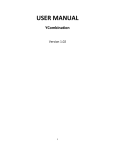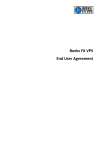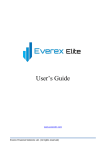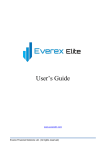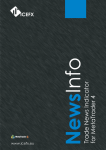Download Installation Manual and Success Guide Forex Steam Lifetime
Transcript
Forex Steam Installation Manual and Success Guide Forex Steam Lifetime Membership Table of Contents Forex Steam 1. 2. 3. 4. 5. 6. 7. 8. 9. 10. 11. 12. 13. 14. 15. 16. 2 Cover Disclaimer Broker Setup Install MT4 Install MT4 Continued VPS Setup Installation Installation Installation Installation Installation Installation Installation Light Version Inputs Explained Normal Version Inputs Explained Version 6 Light Version Inputs Explained BROKER SETUP Before you can trade, you need to choose a Forex Broker. To make it easier on you we have a recommended broker for this product, in FinFX. Click Here to Sign up now and get started. Forex Steam For Forex Steam you can use either a live account trading real money or a demo account and start trading fake money first to make sure you have everything set up properly. We suggest you start with the demo first. People have had success recently with the ECN account. Click open an account and follow the steps. 3 INSTALL MT4 PLATFORM Forex Steam Here just click Next and then select your folder and click Next again. 4 Forex Steam INSTALL MT4 CONTINUED 5 Now you can open a demo account or if you already opened an account skip to the second box and login to the account you already created. Forex Steam VPS SETUP 6 This step is not required but recommended. We use a Virtual Private Server to do all our trading because the internet speeds are better and more reliable. This makes trades more accurate and it means you don’t have to leave your computer on at all times. We recommend using the F5 system with UltraHosting and we provide a 15% recurring discount to all of our clients. Coupon: steam (enter all the way at the end of the process) Click Here to get a Forex VPS To learn more on what a Forex VPS is and how you can use it I have provided a couple articles and videos that show exactly that. The videos are provided by Forex Robot Nation a trading review site that provides helpful information to traders. Forex Steam Video Click Here: http://www.youtube.com/watch?v=qnAji0JQ04I Article: http://forexrobotnation.com/forex-vps-best-forex-vps-review-with-coupon/ 7 Installation When you first purchase Forex Steam you will receive an e-mail with a signup link to the members area. If you have not received this check your junk mail immediately and sign up. I show this entire installation process in video in the members area. Forex Steam Next, go to the members area and download the latest version of Forex Steam. 8 Now you have the files, open the zip. You can just click and drag and drop the files. Forex Steam Now start moving the files. The Forex Steam Light and Normal.ex4 files go into the Metatrader 4 > Experts Folder (The light version is most preferred and recommended) 9 Next, the Misc.dll file will go into the Metatrader 4 > Experts > Libraries Folder Next, the FFCAL files will go into the Metatrader 4 > Experts > Indicators Folder (The news indicator is not meant to be attached to the chart the EA will automatically access it) Now you can open MT4. The next step is authentication. When you signed up earlier to the members area you created a username. Now you will use that username and your MT4 ID to authenticate. Click here to go to the members area to authenticate Forex Steam Scroll down all the way to the bottom and click authenticate. 10 Here you will need to enter your username and MT4 ID. Authentication Page Here you will enter the username you just created earlier. If you did not receive the sign up email to register send [email protected] an email immediately so we can get a you a new register link immediately. Just forward us your order and ask for the link (usually goes to your junk mail). Forex Steam Here is where you will find your Account ID. 11 Click Submit and you are authenticated. Each Account ID counts for one license of the four that you have. When you stop using an account we automatically remove the license and reapply it to your account immediately. The next step is putting Forex Steam on the chart and entering your username. Click on the EA then Drag and Drop it onto the EURUSD CHART (this is the only pair currently tested to trade our systems – we are working on other pairs) This popup will come up and you should click the boxes we have clicked. Forex Steam Next, leave this open and click the inputs tab, then enter your username. This is the same process for the normal version. 12 Click OK (if you get access denied, take it off the chart and try authenticating again) Next, set the timeframe and make sure expert advisors are green. The Light version is M5 the Normal Version is M30. Forex Steam The system is now set up. For the light version if it does not trade you will likely want to go to Inputs and change the ECN setting to TRUE. 13 If you want to make sure you have no error messages, check your journal and experts tabs at the bottom of MT4. If you have an issue the support team will likely ask for these photos so having them ready is helpful. The installation process is now complete. I will now go over the Inputs of the EA’s to help you understand how they work. Holiday Filter Installation Forex Steam Take the bank_holiday.csv file and put it into Metatrader 4 > Experts > Files Folder 14 Forex Steam Light Inputs Explained (Most Preferred Version) Timeframe: M5 Pair: EURUSD Warnings: Never run during holidays, any EUROPE or US holidays (we put updates on when there are holidays in the members area). We plan on automating this soon. Settings: User o This function is where you have to put your authenticated forex steam light username. Magic o This is the magic number you just have to change this if your are running on multiple charts. Lots o If you are NOT using MM then you have to set your own lot size, you do it here. MM o If you are not getting trades, your broker may not be reacting well to our money management function. Turn this off and set your Lots. Risk o This works alongside MM (Money Management). If MM is set to TRUE then the EA will determine the risk percent according to the size of the account. You can set this. Forex Steam Minlot/Maxlot o No use changing this. Nobody will be trading more than 50 lots or less than .01. 15 ECN o If you are using an ECN broker then this needs to be set to TRUE. Contact your broker for further help. MaxTrades/Tradesperbar o If you want more than one trade open at a time then you can change this feature. o Can be modified change this to stop the trade at a certain amount of pips. If you want less risk you can lower this TakeProfit o This will take profit at the pip amount set. Retrace Exit o If this is set to true then the EA will use the pipsretrace value to determine whether to pull out of trades before they continue losing. PipsRetrace o This works with retrace exit. If the EA determines the current trade is on a losing trend it will exit the trade at whatever this number is instead of hitting the stop loss. It is a fail safe feature. PipsStick o Enables opportunity for later wins, bypassing the TP, is rarely ever used. IN BOTH EA’S News_Filter o Turns on and off the filter that stops trading during before and after news. Minutes Before News, Minutes After News o The minutes before and after news events the EA will not trade. Forex Steam IncludeHigh,IncludeMedium,IncludeLow,IncludeSpeaks o Allows users to turn off and on what type of news events shouldn’t be traded. High, medium, low impact news events and speaks. 16 News events can be seen here http://www.forexfactory.com/calendar.php Forex Steam Normal Inputs Explained Lotsize – This can be changed to make the trades bigger or smaller. Increase the lotsize for larger trades & more risk. Stoploss – If you are watching the EA and you feel you have a good understanding of when it needs to pull out of a trade then you can set this to a certain # or manually exit a trade yourself, this is safe! Takeprofit – Along the same lines as the Stoploss, if you are comfortable with a higher or lower value, you can change this. MagicNumber – Just needs to be different for multiple charts. Stealth – 1 on 2 off, it just changes the look of your trades, doesn’t impact actual performance. Hides from brokers. Format Speed – Highest is 1000, it works with the stoploss, you can lower this if you feel the trades aren’t exiting early enough for you. Lower in intervals in 100 for testing. RiskRewardFragmentation – 1 on 2 off, we suggest you leave this on, it works with stoploss takeprofit and lotsize to ensure that big trade exit points stay sharp and the trades don’t fall back to breakeven. That’s it for the guide, need more help check out our FAQ HERE. Forex Steam Thanks again for becoming a member of Forex Steam, we look forward to talking with you and having sustained success in the Forex Market as a team. 17 Version 6 Light Version Inputs Explained (turn off pips retrace if using break even or trailing stop) TradeOnMonday: true/false, set this to True if you want the EA to trade on Monday Options Available for every day of the week. Some people prefer the EA doesn’t trade Mondays. news_filter : true/false, options NOT to trade EA when News is happening. If you set thisto true, it will not trade during News Time. MinsBeforeNews: number of Minutes Before News that you want the EA NOT to trade (*) MinsAfterNews : number of Minutes After News that you want the EA NOT to trade (*) IncludeHighNews : true/false, options to NOT trade News during High Impact News IncludeMediumNews : true/false, options to NOT trade News during Medium Impact News IncludeLowNews : true/false, options to NOT trade News during Low Impact News IncludeSpeaksNews : true/false, options to NOT trade News during “Speaks” News DSTOffsetHours : offset hours to adjust the timing of news if the news time is not correct according to the FFCal indicator that you load. Offset subtracts an hour. To see if you need offset hours just take the indicator, put it on the chart, then go to http://www.forexfactory.com/calendar.php and see if the time of the news event matches with yours. If the indicator says a news event starts in 1 hour 30 minutes, but you go to forex factory and see it is in 30 minutes, then you would said the DSTOFFSETHOURS to 1. (*) 7 variables above are only use when “news_filter” is true. enable_breakeven : true/false, options to enable/disable breakeven function Forex Steam breakeven_at : number of pips profit that the breakeven triggers(for example, if you set the breakeven at 8 pips, and the breakeven plus pips at 2, then the breakeven will trigger a new stoploss when it hits 8 pips, and the new stoploss will be at 2 pips profit.) 18 breakeven_plus_pips : number of pips above/below open price for setting the stoploss in the direction of the trade if breakeven is triggered. enable_trailing_stop : true/false, options to enable/disable trailing stop function trailing_stop_start : number of pips profit that the trailing stop start/activate/triggers. trailing_stop : pips of trailing stop trailing_step : pips step of trailing enable_hedge : true/false, options to enable/disable hedge function Forex Steam hedge_pips : number of pips that is in the opposite direction of a trade to trigger a hedge trade 19