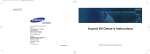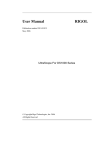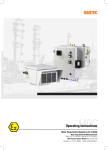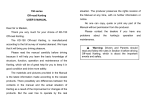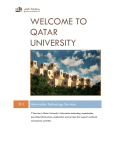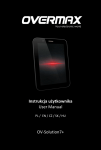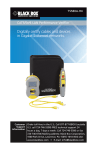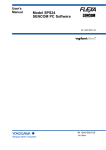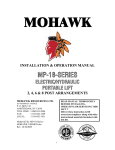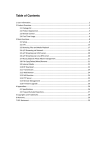Download User's Manual
Transcript
BF-660X/670X/880X/870X SERIES Access Control/Time Attendance WEB SCREEN User’s Manual 1 Table of Contents USER’S MANUAL ........................................................................................................................... 1 CHAPTER 1 INSTALLATION ........................................................................................................ 4 Requirement ...................................................................................................................... 4 Procedure........................................................................................................................... 4 CHAPTER 2 WEB SETUP DESCRIPTION ...................................................................................... 5 Login Web.......................................................................................................................... 5 Preparation................................................................................................................ 5 Use Web Browser........................................................................................................ 5 Home Screen................................................................................................................ 7 User Administration .................................................................................................... 10 Access Log................................................................................................................ 10 Daily FirstIN/LastOUT.......................................................................................... 12 View User List........................................................................................................ 13 Add Employee............................................................................................................ 15 Designation List.................................................................................................... 17 Department List...................................................................................................... 18 Terminal........................................................................................................................... 19 Terminal Status...................................................................................................... 19 Password Setup........................................................................................................ 19 Terminal Setup........................................................................................................ 21 Slave List................................................................................................................ 24 Communication Setting.......................................................................................... 25 Clock Setup.............................................................................................................. 27 IN/OUT Trigger Setup............................................................................................ 28 Ring Setup................................................................................................................ 29 Fun. Key Setup........................................................................................................ 30 Access Control .............................................................................................................. 31 Time Setup................................................................................................................ 31 Time Zone Setup...................................................................................................... 32 Group List................................................................................................................ 34 Holiday Setup.......................................................................................................... 36 Door Setup................................................................................................................ 37 Door Status.............................................................................................................. 40 Security Bypass...................................................................................................... 42 Tools................................................................................................................................. 43 Attendance Report(XLS) ......................................................................................... 43 Exports (TXT).......................................................................................................... 44 Exports (XLS).......................................................................................................... 46 Backup........................................................................................................................ 48 Restore/Import........................................................................................................ 49 Device Admin............................................................................................................ 50 Reboot........................................................................................................................ 51 Upgrade Firmware.................................................................................................... 52 Reset .......................................................................................................................... 53 2 APPENDIX A INSPECT AND FIX OF BREAKDOWN.................................................................... 55 Overview........................................................................................................................... 55 General Problems .......................................................................................................... 55 Copyright © 2003. All Rights Reserved. Document Version: 1.0 All trademarks and trade names are the properties of their respective owners. 3 Chapter 1 Installation 1 This Chapter covers the summary installation of the BF660X/670X/880X/870X。 Requirement • Network cables﹒Use standard or crossover 10/100BaseT network(UTP) cables with RJ-45 connectors﹒ • TCP/IP protocol must be installed on PC﹒ • Hub needed when PC not connect with BF-660X/670X/880 directly. Procedure 1. PC Connect With BF-660X/670X/880X/870X Directly Use standard or crossover 10/100BaseT network(UTP)cables with RJ-45 connectors connect with the network card of PC﹒ 2. PC Connect With BF-660X/670X/880X/870X Through Hub Use standard 10/100BaseT network(UTP)cables with RJ-45 connectors connect PC and BF-880X/870X with Hub separately﹒ 3. Power Up Connect DC 12~24 V/ 1 A power adapter with BF-660X/670X/880X/870X. Please be careful of the connection by positive pole and negative pole. Use different specification power adapter may cause hardware damaged or unstable﹒ 4 Chapter 2 Web Setup Description 2 This Chapter provides Web Setup details of BF-880X/870X。 Login Web BF-880X/870X contains an HTTP server inside﹒This enables you to connect and configure it by using your Web browser﹒ Preparation Before setting BF-660X/670X/880X/870X﹐please make sure of that: • PC can establishes a physical connection to BF-660X/670X/880X/870X﹒PC and BF-880X/870X must be on the same LAN segment﹒ • BF-660X/670X/880X/870X must be installed and powered ON﹒ • If BF-660X/670X/880X/870X’s default IP Address(192.168.0.66)already used for another device﹐the other device must be turn OFF until BF880X/870X assign a new IP Address﹒ Use Web Browser 1. Start Web browser﹒ 2. In the Address box﹐enter“HTTP://"and the IP Address of BF-660/880. For example﹐which uses the BF-660/880’s default IP Address:HTTP://192.168.0.66。 5 If the connection failure If BF-660X/670X/880X/870X does not respond﹐check as following: • BF-660X/670X/880X/870X installed correct or not﹐LAN and power connected normal or not﹒You can test the connection by using the “Ping"command: • Open the MS-DOS window or command prompt window﹒ • Enter the command: ping 192.168.0.66 If no response received﹐it descripts either the connection not worked﹐or your PC’s IP Address not compatible with BF660X/670X/880X/870X’s IP Address﹒(See next item) • If your PC used a fixed IP Address﹐that IP Address must be within the range 192.168.0.1 to 192.168.0.65 or 192.168.0.67 to 192.168.0.254, than it can be compatible with BF660X/670X/880X/870X’s default IP 192.168.0.66﹒Also﹐the Subnet Mask must be set to 255.255.255.0﹒ • Ensure that PC and BF-660X/670X/880X/870X are on the same network segment 6 Home Screen After finishing installation and connection﹐you will see the Home screen﹒This screen will appear during connection in the future﹒ An example screen is shown below﹒ Figure 1:Home Screen 7 DATA - Home Screen • You can navigate by using the menu bar on the left of the screen and the “Back"button on your Browser. Search Employee By Card ID Search employee by card ID﹒ By Employee ID Search employee by user ID. By Last Name Search employee by last name﹒ Operate process: 1. Choose the way to search (card ID/employee ID/last name), move mouse front to the item you want to choose, puch the left button of mouse. 2. Enter query number in the column. 3. Push button “GO” to operate. User Administration Access Log Change to the screen of log browse﹒ Daily FirstIN/LastOUT Change to the screen of one employee firstin/lastout in that day. View User List Change to the screen of registered user browse ﹐ can modify、delete、active and deactive user﹒ Add Employee Change to the screen of add user﹒ Designation List Change to the screen of designation list. Department List Change to the screen of department list. Terminal Terminal Status Change to the screen of terminal information browse (Home Screen)﹒ Password Setup Change to the screen of password configuration﹒ Terminal Setup Change to the screen of terminal configuration﹒ Slave List Change to the screen of Slave browse ﹐ just work in Master﹒ Communication Setting Change to the screen of communication configuration﹒ Clock Setup Change to the screen of Date/Time configuration﹒ In/Out Trigger Setup Change to the screen of IN/OUT time zone configure﹒ Ring Setup Change to the screen of ring time configuration﹒ Func. Key Setup Change to the screen of function key configuration. 8 Access Control Time Set Change to the screen of time configuration. Time Zone Set Change to the screen of time zone configuration. Group List Change to the screen of group configuration. Holiday Setup Change to the screen of holiday configuration. Door Setup Change to the screen of door configuration. Door Status Change to the screen of door status browse. Security Bypass Change to the screen of security bypass configuration. (Setup anti-pass-back) Tools Attendance Report(XLS) Change to the screen of attendance report ﹒ (Excel format) Exports(TXT) Change to the screen of log export﹒(Text format) Exports(XLS) Change to the screen of log export﹒(Excel format) Backup Change to the screen of user’s data backup﹒ Restore/Import Change to the screen of user’s data restore/import﹒ Device Admin Change to the screen of device administration. Reboot Change to the screen of reboot﹒ Upgrade Firmware Change to the screen of firmware upgrade﹒ Reset Change to the screen of delete all logs﹒ Button GO Run employee search and show the result﹒ 9 User Administration Access Log Use the “Access Log” link on the menu bar to reach the “Access Log” screen. The example screen is shown below. Figure 2:Access Log Screen DATA - Access Log Screen Query User/Card ID Enter user/card ID to search Terminal ID Enter terminal ID to search Department Choose the department to search, move mouse to “v” and push the left button of mouse, it will show all department list for you to choose. FKey Choose the function key to search, move mouse to “v” and push the left button of mouse, it will show all function key list for you to choose. 10 NUM. Choose the number key to search, move mouse to “v” and push the left button of mouse, it will show all number key list for you to choose. From/To(mm /dd/yyyy) Enter the date period to search. GO(button) Operate the log research. Operate process: 1. enter and choose the query item in the blank column and list.. 2. Push button “GO” to operate. No. Serial number. ID Employee ID, use ID link can reach employee setup screen. If the ID link can’t reach employee setup screen, it means the ID was deleted. Name User’s name, “----,----” mean user’s name does not input in employee setup. Date Date of log. Time Time of log. Terminal Show original terminal’s name of log, “----” mean terminal’s name does not input in terminal setup. IN/OUT Show the function key which user enter. IN ﹕ None or enter F1、OUT﹕Enter F2、F3﹕Enter F3、F4﹕Enter F4. The field is also related with IN/OUT Trigger Setup. Door BF-880 with BF-10 and external reader can control 9 doors (MAX.), this field shows the door which user enterance or exit. Main means the door control by BF-880. First Link to first page of logs. Prev 10 Move to previous 10 pages of logs. 1 2 3…N Link to indicate page of logs. Next 10 Move to next 10 pages of logs. End Link to last page of logs. 11 Daily FirstIN/LastOUT Use the “Daily FisrtIN/LastOUT” link on the mena bar to reach the “Daily FirstIN/LastOUT” screen. The example screen is shown below. Figure 3:Daily FirstIN/LastOUT Screen DATA - Daily FirstIN/LastOUT Screen Daily FirstIN/LastOUT No. Serial number. ID Employee ID, use ID link can reach employee setup screen. If the ID link can’t reach employee setup screen, it means the ID was deleted. Name User’s name, “----,----” mean user’s name does not input in employee setup. Date Date of log. First IN First enter time log. Last OUT Last out time log. First Link to first page of logs. Prev 10 Move to previous 10 pages of logs. 1 2 3…N Link to indicate page of logs. Next 10 Move to next 10 pages of logs. End Link to last page of logs. 12 View User List Use the View User List link on the menu bar to reach the View User List screen. The example screen is shown below. Figure 3:View User List Screen 13 DATA - View User List Screen EMPLOYEE LIST No. Serial number. If you want to active、deactive or delete user please click check box on the left of serial number. Card ID Card ID link can reach employee setup screen. Employee ID Employee ID link can reach employee setup screen. Last/First Name Name of user. “----” mean user’s name does not input in employee setup. Active State of active. Green:Active、Gray:Deactive. F & P(BF660X/670X ONLY) Green: Fingerprint + Password verify、Gray:Card verify. F only(BF660X/670X ONLY) Green:Fingerprint verify、Gray:Card verify. P only Green:Password verify、Gray:Card verify. F or P(BF660X/670X ONLY) Green:Fingerprint or Password verify、Gray:Card verify. C only Green:Card verify、Gray:Card + Password verify. Registered Show registered data of user. P:Card + Password, C:Card only, F: Card + Fingerprint, FP: Card + Fingerprint + Password. First Link to first page of user list. Prev 10 Move to previous 10 pages of user list. 1 2 3…N Move to indicate pages of user list. Next 10 Move to next 10 pages of user list. End Link to last page of user list. Button ACTIVATE Enable authority of selected user. DEACTIVATE Disable authority of selected user. DELETE Delete selected user. 14 Add Employee Use the “Add Employee” link on the menu bar to reach the “Add Employee” screen. The example screen is shown below. Figure5: Add Employee Screen 15 DATA - Add Employee Screen Employee Data Card/User ID Enter the card/user ID you want to add Expire Date Check Choose to enable employee’s expire date. Valid from to Move mouse and push the left button, it will show year, month, date to choose. Designation Choose the designation Department Choose the department Employee ID Enter the employee ID. Last Name Last name of user, needs to enter if you want to display employee’s last name after verification. First Name First name of user, needs to enter if you want to display employee’s last name after vertification. Group Choose the group. Verify Mode Choose the way to verify user. Move mouse and push left button, it will show the list for you to choose. F only: fingerprint(BF-660X/670X only), P only: password, F or P: fingerprint or password(BF-660X/670X only), F and P: fingerprint+password, Card. Password Enter user’s verify password. Confirm Confirm user’s verify password. Status Choose to activate or deactivate user’s right. Button Save Save add data. 16 Designation List Use the “Designation List” link on the menu bar to reach the “Designation List” screen. The example screen is shown below. Figure5: Designation List Screen DATA - Designation List Screen Designation setup Designation Show added designation.Use designation link can check all employees’ data in that designation. Add New Designation Enter add designation. Button Delete Delete added designation. Add Add new designation. 17 Department List Use the “Department List” link on the menu bar to reach the “Department List” screen. The example screen is shown below. Figure5: Department List Screen DATA - Department List Screen Deepartment setup Department Show added department.Use department link can check all employees’ data in that department. Add New Department Enter add department. Button Delete Delete added designation. Add Add new designation. 18 Terminal Terminal Status Use the “Terminal Status” link on the menu bar to reach the “Terminal Status” screen. That screen is major screen, it shows the present status of terminal and the information of network setting. Please see the description of major screen. Password Setup Use the “Password Configuration” link on the menu bar to reach the “Password Configuration” screen. The example screen is shown below. Figure8: Password Configuration Screen 19 DATA - Password Setup Screen Password Configuration System Administration User Name Enter system administration user name. System Administration Password Enter system administration password. User Administration User Name Enter user administration user name. User Administration Password Enter user administration password. Button Save Save configure data. System manager and user description The difference between system manager and user is the right limit, system manager can execute all functions of web setting, but user only have five functions: add/revise employee data, export entry log (TXT), export entry log (XLS) and delete in/out log. 20 Terminal Setup Use the “Terminal Setup” link on the menu bar to reach the “Terminal Setup” screen. The example screen is shown below. Figure9: Terminal Setup Screen 21 DATA - Terminal Setup Screen Terminal Setting Terminal ID Set terminal ID of BF-660X/670X/880X/870X Title On LCD Set LCD title of BF-660X/670X/880X/870X Description Enter terminal description. FP Security Level(BF-660X/670X series) Set BF-660X/670X fingerprint security level. 1 ~ 5 :1(low) ------------> 5(high) Auto Normal(660C-S/670E only):BF-660X/670X decides security level itself by the total amount of registered users in normal situation. Auto Secure(660C-S/670E only):BF-660X/670X decides security level itself by the total amount of registered users in security situation. FP Verification Mode Set the fingerprint verification mode of BF-660X/670X 1:N--- user does not need to enter the card ID or verify card before put the fingerprint. 1:1--- user need to enter the card ID or verify card before put the fingerprint. Access Control Set enable or disable access control function. P.S: BF-660X/670X needs turn off this function if using modem communication. Server/Slave Server IP Set Server/Slave. Slave needs to enter server’s IP, ensure that terminal IP can not repeat and must be on the same LAN segment. Accessory Choose to connect mini-printer or modem, but if the external accessory connect with BF-660X/670X/BF-880X/870X by using the same RS485 version, then BF-660X/670X/BF-880X/870X can not be the mutli-door controller. External Reader IN/OUT Definition Define in/out of external Weigand reader’s data. Please notice if the external Weigand reader defines for in(out), then the data of BF-660X/670X/BF-880X/870X will be out(in). Weigand input Set the format of weigand input(26 bits or 34 bits). This setting needs to depend on the format of external reader. If the external reader is weigand 34 bits, then needs to choose 34 bits. Weigand output Enable and disable weigand output and choose output format (26 bits or 34 bits) 22 Maintenance Time Set system maintenance time everyday, possiblely set the time that no one excuate system. Card ID Display Format Choose card ID display format Double Check IN control This function works on Access Control be disable and combines with System IN/OUT Trigger, suitable for Time Attendance. Disable Key-in ID Enable or disable to enter card ID by using the keypad. Illegal Access Event Choose if you want to record the log of fail vertification. Button Save Save configure data. 23 Slave List Use the “Slave List” link on the menu bar to reach the “Slave List” screen, this function only works when BF-660X/670X/880X/870X sets for server. The example screen is shown below. Figure10: Slave List Screen DATA - Slave List Screen Slave List No. Serial number. Terminal Name Show connected slave terminal name, choose that name can link to the web screen of slave. 24 Communication Setting Use the “Communication Setting” link on the menu bar to reach the “Communcation Setting” screen. The example screen is shown below. Figure11: Communication Setting Screen 25 DATA - Communication Setting Screen Net Mode(Static) IP Address Set IP address of BF-660X/670X/880X/870X. Subnet Mask Set subnet mask of BF-660X/670X/880X/870X Default Gateway IP Needs to enter gateway IP if connects to VPN. DNS Server IP Enter DNS server IP. Operation Mode(Software Used) Connectin Mode Set connection mode with software. Port Number Set port number between TCP/IP and software. Web Management Port HTTPPort Management Revise BF-660X/670X/880X/870X HTTP port. 80, 2000, 8000 already used for system, please avoid these three numbers and the port number used for windows. If the number what you set not 80, than you need to add “:” and port number next time. (ex. http://192.168.0.66:5000) MAC Clone MAC Address Change You can revise MAC address to suitable for the system aimed to remember MAC. Button Save Save configuration data. 26 Clock Setup Use the “Clock Setup” link on the menu bar to reach the “Clock Setup” screen. The example screen is shown below. Figure12: Clock Setup Screen DATA - Clock Setup Screen System Clock Setup Time Server Enter the network name of timer server. BF660X/670X/880X/870X can adjusts time automatically itself through the network time server. Time Zone Choose time zone. Button Save Save time server and time zone. Date The present date of connected PC. Time The present time of connected PC. button Save Save new date/time. 27 IN/OUT Trigger Setup Use the “IN/OUT Trigger Setup” link on the menu bar to reach the “IN/OUT Trigger Setup” screen. The example screen is shown below. Figure13: IN/OUT Trigger Setup Screen DATA - IN/OUT Trigger Setup Screen IN/OUT Trigger Setup Function Key Choose function key. (F1~F4) Number Choose number key. (1~9) IN~OUT IN: enter start/end time. OUT: enter start/end time. Description: In/out trigger setup will effect the output column of “in/out"log and the LCD display of BF660X/670X/880X/870X (also effects the definition of function key). Button Delete Delete configurated time. Add Add new time. 28 Ring Setup Use the “Ring Setup” link on the menu bar to reach the “Ring Setup” screen, totally can set 16 times. The example screen is shown below. Figure14: Ring Setup Screen DATA - Ring Setup Screen Ring Setup Time X Enter ring start time HH:MM。 Ring Time Last Enter ring time last second, default time is 10 seconds. Include Saturday Activate or inactivate Saturday ring function and activate all day or half day. Include Sunday Activate or inactivate Sunday ring function. Button Delete Delete configurated ring time. Add Add ring time. Set Save ring setup. Description of Ring Setup This function is aimed to attendance. 29 Fun. Key Setup Use the “Function Key Setup” link on the menu bar to reach the “Function Key Setup” screen. The example screen is shown below. Figure14: Function Key Setup Screen DATA - Function Key Setup Screen Function Key Setup Function Key Choose function key. (F1-F4) Number Choose number key. (1-9) Define Enter the description of function key. Button Delete Delete configurated function key. Set Save function key setup. 30 Access Control Time Setup Use the “Time Set” link on the menu bar to reach the “Time Set” screen. The example screen is shown below. Figure8: Time Set Screen DATA - Time Set Screen Time Set Time Set Choose time number, 000 and 001 are system seted inside. From -To Enter start/end time. Button Delete Delete configurated time. Set Add new time period. Description of Time Set This function sets the time of in/out. 31 Time Zone Setup Use the “Time Zone Setup” link on the menu bar to reach the “Time Zone Setup” screen. The example screen is shown below. Figure17: Time Zone Setup Screen DATA - Time Zone Setup Screen Time Zone Setup Time Zone No. Choose time zone number, 000 and 001 are system seted inside. Tome Zone ID Choose time zone ID can link to time zone set up screen. Button Delete Delete configurated time zone. Set Enter time zone setup screen. 32 Description of Time Zone Setup This function sets the time to enter from Monday to Sunday and holiday. DATA - Time Zone Information Screen Time Zone Information Time Zone Name Enter time zone name. Day Choose seted time everyday, at most set 3 times. Holiday Choose seted time on holiday, at most set 3 times. Button Save Save time zone information. Cancel Cancel time zone information set/revise. 33 Group List Use the “Group List” link on the menu bar to reach the “Group List” screen. The example screen is shown below. Figure19: Group List Screen DATA - Group List Screen Group List Group No. Choose group inside. number, 000 and 001 are system Group Name Choose group name can link to group set up screen. seted Button Delete Delete configurated time zone. Set Enter group setup screen. 34 Figure20: Group Information Screen DATA - Group Information Screen Group Information Group Name Enter group name. Time Zone ID Set time zone of that group. Allow Door/Lift Choose the door/lift for that group. Accessible Floor Choose accessible floor, the floors can be choose: 001128. Main: the door/lift controlled by BF-660X/670X/880X/870X Button Save Save group information. Cancel Cancel the setting of group information or revise it. 35 Holiday Setup Use the “Holiday Setup” link on the menu bar to reach the “Holiday Setup” screen. The example screen is shown below. Figure21: Holiday Setup Screen DATA - Holiday Setup Screen Holiday Setup Month/Date Choose holiday. Holiday Name Enter holiday name. Button Add Add holiday. Cancel Cancel configurated holiday. 36 Door Setup Use the “Door Setup” link on the menu bar to reach the “Door Setup” screen. The example screen is shown below. Figure22: Door Setup Screen 37 DATA - Door Setup Screen Door Access Setup Anti Pass Back Choose enable or disable anti pass back function. Main Door Location Enter description of main door. Relay Trigger Choose to use BF-660X/670X/880X/870X built trigger or connect BF-20 outside to control. Finger+Pin Time Zone Choose time zone to verify by fingerprint + password. Card+Pin Time Zone Choose unlock time zone. Exit Button Time Zone Choose exit button time zone. Lock Time Release relay Choose time zone to verify by card + password. Lock Release Time Zone Anti Pass Back Level in IN: Set this exit level. OUT: Set next exit level. Set lock release time. The default time is 10 seconds. Door Open Delay Time Set door open delay time, need collocate with BF-20. The default time is 10 seconds. Access Log Choose to record the access log or not. This function aims to connect with many readers and ignores the verify logs, only record the reader used to be time attendance. Door 1-8 Location Enter description of main door. Door Type Choose the type of that door. Relay Trigger Choose the type of relay trigger. BF-20: attandence relay trigger. BF-333: floor controller relay trigger. 38 Choose reader type. 485 reader I: the reader type of EM format and 485 version. (NBDE602E). 485 reader II: the reader type of EM format and 485 version. (BF603ES). Reader Type Mifare 485 reader(4B): the reader type of Mifare format and 485 version. (BF-603MS, NBDE-602M). BF-30: the weigand reader of EM or Mifare format that transfers to 485 through BF-30. (BF-603EW, BF-603MW, NBDE-601E, NBDE601M) Notice: different format reader can not combine with BF-660X/BF880X. For example, if BF-660X/BF-880X is EM format, then the external reader only can connects with EM format. Lock Release Time Zone Choose unlock time zone. Exit Button Time Zone Choose exit button time zone. Anti Pass Back Level Lock Time Release IN: Set this exit level. OUT: Set next exit level. Set lock release time. The default time is 10 seconds. Door Open Delay Time Set door open delay time, need collocate with BF-20. the default time is 10 seconds. Access Log Choose to record the access log or not. This function aims to connect with many readers and ignores the verify logs, only record the reader used to be time attendance. Button Set Save the door setting. 39 Door Status Use the “Door Status” link on the menu bar to reach the “Door Status” screen. The example screen is shown below. Figure22: Door Status Screen DATA - Door Status Screen Door Status Door No. The door controlled by BF-660X/670X/880X/870X, choose it can link to door in/out statistics. (Separate from an hour.) Location Description of the door. Door Sensor Show door status controlled by BF-20. NBDE Reader Green: The door activated and connected with reader. Statistic Today Show the statistic today of the door. 40 Figure23: Door IN/OUT Statistic Screen 41 Security Bypass Use the “Security Bypass” link on the menu bar to reach the “Security Bypass” screen. The example screen is shown below. Figure24: Security Bypass Screen DATA - Security Bypass Screen Security Bypass Security ON Turn on main door control, only in/out after vertify success. Security OFF Turn off main door control. The door open. Door X Security ON Turn on success. door X control, only in/out Security OFF Turn off door X control. The door X open. after vertify 42 Tools Attendance Report(XLS) Use the “attendance report (XLS)” link on the menu bar to reach the “attendance report (XLS)” screen. The example screen is shown below. DATA - Attendance Report(XLS) Screen Operate procedure 1. Choose all employees or specified employee. 2. If you choose specified employee, please enter employee ID in the column. 3. Enter the time period. 4. Push “export” button. 5. Choose the location you want to save. Description Choose all employees can only count the data in one day, and choose specified employee can count the attendance date in many days. 43 Exports (TXT) Use the “Exports (TXT)” link on the menu bar to reach the “Exports (TXT)” screen. The example screen is shown below. Figure25: Exports (TXT) Screen 44 DATA - Exports(TXT) Screen Exports Access Log (TXT) User ID Query by user ID. Terminal ID Query by terminal ID. Department Query by department. FKey Query by function key. NUM. Choose the number. From/To Query by the from/to date. Access Log, First IN/Last OUT Query all log or just first in/last out log. Include Heading Include heading or not. Include Event Include event or not. Output Defined Function Key Output defined function key or not. Button Export Execute export. Description of export log. (TXT) Figure26: Exports Access Log (TXT) Screen 45 Exports (XLS) Use the “Exports (XLS)” link on the menu bar to reach the “Exports (XLS)” screen. The example screen is shown below. Figure27: Exports (XLS) Screen 46 DATA - Exports(XLS) Screen Exports Access Log (XLS) User ID Query by user ID. Terminal ID Query by terminal ID. Department Query by department. FKey Query by function key. NUM. Choose the number. From/To Query by the from/to date. Access Log, First IN/Last OUT Query all log or just first in/last out log. Include Heading Include heading or not. Include Event Include event or not. Output Defined Function Key Output defined function key or not. Button Export Execute export. Description of export log. (XLS) Figure28: Exports Access Log (XLS) Screen 47 Backup Use the “Backup” link on the menu bar to reach the “Backup” screen. The example screen is shown below. Figure29: Backup Screen DATA - Backup Screen Backup procedure 1. Choose the backup format. If you want to backup fingerprint data, need to choose “database(database.cfg)” format. If you choose “user list(userlist.txt)”, only backup card ID, employee ID, name, group number. 2. push “backup”. 3. choose the location you want to save. 48 Restore/Import Use the “Restore” link on the menu bar to reach the “Restore” screen. The example screen is shown below. Figure30: Restore Screen DATA - Restore/Import Screen Restore backup data 1. Choose the restore format. If you want to restore fingerprint data, need to choose “database(database.cfg)” format. If you choose “user list(userlist.txt)”, only restore card ID, employee ID, name, group number. 2. Push “瀏覽” to choose the file. 3. Push “Restore” to restore/import the data. 49 Device Admin Use the “Device Admin” link on the menu bar to reach the “Device Admin” screen. The example screen is shown below. Figure31: Device Administration Setting Screen DATA - Device Admin Screen Button Factory Default Reset system to factory default. 50 Reboot Use the “Reboot” link on the menu bar to reach the “Reboot” screen. The example screen is shown below. Figure32: Reboot Screen DATA - Reboot Screen Button Reboot Reboot BF-660X/670X/880X/870X, just like PC warm up to turn on. 51 Upgrade Firmware Use the “Upgrade Firmware” link on the menu bar to reach the “Reboot” screen. The example screen is shown below. Figure33: Upgrade Firmware Screen DATA - Upgrade Firmware Screen Operate procedure 1. push “瀏覽” button to search and choose the firmware. 2. push “upgrade” button to upgrade the firmware. Notice 1. Different firmware version maybe has the compatible problem, please delete all items. 2. If you want to save the data, please contact with us to confirm the data format or how to save the data before upgrade to avoid the data losing. 3. Please upgrade system code then upgrade web code. 52 Reset Use the “Reset” link on the menu bar to reach the “Reset” screen. The example screen is shown below. Figure33: Reset Screen 53 DATA - Reset Screen Button Delete all user data Delete all user data of BF-660X/670X/880X/870X. Delete title Delete all title of BF-660X/670X/880X/870X. all Delete all department Delete all department of BF-660X/670X/880X/870X. Delete all function key Delete all function key of BF-660X/670X/880X/870X. Delete all log data Delete all log data of BF-660X/670X/880X/870X. Delete all time set Delete all time set of BF-660X/670X/880X/870X. Delete all time zone Delete all time zone of BF-660X/670X/880X/870X. Delete group Delete all group of BF-660X/670X/880X/870X. all Delete all holiday Delete all holiday of BF-660X/670X/880X/870X. 54 Appendix A inspect and fix of breakdown A This appendix descripts the possibly problems and solutions. Overview This chapter will descripts the possibly problems and many solutions when you use BF-660X/670X/880X/870X. If BF-660X/670X/880X/870X can not work after you follow this chapter to eliminate from breakdown, please contact with supplier to get further instruction. General Problems Question1: Can not conncet with BF-660X/670X/880X/870X to serup. Solution1: Please check as follow: z BF-660X/670X/880X/870X installed correct or not﹐LAN and power connected normal or not﹒ z Ensure that PC and BF-660X/670X/880X/870X are on the same network segment z If your PC sets for “get IP automatically”(DHCP user), please reboot again. z If your PC used a fixed IP address, that IP address must be within the range 192.168.0.1 to 192.168.0.65 or 192.168.0.67 to 192.168.0.254, than it can be compatible with BF-660X/670X/880X/870X’s default IP 192.168.0.66. Also, the subnet mask must be set to 255.255.255.0. Question2: Forget BF-660X/670X/880X/870X IP. Solution2: Please execute IP search tool attached to BF660X/670X/880X/870X and set the correct IP. Question3: Forget the password. Solution3: Please contact with supplier and get further instruction. Question4: The ring calls often or the fingerprint scanner can not collect fingerprint. Solution4: Please check transformer can supply enough voltage. If you make sure that transformer normal but the problem still exists, please contact with supplier and get further instruction. Question5: Web screen can not save the value. 55 Solution5: Firmware incompatibles with web program, please contact with supplier and get further instruction. Question6: Unusual of user data or record on web screen. Solution6: You did not clear all data before upgraded firmware, please delete all data and restore to factory default. Question7: LCS displays “Running in boot”. Solution7: The program of firmware lost, please contact with supplier and get further instruction. Question8: BF-660X/670X can not verify fingerprint easily. Solution8: 1. Please check transformer can supply enough voltage. 2. Check your finger to dry or not, please wet your finger and try again. 3. Maybe the fingerfpint log not well, please registers again. Please put finger on the scanner first and push “#” to collect more clearly registered log. 4. If the problem still exists after you check it, please contact with supplier and get further instruction. 56