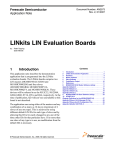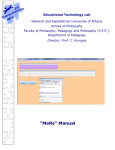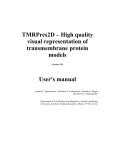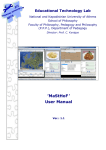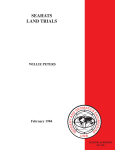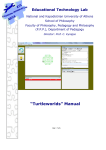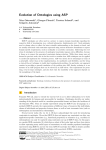Download Slide Recorder User Manual
Transcript
Slide Recorder User Manual Developed by Network Operation Center, National and Kapodestrian University of Athens. Developer: Giorgos Fragkos Περιεχόμενα Slide Recorder User Manual .......................................................................................... 1 1. 2. 3. Introduction ............................................................................................................ 3 1.1. Application’s Use - When Slide Recorder can be used? ................................. 3 1.2. Application’s functionality – How it works ..................................................... 3 Software Versions ................................................................................................... 4 2.1. Standalone GUI version ................................................................................... 4 2.2. Tray Version..................................................................................................... 4 2.3. Calendar Server Version .................................................................................. 5 Application’s Operation Parameters ...................................................................... 7 3.1. Recording’s parameter configuration ............................................................. 7 3.2. Running the application and exported data ................................................... 8 3.3. Slide Recorder Calendar details ...................................................................... 8 Credits .......................................................................................................................... 10 1. Introduction Inside this manual it is explained the functionality and use of ‘Slide Recorder’, a custom application developed for academic and educational purposes. Application has been developed in Network Operations Center of National and Kapodistrian University of Athens, as part of the project ‘Digital Open Courses’. As a part of the overall technical aspects of the project for education, the process of a slide presentation during a recorded video lecture, is included. 1.1. Application’s Use - When Slide Recorder can be used? Slide Recorder's main use is a ‘smart’ and ‘convenient’ image capturing of a slideshow’s presentation. During an active slide show presentation (Powerpoint, PDF) on a computer, performed by a presenter, the program runs in the background, as it stores the active slide images. Additionally all slide changes are detected and exported later for further use. Placing this concept from a wider perspective, it is widely used in E-learning field a video to be viewed synchronized with slides by a user. However the process of synchronization images with a video demands a lot of time consuming work by the technician/ material developer. Fitting in this case Slide Recorder can save a lot of valuable time as it records the active slide presentation material and data real time during the lecture video recording. 1.2. Application’s functionality – How it works Slide Recorder functionality is based in screen capture system process. Screen captures are occurred in scheduled basis, during applications operation, according to a pre-defined by the user time interval. On every screen capturing time, previous and current stored file snapshots are compared in order to detect a possible slide change. If a slide change is detected time is stored in the data file and image file is saved. Normally this procedure is taking place until the program termination or if user stops the process manually. Application does NOT record system information, user personal information or saves user’s keyboard actions. Saved data can be accessed directly by the user after the recording process termination and be processed in case unwanted slide material is captured. Slide detection timings can be accessed also later in xml file format. 2. Software Versions Three versions are made for the Slide Recorder application. Each version holds some specific aspects according to the condition demands. 2.1. Standalone GUI version The standard GUI version is a standalone version of the application. The application’s recording procedure is taking part as described in main application’s functionality. In this version the user has the ability to trigger multiple recordings. When the user stops the recording process, the application stores the files in a folder according to the date and time. Moreover the recording procedure can be restarted by pressing the Start button again. In this case a new folder is created according to current time in order to store the new recorded files. The slide images and xml data are stored normally as described in the Operation chapter. Image 1 Standard Version Image 2.2. Tray Version On the Tray Version the slide capture process, in contraction with the Standard GUI version, is taking place only once. In other words the user cannot start again a second or third recording process as there is no Start/Stop button in the GUI. In the particular version the application runs only in the system tray, invisible from the presenter. When the application starts the application’s tray icon (displayed below) appears at the system tray. The recording process ends by closing the window or selecting ‘Exit’ from the tray icon menu. The usage of this version aims on a quick and safe use of the program Image 2 Tray Version GUI 2.3. Calendar Server Version Slide Recorder Calendar Version is a more complex version that is modified to record the scheduled video-lectures of a university department, based on a specific modified web-calendar. As a standard aspect it has the functionality of Tray version. Calendar version’s functionality has multiple procedures performed in steps. First the software, on its execution reads parameters related to the lecture and institution from a configuration xml file. The xml file must be placed in the same directory where the executable application file exists. The config.xml file contains basic configuration data, as the timer delay parameters, the web scheduler server name, the image format in which slides will be saved, the organization, the class unit and the room where the lecture is taking place. Usually config.xml is edited by the web lecture administrator. After importing the configuration data the application the schedule server is asked if a video recording is scheduled. This web schedule calendar check takes place in the start of every academic hour. The academic hour starts 10 minutes after an exact clock hour and ends 1 minute before an exact clock hour. For example it starts at 11:10 and ends at 11:59. The web schedule server returns a registered value for the recording status according to the above data. The recording status defines if the software starts or not the slide recording process. As e result the application records during specific time periods. During presentation’s recording, the image files are stored locally at the hard disk drive. Calendar version though handles stored files in a different way than the other two versions. The saved recorded files (images and timing data) at the end of each academic hour are transferred through FTP protocol to the video-lectures server. Normally if file transfer is complete the files and directories are erased from the hard disk. In the exceptional case that an internet error occurs the directory structure and files stay intact in the hard disk drive in order to be copied later by the system administrator. At all times the application holds a log file at the ‘date’ subfolder (refer to application’s operation in the next chapter) with all the error or warning events happened during the daily recording. Image3 Calendar Version Image 3. Application’s Operation Parameters 3.1. Recording’s parameter configuration Before any use of the application user must define parameters, related to recording process, which are stored in ‘ConfigRec.xml’ file. This configuration file is used and modified only in ‘Standalone’ and ‘Calendar’ version. The first five entries are related to general image and recording parameters. The residual entries are used only in Calendar version and define the webcast server details. In detail generic parameters are: ‘delay’: Delay value represents the time in milliseconds, between scheduled screen captures which take place in the overall capture process. Every this interval the application captures a screen image and compares it with the previous image stored as a slide. By default this value is set to 2 secs. ‘initdelay’: Initial delay value sets the time between the actual starting time of capturing process and the moment that the user triggers recording. The implementation for this option is made in order for the user to be able to have an amount of spare time before the actual presentation starts. ‘Imagetype’: Image type value defines the extension of the compressed image files, stored as slides during the process. Two options can be set by the user, ‘jpg’ or ’png’. ‘time_format’: Time format value defines the format of time stamp entry inside ‘slideSync.xml’ file. The two available options for the user are ‘sec’ and ‘hms’ format. In the first case the time stamp value will be stored in seconds and in the second the entry value format is HH:MM:SS. Image 4 Configuration file structure 3.2. Running the application and exported data The application can be used without any installation. The user can execute the ‘jar’ file from any given path. When application starts to record, slide captured images are stored as compressed image files. Moreover times stamps, occurred on slide changes, are placed in ‘slideSync.xml’ file, indexed with the file names. Both image and time stamp information files are stored inside a local folder, created under the working folder of the application. The directory structure, where image and data files are stored has the following standard: ‘Application’s working directory’\Slides\’date’\’recording time’\’presentation data files’ The image files are stored in a sub-folder named ‘slides’, inside the ‘time’ sub-folder. Additionally the ‘slideSync.xml’ file, containing the slide timings, is placed in the time folder. These output structure will be used in a future video-slide synchronized presentation. The final xml file is created when the user stops the application manually (Standalone version) or the user forces the application to exit. In order to ensure that user’s work is not lost during an unexpected shutdown, an automated procedure is triggered regularly and stores the slide timings in a temporary file named ‘TempSync.xml’. This file is deleted at the end of each recording. 3.3. Slide Recorder Calendar details Calendar version works quite different that the two standalone versions. At the calendar version the user has not any ability to control recording process because scheduled hours occur according to the webcast server. One main difference is that the images and slide data captured during recording are not saved in the local disk drive. All recorded files are stored temporary in the local directory and deletion takes part at the end of each academic hour, while the whole file structure is uploaded at the FTP server. The FTP server path is defined inside Java code for security reasons. If a network error occurs or any computer crashes during capturing process or file uploading process, local files created from previous recordings remain stored in the local hard disk drive of the terminal without being uploaded. In order to ensure the uploading of these remaining files, during every application’s start, the program checks for previous saved files, organized in directory trees (as described in the simple versions) and previous log files. If any file has not uploaded regularly on the FTP server, then the application searches for a reference txt file which holds directory information. Based in this txt file, the remaining files from a previous recording are uploaded on the server and then the local sub-directory tree is deleted. Apart from the regular file structure, described at the standalone versions, a log file is stored inside each ‘date’ subfolder containing the error and warning messages that occurred daily during a scheduled recording. Credits Giorgos Fragkos : Multimedia Technician & Developer Pantelis Balaouras: Project Supervisor Network Operating Center, Department of Informatics & Telecommunication, National Kapodistrian University of Athens, Athens, Greece.