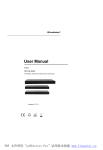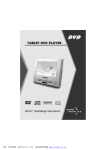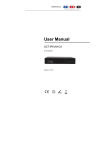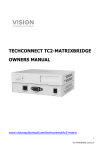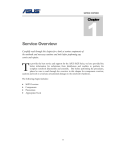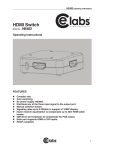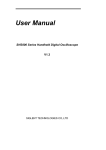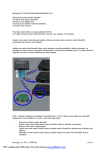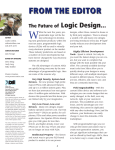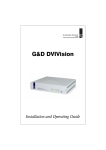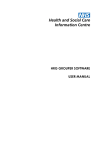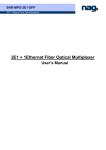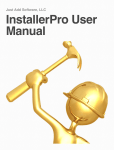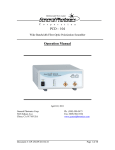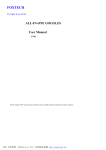Download User Manual - Grandbeing
Transcript
User Manual N363&N373&N383 H.264 encoder and decoder Version: V1.0.1 PDF 文件使用 "pdfFactory Pro" 试用版本创建 www.fineprint.cn Important Safety Instructions Note: In case of any content change, we are sorry for no further notice. Warning: To reduce the risk of fire, electric shock or product damage: 1. Do not expose this apparatus to rain, moisture, dripping or splashing and that no objects 6. Clean this apparatus only with dry cloth. filled with liquids, such as vases, shall be placed on the apparatus. 2. Do not install or place this unit 7. Unplug this apparatus in a bookcase, built-in cabinet or during lightning storms or in another confined space. when unused for long Ensure the unit is well ventilated. periods of time. 3. To prevent risk of electric shock or fire hazard due to overheating, do not obstruct the unit’s ventilation openings with newspapers, tablecloths, curtains, and similar items. 8. Protect the power cord from being walked on or pinched particularly at plugs. 4. Do not install near any heat sources such as radiators, heat registers, stoves, or other apparatus (including amplifiers) 9. Only use attachments / accessories specified by the manufacturer. that produce heat. 5. Do not place sources of naked 10. Refer all servicing to flames, such as lighted candles, qualified service on the unit. personnel. PDF 文件使用 "pdfFactory Pro" 试用版本创建 www.fineprint.cn Table of Contents Introduction......................................................................................................................3 Overview.................................................................................................................... 3 N363................................................................................................................... 3 N373................................................................................................................... 3 N383................................................................................................................... 4 Features..................................................................................................................... 4 N363................................................................................................................... 4 N373................................................................................................................... 5 N383................................................................................................................... 6 Package Contents................................................................................................... 8 N363................................................................................................................... 8 N373................................................................................................................... 8 N383................................................................................................................... 8 Specifications............................................................................................................9 N363................................................................................................................... 9 N373/N383...................................................................................................... 11 Panel.........................................................................................................................13 N363.................................................................................................................13 N373/N383......................................................................................................14 Typical Application.................................................................................................15 One Encoder to One Decoder....................................................................15 One Encoder to Multiple Decoders...........................................................16 Multiple Encoders to Multiple Decoders.................................................. 16 Video Wall Function......................................................................................17 Viewing Multiple Pictures in a Display......................................................17 Hardware Installation................................................................................................. 19 Operating with Control Software........................................................................... 21 Before Using the Control Software....................................................................21 1 PDF 文件使用 "pdfFactory Pro" 试用版本创建 www.fineprint.cn Setting a Static IP on Your Computer.......................................................21 Configuring Your Operating System Firewall..........................................23 Control Software Instructions..............................................................................24 Searching Devices........................................................................................ 24 Device Parameter Settings......................................................................... 26 Device Settings Window Introduction.......................................................27 Matrix Setting Introduction.......................................................................... 29 Creating the Scene Window....................................................................... 31 Scene Area Window Instruction.................................................................31 Setting a Matrix..............................................................................................33 Configuration Files Management.............................................................. 38 Logs..................................................................................................................40 Upgrading the Devices.................................................................................41 Troubleshooting...........................................................................................................47 Product Service............................................................................................................49 Maintenance........................................................................................................... 49 Provided Service....................................................................................................49 Mail-In Service........................................................................................................49 Warranty.................................................................................................................. 50 Warranty Limits and Exclusions......................................................................... 50 Glossary..........................................................................................................................52 2 PDF 文件使用 "pdfFactory Pro" 试用版本创建 www.fineprint.cn Introduction Overview N363 N363, a high performance live H.264 streaming media encoder with HDMI signals input, delivers media over IP networks. N363 can be used with decoders N373 and N383 to provide complete end-to-end streaming media system. It features one HDMI input, one HDMI output and one VGA output. N363 adopts standard H.264/MPEG-4 AVC encoding and outputs two IP streams, a 1080p@60 stream and a 480p@60 stream. N363 outputs resolutions from 480p to 1920x1200 scaled based on the sink EDID. High performance signal processing scales and optimizes video input signals to obtain the intended viewing effects. Encoding controls can also adjust bit rate and quality. N363 expands Audio/Video system capability by extending HDMI signals over IP networks. N373 N373 is a high performance live H.264 decoder used with N363 encoder to provide complete end-to-end streaming-media transmission system. N373 supports video wall function. In addition, it supports streaming resolutions and refresh rates up to 1080p@60. The output resolutions range from 480p to 1920x1200 scaled based on the sink EDID. With the computer control 3 PDF 文件使用 "pdfFactory Pro" 试用版本创建 www.fineprint.cn software, this compact decoder offers multiple integrated features, such as RS232, IR for flexible control and management options. N383 N383 is a high performance live H.264 decoder used with N363 encoder to provide complete end-to-end streaming-media transmission system. N383 can decode up to 16 IP streams. When N383 receives a single IP stream, it has the same decoding features as N373's, such as supporting streaming resolutions and refresh rates up to 1080p@60 and output resolutions from 480p to 1920x1200 scaled based on the sink EDID. When receiving two or more IP streams (up to 16 IP streams), it supports streaming resolutions and refresh rates up to 480p60 and output resolutions from 480p up to 1920x1200 scaled based on the sink EDID. With the computer control software, this compact decoder offers multiple integrated features, such as RS232, IR for flexible control and management options. Features N363 l Streams HDMI signals over IP networks l Supports H.264/MPEG-4 AVC compression standard. 4 PDF 文件使用 "pdfFactory Pro" 试用版本创建 www.fineprint.cn l Use with H.264 decoder N373 to provide features, such as extending HDMI signals over IP networks and matrix switching control over LAN by the control software. l Use with H.264 decoder N383 to provide multi-picture viewing effects (up to 16 pictures) in a single screen in addition to the same features as N373. l Supports the input resolutions, 480i, 480p, 576i, 576p, 720p, 1080i, 1080p. l Supports output resolutions from 480p to 1920x1200 scaled based on the sink EDID. l l Scales and optimizes video input signals for the intended viewing effects. Auto input format detection to provide the appropriate decoding and signal processing. l Encoding bit rate is selectable from 1K~40Mbps. l Supports TCP/IP, Telnet, UDP, IGMP and H.264 l Supports AutoIP configuration. l Automatically detected by the control software. l Uses with the IP control box TK-N006-000 for matrix control and management via LAN. N373 l l Supports live IP video stream decoding. Uses with encoder N363 to provide a complete end-to-end stream transmission system, supporting seamless switching. l l Supports streaming resolutions and refresh rates up to 1080p@60. Supports output resolutions from 480p up to 1920x1200 based on the sink EDID. l Supports video wall function 5 PDF 文件使用 "pdfFactory Pro" 试用版本创建 www.fineprint.cn l IR pass-through control for displays or sources over IP networks. l RS232 for debug or to control a RS232 device. l Automatic aspect ratio filling, following and fitting management. l Support TCP/IP, Telnet, UDP, IGMP and H.264 l Supports PoE l Supports AutoIP configuration. l Automatically detected by control software. l Uses with the IP control box TK-N006-000 for matrix control and management via LAN. N383 l l Supports live IP video stream decoding Uses with encoder N363 to provide complete stream transmission system, supporting seamless switching. l l Supports streaming resolutions and refresh rates up to 480p@60. Supports output resolutions from 480p up to 1920x1200 based on the sink EDID. l Supports multi-picture viewing effects in a single screen by automatically dividing the screen into 1, 4, 9 or 16 complete pictures based on the number of IP streams. l IR pass-through control for displays or sources over IP networks. l RS232 for debug or to control a RS232 device. l Automatic aspect ratio filling, following and fitting management. l Support TCP/IP, Telnet, UDP, IGMP and H.264 l Supports PoE l Supports AutoIP configuration. l Automatically detected by control software. 6 PDF 文件使用 "pdfFactory Pro" 试用版本创建 www.fineprint.cn l Uses with the IP control box TK-N006-000 for matrix control and management via LAN. 7 PDF 文件使用 "pdfFactory Pro" 试用版本创建 www.fineprint.cn Package Contents N363 1 x N363 1 x Power cable 1 x Phoenix male connector (3.5 mm 3 pins) 2 x Mounting ear N373 1 x N373 1 x Power cable 1 x Power adapter 1 x Phoenix male connector (3.5 mm 3 pins) 1 x Phoenix male connector (3.5 mm 5 pins) 2 x Mounting ear N383 1 x N383 1 x Power cable 1 x Power adapter 1 x Phoenix male connector (3.5 mm 3 pins) 1 x Phoenix male connector (3.5 mm 5 pins) 2 x Mounting ear 8 PDF 文件使用 "pdfFactory Pro" 试用版本创建 www.fineprint.cn Specifications N363 Technical 1×HDMI IN 1×HDMI OUT I/O Connections 1x VGA OUT 1× RJ45 2 × RS232 (3.5mm phoenix) Power Supply AC 100~240V 50/60Hz Power Consumption 6.3 Watts Input Video Signal 1.2 volts p-p Input DDC Signal 5 volts p-p (TTL) Data Rate 1K ~ 40Mbps, configurable Maximum Distance 100 meters Input: Video Format Supported HDMI: 480i, 480p, 576i, 576p, 720p,1080i, 1080p Output: HDMI & VGA: Follow the sink's EDID. Ethernet: 1080p@60, 480p@60 Output Video HDMI 1.3 RS232 Control Method LAN Human body model: ESD Protection ±8kV (air-gap discharge) ±4kV (contact discharge) Surge Protection Voltage: ±1kV 9 PDF 文件使用 "pdfFactory Pro" 试用版本创建 www.fineprint.cn Technical Operating 32°F to 95°F (0°C to 35°C) Temperature 10% to 90%, non-condensing Storage Temperature -4°F to 140°F (-20°C to 70°C) 10% to 90%, non-condensing l l HDMI equipped source devices. HDMI equipped displays or VGA equipped displays. System Requirements l Industry standard CAT5e/6 cables or above. l HDMI cables and VGA cables. l A 10/100Base-T Ethernet switch or above. Case Dimensions l 525 mm x 122 mm x 327 mm (W x H x D) l 20.7'' x 4.8'' x 12.9'' Device Dimensions l 440 mm x 44 mm x 211 mm (W x H x D) l 17.3'' x 1.7'' x 8.3'' Mass (Main unit) 2.62 kg Certification CE, FCC, RoHS General 10 PDF 文件使用 "pdfFactory Pro" 试用版本创建 www.fineprint.cn N373/N383 Technical 1 × RJ45 1 × AUDIO OUT (3.5mm phoenix) 1 × HDMI OUT 2 × RS232 (3.5mm phoenix) I/O Connections 1 × IR TX (3.5mm phoenix) 2 × IO/IN (3.5mm phoenix) 2 × RELAY (3.5mm phoenix) Power Supply 12V 2A DC, 5.5mm Power Consumption 4.56 Watts Input Video Signal 1.2 volts p-p Input DDC Signal 5 volts p-p (TTL) Maximum Distance 100 meters Input: Video Supported Format Ethernet: 1080p@60 for N373, 480p@60 for N383 Output: HDMI: Follow the sink's EDID. Output Video HDMI 1.3 Output Audio Stereo (reserved) RS232 Control Method LAN Human Body Model: ESD Protection ±8kV (air-gap discharge) ±4kV (contact discharge) Surge Protection Voltage: ±1k V 11 PDF 文件使用 "pdfFactory Pro" 试用版本创建 www.fineprint.cn Technical Operating Temperature Storage Temperature 32°F to 95°F (0°C to 35°C) 10% to 90%, non-condensing -4°F to 140°F (-20°C to 70°C) 10% to 90%, non-condensing l l HDMI equipped source devices. HDMI equipped displays and audio receivers. System Requirements l Industry standard CAT5e/6 cables or above. l HDMI cables. l A 10/100Base-T Ethernet switch or above. Case Dimensions l 390 mm x 92 mm x 220 mm (W x H x D) l 15.4'' x 3.6'' x 8.7'' Device Dimensions l 269 mm x 24 mm x 110 mm (W x H x D) l 10.6'' x 0.9'' x 4.3'' Mass (Main unit) 0.78 kg Certification CE, FCC, RoHS General 12 PDF 文件使用 "pdfFactory Pro" 试用版本创建 www.fineprint.cn Panel N363 Front Panel 1 ID Name Description 1 Power On: N363 is powered on. indicator Off: N363 is powered off. Rear Panel 1 2 3 4 5 6 7 8 ID Name Description 1 HDMI IN Connects to a source device via an HDMI cable. 2 HDMI OUT Connects to a sink via an HDMI cable. 3 VGA OUT Connects to a sink via a VGA cable. 4 LAN port 5 RS232-1 Used for debug. 6 RS232-2 Connects to a RS232 device. 7 Power Connects to the AC power supply via a power cable. 8 GND Grounding. Connects to a 10/100Base-T Ethernet switch with a CAT5e/6 cable. 13 PDF 文件使用 "pdfFactory Pro" 试用版本创建 www.fineprint.cn N373/N383 N373 and N383 have the same appearance. Front Panel 1 2 ID Name Description 1 Power On: N373/N383 is powered on. indicator Off: N373/N383 is powered off. Link Steady On: N363 and N373/N383 are linked to each indicator other. 2 Flashing: N363 and N373/N383 are not linked to each other. Rear Panel 1 2 3 4 5 6 7 8 9 ID Name Description 1 GND Grounding 2 Power Connects to a 12V/2A DC power supply via a power 3 LAN 4 AUDIO OUT Reserved port. 5 HDMI OUT Connects to a sink via an HDMI cable. adapter. Connects to a 10/100Base-T Ethernet switch with a CAT5e/6 cable. 14 PDF 文件使用 "pdfFactory Pro" 试用版本创建 www.fineprint.cn ID Name Description 6 RS232 RS232 1: Used for debug. RS232 2: Connects to a RS232 device. 7 IR TX Connects to an IR emitter cable. 8 IO/IN Reserved ports. 9 Relay Reserved ports. Typical Application One Encoder to One Decoder If an encoder N363 and a decoder N373/N383 are used, you can enjoy the full-screen viewing effects in the display device connected to the N373/N383. 15 PDF 文件使用 "pdfFactory Pro" 试用版本创建 www.fineprint.cn One Encoder to Multiple Decoders If an encoder N363 and multiple decoders N373/N383 are used, you can enjoy the full-screen viewing effects in the display device connected to the N373/N383. Multiple Encoders to Multiple Decoders If multiple encoders N363 and decoders N373/N383 are used, you can: l Enjoy the full-screen viewing effects in the display device connected to the N373/N383 if a N363 is linked. l Enjoy multi-picture viewing effects in the display device connected to the N383 if multiple N363s are linked. 16 PDF 文件使用 "pdfFactory Pro" 试用版本创建 www.fineprint.cn Video Wall Function N373 supports video wall function. The diagram is shown below for your reference. Viewing Multiple Pictures in a Display Based on the number of IP streams from the sources, a single screen can be divided into 1, 4, 9 or 16 parts with each part displays a complete picture. For details, see the following table. Decoder Number of N363 linked Viewing effects on the screen 1 complete picture filling the entire 1 screen. 4 complete pictures filling the entire 2~4 screen N383 9 complete pictures filling the entire 5~9 screen. 16 complete pictures filling the 10~16 entire screen. Note: When the number of N363 linked to N383 is from 2~3, 5~8, or 10~15, the unoccupied parts of the screen show no picture. For example, N383 below is linked to one or two N363s, the displays connected to N383s show one or two complete pictures. 17 PDF 文件使用 "pdfFactory Pro" 试用版本创建 www.fineprint.cn Two N363s Linked One N363 Linked 18 PDF 文件使用 "pdfFactory Pro" 试用版本创建 www.fineprint.cn Hardware Installation Warnings: l Before the installation, disconnect the power supplies from all the l During the installation, connect or disconnect the cables gently. devices. 1. Connect a HDMI source to the N363 via a HDMI cable. 2. Connect a HDMI sink to the N373 via a HDMI cable. 3. Connect a HDMI sink to the N383 via a HDMI cable. 4. Connect a computer, N363, N373, N383 to a 10/100Base-T Ethernet switch via CAT5e/6 cables. 5. Connect the devices to the power supplies and start the operations. Note: If the switch doesn’t support PoE function or is unable to provide enough power, connect N373 and N383 to the power supplies with their power adapters. DVD Player HDMI Ethernet Encoder (N363) Decoder (N373) Decoder (N383) TV TV 19 PDF 文件使用 "pdfFactory Pro" 试用版本创建 www.fineprint.cn Operating with Control Software You can use HDMI over IP console control software to manage and control the connected devices. You just need to extract the provided compression file to your computer and double-click HDMIoverIPConsole.exe to start it without additional installation processing. This section takes HDMIoverIPConsoleV2.4.3 as an example. Before Using the Control Software Before using the control software, you need to set a static IP address on your computer and configure your operating system firewall to allow this software to communicate on your network. Note: The operation system must be Windows XP or a later version. Setting a Static IP on Your Computer Before using the control software, make sure that the IP address of your computer installed with this software and TX/RX are in the same network segment. By default, TX/RX uses AutoIP protocol, and their IP address is 169.254.X.X and subnet mask is 255.255.0.0. A computer running Windows 7 is used as an example to configure a static IP address. 1. Click Start menu, choose Control Panel > Network and Internet > Network and Sharing Center > Change Adapter Settings, right click Local Area Connection, and then choose Properties. 20 PDF 文件使用 "pdfFactory Pro" 试用版本创建 www.fineprint.cn 2. Double-click Internet Protocol Version 4 (TCP/IPv4). 3. Select Use the following IP address, after configuring the following settings in the provided example, and then click OK. Ø IP address: 169.254.2.5 Ø Subnet mask: 255.255.0.0 21 PDF 文件使用 "pdfFactory Pro" 试用版本创建 www.fineprint.cn 4. Click OK. Configuring Your Operating System Firewall Your operating system firewall may block some features of the control software to prevent it controlling TX and RX. A computer running Windows 7 is used as an example to configure your operating system firewall in two methods. Method 1: You can configure the firewall in the Windows Firewall panel on your computer. For more information, see HDIP Product FAQ. Method 2: You can also configure the firewall when starting the control software. Then, Windows Security Alert window may display. If so, select a network you allow this software to communicate on, for example, select both private and public networks. And then click Allow access (with Administration authority). 22 PDF 文件使用 "pdfFactory Pro" 试用版本创建 www.fineprint.cn Control Software Instructions Searching Devices 1. Double-click HDMIoverIPConsole.exe to launch the control software. Note: If Windows Security Alert window is displayed, see Configuring Your Operating System Firewall for solutions. 2. Select EX363/EX373/EX383 from Product list. 23 PDF 文件使用 "pdfFactory Pro" 试用版本创建 www.fineprint.cn 3. Click Search as shown below to start searching TX/RX. Please wait until the search is complete, it may take a few seconds. All functions are disabled when the search is in progress. 4. When the search is completed the discovered devices are displayed in the device list window. The devices will show active green circles . Note: l If the TX and RX devices have been set before by this control software, select Restore check box which will start searching the devices and automatically restore to the previous matrix 24 PDF 文件使用 "pdfFactory Pro" 试用版本创建 www.fineprint.cn configurations. l If no devices are found, see Question 1 in Troubleshooting for solutions. Device Parameter Settings In the Devices list, right-click on a single or more devices, all the authorized operations are displayed in the shortcut menu. The following table describes how to set the device parameters. Item Config TX input Update Description Configure the device parameters, such as device name, alias, IP address settings (Auto, DHCP, Static). Not supported. Update a single or more device status, such as alias, type or hostname. Delete a single or more devices that have been searched Delete and listed below in the Devices list. To display the devices that you have deleted, click Search. 25 PDF 文件使用 "pdfFactory Pro" 试用版本创建 www.fineprint.cn Item Description Turn On OSD Not supported. Turn Off OSD Not supported. Restore a single or more devices to their factory settings. This operation may take a few seconds. When reset is Reset completed, the devices will become active again. It’s recommended that you click Delete to remove the original devices and click Search to display them again. Reset EDID Not supported. Restart a single or more devices that have been searched Restart and listed below in the Devices list. This operation may take a few seconds. When restart is completed, the devices will become active again. Device Settings Window Introduction In the Devices list, right-click on any device, and then choose Config to display Device Settings window. Or you can also double-click on any device to display this window. 26 PDF 文件使用 "pdfFactory Pro" 试用版本创建 www.fineprint.cn GUI Element Attribute Indicates the current device on which you Devices Host Name ID Description perform operations. Device parameter s Indicates the host name ID, which is generated by the system and cannot be changed. Indicates the user-defined device name that Alias contains a maximum of 80 characters. Indicates a mode in which the device is Auto assigned an IP address automatically. Indicates a mode in which the device is DHCP IP assigned an IP address by using a router or distribution switch with a DHCP server. modes Static Indicates a mode in which the device is assigned an IP address manually. In this case, enter an IP address (169.254.x.x) in IP Address and 255.255.0.0 in Subnet Mask. 27 PDF 文件使用 "pdfFactory Pro" 试用版本创建 www.fineprint.cn GUI Element IP Address Attribute Description Indicates the device IP address, which can be Network set only when the static mode is selected. parameter Subnet s Mask Indicates the device subnet mask, which can be set only when the static mode is selected. Saves current settings, applies them to the OK device, and closes this dialog box. Cancel Apply Buttons Cancels current settings and closes this dialog box. Saves current settings and applies them to the device without closing this dialog box. Note: If any changes are made to the IP distribution modes, for example it is changed from Static to Auto or DHCP, restart the device and search it again in the control software. Matrix Setting Introduction On the home screen of the control software, the Scene area displays the status of all TX and RX connections. 28 PDF 文件使用 "pdfFactory Pro" 试用版本创建 www.fineprint.cn GUI Element Attribute Create Modify Remove Modifies the current configuration scene. Buttons automatically Deletes the current configuration scene. Applies the configuration connection settings to Apply Applied Description Creates a new configuration scene. the connected devices. Indicates that settings are applied immediately Option after you configure the intersection between TX and RX. Indicates that the matrix created by devices is restored. Indicates that matrix settings are in Status Icons progress. Indicates that matrix settings are applied successfully. Indicates that matrix settings fail to be applied. 29 PDF 文件使用 "pdfFactory Pro" 试用版本创建 www.fineprint.cn Creating the Scene Window 1. Click Create in the Scene area, the Add Scene dialog box is displayed. 2. Change the configuration layout, for example set Name to 3 x 3 and Size to 3 x 3. 3. Click OK. Note: To modify the current configuration layout, click Modify on the tool bar. Scene Area Window Instruction You can right click a cell in the Scene area to perform the operations from the shortcut menu. 30 PDF 文件使用 "pdfFactory Pro" 试用版本创建 www.fineprint.cn GUI Element Description Change TX Selects TX from the searched devices. Change RX Selects RX from the searched devices. Remove TX Deletes the TX from the searched devices. Remove RX Deletes the RX from the search devices. Select All Selects all the cells in the Scene area. Remove All Remove all the devices in the Scene area. Combine Not supported. Split Not supported. Video Wall Properties Not supported. Turn OSD On Not supported. Turn OSD Off Not supported. Remote control IR remote to send IR commands to control the source or device from your computer. Sends commands to a RS232 device connected Serial to N363 or N373/N383 for device configuration and control. 31 PDF 文件使用 "pdfFactory Pro" 试用版本创建 www.fineprint.cn Note: You can also click and drag the desired TX and RX from the Devices list to cells in the Scene area and apply the configuration connection settings. andyxh 2013-07-18 17:10 带格式的: 项目符号和编号 Setting a Matrix You can set a matrix through the control software to control and manage all the connected devices in a network. This section takes a 2 x 2 matrix as an example. Preparations: l Four encoder N363s l Two decoder N373s l Two decoder N383s l One 10/100Base-T Ethernet switch. l Four HDMI source devices l Four display devices l A computer l Eight HDMI cables and eight CAT5e/6 cables Hardware Connection: 32 PDF 文件使用 "pdfFactory Pro" 试用版本创建 www.fineprint.cn 1. Connect one DVD player, one Xbox, two Apple TVs to four N363 via four HDMI cables. 2. Connect the N363s to the 10/100Base-T Ethernet switch with four CAT5e/6 cables. 3. Connect four TVs to two N373s and two N383s via four HDMI cables. 4. Connect the N373s and N383s to the switch with four CAT5/6 cables. 5. Connect your computer to the switch with a CAT5e/6 cable. 6. Power on all the devices. Note: If the switch doesn’t support PoE function, connect the N373s and N383s to the power supplies. Operation: 1. Double-click HDMIoverIPConsole.exe to launch the control software; Select EX363/EX373/EX383 from Product list; Click Search as shown below to start searching TX/RX, and eight devices are found. 33 PDF 文件使用 "pdfFactory Pro" 试用版本创建 www.fineprint.cn 2. Click Create to create a 2 x 2 configuration scene. 3. Click OK, 2 x 2 configuration scene is created as shown below. 34 PDF 文件使用 "pdfFactory Pro" 试用版本创建 www.fineprint.cn 4. Configure the intersection between TX and RX in different cells in the Scene area. 1) Right click the first cell, choose Change RX and then RX383-1. 2) Right click the first cell, choose Change TX and then EX363-1. 35 PDF 文件使用 "pdfFactory Pro" 试用版本创建 www.fineprint.cn 3) Repeat the above steps to select EX363-2,EX363-3,EX363-4 for EX383 to configure the intersection between TX and RX in the first cell. And click Apply to make the changes to TX and RX take effective. 36 PDF 文件使用 "pdfFactory Pro" 试用版本创建 www.fineprint.cn 4) Configure the intersection between TX and RX in other cells in the same way as above. The final scene is created as below. Then you can see the displays connected to N373s show a complete picture filling the screen, the displays connected to N383s show multiple complete pictures with the unoccupied parts shows nothing. Note: l If N383 is linked to a single N363, the display will show a complete l After 2 x 2 matrix is created, you can change TX and RX using the picture filling the screen as that connected to N373. control software to enjoy different viewing effects. Configuration Files Management When the control software is closed, the Windows operating system would save the configuration file default.hoi to the working directory of current user. Viewing the Default Configuration File Directory You can view the default directory from the Import dialog box displayed by 37 PDF 文件使用 "pdfFactory Pro" 试用版本创建 www.fineprint.cn clicking Import on the tool bar. When running the control software next time, it would automatically read the configuration file default.hoi. Do not modify or delete the default.hoi. Otherwise, errors may be encountered during program running. Export or Import the Configuration File On the home screen of the control software, you can: l Click Export on the tool bar to save the current devices and scene configuration file to a specified directory. l Click Import on the tool bar to import the saved configuration file from this directory. 38 PDF 文件使用 "pdfFactory Pro" 试用版本创建 www.fineprint.cn Logs The logs have recorded the software operation and device communication information, which can be used for troubleshooting. 39 PDF 文件使用 "pdfFactory Pro" 试用版本创建 www.fineprint.cn Upgrading the Devices You can use MaintainTool upgrading tool to upgrade the devices. You just need to extract the provided compression file to your computer and double-click MaintainTool.exe to start it without additional installation processing. This section takes MaintainToolV1.2.B1.P1 as an example to upgrade N363, N373 and N383. Warning: Do not turn off the devices during the upgrading process. Otherwise it may cause damage to the devices. 1. Connect a computer to the N363/N373/N383 or connect all of them to a 10/100Base-T Ethernet switch via CAT5e/6 cables. 2. Set a static IP address and configure your computer firewall by referring to Setting a Static IP on Your Computer and Configuring Your Operating System Firewall. 3. Double-click MaintainTool.exe to run the upgrading tool. 40 PDF 文件使用 "pdfFactory Pro" 试用版本创建 www.fineprint.cn 4. Click Search to detect and display the devices in the Devices list. 5. Upgrade a N363. 1) Click a N363 in the Devices list to display the device system dialog box. 41 PDF 文件使用 "pdfFactory Pro" 试用版本创建 www.fineprint.cn 2) Click Upgrade tab. 42 PDF 文件使用 "pdfFactory Pro" 试用版本创建 www.fineprint.cn 3) Click Open for Encoder. 4) Select the bin file for the N363. 43 PDF 文件使用 "pdfFactory Pro" 试用版本创建 www.fineprint.cn 5) Click Open for UpgradeAgent to select a compression file from the directory. 6) Click Start to run the upgrading. It may take a few seconds. 44 PDF 文件使用 "pdfFactory Pro" 试用版本创建 www.fineprint.cn Note: When the upgrade is complete, the device will reboot to make the operations take effect. 6. The rest devices can be updated in the same way. 45 PDF 文件使用 "pdfFactory Pro" 试用版本创建 www.fineprint.cn Troubleshooting 1. Why HDMI over IP console or Maintaintool cannot find any devices? • Check the Windows Firewall. Taking Windows 7 as an example: Click Start menu, go to Control Panel > System and Security > Windows Firewall > Allowed Programs, highlight Configuration tool for HDMI over IP, check Home/Work (Private) and Public. l Check the IP address and subnet mask of your computer. The network segment for IP address is 169.254.x.x and the subnet mask is 255.255.0.0, the computer and TX/RX should be in the same network segment. For more information, see Setting a Static IP on Your Computer. 46 PDF 文件使用 "pdfFactory Pro" 试用版本创建 www.fineprint.cn l Check the IGMP snooping status in switch. This function should be enabled. 2. Why TV shows no picture with RX connected? l Check that power supplies of all the devices are powered on. l Check that all the cables are qualified and connected properly. l Check that the display works properly, and that source devices have normal signals output. l Check that TX and RX are linked based on status of the Link indicators on RX. For details, see description in Panel. If link exceptions exist, link TX and RX using the control software on your computer. l Check that the resolutions of the source devices. TX supports input resolutions 480i, 480p, 576i, 576p, 720p, 1080i, 1080p. l Check that your sink is switched to the correct source input mode, such as switching to HDMI 1 if HDMI 1 interface is connected to the N353 via a HDMI cable. l Check that no compatibility issues exist between RX and sink. If so, replace the sink with other models. Check that power supplies of all the devices are powered on. l The switch supports IGMP snooping and this function is enabled. Note: For more information, see HDIP Product FAQ. 47 PDF 文件使用 "pdfFactory Pro" 试用版本创建 www.fineprint.cn Product Service Maintenance Clean this unit with a soft, dry cloth. Never use alcohol, paint thinner or benzine to clean this unit. Provided Service 1. Damage Requiring service: The unit should be serviced by qualified service personnel if: Ø The DC power supply cord or AC adapter has been damaged; Ø Objects or liquids have gotten into the unit; Ø The unit has been exposed to rain; Ø The unit does not operate normally or exhibits a marked change in performance; Ø The unit has been dropped or the cabinet damaged. 2. Servicing Personnel: Do not attempt to service the unit beyond that described in these operating instructions. Refer all other servicing to authorized servicing personnel. 3. Replacement parts: When parts need replacing ensure the service uses parts specified by the manufacturer or parts that have the same characteristics as the original parts. Unauthorized substitutes may result in fire, electric shock, or other hazards. 4. Safety check: After repairs or service, ask the service to perform safety checks to confirm that the unit is in proper working condition. Mail-In Service When shipping the unit, carefully pack and send it prepaid, adequately insured and preferably in the original carton. Include a letter detailing the complaint and provide a daytime phone and/or email address where you can 48 PDF 文件使用 "pdfFactory Pro" 试用版本创建 www.fineprint.cn be reached. If repair is needed during the limited warranty period the purchaser will be required to furnish a sales receipt/proof of purchase indicating date of purchase, amount paid and place of purchase. Customer will be charged for the repair of any unit received without such proof of purchase. Warranty If your product does not work properly because of a defect in materials or workmanship, Grandbeing Company (referred to as “the warrantor”) will, for the length of the period indicated as below, ( Parts (1) Year , Labor(90) Days ) which starts with the date of original purchase (“Limited Warranty period”), at its option either (a) repair your product with new or refurbished parts, or (b) replace it with a new or a refurbished product. The decision to repair or replace will be made by the warrantor. During the “Labor” Limited Warranty period there will be no charge for labor. During the “Parts” warranty period, there will be no charge for parts. You must mail-in your product during the warranty period. This Limited Warranty is extended only to the original purchaser and only covers product purchased as new. A purchase receipt or other proof of original purchase date is required for Limited Warranty service. Warranty Limits and Exclusions 1. This Limited Warranty ONLY COVERS failures due to defects in materials or workmanship, and DOES NOT COVER normal wear and tear or cosmetic damage. The Limited Warranty ALSO DOES NOT COVER damages which occurred in shipment, or failures which are caused by products not supplied by the warrantor, or failures which result from accidents, misuse, abuse, neglect, mishandling, misapplication, alteration, faulty installation, set-up adjustments, maladjustment of consumer controls, improper maintenance, power line surge, lightning damage, modification, or service by anyone other than a Factory Service 49 PDF 文件使用 "pdfFactory Pro" 试用版本创建 www.fineprint.cn Center or other Authorized Service, or damage that is attributable to acts of God. 2. There are no express warranties except as listed under “limited warranty coverage”. The warrantor is not liable for incidental or consequential damages resulting from the use of this product, or arising out of any breach of this warranty. (As examples, this excludes damages for lost time, cost of having someone remove or re-install an installed unit if applicable, travel to and from the service location, loss of or damage to media or images, data or other recorded content. The items listed are not exclusive, but are for illustration only.) 3. Parts and service, which are not covered by this limited warranty, are your responsibility. 50 PDF 文件使用 "pdfFactory Pro" 试用版本创建 www.fineprint.cn Glossary Acronym Complete Term DHCP Dynamic Host Configuration Protocol EDID Extended Display Identification Data HDCP High-bandwidth Digital Content Protection HDMI High Definition Multimedia Interface IR Infra-red LAN Local Area Networks OSD On Screen Display PoE Power over Ethernet RX Receiver TX Transmitter 51 PDF 文件使用 "pdfFactory Pro" 试用版本创建 www.fineprint.cn Grandbeing Technology Co., Ltd. Address: B-301, Science and Technology Building Phase11, 1057 Nanhai Rd, Nanshan District, Shenzhen, P.P.China Tel: 86-755-21620566 Fax: +86 755-21620564 Post Code: 518067 www.grandbeing.biz PDF 文件使用 "pdfFactory Pro" 试用版本创建 www.fineprint.cn