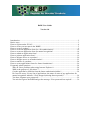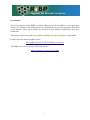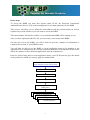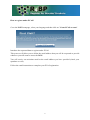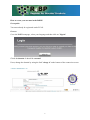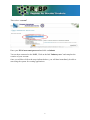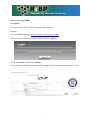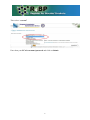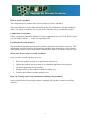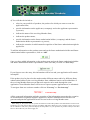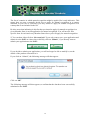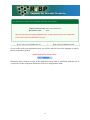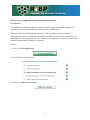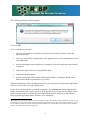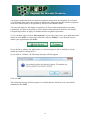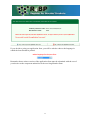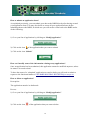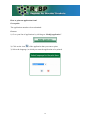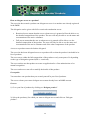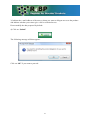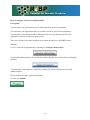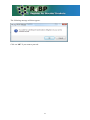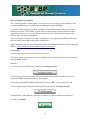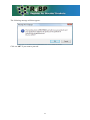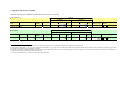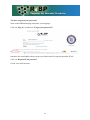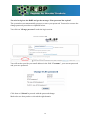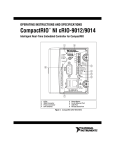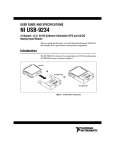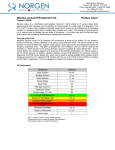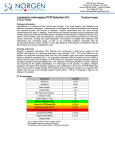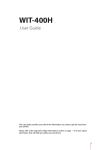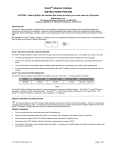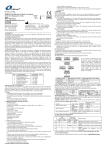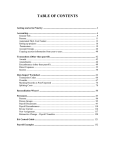Download R4BP User Guide Version 1.0 Introduction
Transcript
R4BP User Guide Version 1.0 Introduction ................................................................................................................................ 2 Basics steps ................................................................................................................................ 3 How to register under ECAS? .................................................................................................... 4 How to create your account in the R4BP? ................................................................................. 5 How to create a product?............................................................................................................ 9 How to create an application form for a first authorisation?.................................................... 10 How to create an application form for mutual recognition? .................................................... 14 How to submit an application form? ........................................................................................ 18 How to print an application form? ........................................................................................... 19 How to delegate access to a product?....................................................................................... 20 How to delegate access to an authorisation? ............................................................................ 22 How to transfer of a product .................................................................................................... 24 How to create applications forms for frame formulations?...................................................... 26 Frequently asked questions ...................................................................................................... 28 Why do I have problems when using Internet Explorer 8.................................................... 28 What is the purpose of “My alerts”? .................................................................................... 28 Can the applicant be different from the future authorisation holder? .................................. 28 Do I need to worry if in my list of applications, the status of some of my applications for mutual recognition indicates ‘Clock stopped (missing data requested)’?............................ 28 You have forgotten your password?..................................................................................... 29 You tried to login to the R4BP and got the message “Your password has expired? ........... 30 Introduction One of the purposes of the R4BP is to allow industry users of the R4BP to create application forms to be attached to the applications to be submitted to the relevant competent authorities of the Member States and to follow the statuses of these different applications after their submission. The purpose of this user guide is to explain to industry users the key features of the R4BP. Further questions should be addressed to: [email protected] The R4BP can be accessed at the following address: https://webgate.ec.europa.eu/env/r4bp/ 2 Basics steps To access the R4BP you must first register under ECAS, the European Commission Authentification Service. This is the starting point for any data submission to the R4BP. This process will allow you to define the email address and the password that you will be requested to provide whenever you will want to access the R4BP. This email address will also be used for every email that the R4BP will be sending to you. Once you have registered under ECAS, you can create your account in the R4BP. On your first visit to the R4BP, you will be asked to provide a number of information to complete the creation of your R4BP account. You will then be able to use the R4BP to create application forms to be attached to the applications to be submitted to the relevant competent authorities of the Member States and to follow the statuses of these different applications after their submission. However, before being able to create application forms, you will first need to give the details of the product for which you want to apply for authorisation. Go to R4BP homepage https://webgate.ec.europa.eu/env/r4bp/ Register under ECAS Create my R4BP account Create my product Create my application for a first authorisation Create my application for mutualmy recognition Create application for mutualmy recognition Create application for mutual recognition Create my application for mutualmy recognition Create application for mutual recognition 3 How to register under ECAS? Go to the R4BP homepage, select your language and then click on "Create ECAS account" Introduce the requested data to register under ECAS. This process will allow you to define the email address that you will be requested to provide whenever you will want to access the R4BP. You will receive an activation email at the email address you have provided (check your spambox as well). Follow the email instructions to complete your ECAS registration. 4 How to create your account in the R4BP? Prerequisite You must already be registered under ECAS. Process Go to the R4BP homepage, select your language and then click on "Sign in" Check the domain. It should be external. If not, change the domain by using the link "change it" at the bottom of the connexion screen. 5 Then select “external” Enter your ECAS username/password and click on Submit You are then connected to the R4BP, Click on the link "Industry user" and complete the creation of your account. Once you will have follow the steps indicated above, you will then immediately be able to start using the system for creating applications. 6 How to access the R4BP? Prerequisite You must already have an ECAS username and password. Process Go to the R4BP homepage https://webgate.ec.europa.eu/env/r4bp/ Then select your preferred language and then click on "Sign in" Check the domain. It should be external. If not, change the domain by using the link "change it" at the bottom of the connexion screen. 7 Then select “external” Enter then your ECAS username/password and click on Submit 8 How to create a product? The composition of a product must at least contain one active substance. The active substance can be either selected from the list of substances already included in Annex I or typed in manually if it is a new active substance not yet included in Annex I. Composition of a product All the components should be indicated. If some components have no ISO or IUPAC name, you can simply indicate ' - ' in the corresponding field. Product placed on the market? The information (whether and where the product is placed on the market) is advisory. This information could be useful for the Rapporteur Member State should they wish to contact other Member States, where the product is placed on the market, to discuss a specific issue. What can I do once I have created a product? Once you have created a product, you can: • Delete the product as long as no application references it; • Update the product as long as there is no submitted application referencing it; • Create an application for the product; • Delegate access to the product to another industry user; • Transfer the product to another industry user. How can I change some of the information relating to my products? Once an application referencing a product is submitted, the product cannot be modified anymore. 9 How to create an application form for a first authorisation? 1) Click on “Create application” 2) Select the type of application 3) Click on “confirm and continue” The following message will then appear: Click on “OK” 10 4) You will then be invited to: • select in your portfolio of products, the product for which you want to create the application form1; • provide information on the applicant (a company) and on the applicant representative (a person); • indicate the name of the receiving Member State; • indicate the product name; • provide information on the future authorisation holder (a company) and the future authorisation holder representative (a person); • indicate the countries in which mutual recognition of the future authorisation might be applied for. To add the information on the product name and on the future authorisation holder and future authorisation holder representative, click on “Add” Once you have added information on the product name and on the future authorisation holder and future authorisation holder representative, make sure that you click on “Save entry” If you forget to save the entry, this information will be lost and your application will remain incomplete. If the product is to be placed on the market under different names and/or by different future authorisation holders in the receiving Member State, additional entries can be added here if the receiving Member State accepts that such request can be made through the same application. Some Member States will however request separate applications to be submitted. To navigate from one section to another click on “Next step” or “Previous step”. All the requested information (with the exception of the information concerning the countries in which mutual recognition might be applied for) must be submitted before the user can generate and print the application form to be sent to the receiving Member state. 11 When doing so, the system will ask you for the reference code of the product. This information is however not essential as it is only used to filter your list of products and select directly the one you want to apply for. If you do not indicate a code, the system will display all the products in your portfolio of products and you will then have to choose the one you want to apply for. 11 The list of countries in which mutual recognition might be applied for is only indicative. This means that you may eventually decide not to apply for mutual recognition in a country indicated in your list or conversely you may decide to apply for mutual recognition in a country that is not included in the list. Be also aware that indicating in this list that you intend to apply for mutual recognition in a given Member State is not an application for mutual recognition. You will need to fill a specific form for each and every Member State where you will apply for mutual recognition. 5) You can then either click on “Save and quit” if you only want to save your application and submit it to the R4BP at a later time or directly click on “Submit”, if you directly want to submit your application to the R4BP. If you decide to submit your application, you will no longer be able to modify it, nor the details of the product referenced in it. If you click on “Submit”, the following message will then appear: Click on “OK” The following message will then appear, to confirm that the data have been successfully submitted to the R4BP. 12 If you wish to print your application form, you will be asked to choose the language in which the form should be printed. Remember that a written version of the application form must be submitted with the rest of your dossier to the competent authorities in the receiving Member State. 13 How to create an application form for mutual recognition? Pre-requisite You should have, for the product for which you want to apply for mutual recognition, an application for a first authorisation in your portfolio of applications. This application for a first authorisation can be either in draft or already submitted. This application for a first authorisation might be one that you have created yourself or one that might have been delegated to you by another user, so that you can cross-refer to it when creating an application for mutual recognition. Process 1) Click on “Create application” 2) Select the type of application 3) Click on “confirm and continue” 14 The following message will then appear: Click on “OK” 4) You will then be invited to: • select in your portfolio of products, the product for which you want to create the application form2; • select in your portfolio of applications, the applications for a first authorisation for the selected product • provide information on the applicant (a company) and on the applicant representative (a person); • indicate the name of the receiving Member State; • indicate the product name; • provide information on the future authorisation holder (a company) and the future authorisation holder representative (a person); All this information must be submitted before the user can generate and print the application form to be sent to the receiving Member state. In the case of an application for mutual recognition, one and only one future authorisation holder and product name can be specified. If the product is to be placed on the market under different names and/or by different future authorisation holders in the receiving Member State, separate application forms will have to be submitted. 2 When doing so, the system will ask you for the reference code of the product. This information is however not essential as it is only used to filter your list of products and select directly the one you want to apply for. If you do not indicate a code, the system will display all the products in your portfolio of products and you will then have to choose the one you want to apply for. 15 An separate application form for mutual recognition will need to be submitted for each and every Member State where the product will need to be authorised through mutual recognition of the first authorisation (to be) granted by the Reference Member State. You can only apply for the mutual recognition of a first product authorisation or product registration. It is thus not possible to use an authorisation granted on the basis of a mutual recognition procedure to apply for another mutual recognition procedure. 5) You can then either click on “Save and quit” if you only want to save your application and submit it to the R4BP at a later time or directly click on “Submit”, if you directly want to submit your application to the R4BP. If you decide to submit your application, you will no longer be able to modify it, nor the details the product referenced in it. If you click on “Submit”, the following message will then appear: Click on “OK” The following message will then appear, to confirm that the data have been successfully submitted to the R4BP. 16 If you decide to print your application form, you will be asked to choose the language in which the form should be printed. Remember that a written version of the application form must be submitted with the rest of your dossier to the competent authorities in the receiving Member State. 17 How to submit an application form? As explained previously, you can submit your data to the R4BP directly after having created your application form. You may also decide to create all your application forms before submitting them to the R4BP, in which case you will need to come back to the R4BP and to do the following. 1) Go to your list of applications by clicking on “Modify application” 2) Click on the icon of the application that you want to submit 3) Click on the icon “Submit” How can I modify some of the information relating to my applications? Once an application has been submitted, this application cannot be modified anymore, unless its status is reverted to draft. To have the status of a ‘submitted’ application reverted to draft, you will need to submit a request to the functional mailbox: [email protected] How to delete an application? Prerequisite The application must be in draft mode. Process 1) Go to your list of applications by clicking on “Modify application”. 2) Click on the icon of the application that you want to delete. 18 How to print an application form? Prerequisite The application must have been submitted. Process 1) Go to your list of applications by clicking on “Modify application”. 2) Click on the icon of the application that you want to print. 3) Select the language, in which you want the application to be printed. 19 How to delegate access to a product? The user who has created a product can delegate access to it to another user already registered in the R4BP. The delegation can be given with full or restricted consultation access. • Restricted access means that the user to whom access is granted will not be able to see the detailed composition of the product. The user will only be able to see the name and concentration of the active substance. • Full access means that the user to whom access is granted will be able to see the detailed composition of the product. The user will only be able to see the name and concentration of the active substance and of the other components of the product. Access to a product can not be further delegated. The user who has been delegated access to a product will see that the product is included in its list of products. The user can see either the full composition of the product or only some parts of it depending on the type of delegation granted (full vs. restricted). The user can then use that product to create an application for a first authorisation or for mutual recognition. The user can however not edit or modify the details of that product. Prerequisite You must have one product that you created yourself in your list of products. The user to whom you want to delegate access must already have an R4BP account. Process 1) Go to your list of products by clicking on “Delegate product”. 2) Select the product(s) for which you want to delegate access and click on “Delegate product”. 20 3) Indicate the e-mail address of the user to whom you want to delegate access to the product and indicate whether you want to give a full or a limited access. Do not modify the date proposed by default. 4) Click on “Submit” The following message will then appear: Click on “OK” if you want to proceed. 21 How to delegate access to an authorisation? Prerequisite You must have one product that you created yourself in your list of products. You must have one application that you created yourself in your list of applications. You must have first delegated full or limited access to the product referenced in the application to which you want to grant access. The user to whom you want to delegate access must already have an R4BP account. Process 1) Go to your list of applications by clicking on “Delegate authorization”. 2) Select the authorisation(s) for which you want to delegate access and click on “Delegate product”. 3) Indicate the e-mail address of the user to whom you want to delegate access to the authorisation(s). Do not modify the date proposed by default. 4) Click on “Submit” 22 The following message will then appear: Click on “OK” if you want to proceed. 23 How to transfer of a product The "Transfer product" facility allows you to move one or several of your product(s) with associated application(s) to another user already registered in the R4BP. You have to indicate which product(s) and the e-mail of the person to whom you want to transfer the product. This facility is used when you do not need a product and associated application(s) anymore in your portfolio and someone else will become in charge of the product and your related applications. Once the transfer is finished you cannot request the reverse operation. Make therefore sure that you transfer the right product to the right person. Before using this function you are invited to contact the R4BP administrator at the following address: [email protected] Prerequisite You must have at least one product in your portfolio. The user to whom you want to transfer the product and its related applications must already have an R4BP account. Process 1) Go to your list of products by clicking on “Transfer product”. 2) A message will alert you that the operation can not be reversed and will invite you to contact the R4BP administrator before proceeding. If you have contacted the R4BP administrator, click on “OK” if you want to proceed. 3) Select the product(s) that you want to transfer and click on “Transfer selected”. 3) Indicate the e-mail address of the user to whom you want to transfer the product(s). 4) Click on “Submit” 24 The following message will then appear: Click on “OK” if you want to proceed. 25 How to create applications forms for frame formulations? Preliminary consideration A frame formulation is a group of products with limited variations in their composition, which do no affect their efficacy and risk profiles. However, it is not the frame formulation, which is going to be authorised, but the products covered by the frame formulation. Some Member States might then authorise all the products covered by a frame formulation through one decision, others might grant separate authorisations for each and every product covered by the frame formulation. You will therefore need to create applications for first authorisations or mutual recognition of the different products covered by the frame formulation. Process As, in any event, all Member States want to know the composition of the different products to be placed on their market, you should therefore first create the different products to be covered by the frame formulation. Where frame formulations potentially covers a high number of products (e.g. more than 10), it is recognised that it could become a rather burdensome exercise. In those cases, you should at least enter the full composition of one product (the reference product) and for the other products, only the details of the active substance and of those co-formulants which composition qualitatively or quantitatively differs from that of the reference product. In all cases, you should also provide the details of the frame formulation to be established. To that effect, you should use the form provided hereafter, fill it and send it to the R4BP administrator to be uploaded in the R4BP, so that it can be easily accessed by all Member States. The form could also be joined to your application to support the establishment of the frame formulation. 26 Composition of the frame formulation NB: This information is confidential and should not be disclosed to third parties Active substance(s) Contents Minimum Common name3 IUPAC name CAS number EC number Concentration Unit 4 Maximum w/w (%) Concentration Unit w/w (%) minimum purity (% w/w) Same source as for Annex I inclusion yes no 5 Add rows as necessary Co-formulants Contents Minimum Common name IUPAC name Function 6 CAS number EC number Concentratio Unit n Maximum w/w (%) Concentratio Unit n w/w (%) Classification Substance of concern yes no Add rows as necessary 3 Indicate the common name. Trade names alone are not accepted. For biological products, indicate the scientific name, strain/serovar, as appropriate. 4 Select from pre-defined list (e.g. g/l, g/kg, other). Select from pre-defined list (e.g. g/l, g/kg, other). For biological products, the concentration should state the number of activity units/units of potency (as appropriate) per defined unit of formulation (e.g. per gramme or per litre). 5 If the source is different, information should be provided on the technical equivalence of the two sources. For further guidance, see note for guidance on the assessment of technical equivalence (CA-May08-Doc.6.7) available at: http://ec.europa.eu/environment/biocides/index.htm. 6 Select from pre-defined list (e.g.: antioxidant, emetic, dispersing agent, other). Frequently asked questions Why do I have problems when using Internet Explorer 8 Some of problems are due to the fact that the R4BP does not support Internet Explorer version 8. In such cases, try using an earlier version or a different browser. What is the purpose of “My alerts”? “My alerts” is intended to keep you informed of status changes of applications submitted in the R4BP. Every time the status of an application changes, the application will be referenced in the list available under “My alerts”. The list does however only include applications, which statuses have been updated since your last visit to the R4BP. Can the applicant be different from the future authorisation holder? Yes, the applicant can be any company and the future authorisation holder can be the same company or any other one. Do I need to worry if in my list of applications, the status of some of my applications for mutual recognition indicates ‘Clock stopped (missing data requested)’? There is nothing to worry about. It is what appears (after updating of the status of the application by the Receiving Member States) in the system for all applications for mutual recognition submitted to Member States in the context of the post-Annex I authorisation process. As the first authorisation has not been granted yet and until it is granted and transmitted to the Member States where you have applied for mutual recognition, your applications for mutual recognition are considered as incomplete. Missing data (i.e. a copy of the first authorisation) will have to be transmitted to these Member States whithin two months of obtaining your first authorisation in the first Member State. You have forgotten your password? Start on the R4BP homepage and chose your language. Click on “Sign in” and then on "Forgot your password?" Introduce the email address that you have provided when first registering under ECAS. Click on "Request ECAS password" Check your email account. 29 You tried to login to the R4BP and got the message “Your password has expired? The system does not automatically propose to renew your password. You need to execute the change password procedure as explained below. You click on "Change password" under the login section. You will need to provide your email address in the field "Username", your current password and your new password. Click then on "Submit"to proceed with the password change. Make also sure that you have selected the right domain. 30