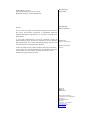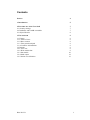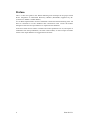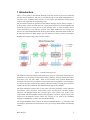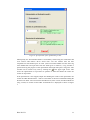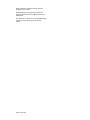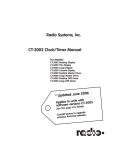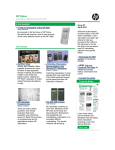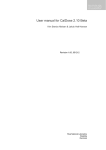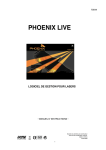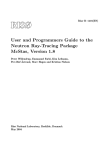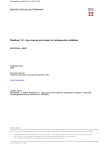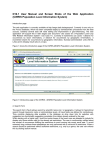Download Wilmar Planning Tool User guide - WILMAR Wind Power Integration
Transcript
Risø-R-1551(EN) Wilmar Deliverable D6.2 (a) Wilmar Planning Tool User guide Helge V. Larsen Risø National Laboratory Roskilde Denmark January 2006 Author: Helge V. Larsen Title: Wilmar Planning Tool, User guide Department: Systems Analysis Department Risø-R-1551(EN) January 2006 Abstract : ISSN 0106-2840 ISBN 87-550-3510-8 This is a short user guide to the Wilmar Planning Tool developed in the project Wind Power Integration in Liberalised Electricity Markets (WILMAR) supported by EU (Contract No. ENK5-CT2002-00663). A User Shell implemented in an Excel workbook controls the Wilmar Planning Tool. All data are contained in Access databases that communicate with various sub-models through text files that are exported from or imported to the databases. In the User Shell various scenario variables and control parameters are set, and export of model data from the input database, activation of the models, as well as import of model results to the output database are triggered from the shell. Contract no.: ENK5-CT-2002-00663 Group's own reg. no.: 1200152 Pages: 13 Tables: 2 References: 0 Risø National Laboratory Information Service Department P.O.Box 49 DK-4000 Roskilde Denmark Telephone +45 46774004 [email protected] Fax +45 46774013 www.risoe.dk Contents Preface 4 1 Introduction 5 2 First time use of the User Shell 7 2.1 Security settings 2.2 Databases and GAMS executable 2.3 Object libraries 7 7 8 3 The userform 9 3.1 Frames 3.1.1 Name of Case 3.1.2 Base scenario 3.1.3 Time period analysed 3.1.4 Countries in Simulation 3.2 Buttons 3.2.1 Save case 3.2.2 Write model data 3.2.3 Run model 3.2.4 Read output 3.2.5 Delete case definition Risø-R-1551 9 9 9 9 9 9 9 9 10 12 13 3 Preface This is a short user guide to the Wilmar Planning Tool developed in the project Wind Power Integration in Liberalised Electricity Markets (WILMAR) supported by EU (Contract No. ENK5-CT-2002-00663). A User Shell implemented in an Excel workbook controls the Wilmar Planning Tool. All data are contained in Access databases that communicate with various sub-models through text files that are exported from or imported to the databases. In the User Shell various scenario variables and control parameters are set, and export of model data from the input database, activation of the models, as well as import of model results to the output database are triggered from the shell. 4 Risø-R-1551 1 Introduction This is a user guide for the Wilmar Planning Tool that consists of an Excel workbook and four Access databases. The tool is accessed through a User Shell implemented as a userform in the workbook that connects to and controls the databases holding input, scenario and output data for the Planning Tool. The User Shell controls the operation of the Wilmar Planning Tool as shown in Figure 1. In the present version the shell does not control the Scenario Tree Creation Model that should be run prior to using the rest of the Planning Tool. In the User Shell various control parameters are set, and then a macro in the Input Database is run writing input files for the Joint Market Model and the Long Term Model. Afterwards these models can be started from the User Shell. Finally, the User Shell can activate a macro in the Output Database that imports output files from the models. Figure 1. Wilmar Planning Tool. The database with meteorological data holds time series for wind speed and wind power production at several places in Denmark, Finland, Germany, Norway and Sweden. These time series cover the years 2000 – 2002. In the Scenario Tree Creation Model these measured time series are converted to scenario time series using Monte Carlo techniques. A scenario reduction method is then used to reduce the number of wind power scenarios stored in the Scenario Database. The Input Database links to this database. The Input Database contains data on the power and heat production system (thermal, wind, hydro, solar), the power transmission system, and the power and heat demand. Moreover, the database holds data on fuels (price, SO2 content, tax), hydro power (controllable and uncontrollable inflow) and geography (countries, regions, areas). The structure of the database closely reflects the concept of sets used in the modelling language of GAMS that is used in the Joint Market Model. The Output Database holds results from the Joint Market Model, e.g. production, fuel consumption, production and transmission costs, price on day-ahead market and intraday market. Risø-R-1551 5 Opening the Excel workbook “Wilmar User Shell.xls” activates the User Shell for Wilmar. The workbook immediately loads the Wilmar toolbar (Figure 2) and a userform (Figure 3) from which all operations can be initiated. If the userform is closed, it can be re-opened by clicking the is still open. button on the Wilmar toolbar – provided that the workbook Figure 2. The Wilmar toolbar. Figure 3. The userform from which all operations can be initiated. 6 Risø-R-1551 2 First time use of the User Shell 2.1 Security settings Excel must trust access to Visual Basic projects to be able to open the User Shell. Therefore, before opening the Excel file holding the User Shell you might have to change the security settings of Excel in the following way (Excel 2003, English version): • Click on menu ‘Tools’. • Click on ‘Macro’. • Click on ‘Security…’. • Click on tab ‘Trusted Publishers’. • Put a check mark next to ‘Trust access to Visual Basic Project’. Depending on your version of Excel the menus might be a bit different – and the language is probably different, too. The above procedure reduces the security of Excel. So if you are afraid of evil attacks on your computer you should remove the check mark when you have finished using the User Shell. 2.2 Databases and GAMS executable The first time the Wilmar Planning Tool is used some information on the system has to be given in the following way: • Close the userform (if open) by clicking at its upper right corner. • Activate sheet Def. • The green cells with blue writing shown in Figure 4 are filled in: • Model name. • Wilmar input database, file name and path. • Wilmar scenario database, file name and path. • Wilmar output database, file name and path. • Path for the GAMS executable. The green cells can be filled in by hand or the buttons to the right can be used. When one of these buttons is clicked, a “Browse for file” of “Browse for folder” window is opened and the user can browse the folder tree to select the file or folder. If the cell holding the path of a database is empty, it is assumed that the database is placed in the same folder as the Excel workbook holding the User Shell. When the userform in Figure 3 is loaded automatically by opening the workbook or by clicking the button in Figure 2, linked tables in the databases are updated. (The output database is linking to the input database that is linking to the scenario database.) Therefore the User Shell should be used before any attempt to open a database directly. Alternatively, the links in a database could be updated by using menu “Tools / Database Utilities / Linked Table Manager” in Access. Risø-R-1551 7 Figure 4. Model name and file names and paths. 2.3 Object libraries Visual Basic for Applications (VBA) is used in the Excel workbook holding the Wilmar User Shell and in the Wilmar databases. This VBA draws on several object libraries (not all libraries in all files): • OLE Automation • Visual Basic for Applications • Visual Basic for Applications Extensibility 5.3 • Microsoft Scripting Runtime • Microsoft Shell Controls and Automation • Microsoft Office 9.0 Object Library • Microsoft Access 9.0 Object Library • Microsoft Excel 9.0 Object Library • Microsoft Forms 2.0 Object Library • Microsoft ActiveX Data Objects 2.8 Library • Microsoft ActiveX Data Objects Recordset 2.8 Library • Microsoft ADO Ext. 2.8 for DLL and Security The list of references for a particular workbook or database can be seen by starting the VBA editor and choosing menu “Tools / References…”. Normally, these references are updated correctly when a workbook or database is moved from one computer to another. However, when a file is moved from e.g. a computer with Office 2003 to a computer with Office 2000, then references to Microsoft Office object libraries are NOT updated resulting in missing references. This is the result of Office products being backward compatible and of cause not forward compatible. Table 1 shows Microsoft Office versions. 8 Risø-R-1551 Table 1. Microsoft Office versions. Office version Excel, Access Object library version 95 97 2000 XP 2003 95 97 2000 2002 2003 7.0 8.0 9.0 10.0 11.0 When the User Shell is started the Excel workbook and the three Access databases are searched for missing reference. If a missing reference is found, a message box is displayed telling where it is found and what to do. 3 The userform The userform in Figure 3 contains several frames with checkboxes and comboboxes that are used to perform various choices. Moreover, the userform has some buttons that are used to initiate various actions. 3.1 Frames 3.1.1 Name of Case Use the combobox to load a previously defined Case definition. Changing the name in the combobox and then pressing the button “Save case” will save the case with the new name. The case definition with the old name is still in the database. The characters A-Z, a-z, 0-9, space, minus, and underscore can be used when defining new case names, e.g. % and * are not allowed. 3.1.2 Base scenario Use the comboboxes to choose between scenario options. Comboboxes that are not active at present are indicated by “Not used at present”. 3.1.3 Time period analysed In the present version of the planning tool only “Historical reference period” can be checked. The period is specified in the six comboboxes below. “Typical year” cannot be checked. 3.1.4 Countries in Simulation Check the countries that should be included in the simulation. 3.2 Buttons 3.2.1 Save case When button “Save case” in Figure 3 is clicked, the case definition (i.e. the choices made in all checkboxes and comboboxes) is written to table “Case definition” in the input database. The value in combobox “Name of Case” is used as key in the table. Then table "Case selected" in the input database is emptied and the value in combobox “Name of Case” is written to the table. 3.2.2 Write model data When button “Write model data“ in Figure 3 is clicked, the case definition is first saved as described in the above section. Risø-R-1551 9 Next, the dialog box shown in Figure 5 is displayed and the user chooses which group of model data to generate for the case in table “Case selected” in the input database, i.e. the case definition that was saved last time. This starts an instance of Microsoft Access. Model data are queried from the database and written to text files placed in a folder as indicated in Table 2. Table 2. Folder for model data. 1 Model Folder1 Joint Market Model Base\Model\Inc_Database Long Term Model Base\Model\LTM\LTMinput WP5 model WP5 The folders are relative to the folder of the Excel workbook holding the Wilmar User Shell. Figure 5. The user chooses which model(s) to run. 3.2.3 Run model When button “Run model” in Figure 3 is clicked, the dialog box shown in Figure 6 is displayed and the user desides whether to run a deterministic or a stochastic model and gives the number of optimization runs and the start point of optimization. When the “OK” button is clicked these numbers are written to file Choice.gms in folder Base\Model – relative to the folder of the Excel workbook holding the Wilmar User Shell. 10 Risø-R-1551 Figure 6. Specification of the optimization period. Subsequently the Joint Market Model is immediately started using the model data that were written when button “Write model data” was last clicked. Also the files LoopRuns.inc and StartLoop.inc are used. (The Joint market Model activates the Long Term Model that read input files from the folder given in Table 2.) A log window is opened showing the progress of the optimization that might take quite a long time. This window can be closed at any time by clicking the at the upper right corner. This forces the optimization to stop before an optimum is found and before the results are written to output files. If the optimization is not stopped, output files holding the results of the optimisation are written to folder Base\PrintOut – relative to the folder of the Excel workbook holding the Wilmar User Shell. Also a status files SolveStatus.txt (short version) and ISolveStatus.txt (long version) are written to this folder. SolveStatus.txt is displayed as shown in Figure 7. Risø-R-1551 11 Figure 7. The status file. When the status file window is closed the dialog box shown in Figure 8 is displayed giving the user an opportunity to start the GAMS Integrated Development Interface (IDE) by clicking the “Yes” button. Figure 8. Starting the GAMS IDE. 3.2.4 Read output When button “Read output” in Figure 3 is clicked, output files “OUT_*.csv” from the Joint Market Model placed in folder \Base\PrintOut (relative to the folder of the Excel workbook holding the Wilmar User Shell) are imported to the Wilmar output database. This starts an instance of Microsoft Access. If the case name identifying the data to be imported is already in the database the user chooses whether to replace the data in the database or to append the new data to the data in the database, see Figure 9. 12 Risø-R-1551 Figure 9. Replace or append data. 3.2.5 Delete case definition When button “Delete case definition” in Figure 3 is clicked, a new combobox and a button named “Delete” pop up as shown in Figure 10. In the combobox the user can choose among all case definitions in table “Case definition” in the input database. Figure 10. Deleting a case definition. Clicking button “Delete” activates the dialog box in Figure 11. If the user clicks the “Yes” button the case definition selected in the combobox is deleted from table “Case definition” in the input database. At the same time the case is deleted from the Wilmar output database – if present there. Figure 11. Confirm to delete case definition. Risø-R-1551 13 Risø’s research is aimed at solving concrete problems in the society. Research targets are set through continuous dialogue with business, the political system and researchers. The effects of our research are sustainable energy supply and new technology for the health sector. www.risoe.dk