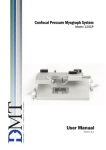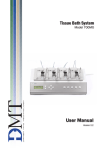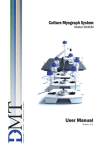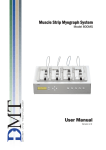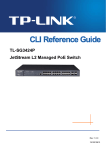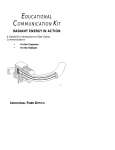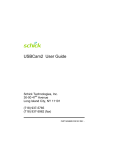Download User Manual
Transcript
Pressure Myograph System Model 110P & 111P User Manual Version 3.2 Pressure Myograph System Model 110P & 111P Pressure Myograph System - Model 110P & 111P User Manual Trademarks Pentium is a registered trademark of the Intel Corporation. Windows, Windows 95, Windows 98, Windows ME, Windows NT, Windows 2000 and Windows XP are registered trademarks of Microsoft Corporation. All other trademarks are the properties of their respective owners. DMT reserves the right to alter specifications as required. This document was, as far as possible, accurate at the time of printing. Changes may have been made to the software and hardware it describes since then. New information may be supplied separately. This documentation is provided with the DMT Pressure Myograph System – Model 110P & 111P – Version 3.2 Document Number: 110P-111P 001A No part of this document may be reproduced by any means without the prior written permission of DMT. Copyright © 2006 DMT A/S DMT A/S Skejbyparken 152 DK-8200 Aarhus N Denmark Tel.: +45 87 41 11 00 Fax: +45 87 41 11 01 www.dmt.dk [email protected] or [email protected] DMT - Asia Everwin Gardens Rm 502, Block B 521 Wanping Nan Lu Shanghai 200030 China Tel: + 86 (0) 21 64869685 Fax: + 86 (0) 21 64280591 [email protected] [email protected] DMT-USA, Inc. 420 Beach Rd. #204 Sarasota, FL. 34242 USA Tel.: +1 770 612 8014 Fax: +1 678 302 7013 www.dmt-usa.com [email protected] or [email protected] User Manual vers. 3.2 Trademarks Safety The Pressure Myograph System has been designed for use only in teaching and research applications. It is not intended for clinical or critical life-care use and should never be used for these purposes: nor for the prevention, diagnosis, curing, treatment, or alleviation of disease, injury, or handicap. • Do not open the unit: the internal electronics pose a risk of electric shock. • Do not use this apparatus near water. • To reduce the risk of fire or electric shock, do not expose this apparatus to rain or moisture. Objects filled with liquids should not be placed on the apparatus. • Do not block any ventilation openings. Install in accordance with the manufacturer's instructions. • Do not install near any heat sources such as radiators, heat registers, stoves, or other apparatus that produce heat. • Only use attachments and accessories specified by the manufacturer. • Unplug this apparatus during lightning storms or when unused for long periods of time. • This apparatus must be grounded. • Use a three-wire grounding-type cord similar to the one supplied with the product. • Do not defeat the safety purpose of the polarized or grounding-type plug. A polarized plug has two flat blades, one being wider than the other. A grounding type plug has two blades and a third (round) grounding pin. The wide blade or the third prong is provided for your safety. If the provided plug does not fit into your outlet, consult an electrician for replacement of the obsolete outlet. • Be advised that different operating voltages require the use of different types of line cord and attachment plugs. Check the voltage in your area and use the correct type. See the table below: Voltage Line plug according to standard 110–125 V UL817 and CSA C22.2 No. 42. 220–230 V CEE 7 page VII, SR section 107-2-D1/IEC 83, page C4. 240 V BS 1363 of 1984. Specification for 13A fused plugs and switched and unswitched socket outlets. Protect the power cord from being walked on or pinched: particularly at power plugs and the point where they connect to the apparatus. Refer all servicing to qualified service personnel. Servicing is required when the apparatus has been damaged in any way; such as, the power-supply cord or plug is damaged, liquid has spilled onto or objects have fallen into the apparatus, the apparatus has been exposed to rain or moisture, does not operate normally, or has been dropped. Pressure Myograph System Model 110P & 111P EMC / EMI This equipment has been tested and found to comply with the limits for a Class B Digital device, pursuant to part 15 of the FCC rules. These limits are designed to provide reasonable protection against harmful interference in residential installations. This equipment generates, uses and can radiate radio frequency energy and, if not installed and used in accordance with the instructions, may cause harmful interference to radio communications. However, there is no guarantee that interference will not occur in a particular installation. If this equipment does cause harmful interference to radio or television reception (which can be determined by monitoring the interference while turning the equipment off and on), the user is encouraged to correct the interference by one or more of the following measures: • Reorient or relocate the receiving antenna. • Increase the separation between the equipment and receiver. • Connect the equipment into an outlet on a circuit different to that which the receiver is connected to. • Consult the dealer or an experienced radio/TV technician for help. Approvals Complies with the EMC standards: EMC 89/336/EEC: EN 50 081-1 and EN 50 082-1 FCC part 15, Class B CISPR 22, Class B Certified with the safety standards: EN 60 065 (IEC 60065) Complies with the safety standards: UL6500 CSA E65 User Manual vers. 3.2 Safety Certificate of Conformity DMT A/S, Skejbyparken 152, 8200 Aarhus N., Denmark, hereby declares its responsibility that the following product: Pressure Myograph System Model 110P & 111P Version 3.2 is covered by this certificate and marked with CE-label conforms with the following standards: EN 60 065 (IEC 65) Safety requirements for mains operated Electronic and related apparatus for household and similar general use. EN 50 081-1 Electromagnetic compatibility – Generic emission standard Part 1: Residential, commercial and light industry. EN 50 082-1 Electromagnetic compatibility – Generic immunity standard Part 1: Residential, commercial and light industry. With reference to regulations in the following directives: 73/23/EEC, 89/336/EEC Pressure Myograph System Model 110P & 111P Contents Trademarks ���������������������������������������������������������������������������������������������������������3 Safety�������������������������������������������������������������������������������������������������������������������4 EMC / EMI�����������������������������������������������������������������������������������������������������������5 Approvals�������������������������������������������������������������������������������������������������������������5 Certificate of Conformity������������������������������������������������������������������������������������6 About this Manual��������������������������������������������������������������������������������������������10 Unpacking the myograph system������������������������������������������������������������������� 11 Chapter 1 - System overview�������������������������������������������������������������������������� 13 1.1 Pressure Myograph Unit�������������������������������������������������������������������������������������������� 13 1.2 DMT Microscope (Model 111P)�������������������������������������������������������������������������������� 14 1.3 Pressure Myo-Interface��������������������������������������������������������������������������������������������� 15 1.4 Pressure Regulator���������������������������������������������������������������������������������������������������� 16 Chapter 2 - Setting up��������������������������������������������������������������������������������������17 2.1 Pressure Myograph System – Model 111P������������������������������������������������������������� 17 2.2 Pressure Myograph System – Model 110P������������������������������������������������������������� 18 2.3 Setting up Step by Step �������������������������������������������������������������������������������������������� 19 2.3.1 Setting up the complete Pressure Myograph System���������������������������������������������������������19 2.3.2 Installation of Frame Grabber, Drivers and MyoView™.�����������������������������������������������������20 2.3.2.1 Picolo Frame Grabber Driver Installation�������������������������������������������������������������������������21 2.4 Experiment Setup������������������������������������������������������������������������������������������������������ 25 2.4.1 The first Weight and Pressure Calibrations�������������������������������������������������������������������������25 2.4.2 External Pressure Myograph Unit Connections�������������������������������������������������������������������25 2.4.2.1 Connecting Perfusion Flow������������������������������������������������������������������������������������������������25 2.4.2.2 Extra Perfusion In/Outlet��������������������������������������������������������������������������������������������������26 2.4.2.3 Connecting Superfusion Flow (Optional)��������������������������������������������������������������������������26 2.4.2.4 Connecting Flowmeter – Model 161FM (Optional)���������������������������������������������������������26 2.4.2.5 Connecting Oxygen Supply������������������������������������������������������������������������������������������������27 2.4.2.6 Connecting Suction Device�����������������������������������������������������������������������������������������������27 Chapter 3 - The Pressure Myo-Interface�������������������������������������������������������� 28 3.1 Myo-Interface Manual����������������������������������������������������������������������������������������������� 28 3.1.1 General Key Functions����������������������������������������������������������������������������������������������������������29 3.1.2 Turn-on Message�������������������������������������������������������������������������������������������������������������������29 3.1.3 Main Menu�����������������������������������������������������������������������������������������������������������������������������29 3.1.4 Pressure Menu����������������������������������������������������������������������������������������������������������������������30 3.1.5 Recorder Menu����������������������������������������������������������������������������������������������������������������������31 3.1.6 Setup Menu���������������������������������������������������������������������������������������������������������������������������32 Chapter 4 - MyoView™ Software Manual������������������������������������������������������ 35 4.1 Introduction to MyoView™����������������������������������������������������������������������������������������� 35 4.2 User Interface ����������������������������������������������������������������������������������������������������������� 36 4.2.1 Menus������������������������������������������������������������������������������������������������������������������������������������36 4.2.2 Control Bars���������������������������������������������������������������������������������������������������������������������������36 4.2.3 Toolbar�����������������������������������������������������������������������������������������������������������������������������������39 4.2.4 Main Window�������������������������������������������������������������������������������������������������������������������������40 4.2.5 Modality���������������������������������������������������������������������������������������������������������������������������������41 4.3 Topics:������������������������������������������������������������������������������������������������������������������������ 42 4.3.1 View����������������������������������������������������������������������������������������������������������������������������������������42 4.3.2 Parameter:�����������������������������������������������������������������������������������������������������������������������������42 4.3.2.1 Hardware Control���������������������������������������������������������������������������������������������������������������43 4.3.2.2 Manual Control of Pressure and Temperature����������������������������������������������������������������43 4.3.2.3 Automatic Control of Pressure and Temperature������������������������������������������������������������43 4.3.2.4 Configure Computer Communications�����������������������������������������������������������������������������43 4.3.3 Frame Grabber:���������������������������������������������������������������������������������������������������������������������44 4.3.3.1 Displaying Images��������������������������������������������������������������������������������������������������������������44 4.3.3.2 Image Calibration��������������������������������������������������������������������������������������������������������������44 User Manual vers. 3.2 Contents 4.3.3.3 Zooming������������������������������������������������������������������������������������������������������������������������������44 4.3.3.4 Saving an Image����������������������������������������������������������������������������������������������������������������45 4.3.3.5 Frame Grabber Configuration�������������������������������������������������������������������������������������������45 4.3.3.6 Distance Measurement�����������������������������������������������������������������������������������������������������45 4.3.4 Data:��������������������������������������������������������������������������������������������������������������������������������������46 4.3.4.1 Selecting Data for Display�������������������������������������������������������������������������������������������������46 4.3.4.2 Configuration of Data Display�������������������������������������������������������������������������������������������47 4.3.4.3 Control of Data Display������������������������������������������������������������������������������������������������������47 4.3.4.4 Data Logging����������������������������������������������������������������������������������������������������������������������47 4.3.5 Sequencer:����������������������������������������������������������������������������������������������������������������������������48 4.3.5.1 Loading a Saved Sequence�����������������������������������������������������������������������������������������������48 4.3.5.2 Editing a Sequence������������������������������������������������������������������������������������������������������������48 4.3.5.3 Executing a Sequence�������������������������������������������������������������������������������������������������������50 4.3.5.4 Saving a Sequence������������������������������������������������������������������������������������������������������������50 4.3.5.5 Exporting a Sequence as a Text File���������������������������������������������������������������������������������50 4.3.6 Analysis:���������������������������������������������������������������������������������������������������������������������������������50 4.3.6.1 Setting the Analysis Rectangle������������������������������������������������������������������������������������������51 4.3.6.2 Calibration of Image Analysis��������������������������������������������������������������������������������������������51 4.3.6.3 Starting Real Time Analysis����������������������������������������������������������������������������������������������51 4.3.6.4 Configuration of Vessel Detection and Analysis (VDA)����������������������������������������������������52 4.3.6.5 Logging and Reviewing Results of Analysis���������������������������������������������������������������������53 4.4 How to Implement an Experimental Protocol ��������������������������������������������������������� 54 4.5 How to Calibrate the Image Analysis ����������������������������������������������������������������������� 55 4.6 How to Customise the Interface ������������������������������������������������������������������������������ 56 4.7 FAQ:���������������������������������������������������������������������������������������������������������������������������� 58 Chapter 5 - Pressure Myograph Manual�������������������������������������������������������� 59 5.1 The Pressure Myograph Unit������������������������������������������������������������������������������������� 59 5.1.1 Adjustment of Glass Cannulas���������������������������������������������������������������������������������������������60 5.1.2 3-Way Valve Adjustments������������������������������������������������������������������������������������������������������61 5.1.3 How to Read a Millimetre Micrometer���������������������������������������������������������������������������������62 5.1.4 Force and Pressure Calibration��������������������������������������������������������������������������������������������63 5.1.4.1 Principles of Weight Calibration����������������������������������������������������������������������������������������63 5.1.4.2 Weight Calibration Procedure�������������������������������������������������������������������������������������������65 5.1.4.3 Pressure Calibration Procedure����������������������������������������������������������������������������������������67 5.1.5 Replacement of Glass Cannulas������������������������������������������������������������������������������������������69 5.1.6 Checking the Force Transducer��������������������������������������������������������������������������������������������69 5.1.6.1 Simple Force Transducer Check����������������������������������������������������������������������������������������69 5.1.7 Checking the Pressure Transducers������������������������������������������������������������������������������������69 5.1.7.1 Simple Pressure Transducer Check����������������������������������������������������������������������������������70 5.2 The DMT Microscope (Model 111P)������������������������������������������������������������������������� 71 5.3 Zeiss Axiovert 40 Microscope (Model 110P)����������������������������������������������������������� 71 5.4 The Pressure Regulator��������������������������������������������������������������������������������������������� 71 5.4.1 Control of Flow and Pressure Settings���������������������������������������������������������������������������������72 5.4.2 No-Flow Setting���������������������������������������������������������������������������������������������������������������������72 5.4.3 Pressure Transducer Calibration������������������������������������������������������������������������������������������ 74 5.5 Pressure Myograph Maintenance and Cleaning������������������������������������������������������74 5.5.1 Pressure Myograph Chamber Pipes������������������������������������������������������������������������������������ 74 5.5.2 Force Transducer������������������������������������������������������������������������������������������������������������������� 74 5.5.3 Pressure Transducer and Glass cannulas���������������������������������������������������������������������������75 5.5.4 Pressure Regulator Cleaning������������������������������������������������������������������������������������������������75 5.5.5 Cleaning Pressure Myograph Chamber�������������������������������������������������������������������������������76 Chapter 6 - Myograph Accessories and Spare Parts������������������������������������ 78 6.1 General Myograph Equipment���������������������������������������������������������������������������������� 78 6.2 Pressure Myograph System Accessories����������������������������������������������������������������� 78 6.3 Pressure Myograph System Spare Parts����������������������������������������������������������������� 79 Pressure Myograph System Model 110P & 111P Chapter 7 - Getting Started��������������������������������������������������������������������������� 80 7.1 Dissection Protocol for Small Mesenteric Arteries������������������������������������������������ 80 7.2 Mounting Protocol for Small Arteries���������������������������������������������������������������������� 84 Appendix 1 - Pressure Myograph Set-up������������������������������������������������������ 88 Appendix 2 - Terms of Warranty��������������������������������������������������������������������� 91 Appendix 3 - Service Check��������������������������������������������������������������������������� 92 Appendix 4 - Shipping Instructions��������������������������������������������������������������� 93 Appendix 5 - System Specifications ������������������������������������������������������������� 94 Appendix 6 - Fuse Changing�������������������������������������������������������������������������� 95 User Manual vers. 3.2 Contents About this manual This manual contains a complete list of procedures describing how to install, maintain and get started using the Pressure Myograph System – Model 110P & 111P – Version 3.2 Chapter 1 provides an overview of the construction and basic features of the complete Pressure Myograph System. Chapter 2 describes step by step how to set up a complete 110P or 111P Pressure Myograph System including all kind of accessories. Chapter 3 is a complete manual to the Myo-Interface. The chapter describes in detail the construction of the menu system and how to use all the features of the Pressure Myograph System. Chapter 4 is a complete manual to the MyoView™ Pressure Myograph software. The chapter describes in detail the construction of the menu system and how to use all the features of the Pressure Myograph System. Chapter 5 is a complete manual to the Pressure Myograph System. The chapter describes in detail how to use the DMT microscope, how to use and adjust the pressure myograph chamber and finally instructions to daily maintenance of the Pressure Myograph System. Chapter 6 is a list of equipment needed to set up a complete Pressure Myograph System. The chapter also contains a list of accessories and spare parts available to the Pressure Myograph System – Model 110P & 111P. Chapter 7 contain procedures describing how to get started using the Pressure Myograph System. This includes a complete dissection and mounting procedure. Appendices contain additional information about myograph service, shipping instructions, system specifications, and fuse changing. 10 Pressure Myograph Systems Model 110P & 111P Unpacking the myograph system Please take a few minutes to carefully inspect your new Pressure Myograph System for damage, which may have occurred during handling and shipping. If you suspect any kind of damage, please contact us immediately and the matter will be pursued as soon as possible. If the packing material appears damaged, please retain it until a possible claim has been settled. We recommend that you store the packing material for any possible future transport of the Pressure Myograph System. In case of transport and the original packing material is unavailable, please contact DMT Sales Department for advice and packing instructions. After unpacking your new Pressure Myograph System, please use the following list to check that the system is complete: 1. Pressure Myograph Unit: • Force calibration kit (Including “bridge”, “balance” and 2 gram weight) • Resistance tube shunt (Calibration tube) • Two glass cannulas • Chamber cover 2. DMT Microscope (Model 111P): • Olympus Objective Micrometer including Microscope Objective Holder 3. Zeiss Axiovert 40 Inverted Microscope (Model 110P): • Olympus Objective Micrometer 4. Pressure Myo-Interface: • Pressure Myograph Unit connection cable with a temperature probe • Power cord (the shape of the AC plug varies by country; be sure that the plug has the right shape for your location) • Serial Cables for PC connection or serial connection to other DMT Pressure Myograph Systems 5. Pressure Regulator: • Power cord (the shape of the AC plug varies by country; be sure that the plug has the right shape for your location) • Atlas Copco Cablair hose for main pressure supply • Two 500ml Schott Duran Bottles incl. special designed screw caps 6. Riester “Big Ben” Pressure Manometer: User Manual vers. 3.2 Unpaking the myograph system 11 7. Accessories: • Allen key • Spare screws • Small screwdriver • Suture wire, 3m. • 1 tube of high vacuum grease • 1 tube of grease for linear slides • Silicone tubing, internal diameter 1mm, 25m. 8. Hardware, Software & Manuals: • Euresys Picolo Frame Grabber PCI Card. • User manual “Pressure Myograph System – Model 110P & 111P” • MyoView™ Pressure Myograph software including drivers (CD-ROM) 9. FlowMeter – Model 161FM (Optional): • Euresys Picolo Frame Grabber PCI Card. • User manual “FlowMeter – Model 161FM” • MyoFlow™ FlowMeter software including drivers (CD-ROM) 10. Peristaltic Pump for Superfusion Flow (Optional): • Alita Watson Marlow400, VS2-10R-Midi, 2.5-50rpm 11. Computer (Optional) 12 Pressure Myograph System Model 110P & 111P Chapter 1 - System overview 1.1 Pressure Myograph Unit Horizontal Adjustment Screw Force Transducer Outlet Pressure Transducer Connection Pipe Micropositioner for Vertical Adjustment of Glass Cannulas 25 Pin Serial Port for Communication with Myo-Interface Outlet Valve Outlet Pressure Transducer Force Transducer Pin Fixation Plate for Left Glass Cannula Outlet Connecting Pipe Silicone Tube connecting Outlet Connecting Pipe with Left Glass Cannula Left Glass Cannula Figure 1.1 The Pressure Myograph Unit Inlet Valve Inlet Pressure Transducer Micropositioner for Longitudinal Adjustment of Glass Cannulas Fixation Plate for Right Glass Cannula Perfusion Inlet Pipe Silicone Tube connecting Perfusion Inlet Pipe and Right Glass Cannula Right Glass Cannula Myo Chamber Window User Manual vers. 3.2 Chapter 1 13 1.2 DMT Microscope (Model 111P) Light intensity regulation plug Plug for connection of temperature probe Lever to fasten Pressure Myograph Unit (fig 1.1) Infrared light scource Zeiss Achromat 10X / 0.25 objective Figure 1.2 The DMT Microscope 14 Pressure Myograph System Model 110P & 111P X Y Z level regulation of objective focus 1.3 Pressure Myo-Interface Up and Down Arrow Keys - Scroll up and Analogue Recorder Output - Connection to down in the menus. If you are at the top of a menu, use ↑ to change to the previous main menu. external data acquisition system (optional). Myo-Interface Display MYO INTERFACE MODEL 110P VERSION 3.2 F1 F2 F3 F4 Info Esc Enter 1 2 3 Rec. 1 4 5 6 Rec. 2 7 8 9 Rec. 3 - 0 . Rec. 4 Numeric Keys - Enter data or setting values F-Keys - Have different but specific functions dependent of the active main menu. Enter Key - Confirm entered numeric values or INFO Key - Push this key in any menu change between available choices. to display all specific F-key functions. ESC Key - Delete incorrectly entered numeric values. In some submenus used to return to main menu. Figure 1.3 Pressure Myo-Interface Front 115-230 V / 50-60 Hz Automatic Voltage Selector ON/OFF Switch Power Connector O I USB REGULATOR RS232 Connection Port for control of Pressure Regulator ON 12V DC 1 2 pH MYOGRAPH Connection Port for Pressure Myograph Unit RS 232 Port for Serial Connection to PC Connection Port for pH-Meter (optional) USB Port Figure 1.4 Pressure Myo-Interface Back 12V DC Port User Manual vers. 3.2 Chapter 1 15 1.4 Pressure Regulator Pressure and Perfusion Buffer Inlet and Outlet Pipes Calibration Valve V1 V2 V3 V4 Pressure Transducer Calibration Valve NO FLOW Pressure Valve Activity Indicators Figure 1.5 Pressure Regulator Front Main Pressure Inlet 115-230 V/50-60 Hz Automatic Voltage Selector Connection Port for the Pressure Myo-Interface 230V Interface O I Pressure inlet ON/OFF Switch Inlet Pressure Manometer Power Connector Figure 1.6 Pressure Regulator Back 16 Pressure Myograph System Model 110P & 111P Chapter 2 - Setting up 2.1 Pressure Myograph System – Model 111P Myo-Interface Rear Panel pH-Meter (optional) Peristaltic Pump (optional) Connection Cable with temperature probe PC Data Acquisition and Sofware RS 232/USB FlowMeter 161FM (optional) Pressure and Oxygen Supply DMT Microscope Oxygen Superfusion Supply Buffer Sucction Bottle Vaccum Pump (optional) Waste Bottle Outlet Superfusion buffer Inlet Superfusion buffer Inflow Perfusion buffer Outflow Perfusion buffer Pressure Regulator Rear Panel Figure 2.1 Example of the Complete Pressure Myograph System - Model 111P Fig. 2.1 and fig. 2.2, p. 18 are diagrams of complete set-ups for the Pressure Myograph Systems Model 111P and 110P. The diagrams include optional equipment such as a peristaltic pump to enable superfusion flow and pH probes for measuring pH in the superfusion buffer. Also the diagrams include the DMT Flowmeter Model 161FM. The Flowmeter enables flow measurements in the range of 1-500μl/min. Contact the DMT Sales Department for further product information and prices on any of the optional products shown in fig. 2.1 and fig 2.2. Fig. 2.1 and fig. 2.2 are intended as an overview for the set up of the Pressure Myograph Systems followed by a detailed step-by-step description in the remaining sections of Chapter 2. User Manual vers. 3.2 Chapter 2 17 2.2 Pressure Myograph System – Model 110P Myo-Interface Rear Panel pH-Meter (optional) Peristaltic Pump (optional) Connection Cable with temperature probe PC Data Acquisition and Sofware RS 232/USB FlowMeter 161FM (optional) Microscope Pressure and Oxygen Supply Oxygen Superfusion Supply Buffer Sucction Bottle Vaccum Pump (optional) Waste Bottle Inlet Superfusion buffer Outlet Superfusion buffer Inflow Perfusion buffer Outflow Perfusion buffer Pressure Regulator Rear Panel Figure 2.2 Example of the Complete Pressure Myograph System - Model 110P The major difference between the Model 111P and the Model 110P is the choice of microscope. The Model 111P is equipped with the DMT Microscope, which is a standard inverted microscope with a built-in CCD camera. The DMT Microscope is very useful and recommended in set-ups requiring standard image analysis. The Model 110P is equipped with a Zeiss Axiovert 40 microscope. The Zeiss Axiovert 40 is an inverted microscope, which provides the highest degree of flexibility in image analysis. For instance, the Zeiss Axiovert 40 enables the use of a wide range of different objectives and sophisticated fluorescence techniques. Contact DMT Sales Department for further product information and prices on any optional equipment for the Zeiss Axiovert 40. 18 Pressure Myograph System Model 110P & 111P 2.3 Setting up Step by Step Note: If you have purchased a computer from DMT in conjunction with your Pressure Myograph System then the Euresys Picolo frame grabber PCI card has already been installed along with drivers and the MyoView™ software. Follow the procedures in Section 2.3.1 to set-up the Pressure Myograph System. If you have not purchased a computer from DMT follow the procedures in Section 2.3.2, p. 20 to install the Euresys Picolo frame grabber PCI card, drivers and the MyoView™ software on your own computer. 2.3.1 Setting up the complete Pressure Myograph System This section describes how to connect the cables in the Pressure Myograph System as illustrated in fig. 2.1 and fig. 2.2. Before connecting any of the myograph equipment, ensure that the frame grabber card is installed into the computer’s PCI slot. See installation instructions in Section 2.3.2. Note: Before proceeding with the connection procedure, make sure that the Myo-Interface; the Pressure Regulator, the Microscope and the PC are switched off. 1. Myograph Unit – Myo-Interface Connection: Connect the Pressure Myograph Unit to the Myo-Interface by using the grey 25pin connection cable. The end of the cable with the temperature probe is used with the Pressure Myograph Unit. 2. Myo-Interface – PC Connection: Connect the Myo-Interface to the computer with the 9-pol serial cable from the COM-port (RS-232) on the back panel of the Myo-Interface to the COM-port (RS232) on the computer. 3. Myo-Interface – Pressure Regulator Connection: Connect the Myo-Interface to the Pressure Regulator by using the grey 15-pin connection cable. Connect the power cord to the power inlet on the back panel of both the Myo-Interface and the Pressure Regulator. 4. Pressure Regulator – Oxygen Supply Connection: Connect the “Main Pressure Inlet” on the back panel of the Pressure Regulator to an adjustable oxygen supply using the “Atlas Copco Cablair hose” delivered with the Pressure Myograph System. Important Make sure that the hose is securely fastened to the “Main Pressure Inlet” using the hose clip. The pressure from the oxygen supply must not exceed 1.0 Bar! User Manual vers. 3.2 Chapter 2 19 5. Microscope/Camera – PC Connection: Model 111P: Connect the DSUB 9-pol cable from the DMT Microscope to the 9-pol port on the frame grabber card installed in the computer. Model 110P: Connect the D-SUB 15 (male) to the D-SUB 15 (female) connector on the frame grabber board in the PC. Connect the phone plug to the camera’s video output and the DC plug to power input. 6. Myo-Interface – External Data Acquisition System Connection (optional): The four BNC ports on the Myo-Interface front enables connection of an external data acquisition system for recording the inlet pressure, the outlet pressure, the longitudinal force, the actual temperature and the pH value of the superfusion or perfusion buffer. Note: Only four of the five data channels can be recorded simultaneously. 7. Turn on the Power: Turn the main power to the Myo-Interface and the Pressure Regulator on at the power switch (also the Zeiss Microscope if you have purchased the Model 110P). Turn on the computer and the Pressure Myograph System is now ready to be used with the MyoView™ software. Note: A detailed guidance in how to connect Pressure Myograph System for an experimental setup is described in detail in Chapter 2.4, p. 25. 2.3.2 Installation of Frame Grabber, Drivers and MyoView™. This section describes how to install the Eyresys Picolo frame grapper PCI card in your computer along with drivers and MyoView™ software. Note: If you have purchased a computer from DMT in conjunction with your Pressure Myograph System the card, drivers and MyoView™ software have already been installed for you. 1. Turn off the computer and install the Eyresys Picolo Frame Grapper PCI card as described in the computer- or motherboard manual. 2. Turn on the Pressure Myograph System and the computer. Typically the Windows software will automatically detect the installed frame grabber and starts up a “Guide to install new hardware”. Skip the automatic installation (press “Cancel”) and proceed with step 3. 3. Insert the MyoView™ Version 1.2P CD-ROM into the computer’s CD-ROM drive. Normally the computer automatically starts installing the software programs. If this does not happen, run the program “setup.exe” from the CD-ROM. 20 Pressure Myograph System Model 110P & 111P 2.3.2.1 Picolo Frame Grabber Driver Installation The auto-run will start by installing the drivers for the Picolo Frame Grabber. Click “Next” Ignore the warning. Click “OK” It is recommended to install the software in the default folder. Click “Next”. Setup Type, choose Typical. Click “Next” User Manual vers. 3.2 Chapter 2 21 Click ”Next” Click “Yes” The Picolo Frame Grabber is now installing from the CD. The Picolo Frame Grabber is now installed. Click “Finish” 22 Pressure Myograph System Model 110P & 111P 2.3.2.2 MyoView™ Software Installation Finally the installation program automatically continues to install the MyoView™ data acquisition and analysis software: The installation will now proceed with installation of the VediView Software Package: Click “Next” It is recommended to install the software in the default folder. Click “Next” Click “Next” User Manual vers. 3.2 Chapter 2 23 Click “Next” The VediView Software package is now installed. Click “Finish” Data acquisition and analysis software and frame grabber drivers have now been installed and are ready for use with the Pressure Myograph System. 24 Pressure Myograph System Model 110P & 111P 2.4 Experiment Setup 2.4.1 The first Weight and Pressure Calibrations Prior to the shipment of the Pressure Myograph System, it has gone through two days of continuous testing including final weight and pressure calibrations. However in order to ensure that the myograph is working at highest performance, DMT recommends that new weight and pressure calibrations are performed before starting to use the Pressure Myograph System. The weight and pressure calibration procedures are described in detail in Chapter 5.1.4, p. 63. 2.4.2 External Pressure Myograph Unit Connections This section describes how to connect the perfusion circuit, the superfusion circuit, oxygen supply, pressure supply and suction device. Perfusion outlet Extra perfusion outlet Suction pipe to vacuum Superfusion inlet Superfusion outlet Pipe for oxygen supply Perfusion inlet Access hole for Extra perfusion reagents, buffer, inlet temperature or pH probe Figure 2.3 External Pressure Myograph connection 2.4.2.1 Connecting Perfusion Flow The perfusion flow is controlled by the Pressure Regulator via the Myo-Interface and the MyoView™ software. How to control the perfusion flow is described in detail in Chapter 3.1.4, p. 30, Chapter 4.3.5, p. 48, and Chapter 4.4, p. 54. To connect the Pressure Regulator to the Pressure Myograph Unit use the silicone tube (internal diameter 1mm) delivered with the Pressure Myograph System. Connect the “perfusion inlet” at P1 on the Pressure Myograph Unit (see fig. 2.1, p. 17 and fig. 2.2, p. 18) to the P1 outlet on the cap of the buffer bottle (see fig. 2.1 and fig. 5.12, p. 67). Connect the “perfusion outlet” at P2 on the Pressure Myograph Unit (see fig. 2.1 and fig. 2.3) to the P2 inlet in the Pressure Regulator Unit (see fig. 2.1 and fig. 2.2). User Manual vers. 3.2 Chapter 2 25 Note I To fill the tubing and avoid air bubbles, mount the “Resistance tube shunt” as described in Chapter 5.1.4.3, p. 67. Fill the Schott bottle with 250 ml buffer and run the following “flush” programme: P1 = 150mm Hg P2 = 70mm Hg Enter the pressure values in the “Pressure Menu” and press F2 in the “Main Menu” to start the “flush” programme. Run the programme until no air bubbles are visible in the perfusion circuit. Note II Never fill the buffer bottle with more than 250 ml of buffer as higher volumes makes precise control of the pressure more difficult. Important Never run the “flush” programme with a vessel mounted in the Pressure Myograph Chamber as this may cause serious damage to the vessel. 2.4.2.2 Extra Perfusion In/Outlet The extra perfusion in and outlet on the Pressure Myograph Unit makes it possible to add special agents or reagents to the perfusion circuit during an experiment. The small handle on top of the valves controls the flow directions through the 3-way valves at P1 and P2 as described in Section 5.1.2, p. 61. 2.4.2.3 Connecting Superfusion Flow (Optional) Creating a superfusion flow in the Pressure Myograph Chamber requires an external peristaltic pump, which is not part of the standard Pressure Myograph System. Contact DMT for further information about recommended perfusion pump models, specifications and prices. The superfusion circuit is connected to the Pressure Myograph Unit as illustrated in fig. 2.1, p.17 and fig. 2.2, p. 18. 2.4.2.4 Connecting Flowmeter – Model 161FM (Optional) The DMT Flowmeter – Model 161FM is optional for flow measurements in the range of 1 – 1500µl/min. The Flowmeter is easily combined with any DMT Pressure Myograph System as illustrated in fig. 2.1, p. 17. Use of the FlowMeter makes it possible to control intravascular pressure, pressure gradient and flow conditions with high accuracy, which enables the performance of in vitro studies on vessel segments under conditions very close to those found in vivo. Application of the FlowMeter also enables measurement of flow rate as a parameter due to changes in vessel structure and function in various physiological and pharmacological studies. The FlowMeter is supplied with MyoFlow, an add-on software programme for MyoView. Besides calculating the flow rate, MyoFlow enables real time calculations of total flow and current drop volume. In addition MyoFlow features a real time flow graph showing flow rate development over time. 26 Pressure Myograph System Model 110P & 111P 2.4.2.5 Connecting Oxygen Supply Connect the “oxygen supply pipe” on the Pressure Myograph Chamber cover to an adjustable oxygen supply. 2.4.2.6 Connecting Suction Device Connect the “large” pipe on the Pressure Myograph Chamber cover (see fig. 2.2, p.18) to a vacuum pump via a suction bottle and a vacuum valve as illustrated in fig. 2.1, p. 17. The internal diameter of the silicone tube used for this connection must be 2mm. (a 2mm tube is not included in the myograph system). User Manual vers. 3.2 Chapter 2 27 Chapter 3 - The Pressure Myo-Interface Chapter 3 is a complete manual for the Pressure Myo-Interface, version 3.2. The chapter contains a step-by-step description of how to navigate in the menus and how to use the special features of the Pressure Myograph System, like the sequencer program. 3.1 Myo-Interface Manual Fig. 3.1 is an overview of the menus in the Pressure Myo-Interface, version 3.2. The menus are divided into main menus and submenus. In the following sections, all menus are described in detail. Myo-Interface Model 110P Version 3.2 F1 F1 -- Main Menu -P1. : 64.4 mm Hg P2. : 55.3 mm Hg Force : 10.15 mN Temp. : 26.5 ºC Set. Temp: 37.0 ºC Heat : on pH : 7.00 F1 F2 F3 F4 : : : : Info Change menu Start pres. Ctrl Zero force Condensed menu F4 Near Far Act.: 26.5 Heat: OFF F1 -- Pressure Menu -P1 Inlet : 90 mm Hg P2 Outlet : 80 mm Hg Status : OFF Flow : ON mm Hg/sec : 10 F1 F2 F3 F4 F1 -- Recorder Menu -Rec. 1 > Press. 1 Rec. 1 lo : 0 Rec. 1 hi : 200 Rec. 2 > Press. 2 Rec. 2 lo : 0 Rec. 2 hi : 200 Rec. 3 > Force Rec. 3 lo : 0 Rec. 3 hi : 100 Rec. 4 > Temp Rec. 4 lo : 0 Rec. 4 hi : 50 F1 F2 F3 F4 Info : Change menu : : : Cal. pressure Info : Change menu : Start pres. Ctrl : : : 12.5mN : 2.7 mN Set: 37.0 pH: 7.00 -- Setup -Calibrate Menus -- Setup -Options Menus No.7 -- Comm. Menu -Serial mode : RS485 Myograph : A No.10-- pH. Menu -Offset buffer : 7.00 Slope buffer : 4.00 Temp. comp : Auto Manual temp. : 37°C F4 Calibrate Pressure Apply 50 mm Hg Push F3 when stable P1 3614 P2: 3533 F4 Calibrate Force Apply no Force Push F3 when stable Force: 1938 F3 Calibrate Pressure Apply 125 mm Hg Push F3 when stable P1 4252 P2: 4222 F3 Calibrate Force Place 2 g. on the pan Push F3 when stable Force: 2245 F3 Calibrate pH Slope Slope buffer : 4.00 Temp. (auto) : 22.4 °c pH output : 177mV F3 Calibrate Pressure Apply 200 mm Hg Push F3 when stable P1 4956 P2: 4933 F3 Calibrate Force DONE: Push Esc. Force Zero: 20315 Force gain: 668.3 F3 Calibrate pH OFFSET Offset : 2208 Slpoe : 26.4 F3 Calibrate Pressure DONE - Push Esc. 36148 42527 49565 35334 42223 49332 Figure 3.1 Menus in the 110 P/111P Myo-Interface, version 3.2 28 -- Setup Menu -Calibrate : Press Resovoir : 37°C Option : 0 Pressure Myograph System Model 110P & 111P F4 Calibrate pH OFFSET Offset buffer : 7.00 Temp. (auto) : 22.4°c pH output : 2mV 3.1.1 General Key Functions ↑ - ↓ : Info : Numeric keys: Enter : Esc : F1 F2 – F4 : : Scroll up and down in the menus. Being in the top line of a menu, use ↑ to change to the previous main menus. Push this key in any menu to display all specific F-key functions. Enter data or setting values. Confirm entered numeric values or change between available choices. Delete incorrectly entered numeric values. In some submenus used to return to main menu. Change to the next menu. Have different but specific functions dependent of the active main menu. 3.1.2 Turn-on Message Turning on the Pressure Myo-Interface, a message appears as shown to the right. Use the ↑ and ↓ keys to adjust the display contrast setting. Myo-Interface Model 110P Version 3.2 Press F1 for proceeding to the Main Menu. 3.1.3 Main Menu The Main Menu displays: P1: P2: Force: Temp.: Set temp.: Heat: pH: Inlet pressure reading in mm Hg Outlet pressure reading in mm Hg Longitudinal force reading in mN Actual temperature probe reading in ºC Heating temperature setting in ºC Actual heating status (ON/OFF) Actual pH reading (Optional) -- Main Menu -P1. : 64.4 mm Hg P2. : 55.3 mm Hg Force : 10.15 mN Temp. : 26.5 ºC Set. Temp : 37.0 ºC Heat : on pH : 7.00 Use the ↑ and ↓ keys to see all values as the display is only capable of showing four lines at the time. Temperature setting: To change the temperature setting, move the “Set. Temp” line to the top of the display. Use the numeric keys to enter a new temperature setting and press Enter to confirm. Heating control: To turn on heating, move the “Heat” line to the top of the display and use Enter to switch between on and off. User Manual vers. 3.2 Chapter 3 29 The Main Menu has the following functions: Info:Press the Info key and the display shows the F-key options in the “Main Menu”. Press Info again to return to the “Main Menu” or one of the F-keys to proceed with one of these options. F1 F2 F3 F4 : : : : Info Change menu Start pres. Ctrl Zero force Condensed menu F1: Press F1 to proceed to the “Pressure Menu”. F2: Press F2 to start the pressure control programme. The settings of the pressure control programme are adjusted in the Pressure Menu. F3: Press F3 to zero the longitudinal force reading. F4: Press F4 for the display to show a condensed “Main Menu”, showing pressure inlet reading (P1), pressure inlet setting (P1 set.), pressure outlet reading (P2), pressure outlet setting (P2 set.), force reading (F), pH reading, Temperature reading (T) and temperature setting (T set.) P1: 141 P2: 129 F : 10,1 T : 20.7 F4 P1 set: 140 P2 set: 130 pH : 7.65 T. set : 37 3.1.4 Pressure Menu The “Pressure Menu” displays: P1 Inlet: Inlet pressure setting in mm Hg P2 Outlet: Outlet pressure setting in mm Hg Status: Activation of pressure control (ON/OFF) Flow: Activation of flow control (ON/OFF) mm Hg/sec:Setting of pressure changing gradient The “Pressure Menu” enables control and adjustment of pressures and flow. P1 Inlet and P2 Outlet settings control the inlet and outlet pressure of the perfusion buffer. The pressure control is activated or deactivated in the Status line by choosing ON/OFF. 30 Pressure Myograph System Model 110P & 111P -- Pressure Menu -P1 Inlet : 90 mm Hg P2 Outlet : 80 mm Hg Status : OFF Flow : ON mm Hg/sec : 10 Important: Please note that the P1 inlet pressure cannot be smaller than the P2 outlet pressure. If a P1 value is entered, which is smaller than the P2 value, then the P1 value will automatically be set equal to the P2 value. Also if a P2 value is entered, which is larger than the P1 value, then the P2 value will automatically be set equal to the P1 value. A setting where P1 = P2 activates the “No-Flow” function in the Pressure Regulator as described in Chapter 5.4.2. The function works to prevent backflow. The perfusion flow can be activated or deactivated in the Flow line (ON/OFF). In the mm Hg/sec line it is possible to adjust and control the pressure-changing gradient. The “Pressure Menu” has the following functions: Press the Info key and the display shows the F-key options in the “Pressure Menu”. Press Info again to return to the “Pressure Menu” or one of the F-keys to proceed with one of these options. F1: Press F1 to proceed to the “Sequencer Menu”. F2: Press F2 to start the pressure control programme. Info: F1 F2 F3 F4 Info : Change menu : Start pres. Ctrl : : 3.1.5 Recorder Menu The Pressure Myo-Interface has four analogue output ports at the front panel for connection to a data recording system. Each of these output ports can be programmed to represent inlet pressure reading, outlet pressure reading, longitudinal force reading, temperature or pH-meter. The default settings are: Rec. 1: Rec. 2: Rec. 3: Rec. 4: P1 Inlet pressure output P2 Outlet pressure output Longitudinal force output Temperature output -- Recorder Menu -Rec. 1 > Press. 1 Rec. 1 lo : 0 Rec. 1 hi : 200 Rec. 2 > Press. 2 Rec. 2 lo : 0 Rec. 2 hi : 200 Rec. 3 > Force Rec. 3 lo : 0 Rec. 3 hi : 100 Rec. 4 > Temp Rec. 4 lo : 0 Rec. 4 hi : 50 The full-scale output on the recorder is one volt. In the “Recorder Menu” it is possible to change the value that corresponds to 0 V (lo) and 1 V (hi). User Manual vers. 3.2 Chapter 3 31 3.1.6 Setup Menu The “Setup Menu” displays: Calibrate: Choose which sensor to be calibrated. (Pressure, force or pH) Reservoir:Temperature setting for perfusion buffer reservoir Option: The option line allows access to submenus using special codes - Setup Menu -Calibrate : Press Resovoir : 37°C Option : 0 To change any of the settings in the “Setup Menu”, move the line to be changed to the top line of the display: • Press Enter to change between calibration of pressure transducers, force transducer or pH in the calibrate line. •Use the numeric keys to change the reservoir temperature setting and press Enter to confirm. •Enter the specific access code and press Enter to go to the submenu. The “Setup Menu” has the following functions: Info: Press the Info key and the display shows the F-key options in the “Setup Menu”. Press Info again to return to the “Setup Menu” or one of the F-keys to proceed with one of these options. Press F1 to proceed to the “Main Menu”. F1: F4: Pressure transducer calibration Choose Press in the calibrate line and press F4 to enter the window shown to the right. Apply a pressure of 50mm Hg on the Pressure Myo graph using the “Big Ben” pressure manometer. When the relative readings at the bottom line of the window appears stable, press F3 to proceed. Apply a pressure of 125mm Hg on the Pressure Myograph using the “Big Ben” pressure manometer. When the relative readings at the bottom line of the window appears stable, press F3 to proceed. Apply a pressure of 200mm Hg on the Pressure Myograph using the “Big Ben” pressure manometer. When the relative readings at the bottom line of the window appears stable, press F3 to proceed. The calibration is now finished. The readings in the two bottom lines are the calibration parameters stored in the internal memory of the Myo-Interface. Press ESC to return to the “Setup Menu”. 32 Pressure Myograph System Model 110P & 111P F1 F2 F3 F4 Info : Change menu : : : Cal. pressure F4 Calibrate Pressure Apply 50 mm Hg Push F3 when stable P1 3614 P2: 3533 F3 Calibrate Pressure Apply 125 mm Hg Push F3 when stable P1 4252 P2: 4222 F3 Calibrate Pressure Apply 200 mm Hg Push F3 when stable P1 4956 P2: 4933 F3 Calibrate Pressure DONE - Push Esc. 36148 42527 49565 35334 42223 49332 For a more detailed instruction to the calibration procedure, see Chapter 5.1.4, p.63. Force transducer calibration Chose Force in the calibrate line and press F4 to enter the window shown to the right. Make sure that no force is applied on the force transducer and when the relative reading at the bottom line of the window appears stable, press F3 to proceed. Carefully place the 2-gram weight on the load pan and when the relative reading at the bottom line of the window appears stable, press F3 to proceed. The calibration is now finished. The readings in the two bottom lines are the calibration parameters stored in the internal memory of the Myo-Interface. Press ESC to return to the “Setup Menu”. F4 Calibrate Force Apply no Force Push F3 when stable Force: 1938 F3 Calibrate Force Place 2 g. on the pan Push F3 when stable Force: 2245 F3 Calibrate Force DONE: Push Esc. Force Zero: 20315 Force gain: 668.3 For a more detailed instruction to the calibration procedure, see Chapter 5.1.4, p.63. pH calibration (Optional) Choose pH in the calibrate line and press F4 to enter the window shown to the right. The first line shows the value of the offset buffer (first buffer solution), which is always 7.00. The second line shows the temperature of the buffer solution. The temperature is an important parameter in the calibration formula and is obtained automatically by placing the myograph temperature probe in the buffer solution. The third line shows the output from the pH probe as raw data from the A-D converter. Place the pH-meter electrode and temperature probe in the offset buffer solution and turn on stirring. When the relative pH output in the bottom line is stable, press F3 to proceed. F4 Calibrate pH OFFSET Offset buffer : 7.00 Temp. (auto) : 22.4 °c pH output : 2mV F3 Calibrate pH Slope Slope buffer : 4.00 Temp. (auto) : 22.4 °c pH output : 177mV F3 Calibrate pH OFFSET Offset : 2208 Slpoe : 26.4 In the first line is now shown the value of the slope buffer (second buffer solution), which is always 4.00. Place the pH and temperature probes in the slope buffer solution and turn on stirring. When the relative pH output in the bottom line is stable, press F3 to proceed. The calibration is now finished. The parameters are stored in the internal memory of the Myo-Interface. Press ESC to return to the “Setup Menu”. User Manual vers. 3.2 Chapter 3 33 Special “Communication” submenu: To open the special “Communication” submenu, enter the code 7 in the option line in the “Setup Menu”. Serial mode:RS232 or RS485 serial communication setting Myograph: Myograph serial identification A, B, C or D No.7 -- Comm. Menu -Serial mode : RS485 Myograph : A In the “Serial mode” the serial communication can be chosen to be either RS232 or RS485. RS485 is used when more than one myograph is connected to the serial port on the same computer. Up to four myographs can be connected to the same computer but the connection requires a separate RS232/RS485 converter. The “Myograph” line is only shown if the RS485 setting is chosen in the “Serial mode” line. The “Myograph” line is used to select the number for the individual myographs A, B, C or D. Press F1 to return to the “Setup Menu”. Special “pH” submenu: To open the special “pH” submenu, enter the code 10 in the option line in the “Setup Menu”. Offset buffer: pH value of offset buffer Slope buffer: pH value of slope buffer Temp. comp: AUTO or MANUAL temperature compensation Manual temp: Manual temperature setting The pH submenu contains the settings of the pH calibration procedure. Offset buffer and slope buffer are the pH values of the buffers used to calibrate the pH probe. pH measurements are temperature dependent and in the “temperature compensation” line it is possible to choose between an AUTO or MANUAL temperature compensation. In the AUTO mode the temperature probe is used to measure the temperature of the calibration buffers. The temperature is then automatically used in the pH calibration. In the MANUAL mode, the temperature of the calibration buffers is measured with a thermometer and entered manually in the “manual temperature” line. Press F1 to return to the “Setup Menu”. 34 Pressure Myograph System Model 110P & 111P No.7 -- pH. Menu -Offset buffer : 7.00 Slope buffer : 4.00 Temp. comp : Auto Manual temp. : 37°C Chapter 4 - MyoView™ Software Manual 4.1 Introduction to MyoView™ MyoView™ provides an interface for studies of small blood vessels mounted the Pressure Myograph Systems, Model 110P and 111P. MyoView™ includes analysis and data logging facilities for recording dynamic events. Also experimental protocols can be designed, implemented and saved for future use. The interface is based on a customised window display surrounded by five control bars, which may be separated from the main window if required. Toolbar buttons Parameter Control Bar Data Control Bar Framegrabber Control Bar Analysis Control Bar Sequencer Figure 4.1 MyoView™ Main Window The control bars, located at the bottom and to the left in fig. 4.1, show the frame grabber image, the analysis image, data controls, parameter controls and sequencer. Each of the control bars can be “undocked”, resized, removed or shown in the main window all decided by the user. This allows the user to design and configure their personal interface set-up found to be appropriate for any particular experiment. Once the user has designed an ideal interface configuration it may be saved for future applications. Multiple interface configurations may also be created and saved if more than one user is using the same software. At any time users can always return to their default interface configuration or to the “factory configuration”. User Manual vers. 3.2 Chapter 4 35 4.2 User Interface 4.2.1 Menus Menus are located across the top of the MyoView™ interface. All the actions available using the control bars are also available from these menus. This common windows feature is very useful for example when the control bars are turned off. Fig. 4.2 shows how the frame grabber menu is used to save the current image to disc. Figure 4.2 Access to MyoView™ functions via the menus 4.2.2 Control Bars Control bars are generic to the MyoView™ application and give the software a particular flexibility which users may find helpful in organising their work. Since the Control Bars may be docked, undocked, resized or removed altogether from the interface, a user may design their own configuration, which suits a particular application. The MyoView™ software will perform the same functions, irrespective of whether control bars are visible, docked or undocked. Therefore it is recommended that a new user employs the factory defaults for the interface until they are experienced enough to produce custom settings which may enhance their overall use of the software. 36 Pressure Myograph System Model 110P & 111P There are five Control Bars in MyoView™: Parameter Control Bar used to control the pressure and temperature settings of the Pressure Myograph. Target values may be entered via the menu on the control bar. Also the values can be controlled via the Myo-Interface and the MyoView™ sequencer feature. Figure 4.3 Parameter Control Bar Frame Grabber Control Bar used to control the video data acquisition and the display of frames. Figure 4.4 Framegrabber Control Bar Data Control Bar used to display current and historical data as well as log data to file. Figure 4.5 Data Control Bar User Manual vers. 3.2 Chapter 4 37 Sequencer Control Bar is used to programme various sequences of pressure paradigms to be tested in a particular experiment protocol. Figure 4.6 Sequencer Control Bar Analysis Control Bar is used to define and control the image processing functions and display results. Figure 4.7 Analysis Control Bar 38 Pressure Myograph System Model 110P & 111P 4.2.3 Toolbar MyoView™ contains a “dockable” tool bar containing bottoms with specific icons used as short cuts to various MyoView™ operations (i.e. in the menus and control bars). The tool bar appears in the top of the interface underneath the menus. Some users find the iconic representation more convenient when they have become more familiar with the software. Figure 4.8 MyoView™ Toolbar By passing the pointer over each icon and pausing, a “tool tip” will remind the user of the function of each icon. “Tool tips” are implemented throughout MyoView™. The meaning/action of each icon is described in fig. 4.9. Turn on/off Frame Grabber Control Bar. Measure rectangle. Turn on/off Parameter Control Bar. Adjust calibration magnification. Turn on/off Sequencer Control Bar. Set target temperature. Turn on/off Data Control Bar. Set target inflow pressure. Turn on/off Analysis Control Bar. Set target outflow pressure. Stop/start image display. Reset analysis. Save image (to disc). Set analysis rectangle. Configure Frame Grabber. Stop/start analysis. Zoom in. Configure analysis. Full size. About. Calibrate image. Start VEDIVIEW Helpdesk. Figure 4.9 The Meaning and action of each icon User Manual vers. 3.2 Chapter 4 39 4.2.4 Main Window The main window can show any of the graphical displays of the control bars, which are frame grabber, data or analysis. The main window display may be configured from the view menu or simply by a mouse click on the relevant control bar display. The relevant popup menu for each control bar can be revealed by a right mouse button click when the Windows cursor is anywhere in the main window. The three options for the main window are shown below: Figure 4.10 Main window displaying the framegrabber images overlaid with the vessel dimentions found by activation of the vessel detedtion and analysis. Figure 4.11 Main window displaying the data history. Figure 4.12 Main window displaying the quantitative result of image analysis in form of a vessel profile showing the positions of the computed edges. 40 Pressure Myograph System Model 110P & 111P 4.2.5 Modality Many aspects of the MyoView™ software layout are similar to standard Windows applications (e.g. Microsoft Office). Main menus are available for all actions and dialogue boxes. A “dockable” Toolbar containing icons is also provided for many of the important actions. “Tool tips” are implemented throughout the software, reminding users of the function of active controls (icons, list boxes, radio buttons, etc.) when the mouse icon is allowed to dwell over each control. In addition to these standard features the MyoView™ interface has been designed to meet the special display and analysis capabilities of the Pressure Myograph systems Model 111P and 110P. These capabilities are encapsulated in five “dockable” control bars and a main window that may be configured to suit the user. The control bars provide convenient user access to control, analysis, display and data logging functions. A little investment in learning the functionality of these control bars will be rewarded by the ability to implement sophisticated, user-designed protocols in an automatic modality. Once designed, these protocols can become standards to be repeated exactly with the minimum of operator intervention. MyoView™ is more than just an interface for the Pressure Myograph System; it is a complete computer aided experimental system. The designers have tried to give the myograph users a totally flexible design palette from which they can create experiments with precise control. We would be very pleased to receive suggestions as to how the software could be improved and indeed any feedback is always most welcome. Please contact the software support team with your comments. User Manual vers. 3.2 Chapter 4 41 4.3 Topics: 4.3.1 View The view menu may be used to control the appearance of control bars in the interface. Some user configurations will require certain control bars to be invisible, although it should be noted that it does not affect the function of the control bars. For example video frames may be acquired and processed without necessarily displaying the frames either in the frame grabber control bar or main window. Fig. 4.13 shows as an example how to turn off the analysis control bar. The control bars can also be turned on and off by selecting the appropriate icons in the toolbar. All control bars can be “undocked” and re-sized for convenience in a given experiment. Once re-sized, a control bar may be “docked”, but careful sizing and positioning is required if the User Interface is to maintain a well-balanced appearance. Users are advised to experiment with these facilities to fully appreciate their potential. Figure 4.13 Turning off the analysis control bar in the view menu Once a user has designed and configured the appearance of the interface, the setting may be saved and subsequently loaded. The default setup (Setup 0) is initially set to the factory defaults, however the user may change this at any time. When MyoView™ is closed the set-ups remain in memory and may be recalled. The factory defaults may be restored at any time and can never be changed by the user. 4.3.2 Parameter: Fundamental settings of the Pressure Myograph System such as force, pressure and temperature can be monitored and controlled from the parameter control bar. “Manual” control of the settings is also obtainable via edit boxes on the control bar or an automatic sequence of settings can be implemented by using the sequencer feature. Output from the force transducer in the Pressure Myograph System is also displayed on this control bar. The popup menu on the control bar (select ) 42 Pressure Myograph Systems Figure 4.14 Parameter Control bar Model 110P & 111P can be used to edit the target settings and to access all other functions of the control bar. This popup menu can also be revealed by a right mouse button click when the Windows cursor is above the control bar. Hardware control may be switched on or off by means of the “Enable/disable” button or from the popup menu. All of the data appearing on this control bar may be displayed and or logged to file by use of the data control bar. A more detailed description of the functions available in the control bar follows under these sub-headings: • • • • Hardware Control Manual Control of Pressure and Temperature Automatic Control of Pressure and Temperature Configure Computer Communications 4.3.2.1 Hardware Control Hardware control refers to the “manual” or automatic control of myograph pressures (and joystick) and temperature from the MyoView™ interface. To ensure that the hardware control is enabled, select the “Enable/disable hardware control” button on the parameter control bar or select from the popup menu. Once hardware control is enabled the pressure and temperature control can be independently disabled from the popup menu. Disabling hardware control suspends control of temperature and pressures. 4.3.2.2 Manual Control of Pressure and Temperature The edit boxes on the parameter control bar enables the user to change the current temperature and pressures settings. When editing is completed in each box, hit “return” on the keyboard to activate the value. Indicators are visible on the parameter control bar showing whether a given parameter has reached the target value. When the target value has been reached the “cross” indicator becomes a “tick” indicator. The target values and tolerance settings (default values 0.1) for each target value can be set from the popup menu (click on ) on the control bar or from the main menu. To enable maximum flexibility, pressure and temperature control may be independently disabled. Pressure control is active as long as the hardware control is enabled. Temperature control enable/disable is available from the popup menu (click on ) on the control bar or from the main menu. 4.3.2.3 Automatic Control of Pressure and Temperature The pressure and temperature target settings can be set and re-set automatically by means of the sequencer control bar. This control is part of the MyoView™ facility to implement experimental protocols. 4.3.2.4 Configure Computer Communications The myograph interface connects to the serial port of the host computer. Users may have a number of peripherals connected to serial ports on their computer and each will have a numerical identification. The appropriate communication port for MyoView™ can be selected from the “Configure Serial Communications” icon in the popup menu on the parameter control bar. After selecting this menu item a dialogue box will appear to select the appropriate port (default COM1). Figure 4.15 Configuration of serial communication. User Manual vers. 3.2 Chapter 4 43 4.3.3 Frame Grabber: The MyoView™ software is fully integrated with a PICOLO frame grabber. The frame grabber control bar is used to configure the current status of the video acquisition and to manipulate the display of frames in the interface. The real time framegrabbing mode may be switched off when not in use or when the user wishes to save a frame to file for future reference. A zoom in/out facility is also provided. The popup menu on the control bar (select ) can be used to access all functions of the frame grabber bar. This popup menu can also be revealed by a right mouse button click when the Windows cursor is above the control bar. A more detailed description of the functions is available in the frame grabber control bar follows under these sub-headings: • • • • • • Figure 4.14 Framegrabber Control bar Displaying Images Image Calibration Zooming Saving an Image Frame Grabber Configuration Distance Measurement Note: When configuring the camera and frame grabber it is important to ensure that the image is NOT saturated, as this may affect the quality of the edge detection analysis. The presence of completely white sections within the image indicates a saturation condition, which may be rectified by either reducing the light source intensity or reducing the camera gain using the frame grabber configuration. 4.3.3.1 Displaying Images The real time framegrabbing mode may be switched on or off by means of the “Start/ stop display” button or from the popup menu activated (click on ) from the control bar. The same action is also available by selecting the “Start/stop image display” icon on the Toolbar. The rate at which frames are displayed in the interface depends upon the size of the control bar and whether frames are also being displayed in the main window. 4.3.3.2 Image Calibration The image dimensional analysis can be calibrated in sensible units (e.g. microns) but the default calibration is performed in units defined by the image data resolution (i.e. pixels). The image calibration procedure is described in section 4.3.6.2,p. 51. 4.3.3.3 Zooming The zoom feature can be used to focus on a region of interest. Zooming does not affect the image analysis but may be useful in determining a suitable region for analysis. Zooming may be performed before or during analysis without affecting any other feature that may be active. Before selecting a region to zoom in on, the image should be displayed in the main window. Drag and click the mouse to select a rectangle in the main window and then select the “zoom in” icon on the tool Bar. Selecting the ”full size” icon may restore the full image . 44 Pressure Myograph System Model 110P & 111P 4.3.3.4 Saving an Image Images can be saved to disc in a standard format (.bmp) for future reference or incorporation into documents. Images can be saved even when being acquired and displayed in real time, which allows the user anytime to “catch” an interesting event. Sometimes such an image may be required during the setup phase of an experiment. In this instance it is recommended to stop the frame grabber when a suitable image is acquired. To save this “freeze frame” to file, click on the “save image” icon in the tool bar. A dialogue box will appear to allow the user to define a file name and location for the saved image. A file extension (.bmp) will be added automatically to enable other applications (office and drawing packages) to recognise the file format. 4.3.3.5 Frame Grabber Configuration Attributes (gain, offset, saturation) of the frame grabber can be controlled from MyoView™ via the “frame grabber configuration” dialogue box. Access to these controls is available by clicking on the “configure frame grabber” icon in the tool bar. Please refer to the PICOLO technical data for an explanation of these controls. Images obtained under normal conditions will not require adjustment of these controls and the majority of users will achieve optimum performance from the default settings. 4.3.3.6 Distance Measurement If the user wishes to measure a distance on the image, MyoView™ can supply the dimensions of any rectangle drawn in the main window. Drag and click the mouse to select a rectangle in the main window and then select the “measure rectangle” icon on the tool bar. A dialogue box will appear, giving the rectangle dimensions in selectable units. The default units are image pixels. However if the dimensional analysis has been calibrated (as in the example shown), the dimensions will be displayed in microns (default) or in another selectable unit. When performing calibrated measurements, the calibration file (*.cal) from which the scaling data are taken will be displayed in the dialog box. If the calibration has been performed but not saved to file (not recommended), measurements will be displayed in real units but no filename will appear in the dialog box. Figure 4.17 Calibrated distance measurement User Manual vers. 3.2 Chapter 4 45 4.3.4 Data: The data control bar supervises the acquisition, logging and display of experimental data. Some of the data fields are direct readings of experimental settings (e.g. temperature), whilst others are derived from selected analysis within a given experiment (e.g. lumen diameter). These data fields may be displayed graphically and or logged to file as required. The graphical display is always present on the control bar but may also be drawn in the main window. Basic controls of the graphics are supplied (axis ranges, legend) but the display is provided as an experimental monitor rather than a post-production facility. A large internal data memory is provided so that the user can scroll back through the graphical record of the parameters, even while the experiment is running. The logged files may be read into a standard spreadsheet (e.g. Microsoft Excel). High quality graphical reproduction of data fields can then be created from a standard Office application. The popup menu on the control bar (select ) can be used to access all functions and this menu can also be revealed by a right mouse button click when the Windows cursor is above the control bar. Figure 4.18 Data Control bar A more detailed description of the functions available in the data control bar follows under these sub-headings: • • • • Selecting Data for Display Configuration of Data Display Control of Data Display Data Logging 4.3.4.1 Selecting Data for Display The data control bar can be used to display up to six parameters in the interface. These may be selected from the list box menus. Control parameters of the myograph (e.g. pressures) or derived parameters (e.g. lumen diameter) may be displayed. The display has an internal memory of several hours where parameters are stored in that memory even if they are not displayed. The memory can be used to review the parameter history at any time but should not be confused with the logging of parameters to file, which is a separate feature of MyoView™. 46 Pressure Myograph System Model 110P & 111P 4.3.4.2 Configuration of Data Display The display of parameters in MyoView™ can be configured in the “Configure graph” window selected from the popup menu on the data control bar. In the configure graph window shown in fig. 4.19, it is possible to configure the axis range of each displayed parameter, the data rate and the time range. Once an appropriate graphical display setup has been entered, click the “OK” bottom to complete the selection. Figure 4.19 Configure Graph Window Since up to six parameters can be displayed at the time, the y-axis label must be chosen to suit the configured parameters. This is achieved by selecting the appropriate radio button adjacent to the parameter list box in the data control bar. 4.3.4.3 Control of Data Display The graphical display of parameters has a specified data length (default 60 seconds) but very often an experiment may last considerably longer. MyoView™ provides a facility to scroll back through the display using the “slider” button on the control bar. Having activated the scroll function, subsequent graphical display is paused. By selecting the “resume” button the display will reset to the current time (i.e. time 0). During data scrolling, real time data is still passed to the internal memory so that it may be reviewed subsequently. Note that the internal memory is only used for graphical display. If the user wishes to log data for future reference or export to spreadsheet, then the data logging facility must be activated. The displayed data history may be reset at any time using the “clear data history” item on the popup menu. Note that this command does not affect data that has been logged to disk. 4.3.4.4 Data Logging Data files (*.myo) can be created from the data control bar, which contains a log of all the controlled or derived parameters. The logged files contain all possible parameters in a standard spreadsheet format where each column corresponds to a parameter. If a given parameter is not calculated or used it will still appear in the spreadsheet. This feature protects the user from forgetting to log a parameter that may be required. The log files are text based and may be read and displayed by MyoView™ or any standard spreadsheet application (e.g. EXCEL). Data logging is not automatic and must be activated by selecting (or creating) a file. Files are chosen by clicking the “start data logging” button in the data control bar or by selecting the “start logging data” menu item in the popup menu (click on ) on the data control bar. When data logging is active the “cross” indicator becomes a “tick” indicator . Data logging can be stopped at any time by selecting the “stop data logging” button in the data control bar or by selecting the “start/stop logging data” menu item in the popup menu. Note that data will be stored in the data history graph regardless of whether data is logged to disk. User Manual vers. 3.2 Chapter 4 47 4.3.5 Sequencer: The sequencer can be used to control the active operating conditions of the Pressure Myograph System such as inflow pressure, outlet pressure, temperature and the duration of these specific settings. The feature enables the user to programme an experimental protocol consisting of a sequence of specific pressure and temperature settings. MyoView™ enables the user to store programmed sequencer protocols for later replication of a specific experiment. Also it is possible to edit a stored sequencer protocol and then store it as a new sequence protocol. The operating settings (pressure and temperature) of the Pressure Myograph System cannot be changed instantly and the time needed to reach a specific setting depends on the current setting. The sequencer takes these factors into consideration in the way it controls the experimental design. The popup menu on the control bar (select ) can be used to access all functions of the sequencer. This popup menu can also be revealed by a right mouse button click when the Windows cursor is above the control bar. The easiest way to learn the features of the sequencer is to load a test sequence (test.seq) supplied with the MyoView™ software. Follow the sub-headings below that constitute a tutorial on how to load, edit, run and save sequences. • • • • • Loading a Saved Sequence Editing a Sequence Executing a Sequence Saving a Sequence for Future Use Exporting a Sequence as a Text File 4.3.5.1 Loading a Saved Sequence A sequence file (*.seq) can be loaded from the pop-up menu (click on ) on the sequencer control bar. If you have not created your own sequencer files use the supplied “test.seq” file. Select “Load sequence” from the menu options and a dialogue box will appear to locate and load the chosen file. These files are created to execute an experimental protocol and therefore constitute a record of the protocol. You may now wish to edit a given sequence. 4.3.5.2 Editing a Sequence Once a sequence is loaded into MyoView™ it may be edited. This action will not change the saved version. For the purposes of this tutorial it is assumed that the factory supplied sequence “test.seq” has been loaded. Each line of the sequence is an “entry” and constitutes a set of actions for the P110. An entry can be selected by clicking the mouse on the blue LED icon adjacent to each entry. The chosen entry may be then be edited by selecting the “Edit entry” menu item from the pop-up menu on the Sequencer Control Bar. This action will produce a dialogue box containing the features of the given entry. 48 Pressure Myograph System Model 110P & 111P Figure 4.20 Sequencer Control bar Each entry has a number, name/description (annotation) and a series of target settings for the Pressure Myograph System. Target values for the pressures and temperatures can be given a time limit for their achievement (duration) or the system can be instructed to wait (by selecting the appropriate tick boxes) until the targets are reached, before progressing to the next entry. An entry may also be configured to pause the sequence by selecting the “Wait for user?” tick box. When the sequence is executed the protocol will pause whenever an entry is reached that has been instructed to “Wait for user”. This action will cause the appearance of a message box containing the text entered in the “Prompt” area. This feature is useful when requiring a manual intervention during the protocol. Instructions for the intervention may be recorded in the “Prompt” box so that the operator is reminded of what the intervention should be. Having completed the editing of the entry, click “OK” to record the new entry settings. Figure 4.21 Sequencer settings entry User Manual vers. 3.2 Chapter 4 49 4.3.5.3 Executing a Sequence A sequence loaded into MyoView™ may be executed from the first entry by clicking the “Start” button on the sequencer control bar. The sequence may be started at a given entry by clicking the “Start at...” button . Both of these actions are also available from the pop-up menu (click on ) on the control bar and from the main menu. A sequence may be repeated in a loop by selecting the “continuous loop” item from the pop-up menu (click on ) on the control bar. 4.3.5.4 Saving a Sequence Sequences created or edited by MyoView™ can be saved as new sequences by selecting the “Save sequence” menu item from the pop-up list on the control bar or main menu. This action will cause a dialogue box to appear to enable the sequence to be named and saved (or over-written) in a standard way. 4.3.5.5 Exporting a Sequence as a Text File Sequences created or edited by MyoView™ can be saved as a text file so that the user has a record of the experimental protocol. This text file is created by saving a sequence in the usual way except that when the save dialogue box is active the user will be able to choose to save a *.seq file (for future use in MyoView™) or a *.txt file (for a record of the protocol). The exported file readable by any text editor or standard office application. 4.3.6 Analysis: The analysis control bar is used to activate and determine the type of analysis to be performed on the acquired images. The purpose of this analysis is to determine the dimensions of vessels in the myograph and to derive other parameters (e.g. vessel cross section) based upon those dimensions. Although the video microscope supplies the images for this analysis, some judgements must be made concerning the region for analysis and the nature of Figure 4.22 Analysis control bar the analysis. MyoView™ uses a unique vessel detection and analysis (VDA) methodology to recognise the presence of a vessel and locate its edges. This method is largely automatic and effectively checks the correct imaging of the vessel and is capable of estimating the position of lumen edges even when the vessel is contracting (when conventional edge detection can not be used). Since the analysis is implemented in real time on live images, the user can interact with and re-configure the analysis so that an optimum setting can be achieved for the given vessel and microscope being used. MyoView™ provides this feature to the user without them requiring any specialist knowledge of the image processing algorithms being implemented. The popup menu on the control bar (select ) can be used to access all functions of the analysis bar. This popup menu can also be revealed by a right mouse button click when the Windows cursor is above the control bar. A more detailed description of the functions available in the analysis control bar now follows under the these sub-headings: 50 Pressure Myograph System Model 110P & 111P • • • • • Setting the Analysis Rectangle Calibration of Image Analysis Starting Real Time Analysis Configuration of Vessel Detection and Analysis (VAD) Logging and Reviewing Results of Analysis. 4.3.6.1 Setting the Analysis Rectangle If the user requires a calibrated image analysis, the dimensions of the image must be determined before commencing analysis. To perform this calibration the user is referred to Section 4.5 “How To Calibrate the Image Analysis”. It is now assumed that the calibration (if required) has already been performed. Before selecting a region for analysis, the image should be displayed in the main window. Drag and click the mouse to select a rectangle in the main window and then select the “Set analysis rectangle” icon on the tool bar. The analysis rectangle may be re-selected by simply drawing a second rectangle and re-selecting the “Set analysis rectangle” icon . These processes may be repeated until the user is satisfied with the selected region. 4.3.6.2 Calibration of Image Analysis Calibration of image dimensional analysis can be done in sensible units (e.g. microns) defined by the user. To perform such a calibration the user is referred to Section 4.5, p.55 “How To Calibrate the Image Analysis”. The default calibration is performed in units defined by the image data resolution (i.e. pixels). MyoView™ can calculate flow rate and vascular resistance but it requires knowledge of the fluid viscosity and vessel length. These values must be entered in the “analysis configuration” dialogue box accessed from the tool bar icon or from the popup menu. The default viscosity value is the one for water, which is suitable for the majority of myograph systems. The vessel length can be measured by the user using MyoView™ or any stereomicroscope equipped with an eyepiece reticule. Figure 4.23 Configuration of vessel detection and analysis 4.3.6.3 Starting Real Time Analysis Before starting the image analysis it is necessary to select the analysis rectangle (see above). If the user wishes to obtain calibrated measurements of the vessel dimensions a procedure must be followed as explained in Section 4.5 “How To Calibrate the Image Analysis”. To commence image analysis select the “stop/start analysis” icon on the tool bar or select the “Start image analysis” menu item from the popup menu (click on ) on the analysis control bar. User Manual vers. 3.2 Chapter 4 51 4.3.6.4 Configuration of Vessel Detection and Analysis (VDA) The dimensional analysis of vessel images is automatic and contains an algorithm that effectively checks the correct positioning of the vessel and its analysis window. If the vessel image within the analysis rectangle clearly shows the vessel walls with good contrast, the algorithm will have no trouble in finding the edges and monitoring their changes throughout an experimental protocol. This condition will be clear from the analysis results window showing a clearly delineated “edge profile”, see fig. 4.24 and fig. 4.25. Figure 4.24 Analysis rectangle Figure 4.25 Vessel wall analysis If the analysis rectangle does not contain a “valid” vessel, MyoView™ will indicate that no edge detection is possible, see fig. 4.26 and fig. 4.27. This condition will be clear from the analysis results window showing the “cross” indicator . Figure 4.26 Invalid vessel Figure 4.27 No image analysis pos- sible. If the analysis rectangle contains a “valid” vessel but only has the outer edges determined by edge detection, MyoView™ will indicate that an estimation algorithm is being used to determine the inner (or lumen) edges, see fig. 4.28 and fig. 4.29. This condition will be clear from the analysis results window showing the green “model” icon. Figure 4.28 One edge detection 52 Pressure Myograph System Figure 4.29 One edge analysis Model 110P & 111P In this particular example MyoView™ assumes that, since the analysis rectangle contains of “one wall” a model is required to determine the position of the inner edges (or lumen). This assumption is made to cope with images of contracting vessels. There are two possible models for this condition and the user may select which to use. This choice can be made from the configuration dialogue box, which is accessed by selecting the “configure analysis” icon on the tool bar or select the “configure analysis” menu item from the popup menu (click on ) on the analysis control bar. Figure 4.30 Configuration of vessel detection and analysis The two models available for estimating the lumen dimensions, when edge detection is inaccurate or impossible, are the “incompressible” and the “extinction” models. Both models are adaptive with respect to earlier edge detection of the lumen. In other words, they use the properties of the vessel determined in the un-contracted state to estimate the dimensions in the partially or fully contracted state. The “incompressible” model assumes that the vessel walls contract without changing their cross-sectional area. The “extinction” model is a unique feature of MyoView™, which uses an imaging model of the vessel and a measure of the total light absorption of the vessel to estimate the lumen size. The user has to determine, by experience, which model to be used in particular experimental setup. Since the analysis is effective in real time, the user can make appropriate adjustments, whilst viewing their effect, until the edge detection is optimal. MyoView™ can analyse vessels positioned in either the vertical or horizontal planes. The configure analysis dialog box can be used to select the appropriate orientation of vessel (default vertical). This feature is useful in some microscope set-ups where the vessel appears horizontal in the captured image. 4.3.6.5 Logging and Reviewing Results of Analysis The configuration and control of data logging is performed from the data control bar. If image analysis is active, the derived parameters are passed to the data control bar for display and or logging to file. This is also the case when the sequencer is active or otherwise. User Manual vers. 3.2 Chapter 4 53 4.4 How to Implement an Experimental Protocol The MyoView™ software may be used to record and run an experimental protocol, by use of the sequencer. This involves both custom settings of all the myograph features as well as the analysis features of MyoView™. These protocols may be saved to enable precise reproduction of the experimental method. The data handling features of MyoView™ allow experimental recording to be logged automatically, so that extended experimental procedures may be conducted with the minimum of operator interventions. A protocol may be designed and implemented by following the procedure: Write down the steps of your protocol as a sequence in time, thinking about when the myograph control settings need to change. Remember that certain changes can require a relative long time to reach their target values (e.g. temperature changes) therefore your protocol should include indication of when the system needs to “wait until ...”. When you are satisfied with the timing of events in your protocol programme the events into the MyoView™ Sequencer. Figure 4.31 Programming the MyoView™ sequencer Launch MyoView™ and make sure the sequencer control bar is visible by selecting the sequencer icon in the tool bar. Select the popup menu (click on ) from the sequencer control bar and select the “Add entry” menu item. A dialogue box will appear to enter the details of the sequence. Each line of the sequence (i.e. each “entry”) implements a stage of the protocol. When you have completed the entry click “OK” and proceed to the next entry. You may edit or remove entries by appropriate selections from the popup menu. When you are satisfied with the entries in the protocol, save the sequence from the “Save sequence” item on the popup menu. A standard dialogue box will appear for file Figure 4.32 Programming a sequencer event naming and location. To run the experimental protocol, simply click the “Start” button on the sequencer control bar. The sequence may be started at a given entry by clicking the “Start at...” 54 Pressure Myograph System Model 110P & 111P button . Both of these actions are also available from the pop-up menu (click on ) on the sequencer control bar and from the main menu. Note that if the data logger is not active when a sequence is started, MyoView™ will remind the user (to prevent an oversight). Figure 4.33 Datalogger activity warning 4.5 How to Calibrate the Image Analysis The image processing functions in MyoView™ can be performed in units derived from the image data (i.e. pixels) or can be defined by means of a calibration. This involves imaging of an object of known dimensions (such as a reticule). The image analysis is calibrated by the following procedure: 1. Set up the complete Pressure Myograph System to image an object of known dimensions. Make sure the framegrabber control bar is visible (select the framegrabber icon in the tool bar) and appears in the main window. Make sure the frame grabber is in live mode from the frame grabber control bar. 2. Using the live video setting, image the object in the main window and use the zoom facility to obtain the most accurate view of the test object (or reticule). 3. Click and drag in the main window to select a rectangle that overlay the object (or reticule) in such a way that the dimensions of the object can be matched to those of the rectangle (fig. 4.34). Note that this rectangle is red. If the rectangle is incorrectly drawn, simply redraw it until you are satisfied with its size and position. A calibration only needs to be performed in one dimension (usually horizontal or vertical), if the dimensions of the image Figure 4.34 Calibration rectangle are isotropic. 4. Select image calibration from either the popup menu (click on ) on the frame grabber control bar or select the “calibrate image” icon on the tool bar. A dialog box will appear to enter the rectangle dimensions appropriate for the known dimensions of the test object (or reticule). Note that if the isotropic option is selected, only one dimension is required (in this case the x-dimension is 328.543 microns) to set the other. Figure 4.35 Calibration of image analysis User Manual vers. 3.2 Chapter 4 55 5. Once the dimensions and units of the calibrated rectangle are correctly entered, press the “calibrate” button on the dialog box. The MyoView™ image analysis is now calibrated. All parameters passed to other control bars or logged will be calibrated. 6. To save the calibration settings for future experiments, a calibration file (*.cal) can be saved and subsequently loaded from the calibration dialog box. The filename being used for calibration is displayed in the dialog box; to remind the user of the current settings. The user may also change the scaling applied to the current calibration parameters from the calibration dialog box or by using the “adjust calibration” icon on the tool bar. This facility can be useful if MyoView™ is used with a video-microscope system in which the magnification settings are changed. If for example MyoView™ is calibration using an x20 microscope objective and subsequently an x50 device replaces the objective, then the calibration can be adjusted by a suitable factor (in this case 2.5). Given the optical factors affecting such a change, it is always worth checking the calibration for obtaining the most accurate results. 4.6 How to Customise the Interface The functionality of MyoView™ is based on a series of Control Bars that may be configured in many different ways. The interface can be changed to suit a particular experiment or user. Once the interface has been designed it may be saved for any future use. The default interface setup (setup 0) is initially set to the factory default values. Although set-ups can be redefined, the factory defaults can never be changed. A custom interface may be designed and implemented by following the procedure: 1. Launch MyoView™ and select the User Setup from the view menu. If this is the first time you are using MyoView™ then the interface set-up will be equal to the factory setting. Note that you can always return to the factory settings by selecting factory settings from the options in the user setup. Figure 4.37 Custome interface set-up 56 Pressure Myograph System Model 110P & 111P 2. Design of a custom interface is done through reconfiguration the control bars and main window contents. In the example shown in fig. 4.37 the parameter, data and sequencer control bars have all been removed. The easiest way to do this is from the icons on the tool bar. The graphical contents of the analysis control bar have been selected to the main window and subsequently the analysis control bar itself has been removed (using the Toolbar icon ). Finally the frame grabber control bar has been undocked, resized and positioned in the centre of the main window. In this user setup the image processing output may be monitoring closely whilst maintaining observation of the whole image in real time. Figure 4.36 MyoView™ main window with factory settings 3. To save a setup for future use, select “save” from the user setup options and select an identifier (number) from the options. This setup can be recalled by selecting “load” from the user setup menu options. User set-ups are stored even when the computer is turned off and they will remain unchanged until reset from the User Setup menu options. Figure 4.38 How to save a customer interface setup User Manual vers. 3.2 Chapter 4 57 4.7 FAQ: There are only six parameters in the graphical display, how do I display other data acquired or calculated by MyoView™? All the data acquired or calculated within MyoView™ can be displayed but the maximum number appearing in any given display is six. The data control bar is used for selecting the appearance of the display. Regardless of what the status of the data display is, all parameters are calculated and stored internally. This means that the history of each parameter may be viewed at any time by recalling that parameter to the display. Note that data logging is a separate function within MyoView™ and should be distinguished from data display. Some parameters are always available to be selected for graphical display in the data control bar and others are not. Why? The data control bar only allows parameters to be selected for display if they are logically available. For example, current pressure is always available, whereas lumen diameter would not be available if the image analysis was not active. I have logged some data to file and have viewed the data using a spreadsheet application. Why are there several other columns in the file with no entries? Can I turn these off? The log files (*.myo) contain entries for all possible parameters. Some parameters will not have been calculated, because of the particular MyoView™ settings for a given experiment, and therefore no data will appear in those columns. This feature is to ensure that data are not inadvertently lost (by not selecting that data for the log file). It further protects against having to repeat experiments for which a new requirement for data only emerges after the experiments are completed. I am performing an experiment but the data history graph is not changing? The data history graph pauses whenever the pause button is pressed or whenever the user scrolls through the recorded data. To “un-pause” the graph, press the pause/ resume button. How do I pause the data logging to disk? The data logging process can be paused or resumed with the start/stop data-logging button. MyoView™ will continue to store data even when data logging is suspended and that data can be viewed using the data history graph. 58 Pressure Myograph System Model 110P & 111P Chapter 5 - Pressure Myograph Manual Chapter 5 contains a complete explanation to all mechanical features of the Pressure Myograph System. This includes how to use the DMT Microscope and how to use, adjust and separate the Pressure Myograph Unit. 5.1 The Pressure Myograph Unit The pressure myograph unit is placed on the DMT microscope as illustrated in fig.5.1. Press the black lever to lock the Pressure Myograph Unit on the DMT Microscope. Figure 5.1 Model 111P Microscope setup User Manual vers. 3.2 Chapter 5 59 5.1.1 Adjustment of Glass Cannulas Adjustment of the glass cannulas is divided into a pre-experimental alignment and general adjustments done during mounting of a blood vessel or when running an experiment. General Adjustments: General adjustments are performed using the two micropositioners on top of the Pressure Myograph Unit. The vertical micropositioner (fig.5.2 B) is used to adjust the vertical position of the right glass cannula and thereby the vertical position of the mounted blood vessel. The horizontal micropositioner (fig.5.2 C) is used to define the length between the two glass cannulas and thereby the horizontal stretch of the mounted blood vessel. A D B E F G Figure 5.2 Adjustment of glass cannulas 60 Pressure Myograph System Model 110P & 111P C Pre-Experimental Alignment: To make the general adjustments as easy as possible during an experiment, it is important to make an alignment of the glass cannulas prior to the mounting of the blood vessel. Left Glass Cannula: Horizontal positioning of the left glass cannula is adjusted by carefully loosening screw D (fig. 5.2). Vertical positioning of the left glass cannula is adjusted by carefully loosening screw E (fig. 5.2). Longitudinal positioning of the left glass cannula is adjusted by gently loosening of screw F (fig. 5.2). Important Be very careful not to apply too much force (>100 gram) on the force transducer pin when adjusting the left glass cannula. The force transducer has a mechanical protection in its longitudinal direction of movement, but is very vulnerable to force applied on the force transducer pin. Right Glass Cannula: Horizontal positioning of the right glass cannula is adjusted by carefully loosening screw A (fig. 5.2). Vertical positioning of the right glass cannula is adjusted with the micropositioner C (fig. 5.2). Longitudinal positioning of the right glass cannula is adjusted by gently loosening of screw G (fig. 5.2). Note: Be careful not to damage the tip of the glass cannulas during the general adjustment. 5.1.2 3-Way Valve Adjustments The 3-way valves on each side of the Pressure Myograph Unit (at P1 & P2) have three different settings to control the in- or outlet flow to the pressure transducers. The flow settings are illustrated in fig. 5.3 and fig. 5.4. Figure 5.3 Three-way valve flow settings at P1 Figure 5.4 Three-way valve flow settings at P2 User Manual vers. 3.2 Chapter 5 61 5.1.3 How to Read a Millimetre Micrometer Sleeve Scale Timble Scale Figure 5.5 Overview of a Micrometer (Actual reading = 20.00mm) Sleeve Scale: The micrometer sleeve scale has a total length of 25mm divided into fifty equal parts. Each part of division above the horizontal line represents 1mm where each fifth line is marked by a longer line and a number, which designates the length in mm. Each part of division below the horizontal line is placed between each 1-mm mark (scale above the horizontal line) and represents 0.5mm. Thimble Scale: The thimble is divided into fifty equal parts, and one complete rotation of the thimble indicates with the smallest division on the sleeve, equalling 0.5mm. Reading Example 1. 62 1. Note that the thimble has stopped at a point beyond “10” on the sleeve indicating 10.00. 2. Note that there is no mark completely visible between the 10-mm mark and the thimble. 3. Read the value on the thimble corresponding to the intersection with the horizontal line on the sleeve. A. Reading on sleeve 10.00 B. No additional mark visible 0.00 C. Thimble reading 0.38 Total Reading 10.38 Pressure Myograph System Model 110P & 111P Figure 5.6 Example 1: Reading = 10.38mm Reading Example 2. 1. Note that the thimble has stopped at a point beyond “16” on the sleeve indicating 16.00. 2. Note that this time a mark is visible between the 16-mm mark and the thimble indication 0.50. 3. Read the value on the thimble corresponding to the intersection with the horizontal line on the sleeve. A. Reading on sleeve 16.00 B. One additional mark visible 0.50 C. Thimble reading 0.28 16.78 Total Reading Figure 5.7. Example 2: Reading = 16.78mm 5.1.4 Force and Pressure Calibration Section 5.1.4 contains a complete explanation of how to perform the force (weight calibration) and pressure calibrations. As a part of the general maintenance of the myograph, DMT recommends that the myograph is force and pressure calibrated at least once every month. DMT also recommends that the myograph is force and pressure calibrated every time the system has been moved or has not been used for a long period of time. 5.1.4.1 Principles of Weight Calibration Weight calibrating the force transducer is based on simple physics: the net torque acting on a balance when applying a certain amount of weight. The magnitude of the torque τ about a point of rotation P is defined by: r F P θ τ = r · F · sinθ where r is the distance from the point of rotation to the point on the object where the force F is acting with the angle of θ. Applying the physics to the weight calibration setup is illustrated in Fig. 5.8. User Manual vers. 3.2 Chapter 5 63 Arm Pan (PA) Transducer Arm (TA) rPA FW τ rTA FT Figure 5.8 Thereotical principle of the weight calibration Applying the weight on the pan arm creates a net torque acting at the “center of gravity” resulting in a force FT acting on the force transducer. The following two equations describe the forces working in the weight calibration system: 1) τ = rPA · FW · sinθ1 = rPA · (mweigt · g) · sinθ1 2) τ = rTA · FT · sinθ2 where rPA is the length of the “pan arm”. FW is the force acting on the “pan arm” when applying the weight. FW is equal acceleration of gravity times the mass of the weight. rTA is the length of the “transducer arm” and FT is the force acting on the force transducer. The net torque acting at “center of gravity” is constant for the weight calibration setup, which makes equation 1 and 2 equal, making it possible to calculate the force acting on the force transducer: rTA · FT · sinθ2 = rPA · (mweigt · g) · sinθ1 FT = rPA · (mweigt · g) · sinθ1 rTA · sinθ2 64 Pressure Myograph System Model 110P & 111P As the length of the “pan arm” is 2cm, the length of the “transducer arm” is 4cm, the weight is 2g, both angles are 900 and the acceleration of gravity is 9.81ms-2, the force acting on the force transducer is: FT = 2cm · (2 gram · 9.81ms-2) · sin90 4cm · sin90 FT = 9.81 gram · m · s-2 As 1N is equal 1kg · m · s-2, FW is equal to: FT = 9.81mN 5.1.4.2 Weight Calibration Procedure The section contains a complete step-by-step description of how to weight calibrate the force transducer. 1. Fill the myograph chamber with double distilled water and move the glass cannulas apart. 2. Place the calibration bridge, balance and weight on the myograph unit allowing it to be pre warmed together with the myograph unit. Turn on the heating in the “Main Menu” on the Myo-Interface. 3. After approximately 20-30 minutes the whole system will have reached the target temperature (normally 370C). Place the warmed calibration bridge and balance on the myograph unit as illustrated in fig. 5.9. 4. Make sure that the tip of the “transducer arm” on the balance is placed behind the glass cannula fixation plate as illustrated in fig. 5.10. Carefully move the Figure 5.9 Weight Calibration Set up User Manual vers. 3.2 Chapter 5 65 calibration bridge until the tip of the “transducer arm” is placed freely behind the glass cannula fixation plate, which means it does not touch the fixation plate. Figure 5.10 Illustration of how to fit the balance just behind the glass cannula fixation plate 5. Go to the “Setup Menu” on the Myo-Interface and choose Force to weight calibrate the force transducer Press F4 to start calibration. 6. Make sure that absolutely no force is applied on the force transducer by checking that the tip of the “transducer arm” is not touching the glass cannula fixation plate. Also check that the relative force reading in the display is stable. Press F3 to proceed with calibrating. 7. Carefully place the 2 g weight on the pan as illustrated in Fig 5.8, p. 64. The force applied on the force transducer should mimic the stretch created by the contraction of a mounted ring preparation. Wait until the relative force reading is stable. Press F3 to finish the calibration. 8. Press Esc and go to the “Main Menu” on the Myo-Interface. The force reading on the Myo-Interface should now be very close to 9.81 mN. If the force reading is different from 9.81 mN then try to calibrate the fore transducer once again starting with step 3. 9. After calibrating the force transducer, carefully remove weight, balance and calibration bridge. The Pressure Myograph System is now ready for use longitudinal force measurements. 66 Pressure Myograph System Model 110P & 111P -- Setup Menu -Calibrate : Press Resovoir : 37°C Option : 0 F4 Calibrate Force Apply no Force Push F3 when stable Force: 1938 F3 Calibrate Force Place 2 g. on the pan Push F3 when stable Force: 2245 F3 Calibrate Force DONE: Push Esc. Force Zero: 20315 Force gain: 668.3 5.1.4.3 Pressure Calibration Procedure The setup to perform the pressure transducer calibration procedure is illustrated in Fig. 5.11. Carefully follow the procedure described below to pressure calibrate the Pressure Myograph System. Figure 5.11 Illustration of set up for pressure transducer calibration 1. Connect the Pressure Myograph Unit to the Pressure Regulator as to perform a standard pressure myograph experiment as illustrated in fig.5.11. 2. Connect the “Big Ben” Pressure Manometer to the 3-way valve at P1 on the Pressure Myograph Unit as illustrated in fig. 5.11. 3. Inside the myograph chamber, on the right side, is a small stainless steel pipe, which via a small silicone tube is connected to the right glass cannula, Fig. 5.12 B. Carefully disconnect the silicone tube from the stainless steel pipe. 4. Carefully disconnect the silicone tube between the “outlet connecting pipe” and the “outlet pressure transducer connecting pipe”, fig. 5.12 A. 5. Connect the enclosed “resistance tube shunt” to the stainless steel pipe inside the myograph chamber and the “outlet pressure transducer connection pipe”, as illustrated in fig. 5.13. A Figure 5.12 Disconnection of silicone tubes B User Manual vers. 3.2 Chapter 5 67 Figure 5.13 Mounting of “Resistance tube shunt” 6. Close the inlet from the pressure regulator to P1 by turning the handle on the 3-way valve towards the normal inlet way. The inlet to P1 now comes from the pressure manometer. See fig. 5.3C, p. 61 and fig. 5.1, p 67. 7. Close the “calibration valve” on the front of the Pressure Regulator by turning it clockwise. Important Make sure that the “calibration valve is completely closed. The “calibration valve” not being completely closed results in an inaccurate pressure calibration and unreliable pressure readings and settings during an experiment. 8. Turn on the Pressure Regulator and the Myo-Interface. Use F1 to go to the “Setup Menu” in the Myo-Interface. Bring the “calibrate line” to the top of the display by using the numeric keys and press Enter to choose between calibrating pressure, force or pH. Choose Press in the calibrate line and press F4 to enter the calibration menu. 9. Apply a pressure of 50mm Hg on the pressure myograph using the “Big Ben” pressure manometer. When the relative readings at the bottom line of the window appears stable, press F3 to proceed. 10. Apply a pressure of 125mm Hg on the pressure myograph using the “Big Ben” pressure manometer. When the relative readings at the bottom line of the window appears stable, press F3 to proceed. 11. Apply a pressure of 200mm Hg on the pressure myograph using the “Big Ben” pressure manometer. When the relative readings at the bottom line of the window appears stable, press F3 to proceed. 12. The calibration is now finished. The readings in the two bottom lines are the calibration parameters stored in the internal memory of the Myo-Interface. Press ESC to return to the “Setup Menu”. 68 Pressure Myograph System Model 110P & 111P F4 Calibrate Pressure Apply 50 mm Hg Push F3 when stable P1 3614 P2: 3533 F3 Calibrate Pressure Apply 125 mm Hg Push F3 when stable P1 4252 P2: 4222 F3 Calibrate Pressure Apply 200 mm Hg Push F3 when stable P1 4956 P2: 4933 F3 Calibrate Pressure DONE - Push Esc. 36148 42527 49565 35334 42223 49332 13. Carefully remove the “resistance tube shunt” and reconnect the tubing to the glass cannulas. Open the “calibration valve” on the Pressure Regulator by turning it counter clockwise. Important Make sure that the “calibration valve” is completely opened after the pressure calibration. A half closed “calibration valve” will make it very difficult to control the pressure and make the pressure readings unreliable. 5.1.5 Replacement of Glass Cannulas The mounted glass cannulas are easily replaced with new ones by carefully loosening the two screws F and G in fig. 5.2, p.60. The recommended size for the new glass cannulas is 16mm for the glass cannula connected to P1 (right side) and 14mm for the glass cannula connected to P2 (left side). 5.1.6 Checking the Force Transducer The myograph force transducer is a strain gauge connected in a Wheatstone bridge. The force transducer is placed in a separate compartment on top of the pressure myograph unit. The separate compartment provides some mechanical protection for the force transducer but the transducer is still very vulnerable to applied forces exceeding 1 newton (100 gram) or fluid running into the transducer compartment due to insufficient greasing of the transducer pinhole. This chapter describes how to check the force transducer for any kind of damage. 5.1.6.1 Simple Force Transducer Check 1. If the force reading on the Myo-Interface appears unstable, then first check that the Myo-Interface and the Myograph Unit are properly connected through the 25pin grey cable. 2. If the force reading still appears unstable, then perform a new weight calibration of the fore transducer as described in Section 5.1.4.2. During the weight calibration monitor the relative force reading values in the calibration menu on the Myo-Interface: • • If the value is 0 or above 6500, then the force transducer is broken and needs to be changed. If the reading is between 1 - 499 or 5000 – 6500 then contact Danish Myo Technology for further instructions. If the message “OFF” is displayed in the force reading line in the Main Menu on the Myo-Interface then the force transducer is broken and needs to be replaced. In case of any other problems related to the force transducer, please contact DMT for further instruction and advice. User Manual vers. 3.2 Chapter 5 69 5.1.7 Checking the Pressure Transducers The Pressure Myograph Unit contains of two pressure transducers (P1 and P2) based on Wheatstone bridge circuit. The transducers are placed inside the pressure myograph unit to protect them from mechanical damage. The pressure transducers are very vulnerable to applied pressures exceeding 300mm Hg, a pressure, which is easily exceeded if trying to flush the transducers using a syringe. Important DMT recommends that the Myo-Interface is connected and turned ON, when flushing the pressure transducers, tubing and glass cannulas using a syringe. This enables an exact control of the pressure applied on the pressure transducers, which will prevent them from being damaged. The applied flushing pressure should not exceed 150mmHg. 5.1.7.1 Simple Pressure Transducer Check 1. If the pressure reading on the Myo-Interface appears unstable, then first check that the Myo-Interface and the Pressure Myograph Unit are properly connected through the 25-pin grey cable. 2. If the pressure reading still appears unstable, then perform a new pressure calibration of the pressure transducers as described in Section 5.1.4.3. During the pressure calibration monitor the three relative pressure-reading values in the calibration menu on the Myo-Interface: • If the value is 0 or above 6500 for one of the pressure transducers, then the pressure transducer is broken and needs to be changed. • If the reading is between 1 - 499 or 5000 – 6500 then contact DMT for further instructions. If the message “OFF” is displayed in either of the pressure reading lines in the Main Menu on the Myo-Interface then the pressure transducer is broken and needs to be replaced. In case of any other problems related to the pressure transducer, please contact DMT for further instruction and advice. 70 Pressure Myograph Systems Model 110P & 111P 5.2 The DMT Microscope (Model 111P) The DMT Microscope is an inverted microscope equipped with a Zeiss Achromat 10X / 0.25 objective and build-in CCD camera. The objective is adjustable in all X Y Z directions using the three micropositioners on the front as illustrated in fig. 5.14. Figure 5.14 How to adjust the focus of the microscope in the X Y Z directions. The MyoView™ data acquisition and analysis software obtains an image by measuring the differences in light intensity passing through the walls of a vessel segment mounted in the Pressure Myograph Chamber. Traditionally a white light source is sufficient for such a purpose, but has one major disadvantage. A white light source makes the data acquisition and analysis very sensitive to changes in white light intensity from the surroundings, such as room- and sunlight. To avoid the surroundings from having influence on the data acquisition and analysis, the DMT Microscope has a build-in infrared light source. 5.3 Zeiss Axiovert 40 Microscope (Model 110P) Pressure Myograph System set-ups require high flexibility in image analysis, and DMT recommends the Zeiss Axiovert 40 inverted microscope. The advantage of the Zeiss Axiovert 40 is the high degree of flexibility and upgrades available. This both include a wide range of different objectives, equipment for sophisticated contrast and fluorescence techniques and various documentation features. Contact DMT Sales Department for further product information and prices on any optional equipment for the Zeiss Axiovert 40. Product information is also available at www.zeiss.com. 5.4 The Pressure Regulator The Pressure Regulator controls the flow and pressure applied to the vessel mounted User Manual vers. 3.2 Chapter 5 71 in the pressure myograph chamber via settings in the Myo-Interface and the MyoView™ software. This Chapter is intended as an overview of the Pressure Regulator to understand how it works to control flow and pressure settings. 5.4.1 Control of Flow and Pressure Settings The Pressure Regulator consists of two individual circuits, an air circuit and a buffer circuit as illustrated in fig. 5.15, p. 73. The Pressure Regulator transfers the pressure and flow settings from the Myo-Interface by individual control of the air pressure in the two buffer bottles. Important Never fill the bottle with more than 250 ml buffer as higher volumes makes precise control of the pressure more difficult. 5.4.2 No-Flow Setting Activating the “No-Flow” setting in the Myo-Interface closes the “No-Flow Valve” in the diagram shown in Fig. 5.15. Closing the “No Flow Valve” serves to prevent any buffer back flow through the mounted vessel. Activating the “No-Flow” setting turns on the “No-Flow” indicator lamp on front of the Pressure Regulator. Activating the “No-Flow” setting in the Myo-Interface deactivates the P2 pressure transducer and the P1 pressure transducer takes control of the pressure applied on the mounted vessel. At the same time the P3 pressure transducer is activated controlling the air pressure in the left bottle with bufffer in fig 5.15. Activating P3 serves to prevent a huge pressure to build up in the left bottle with buffer, which may damage the mounted vessel when re-establishing the flow. 72 Pressure Myograph System Model 110P & 111P Inlet to P1 on Pressure Myograph unit Air In Max 1 Ato 2 1 Reduction Valve P1 3 5 4 Manometer 0,5 Bar Outlet from P2 on Pressure Myograph Unit Relief Valve 0,8 Bar P2 1 2 3 4 5 Valve 4 Valve 3 Valve 2 Valve 1 No Flow Valve P3 Air Out Needle Valve Calibration Valve Buffer Flow Air Flow Figure 5.15 Pressure Regulator Diagram User Manual vers. 3.2 Chapter 5 73 5.4.3 Pressure Transducer Calibration Calibration of the three pressure transducers requires that the “calibration valve” is completely closed. The importance of closing the “calibration valve” is illustrated in the diagram in fig. 5.15, p.73. If the “calibration valve” is not closed, then the pressures, applied using the pressure manometer, will have access to a huge air reservoir in the left buffer bottle. The air reservoir will appear very compressible making the applied pressures and the whole pressure calibration very unreliable. The diagram in fig. 5.15, p.73 also shows the importance of opening the “calibration valve” after a pressure calibration. If the “calibration valve” is closed before running an experiment, pressure will build up and damage the mounted vessel because the buffer is unable to return to the left buffer bottle. 5.5 Pressure Myograph Maintenance and Cleaning The Pressure Myograph System – Model 111P & 110P is a very delicate and sophisticated piece of research equipment. In order to keep it working at its best, DMT recommend that the following sections are read carefully and that the instructions are followed at all times. 5.5.1 Pressure Myograph Chamber Pipes To prevent the pipes from being blocked by buffer salt deposits after an experiment, use the chamber cover to remove the cleaning solutions. Afterwards, remove the cover from the myograph chamber and turn on the vacuum pump and vacuum valve for about 10 seconds. Wait to turn off the oxygen supply until turning off the vacuum pump. Wipe off any buffer remaining on the outside of the pipes using a piece of paper. 5.5.2 Force Transducer The force transducer is one of the most delicate and fragile components of the Pressure Myograph System. Therefore careful handling of the force transducer is of most importance to prevent it being damaged. The left glass cannula in the pressure myograph is connected to the transducer pin coming through a small hole in the transducer house located on top of the pressure myograph unit, as illustrated in fig. 5.16. To prevent the buffer from running into the transducer house, the hole is filled with high vacuum grease. Figure 5.16 Transducer pin hole sealed up with high vacuum grease 74 Pressure Myograph System Model 110P & 111P As a part of daily maintenance it is very important to inspect the greasing of the transducer hole before starting any experiment. Insufficient greasing causes damage and malfunction of the force transducer. Important: 1.DMT recommends that the high vacuum grease, sealing up the transducer hole, be changed at least once a week. 2.DMT takes no responsibilities for the use of any other kinds of high vacuum grease than the one to be purchased from DMT. 3.DMT takes no responsibilities for any kind of damage applied to the force transducers. 5.5.3 Pressure Transducer and Glass Cannulas To prevent the pressure transducers and the tubing inside the pressure myograph unit from being blocked by buffer salt deposits after an experiment, DMT recommends that the system be flushed using the following procedure. 1. Disconnect the Pressure Regulator from the Pressure Myograph Unit. Keep the Pressure Myograph Unit connected to the Myo-Interface to enable continuous monitoring of the pressure readings from P1 and P2. 2.Fill a small syringe with 8% acetic acid and flush both pressure transducers and glass cannulas by connecting the syringe needle to the 3-way valve for the individual pressure transducers and glass cannulas using a small piece of silicone tube. Important Be very careful not to apply a too high pressure when flushing as this may damage the pressure transducers. Keep an eye on the pressure transducer readings on the Myo-Interface when flushing and make sure that the pressure does not exceed 150mm Hg. 3)Flush the pressure transducers and glass cannulas as described in step 2. Repeat the procedure two to three times. 5.5.4 Pressure Regulator Cleaning To clean the buffer circuit (port no. P2 and 1) on the Pressure Regulator follow the procedure described in Section 5.1.4.3. Important I Be very careful not to damage pressure transducer P3 when flushing the buffer circuit. There are no readings from P3 visible on the Myo-Interface. Danish Myo Technology therefore recommends that the Pressure Myograph Unit always be flushed first. In this way it is possible to get a feeling of how much “flushing pressure” that is equal to 150mm Hg. Important II Never flush the air circuits (port no. 2, 3 and 4) on the pressure regulator with any kind of fluid. User Manual vers. 3.2 Chapter 5 75 5.5.5 Cleaning Pressure Myograph Chamber DMT strongly recommends that the myograph chamber and surroundings be cleaned after each experiment. After a “normal” experiment use the following procedure to clean the myograph chamber and supports: 1. Fill the myograph chamber to the edge with an 8% acetic acid solution and allow it to stand for a few minutes to dissolve calcium deposits and other salt build-up. Use a swab stick to mechanically clean all chamber surfaces. 2. Remove the acetic acid and wash the myograph chamber and glass cannulas several times with double distilled water. 3. If any kind of hydrophobic reagent have been used, which might be difficult to remove using step 1 and 2, then try incubating the chamber and glass cannulas with 96% ethanol or a weak detergent solution (e.g. Treepol). 4. To remove more resistant or toxic chemicals, incubate the myograph chamber and glass cannulas with 1M HCl for up to 1 hour. In exceptional cases incubate the chamber and supports with a up to 3M HNO3 solution for about 15 minutes. 5. Wash the myograph chamber and glass cannulas several times with double distilled water. Important Notes: • Be very careful using step 3 and 4 repeatedly times as strong reagents can cause extreme damage to the myograph unit. • Be very careful not to damage the glass cannulas during the cleaning procedure. • After cleaning, ALWAYS check that the greasing around the transducer pin is sufficient to keep out the buffer solution from the transducer compartment. In cases of red or brown discolorations appearing on the chamber sides, the following cleaning procedure will work in most cases: 1. Incubate the myograph chamber for 30 minutes with 20μl of a 2mM T-1210 Tetrakis-(2-pyridylmethyl)-ethylenediamine solution dissolved in double distilled water. 2. Use a swab-stick to mechanically clean all the affected surfaces during the last 15 minutes of the incubation period. 3. Wash the myograph chamber several times with double distilled water. 4. Incubate the myograph chamber with 96% ethanol for 10 minutes while continuing the mechanical cleaning with a swab-stick. 5. Remove the ethanol solution and wash a few times with double distilled water. 76 Pressure Myograph System Model 110P & 111P Incubate the myograph chamber with an 8% acetic acid solution for 10 minutes and continue the mechanical cleaning with a swab-stick. 6. Wash the myograph chamber several times with double distilled water. User Manual vers. 3.2 Chapter 5 77 Chapter 6 - Myograph Accessories and Spare Parts This chapter contains a complete register of equipment needed to set-up a basic Pressure Myograph System. In addition the chapter contains a list of special pressure myograph accessories and spare parts. Besides the main focus on developing and manufacturing of myograph systems, DMT has specialised in offering our costumers first class laboratory equipment needed for a basic myograph setup at very competitive prices. Contact DMT Sales Department for further product information and prices on any of the products listed below. 6.1 General Myograph Equipment This section contains a complete and yet very useful checklist of laboratory equipment needed when setting up a basic Pressure Myograph System: • Dissection Stereo Microscope (Incl. Ocular micrometer and stage micrometer) DMT recommends Zeiss Stemi 2000 Stereo Microscope. • Dissection Scissors Item # DS-1000 DMT recommends Geuder G-19745 8 cm straight trabeculum scissors. • Dissection and Mounting Forceps Item # DF-3000 DMT recommends Dumont Medical No. 5, tip (0.10mm x 0.06mm). • Pipettes DMT recommends CappAero™ pipettes. • Light Source: DMT recommends Schott Cold Light Source, either Model KL 200 or Model KL 1500 LCD. • Water bath including heater DMT recommendes Julabo 5L • Dissection Petri Dish: DMT recommends a ~9 cm glass Petri dish coated with a 5mm Sylgaard polymer layer. 6.2 Pressure Myograph System Accessories This section contains a list of special accessories available for the Pressure Myograph System - Model 110P & 111P: • DMT FlowMeter – Model 161FM Item # 10720 • pH Probe for Measuring pH in the Superfusion Buffer (Standard Needle Probe) DMT recommends a Metrohm combined micro glass electrode • pH Probe for Measuring pH in the Perfusion Buffer (Flow-through Probe) • Peristaltic Pump for Superfusion Flow 78 Pressure Myograph System Model 110P & 111P 6.3 Pressure Myograph System Spare Parts This section contains a complete list of standard available spare parts for the Pressure Myograph Model 110P & 111P. For parts not listed in this section or for special parts, which need to be made customised, please contact DMT for further information. •Glass Cannulas Item # GC-1000 •Suture Wire Item # SW-2000 •Calibration Kit Item # CK-345110 •Chamber Cover Item # CC-1110120 •Force Transducer Item # FT-1110120 •Pressure Transducer Item # PT-1116115 •High Vacuum Grease to Seal Force Transducer Pin-hole Item # HVG-1000 •Silicone Tubing at Standard Sizes for the Pressure Myograph System Item # ST-1000 User Manual vers. 3.2 Chapter 6 79 Chapter 7 - Getting Started Chapter 7 contains some practical protocols and procedures describing how to quickly get started using the Pressure Myograph System. The chapter mostly addresses users who are not yet familiar with the pressure myograph technique. However it may contain some hints that will also be useful for the experienced myograph user. 7.1 Dissection protocol for small mesenteric arteries The pressure myograph technique is versatile in that a large variety of physiological and pharmacological studies of ring preparations from different species can be performed. For mostly, the pressure myograph is used for investigation of small blood vessels and as an example this Chapter describes the dissection of rat mesenteric arteries. 1. A laboratory rat is euthanized in accordance to the local national law and regulations. A midline laparotomy is performed to expose the mesenteric bed. 2. Use scissors to remove about 10cm of intestine together with its feeding vasculature, including part of the superior mesenteric artery. Be careful not to damage the vasculature during this procedure. The proximal end of the intestine section shall be about 10cm from pylorus. Make a cut in the proximal end of the intestine for later identification. 3. Place the excised intestine section in a Petri dish (about 9cm in diameter) coated with a 5mm thick layer of Sylgard at the bottom to hold the fixing pins. Immediately fill the Petri dish with cold PSS well aerated carbogen (see section 7.3, p. 86). The dissection is performed without further oxygenation of the PSS. 4. Pin down the proximal end of the intestine section on the left-hand side of the Petri dish without stretching the vessels. Pin down the remaining of the intestine section in an anti-clockwise direction. In this configuration (proximal end at the left side, distal end at the right side and running anti-clockwise from proximal to distal side) the feeding vasculature is on the far side of the intestine and the veins are usually uppermost. 5. Select the vessel segment to be investigated (fig. 7.1). First time myograph users are recommended to start dissecting and mounting vessel segments from the first or second branch from the superior mesenteric artery (approximate internal diameter 200-300µm). 80 Pressure Myograph System Model 110P & 111P Second Branch First Branch Figure 7.1 Branching of the mesenteric arteries 6. Use high quality forceps and ocular dissection scissors (see Chapter 6.1) to dissect the vessel segment of interest. Start cutting through the mesenteric membrane along both sides of the vessel, about 1-2mm from the vessel. To avoid accidentally cutting the artery always cut along the length of the vessels and never perpendicular to them (fig. 7.2A-B). A B Figure 7.2 Removal of adipose tissue around the area of interest 7. Dissect away as much adipose tissue as needed around the vessels to distinguish between the artery and vein. The artery can easily be identified by the following characteristics (fig. 7.3): • The branch points of arteries are V-shaped whereas those of veins are more U-shaped. • The arterial wall contains a thick layer of smooth muscle cells compared to the vein wall, which only contains a single or a few layers of smooth muscle cells. The histological difference is clearly visible in the stereomicroscope. • If you still have difficulty and the vein and artery still contain some blood then try to move the blood forward by very gently squeezing the vessels with a forceps. In the artery the blood will run back quickly whereas in the vein the blood will run back very slowly if it even does so. Note, it is important that you perform this on vessels other than those you will use as this procedure damages the vessels. User Manual vers. 3.2 Chapter 7 81 Vein “U-shaped” Artery “V-shaped” Figure 7.3 Distinguishing between artery and vein 8. Dissect away the vein using scissors to cut the adipose and connective tissue between the artery and vein. One method is to cut the vein in one position and afterwards gently to pull the vein away from the artery. In this way a fine membrane of connective tissue becomes visible between the adipose tissue and the artery. Carefully cut the fine membrane to remove the vein and adipose tissue while avoiding any direct contact between the scissor and artery (fig. 7.4A-B). A B Figure 7.4 Removal of vein 9. Clean the artery by removing any remaining adipose or connective tissue. Gently pull away adipose or connective tissue to make the connective tissue membrane become visible. Cut the membrane to remove the tissue. 10.Cut the distal end of the artery section to be investigated. Afterwards cut the proximal end while ensuring that the vessel segment has the correct length (fig. 7.5A-C). 82 Pressure Myograph System Model 110P & 111P Figure 7.5 A, B and C Cutting free the artery to be studied. A B C User Manual vers. 3.2 Chapter 7 83 7.2 Mounting protocol for small arteries This section shortly describes the basic technique of mounting small vessels in the Pressure Myograph: Figure 7.6 Mouting of vessel in the Pressure Myograph Chamber 1. Fill the Pressure Myograph Chamber with cold aerated PSS and transfer the isolated vessel segment to the Pressure Myograph Chamber. 2. Carefully cannulate end of the vessel on the right side glass cannula connected to P1. Gently secure the vessel with two fine nylon sutures. 3. Gently flush the lumen of the mounted vessel with PSS to remove any blood or debris. 4. Carefully cannulate the other end of the vessel with two fine nylon sutures. 5. Turn on the heating of the Pressure Myograph Chamber in the “Main Menu” on the Myo-Interface. The PSS in the myograph chamber is then gradually warmed to 370C over a period of 15 minutes. 6. Place the chamber cover over the Pressure Myograph Chamber and open for the oxygen supply (both to the pressure regulator and to the myograph chamber directly). 7. Gradually pressurise the mounted vessel from 10 to 40mm Hg over a period of about 15 minutes. 8. After the gradually pressurising, allow the mounted vessel to equilibrate at an intraluminal pressure of 40mm Hg in a “No-flow” state for about one hour. The “No-flow” state is activated in the “Pressure Menu” on the Myo-Interface. 9. Following the period of intraluminal pressure equilibration, equilibrate the vessel longitudinally using the micropositioner attached on the right glass cannula. Zero the force reading on the Myo-Interface and adjust the mounted vessel longitudinally to a point of “no slack/no force. 84 Pressure Myograph System Model 110P & 111P Figure 7.7 MyoView™ picture of a mounted vessel User Manual vers. 3.2 Chapter 7 85 7.3 Buffer recipes 7.3.1 Physiological Saline Solution (PSS) 1x PSS (1000ml): 86 Solution 1. Chemical NaCl KCl MgSO4 - 7H2O KH2PO4 MW (g/mol) 58.44 74.56 246.48 136.09 Conc. (mmol/l) 118.99 4.69 1.17 1.18 Conc. (g/l) 6.954 0.350 0.289 0.161 Solution 2. Chemical CaCl2 - 2H2O MW (g/mol) 147.02 Conc. (mmol/l) 2.50 Conc. (g/l) 0.368 Solution 3. Chemical NaHCO3 EDTA Glucose MW (g/mol) 84.01 372.24 198.77 Conc. (mmol/l) 25.00 0.03 5.50 Conc. (g/l) 2.100 0.010 1.091 1. Dissolve the chemicals in approximately 100ml double distilled H2O as three individual solutions as described in the table above. Gently heat solution 3 to dissolve the EDTA. 2. Solution 1 is added to a graduated bottle and the bottle is filled with double distilled H2O to a final volume of 500ml. 3. Solution 3 is added to the graduated bottle, which afterwards is filled with additional double distilled H2O to a final volume of about 850ml. 4. Aerate the solution with carbogen (95% O2 + 5% CO2) for about 20 minutes. 5. Solution 2 is added and the graduated bottle is filled with additional double distilled H2O to reach the final volume of 1000ml. Continue the carbogen bubbling until the pH of the buffer solution reaches 7.4. Pressure Myograph System Model 110P & 111P 25x Concentrated PSS (1000ml) Solution 1 Chemical MW (g/mol) NaCl 58.44 KCl 74.56 CaCl2 - 2H2O 147.02 Conc. (mmol/l) 118.99 4.69 2.50 Conc. (g/l) 173.850 8.750 9.200 Solution 2 Chemical MgSO4 - 7H2O KH2PO4 MW (g/mol) 246.48 136.09 Conc. (mmol/l) 1.17 1.18 Conc. (g/l) 7.225 4.025 Solution 3 Chemical EDTA MW (g/mol) 372.24 Conc. (mmol/l) 0.03 Conc. (g/l) 0.250 1. Dissolve the chemicals for solution 1 in about 800ml double distilled H2O in a 1000ml graduated bottle. Dissolve the chemicals for solutions 2 and 3 in 75ml double distilled H2O in individually cylinders. Gently heat solution 3 to dissolve the EDTA. 2. Solution 2 and 3 is added to solution 1 and the graduated bottle is filled with additional double distilled H2O to reach a final volume of 1000.0ml. Before use: 3. Dilute the 25 x PSS stock solution 1:25 using double distilled H2O. 4. Add 1.091 g/l Glucose 2.100 g/l NaHCO3 5. Aerate the solution with carbogen (95%O2 + 5%CO2) for at least 20 minutes. If necessary wait further for the pH of the buffer to reach pH 7.4. User Manual vers. 3.2 Chapter 7 87 Appendix 1 - Pressure Myograph Set-up Preparation: • Prepare PSS buffer and other solutions • Aerate PSS buffer with 5% CO2 and 95% O2 • Rinse myograph and tubing from the pump unit with double distilled water or MQ • Fill the myograph and tubing with 37°C PPS • Prepare artery (without branches) and mount it on to the two glass cannulas, keep some PPS cold • Keep 250ml PSS (depending of experiment) in water bath (37°C) while airing the solution Connection pumps/setup myograph: • Fill the P1 bottle (right one) from pump unit with 150ml PSS and close the bottle (150ml in case you do not use flow and the artery will just be pressurized otherwise you need more) • Turn the air on the backside of the pump unit ON – pressure around 0.5 bar • Turn on both interface and pump units (backside) • Put myograph on microscope stage- valves closed, switch on microscope • Connect the computer cable to the myograph and start computer, Myoview • Turn heat ON (on the pump unit interface main menu, use F1 to look at different menu; scroll within the menu with the arrows) • Air the myograph chamber and put in the temperature probe • On pump unit interface; make sure both flow and status are off, and set P1 inflow to 20mmHg and P2 outflow to 5mmHg • If you connect the tubing to the myograph you first need to fill the tubing to prevent air bubbles, this will happen by the pressure difference. Start with turning status ON; the tubes will fill up • The two tubes are interconnected; connect the end of it to P2 on the myograph and disconnect the tubes halfway, the end of the P2 tube must be connected to P2 on the pump unit • The tube originating from the P1 bottle is to be connected to P1 88 Pressure Myograph System Model 110P & 111P • During this both 3-way valves remain closed, just open them to rinse through the second outlet on the myograph, but make sure you don’t open the vault in a way it will open directly to the artery • Now turn OFF status and reduce pressure for P1 to 5mmHg • During this process release pressure by removing the 5 tube from the pump unit and make sure at the end there is no pressure • Make sure for both inlet and outlet the pressure is 5mmHg and that the flow and status are off before you open the valves • After opening both valves turn status ON • Increase pressure by 10mmHg about every 5 minutes until 70mmHg (this can be done in Myoview) • If there is a leak P2 outflow will be too low (red cross), check the tubing and artery. If there are branches/holes mount artery in a different way. Software: • Get the artery in the main window of Myoview and draw a square over it. Calibrate to 10x diameter file (using x button) • Make a new square in the main window and click the arrow (play) on the right window on the bottom, diameter will be recorded now • Save the file by clicking the arrow on the left, adjust graph time to 3600, change the graph option to “lumen diameter”, “vessel diameter” and “temperature” • Measure manually by drawing a square between the vessel walls (inner diameter) and push the “?” button • Watch temperature and pressure during the entire experiment (green is OK) Running experiments: • When the artery gets pressurized to 70mmHg measure the internal diameter manually, this is the initial diameter • Change PSS every 15 minutes with pre-heated PSS 37°c. Remove PSS by sucking it out of the bath (open water tap behind pump unit), add new PSS immediately • Wait until myogenic tone occurs (the diameter will reduce to 30% from its initial diameter) • Check the reactivity of the artery by applying 60mM KCL (it will constrict maximally) and by applying 16mM KCL it will dilate) for small arteries User Manual vers. 3.2 Appendix 1 89 • Wash in between and after and wait for myogenic tone stabilizes before starting an experiment • Make sure there is 10ml PSS in the myograph add drugs directly to the bath. Measure dilation and constriction manually, file serves as back up. End: • Turn heat and gas off, reduce pressure to 5mmHg and turn status off • Disconnect myograph from computer port and tubing and put tubing together • Turn pump units off and close the air vault at the back of the pump unit • Fill myograph with its tubing and tubing of the pump units with acetic acid (10%) let it rest for 5 minutes and rinse everything with MQ (4 times, acetic acid must be totally washed out) • Rinse P1 bottle and other glass with acetic acid as well • Close program/computer 90 Pressure Myograph System Model 110P & 111P Appendix 2 - Terms of Warranty Warranty DMT A/S warrants to the original user that myograph systems manufactured by DMT A/S will be free from defects in materials and workmanship for a period of three years after the date of delivery. DMT A/S will repair or replace any defective part, subject to the conditions, limitations and exclusions. Exclusions Force and pressure transducers, separately or part of myograph systems manufactured by DMT A/S, are disclaimed from any warranty. Limitations This warranty shall not apply to equipment subjected to accidental damage, improper use, alteration, or deterioration. Warranty on third-party products will be as determined by their respective manufacturer. DMT A/S shall not be liable for consequential, incidental, special, or other direct or indirect damages resulting from economic loss or property damage sustained by you or any end user from the use of the products sold or services rendered hereunder. Warranty Returns A “Return Material Authorisation” (RMA) number is required for all returns. This number should be clearly indicated on all returned myograph systems. Products damaged due to improper or inadequate packaging when returned for RMA purposes are not granted warranty coverage. User Manual vers. 3.2 Appendix 2 91 Appendix 3 - Service Check A myograph working at optimal performance is extremely important for success when studying small blood vessels or other small tubular tissues. To make sure that our customers always are dealing with first class myographs, DMT offers a Myograph Service Check at a very favourable price. The Myograph Service Check includes a complete separation for inspection of all mechanical and electronic parts. The myograph is then reassembled, adjusted and finally all electronic and mechanical parts are tested. Please note that the service does not include replacement of transducers or any other needed spare parts. Please contact DMT for information about prices. 92 Pressure Myograph System Model 110P & 111P Appendix 4 - Shipping Instructions If the myograph system needs to be sending back for service or repair, please read the following shipping instructions very carefully. Before you start packing the myograph system, please remember that you are dealing with very delicate equipment and therefore care must be taken. DMT recommends that each part of the myograph system be wrapped individually (i.e. with bubble wrap) and placed together in a large box (preferable the box you once received the myograph system in). Place the wrapped items in the middle of the box and fill out the surroundings with chips of expanded polystyrene. Important: Before closing the box, make sure that no enclosed items can be shaken around as transport by road or air from time to time can be quite roughly. Address the box to: DMT A/S Skejbyparken 152 DK-8200 Aarhus N Denmark Make sure that all four sides of the box are marked “fragile” or similar. Make an indication on the top of the box that it contains goods returned for repair/service. Customers outside the EC must further enclose a pro forma invoice stating that the box contains goods being returned for repair or service. If arranging transportation through a courier, please keep in mind the high value of the myograph system and that a standard insurance provided by the courier in most cases is insufficient to cover damage or loss of the myograph system. In most cases an additional insurance coverage is needed. User Manual vers. 3.2 Appendix 4 93 Appendix 5 - System Specifications Chamber Unit: Vessel size: Vessel alignment: Mounting supports: Chamber: Chamber material: Chamber volume: Chamber cover: Force range: Force resolution: Pressure range: Pressure regulation: Heating: Temperature range: Temperature resolution: Temperature probe: Weight calibration: Pressure calibration: Analog output: Digital output: Voltage: > 60µm Manually (X, Y & Z) Glass pipettes Single Acid-resistant stainless steel Max. 10 ml.(3ml. typical) With built-in pipes for suction, gassing/superfusion +/- 50 mN 0.01 mN 0 – 250mm Hg 1.0mm Hg Build-in Ambient – 500C 0.10C Yes, included external Manual Manual 1.0V F.S. Serial interface – RS232/RS485 115 – 230V / 50-60 Hz DMT Microscope: Camera: Objective: Adjustment: Light source: Serial interface: Voltage: Watec 1/3” bw ccd 10x/Zeiss CP achromat X, y & z directions Red light / built in RS232 115/240 V – 50/60Hz Pressure Regulator: Pressure range: Pressure calibration: Fluid capacity: Gassing: Heating: Valves: Voltage: 94 0 - 250mmHg (requires external pressure source) Manual 250 ml bottles Built-in Built-in Safety and reduction 115 – 230V / 50-60 Hz Pressure Myograph System Model 110P & 111P Appendix 6 - Fuse Changing The main fuse of the myograph system is placed inside the power inlet on the Myo-Interface. If the fuse blows it is easily changed using the following procedure. Important: If the fuse needs to be changed, make sure that the replacement fuse is equal to the one blown. Specifications: T1,6A / 250V, 6.3 x 32mm Use a small screwdriver to open the voltage selector block Red Fuse Block Fuse Fuse User Manual vers. 3.2 Appendix 6 95 DMT A/S Skejbyparken 152 DK-8200 Aarhus N Denmark Tel.: +45 87 41 11 00 Fax: +45 87 41 11 01 www.dmt.dk [email protected] or [email protected] DMT - Asia Everwin Gardens Rm 502, Block B 521 Wanping Nan Lu Shanghai 200030 China Tel: + 86 (0) 21 64869685 Fax: + 86 (0) 21 64280591 [email protected] [email protected] DMT-USA, Inc. 420 Beach Rd. #204 Sarasota, FL. 34242 USA Tel.: +1 770 612 8014 Fax: +1 678 302 7013 www.dmt-usa.com [email protected] or [email protected]