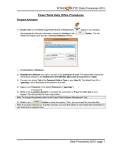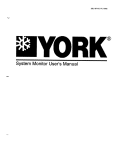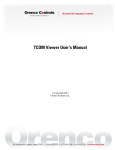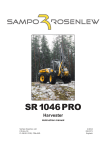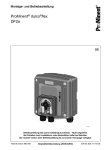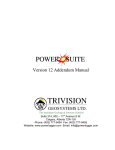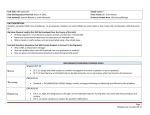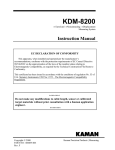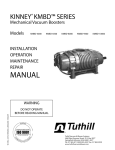Download User manual - clevercleaner.dk
Transcript
Rev.2009-02-12 User manual ©Copyright: This manual may not be circulated to third parties, nor be copied or quoted without authorisation from Ramsta Robotics AB Contents 1. IMPORTANT INFORMATION .............................................................................................................. 1 2. SAFETY ............................................................................................................................................... 1 Safety instructions .....................................................................................................................................................1 Warnings ...................................................................................................................................................................1 Built-in safety devices ...............................................................................................................................................2 3. TECHNICAL SPECIFICATIONS .......................................................................................................... 3 Technical data, Clever Cleaner..................................................................................................................................3 Accessories ................................................................................................................................................................3 4. GENERAL INFORMATION .................................................................................................................. 4 5. STARTING THE ROBOT...................................................................................................................... 4 6. STEERING THE ROBOT...................................................................................................................... 5 Operator panel ...........................................................................................................................................................5 Joystick ......................................................................................................................................................................6 7. MOVING THE ROBOT ......................................................................................................................... 6 Manual mode.............................................................................................................................................................6 Transport wheel .........................................................................................................................................................6 Parking position.........................................................................................................................................................6 8. TEACHING ........................................................................................................................................... 7 Starting the teaching process .....................................................................................................................................7 Menus on the operator panel during teaching ...........................................................................................................8 9. RECIPE ................................................................................................................................................ 9 Example of recipe....................................................................................................................................................10 Menus on the operator panel during recipe management........................................................................................11 Explanation of specific menus.................................................................................................................................12 Reading run time, memory usage etc. .....................................................................................................................12 10. THE CLEANING PROCESS............................................................................................................. 13 Put the robot into the starting position for the cleaning process..............................................................................14 Starting the cleaning process ...................................................................................................................................14 Using a working scheme .........................................................................................................................................14 Menus on the operator panel during cleaning .........................................................................................................16 Explanation of specific menus.................................................................................................................................17 After cleaning ..........................................................................................................................................................18 11. TEACHING HINTS ........................................................................................................................... 18 12. ALARMS .......................................................................................................................................... 20 13. SERVICE AND SUPPORT ............................................................................................................... 22 RamstaRobotics AB Fyrisvallsgatan 24 SE-752 28 Uppsala Sweden Phone: +46 18 39 82 30 Fax: +46 18 60 42 82 www.ramstarobotics.se e-mail: [email protected] 1. Important information Signs that are used in the manual Safety-related information is shown in a grey box marked with a red triangle i Important information is shown in a grey box marked with an information symbol Intended use The robot is designed to be safe to use provided that it is operated in accordance with the user manual. Clever Cleaner is an automatic cleaning robot that is intended to replace manual high-pressure cleaning, for example cleaning of pens. Any other use of the robot is inappropriate. If the instructions in this manual are ignored, this could lead to accidents and harm to people, the environment or animals. Robot Type Information in this manual applies to the robot type referred to as Clever Cleaner. A machine plate is attached to the robot showing the CE mark, robot type, serial number, year of manufacture and other important information, as shown in Picture 1. RamstaRobotics AB Fyrisvallsg. 28 SE-752 28 Uppsala Sweden Clever Cleaner XXXXXXXX Type S/N Manufact. year Max IN pressure XXXX Ambient 210 bar temp. DC-power 24 V Weight Picture 1, machine plate +1°C - +55°C 270 kg Restrictions on use • Clever Cleaner must only be used by trained staff. • Clever Cleaner must only be used in accordance with the instructions in this manual. 2. Safety i It is important that the use of the robot complies with the safety instructions and warnings in this chapter. Read this even if you are already familiar with the use of the robot. Safety instructions In this manual important information is provided regarding safe use and maintenance of the robot. The user manual should be regarded as part of the product and should be kept accessible. The robot is designed in conformity with applicable standards and directives. Up-to-date information on these will be found in the declaration of conformity (CE document). The instructions in this manual must be followed to ensure that the safety and performance of the robot will be maintained. i If there are other health and safety requirements in the country of use, an appropriate supplement to this manual will be created to meet these requirements. It is not permissible to remove or modify the design of safety devices on the robot and accessories. Only qualified staff are allowed to repair the robot. Warnings The safety devices and warning labels on the robot are designed to prevent accidents. The main responsibility for safe use lies with the persons that are using, maintaining or carrying out repairs on the robot. To ensure safe use, instructions and warnings should be followed and respected. Emergency stop switch As an additional precaution an emergency stop switch is installed, within easy reach on the side of the operator panel. If the switch is pressed the robot and the water jet will immediately stop. 1 Transportation of the robot with a vehicle (for example with a truck or a trailer) • The robot must only be transported in an upright position, safely fixed so that the robot cannot overturn or suffer any other form of mechanical damage. • If a malfunction is suspected due to a mishap while undergoing transport the robot must be functionally checked before it is put into use. Moving the robot. • The robot must only be moved with the boom, tower, telescope, arm and nozzle in the parked position. • The robot must only be moved with both hands on the handle when the clutch is used. • Methods for moving the robot must be adapted to the ground and personal capabilities. • If the ground is steeply inclined (upwards or downwards) the motor must be used, do not use the clutch or the pivot wheel! Recording (programming) and starting a robot program • Before cleaning, the section must be cleared of humans (except for the person carrying out the recording) and animals; aisles and pens must be clear of obstacles and doors and gates must be closed. • Warning signs must be placed by the entrance of the section during cleaning. • The person carrying out the recording must use ear defenders and safety goggles. Other recommended equipment is protective clothing, boots, gloves and a mask. • During recording the operator must keep a safe distance from the moving parts of the robot and the high pressure water jet. • During recording the robot must be steered in such a way that the water jet or the moving parts of the robot are not in contact with sensitive electronics or other sensitive equipment. • When using markers these must be firmly fixed and be capable of remaining in the same position throughout the cleaning process. Cleaning and maintenance • Rinse the robot thoroughly after use. Do not use a high water pressure. • The batteries must be recharged in a well ventilated area free of flammable materials. • During maintenance the robot must be switched off. • Only qualified personnel are allowed to carry out repairs on the robot. Risk of overturning • Do not transport the robot in the parking position if the ground leans more than 20 degrees sideways. • If the tower is turned 90 degrees from the centre position and the telescope + arm are in their most extended positions, the ground should not lean more than 5 degrees (depending also on whether the water jet is directed up or down). • During cleaning behind the robot in the marked area in picture 3, there is a risk of overturning that is dependent on the ground and the position of the boom, telescope and arm. If working in this area the recommendation is to have the telescope in its most retracted position. Built-in safety devices The robot has a built-in safety system with several different alarms. If an alarm occurs, the robot will immediately stop the operation, shut off the water jet, turn on the alarm LED and display an alarm text in the operator panel. The alarm has to be acknowledged before the operation can ultimately be restarted. • Protection against current faults is provided by separate fuses for charging and for the computer card. • Protection against low battery voltage is controlled by the computer and generates an alarm if this occurs • Protection against collision during operation is detected by each individual motor and generates an alarm if the current consumption becomes higher than expected. • Protection against water leakage is provided partly by the alarm function. i For detailed descriptions of the alarm texts and likely reasons for each alarm see section 12, Alarm in this manual. 2 3. Technical specifications Telescope Connector charger/joystick Boom Clutch handle Operator panel Arm Tower Position switch (left or right side) Hose reel Nozzle Hood Pedal for engaging the transport wheel guidance wheel (left or right side) Transport wheel Picture 2, parts of the robot Technical data, Clever Cleaner 400º Total width: 730 mm (with special wheels, 630 mm) Total length: 2100 mm (incl. guidance wheel) 4015 mm Total height when retracted: 1610 mm Max reach of arm: 4015 mm Effective working range: up to 6000 mm from centre of unit Weight: 270 kg 6 m incl. water jet Power supply: 24 V DC (2 lead acid batteries at 12 V) Electric motors: 24 V DC (7 in total) Ambient temp: 1°C to 55°C (33.8°F - 131°F) Storing temp.: Empty of water, -10°C to +75C (14°F - 167°F) Control system: Hitachi PLC Picture 3, the reach of the arm Alarm: Alarm device from the system in the event of operational breakdown. Water supply: From external high pressure cleaning unit Nozzle: Rotor jet 0.55 Hose reel: 50 m high pressure hose (operated separately from the robot). Connected to a normal cleaning unit (preferably via the flow monitor). Recommended water pressure: 180-210 bar (18-21MPa) Recommended water flow: 15-18 l/min Accessories Charger: GSM-alarm caller: Markers: Nozzle: see separate specifications supplied with the charger see separate specifications supplied with the GSM-alarm caller design and quantity are dependent on the installation alternative nozzles may be available depending on the working area. 3 4. General information Instructions and documents that are included with the cleaning robot: user manual, short user manual, two warning signs and three useful forms, “Stored pen types”, “Recipe management” and “Recipe template”. The user manual includes all the information needed for preparing, making recordings (teaching), managing pen types and recipes, performing and ending a cleaning process. It also includes necessary information on how to use the robot in the best and safest way. The short user manual includes concise information on how to perform and end a cleaning process. Short functional description The cleaning robot obtains its 24 voltage power from two 12 volt lead acid batteries. The robot cleans with highpressure water (warm or cold) with or without additives. The water is supplied from an external high pressure water supply via a 50 m hose mounted on a hose reel that is operated separately by the robot according to how the robot moves. The cleaning is carried out by a telescopic arm, moveable in all directions, with a maximum reach of 4015 mm (effective working range including the water jet = 6000 mm). By using the joystick you can teach the robot to move and clean in a satisfactory way. After this learning operation the robot will be able to carry out the moves on its own as many times as are necessary to achieve satisfactory cleaning. 5. Starting the robot The red main switch is found on the right side of the operatorspanel, see picture on the right. For normal usage, press the main switch to start the robot. To charge the batteries, the cleaning robot must be switched off. The batteries cannot be charged when the robot is on. On/off switch Restarting the system When the robot is switched on, the system is rebooted. After a few seconds the message “system rebooted” will appear in the operator panel. The alarm lamp lights up and the alarm signals are acknowledged with the ESC key. Alarmlight A ON 1/ 1 * System rebooted * Picture 4, rebooted system Main system menu The main menu will appear in the operator panel. RamstaRobotics AB F1: Teach F2: Manual F3: Clean F4: Recipe Picture 5, main menu 4 * 6. Steering the robot The cleaning robot can be controlled from either the operator panel or the joystick. i We recommend that you use the joystick during the teaching process. The joystick is connected to the cleaning robot via a six-metre cord, which facilitates the teaching process and unwanted contamination by manure or collision with the robot’s telescopic arm is avoided. Operator panel The operator panel is mounted on the back of the robot, see Picture 2. In addition to steering the robot the panel is used to acknowledge the alarm signals and to program the movements (make recipes). Display Alarmlight Info key RamstaRobotics F1: Teach F2: Manual F3: Clean F4: Recipe Function keys (F1 – F4) Alarm acknowl. Arrow keys Picture 6, operator panel i On some menus, an asterisk * appears to the right. This means that more information is available behind the visible display. This information can be accessed by using the up and down arrow keys. Motion selected (see picture 7) 1, Drive the robot 2, Telescope 3, Boom 4, Arm Commands on the operator panel Forwards: Out: In: Left: 6, Nozzle Left: Hose reel Backwards: In: + Raise: 5, Tower rotation Water + + Lower: Out: + + Right: Right: + Off/On In: + + 5 + Joystick The joystick is connected to the black socket, which can be found at the rear of the cleaning robot, see Picture 2. The same socket is used for charging the batteries. The plug must be turned 90 degrees for secure tightening when connected. The joystick is used to control all motions of the cleaning robot, including turning water on and off. 5 Joystick 3 3 2 4 2 1 Picture 7 i 6 1 Picture 8, joystick The directions above are as seen from the rear of the robot Motion selected (see picture 7) 1 Robot forwards/backwards 2 Telescope out/in 3 Raise/lower boom 4 Arm in/out 5 Rotation of tower 6 Rotation of nozzle Water on/off Joystick commands (see Picture 8) Press 1 and 2, move joystick forwards/backwards Press 1, move joystick forwards/backwards Move joystick forwards/backwards Press 1, move joystick left/right Move joystick left/right Press 2, move joystick left/right Press 3 7. Moving the robot Manual mode Manual mode means using the cleaning robot without a previous teaching process. Manual mode is used for example when the robot is moved from its storage place to the house to be cleaned. We recommend that you use manual mode to become familiar with the joystick and the different movements. The robot can be manually moved either by manpower or by using the motors for transport. For unpowered transport, the robot is declutched using the clutch handle on the right hand side of the handlebar. The robot can also be manually operated using the transport motor from the operator panel or the joystick. The function keys on the operator panel can also be reached using the joystick. See section 6. Steering the robot. Transport wheel Another way of moving or turning the robot is with the transport wheel, see Picture 2. To release the wheel, lift the robot by the handle at the same time as you press the pedal on the rear of the robot, see Picture 2. To park the wheel, reverse the above action, i.e. release the pedal. • If the ground is inclined towards or away from you the motor must be used, do not use the clutch or the pivot wheel! • Do not use your hands to release or park the transport wheel – risk of crush injuries Parking position The parking position means that the boom, arm and nozzle are in the parking position. The boom must be brought down over the centre of the robot. The robot must be put in this position before starting and after finishing an operation. If the robot gives an alarm when starting cleaning the probable reason is that the robot has not been parked properly after cleaning, teaching or driving. An alarm text will then appear in the display; for more information see the section headed Alarms. 6 8. Teaching The cleaning process requires position markers, see Picture 9. The position markers which can be S or U shaped are placed in a bracket, mounted on the house equipment before the cleaning process takes place. The cleaning robot reaches the markers during the cleaning process and position information is transferred to the computer. Picture 9, position marker In every section, there are several identical pens, for example a standard right pen. The teaching process relating to a standard right pen is used for all other standard right pens that are identical. If there is a difference in a standard right pen, for example a pole, there is a risk of collision and the particular pen in question must be taught separately. Starting the teaching process When starting the teaching process, the system carries out an automatic check to verify the parking position of all moving parts of the cleaning robot (boom, arm, etc.). All moving parts of the cleaning robot must be in the start position. If a moveable part is not properly parked, the alarm lamp lights up, and an alarm code and alarm message are displayed. The alarm is acknowledged on the operator panel. The problem is corrected by parking the part in the “Manual” menu (see 7 Steering the robot). After that, the teaching process can be restarted. i • Before teaching, read “Hints for teaching”. • The teaching should be done in a dirty pen with working water pressure. • It is important to fill in the form “Stored pen types” during teaching and save it, see Picture 10. • Any breaks during the teaching process will not appear during automatic cleaning. The actual working time clock stops during these breaks. Therefore the teaching can be carried out in a relaxed way, with no requirement for haste. The working order for the teaching process is as follows: 1. Have the form “Stored pen types”, see Picture 10, within reach and make notes during the teaching process. 2. Perform the teaching process pen by pen. The teaching process for each pen must begin at a marker and end at the very same marker. During the teaching process, the actual working time is displayed using the arrow key down (press ▼ in the “Teach” menu) 3. After successfully finishing the teaching process for a pen, the procedure is completed. The cleaning robot must be in the parking position at the time of completion of the pen concerned. 4. The next step is storing it as a new or replacing it as an old pen type. 5. When the pen type is stored the computer will automatically give you a number for that pen type. It is important that you note this number (pen type no.) in the form together with a description of the pen type, see Picture 10. By ending the teaching process for an area, the pen types listed in the form “Stored pen types” should show all the different kinds of pen types in this particular area, including transport forwards and backwards between the position markers. Transport forwards is a unique pen type, so is transport backwards. In addition, slat cleaning is also a unique pen type. Picture 10, stored pen types 7 Menus on the operator panel during teaching The menus are shown in a tree structure with the main menu at the top and every submenu relating to the teaching process below. Ramsta Robotics AB F1: Teach F2: Manual F3: Clean F4: Recipe Not. Adjust distance does not work for distance 4095 (puts the cleaning device in parking position) F1 Teach *TEACHING NEW PEN* F1: Undo distance 999 F2: Arrow keys F4: Finish * Time: 999min 999sec The menu pictures shaded in grey are explained on the next page F1 Undo distance F4 Finish F2 Arrow keys F1,F2 + < ^ > F1+ F2 Hose reel in F3 Water Off/On F4 Finish Adjust distance removes the latest distance and can be redone From Adjust pentype under the Clean menu F4 Finish * TESTRUN PEN * Back to "TEACHING NEW PEN" F1: Adjust pentyp F2: Go to teach mode F4: Pause * Distance no: 2 Automatically shown if function key are not chosen! F1 Adjust pentype, see note. F1:Adj. distance >: Forw. Boom up: <: Back. Car bac: F4: Exit Tele out: *TESTRUN FINISHED* F4: Finish 999 116 97 92 F2 Go to teach mode in… Back to "TEACHING NEW PEN" F4 Exit F4 Pause F1: Distance backward F2: Adjust pen type F3: Go to teach mode F4: Back from Pause * ……………………… Dist No: 10 Back to "TESTRUN PEN" F1: Distance backward = Regret the latest distance for reteaching, see note F2: Back to F1 Adjust pentype F3: Back to "TEACHING NEW PEN" F4 Finish *TEACHING PEN ENDED* F1: Store pen tp.: 999 F2: Replace pen type 999 F4: Abort F1 Store pen tp. Pen type 999 has been stored F4: Exit F4 Abort F2 Replace pen type F1: replace pen no: 999 Are you sure NOT to store in memory!!! Yes: F2 No: F3 F3: Confirm replace F4: Abort F4 Abort F3 Confirm replace Pen type 999 has been replaced F4: Exit F2 Yes Back to "TEACHING PEN ENDED" F3 No F4 Exit Back to the main menu F3: Back to Back to the main menu "TEACHING PEN ENDED" 8 Back to the main menu Adjusting distance (Picture 11) During the teaching process, the most recent movement can always be adjusted. By pressing F1 again, the next most recent distance is deleted, and so on. *TEACHING NEW PEN* F1: Undo distance 999 F2: Arrow keys F4: Finish * Picture 11, F1 undo distance Arrow keys (Picture 12) The cleaning robot can be controlled with the joystick or from the operator panel. From the operator panel, the cleaning robot is controlled using function and arrow keys together, see the section Steering the robot. The operator panel can operate simultaneously with the joystick when connected to the cleaning robot. F1,F2 + < ^ > F1+F2 Hose reel in F3: Water off F4: Finish Water off Function key F3 controls water usage. Picture 12, F1, F2 arrow keys, F3 water on/off Adjusting pen type/distance (Picture 13) There are several ways of adjusting a pen type during a particular cleaning process. Different motions can be changed or erased. Every motion, for example boom up, boom down, is called a distance and is equivalent to a certain number of pulses of the motor in motion. A high number of pulses corresponds to a long distance and a low number of pulses to a short distance. If the boom uses 97 pulses (see Picture 13) and touches a pipe, the number can be reduced to a number < 97 that correspond to a noncontacting distance. F1: Adj. distance >: Forw. Car forw: <: Back. Boom up: F4: Exit Tele out: 4 60 97 92 The menu in picture 13 shows the current, previous and next distance. The distance the arrow is pointing at is the current distance. Pressing the right ►or left ◄ arrow key, moves you to the previous or next distance. Only the current distance can be adjusted. Distance 4095 Picture 13, adjust distance cannot be changed, see note. On pressing F1, the cursor will flash on the single digit (on the right hand side). The single digit can be changed using the up ▲ or down ▼ arrow keys. To alter the tens column, use the left ◄ arrow key. After choosing the desired number, press the ENTER key to accept it or the ESC key to redo number selection. i - Distance 4095 is not adjustable (puts the moveable part in the parking position) - After adjusting a specific distance, subsequent distances may be affected by the adjustment. For example, imagine two consecutive motions. The first motion ends at the right side of a pen and the following motion is located at the left side of a pen. If the arm touches the side of a pen to the right and the number of pulses for this particular motion is reduced, the number of pulses for the following motion on the left side will start from a new position. The result will be that the arm touches the wall on the left side of the pen. Then you must compensate for that by reducing the “left” motion by the same number of pulses. 9. Recipe During teaching, a number of pen types have been stored, for example standard right pen, transport forwards, etc. In the recipe, pen types are put together in a sequence according to the order in which the different pens are to be cleaned. You can create a new recipe, replace an existing recipe and change an existing recipe 9 Example of recipe Assume that you have a section looking like the sketch in Picture 14. The section consists of three standard left pens, two standard right pens and two half pens to the right. The number next to the pens is the number of the pen, which will be used in describing the position during recipe management. The red marks are position markers. The different pen types are already stored and documented as shown below: 6 113 5 112 5 111 1 110 116 2 4 3 115 2 7 114 Picture 14, Example of a recipe Picture 15, Stored pen types The next step is to make a recipe of the above and store it in the computer. Picture 16, Recipe management 10 Menus on the operator panel during recipe management The menus are shown in a tree structure with the main menu at the top and every submenu related to the recipe management below. Ramsta Robotics AB F1: Teach F2: Manual F3: Clean F4: Recipe F1: Load recipe F2: Edit loaded rec F3: Store replace F4: Abort Pictures shaded in grey are explained on the next page. 0 * F3 Store replace Run time: 1358 hours F4 Back to the main menu USED MEMORY Pen types : 56 % No of pens. (235) : 44 Recipes : 23 % No of recipes. (60) :31 Password servi.: 0000 F1 Load recipe Type recipe no to edit F2 Edit loaded recipe (recreate existing recipe) F1: Pos F2: Type F3: 255 F4: Finish F2 Edit loaded recipe (New recipe) Pos Typ 0 0 1 3 2 4 F1: Pos F2: Type F3: 255 F4: Finish Pos Typ 0 0 1 0 2 0 F4 Finish F4 Finish F1: Store Rec.no F2: Replace Rec.no F3: Confirm replace F4: Abort 7 0 F4 Abort (Back to the main menu) F2 Replace Rec.no Edit loaded recipe for replacement F1 Store Rec.no F3 Confirm replace Recipe for aisle. has been stored 6 F4: Abort Recipe for aisle. has been replaced 6 F4: Abort F4 Abort Back to main menu 11 Explanation of specific menus This menu is used to create a new recipe and change an existing recipe. Loading an existing recipe will display the different pen types in the recipe, and pen types can be changed, added or deleted. The edited recipe can be stored as a new recipe or can replace the original one. i F1: F2: F3: F4: To edit a recipe, press F1: Load recipe, type the recipe number and then ENTER. Then press F2: Edit loaded recipe. The chosen recipe is shown on the display and can be edited. Load Recipe Edit loaded recipe Store Recipe Abort 0 * Picture 17, Load, Edit, Store a recipe Reading run time, memory usage etc. To the far right of the display above, there is an asterisk on the bottom line (*). By pressing the down ▼ arrow key, additional information is shown: Run time: Displays total working time for the robot. F1: Load recipe F2: Edit loaded rec F3: Store replace F4: Abort Pen types: Run time: 1358 hours Displays memory used in percentage for pens in memory. 0 * USED MEMORY Pen types : 56 % No of pens. (235) : 44 Recipes : 23 % No of recipes. (60) :31 Password servi.: 0000 No of pens (235): Displays the number of pen types in memory. 235 is the maximum number of pen types in the memory. Note: The maximum number of pen types also depends on the size of each pen type. The “pen types” value in % is therefore a more accurate indicator of the pen type memory usage. Picture 18, reading runtime memory Recipes: Displays memory usage, in percentage, for recipe storage No of rec. (60): Displays the number of recipes stored in the computer. The maximum number of recipes in the memory is 60. This menu shows in which order (Pos. column) the different pen types (Type column) are to be worked on. In the example, the first pen type is 2 followed by pen type 4. Only the row that the arrow points at can be changed. Pressing F1 (Pos) or F2 (Type), will highlight the single digit, which can be edited using up ▲ or down ▼ arrow key. Pressing the left ◄ arrow key highlights the tens column digit. Pressing the ENTER key stores the chosen numbers. F1: Pos F2: Type F3: 255 F4: Finish Pos 000 001 002 Typ 000 002 004 Picture 19, Selection of pen types i If you have a large recipe and wish to change for example pos 90 - Press F 1, enter 90 and press ENTER. You will then go directly to pos 90 instead of having to press ▼ several times. 12 Adding/deleting a line (=pen type) in an existing recipe If you have an existing recipe and would like to delete or add a line (pen type), proceed as follows: Information key Select the line by using the up or down arrow keys. The right arrow in the display indicates which line (Pos) is editable. Deleting a line Press and hold the information key and simultaneously press ◄ F1: Pos F2: Type F3: 255 F4: Finish In the example on the right, type 002 in position 001 will be deleted and type 004 will be moved up to position 001. Pos 000 001 002 Typ 000 002 004 Inserting a line Press and hold the information key and simultaneously press ► Picture 20, Delete or insert row In the example on the right if you insert a line, type 004 moves down to position 002 and all following pen types will be moved down one position. At position 001, type 000 will appear and a new pen type can be entered at that position. i A recipe must always be concluded with 255 by pressing F3. 10. The cleaning process When starting to clean a work scheme has to be entered in the Cleaning menu. In the work scheme, you enter which recipes will be used and their individual order. Pauses (up to 999 minutes) between the recipes can also be entered here. Before cleaning check the following: 1. That no position marker brackets have been moved or are missing 2. That each position marker is fixed in the correct bracket 3. That the position switch is set in the same position it was in during teaching, see recipe management 4. That the aisle and pens are clear of obstacles, which can interrupt the cleaning process 5. That the high-pressure cleaning unit is powered up 6. That water is connected to the high-pressure cleaner 7. That the high-pressure hose is free to move and fastened centrally behind the hose reel 8. That the charger is disconnected 9. That the recipe management list is available 10. That the pin for the guidance wheel is placed in the correct position, see recipe management list 11. That you know where to start the cleaning process, check for the first position marker If any position marker is missing the robot will stop and the alarm will be set where the position marker is missing. The recipe management sheet is used when the recipes are entered in the robot. The pin position for the guidance wheel should be shown in the top right corner, see Picture 21. In the recipe the pen types are put in the correct working order. In the column on the right, the position shows where the cleaning robot is positioned when the relevant pen is being cleaned. See section “9. Recipe” for more information. X Position of guidance wheel Picture 21, Mark the position of the guidance wheel 13 Put the robot into the starting position for the cleaning process Put the robot 50 cm behind the first position marker. Make sure the guidance wheel is in contact with the wall on the side of the aisle where the markers are located. Run the cleaning robot forwards using F 2 + ▲, all the way to the first position marker. It is important to press the button until the robot stops for the marker. Starting the cleaning process To choose an existing recipe, press “F3: Clean” in the main menu (see Picture 22). There are two ways of starting a cleaning process 1. With a working scheme 2. With only one recipe. A working scheme comprises one or more recipes and if you are not using a working scheme, only one recipe at the time can be used. RamstaRobotics AB F1: Teach F2: Manual F3: Clean F4: Recipe Picture 22, main menu Using a working scheme In the working scheme (see Picture 23), recipe numbers are chosen in a given order. Use F1 and the marker indicates the third position in the recipe number (to the right) on the first row. The recipe number is typed from right to left (the last digit first and so on). If you want to use recipe number 12 for example, place the marker to the right, then use the up ▲ arrow key twice to type digit 2. Then use arrow key left ◄ followed by the up ▲ arrow key once for digit 1. When the correct number is typed, confirm using the ENTER key. You can also put a time for pausing between the recipes if required. Sequence F1: Type recipe 1 F4: Finish MIN 2 MIN Recipe no 001 002 003 004 Only the top row in the display is editable Use the down ▼arrow key to reach the subsequent rows in the display. Picture 23, using a working scheme Then use F1 and follow the instructions above. Assume the following, recipe number 001 is cleaning pens, recipe number 003 is wall cleaning and recipe number 004 is ceiling cleaning: Work no 1: Cleaning pens Pause: 30 minutes Work no 2: Cleaning pens (second round) Work no 3: Wall cleaning Work no 4: Ceiling cleaning After making a working scheme, use F4 to finish and a new menu will appear (see picture 24). F1: Scheme is shown as a confirmation of a stated working scheme. In this menu, an optional starting position in the section can be chosen. For example, there might be a number of pens not requiring cleaning at this particular time. Their position is described in the recipe management sheet. The cleaning process is started by using F3: Confirm start. Timer function To the far right of this menu, there is an asterisk on the bottom line (*). By pressing the down ▼ arrow key, you can edit a timer function. Use the left arrow to type hours and right arrow for minutes to start (the robot starts when the timer is at zero). Confirm the timer with F3: Confirm start Scheme Rec.no: F2: Type Pos.nr: F3: Confirm start F4: Abort 1 1 * Picture 24, scheme Cleaning without a working scheme After using F3: Clean in the main menu, you reach the same menu under “Using a working scheme”. (see Picture 23). To close this menu, use F4: Exit without typing anything, i.e. zeros in right column. 14 Then you will reach the same picture as after making a working scheme. The only difference is the message under F1, F1: Type Rec. no. (see Picture 25). Type “recipe number” using the arrow keys in the same manner as in “working with a working scheme”. At this point, you can start the cleaning process at any position in the section. F1: Type Rec.no: F2: Type Pos.no: F3: Confirm start F4: Abort 1 1 * The cleaning process is started using F3: Confirm start Picture 25, cleaning without a working scheme Regardless of whether options 1 or 2 above are used, this picture will be displayed (see Picture 26). It is shown during the whole cleaning process and it is possible to interrupt the cleaning process after a particular pen or when the recipe is completed. Additional information about the position in progress is displayed F1: Stop aft. pen: No F2: Stop aft. rec: No F4: Pause P.min999 * Cleaning pos.no: 1 Pressing F1 or F2 will change the text from No to Yes Picture 26, Cleaning position i • If running without a working scheme, the cleaning process will operate without stopping if you do not change F1 or F2 to Yes • If running using a working scheme, the cleaning process will end after the last recipe in the working scheme, and there is no need to change F1 and/or F2 to Yes • As shown in the tree menu on the next page, you also have the option during cleaning to alter pens, take over the teaching etc. 15 Menus on the operator panel during cleaning The menus are shown in a tree structure with the main menu at the top and every submenu related to the cleaning. Ramsta Robotics AB F1: Teach F2: Manual F3: Clean F4: Recipe F3 Clean Pos 1 Rec.nr 0 1MIN 00 2 00 3MIN 00 * F1: Type Rec. F4: Finish Help: * Pictures shaded in grey are explained on the next page. It is only possible to edit the top row. F4 Finish No rec no has been entered, 0 in column to the right Type rec.no Rec.no has been entered in column to the right F1: Scheme Rec. no. F2: Type Pos no. F3: Confirm start F4: Abort * 6 1 F1: Type Rec no. F2: Type Pos no. F3: Confirm start F4: Abort F4 Abort F1 Type Rec Start in 0t 0m 0s F4 Abort 0 1 Type Rec no. F2 Type Pos no F2 Type Pos. Type Pos. no. Type Pos. no. F3 Confirm start F1: Stop aft. pen: F2: Stop aft. rec: F4: Pause P.min Cleaning pos no. Pen type no. Recipe no. Worksch. pos no. Distance no. F3 Confirm start Using F1 or F2 changes No to Yes No No 0 1 6 1 1 1 F2 =Yes F1 =Yes *CLEANING STOPPED* F2: Restart on pos. 2 F3: Confirm restart F4: Abort Rec. no.: 3 Back to Main menu F1: Stop aft. pen: F2: Stop aft. rec: F4: Pause Cleaning pos no. Pen type no. Recipe no. No worksch. used Distance no. F4 Pause F2 =Yes *CLEANING STOPPED* F2: Restart on pos. 2 F3: Confirm restart F4: Abort Rec. no.: 3 PAUSED CLEANING F1: Adjust pentype F2: Adjust recipe F3: Adjust scheme F4: Back from Pause F1 Adjust pentype * 2 F1: Pos F2: Type F3: 255 F4: Finish F1: Type rec. F4: Finish Help: * Pos Typ 0 0 1 0 2 0 F2 Adjust recipe F4 Pause PAUSED CLEANING F1: Adjust pentype F2: Adjust recipe F4: Back from Pause F4 Back from Pause F3 Adjust scheme F2 Adjust recipe F1 Adjust pentype : Back to Main menu F4 Abort F4 Back from Pause Dist. No. 1 6 1 1 F1 =Yes F4 Abort F1: Distance backward F2: Adjust pen type F3: Go to teach mode F4: Back from Pause No No 1 0 MIN 0 2 0 Help: "It is only possible to edit the top row” Back to “PAUSED CLEANING” F1 Distance backward Reverse distance makes the latest movement editable. F3 Go to teach mode F2 Adjust pentype F1:Adj. distance 4 >: Forw. Tow ri : 116 <: Back. Boom do: 97 F4: Abort Arm in : 92 To menu under F1 Adjust pentype above Back to*TEACHING NEW PEN* on the teaching menu 16 F4 Back from Pause Back to *TESTRUN PEN* on the teaching menu Explanation of specific menus The menu to the right is shown by pressing F3: Clean in the main menu (see Picture 27). In this menu the work scheme is set out for this particular cleaning process. The column to the left (1, Min, 2, Min) shows the recipe working order. Between the recipes there can be a pause, which is entered in minutes. The column to the right shows the recipe number. In this example the working order is recipe number 3 and 5. The work scheme is ended by pressing F4: End Only the top line of the display is editable (see the help text on the display ). Use the up ▲ or down ▼arrow keys to move positions to the top line. If a working scheme has been made (requires at least 1 recipe in the column to the right), the menu to the right (see picture 28) will appear. It is possible to select the starting position in the recipe of the cleaning process. This means the starting position can be anywhere in the section, if, for example, some of the pens have not been in use. F1: Type rec. F4: Finish Help: * 1 MIN 2 MIN 3 5 4 8 Picture 27, cleaning F1: Scheme Rec.no: F2: Type Pos.no: F3: Confirm start F4: Abort 3 * Picture 28, Start position If a work scheme has not been created (only zeros in the columns on the right), this menu is shown, see Picture 29. At this point, a recipe number must be selected. Cleaning is started manually regardless of whether you have chosen to clean according to a work scheme or recipe. On the bottom line on the far right of this menu there is an asterisk (*). If you press ▼ you can access a timer function where you can set the hours, (left arrow) and minutes (right arrow) to the start time. (The robot starts when the timer is at zero). Pressing F3 confirms the set starting time: Confirm start F1: Type rec.nr: F2: Type Pos.nr: F3: Confirm start F4: Abort 6 * Picture 29, Recipe no i • A cleaning process not started from within a work scheme will go on forever unless F1 or F2 is pressed. This changes the stop command from No to Yes (see Picture 30). • Changes to a recipe during cleaning will only remain in effect during that cleaning process. F1: Stop aft. pen: No F2: Stop aft rec: No F4: Pause P.min 99 * Picture 30, stopping the cleaning process Excluding pens from the cleaning process If pens are to be excluded from the cleaning process, because they are not in use, use the change recipe function. Type zero in place of the pen type to be excluded (see Picture 31). This modification is not stored in the computer. 17 F1: Pos F2: Type F3: 255 F4: Abort Pos 1 2 3 Typ 3 0 1 Picture 31, Excluding a pen After cleaning After the cleaning process it is important that you follow these steps: 1. Release the pressure by extending the arm in manual mode and opening the water valve. The water connected to the high pressure cleaner must be turned off before releasing the pressure! + at the same time. 2. Disconnect the hose from the high pressure cleaner and roll it up by pressing 3. The robot will roll the hose up for as long as you press the keys. 4. Rinse the robot with water thoroughly. Take the hood off and rinse the parts under the hood and also inside the boom. 5. Take the robot to the parking place to be used between the cleaning sessions. Charge the batteries by connecting the charger to the rear connector. The robot charger is charge protected which means that you can leave it on charge until the next cleaning process. Do not use high pressure for cleaning the robot When the robot is not in use it must be kept in an area that is frost-free. 11. Teaching hints 1. The teaching process should take place using working pressure, because the arm is affected by the power from the flowing water. 2. Avoid retraction of the telescope when the boom is in its maximum elevated position, since this causes a high level of stress on the telescoping motor. 3. The teaching of pen types should be done in dirty pens in order to observe the track of the water jet. 4. Ensure that there are no local obstacles in one pen such as gas extraction equipment, posts, etc. If so, the teaching process should take place in this particular pen to avoid collisions. 5. Keep some clearance (approx. 15 cm) from house equipment during the teaching process. This is important when changing the position of the boom, to avoid collision if the cleaning robot has a slightly different position during the cleaning process. There can also be a discrepancy in the house equipment when going from one pen to another. 6. If it is not possible to take point 5 into account, because of a lack of space or similar problems, you should consider moving away from the area that could cause a collision before you change the height of the boom, for example, or retract the telescopic arm. In this way you can be sure that there will not be a production stoppage due to collisions, even if some parts of the arm touch the equipment. 7. Take care of the house equipment; keep the nozzle at the right distance. 8. Remember that the robot obtains different parking positions by driving forwards or backwards to the marker. Therefore, try to teach it in the order that it will subsequently be given in the recipe. 9. It is important that no major obstacles are located in a position that could interfere with the guidance wheel during movement in the cleaning process. This could cause the robot to skid and lose its exact positioning. To avoid this, extra position markers can be used. 10. When you drive forwards to a marker, the distance must be greater than 20 cm. Check it every time before you move the robot forwards and if you are standing close to a marker. Drive the robot first the other way so you obtain 30-40 cm clearance and then drive to the next marker. It is very important that you hold the joystick until the machine stops at the marker; if you release it before the machine has detected the marker, the distance will be recorded incorrectly. 11. If you are using a double nozzle, be very careful in turning the water on, so the correct nozzle is chosen. When you change nozzle, turn the water off, move the arm out into a horizontal position, turn the nozzle at least 180 degrees so that the nozzle you will use is pointing down, drive the tower, telescope or the machine in for at least 5 seconds and only then turn the water on. 18 12. Before parking the arm, always point the nozzle to the left. If the arm is in an incorrect position there is a risk that the nozzle will collide with the boom during parking. 13. Parking the tower must always be done by turning it from right to left. Make sure that the tower is at least 30° from the centre before turning left. This will make it easier for the robot to sense the parking position. 14. The position of the hose should be finely adjusted for every single cleaning session. Otherwise the hose could end up on one side of the reel, which could lead to an unwanted stoppage during the cleaning process. 15. Try to perform the teaching process for new pens efficiently. Time measurement for each pen is a good working tool and another way is to compare the number of distances used. It is very important to divide the pen into smaller parts. It is very easy to maintain concentration for a few minutes but after a while you lose focus and start to make mistakes. Always do one rough clean and one careful clean! In the first teaching session, the floors of the slaughter pen will be washed and saved as a pen type. Limit yourself to the standard pens i.e. whatever type you have many pens of. It is an obvious error to carry out teaching in a sick pen or a half pen for the first time when you are in a new section. 16. Be careful to document all teaching: the name of the farm, house number, path number, pen number, pen type. This appears obvious at the time of teaching, but after some more teaching it will be very hard to keep in order. Besides, it should be possible for other staff at the farm, including temporary workers, to handle the robot and its programming. It is a good idea to write some notes about the recipe template to use in the section and record it in a computer after the teaching process. If you save it as a file in the computer it is easy to print a new one when you have forgotten the recipe in the section, which you may often do. 17. Next time you clean a section which looks like the one you installed the robot in, you should redo the worst pen type. This means that it is useful for you to make some notes about how it worked out after you cleaned it again, so you will remember what you want to do. Maybe you were not satisfied with the floor in the righthand pen, so you do it again. You can do that by starting the recipe on a position for that pen type. Now you can let the robot work until you think it is doing something wrong. Push F4 for “Pause”, the water will turn off and the arm will stop when the first distance is completed. Push F1 “Adjust pen type” and then F3 “Go to teach mode”. Now you are in the teaching position and can teach again from here to the end. When the robot is parked by the marker you complete the teaching as usual and choose Replace pen type. The type which was operational when you selected pause will be preselected so it is only necessary to “Confirm choice” then you do not have to make any changes to the recipe. Restart the robot and finish the cleaning. If you do it this way you will take 15 to 30 minutes on learning during each cleaning session for some time to come. The result will be that you will constantly reduce the cleaning time, improve the result and you will also learn how to use the robot in the most effective way. When you are completely satisfied with the standard pens it is time to carry out teaching on the rest. Take one per cleaning session and add it into the recipe with the add function. i If you obtain an alarm indicating “limit position was not reached” during transport in cleaning mode, no further attempts will be made to reach the limit position (all other limit positions must be detected before working the next distance). When a marker is missing, the device must be placed in the correct location before the alarm is acknowledged. 19 12. Alarms The cleaning robot has a safety system with several alarm functions and corresponding alarm messages. If the robot goes into alarm mode, cleaning is immediately interrupted. The water is turned off, the alarm lamp lights up and an alarm message is shown on the display. After the malfunction has been taken care of, it is in most cases possible to reset (acknowledge) the alarm and the cleaning robot can continue the cleaning process (see explanation of function keys on the operator panel). i If you obtain an error message, please write down the alarm code (see list below) when calling service to obtain best support. 1. Typed recipe don’t exist The user is trying to enter a recipe not stored in the computer. 2. Limit position too early The cleaning robot has detected a limit position not being reached during the teaching process. This malfunction can occur during transport, when the limit switch touches some part of the house equipment before it reaches the marker. 3. Emergency stop pressed or no pulse This alarm can appear when an engine is running and no pulses are detected from the computer. The reason can be a broken pulse indicator. It also appears when the emergency stop is pressed down. 4. Cannot find limit position A limit position reached in the teaching process was not reached during the cleaning process (safety margin included). One reason can be a missing marker, giving incorrect information on transport forwards/backwards. During transport of the device, no further attempts will be made to reach the limit position. All other limit positions must be detected before working the next distance. When a marker is missing, the device must be placed in the correct location before the alarm is acknowledged. The cleaning process can then be continued. A marker must be detected +/- 90 cm from the position it was in when the learning process for that particular pen type took place. If not, the alarm will go off. We recommend that the position markers are evenly distributed along the aisle with a tolerance of +/- 5 cm. 5. Typed recipe don’t exist Obtained when replacing or playing recipes, because the recipe entered does not exist. 6. First distance already done During the teaching process, the taught distances for the current pen type can be reversed. This type of alarm appears when the operator has reversed the cleaning robot into the parking position and there are no more distances to reverse. 7. Max distances stored This type of alarm is the second step in the alarm connected to the teaching memory. The first step is reached 50 distances before (see alarm 17). After acknowledging this alarm, the operator can complete the teaching process using the last 50 distances. If not, this second step alarm appears when the memory capacity of 1020 distances has been used for this particular pen type. i The only way to escape from this situation is to reboot the system using the main switch, and the pen type will then NOT be stored 8. Max pen types stored The memory capacity has been reached; no more pens can be filed. After acknowledging the alarm, choose from Replace a pen in the memory or abort the process. 9. Max amount of pulses stored This alarm appears only during transport forwards/backwards. Limit switches limit other movements. 10. Current overload A motor is using more current than normal; probably because the arm or the boom has encountered an 20 obstacle. When the cause has been corrected, the alarm can be acknowledged and the process can be continued with the remaining part of the distance. 11. Battery power low The battery power has fallen below 21 volts; this means the system is not completely reliable and the voltage alarm is generated. If this alarm appears during the cleaning process, the pen is completed before the cleaning device is stopped. At this point, the batteries must be recharged immediately. 12. *System rebooted* The system has been rebooted with the main switch and is ready for use. 13. Dist. before parking too short To obtain a correct starting position for the cleaning robot, which is essential for repeatability, every parking position must be reached before ending the teaching process. Every movement is limited in the retracted position. The cause of this alarm is the parking movement of the tower, (turning). Parking the tower requires that the arm be completely retracted on parking; the boom must pass the centre line of the robot to the right. At this point, the parking movement takes place using a turn to the left. If the distance before the parking movement is too short to reach a correct position, this alarm appears. When acknowledging, the distance is reversed automatically. At this point the operator should turn the tower further to the right before attempting a new parking movement. 14. Typed recipe don’t exist The operator has chosen a recipe not stored in memory. After acknowledgement of the alarm, the selected aisle will be set to 0. 15. Recipe not ended with 255 During recipe management, pen type 255 must end a recipe. This is done by selecting F3 from the recipe menu when the marker has reached the last position. If not, and the operator has used F4, this alarm appears. After acknowledgement, it is possible to end in a proper way. 16. Memory of recipes full The recipe memory is full; no more recipes can be stored. 17. Only 50 distances left This is a serious alarm because only 50 distances out of 1020 remain before the memory capacity for this particular pen type is reached. (See alarm 7) 18. Pen type does not exist The operator is trying to use a pen type not stored in memory. 19. Boom not parked The boom has not reached the parking position when completing the teaching process or after a manual run. 20. Tower not parked The tower has not reached the parking position when completing the teaching process or after a manual run. 21. Telescope not parked The telescopic arm has not reached parking position when completing the teaching process or after a manual run. 22. Arm not parked The boom has not reached its parking position when completing the teaching process or when starting after a manual run. 23. Nozzle not parked The nozzle has not reached parking position when completing the teaching process or after a manual run 24. Recipe not correctly ended Pen type 255, which must always be the last pen type, is missing. 21 25. Water not turned off The water has not been turned off when completing the teaching process or after a manual run. 13. Service and support Call your “Distributor” on +___________________ Mon-Fri. 7.30 am to 5.00 pm, or Ramsta Robotics AB on +46 701 777 015, 7.00 am to 10.00 pm seven days a week Address: Phone: Fax: E-mail: Internet: RamstaRobotics AB Fyrisvallsgatan 24 S-752 28 Uppsala Sweden +46 (0)18 39 82 30 +46 (0)18 60 42 82 [email protected] www.ramstarobotics.se 22