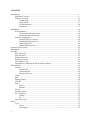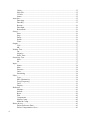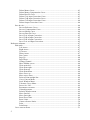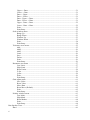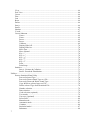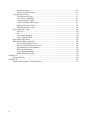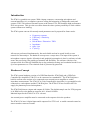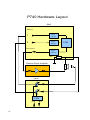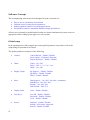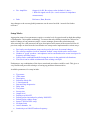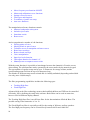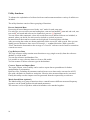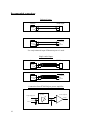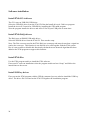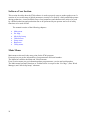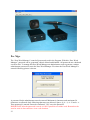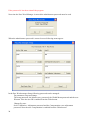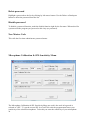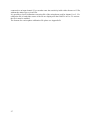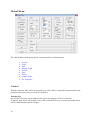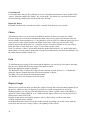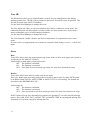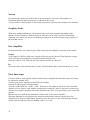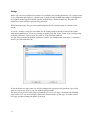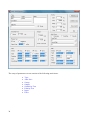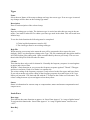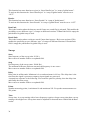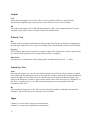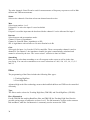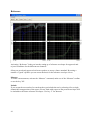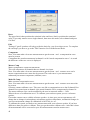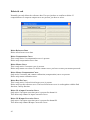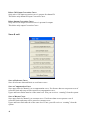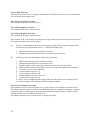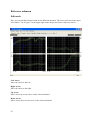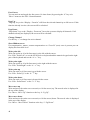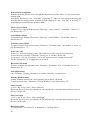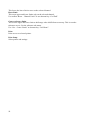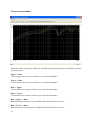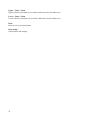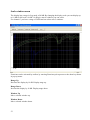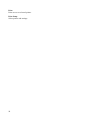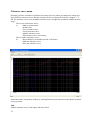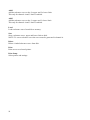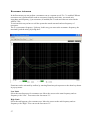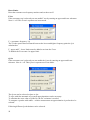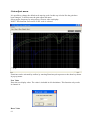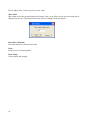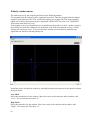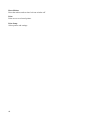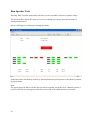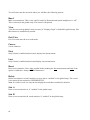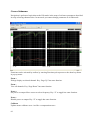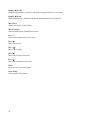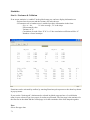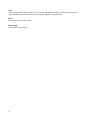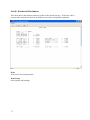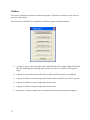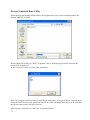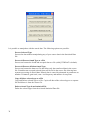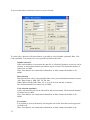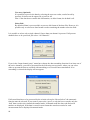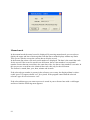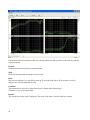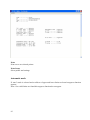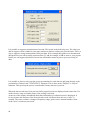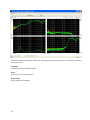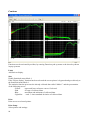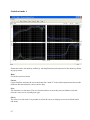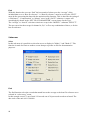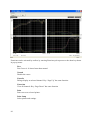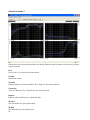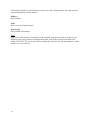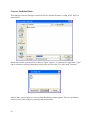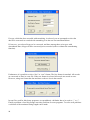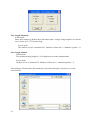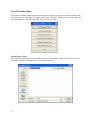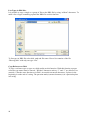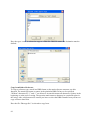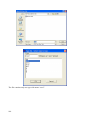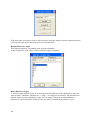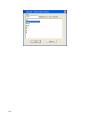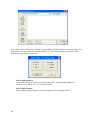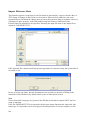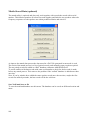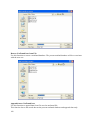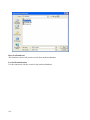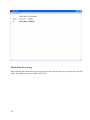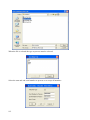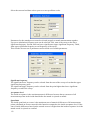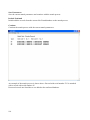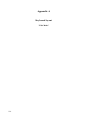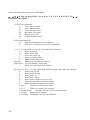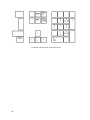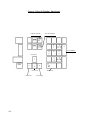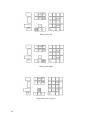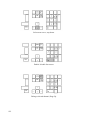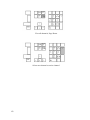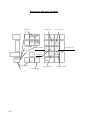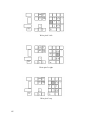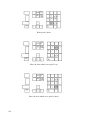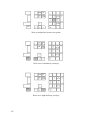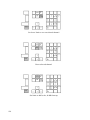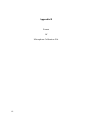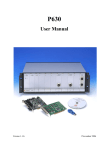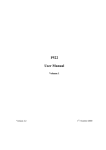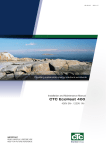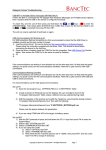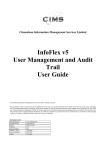Download p500 ver alfa user manual
Transcript
P740 User Manual Version 1.0 24 January 2014 2 CONTENTS Introduction ................................................................................................................................ 9 Hardware Concept ............................................................................................................ 9 Software Concept ............................................................................................................. 12 Global setup ............................................................................................................ 12 Setup Mode: ............................................................................................................ 13 Utility functions: ..................................................................................................... 16 Run mode: ............................................................................................................... 17 Installation.................................................................................................................................. 18 P740 Hardware ................................................................................................................. 18 P740 cables and connections................................................................................... 18 Recommended connections..................................................................................... 19 Software installation ......................................................................................................... 20 Install P740-CGA drivers........................................................................................ 20 Install P740-DAQ drivers ....................................................................................... 20 Install P740 files...................................................................................................... 20 Install USB key driver ............................................................................................. 20 Software User Section................................................................................................................ 22 Main Menu ................................................................................................................................. 22 Pw. Mgr...................................................................................................................................... 23 New password .................................................................................................................. 25 Edit password ................................................................................................................... 25 Delete password................................................................................................................ 26 Disable password .............................................................................................................. 26 New Master Code ............................................................................................................. 26 Microphone Calibration & SPL Sensitivity Menu ........................................................... 26 Global Menu .............................................................................................................................. 29 Control .............................................................................................................................. 29 External I/O ............................................................................................................. 29 Cancel Record ......................................................................................................... 30 Repeat By Reject ..................................................................................................... 30 Chain................................................................................................................................. 30 Path ................................................................................................................................... 30 Display Graph ................................................................................................................... 30 User ID ............................................................................................................................. 31 Store.................................................................................................................................. 31 Data ......................................................................................................................... 31 Results ..................................................................................................................... 31 Screen ............................................................................................................................... 32 Graphics Scale .................................................................................................................. 32 Ext. Amplifier ................................................................................................................... 32 Output ..................................................................................................................... 32 Rs ............................................................................................................................ 32 First time setup ................................................................................................................. 32 Setup .......................................................................................................................................... 33 Type .................................................................................................................................. 35 Name ....................................................................................................................... 35 Description .............................................................................................................. 35 3 Chain ....................................................................................................................... 35 Help File .................................................................................................................. 35 3-Limit..................................................................................................................... 35 Status ....................................................................................................................... 35 Auto Save ......................................................................................................................... 35 Data App. ................................................................................................................ 35 Data Rej................................................................................................................... 35 Results ..................................................................................................................... 36 Data Path ................................................................................................................. 36 Result Path .............................................................................................................. 36 Sweep................................................................................................................................ 36 Start ......................................................................................................................... 36 Stop ......................................................................................................................... 36 Delay ....................................................................................................................... 36 Points ....................................................................................................................... 36 Time ........................................................................................................................ 36 Output ............................................................................................................................... 37 Volt.......................................................................................................................... 37 dB ............................................................................................................................ 37 Polarity Test ...................................................................................................................... 37 On ............................................................................................................................ 37 Negative .................................................................................................................. 37 Pulse Time............................................................................................................... 37 Sensitivity Test ................................................................................................................. 37 Move ....................................................................................................................... 37 Hz ............................................................................................................................ 37 Input .................................................................................................................................. 37 Status ....................................................................................................................... 38 Mux ......................................................................................................................... 38 Detector ................................................................................................................... 38 Gain ......................................................................................................................... 38 Smoothing ............................................................................................................... 38 Filter.................................................................................................................................. 38 Type......................................................................................................................... 38 Har. (Harmonics)..................................................................................................... 38 Freq (Frequency) ..................................................................................................... 39 Gain ......................................................................................................................... 39 Display .................................................................................................................... 39 Reference .......................................................................................................................... 41 Measure ................................................................................................................... 41 Include ..................................................................................................................... 41 Reset ........................................................................................................................ 42 Edit .......................................................................................................................... 42 Compensate ............................................................................................................. 42 Master Comp ........................................................................................................... 42 Make M-Comp ........................................................................................................ 42 Delete & exit ..................................................................................................................... 43 Delete Reference Data ............................................................................................. 43 Delete Compensation Curve ................................................................................... 43 4 Delete Master Curve ............................................................................................... 43 Delete Master Compensation Curve ....................................................................... 43 Delete Best Fit Curve .............................................................................................. 43 Delete Ch A input Correction Curve....................................................................... 43 Delete Ch B input Correction Curve ....................................................................... 43 Delete Ch D input Correction Curve....................................................................... 44 Delete Output Correction Curve ............................................................................. 44 Save & exit ....................................................................................................................... 44 Save as Reference Curve ......................................................................................... 44 Save as Compensation Curve .................................................................................. 44 Save as Master Curve .............................................................................................. 44 Save as Best Fit Curve ............................................................................................ 45 Save Ch A as Input Correction................................................................................ 45 Save Ch B as Input Correction ................................................................................ 45 Save Ch D as Input Correction................................................................................ 45 Save Ch A as Output Correction ............................................................................. 45 Reference submenu .................................................................................................................... 47 Edit mode.......................................................................................................................... 47 Left Arrow............................................................................................................... 47 Right Arrow ............................................................................................................ 47 Up Arrow ................................................................................................................ 47 Down Arrow ........................................................................................................... 47 Fast Cursor .............................................................................................................. 48 Page Up ................................................................................................................... 48 Page Down .............................................................................................................. 48 Change Channel ...................................................................................................... 48 Show Hidden curves ............................................................................................... 48 Write point left ........................................................................................................ 48 Write point right ...................................................................................................... 48 Write point up ......................................................................................................... 48 Write point down .................................................................................................... 48 Move curve up ........................................................................................................ 48 Move curve down.................................................................................................... 48 Point to Point straight line....................................................................................... 49 Curve Convert Menu ............................................................................................... 49 Scale Window Menu ............................................................................................... 49 Tolerance Curve Menu............................................................................................ 49 Power On / Off ........................................................................................................ 49 Resonance test menu ............................................................................................... 49 Gain adjust menu .................................................................................................... 49 Polarity Window menu ........................................................................................... 49 Move part left .......................................................................................................... 49 Move part right........................................................................................................ 49 Reset lower limit ..................................................................................................... 49 Reset Limit .............................................................................................................. 50 Centre reference limits ............................................................................................ 50 Print ......................................................................................................................... 50 Print Setup ............................................................................................................... 50 Curve convert menu ......................................................................................................... 51 5 Upper -> Data .......................................................................................................... 51 Lower -> Data ......................................................................................................... 51 Data -> Upper.......................................................................................................... 51 Data -> Lower ......................................................................................................... 51 Data – Upper -> Data .............................................................................................. 51 Data – Lower -> Data .............................................................................................. 51 Upper – Data -> Data .............................................................................................. 52 Lower – Data -> Data .............................................................................................. 52 Print ......................................................................................................................... 52 Print Setup ............................................................................................................... 52 Scale window menu .......................................................................................................... 53 Range Up ................................................................................................................. 53 Range Down ............................................................................................................ 53 Window Up ............................................................................................................. 53 Window Down ........................................................................................................ 53 Print ......................................................................................................................... 54 Print Setup ............................................................................................................... 54 Tolerance curve menu....................................................................................................... 55 Add .......................................................................................................................... 55 Add2 ........................................................................................................................ 56 Add3 ........................................................................................................................ 56 Load......................................................................................................................... 56 Save ......................................................................................................................... 56 Delete ...................................................................................................................... 56 Print ......................................................................................................................... 56 Print Setup ............................................................................................................... 56 Resonance test menu ........................................................................................................ 57 Low Limit................................................................................................................ 57 High Limit ............................................................................................................... 57 Reset Limits ............................................................................................................ 58 F-Set ........................................................................................................................ 58 Q-Set ....................................................................................................................... 58 Print ......................................................................................................................... 59 Print Setup ............................................................................................................... 59 Gain adjust menu .............................................................................................................. 61 New Value ............................................................................................................... 61 Reset Value ............................................................................................................. 61 Move Data ............................................................................................................... 62 Reset Move (Default) .............................................................................................. 62 Print ......................................................................................................................... 62 Print Setup ............................................................................................................... 62 Polarity window menu ...................................................................................................... 63 Low Mark ................................................................................................................ 63 High Mark ............................................................................................................... 63 Reset Makers ........................................................................................................... 64 Print ......................................................................................................................... 64 Print Setup ............................................................................................................... 64 Run Speaker Tests ...................................................................................................................... 65 Run 1 ................................................................................................................................ 66 6 View ................................................................................................................................. 66 Exit View .......................................................................................................................... 66 Cursor ............................................................................................................................... 66 First ................................................................................................................................... 66 Last ................................................................................................................................... 66 Reset ................................................................................................................................. 66 Delete ................................................................................................................................ 66 Stat A ................................................................................................................................ 66 Stat B ................................................................................................................................ 66 Number ............................................................................................................................. 67 U-code .............................................................................................................................. 67 Cursor Submenu ............................................................................................................... 69 Zoom + .................................................................................................................... 69 Zoom – .................................................................................................................... 69 Power + ................................................................................................................... 69 Power - .................................................................................................................... 69 Calibrate .................................................................................................................. 69 Display Hide Off ..................................................................................................... 70 Display Hide On ...................................................................................................... 70 Move Fast ................................................................................................................ 70 Move Normal .......................................................................................................... 70 Key “+” ................................................................................................................... 70 Key “”.................................................................................................................. 70 Key “”.................................................................................................................. 70 Key “” ................................................................................................................... 70 Key “” ................................................................................................................... 70 Print ......................................................................................................................... 70 Print Setup ............................................................................................................... 70 Statistics............................................................................................................................ 71 Stat A -Variance & Collation .................................................................................. 71 Stat B - Results & Distribution ............................................................................... 73 Utilities....................................................................................................................................... 75 Process Statistical Data Utility ......................................................................................... 77 Process Selected Type ............................................................................................. 78 Process & Extract found Type to a File .................................................................. 78 Process & Extract & Delete found Type ................................................................. 78 Copy & Delete selected type to a File ..................................................................... 78 Delete selected Type from Statistical File............................................................... 78 Number selection. ................................................................................................... 79 Date selection. ......................................................................................................... 79 Code selection (optional). ....................................................................................... 79 Test results. ............................................................................................................. 79 User test. (Optional) ................................................................................................ 80 Select field............................................................................................................... 80 Manual mode........................................................................................................... 81 Automatic mode ...................................................................................................... 83 Continue .................................................................................................................. 86 Statistical mode 1 .................................................................................................... 87 Submenus ................................................................................................................ 88 7 Statistical mode 2 .................................................................................................... 90 Convert Statistical Data .......................................................................................... 93 Copy Reference Data ........................................................................................................ 97 List Reference Types ............................................................................................... 97 List Types in DBS files ........................................................................................... 98 Copy Reference to Disk .......................................................................................... 98 Copy from Disk to Reference.................................................................................. 99 Rename Reference Types ........................................................................................ 101 Delete Reference Types........................................................................................... 101 Export Reference Data...................................................................................................... 104 Selected ................................................................................................................... 104 All............................................................................................................................ 104 Line length Standard ............................................................................................... 105 Line Length Limited ................................................................................................ 105 Import Reference Data ...................................................................................................... 106 Match Stored Data (optional) ........................................................................................... 108 Save NotFound base to file ..................................................................................... 108 Restore NotFound base from File ........................................................................... 109 Append data to NotFound base ............................................................................... 109 Reset NotFound base............................................................................................... 110 List NotFound database........................................................................................... 110 Match Data Processing ............................................................................................ 111 Appendix A ................................................................................................................................ 116 Keyboard layout ................................................................................................................ 116 Appendix B ................................................................................................................................ 131 Format of Microphone Calibration File............................................................................ 133 8 Introduction The P740 is a portable test system. With a laptop computer, a measuring microphone and external amplifiers it is a complete system to testing and measuring of loudspeaker units and systems. The P740 software has same layout as the former P730, P830 and the high performance P630 test systems. This give the users there know the other systems possibility to work with the system without new learning. The P740 system can test all currently tested parameters and is prepared for future needs: Frequency response Efficiency / Sensitivity Polarity Rub & Buzz / Distortion / THD Impedance Qms / Qts F (fres/q) All tests are performed simultaneously, fast and reliable and can be stored locally or on a network for later analyse. The hardware concept uses a swept sinus. The input to the system is microphone response signals. All analysis and graphical presentation is done by software to both assure fast processing, fast graphic presentation and flexibility. The software consists of an operator mode for relatively unskilled day-to-day production testing, and a technical mode for set up of test parameters etc. The technical mode is protected by password. Hardware Concept The P740 system hardware consists of a USB Data Interface P740-DAQ and a USB Gain Controlled pre-Amplifier P740-GCA to be connected to a standard PC. The P740-DAQ has a build-in current sense resistor to be connected to an external power amplifier to enable impedance measurement. The P740-GCA (Gain Controlled pre Amplifier) is a preamplifier to be connected to a microphone and the P740-DAQ box. The P740-GCA has a build-in 48 Volt supply for phantom powered microphones. The P740-DAQ has two inputs and outputs all 24 bits. The default sample rate for P740 program is 96 KHz however the hardware supports 44.1, 48 and 192 KHz. Maximal input for the P740-GCA is 10 volt rms. An external power amplifier must be connected to the output to drive the speakers. The P740-GCA have 8 digital input and 8 outputs all on TTL level to enable external control as start test and as return test results. 9 P740 Hardware Layout DAQ INPUT 1 A/D 24 bit 2 A/D 24 bit OUTPUT D/A 24 bit Rs External Power Amplifier GCA USB 8 10 8 USB 11 Software Concept The accompanying software has been designed in such a way that it is: Easy to use in a production environment Fast and secure to setup the test parameters Simple graphical control of rejected/approved test Incorporates extensive automated database storage possibilities All tests are performed in parallel and all results are shown simultaneously on the screen in appropriate colour coding (green approved / red rejected). Global setup In the opening menu of the program the current global parameter setup and as well as the setup/change of parameters are found. The global parameters comprise of the following: 12 Control: Cancel Record - Enable / Disable Start Control – Keyboard / External Repeat By Reject – Enable / Disable Chain: Chain – On / Off Delay – Off / 1 / 2 / 3 / 4 / 5 sec. Break – On / Off Display Graph: By Approve – Enable / Disable By Reject – Enable / Disable Delay – Enable / Disable Store: Data Approve – On / Off / Aut (Aut = automatic) Data Reject - On / Off / Aut Results – On / Off / Aut Data Format – Dbf / Txt Graphic Scale: Auto – Enable / Disable User Key’s: User ID – Enable / Disable Password – Enable / Disable Lock – Enable / Disable Screen: Statistics – Enable / Disable Include - All results / Approved Reload – Enable / Disable Ext. Amplifier: Output @ 0 dB - Rs resistor value (default 0.1 ohm) – 1 KHz test signal on/off. (Rs = sense resistor for impedance measurement). Path: Reference, Data, Results Any changes to the current global parameters can be stored on disk / network for further reference. Setup Mode: Appropriate setup of test parameters requires a certain level of expertise and in-depth knowledge of loudspeaker / microphone technology. To ensure that only skilled personnel are allowed to make or change of test parameter setups, a secure manager protects the technician mode. After entering of a valid password, the type descriptions and content of the memo field for all previous setups are shown on the screen and a new setup can be implemented in various ways: Previously stored parameter setup can be used as the basis for manual changes The software contains a built-in standard "default" setup which can be used as basis Number of "good" speakers / microphones can be tested and used to create envelopes for frequency and filter setups Limits can be established/modified using the cursor in the graphical edit functions Fixed level can be added to/subtracted from existing envelopes Furthermore, any combination of the above mentioned procedures could be used. This gives a very flexible and powerful technique of setting up parameter characteristics. Available parameters for setup include: 13 Type name Chain name Description Selection of help file 3-Limit function Start and Stop frequencies Delay time Test points Sweep time Output level Polarity test ON/OFF Polarity pulse time and pulse polarity POS/NEG Polarity pulse window setup Inputs, LIN/LOG/SPL setup Set Input Scale Active channels, 1-4. Sensitivity test ON/OFF and test frequency Move frequency test function ON/OFF Master and calibrations curve functions Storage of best fit curves Filter types and functions F resonance, Q and F test setup Auto save functions The manipulation reference functions contain: Measure loudspeaker unit/system Include/reject results Smoothen results Reset curves And a comprehensive number of edit functions: Writing points of curve Moving whole or part of curve Tolerance curves to manipulate reference curves Reset lower envelope Reset selected envelope Curve manipulation Input level scale function Gain adjust function for channel “A” Manual power on output at cursor value With the zoom function it is possible to interchange between the channels A-D on the screen when editing. The edit functions can be operated by the cursor and/or by the numeric keypad. The type number of speaker setup can be up to 12 characters for storage of data, and the corresponding memo field can be up to 26 characters long. The number of different setup stored on hard disk is virtually unlimited (depending on hard disk size only, max. 64,000 setups). The filter programming capabilities includes the following types: Tracking High Pass Fixed High Pass Advanced high order filter technology ensures that both Rub & Buzz and THD can be controlled efficiently, just by defining the setup in the software. Both filters can be used at same time, however used in different display channel. The Tracking High Pass filter is an efficient filter for the determination of Rub & Buzz. The possible setting of the harmonics is 2 to 12. The Fixed High Pass filter is especially useful for the testing of full tone- and bas speakers. The fixed high pass frequency can be selected freely between 40 Hz and 18000 Hz. 14 However, the actual filter selection depends on the tested loudspeaker type/system, often combined with the local engineering experience on the plant/production line. P740 Software Lay Out RUN MODE SELECT PREPARED SETUP STORE TEST RESULTS DISPLAY RESULTS WAIT FOR MEASURE Password Magager 15 SETUP MAIN MENU SETUP OF GLOBAL PARAMETERS PRESENT RESULTS MODE SETUP/CHANGE PARAMETERS STORE SETUP DISPLAY CURVE MANIPULATION MEASURE Microphone & Spl Setup UTILITY's Utility functions: To enhance the exploitation of collected reference and measurement data a variety of utilities are included. The utility functions consist of three grouping of functions: Process Statistical Data Processing all stored data processed in the “run” mode for each setup type. For each type you can select start and ending date, start and end number, [start and end code, user test result], test result and select active channels to process. ([] Optional) You can select either automatic, where all records from a user-defined selector are included, or manual, where you decide for each record to include or exclude to process. In manual mode the actual test results can be displayed if stored together with data. After processing the results are shown graphically on the screen for valid records. Here you can further process the data to show curves as average, +/- standard deviation. With a powerful “Find” function the best match to the average or a “best fit” reference can be found or a match to a stored user curve. Copy Reference Data The copy reference utility contains most functions to copy single record(s) from the referencedatabase to a disk media. You can list reference and database files. It is possible to copy reference data to or from a disk media. You can rename or delete reference types in the database. Convert, Export and Import Data The export, import, convert utility can be used to export data to spreadsheets for further manipulation or presentation. Reference files, including all parameters and reference curve data can be converted to ASCII files with a delimiter as comma or semicolon. Likewise also measured data can be converted. Finally this utility can also import text files generated from the export utility as reference. Match Stored Data (optional) The Match utility are a group a functions where a match between different measured frequency responses can be found against selected match parameters. The outcome is a list of speakers with serial numbers to be matched together. 16 Run mode: Relatively unskilled operators can be used for production testing since test setups and decisions about test parameters are made in the protected technician mode. The operator selects from the menu which of the existing setups to be used for running production tests assuming the sensitivity are correct adjusted. The operator can select to view complex detailed graphical results, or alternatively short, simple and clear result flags in the form of descriptive text, appropriate colour code. The main results from each test: rejected/approved, error type, speaker type, channels, date etc., are stored in a database for analysis and statistics, and also all the actual measured data can optionally be stored in another database. An on screen statistics can be displayed for each single test type and analysed for selected data. The operator can make small on-line calibrations / adjustment in reference setup by entering a user-password and making use of a previously stored master curve. If one of the “store” measure data functions is “on” in global-setup - and - cancel record function is “on”, the operator have the possibility to “Delete”/cancel the last stored data set on disk. 17 Installation P740 Hardware The P740 system hardware consists of a P740-DAQ and a P740-GCA box to be connected to a standard PC by using a USB connection. P740 cables and connections P740-GCA: With the GCA following a USB cable. The USB cable applies the power to the GCA. The GCA needs a USB connection to supply 500 mA, a USB 2.0 type. P740-DAQ: With the DAQ following a USB cable. The USB cable applies the power to the DAQ. The DAQ needs a USB connection to supply 200 mA. The USB must be 2.0 high-speed 480 Mbit/s type. Jack - jack cable. This to connect output from CGA to DAQ data input. Jack - jack cable. This to connect output from DAQ (Rs) to CGA input 2. Jack – XLR male to connect DAQ output to external power amplifier. Note maximal output from DAQ is 1 volt single ended and 2 volt balanced. 18 Recommended connections Balanced input. Source XLR Input Signal 3 2 1 Signal + GND Source Jack Input Signal Mid-ring Signal + GND Tip Screen Use only balanced input if Phantom power is used Single-ended input. Source XLR Input 3 2 1 Signal + GND Source Jack Input Signal + GND Mid Ring Tip Screen Connection from P740-DAQ to power amplifier. DAQ output jack + Screen 19 Alternative pre amp Power amplifier + – Output Software installation Install P740-CGA drivers The GCA uses an USB-PIO USB driver. Select the USB-PIO driver from the P740 CD. Run the Install-drivers-4.5.486.exe program. Install the ActiveX Controls for USB-PIO by installing the STR-meM program. Note the program installs the drivers and ActiveX for all your USB ports on same time. Install P740-DAQ drivers The DAQ uses an XMOS USB audio driver. Select the XMOS driver from the P740 CD. Then run the setup. Note: The D/A converter used in the P740-DAQ use a ramp up and ramp down when a signal are send to the converter. This function is not allowed to be used together with the P740 system. Due it is not possible to disable this function by the hardware an advanced algorithm has been added to the P740 program to suppress this function. Install P740 files Use the P740 program media to install the P740 software. If not your PC auto run installation select the program media and run “Setup” and follow the instructions on the screen. Install USB key driver First you run the P740 program with the USB key mounted you are asked to install the USB key driver. The driver file is located on the P740 CD together the installation program. 20 21 Software User Section This section describes how the P740 software is used to properly setup to make speaker tests. It consists of an overall setup of global parameters, mostly to be used by a fairly unskilled operator during production. A more detailed setup of test parameters and characteristics only to be used by a skilled technician and production runs to be performed by an operator and a set of utility functions to be used off-line. The manual consists of the following chapters: Main menu Pw. Mgr. Mic & Spl setup Global menu Setup menu Run menu Utility menu Main Menu Main menu as showed is the entry point for the P740 program. From top bar you get the information of program name and serial number. The Menu bar contains the Main and Version menus. From Version menu you get information about program name, version and serial number. The Main menu has same functions as Toolbar below it except for the “Pw. Mgr.” (Pass Word Manager) and “Mic & Spl setup” submenu. 22 Pw. Mgr. The “Pass Word Manager” control all passwords used in the Program. With this “Pass Word Manager” password can be, generated, edited, deleted and disabled. All passwords are coded and saved on disk. To manage this Pass Word Manager an administrator need to generate a unique administrator password to enter the Pass Word Manager. First time the Pass Word Manager is entered following picture is shown. A password for the administrator must be entered. Minimum 6 characters and maximum 24 characters are allowed. Only following characters are allowed: Space, @, 0 - 9, A - Z and a - z. Then password is entered it must be confirmed. ”Ok” saves the password. IMPORTANT after the password is saved it is NOT possible to read the word. Remember the word or write it down and save it on a safe location. 23 If the password is lost then reinstall the program. Next time the Pass Word Manager is entered the administrator password must be used. When the administrator password is entered correct following menu appear: In the Pass Word manager Setup following password can be managed: For parameter setup and change. The setup password, the Master curve password, the Global Menu password and the user ID name. Note the user ID is enabled from the Global menu. Changed by user. Scale Calibration / Adjustment password and the Compensation curve adjustment password. Note the user Compensation is enabled from the Global menu. 24 New password Enter the new password in the edit field (top on the list). Password length must be between 4 and 24 characters. Add the new password to the list by CR (the enter key). There are almost no limits for numbers of passwords. Edit password Highlight a password on the list by clicking by left mouse button. Move the cursor to the edit field so the word in the edit field no longer is highlighted. Edit the name and save the name on the list by CR. Note the manager check for a name duplet. If so the name cannot be saved twice. 25 Delete password Highlight a password on the list by clicking by left mouse button. Use the Delete or Backspace button to delete the password from the list. Disable password To disable a password function, mark the disable function right for the list name. When asked for a password in the program you just need to hit a key (no password). New Master Code This calls the first time administrator password menu. Microphone Calibration & SPL Sensitivity Menu The Microphone Calibration & SPL Sensitivity Menu are used is the scale in log mode is selected as “SPL”. To get the correct SPL level on P740 scale the program must know your sensitivity of the selected microphone. To do this you enter the sensitivity of your microphone 26 connected to an input channel. You can ether enter the sensitivity in db with reference to 1V/Pa, without the minus sign, or in mV/Pa. It is possible to load a calibration correction file of the microphone used for channel 1 or 2. If a calibration file is loaded the source of the file are displayed in the field File in Use. To activate the file it must be enabled. The formats for a microphone calibration file please see Appendix B. 27 28 Global Menu The Global Menu can be grouped into various functions of similar nature: Control Chain Path Display Graph User ID Store Screen Graphic Scale Ext. Amplifier Control With this function (only works in run mode) you will be able to control the measurements in the production line process by use of the PC-keyboard. External I/O An external I/O control can be added to the system by using the CGA I/O connector. If enabled, start of test will be taken over by this external I/O device. At same test results of test will be enabled to the external I/O port. 29 Cancel Record If one of the Store Data or Store Results is on, the Cancel Record function can be enabled. This “cancel” function enables the “Delete” key in run mode. The delete key cancel the last stored measured data by marking the actual record with “deleted”. Repeat By Reject By enable this function a second test will be executed if the first test was rejected. Chain This function allows you to activate an indefinite number of other test setups in a "chain". First the setup test is carried out and then the chain setup test is carried out (which in turn can invoke another chain operation etc.). Care should be exercised NOT to chain the same type twice in the process as this would result in an infinite loop! In the setup you can select the delay between tests in the chain from 0 to 5 seconds, and you can select whether or not you want to break the chain of tests at the first "reject" in one of the test the results. Note: To activate a “chain” in run mode both this global chain must be “on” and a valid chain name (name of a test) must be in the called setup of test and must be present in the database, else the chain function will be forced “off”. Path To facilitate the processing of the results and the statistics you can freely select where the input files are to be found and where the output files shall be stored. Define the appropriate paths for this here. The Reference refers to where the P740 reference data are located. If listed “c:” tells that the reference data are located where the P740 main program is placed. The Data refer to the location of all measured data. The Results refer to the location of all test results. Display Graph When you are in the run mode you have the option of having the result presented graphically on the screen, whichever they are approved, rejected or rejected and approved or not at all. Without graphics you will see if the individual tests are either rejected, colour coded RED, or approved, colour coded GREEN, or if 3-limit used and approved however out site one of the 3limits colour coded YELLOW. Display Graph can be activated by Approve only, by Reject only or both at same time. A Delay function can be enabled. In the Run Mode this function keep the results from the preceding test on the screen until the result from the next test is ready (“delays” the updating of the screen). 30 User ID The ID function allows you to enable/disable a request for your identification code during running speaker tests. The ID is like a production password. Several ID codes are possible. The ID code is stored in the A4STAT database. Use the Pass Word Manager to manage this code. The User Password, a Key, is only used when the user makes a calibration in run mode. The calibration function will only appear if you have made use of the master curve and created a master calibrations curve in setup/changes parameters. Use the Pass Word Manager to manage this code. The Lock function “enable / disable” the block of adjustment of compensation curve in run mode. If Lock is active a compensation curve cannot be accepted if limit change exceed +/- 6 db in run mode. Store Data You will be able to store the measure data (only in run mode) of the test for approved, rejected or for all tests (in file A4M_STAT.DAT). Valid modes for both approved and rejected are: OFF The function is disabled. ON The function is activated. AUT Store data as saved in actual type setup. See Auto Save functions in setup. Results You will be able to store all test results (only in run mode). This is for further post-processing analysis and you will be able to store in either ASCII format or in dBase format. The file: A4STAT.DBF or A4STAT.TXT is self-creating. The formats are described in the README.DOC file. Valid modes are: OFF The function is disabled. ON The function is activated. AUT Store test results as saved in actual type setup. See Auto Save functions in setup. NOTE: Data to files in store data and store statistics are appended. To avoid a disk full message remove files A4M_STAT.DAT, A4STAT.TXT and A4STAT.DBF by copying and deleting files frequently or if not used, simply by deleting the files. 31 Screen By selecting this option you will be able to see the statistics on-screen. The numbers of cumulated approved and rejected tests are shown on the screen. You can select to make analyse on all or only passed tests, and you can reload previous statistics. Graphics Scale With Auto scaling enabled you will maximise the screen representation depending on the number of active channels. With the function OFF, the screen will be split into four default segments, even when you only are performing a single test, in such case only using a quarter of the available screen. Ext. Amplifier External Amplifier is to setup of gain of the external power amplifier connected to the system. Output A test signal of 1 KHz at 0 db (max. output) will be present if selected. Then adjust the voltage of the external power amplifier to desired maximal voltage level. Enter the value in Volt. This tells the P740 actual reference at 0 db level. Rs Rs are the value of the external sense resistor. The default Rs value used in the DAQ is 0.1 ohm. First time setup First time P740 is used together with an external power amplifier the maximal output level must be adjusted to wanted level. Connect your power amplifier to the P740-DAQ output. Enter the P740 program on Global Menu. Turn the 1 KHz signal on “1 KHz – 0 db”. This turn on the output at 0 db level with a maximal output level you want to work with the external power amplifier. Note be care not to connect any speaker to your power amplifier when this adjustment are done. You may destroy your connected speaker. Measure the level with an rms multimeter with no load on the power amplifier. When the maximal level is adjusted, the actual measured value must be entered in the Ext. Amplifier Volt field in Global Menu. Do this by place the cursor on the Volt field and enter the actual value by keyboard. Note the default value is 15.0 volt. 32 Setup Before you can run a speaker test you have to configure your testing parameters. As a proper setup is very important and requires a certain level of expertise and in-depth knowledge of loudspeaker / microphone technology this should only be performed by a skilled technician. Therefore all parameters in this setup are protected by password. When entering setup, the type name and description for all existing setups are shown on the screen. To create / change a setup you can either use an existing setup as model or start from scratch with default parameters. To use an existing as model, enter the “Type” name of the existing setup or double click on a Type to move the name to Type field and click Ok. To start from scratch with default parameters, enter a new unique name with max. 12 characters in the Type field and click Ok. If you entered a new type name you will be prompted to respond on the question if you really want to create a new type or you just made a typing mistake. The next screen picture is the setup of parameters. If it is a new type it contains only standard setup values. If it was an existing it contains the characteristics of this type. To make it into a new type you must change the name of the type. 33 The setup of parameters screen consists of the following main items: 34 Type Auto Save Sweep Output Sensitivity Test Polarity Test Input Filter Type Name Select the new Name of the setup to change and copy into a new type. If no new type is entered any changes will be done on the existing type name. Description Enter a test description of the selected setup. Chain Input an existing type as chain. The chain test type is carried out after this test setup in the run mode. Care must be taken NOT to chain a previous type used in the chain. This will result in an infinite loop. To use the chain function the following must be completed: 1: Chain in global parameters must be ON. 2: The chain type must be an existing valid type. Help File When entering a test setup in the menu the user will be presented with a request for (user defined) “Help” text description relating to the Type. The file containing the description shall be in HTML format (files ending with *.htm) created/edited by the user previously. The user can then in this Help File field select the file name. 3-Limit This function does only work for channel A. Normally the frequency response is tested against an upper and a lower limit. With the 3-limit function on you can test the frequency response against 2’Th and 3’Th upper and lower test limits. Each set of limits is a separate test. The colour coding of the frequency response is only referred to the first upper and lower limit. If you only want the red colour coding of the frequency response by a total reject of all 3 test limits you start with 3’Th limit and end with the 1’Th limit as the widest set of tolerance. The colour coding between rejects and approved are then yellow. Status Status is information for current setup as compensation, master and master compensation and output curves. Auto Save Data App. This function has same function as approve in “Store Data Approve” in “setup of global menu”. To activate this function the “Store Data Approve” in “setup of global menu” must be set to “AUT”. Data Rej. 35 This function has same function as reject in “Store Data Reject” in “setup of global menu”. To activate this function the “Store Data Reject” in “setup of global menu” must be set to “AUT”. Results This function has same function as “Store Results” in “setup of global menu”. To activate this function the “Store Results” in “setup of global menu” must be set to “AUT”. Data Path This is the location where the data are stored if auto save result flag is activated. This enables the possibility to save different “type” of setups on different locations. If Data Path field is empty the path defined in global setup is used. Result Path This is the location where results are stored if store data Approve / Reject are activated. This enables the possibility to save different “type” of setups on different locations. If Result Path field is empty the path defined in global setup is used. Sweep Start Start frequency of the sweep (min. 20 Hz.). Move cursor to another field to see updated field. Stop End frequency of the sweep (max. 20000 Hz.). The minimum difference between start and end frequency is one octave. Move cursor to another field to see updated field. Delay Delay time in milliseconds. Minimum is 0 sec and maximum is 999 sec. The delay time is the time from the signal is present on output to input signals are processed. A normal test sequence is the following: First come the pulse for polarity, then the delay time and finally the sinus sweep. Move cursor to another field to see updated field. Points Number measuring points, is minimum 10 and maximum 250. For speaker measurements use 250 points. Time Sweep time. A sweep starting with a lower frequency requires a longer sweep time than a sweep starting with a higher one. Sweep time must be adjusted for best and more reliable Rub & Buzz results. 36 Output Volt Select the actual output level in Volt. Move cursor to another field to see updated field. The External Amplifier gain setup must be set in Global to ensure a correct output. dB Select the actual output level in dB. Maximal output is 0 dB = max output defined in External Amplifier setup. Move cursor to another field to see updated field. Polarity Test On A mark at the on enable the polarity tests during at the start of a sweep. Initial for using this test the time gate window has to be set up. See Polarity Time Gate Submenu (Pol-lim) in Edit Mode. Negative Select polarity approved by a positive or negative signal. The output pulse is always positive but you can select the polarity test to be approved as positive or negative. Pulse Time The pulse time is the duration of the polarity pulse in milliseconds from 50 - <3 mSec. Sensitivity Test Move Selecting this feature you can move the entire frequency band. This is only for channel A and in LOG mode and only during run mode. If the frequency response follows the tolerance band but is outside the upper or lower limit, the move function moves the measured data into limits. If by doing so the frequency test then is approved the actual value of the moved curve is displayed. If the “move” frequency curve is on, the sensitivity frequency test is performed before the movement of the curve. Hz Enter Sensitivity frequency in Hz. The sensitivity frequency must be within the start and end frequency. The sensitivity test is a separate test in run mode. Input Channel A is reserved for frequency measurements. Channel C is reserved for impedance measurements. 37 The other channels: B and D can be used for measurements of frequency response as well as Rub & Buzz and THD measurements. Status Select active channels. Note that at least one channel must be active. Mux Select input number: 1 or 2 If channel C is active the input 2 is used as default NOTE: If input 2 is used the input must be deselected before channel C can be allocated for input 2. Detector Select detector and presentations mode: Channel C linear or logarithmic. Channel A, B and D linear, logarithmic or SPL. SPL is logarithmic with reference to 20 micro Paschal as 0 dB. Gain Select gain for input 1 or 2 on the CGA Pre-amplifier. These correspond to channel A and /or channel B. For channel C, the impedance channel, the gain is automatically calculated and cannot be selected by the user. The “sense resistor” selection is done in Global. Smoothing Here you can select data smoothing on or off to appear on the screen as well as in the data processing. You can select smoothness over octave selections of 1/48, 1/24, 1/12, 1/6, 1/3, 2/3 and 3/3. Filter The programming of the filters includes the following filter types: 1: Tracking High Pass 2: Fixed High Pass Advanced high order filter technology ensures that both Rub & Buzz and THD can be controlled efficiently. Type The filters can be selected as Tracking High Pass (TRK-HP) and Fixed High Pass (FIX-HP). Har. (Harmonics) For the TRK-BP the tracking Band Pass filter and TRK-HP the Tracking High Pass filter the possible setting range of harmonics are from 2 to12. The 5th harmonics is often used to measure Rub and Buzz, while the 2nd harmonic is commonly used to measure the THD. 38 Freq (Frequency) The Fixed High Pass filter frequency, start - end, can be selected freely between 400 Hz. and 18000 Hz. This is especially useful for the testing of full tone speakers and woofers. Make use the filter frequency approximate 10 to 20 times the resonance frequency for Rub & Buzz give the best results. Gain The filter gain can be selected as 0 or 20 dB. This can be useful if the signal level trough the filter is less than –70 dB. Display When Ch A and Ch B or Ch D is using the same input and log mode is selected, you can display the result of Ch B or Ch D as relative. This function is made to display the difference between frequency curve and rub & buzz. The differences are displayed, as a distortion in dB and the 100% in top of the screen as 0 dB. If Relative% is used the scale is displayed in % this useful in THD measurements. 39 40 Reference Activating “Reference” leads you into the setting up of reference envelopes for approved and rejected conditions for the different test channels. Often you use already approved reference speakers to set up a future standard. By testing a number of "good" speakers you can create the basis for the tolerance envelope curves. Measure To make a measurement, activate the “Measure” command, make use of the “Measure” toolbar or use the key "M". Include If you accept the test results of a tested speaker you include the test by selecting all or a single channel the transgressions of the upper or lower limit with respect to the present envelopes will be included to the future reference envelopes. Use key “I” for shortcut. 41 Reset The upper limit is thus positioned to minimal value and lower limit is positioned to maximal value. If you only want to reset a single channel, then enter edit mode, select channel and press Ctrl End. Edit Testing of "good" speakers will only provide the basis for a set of envelope curves. To complete the envelopes you have to go to the "Edit" function. See Edit Reference Mode. Compensate Note: You must make a least one measurement to get the menu - and - a compensation curve must be present. Compensate the actual measurement in channel A with "stored compensation curve". As result the difference of the two curves is displayed. Master Comp Master compensates current measurements. This will compensate all channels that use channel A as input. Note: You must make a least one measurement to get the menu - and - a master curve and a master compensation curve must also be present. The result curve is your measurement subtracted your master compensate (calibrate) curve. Make M-Comp Make a master compensation curve. Note: You must make a least one measurement to get the menu - and - a master curve must also be present. Generate a master calibrate curve. This curve acts like a compensations curve but if channel B or channel D use same input as channel A the actual channels will be compensated as channel A. The master calibrate curve can be modified by the user in run mode within +- 3 dB. What is the use of a calibration curve? To calibrate your total test system you use a reference speaker. First make a master curve with the reference speaker. As time goes your test parameters will change due to changes in microphone, microphone position, temperature, mechanical changes in your test environment, change in calibrations of the P740, etc. etc. To calibrate the system you make a new measurement with your reference speaker. If you have differences then you must re-calibrate. Then you get the master calibrate curve. After this is done all measurements will be corrected to your first measurement stored as master curve. 42 Delete & exit Normally you only delete the reference data. If so you just have to confirm to delete. If compensation or a compress output curves are present, you have to select: Delete Reference Data Delete all reference curve data. Delete Compensation Curve This is only active if a compensation curve is present. Delete only compensation curve data Delete Master Curve This is only active if a master curve is present. Delete only master curve data. To delete a master curve you have to enter your master password. Delete Master Compensation Curve Only active if a master and a master calibration (compensation) curve are present. Delete only master calibration curve. Delete Best Fit Curve This is only active if a best-bit reference curve is present. Delete only best bit reference curve. The best-fit reference curve is used together with the find function, a utility function. Delete Ch A input Correction Curve Only active if an input correction curve is present for channel A. This delete only channel A input Correction Curve. Delete Ch B input Correction Curve Only active if an input correction curve is present for channel B. This delete only channel B input Correction Curve. 43 Delete Ch D input Correction Curve Only active if an input correction curve is present for channel D. This delete only channel D input Correction Curve. Delete Output Correction Curve Only active if an output correction curve is present for output. This delete only output Correction Curve. Save & exit Save as Reference Curve Save all reference data and limits as a reference curve. Save as Compensation Curve Save upper limit in Channel A as a compensation curve. If reference data are not present a set of reference limit and setup will be stored as a compensation curve. Upper and lower limits must be of the same level. Else you receive a “warning” from the system. Save as Master Curve Save upper limit in Channel A as a master curve. If reference data are not present a set of reference limits and setup will be stored as a master curve. Upper and lower limit must be of the same level. If not, you will receive a “warning” from the system. 44 Save as Best Fit Curve Save best-fit reference curve. Using the Find function in Utility mode uses the best-fit reference curve to match a measured curve. Save Ch A as Input Correction Save channel A as input correction curve. Save Ch B as Input Correction Save channel B as input correction curve. Save Ch D as Input Correction Save channel D as input correction curve. Save channel A, B or D as input correction curve (upper limit is converted into correction curve). The input correction curve can be used to: A] Work as a compensation curve for each separate channel, with fix point at upper limit maximal level (compensation curve is –30 dB from display top). 1. 2. B] Make a measurement with a reference speaker Include the measured data and store it as input correction curve. Simulate a reference microphone with a test microphone. 1. 2. 3. 4. 5. 6. 7. 8. 9. 10. 11. Make a measurement with a reference speaker. Include the data and store it as reference curve. Find the highest value of the upper limits and write it down (used later). Make a measurement with the same reference speaker but with a test microphone. Go to the Curve Convert submenu. Convert data to lower [d->l]. Convert upper to data [u->d]. Subtract data from lower [(l-d)->d] Convert data to upper [d->u] Move curve so highest point of upper limit have the same level as found in step 3. Store as input correction curve for the measured channel. Save Ch A as Output Correction Save channel A as an output correction curve (upper limit is converted into correction curve). The output correction curve is used to out-compensate the power amplifier frequency response. Connect a passive voltage divider from the power amplifier output to input 1. Make a sweep, include data and save as output correction curve. The output correction curve will be active in all type of setups. 45 46 Reference submenu Edit mode Here you can edit the tolerance band for the different channels. The cursor will start in the upper left window: "Ch A Upper". In the upper right corner the present cursor values are shown. Left Arrow Move the cursor to the left. Right Arrow Move the cursor to the right. Up Arrow Move cursor up to next curve on the selected channel. Down Arrow Move cursor down to next curve on the selected channel. 47 Fast Cursor You can activate and toggle the fast cursor (10 times faster) by pressing the “0” key or in ”Move” menu use the Fast / Normal function. Page Up “Page up” key or the “Display - Zoom In” will blow the selected channel up to full screen. If this function already is active, the screen will be refreshed. Page Down “Page down” key or the “Display - Zoom out” forces the system to display all channels. If all channels already are displayed, the screen will be refreshed. Change Channel Use the key “+” to change the active channel. Show Hidden curves If a compensation-, master-, master compensation- or a ”best-fit” (user) curve is present you can display this from hide level. Write point left Write one point (or 10 with fast cursor) to the left with the cursor. Use “Edit - Point Left” or use the NUM Lock on keyboard and the numeric keypad on the right part of the keyboard and use the “4 / ” key. Write point right Write one point (or 10 with fast cursor) to the right with the cursor. Use “Edit - Point Right” or the “6 / ” key. Write point up Write one unit (or 10 fast cursor) up with the cursor. Use “Edit - Point Up” or the “8 / ” key. Write point down Write one unit (or 10 fast cursor) down with the cursor. Use “Edit - Point Down” or the “2 / ” key. Move curve up Write and move the entire curve one unit (or 10 fast cursor) up. The moved value is displayed in the top of the display. Use “Move - Move Up” function or the key “9 / Pg Up”. Move curve down Write and move the entire curve one unit (or 10 fast cursor) down. The moved value is displayed in the top of the display. Use “Move – Move Down” function or the key “3 / Pg Down”. 48 Point to Point straight line With this function you can write a straight line between two points. Move or write cursor to the starting point. Activate the function by “Set – Line Start” or pressing "5". Move or write cursor to the end point. Note that the line change colour. Activate again the function by “Set – Line End” or pressing "5". A straight line between the two points is made. Curve Convert Menu To go to Curve Convert Menu activate “Functions – Curve Convert”, use toolbar “Convert” or use shortcut key “C”. Scale Window Menu To activate Scale Window Menu enter “Functions – Scale Window”, use toolbar “Scale” or shortcut key “S”. Tolerance Curve Menu To enter tolerance curve menu activate “Function s– Tolerance Curve”, use toolbar “T-curve” or use the shortcut key “T”. Power On / Off Power “on” at cursor frequency value. The output level is the setup level as measured. To activate power on enter “Functions – Power On” or Toolbar “Power On”. To set power “off” use “Functions – Power Off” function or use Toolbar “Power Off”. Use the shortcut key “P” to toggle the power on/off. Resonance test menu To enter resonance test sub menu enter “Functions – Resonance Test”, use toolbar “R-test” or shortcut key “R”. Gain adjust menu Use “Functions - Display gain adjust” or toolbar “Gain Adj.” to enter menu. Polarity Window menu Polarity Window activates the “Pulse-polarity time window” sub menu. To activate menu enter “Functions – Polarity Window” or use shortcut key “W”. Move part left “Ctrl ” key or use “move – Move part Left”. By writing part of a curve up or down you can keep the curve envelope shape and move part of the curve to the left. Move part right “Ctrl ” key or use “move – Move part Right”. By writing part of a curve up or down you can keep the curve envelope shape and move part of the curve to the right. Reset lower limit “Ctrl Pg Down”, “Set Limit off” or shortcut key “Ctrl Page Down”. 49 This forces the lower limit to zero on the selected channel. Reset Limit This resets upper and lower limits only on the selected channel. Use toolbar “Reset – Channel Limit” or use shortcut key “Ctrl End”. Centre reference limits This sets the upper and lower limit to half range value 40 dB from screen top. This is to make tolerance curves. See the tolerance sub menu. Use “Set – Centre Limits” or shortcut key “Ctrl Home”. Print Print curves on selected printer. Print Setup Select printer and settings. 50 Curve convert menu Functions can be activated by toolbar, by entering Functions pub up menu or the short key shown in pup up menu. Upper -> Data Convert upper reference curve to data curve on selected channel. Lower -> Data Convert lower reference curve to data curve on selected channel. Data -> Upper Convert data curve to upper reference curve on selected channel. Data -> Lower Convert data curve to lower reference curve on selected channel. Data – Upper -> Data Data minus upper reference curves added a half scale stored in data curve. Data – Lower -> Data Data minus lower reference curves added a half scale stored in data curve. 51 Upper – Data -> Data Upper reference plus data curves minus a half scale stored in data curve. Lower – Data -> Data Lower reference plus data curves minus a half scale stored in data curve. Print Print curves on selected printer. Print Setup Select printer and settings. 52 Scale window menu The display has a range in Log mode of 80 dB. By changing the display scale you can display up to 10 dB for full scale. 80 dB / 10 dB give max 8 windows you can select. For channel C you have a range of 50 dB and can select max 5 windows. Functions can be activated by toolbar, by entering Functions pub up menu or the short key shown in pup up menu. Range Up Decrease the display by 10 dB. Display range up. Range Down Increase the display by 10 dB. Display range down. Window Up Move selected window up. Window Down Move selected window down. 53 Print Print curves on selected printer. Print Setup Select printer and settings. 54 Tolerance curve menu Normally you have a number of different test setups, however when you analyse the setups you have different reference curves. But the tolerance levels are almost the same for example +/- 2 dB. The tolerance curve is the standard tolerance from a straight line around the middle measure range. How to use of tolerance curve: a) - Make a measurement - Include data - Go to tolerance curve - Load a tolerance curve - Add the tolerance curve - Edit reference curve if necessary How to make a tolerance curve: b) - Reset channel A to middle position (Ctrl Home) - Make the tolerance curve - Store the tolerance curve Functions can be activated by toolbar, by entering Functions pub up menu or the short key shown in pup up menu. Add Add the tolerance curve to the upper and lower limit. 55 Add2 Add the tolerance curve to the 2nd upper and 2nd lower limit. This only for channel A and 3-limit is enabled. Add3 Add the tolerance curve to the 3rd upper and 3rd lower limit. This only for channel A and 3-limit is enabled. Load Load a tolerance curve from disk to memory. Save Store a tolerance curve, upper and lower limit to disk. NOTE: To save a tolerance curve the curve must be generated in channel A. Delete Delete a loaded tolerance curve from disk. Print Print curves on selected printer. Print Setup Select printer and settings. 56 Resonance test menu In the Run menu you can perform a resonance test as a separate test if Ch. C is enabled. When a resonance test is performed all result as resonance frequency and value, test result, min. impedance and frequency, Q at resonance (if enabled) the F result and value are stored in the A4STAT file. To activate this test you have to tell the system the actual start and end test frequency of resonance. The F is (resonance frequency / Q) hertz. In this way you can test the resonance frequency, the maximal Q and the min Q by using the F. Functions can be activated by toolbar, by entering Functions pub up menu or the short key shown in pup up menu. Low Limit Select the start frequency for resonance test. Move the cursor to the start frequency and set frequency with “Low". You can use the fast cursor "0". High Limit Select the end frequency for resonance test. Move the cursor to the end frequency and set frequency with "High". You can use the fast cursor "0". 57 Reset Limits Reset the resonance test frequency markers and set the test off. F-Set If the resonance test is selected you can enable F test by entering an upper and lower tolerance. Note 0 = off. This F test is separate test in run mode. F = (resonance frequency / Q) The F is the span in hertz measured between the lower and higher frequency point the Q is calculated at. F - upper and F - lower limits must be added to activate the F test. To disable the F test enter 0 to upper limit. Q-Set If the resonance test is selected you can enable the Q test by entering an upper and lower tolerance. Note 0 = off. This Q test is separate test in run mode. The Q test can be selected as Qms or Qts. To cope with fast automatic test system approximations can be necessary. To calculate the exact value of Q the Re, the DC resistance is needed. To compare a speaker with others – relative measurement an approximation is preferred to be selected. Following different Q calculations can be selected: 58 Q = Qms. Approximated level as –3dB from resonance frequency. Q <= Qms due to the Re value. Q = Qms. Exact value. Re must be known and entered to the separate setup. Q Qms if the Re not is constant for every measurement. Q = Qms. Approximated Re. Re = Z min. Q >= Qms. This value is normally >= to Re. (approximate +0 to +10%). Q = Qts. Exact value. Re must be known and entered to the separate setup. Q Qts if the Re not is constant for every measurement. Q = Qts. Approximated Re. Re = Z min. Q >= Qts. This value is normally >= to Re. (approximate +0 to +10%). Q - upper and Q - lower limits must be added to activate the Q test. To disable the Q test enter 0 to upper limit. Print Print curves on selected printer. Print Setup Select printer and settings. 59 60 Gain adjust menu It is possible to change the default scale moving scale. In this way it looks like the gain have been changed. To do this enter the gain adjust sub menu. Select proper frequency by using cursor. Set new value on display. NOTE. This function is not active if SPL scale is selected Functions can be activated by toolbar, by entering Functions pub up menu or the short key shown in pup up menu. New Value Enter the new display value. The value is included in all calculations. This function only works in channel A. Reset Value 61 Resets adjust value. Get the previous screen value. Move Data Move data moves the measured data with entered value, as an offset, before any processing and is displayed as moved. This function has same effect as changes in the input gain. Reset Move (Default) Reset the data move function and value. Print Print curves on selected printer. Print Setup Select printer and settings. 62 Polarity window menu The polarity test is by the program performed in the following manner: The program finds the largest positive signal and stores this. Then the program finds the largest negative signal and stores this. The result of the polarity test is approved if the largest positive signal arrives before the largest negative signal and “APROVED” has been set to “POSITIVE” in the setup menu and vice versa. If the magnet is poor or if amplifiers have been built-into the speaker (as in PC speaker systems), the polarity may look like a damped sine oscillation. Also if the environment is noisy, a faulty polarity test result may occur. To prevent this time window can be defined to eliminate any signal that can interfere with the polarity test. Functions can be activated by toolbar, by entering Functions pub up menu or the short key shown in pup up menu. Low Mark Select the start marker for the window. Move the cursor to the start time and set marker with “Low". You can use the fast cursor "0". High Mark Select the end maker for the window. Move the cursor to the end time and set maker with "High". You can use the fast cursor "0". 63 Reset Makers Reset the makers and set time lock out window off. Print Print curves on selected printer. Print Setup Select printer and settings. 64 Run Speaker Tests Entering "Run" from the main menu will show you the available selection of speaker setups. The screen will be almost the same as if you were editing type setups, described in setup of testing characteristics. Select a valid type by entering an existing type name. Functions can be activated by toolbar, by entering Functions pub up menu or the short key shown in pup up menu. Note: The green approved label is for the last test (all test together except the first). Channel b shows a reject for the first test and approved for the rest test only if the chain function is activated. 65 You will enter into the run mode where you will have the following options: Run 1 Make a measurement. This is only valid if control is Keyboard and system multiplexer is “off”. This is selected in the global setup. The control is Keyboard. View View the test result graphical. Only necessary if “Display Graph” is disabled in global setup. Else this function is automatically entered. Exit View Exit View and enter the text result mode. Cursor Cursor submenu. First Only if chain is enabled and activated, display first measurement. Last Only if chain is enabled and activated display, last measurement. Reset Reset screen statistics. Note: Only possible before making the first measurement and only if the option is enabled in “Setup of Global Parameters”. Delete Delete last statistics record if statistics or store data is “enabled” in the global setup. The record is not removed but renamed to USERDELETED. Note. If a chain is used it is only the last displayed record that is marked for deletion. Stat A Enter on screen statistics A, if “enabled” in the global setup. Stat B Enter on screen statistics B, result statistics, if “enabled” in the global setup. 66 Number The actual measurement displayed can be indicated by a serial number of 8 digits. If activated the serial number is stored together with the measured data. Store measured data must be ON in global setup. If the chain function is activated you must enter the “View” and select the first or rest to enter a properly serial number for each test data. If the chains have more than two tests in the chain you can only add a serial number to the first and last sat of data. U-code This function is optional. This allows the user to give the actual set of data a user code 0 – 999. This a useful function to add a user reject code to the actual test. If you start a measurement all the tests (according to the setup and tolerances in the type setup) will be carried out. Depending on the setup in the global parameters you will see the results colour-coded in text mode (approved / rejected) or colour coded in graphics mode. If you use the "chain mode" (chain must be selected in global setup and use of a valid chain name in your selected type) two rows of results appear. The first row and numbers are the results for the first test in the chain. The second row and numbers are for the entire rest test in the chain lumped together. However, if you only have two tests in the chain, the second row is the results for the second test only. The text will show you for each individual channel, if it has been approved (Green) or rejected (Red), yellow for 3-limit if data outside 2nd or 3rd limit however still within reject limit. 67 68 Cursor Submenu Navigation is performed equivalent to the Edit mode in the setup of reference parameters described in setup of testing characteristics. In run mode you cannot change parameters as in Edit mode. Functions can be activated by toolbar, by entering Functions pub up menu or the short key shown in pup up menu. Zoom + Enlarge display at selected channel. Key “Page Up” has same function. Zoom – View all channels. Key “Page Down” has same function Power + Set power on output. Move cursor to select frequency. Key “P” as toggle has same function. Power Disable power on output. Key “P” as toggle has same function. Calibrate Update master calibrate curve. Act like a compensation curve. 69 Display Hide Off Display compensation-, masters- and master compensation curve if present. Display Hide On Hide compensation-, masters- and master compensation curve if present. Move Fast Select fast cursor. 10 time faster. Move Normal Select normal cursor. Disable Fast cursor. Key “+” Select active channel by use of cursor. Key “” Move cursor left. Key “” Move cursor right. Key “” Move cursor up to next curve. Key “” Move cursor down to next curve. Print Print curves on selected printer. Print Setup Select printer and settings. 70 Statistics Stat A -Variance & Collation If on screen statistics is “enabled” in the global setup you can have display information as: - Rejected test in percent and the variance for each sub test. - If resonance test or loudness test is enabled you have information in the form: - f(y) = a + bx , "a" is the average , "b" is the slope - Last measured value - Variance of "a" - Correlation of result. Note: If "b" is “0” the correlation coefficient will be “0” - Numbers of tests in analyse Functions can be activated by toolbar, by entering Functions pub up menu or the short key shown in pup up menu. If you use the "chain mode" (chain must be selected in global setup and use of a valid chain name in your selected Type) two pages of results are presented. The first page is the statistics for the first test in the chain and the second page is for the remainder of the tests lumped together. First Select first type data. 71 Last Select last type data. If more than 2 tests in chain impendence channel is only from the last else approved and rejected data from all types lumped together except the first. Print Print curves on selected printer. Print Setup Select printer and settings. 72 Stat B - Results & Distribution This menu shows the statistics and test results for the actual test type. If the user code is activated the statistics for the first 40 different user codes is displayed (optional). Print Print curves on selected printer. Print Setup Select printer and settings. 73 74 Utilities For better to manipulate reference and measuring data, a collection of utilities can be selected under the utility menu. You can select as standard five (optional six) different groups of utility functions. 75 A utility to process the stored data in the Statistical Data file, default A4M_STAT.DAT. The file containing all measuring data, stored in run mode if "enabled" in the global setup. A utility to convert data stored a DAT file to plain ASCII as input for spreadsheets. A group of utilities to transfer setup and reference data to and from your P730 systems. A group of utilities to export setups and reference data. A group of utilities to import setups and reference data. (Optional) A utility to match two set measurement of frequency responses together. 76 Process Statistical Data Utility When entering the Statistical Data Utility, the program asks you to select a Statistical Data file. Default A4M_STAT.DAT. When a Data File of the type “DAT” if opened, a list of all different type names stored in the selected file is displayed. In this case only 3 types are in the a4m_stat.dat file. Note: The program reads only the first 64 different setup types. It is a good idea to copy and then delete the DAT file from your production line PC to avoid a message "disk full" or to be sure that the file does not become too big to process. After a proper selection of a valid Type you get the choices. 77 It is possible to manipulate with the stored data. The following options are possible: Process Selected Type Process the data without manipulating any of your source data in the Statistical Data file. Process & Extract found Type to a File Process and extract the found and accepted data to a file (A4M_XTR.DAT is default). Process & Extract & Delete found Type Process and extract the data to a file and delete only the transferred data in the source file. Found but not accepted (missed) data will be left in the source file allowing later separate processing of missed data. Missed data is caused by mismatch in parameters as: number of channels, gain/scale, start / end frequency and number of test points. Copy & Delete selected type to a File Copy and Delete selected type to a file. Copies all data of the selected type to a separate file and deletes it from the source file. Delete selected Type from Statistical File Delete the selected type from the selected Statistical Data file. 78 To process the data a selection of criteria’s can be selected. To select only a fraction of all stored data it is possible to select Number (optional), Date, User Code (optional), Test results, User test (optional) and Select the field. Number selection. If the serial numbers are present in the data file, a selection of numbers to process can be selected. A start number and an end number can be selected. The maximum number of counts, hits is 64000. Note: if the data do not contain this information, as older format, the default is all, 64000. Date selection. Start and end date can be selected within data can be processed and maximum of counts / hits. Date format is: MM, DD, YY, hh, mm. Where MM is month, DD is date, YY is year, hh is hour and mm is minutes. The maximum number of counts, hits is 64000. Code selection (optional). A user start and end code can be selected for the processed data. The maximum number of counts, hits is 64000. Note: if the data do not contain this information, as older format, the default is all, 64000. Test results. It is possible to process the data by selecting the test results. Selection can be approved, rejected or all. Note: if the data do not contain this information, as older format, the default is all. 79 User test. (Optional) It is possible to process the data by selecting the user test results, results forced by operator. Selection can be approved, rejected or all. Note: if the data do not contain this information, as older format, the default is all. Select field. By default all data is processed this to process old format of the data files. However it is possible only to select new data format records containing the number selection field. It is possible to select only a single channel if more than one channel is present. If all present channels have to be processed just select “All Channels”. If you in the “Input channel setup” menu have chosen the data smoothing function for at least one of the active channels, you will be presented for the following screen picture, where you can select either to present the data as recorded with smoothing or as recorded non-smoothened. If no smoothing is selected the display will not appear. If all stored data have to be processed by the criteria selected at “Record select” the automatic function must be selected. If you want to process the “good” or only the best or maybe only the “bad” data records select instead the manual mode. In manual mode the date code and serial number are displayed. If the data is stored in new format the actual test results for each measurement can be displayed in manual mode. 80 Manual mode In the manual mode the actual record is displayed. By entering manual mode you can select to display the upper and lower limits together with the data or make displays without any limits. Then you are asked to accept the current data or skip the record. In the bottom line a date code and a serial number are displayed. The date is the actual date code for the record. If the record is stored in an old format, the two last numbers is a sequential number if more than one record have the same date code, else the two last numbers is seconds. In this way no two records have the identical date code, this only for the old format. The format is: month, date, year, hour, minute and seconds. If the selected type number is present in the reference curve setup, the displayed data is colourcoded “green” for approved and “red” for rejected. If the program cannot find the selected reference type all curves becomes “red”. If the selected data type you want to process is stored in your reference base with a valid upper and lower limit the following menu appears: 81 Functions can be activated by toolbar, by entering Functions pub up menu or the short key shown in pup up menu. Include Include current measurement to statistical data. Skip Skip current measurement and go to next record. Back Step one record back. It is possible to step up 20 records back due to all 20 results as well as displays are stored temporally in a file. Continue This command is only active when last record is found with selected type. Continue to process accepted data. Results The actual test results can be displayed. This only if the data is stored in the new format. 82 Print Print curves on selected printer. Print Setup Select printer and settings. Automatic mode If “auto” mode is selected and a valid set of upper and lower limits are found a suppress function appears. Note: if no valid limits are found this suppress function do not appear. 83 It is possible to suppress unwanted stored records. This works in the following way. The value you add as suppress value is added to your upper and lower limits to widen your present limits. This is a way to suppress wrong measurements from your data. If for example the speaker was disconnected during the test you collect totally erroneous data. To add for example 10 dB or more to your present limits, you can suppress this kind of errors but still include normal rejects to your processing of data. It is possible to choose to by-pass the screen presentation for each data set and jump directly to the presentation of limits in the “STATISTICS” submenu. This is done in the “Display” or “Reject” submenu. This speed up the process considerable if many data sets is present. When all data records have been processed all accepted records are displayed at the same time. If a valid reference setup is found a proper color-coding is selected. At the top of the display information about the total number of collected record is displayed. If for any reasons the structure of the first selected record is different from the rest a "miss" is counted. The cause could be a change of frequency range, gain or active channel number. None of the "miss" records are processed. 84 Functions can be activated by toolbar, by entering Functions pub up menu or the short key shown in pup up menu. Continue Continue to process displayed data. Print Print curves on selected printer. Print Setup Select printer and settings. 85 Continue Functions can be activated by toolbar, by entering Functions pub up menu or the short key shown in pup up menu. Limit Add limit to display. Stat Enable Statistical menu Mode 1. If the "Reject display" function has been selected the screen picture is bypassed and goes directly to the Statistical menu Mode 1. The statistics function processes the already collected data called “Mode 1” and the presentation of the following curves: - Yellow upper and lower reference curves if selected. - Pink average of collected data. - Blue maximum and minimum of collected data. - Light blue + and - 3 times standard deviation of collected data. Print Print curves on selected printer. Print Setup Select printer and settings. 86 Statistical mode 1 Functions can be activated by toolbar, by entering Functions pub up menu or the short key shown in pup up menu. Data Go back to previous menu. Cursor Cursor function activates the cursor and enter the “mode 2” from which replacement between the different data and reference curves can be done. Save The function is a sub menu. The save function allows to store the processed data to selected reference curves or as a totally new type. Select The select is a sub menu. It is possible to select the curves to display on screen as listed in this sub menu. 87 Find With this function the user can “find” the best match of a data set to the “average” of the included data set or a “Best fit reference”. A “Best fit reference” must be saved in the “EDIT” menu before processing the data with the statistics utility function. This is done like the saving of a “Reference”, “Compensation” or “Master” curve in the “SAVE” submenu. A status will accordingly be shown in the “SET UP OF PARAMETER” screen picture for the Type. The “average” or “best fit” selection criteria are set up in the “MODE 1” submenu “SELECT”. The user can select the average for channel A, B, C or D or any combination of these, or for the best-fit reference. Submenus Select In this sub menu it is possible to select the curves to display in "Mode 1" and "Mode 2". This function is made for better to make a screen dump to a printer or disk for documentation purposes. Find The find function select the records that match best to the average or the best file reference curve selected in “select curve” menu. In this example record 73 out of total 134 records out of 98 processed records was found. The date code of the unit is 0113941609. 88 Functions can be activated by toolbar, by entering Functions pub up menu or the short key shown in pup up menu. Fast Fast Cursor is 10 times faster than normal. Normal Disable the cursor. Zoom In Enlarge display at selected channel. Key “Page Up” has same function. Zoom Out View all channels. Key “Page Down” has same function Print Print curves on selected printer. Print Setup Select printer and settings. 89 Statistical mode 2 Functions can be activated by toolbar, by entering Functions pub up menu or the short key shown in pup up menu. Fast Fast Cursor is 10 times faster than normal. Normal Disable the cursor. Zoom In Enlarge display at selected channel. Key “Page Up” has same function. Zoom Out View all channels. Key “Page Down” has same function Replace Replace selected limit/curve with listed data. M-Start Set start marker for part replacement. M-End Set end maker for part replacement. 90 If start and end maker are present and you make use of the “Replacement” the replacement is only performed between the markers. M-Reset Reset markers Print Print curves on selected printer. Print Setup Select printer and settings. Note: If the scale of the display is changed from the standard setup and you want to make use of a different scale setup, you have to change the display scale before you store the data in the A4M_STAT.DAT file. It is not possible to change the scale later on. The presentation is made exactly as it was recorded. 91 92 Convert Statistical Data This function converts data types stored a DAT file, default file name is A4M_STAT.DAT, to plain ASCII. When selected file is opened a list of stored “Types” appears. A selection of a single data “Type” can be selected or all listed data types listed on the screen by the “Use All Listed” function. After to have selected types to convert a Data Field Select menu appears. Here it is possible to select a part of selected type by entering start and end date. 93 If a type, which has been recorded with smoothing, is selected, you are prompted to select the data to be converted as recorded with smoothing or as the raw non-smoothened data. If, however, you select all types to be converted, and there among these exist types with smoothened data, all types will be converted just as recorded (with or without the smoothening function). Furthermore it is possible to select “line” or “row” format. The line format is standard. All records are converted as lines in a text file. If the row format is selected all records are stored as rows. However, using row format the date and time codes are lost in the transfer. In text files, used for third party programs, (as spreadsheet) a delimiter has to be used as “,” or “;”. Finally a problem of too long strings can cause problems in some programs. To solve such problems a selection of the maximum string length can be made. 94 Line Length Standard: In line mode: None of the strings are broken down into minor parts. A single string length for a reference curve can be up to 1775 charters long. In row mode: The number of rows is maximal 250. Numbers of lines are 8 + channels* (points + 3). Line Length Limited: In line mode: The maximum string length is 1/2 of length used as in the standard mode. In row mode: Number of row is maximal 125. Numbers of lines are 8 + channels*(points + 3). After all these selections have been made the conversion takes place you have to save the converted file. 95 96 Copy Reference Data This group of utilities contains the most functions needed to copy single record(s) existing in the P740 main reference database to or from another disk. The files, which you are copying, have the extension DBS for setup files and DBC for reference curve file. List Reference Types This function lists all types existing in the reference setup database. This is the same list you are presented with when entering the run or change setup mode. 97 List Types in DBS files It is possible to copy a single or a group of files to the DBS file by using “wildcat” characters. To make a list of types containing a particular DBS file use this function. To list types in DBS file select disk, path and file name. Here a list contains of the file “Dbscopy.dbs” with only one type “test”. Copy Reference to Disk To copy a reference type or types to a disk media use this function. With this function a proper reference type name must be entered. “Wildcat” characters such as “*” and “?” are allowed. An asterisk (*) has the same function as in DOS. An asterisk means all characters, if places in the beginning or at the end of a string. The question mark(s) means character(s) in a particular place in a string. 98 Here the types “test1” is selected to copy to a DBS file. DBS file name and destination must be defined. Copy from Disk to Reference To copy a reference type, stored in a DBS format, to the main reference structure, use this function. The actual type name or names in the particular DBS file have to be specified. “Wildcat” characters as “*” and “?” are allowed. An asterisk means all characters if places in the beginning or at the end of a string. The question mark means a character in a particular place in the string. After valid password is entered you have to select the DBS filename from you have to copy reference data from. Here the file “Dbscopy.dbs” is selected to copy from. 99 The file contains only one type with name “test1”. 100 If the type name you want to copy to main reference structure already exist the system ask you to overwrite this type in the main reference or to exit the menu. Rename Reference Types This function renames a type name in the reference database. In this example the type “test1” will be renamed to type “newname”. Delete Reference Types To delete a single reference type or several types use this function. Enter the name of type you want to delete. “Wildcat” characters as “*” and “?” are allowed. An asterisk: All characters are marked if places in the beginning or at the end of a string. The question mark indicates a character in a particular place in string. Final you have to confirm the operation or quit. 101 102 103 Export Reference Data This function takes the reference setup and converts both the setup parameters and the reference curve data to a TXT file. First a list of available type name appears on the screen. Selected Select only one reference Type to be converted. Type must be in grey field “Type to Export”. Click twice on name to select. All Select all reference types listed on the display to be converted. When the desired action has been chosen a proper path for the output text file have to be selected. 104 In text files used for third party programs (as spreadsheet) a delimiter has to separate the data. Too long strings can cause problems in some programs. To solve such problems a selection of the maximum string length can be made. Line length Standard None of the strings are broken down into minor parts. A single string length for a reference curve can be up to 1775 characters long. Line Length Limited The maximum string length is 1/2 of the length used in the standard mode. 105 Import Reference Data This function imports a setup from a text file format as generated by “export reference data” to TXT format. If changes in the file have to be made or lines have been added it is the user's responsibility to check that the change does not cause the system to hang or terminate. However, if changes are done properly, with valid numbers and line format, it should work fine. First the input file name has to be specified. Normally the input file name is the output file as exported - A4EXPORT.TXT. If the imported file contains an already present type name for reference setup, the system asks to overwrite or not. In case of a new type name, but not all parameters are specified, a question of filling in the remainder of the parameters by default values or not is asked by the system. Note If more than ONE setup type are present in the file that is selected for import ONLY the first setup is imported. If the file A4EXPORT.TXT was exported with all types import function only import the first found type. To import the rest of saved types each setup must be saved en a separate text file. 106 107 Match Stored Data (optional) The match utility is optional and does only work together with records the stored with a serial number. This function matches all selected records together and finds the two speakers where the frequency responses of both speakers are within predefined limits and criteria’s. As input to the match data process the data stored in a DAT file generated in run-mode is used. The result of the match process is a list of paired records, and normally some records not paired. The not paired records are added to a DAT database with name A4NOFIND.DAT. To avoid conflicts with data records with same serial number a check for dual records is made before any match process. This removes the problem if the “nofind” database is added more than one time. Note: If you by mistake have added the same speaker record more the one time, maybe the first record was made by mistake, the last record will be the valid one. Save NotFound base to file To save the notfound database use this menu. The database can be saved on different location and name. 108 Restore NotFound base from File Use this function to restore a notfound database. The present notfond database will be overwritten with the new one. Append data to NotFound base Use this function to append data from file saved as notfound file. This function leaves the stored data on the present notfound database and appends data only. 109 Reset NotFound base This function removes all present records from notfound database. List NotFound database Use this function to list the records in the notfound database. 110 Match Data Processing When entering the match data-processing menu the input data file has to be selected. Select the file name. The default file name is A4M_STAT.DAT. 111 When the file is selected the type to process must be selected. Select the start and end serial number to process or to accept all numbers. 112 Select the start and end date code to process or accept all date codes. Parameters for the match process must be selected properly to match measurements together. Up to tree calculations frequency span can be selected. First, start of the sweep to the lower significant frequency. Second, between lower significant to upper significant frequency. Third, from upper significant frequency to end frequency of the sweep. This to make an outer set of parameters and an inside set of match parameters. Significant frequency The significant lower frequency can be selected from the start of the sweep to less than the upper significant frequency point. The significant upper frequency can be selected from the point higher than lower significant frequency to end of the sweep. Acceptance level The inside acceptance is the maximum numeric difference between the two measure of all measurement points in the inside band before the match is rejected as nofind. Span limit The inside span limit per octave is the maximum sum of numeric differences of all measurement points calculated on octaves entered in this function compared to the inside acceptance level. If the sum of inside differences based on the entered octaves is higher than the inside acceptance level the match record is rejected as a nofind. 113 Save Parameters Save the current match parameters and continue with the match process. Include Notfound Include add the records from the current Not Found database to the match process. Continue Continue the match process with the current match parameters. An example of the match process is shown above. Record with serial number 703 is matched with a record with serial number 45. Processed records not listed above are added to the notfound database. 114 115 Appendix A Keyboard layout "Edit Mode" 116 117 Following commands are allowed in "Edit Mode": , , , , 0, Page Up, Page Down, +, H, 4, 6, 8, 9, 3, 5, C, S, T, P, R, G, W, CTL:, , Page Down, End, Home C,S,T,R,G are submenus: C, Curve Convert menu. S, Scale Window menu. T, Tolerance Curve menu. R, Resonance Test menu. G, Display Gain menu. W, Polarity Window menu. H,P is utility functions: H, Display compensations curve if present. P, Set power on output at cursor selected frequency. , , , ,0,PgU,PgD,+ are cursor, select and display functions: , Move cursor left. , Move cursor right. , Select next curve, up. , Select next curve, down. 0, Enable/disable fast cursor. Page Up, Enlarge selected channel, Page Up. Page Down, View all channels, Page Down. +, Select next channel as active channel. 4,6,8,2,9,3,5, CTL(, ,Page Down ,End, Home) are write curve and pixel functions. 4, Write pixel’s to left. 6, Write pixel’s to right. 8, Write pixel’s up. 2, Write pixel’s down. 9, Move & write whole curve pixel’s up. 3, Move & write whole curve pixel’s down. 5, Write a straight line between two points. CTL , Write curve left, keep envelope. CTL , Write curve right, keep envelope. CTL Page Down, Set lower limit to zero on selected channel. CTL End, Reset selected channel. CTL Home, Set limits to half scale. 40 dB down. 118 Common edit and write keyboard layout 119 Cursor, Select & Display Functions enlarge channel view all channels next channel next curve next curve cursor left 120 cursor right fast cursor Move cursor left Move cursor right Select next curve, step up 121 Select next curve, step down Enable / disable fast cursor Enlarge selected channel, Page Up 122 View all channels, Page Down Select next channel as active channel 123 Write curve and pixel functions half scale write pixel up reset channel write pixel left move curve up write pixel right zero lower write line enevelope left write pixel down envelope right 124 move curve down Write pixel’s left Write pixel’s right Write pixel’s up 125 Write pixel’s down Move & write whole curve pixel’s up Move & write whole curve pixel’s down 126 Write a straight line between two points Write curve left and keep envelope Write curve right and keep envelope 127 Set lower limit to zero on selected channel Reset selected channel Set limits to half scale, 40 dB from top 128 129 130 Appendix B Format Of Microphone Calibration File 131 132 Format of Microphone Calibration File For microphones it is possible to make a correction to the sensitivity over the entire frequency range. Normally you want a microphone there have a constant output over the entire frequency range. To make use of less expensive microphones it can sometimes be necessary to compensate for the microphones sensitivity variation. This can be done by a correction table. The correction table must a text file. Only plain texts are accepted. If a microphone absolute sensitivity want be included in the file it must be the first text line and start with a *. It is allowed to enter the actual frequency as long there are no space between the * and value. The Sensitivity value is in db and must be separated from the first text with a space or tabulator. The correction over the frequency range is with reference to the absolute sensitivity, normally 1000 Hz. First is the frequency listed then separated with a space or tabulator the variation listed in db. The P740 program use the nearest frequency listed to the actual measuring frequency. As example: *1000Hz -39.4 20.00 20.55 21.11 21.69 22.29 . . 1000.0 . . 17946.14 18438.94 18945.26 19465.49 20000.00 0.6 0.6 0.5 0.5 0.5 133 0.0 -2.3 -1.5 -1.4 -0.5 0.4