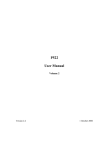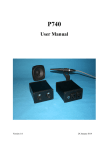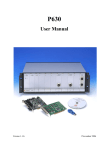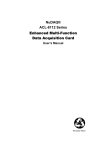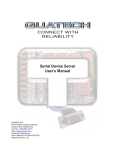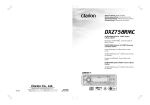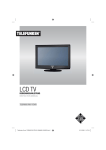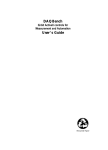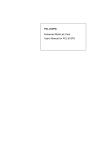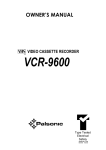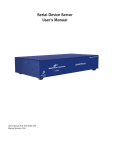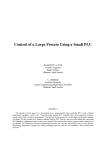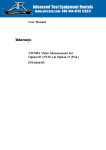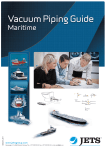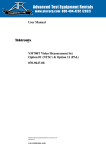Download P522 User Manual 1
Transcript
P522 User Manual Volume 1 Version 2.2 1th. October 2000 SAFETY PRECAUTIONS The following general safety precautions must be observed during all phases of operation, service, and repair of this instrument. Failure to comply with these precautions or with specific warning elsewhere in this manual violates safety standards of design, manufacture, and intended use of the instrument. K&K International assumes no liability for the customer's failure to comply with these requirements. GROUND THE INSTRUMENT To minimise shock hazard, the instrument chassis and cabinet must be connected to an electrical ground. The instrument is equipped with a tree-conductor ac power cable. The power cable must either be plugged into an approved tree-contact electrical outlet or used with a three-contact to two-contact adapter with the grounding wire (green) firmly connected to an electrical ground (safety ground) at the power outlet. The power jack and mating plug of the power cable meet International Electro-technical Commission (IEC) safety standards. DO NOT OPERATE IN AN EXPLOSIVE ATMOSPHERE Do not operate the instrument in the presence of flammable gases or fumes. Operation of any electrical instrument in such environment constitutes a definite safety hazard. KEEP AWAY FROM LIVE CIRCUITS Operating personnel must not remove instrument covers. Component replacement and internal adjustments must be made by qualified maintenance personal only. Do not replace components with power cable connected. To avoid injuries, always disconnect power and discharge circuits before touching them. DO NOT SERVICE OR ADJUST ALONE Do not attempt internal service or adjustment unless another person, capable of rendering first aid and resuscitation, is present. DO NOT SUBSTITUTE PARTS OR MODIFY INSTRUMENT Because of the danger of introducing additional hazards, do not install substitute parts or perform any unauthorised modification to the instrument. Contact a K&K International Sales and Service Office for service and repair to ensure that safety features are maintained. WARNING TO HELP MINIMISE THE POSSIBLE OF ELECTRICAL FIRE OR SHOCK HAZARDS, DO NOT EXPOSE THIS INSTRUMENT TO RAIN OR EXCESSIVE MOISTURE K&K International ApS CONTENTS Volume 1 Introduction................................................................................................................................ 3 Major changes between the P521 and the new P522 software ...................................... 4 Hardware Concept.......................................................................................................... 5 PC Cards ........................................................................................................................ 7 Software Concept ........................................................................................................... 8 General setup:..................................................................................................... 8 Technician mode: ............................................................................................... 10 Utility functions: ................................................................................................ 11 Operator mode:................................................................................................... 12 Installation ................................................................................................................................. 13 P500 Hardware............................................................................................................... 13 P500 Cabinet ...................................................................................................... 13 Connections........................................................................................................ 15 P500 PC Boards ................................................................................................. 18 Board address ..................................................................................................... 19 Internal PC cabling............................................................................................. 21 P500 - PC Cabling.............................................................................................. 22 External key box ............................................................................................................ 23 External foot contact single (or optionally dual) ........................................................... 23 PC overheating............................................................................................................... 23 PC power........................................................................................................................ 23 Software installation, Win95/98 or DOS ....................................................................... 25 Install files (Windows95/98).............................................................................. 25 Install files (Dos)................................................................................................ 25 The Alt4-hw.cfg file........................................................................................... 27 The ALT4.KEY file ........................................................................................... 30 The ALT4-M.KEY file ...................................................................................... 30 The ALT4-U.KEY file ....................................................................................... 30 The ALT4.ID file ............................................................................................... 30 First time P522 runs ........................................................................................... 31 File Commands .................................................................................................. 32 [3] Change of Global Parameters............................................................................................... 33 [1] Control...................................................................................................................... 34 [2] Multiplexer ............................................................................................................... 35 [3] Chain function .......................................................................................................... 35 [4] Path for input / output............................................................................................... 36 [5] Display of test results ............................................................................................... 37 [6] Beep function ........................................................................................................... 38 [7] User key.................................................................................................................... 39 [8] Store measured data.................................................................................................. 40 [9] Store statistics........................................................................................................... 41 [O] Screen statistics ....................................................................................................... 42 [G] Graphics auto-scale ................................................................................................. 42 [L] List description field ................................................................................................ 42 [P] Print result ................................................................................................................ 43 [S] Save parameters ....................................................................................................... 43 [2] Setup/Change Parameters..................................................................................................... 45 1 [T] Type change options ................................................................................................ 47 [S] Sweep and channel setup.......................................................................................... 49 [C] Input channel setup .................................................................................................. 52 [F] Setup of filter parameters ......................................................................................... 54 [R] Setup of Reference Envelopes ................................................................................. 57 [D] Delete and exit the setup.......................................................................................... 59 [E] Store and exit the setup ............................................................................................ 59 [Q] Quit .......................................................................................................................... 60 [R] Reference submenu.............................................................................................................. 61 [E] Edit mode ................................................................................................................. 61 [C] Curve convert sub menu .......................................................................................... 65 [S] Scale graph window sub menu................................................................................. 67 [T] Tolerance curve sub menu ....................................................................................... 68 [R] Resonance test sub menu ......................................................................................... 70 [Q] Q Set sub menu........................................................................................................ 71 [G] Display Gain adjust sub menu ................................................................................. 73 [W] Pulse-Polarity time gate Window ........................................................................... 74 [A] Average frequency sub test...................................................................................... 75 Sub module 1:..................................................................................................... 76 Sub module 2:..................................................................................................... 76 [1] Run Speaker Tests ................................................................................................................ 77 [V] View result............................................................................................................... 80 [C] Submenu....................................................................................................... 82 [S] Statistics ................................................................................................................... 83 [V] Varians & Collation ..................................................................................... 83 [R] Results & Distribution ................................................................................. 84 [4] Utilities ................................................................................................................................. 85 [1] Process Statistical Data File Utility.......................................................................... 86 Manual mode...................................................................................................... 91 Automatic mode. ................................................................................................ 93 [S] Util-stat mode 1 ............................................................................................ 96 Submenus: .......................................................................................................... 98 [C] Util-stat mode 2............................................................................................ 100 [2] Copy Reference Utility............................................................................................. 102 [3] Export, Import & convert Utility.............................................................................. 104 [1] Export Reference to TXT (ASCII) files ....................................................... 105 [2] Convert A4M_STAT.DAT to TXT files ...................................................... 108 [3] Import TXT file to Reference ....................................................................... 114 [4] Match utility (optional) ............................................................................................ 115 [6] Match data processing .................................................................................. 117 Log Utility.................................................................................................................................. 121 Appendix A ................................................................................................................................ 123 2 Introduction The P522 is a very cost-effective test system designed to work in a production environment. With a computer and a test box/chamber with measuring microphone(s) it is a complete workstation for objective production testing of loudspeaker units and systems. It is also the right solution for test of other transducers like microphones, headphones and telephone handsets. The P522 system can test all currently tested parameters and is prepared for future needs: Frequency response Efficiency / Sensitivity Loudness Polarity Rub & Buzz / Distortion / THD Impedance / Resonance Qms / Qts F (fres/q) P522 The system consists of P500 hardware and the P522 software, controlled by a computer. All tests are performed simultaneously, extremely fast and reliable and can be stored locally or on a network for later analyse. The hardware concept uses a swept sinus generator, which step by step tests up to 250 different frequencies. For the analysis of noise and distortion the system utilises digital switch capacitor filters, which ensures very fast response time. The input to the system is microphone response signals. For microphone measurements, P522 have a built-in compressor function. All analysis and graphical presentation is done by software to both assure fast processing, fast graphic presentation and flexibility. The software consists of an operator mode for relatively unskilled day-to-day production testing, and a technical mode for set up of test parameters etc. The technical mode is protected by password. 3 Major changes between the P521 and the new P522 software The main changes: • Tree limits test added to channel A for advanced frequency test. • Test result flag displayed together the graphic results. • A serial number of 8 digits added and saved together the measured data. • Test results saved together the measured data. Test results displayed together the actual data in the utility process data function. • On-line statistics in run mode includes now test results and distribution. • User Code added, a speaker error code, added to program (optional). • A match utility, speaker pairing utility, added to program (optional). • Averange option added as standard. Was optional in P521. • SVGA driver supported. • External user approval / reject added to program (optional). • Auto Save function added • Type names added to p522.exe file command line 4 Hardware Concept The system hardware consists of a standard industrial 19" Rack with standard sized modules, which easily can be plugged in/out. This allows a very flexible, serviceable and adaptable construction, built not only for the present but also for the future, as the customer very easily can construct or reconstruct the system to meet his actual demands. The system hardware is prepared for up to six individual microphone input modules, for all kind of purposes and/or placement of test microphones. The system embodies an input multiplexer. This adds up to that it is the software, not the hardware, which connects the microphones to the personal computer, ensuring a high flexibility. By installing an optional internal microphone power supply module it is possible to mix all kinds of suitable microphones (B&K measuring microphone, Phantom coupled, Electré etc..). There are as standard two individual outputs, which can be selected freely by the software. Impedance measurements are performed using an internal series resistor, which is sized by software. The system input/output is opto coupled, and is used for external control and processing. In the standard delivery a push button box is included, which often is to prefer instead of the PC keyboard in a production environment. The external control possibilities support start/end of test and sending the results to an output device. More uniquely the system also embodied a built-in system multiplexer, which makes it possible freely to interchange input and output modules, and to run a two-line production line with only one workstation. By enabling the system multiplexer it is possible to test two production lines side by side: While one loudspeaker unit/system or microphone is mounted/disconnected on production line 1, a second unit/system on production line 2 is tested automatically and vice versa. The two different production line setups do not necessarily need to be identical. Even with fully automated production line facilities, the needed handling time will be significantly longer than the required test time. The built-in system multiplexer thus ensures a very high productivity with a complete test cycle down to less than 2 seconds or faster is possible. 5 P500 HARDW ARE LAY O UT 19" RACK PC INPUT 1 FILT ER 2 FILT ER 6 O SCILLATO R O UT A PA DATA ACQ U. O UT B 8 5 6 IN O UT PC Cards Depending on the actual requested configuration of the test system a number of ISA or PCI bus cards have to be inserted in the personal or the industrial computer. In principle there are three different types: • • • Oscillator card RMS detector/filter card Data acquisition board The Oscillator Card is a stand-alone PC-card. The card generates digital sinus waves. The digital pulses are also used for the yielding of the polarity of the loudspeaker. The output attenuator has a range of 90 dB. All parameters are under full software control. The output level can be changed during a sweep to obtain a compressor function. One or two RMS detector/filter cards are required in the personal computer, depending on actual configuration. The workstation can have a maximum of four analyse channels with a maximum of three software selectable filters. Utilising the built-in system multiplexer, this gives the capability of two individual test stations with up to four analyse channels and three filters each. Every of the filters can be programmed individually by the accompanying software. The programming capabilities includes the following filter types: • • • Tracking High Pass Fixed High Pass Tracking Band Pass Advanced high order digital filter technology ensures that both Rub & Buzz and THD can be controlled efficiently, just by defining the setup in the software. The Band Pass filter is a general-purpose filter with a possible setting range of harmonics from 1 to 12. The band wide can be set from 0.25 to 2.0 harmonic around the centre frequency. The Tracking High Pass filter is for the determination of Rub & Buzz.. The possible setting of the harmonics is 1 to 12. The Fixed High Pass filter is especially useful for the testing of woofer speakers and general detection of air gap problems. The fixed high pass frequency can be selected freely between 20 Hz and 30000 Hz. However, the actual filter selection depends on the tested loudspeaker type/system, often combined with the local engineering experience on the plant/production line. 7 Software Concept Additionally to the very modular and flexible hardware lay out, all hardware parameters are under direct software control, consequently highly improving the versatility and possible applications of the entire workstation. The accompanying software has been designed in such a way that it is: • • • • Easy to use in a production environment Fast and secure to setup the test parameters Simple graphical control of rejected/approved test Incorporates extensive automated database storage possibilities All tests are performed in parallel and all results are shown simultaneously on the screen in appropriate colour coding (green approved / red rejected). General setup: In the opening menu of the program the current global parameter setup as well as the setup/change of parameters are found. The global parameters comprise of the following: • • • • • • • • • • • • • • PC keyboard or external key box control of tests - cancel record: KEY/EXT - ON/OFF System - multiplexer for 2 test-lines: ON/OFF Chain function in run sequence: ON/OFF, delay, Break ON/OFF Three DOS/Network paths for reference / data / results files Status of display by rejected and by approved test and delay function: ON/OFF Status on PC-sound by rejected and by approved test: ON/OFF User ID in all stored statistics - password on user curve adjustment: ON/OFF - ON/OFF Store measure data by approved and by rejected test: ON/OFF/[EXT]/AUT ([] Optional) Store last measured curve: ON/OFF Store statistics, and select the format: ON/OFF/AUT, DBF/TXT (ASCII) Statistics on screen all- / approved / reload previous statistics: ON/OFF, ALL/PASS, ON/OFF Auto scale of graphics display: ON/OFF Description field in list setups: ON/OFF [Print result: OFF/REJ/APP/ALL] ([] Optional) Any changes to the current global parameters can be stored on disk/network for further reference. 8 P522 SOFTWARE LAY OUT OPERATOR MODE SELECT PREPARED SETUP STORE TEST RESULTS DISPLAY RESULTS WAIT FOR MEASURE SYSTEM 1 OR 2 MAIN MENU SETUP OF GLOBAL PARAMETERS PRESENT RESULTS ON I/O TECHNICIAN MODE SETUP/CHANGE PARAMETERS STORE SETUP DISPLAY CURVE MANIPULATION MEASURE UTILITY's 9 Technician mode: Appropriate setup of test parameters requires a certain level of expertise and in-depth knowledge of loudspeaker / microphone technology. To ensure that only skilled personnel are allowed to make or change of test parameter setups, a secure manager protects the technician mode. After entering of a valid password, the type descriptions and content of the memo field for all previous setups are shown on the screen and a new setup can be implemented in various ways: • • • • • Previously stored parameter setup can be used as the basis for manual changes The software contains a built-in standard “default” setup which can be used as basis A number of "good" speakers / microphones can be tested and used to create envelopes for frequency and filter setups Limits can be established/modified using the cursor in the graphical edit functions A fixed level can be added to/subtracted from existing envelopes Furthermore, any combination of the above mentioned procedures could be used. This gives a very flexible and powerful technique of setting up parameter characteristics. Available parameters for setup include: • Start and end frequencies • Sweep time • Delay time • Output level and channel • Polarity test ON/OFF • Polarity pulse time and pulse polarity POS/NEG • Polarity pulse window setup • Inputs, gain, LIN/LOG setup • Active channels, 1-4. • Setup of series resistor for impedance measurements • Sensitivity test ON/OFF and test frequency • Move frequency test function ON/OFF • Loudness functions • Graphic presentation • Compensation curve function • Master and calibrations curve functions • Storage of best fit curves • Compressor function • Filter types and functions • Fesonance, Q and F test setup • Averange group selection setup • Standard or tree reference curves for channel a • Selection of help file • Auto save functions The manipulation reference functions contains: • Measure loudspeaker unit/system • Include/reject results • Smoothen results 10 • Reset curves And a comprehensive number of edit functions: • Writing points of curve • Moving whole or part of curve • Tolerance curves to manipulate reference curves • Reset lower envelope • Reset selected envelope • Curve manipulation • Input level scale function • Gain adjust function for channel “A” • Manual power on output at cursor value With the zoom function it is possible to interchange between the channels A-D on the screen when editing. The edit functions can be operated by the cursor and/or by the numeric keypad. The type number of speaker setup can be up to 12 characters for storage of data, and the corresponding memo field can be up to 25 characters long. The number of different setup stored on hard disk is virtually unlimited (depending on hard disk size only). Utility functions: To enhance the exploitation of collected reference and measurement data a variety of utilities are included. The utility functions consists of three grouping of functions: 1) Processing all stored data processed in the “run” mode for each setup type. For each type you can select start and ending date, start and end number, [start and end code, user test result], test result and select active channels to process. ([] Optional) You can select either automatic, where all records from a user-defined selector are included, or manual, where you decide for each record to include or exclude to process. In manual mode the actual test results can be displayed if stored together with data. After processing the results are shown graphically on the screen for valid records. Here you can further process the data to show curves as average, +/- standard deviation. With a powerful “Find” function the best match to the average or a “best fit” reference can be found or a match to a stored user curve. 2) The copy reference utility contains most functions to copy single record(s) from the reference-database to floppy or disk. You can list reference and database files. Copy reference to or from other media vice versa. You can rename or delete reference types in the database. 3) The export, import, convert utility can be used to export data to spreadsheets for further manipulation or presentation. Reference files, including all parameters and reference curve data can be converted to ASCII files with a delimiter as comma or semicolon. Likewise also measured data can be converted. 11 Finally this utility can also import text files generated from the export utility as reference. Operator mode: Relatively unskilled operators can be used for production testing since test setups and decisions about test parameters are made in the protected technician mode. The operator selects from the menu which of the existing setups to be used for running production tests. In a two-line production assembly, the system multiplexer too must be selected from the menu. The setups for each production line can be selected freely and independently. The operator can select to view complex detailed graphical results, or alternatively short, simple and clear result flags in the form of descriptive text, appropriate colour code and PC-sound. The main results from each test: rejected/approved, error type, speaker type, channels, date etc., are stored in a database for analysis and statistics, and also all the actual measured data can optionally be stored in another database. An on screen statistics can be displayed for each single test type and analysed for selected data. The operator can make small on-line calibrations / adjustment in reference setup by entering a user-password and making use of a previously stored master curve. If one of the “store” measure data functions is “on” in global-setup - and - cancel record function is “on”, the operator have the possibility to “Delete”/ cancel the last stored data set on disk. 12 Installation P500 Hardware P500 consist of components of hardware placed in two different locations. The two locations are in the P500 rack and in the PC. P500 Cabinet A. Check that the delivered P500 is supplied with the right mains voltage. You will find a label marked 120 V or 220 V on the P500 near the main inlet. If the label is not correct please contact the K&K International representative for replacement of voltage. B. P500 cabinets have locations for 11 modules. Counting the modules from left front to right, the positions are the following: Module No. 1 System Power Supply. No. 2 Microphone Power Supply. This module is optional. This module supplies all necessary voltages for all input modules and for almost all kinds of microphones. the No. 3 I/O module. This module contains all opto-coupling device to the outer world. Furthermore module contains the input multiplexing system. No. 4-10 Locations for input modules. The input modules can freely be placed in either location. The input modules are selected by an address. No. 11 Output module. The output module contains the output selector and the impedance circuit. 13 C. Switch setting and address for modules: Module no. 3, I/O SW 1: 4 OFF, rest ON. Module no. 4-10, Input The particular module must have an address referring to the actual hardware channel number. Valid hardware channels are 11, 12, 13, 21, 22, and 23. No 11 No 12 No 13 No 21 No 22 No 23 denotes system 1 channel 1 1 2 1 3 2 1 2 2 2 3 System 1 and 2 are referring to the system multiplex number. Channel 11 12 13 21 22 23 SW 1 1-8 ON 2-8 ON 3-8 ON 2,4-8 ON 1,4-8 ON 4-8 ON SW 2 SW 3 2 ON 4 ON 6 ON 2 ON 4 ON 6 ON SW-no. not listed must be set to OFF. Module no. 11 output: SW 1: 2 OFF, the remainder ON. 14 2 ON 5 ON 7 ON 2 ON 5 ON 7 ON Connections Output A + B Type XLR PIN 1 +OUT PIN 2 -OUT PIN 3 Not connected Inputs Type 1+2, XLR PIN 1 Signal GND PIN 2 +INPUT PIN 3 -INPUT Type 1+2 DC, XLR PIN 1 Signal GND PIN 2 +INPUT, DC (+48V) PIN 3 -INPUT, DC (+48V) Type 1+2 DC, B&K PIN 1 PIN 2 PIN 3 PIN 4 PIN 5 PIN 6 PIN 7 For B&K type 2639 & type 2669 Signal GND +200V Signal GND +INPUT +28V (some versions not connected) +28V Not connected Depending on the set up of I/O in the ALT4-HW.CGF file pin assignments are as follows: I/O = Normal (or not defined) 15 pole female PIN 1 PIN 2 PIN 3 PIN 4 PIN 5 PIN 6 PIN 7 PIN 8 PIN 9 PIN 10 PIN 11 PIN 12 PIN 13 PIN 14 PIN 15 +IN 0 START SYSTEM 1 +IN 2 DELETE last statistics record +IN 4 [SAVE data as user reject] optional +IN 6 IN RETURN +OUT 0 testing +OUT 2 result system 2 +OUT 4 +IN 1 START SYSTEM 2 +IN 3 [SAVE data as user approved] optional +IN 5 +IN 7 OUT RETURN +OUT 1 result system 1 +OUT 3 archive system 15 I/O = Separate: 15 pole female PIN 1 PIN 2 PIN 3 PIN 4 PIN 5 PIN 6 PIN 7 PIN 8 PIN 9 PIN 10 PIN 11 PIN 12 PIN 13 PIN 14 PIN 15 +IN 0 START SYSTEM 1 +IN 2 DELETE last statistics record +IN 4 [SAVE data as user reject] optional +IN 6 IN RETURN +OUT 0 testing +OUT 2 Rub & Buzz Ch. B & D +OUT 4 Polarity test +IN 1 START SYSTEM 2 +IN 3 [SAVE data as user approved] optional +IN 5 +IN 7 OUT RETURN +OUT 1 Frequency-, sensitivity, loudness and 3. limit test +OUT 3 Impedance-, resonance- and F-test I/O = Group: 15 pole female PIN 1 PIN 2 PIN 3 PIN 4 PIN 5 PIN 6 PIN 7 PIN 8 PIN 9 PIN 10 PIN 11 PIN 12 PIN 13 PIN 14 PIN 15 16 +IN 0 START SYSTEM 1 +IN 2 DELETE last statistics record +IN 4 [SAVE data as user reject] optional +IN 6 IN RETURN +OUT 0 testing +OUT 2 Rub & Buzz Ch. B & D +OUT 4 Polarity test +IN 1 START SYSTEM 2 +IN 3 [SAVE data as user approved] optional +IN 5 +IN 7 OUT RETURN +OUT 1 Freq.-, sensitivity-, Loudness-, imped.- reson.F-test and 3 limit test +OUT 3 archive system I/O = Control (special SW module): 15 pole female PIN 1 PIN 2 PIN 3 PIN 4 PIN 5 PIN 6 PIN 7 PIN 8 PIN 9 PIN 10 PIN 11 PIN 12 PIN 13 PIN 14 PIN 15 +IN 0 START SYSTEM 1 +IN 2 DELETE last statistics record +IN 4 [SAVE data as user reject] optional +IN 6 IN RETURN +OUT 0 testing +OUT 2 user IO switch setting: bit 0 +OUT 4 user IO switch setting: bit 2t +IN 1 START SYSTEM 2 +IN 3 [SAVE data as user approved] optional +IN 5 +IN 7 OUT RETURN +OUT 1 result system 1 +OUT 3 user IO switch setting: bit 1 Inputs are opto connected. Voltage range 5-24 V DC. Outputs are opto connected. Voltage range max. 30 V DC. 17 P500 PC Boards Depending of the configuration of your P500, the actual number and type of PC-boards might be different. The standard P500 have following 4 boards: 1 pcs. DSG9 1 pcs. ACL812 or PCL812 or ACL8112 or PCI9112 2 pcs. DDF9 1 pcs. "Bracket" -digital sinus generator with fan -A/D board -dual digital filter -bracket for cabling The best way to install the boards in the PC slots, to avoid electrical noise, are as shown: AT bus DDF9 No 1 AT bus DSG9 with fan AT bus DDF9 No 2 AT or PCI bus 8112 / 9112 A/D board DDF9 No 1 - Fan - DDF9 No 2 must be places together to avoid overheating. If not installed properly, overheat can damage the DDF9 board. The bracket can be placed everywhere. You just need a hole for a 25-pole connection (does not necessarily need to be a slot). NOTE Before any installation, be sure that the power cord is disconnected from the PC and the P500 as well as the PC screen. 18 Board address All PC-boards use a group of I/O address. No DMA or IQR are used by P500 PC-boards. Address: PCL812 (PG), ACL812, ACL8112 DG/PG: DSG9: DDF9 no 1: DDF9 no 2: 220-22F HEX (alternative 210-21F) 280-28F HEX 290-29F HEX (alternative 2B0-2BF) 2A0-2AF HEX NOTE: For some PC’s the internal sound card are using the same address as PLC812 (PG), ACL812, and ACL8112 DG/PG. If so select the alternative address for the sound card. If not possible select the alternative address for the PLC812 (PG), ACL812, ACL8112 DG/PG board. To activate the new address following command must be added to the file alt4-hw.cfg: “A_DAS = 210H” or “A_DAS = 528”. Remember to change the sw on the 812/8112 card to the alternative address. Some industrial PC’s using a hardware monitor to check the voltage and temperature. Some of thise monitors are using the address 290-29F HEX. To avoid any addess conflict the alternative address for filterboard DDF9 no 1 must be selected. If not the filter channel B get errors in data. Select the alternative sw-setting for DDF9 no 1. To activate the change following line must be added to the alt4-hw.cfg file: “A_DDF1 = 2B0H” or “A_DDF1 = 688”. For PCL812: JP1 = INT TRG JP2 = INT CLK JP4 JP5 JP6 JP7 JP8 = = = = = X NO IRQ X NO DACK X NO DRQ INT VREF INT VREF For ACL8112DG: JP1 = 5V / 10V RANGE JP2 = INT VREF JP3 = SING / DIFF INPUT JP4 = INT TRG JP5 = X NO IRQ JP6 = INT CLK JP7 = X NO DMA JP8 = X NO DRQ For PCL812PG: JP1 = INT TRG JP2 = INT CLK JP3 = INT VREF JP4 = INT VREF JP5 = X NO IRQ JP6 = X NO DRQ JP7 = X NO DACK JP8 = 5V RANGE JP9 = 5V RANGE For ACL812: JP1 = INT TRG JP2 = INT CLK JP3 = INT VREF JP4 = INT VREF JP5 = X NO IRQ JP6 = X NO DRQ JP7 = X NO DACK JP8 = 5V RANGE JP9 = 5V RANGE JP12 = Y NO IRQ For ACL8112PG: JP1 = X NO DACK JP2 = X NO DRQ JP3 = X NO IRQ JP4 = INT CLK JP5 = INT TRG JP6 = INT REF1 JP7 = INT REF2 JP8 = 5V / 10V RANGE For PCI9112: JP1 = SING / DIFF INPUT JP2 = INT CLK JP3 = 5V / 10V RANGE JP4 = INT REF JP5 = SING / DIFF INPUT 19 For PCL812, PCL812PG, ACL812 Only: SW1 = 1-6 ON, 4 OFF Alternative 7-8 depends of PC I/O speed 7 8 wait state ON ON 0 OFF ON 2 ON OFF 4 OFF OFF 6 = 1-4 ON, 5 OFF For PCL812 Only: SW2 = 2,3 ON 1,4 OFF For ACL8112DG Only: SW1 = 2,3,4,6 ON 1,5 OFF Alternative = 2,3,4,5 ON 1,6 OFF For ACL8112PG Only: SW1 = 1,2,3,5 ON 4 OFF Alternative = 1,2,3,4 ON 5 OFF DSG9: SW1 = 1,4 ON, the remainder OFF DDF9 no 1: SW1 = 1,5 ON, the remainder OFF DDF9 no 2: SW1 = 1,6 ON, the remainder OFF 20 Internal PC cabling From the bracket are mounted 4 pcs. 3 pole plugs. Some old unit have a 20-pole plug. The 3 pole plugs are labelled Ch A, Ch B, Ch C, Ch D. Connect the 3 pole plugs to: Ch A to J2 on first filter, DDF9 no 1. Ch B to J3 on first filter, DDF9 no 1. Ch C to J2 on second filter, DDF9 no 2. Ch C to J3 on second filter, DDF9 no 2. If present the 20-pole plug is optional and is not in use at present time. From the aqusions board comes 2 pcs. 2 pole plugs. Connect the 2 pole plugs to J6 on DDF9 board(s). Between the PCL 812 and DDF9 must be mounted a cable with 2 pcs. 20 pole plugs. Connect the 20 pole plug, the to PCL 812 CN1 pin 1 to top. Use the cable end with one plug. Remark: on the ACL8112 and the PCI9112 the above connection is soldered to the PBC. Mount the middle 20 pole plug to DDF9 no 1 J5. Mount the outer 20 pole plug to DDF9 no 2 J5 (if installed). 21 P500 - PC Cabling The connection between the P500 and the PC consist of 3 cables. 1. A cable with a mini jacks in each end. This is for connection between the PC-DSG9 and the P500 "Input". 2. A cable with a 25 pole male plug in each end. This is for connecting between the PC-Bracket and the P500 "Signal out". 3. A cable with a 25 pole female plug in each end. This is for connecting between the PC PCL812 and the P500 "PC control". 22 External key box Delivered with the P500 system, you find a key box. This key box has two buttons. Connect the 15 pole plug to P500 "I/O". Connect the jumper box between P500 "PC Control" and the cable to the PC. External foot contact single (or optionally dual) Connect the 15 pole plug to P500 "I/O". Connect the jumper box between P500 "PC Control" and the cable to the PC. PC overheating The P500 boards generate a considerable amount of heat. Normally there are no problems, but the following safety precaution must be taken: Make sure the PC-fan-board always is installed in-between the two DDF9 boards. Install always the PC boards vertically, if not possible (tower models or similar) it is imperative to use the optional fan. PC power Some PC clones have a poor power supply. Check the +-12 Volt. The voltage must not be below +-11.5 Volt. 23 24 Software installation, Win95/98 or DOS Install files (Windows95/98) 1. Go to “Start” 2. Select “Run” 3. Write “setup.exe” and follow the instructions on the screen. This copies all files from floppy disk to your hard disk. Install files (Dos) Copy all files from floppy disk to your hard disk. 1. Select drive, example: C: <CR> 2. Make a new sub directory, example: MD P522 <CR> 3. Change to sub directory, example: CD P522 <CR> 4. Copy all files from floppy to hard disk: COPY A: *.* <CR> File description: P522.EXE Main program (P522DMO.EXE Off-line version of P522.EXE) README.DOC Information to you CHANGES.DOC Information about version changes (if any) ALT4-SW.CFG ALT4-HW.CFG ALT4-DEF.CFG ALT4.KEY ALT4-M.KEY ALT4-U.KEY ALT4.ID DEMO.TXT SVGA16.BGI Software Configure file Hardware Configure file Status file for last used setup Reference setup pass word file Master setup pass word file User master calibrate pass word file User-identification word file Text file. Can be used as a help file example. Support file for SVGA 25 A4SETUP.DBF A4SETUP.NDX A4CURVE.DBF A4CURVE.NDX A4_AVE.DBF A4_AVE.NDX Generated files: A4STAT.DBF A4M_XTR.DAT A4M_BACK.$$$ A4S_OLD.DBF A4NOFIND.TXT A4SFIND.NDX 26 Setup file index file Limit file index file Average reference file index file A4STAT.TXT A4LAST_D.DBF A4S_RUN.BIN A4M_STAT.$$$ A4DATxx.TXT (xx=01 to 99) A4S_OLD.NDX A4COMP.DAT A4FOUND.DBF A4FOUND.NDX A4ST-DAT.TXT A4_AVE.TXT A4M_STAT.DAT A4M_DSPL.$$$ A4EXPORT.TXT A4NOFIND.DAT A4SFIND.DBF Preparing PC The P522 program requires min. 2 MB RAM (530 - 540 KB conventional memories free, depending on software version). The video must as minimum be VGA with min. 512 KB video memory and support 640x480 and 640x350 points. The program makes use of a considerable number of files simultaneously. To be sure the program working properly, check or change the config.sys to: FILES = 30 BUFFERS = 30 Occasionally, depending of your actual PC, you can hear that the sinus sweep from the P522 stops and then continue. It sounds like the sound gets “dirty”. The problem is appearing from some background programs (TSR), when activated while the P522 is making a sweep. If you are running under windows 95/98, check that you not are running more than one P522 program at same time. If the P522 run out of memory when activated in windows 95/98 changes the “memory” setup in the icon called (dos icon or p522 icon) by clicking the right mouse and go to memory. Changes all the memory options to “auto”. The Alt4-hw.cfg file This file contains all hardware dependent information for the P522 program. In the file you find a configuration list for your hardware. With the system delivery this file is prepared for your actual system. If you change address or add / subtract hardware in your system, you must make changes in this file. Standard list is: c11 = 31 c12 = 31 //c13 = 31 //c21 = 31 //c22 = 31 //c23 = 31 f1 = off f2 = on f3 = off out = 0 (some output modules version 2 require “out = 1”) Remark: out is properly setup from the factory THP1 = off 27 THP2 = off Step = normal Tout = off IO = normal LPT = normal c11 = 31 Denotes channel 11 active and installed with a type 1 module (max. 10 Volt input, overload at 31 Volt). Valid channels: C11, C12, C13, C21, C22, C23 c12 = 100 Denotes channel 12 active and installed with a type 2 module (max. 100 Volt input). Valid channels: C11, C12, C13, C21, C22, C23 //c13 = 31 // denotes remarks f1 = off Denotes filter no 1 not installed, off. f1 = filter A, f2 = filter B, f3 = filter D out = 0 Impedance calibrations. 0 = Ver. 1.0 & Ver. 3.0, THP1 = off THP is the front end Tracking High Pass filter 1 or 2 to expand the dynamic range for Rub & Buzz measurement. Standard = off, If you have a the proper SW version & want to activate the function THP1 = on 1 = Ver. 2 (1.1) Step = normal Normal / Fast. To speed up the step rate in a sweep the “fast” setting can be used. However if the generator some times make strange sounds (PC dependent) use the “normal” mode. Tout = off If your software is generated with this option, the “on” word activate a time off function if the PC hang in a loop due to fast ISA speed. IO = normal The IO output control lines from P500 can be modified in a “separate”, a “normal”, a “group” or as a “control” function (separate/normal/group/control). This “group” and “control” function are special SW modules. Contact K&K International for information. AVE = off If the AVE setup is changed a LOG function can be set on /off. Ave = off, the LOG function is deactivated. Ave = on, the LOG function is activated. Changes is stored in the file A4_ave.txt Chain = normal Normal/One. In chain mode the test “result” (i/o output bit 0) and “test end” (i/o output bit 1) are activated at every single sub-test in the chain. This is the normal condition (chain = normal or if no command is used). With the command “Chain = one” all the test results are treated as one total test and the “test end” signal is only activated one time. 28 A_DAS = 220h Default address of the 812 / 8112 board is 220h. Entering a new address can change the address for the board. The hardware address and this address must be the same. If “h” or “H” is ending the number the number is in hex. Missing command line = 220h. Alternative address = 210h. A_DDF1 = 290h Default address of the filterboard DDF9 no 1 is 290h. Entering a new address can change the address for the board. The hardware address and this address must be the same. If “h” or “H” is ending the number the number is in hex. Missing command line = 290h. Alternative address = 2B0h. A_DDF2 = 2A0h Default address of the filterboard DDF9 no 2 is 2A0h. Entering a new address can change the address for the board. The hardware address and this address must be the same. If “h” or “H” is ending the number the number is in hex. Missing command line = 2A0h. A_DSG = 280h Default address of the generatorboard DSG9 is 280h. Entering a new address can change the address for the board. The hardware address and this address must be the same. If “h” or “H” is ending the number the number is in hex. Missing command line = 280h. LPT = normal Normal / NOQ. If as option the print by approve/reject is activated the Q test is added to the printout. To force the system back ward compatible the LPT = NOQ Must be added. This disable the Q test printout on the default LPT port. Lmarg = 10 This command line is used with the print function for listing found in the match function (optional) and to list online statistics and by the utility function. Lmarg = xx. Xx is numver of spaces to generate the left margen on printout. Valid xx is 0 - 20. 29 VGA = low Standard resolution on the P522 display is 640 x 350. This can be forced to 640 x 480 by the command VGA = hi. No command line: VGA = low. The ALT4.KEY file The passwords in this file are the passwords, which allows you to make changes in the reference setup. This file contains a list of passwords. Normally the default password is "p500" or "P500". To change the password, you must change the contents in the file. Use a DOS editor e.g. "Edit" to change the file. Multiple words are allowed. Maximum length is 16 characters terminated by a <CR>. Note: If only <CR> it means no password. The ALT4-M.KEY file The passwords in this file are the passwords, which allows you to delete a master curve setup. This file contains a list of passwords. Normally the default password is "p500" or "P500". To change the password, you must change the contents in the file. Use a DOS editor e.g. "Edit" to change the file. Multiple words are allowed. Maximum length is 16 characters terminated by a <CR>. Note: If only <CR> it means no password. The ALT4-U.KEY file The passwords in this file are the password, which allows the User to make master adjustment in Run mode. This file contains a list of passwords. Normally the default password is "p500" or "P500". To change the password, you must change the contents in the file. Use a DOS editor e.g. "Edit" to change the file. Multiple words are allowed. Maximum length is 16 characters terminated by a <CR>. Note: If only <CR> it means no password. The ALT4.ID file 30 This file contains a list of identification words. Normally the default identification word is "p500" or "P500". Note: If only <CR> it means no password. An identification word is like a password, but is stored in the statistics files. It is used to “lock” persons to results to record test stations, results, time and performance. To change the identification word, you must change the contents in the file. Multiple words are allowed. Maximum length is 16 characters terminated by a <CR>. First time P522 runs Start the program by entering "P522" <enter> or activate the program by cliking the icon. When the program is loaded you gets the main menu. Be sure the paths are correct. If paths are not correct, you must change these before running tests. Enter "(3) change of global parameter" menu. Check the path list. Enter “(4)” to go to “path for” menu. Enter your password. If not changed, "p500" <enter>. Go to "(R) for change reference path". Enter your actual drive, example "c:" <enter>. Go to "(D) for data (A4M_STAT.DAT) path". Enter your actual drive, example "c:" <enter>. Go to "(S) for result (A4STAT.xxx) path". Enter your actual drive, example "c:" <enter>. Exit the setup, "(X) for exit". Exit the global setup, press “(S)” Store parameters and exit". When "Run speakers tests" or "Setup/change parameters" are called the first time the following files are generated (if not already present): A4SETUP.DBF A4SETUP.NDX A4CURVE.DBF A4CURVE.NDX If activated in the global parameters, the following output files are also generated: A4STAT.DBF or A4STAT.TXT A4M_STAT.DAT A4LAST_D.DBF See the readme.doc file for more information. 31 File Commands P522 program can be called with a command line. This can be used if the P522 program is called by an external program or by a macro. The command line has following format: <P522 command1 command2> Note only one space is allowed between P522 and the command1 and command2. Current accepted commands: Command1: “Type name” for a setup. If a type name is present P522 program jump direct into “run” mode. Command2: “Type name” for a setup. Command2 do only work with command1 and the P522 global setup must have system multiplex function “on”. If both type names are present P522 program jump direct into “run” mode. 32 Software User Section This section describes how the P522 software is used to properly setup and carry out speaker tests. It consists of an overall setup of global parameters, mostly to be used by a fairly unskilled operator during production. A more detailed setup of test parameters and characteristics only to be used by a skilled technician and production runs to be performed by an operator and a set of utility functions to be used off-line. The manual consists of the following chapters: A: Global setup of parameters B: Setup of testing characteristics C: Running and interpreting test results D: Utility programs [3] Change of Global Parameters After proper instalment of software and hardware according to the accompanying instruction, the software program is invoked by typing "P522". The general menu shows you the options available. On the bottom lines of the menu the current setup of the global parameters will appear. All active functions are always displayed in yellow. To enter the global setup press "3". 33 The mode of operation of changing various parameters is by simple keystroke operations of the desired parameters. The operations can be grouped into various functions of similar nature: "1", "2", "3": Operator control functions. "4": Origin and destination of setup files and output statistical and results files. "5", "6": Visual and audible interpretation of results. "8", "9": Definition of degree of storage of data. "G": Graphics auto-scale selection. "7", "O", "L": Special features. "P": Print test results on printer. (This is not valid in the standard software). "S": Save function, which allows the selected change of global parameters to be stored on disk for future reference. [1] Control With this function (only works in run mode) you will be able to control the measurements in the production line process either by use of the PC-keyboard (KEY) or by external (EXT) I/O unit (I/O plug on P500 rear). Simply select the desired control option by repeatedly pressing the "1"key. If one of the Store measure data is on, the “cancel record “ function can be ON/OFF. This “cancel” function enables the “Delete” key in run mode. The delete key cancel the last stored measured data by marking the actual record with “deleted”. 34 [2] Multiplexer The system contains a built-in multiplexer. This allows you to operate two different production lines of speakers in run mode side by side with only one P522 and one PC (providing that you configured your P522 and PC with the sufficient microphone inputs and filters, please refer to the hardware setup selection). Select, if you are multiplexing or not, key "2". [3] Chain function This function allows you to activate an indefinite number of other test setups in a "chain". First the setup test is carried out and then the chain setup test is carried out (which in turn can invoke another chain operation etc.). Care should be exercised NOT to chain the same type twice in the process as this would result in an infinite loop! In the setup you can select the delay between tests in the chain from 0 to 5 seconds, and you can select whether or not you want to break the chain of tests at the first "reject" in one of the test the results. 35 [4] Path for input / output To facilitate the processing of the results and the statistics you can freely select where the input files are to be found and where the output files shall be stored. Define the appropriate paths for this here. Make sure that the paths referred to already exists, if not, the program will not work properly and you will get error messages when you try running the software. To use a network you have to map the network as a dos drive letter, example “j:\my_network”. 36 [5] Display of test results When you are in the run mode you have the option of having the result presented graphically on the screen, whichever they are approved, rejected or rejected and approved or not at all. If you select the latter, not to have any of the results presented graphically, the data processing will be much faster which might be preferably in some production environments. Without graphics you will see if the individual tests are either rejected (text colour coded RED) or approved (text colour coded GREEN). A “delay” function has been added in the submenu. In the Run Mode this facility maintain the results from the preceding test on the screen until the result from the next test is ready (“delays” the updating of the screen). 37 [6] Beep function As a supplement to the screen approved/rejected or the graphical screen you can have your approved or rejected individual test identified by an audible "beep" from your PC-speaker. You must select if “beep” in run mode should be used for approved or/and rejected tests or not at all. 38 [7] User key The ID function allows you to enable/disable a request for your identification code during running speaker tests using the key "I". The ID is like a production password. Several ID codes are possible. The ID code is stored in the A4STAT database. To change or make a new ID code you have to make the changes in the file ALT4.ID. The User Password, a Key, is only used when the user makes a calibration in run mode. The calibration function will only appear if you have made use of the master curve and created a master calibrations curve in setup/changes parameters. The Password is stored in the A4STAT-U.KEY file. To change or make a new password you have to make the changes in this file. 39 [8] Store measured data You will be able to store the measure data (only in run mode) of the test for approved, rejected or for all tests (in file A4M_STAT.DAT). Valid modes for both approved and rejected are: OFF The actual function disabled. ON The actual function activated. EXT Store data by a external signal from P500 i/o. (optional) AUT Store data as saved in actual type setup. See Auto Save functions in setup. Choosing the last test function, the latest measurement is stored in a file: A4LAST_D.DBF for later reference. The format is described in the README.DOC file. The files A4M_STAT.DAT and A4LAST_D.DBF are created automatically. If you want to transfer the last measured data to your off-line, demo disk just rename the "type" LAST0, LAST1, LAST2, LAST3 and LAST4 to xaDEMO0, xbDEMO1, xcDEMO2, xdDEMO3 and xpDEMO4. Then replace the old DEMO with the new records. Remember to re-index after replacement. 40 [9] Store statistics You will be able to store all test results (only in run mode). This is for further post-processing analysis and you will be able to store in either ASCII format or in dBase format. The file: A4STAT.DBF or A4STAT.TXT is self-creating. The formats are described in the README.DOC file. Valid modes are: OFF The actual function disabled. ON The actual function activated. AUT Store test results as saved in actual type setup. See Auto Save functions in setup. NOTE: Data to files in store data and store statistics are appended. To avoid a disk full message remove files A4M_STAT.DAT, A4STAT.TXT and A4STAT.DBF by copying and deleting files frequently or if not used, simply by deleting the files. 41 [O] Screen statistics This introduces you to a sub menu. By selecting this option you will be able to see the statistics on-screen. The number of cumulated approved and rejected tests are shown on the screen. You can select to make analyse on all or only passed tests, and you can reload previous statistics. [G] Graphics auto-scale You select auto scaling ON or OFF by pressing key "G". With this function ON you will maximise the screen representation depending on the number of active channels. With the function OFF, the screen will be split into four default segments, even when you only are performing a single test, in such case only using a quarter of the available screen. [L] List description field When you are entering in the run-mode or setup-mode, you can select the appropriate setup. You can display the type field parameters (short form description) or the description field parameters (long form description). The advantage using the description field form is that you can have a more thorough description of the tasks of the setup on the screen, however only for a limited number of setups on each screen picture. Using the type field form allows you to see more setups on the screen picture, however only with a short form description of the content of each setup. 42 [P] Print result This is a function to print the current test result to a printer connected to the LPT1 port. The results have the same format as stored in the A4STAT.DBF or A4STAT.TXT file. The next test CANNOT continue before the printing data is transferred to the printer. Valid option: OFF REJ print only rejected test. APP print only approved test. ALL print all test results. This option is NOT a part of the standard software. [S] Save parameters This feature, by pressing key "S", performs a save of the setup to the hard disk. 43 44 [2] Setup/Change Parameters Before you can run a speaker test you have to configure your testing parameters. As a proper setup is very important and requires a certain level of expertise and in-depth knowledge of loudspeaker / microphone technology this should only be performed by a skilled technician. Therefore all parameters in this setup are protected by password. When entering setup, the type description and the content of the descriptive memo-field for all existing setups are shown on the screen. If more setups exist than can be displayed on a single screen, use "space" to see the next numbers of setups. To create / change a setup you can either use an existing setup as model or start from scratch with default parameters. To use an existing as model, type the type name of the existing type setup. To start from scratch with default parameters, type in a new unique name with max. 12 characters. Example to copy a setup: 1: Input existing type 2: Go to [T]ype in setup 3: Change type name 4: Save type If you entered a new type name you will be prompted to respond on the question if you really want to create a new type or you just made a typing mistake. The next screen picture is the setup of parameters. If it is a new type it contains only standard setup values. If it was an existing it contains the characteristics of this type. To make it into a new type you must change the name of the type. 45 The setup of parameters screen consists of the following main items: T) To change type name, descriptive memo field, chain name, 3-limmit options, helpfile and Auto Save functions. If the optional I/O software add-on is installed: Change the user defined I/O switch control bits. S) Frequency sweeps parameters and channel setup of inputs including gain and presentation features, and impedance measurement setup. F) Setup of Programmable filter. R) Setup of reference and tolerance envelops manually or by measurements of "good" speakers or as a combination of both. D) Delete the type and exit. E) Store the setup and exit. Q) Quit (without store). 46 [T] Type change options 1) Select the new name of the setup to change into a new type. If no new type is entered any changes will be done on the existing type name. 2) Enter a test description of the new setup. 3) Input an existing type as chain. The chain test type is carried out after this test setup in the run mode. Care must be taken NOT to chain a previous type used in the chain. This will result in an infinite loop. To use the chain function the following must be completed: 1: Chain in global parameters must be ON. 2: The chain type must be an existing valid type. 4) When entering the “TYPE” in the “RUN SPEAKER TEST” menu the user will be presented with a request for (user defined) “Help” text description relating to the Type. The file containing the text description shall be in plain ASCII and must be created/edited by the user previously. The user can then in the “TYPE” menu select the file name. 47 5) As a special software module (optional), the I/O output address is then selected entering a decimal value from 0 to 7. Each individually defined type can have a different I/O setting. 6) 3-limit can be on/off. This function does only work for channel A. Normally the frequency response is tested against an upper and a lower limit. With the 3-limit function on you can test the frequency response against 2’Th and 3’Th upper and lower test limits. Each set of limits is a separate test. The colour coding of the frequency response is only referred to the first upper and lower limit. If you only want the read colour coding of the frequency response by a total reject of all 3 test limits you start with 3’th limit and end with the 1’th limit as the widest set of tolerance. 7) Auto Save by Approve can be on/off. This function has same function as approve in “Store measure Data” in “setup of global parameters”. To activate this function the “Store measure Data” in “setup of global parameters” must be set to “AUT”. 8) Auto Save by Reject can be on/off. This function has same function as reject in “Store measure Data” in “setup of global parameters”. To activate this function the “Store measure Data” in “setup of global parameters” must be set to “AUT”. 9) Auto Save Results can be on/off. This function has same function as “Store statistics” in “setup of global parameters”. To activate this function the “Store statistics” in “setup of global parameters” must be set to “AUT”. 48 [S] Sweep and channel setup 0) Set the start frequency of the sweep (min. 10 Hz.). 1) Set the end frequency of the sweep (max. 30000 Hz.). The minimum difference between start and end frequency is one octave. 2) Set the sweep time. A sweep starting with a lower frequency requires a longer sweep time than a sweep starting with a higher one. Sweep time must be adjusted for best and more reliable Rub & Buzz results. Minimum 0.1 seconds for start frequency >= 300 Hz else 0.5 secounds, maximum 32 seconds. An advantageous hint: Start with a relative slow sweep. Then reduce the sweep time until the curve starts to change. This shows the point where the sweep time is too short for the selected frequency range. Make the sweep time a little bit longer. 3) Enter the delay time in milli seconds. Minium is 0 sec and maximum is 999 sec. The typical value is 350 msec fot a wofer and 200 msec for a tweter. The delay time is the time from the signal is present on output to input signals are processed. A normal test sequence is the following: First comes the pulse for polarity, then the delay time and finally the sinus sweep. 49 4, 5) Enter the output signal, either in volts pressing "4", or logarithmic in dB pressing "5". The nearest valid value is then displayed in volt and dB. Maximal output is 0 dB = 15 volt RMS. 6) Number measuring points, minium 10 and maxium 250. For speaker measurements use 250 points. 7) Press this key to enable or disable the polarity tests during at the start of a sweep. Initial for using this test the time gate window has to be set up. See [W] on page 71. 8) Input the duration of the polarity pulse in milliseconds. 9) Select polarity approved by a positive or negative signal. The output pulse is always positive but you can select the polarity test to be approved as positive or negative. O) Select where to send the output: To output channel A or output channel B. M) Selecting this feature you can move the entire frequency band. This is only for channel A and in LOG mode and only during run mode. If the frequency response follows the tolerance band but is outside the upper or lower limit, the move function moves the measured data into limits. If by doing so the frequency test then is approved the actual value of the moved curve is displayed. If the “move” frequency curve is ON, the sensitivity frequency test is performed before the movement of the curve. end S) Input the Sensitivity frequency. The sensitivity frequency must be within the start and frequency. The sensitivity test is a separate test in run mode. R) This is only valid when an output curve is generated in reference mode. If the output compression is used (for testing microphone), you can select a reference channel to compensate the Ch A. The compress range is then displayed. Normal test procedure: With the use of a reference microphone an almost constant sound level is generated with the output curve. The remaining variations in sound level are then subtracted from channel A, the measuring channel, with a reference microphone channel (Channel B or D). L) You can enable / disable a loudness test in run mode only. You can select various SendLR and RecieveLR types (to be used within the telephone industry). Tests are according to CCITT standard and works only for proper frequency ranges and only for channel A in LOG mode. To select a proper gain in channel A, use the gain adjust mode. "R" function in edit mode. 50 T) Input loudness test in %. This is the allowable deviation in percent from the selected loudness rating. This test is a separate test in run mode. 51 [C] Input channel setup To navigate between the different channels: A, B, C and D, you must use the keyboard “arrow” keys. Channel C is reserved for impedance measurements. Channel D is an optional channel. The other channels: A, B and D can be used for measurements of frequency response as well as Rub & Buzz and THD measurements. 1) Select the channel active “on” or “off”. Note that at least one channel must be active. 2) Select input module address: 11, 12, 13, 21, 22 or 23 (depending on your hardware configuration). Address: 11 & 21 is Ch A 12 & 22 is Ch B 13 & 23 is Ch D You can gate (multiplex) an input module to one or two other analyse channels. If the selected address is not listed in your ALT4-HW.CFG file you will get an "ERROR" message. You cannot change a channel if the host channel is already used. The host channel is the number where the gain is displayed. If a selected channel not can go off, check that the module address is used in the other channels even if the other channels are off. 52 3) Select detector and presentations mode: linear or logarithmic. 4, 5) Select gain up by "4", or down by "5", for each channel (A, B or D). For channel C, the impedance channel, you here select the "current sense" resistor size between output amplifier and loudspeaker. Select the Rs sense resistor to approx. 1/10 of output load. The gain depends of input module type. Normal: 3.15 mV / +50 dB to 10 / -20 dB for input module type 1 3.15 mV / +50 dB to 100 V / -40 dB for input module type 2 Rs are 0.1 / 1.0 / 10 ohm. 6) Here you can select data smoothing on or off to appear on the screen as well as in the data processing. You can select smoothness over octave selections of 1/48, 1/24, 1/12, 1/6, 1/3, 2/3 and 3/3. 53 [F] Setup of filter parameters In this program segment you can setup filter characteristics for the different channels A, B and D. The P522 is delivered with a filter in channel B as standard, but can optionally be equipped in channel A and D as well (Channel C is reserved for impedance). The programming capabilities of the filters includes the following filter types: 1: Tracking Band Pass 2: Tracking High Pass 3: Fixed High Pass Advanced high order, digital filter technology ensures that both Rub & Buzz and THD can be controlled efficiently. 1, 4, 7) The filters can be selected as TRK-BP, TRK-HP, TRK-HP~, FIX-HP, FIX-HP~, FIX-HP~~ or OFF. 2, 5, 8) TRK-BP: The Band Pass filter has a possible setting range of harmonics from 1 to 12. The bandwidth can be set to .25 to 2.0 harmonic around the centre frequency. This filter can be used to suppress noise if selected for 1st. harmonic. For Rub & Buzz use TRK-HP and FIX-HP filters. 54 TRK_HP: The Tracking High Pass filter has a possible setting of the harmonics from 1 to 12. The bandwidth can be selected from 2nd to the 35th harmonic. Normal make use of the 35th harmonic. The high end can be limited using the "L" function. This filter, and the Fixed High Pass, emits more noise than the Band Pass filter, but have a higher dynamic range. The 5th harmonics is often used to measure Rub & Buzz, while the 2nd harmonic is commonly used to measure the THD. 3, 6, 9) TRK-BP: The Tracking Band Pass filter can change the filter bandwidth. It is possible to select 0.25, 0.5, 1.0 and 2.0 harmonic as filter bandwidth. TRK-HP: TheTracking High Pass filter can change following low pass frequency: 35, 10, 8, 6 and 4. To calculate the low pass frequency, use following formula: selected high pass harmonic * selected low pass harmonic. Example, harmonic = 5 & BW - har. = 35. The low pass end is 5*35 = 175 times higher than generator signal. Note that the high end of filters is 45 kHz. FIX_HP: The Fixed High Pass filter frequency, start - end, can be selected freely between 20 Hz. and 20000 Hz. This is especially useful for the testing of full tone speakers and woofers. Make use the filter frequency approximate 10 to 20 times the resonance frequency for Rub & Buzz give the best results. B, D) When Ch A and Ch B or Ch D are using the same input amplifier (same address) and using the log mode, you can display the result of Ch C or Ch D as relative. This function is made to display the difference between frequency curve and rub & buzz. The differences are displayed, as a distortion in dB and the 100% in top of the screen as 0 dB. G, U) The filter gain can be selected as 0 or 20 dB. This can be useful if the signal level trough the filter is less than –70 dB. Note the scale range of the display do not change by this function. L) Toggles the filter high-end limit between 22 kHz and 45 kHz. Some important notes about the TRK-HP and the FIX-HP filters, especially for users of the older version 2.0 (P520) software: 55 The change in filter formula, which was made from version 2.0-zc to 2.0-zd, made a small change in the filter shape for the FIX-HP and the TRK-HP filters. The changed has created some new filters. Further changes were made from the version 2.0-zk to 2.0-zl software. This gives the below summary of old and new filter types (o = old, s = small change, n = new, u = unchanged, c = small change, old (o) with a minor change): Ver. <= 2.0-zc 2.0-zd to 2.0-zk TRK-BP (u) TRK-BP FIX-HP (o) FIX-HP TRK-HP (o) ------------------TRK-HP ---------FIX-HP~ 2.0-zl to 2.1-n (u) TRK-BP (s) FIX-HP TRK-HP~ (n) TRK-HP (n) FIX-HP~ >= 2.1-o (u) TRK-BP (u) (c) FIX-HP (c) (o) TRK-HP~ (o) (n) TRK-HP (n) (n) FIX-HP~ (n) FIX-HP~~ (n) Note: FIX-HP~~ (n) = FIX-HP (o) The “old” filters have been retained for compatibility reasons (for users of earlier versions of the SW). Users are however endorsed to use the “new” improved filters only (TRK-HP and FIXHP~). 56 [R] Setup of Reference Envelopes Pressing "R" leads you into the setting up of reference envelopes for approved and rejected conditions for the different test channels. Often you use already approved reference speakers to set up a future standard. So-called a "good" speaker. By testing a number of "good" speakers you can create the basis for the tolerance envelope curves. A) Note: You must make a least one measurement to get the menu - and - a master curve must also be present. Generate a master calibrate curve. This curve acts like a compensations curve but if channel B or channel D use same input as channel A the actual channels will be compensated as channel A. The master calibrate curve can be modified by the user in run mode within +- 3 dB. What is the use of a calibration curve? To calibrate your total test system you use a reference speaker. First make a master curve with the reference speaker. As time goes your test parameters will change due to changes in microphone, microphone position, temperature, mechanical changes in your test environment, change in calibrations of the P522, etc. etc. To calibrate the system you make a new measurement with your reference speaker. If you have differences then you must re-calibrate. Then you get the master calibrate curve. After this is done all measurements will be corrected to your first measurement stored as master curve. 57 C) Note: You must make a least one measurement to get the menu - and - a compensation curve must be present. Compensate the actual measurement in channel A with "stored compensation curve". M) To make a measurement, enter the key "M". I) If you accept the test results of a tested speaker you include the test by pressing "I", and transgressions of the upper or lower limit with respect to the present envelopes will be included to the future reference envelopes. E) However, testing of "good" speakers will only provide the basis for a set of envelope curves. To complete the envelopes you have to go to the "Edit" function. See Edit Reference Mode. R) This resets the limits in all channels. The upper limit is thus positioned to minimal value and lower limit is positioned to maximal value. If you only want to reset a single channel, then enter edit mode, select channel and press Ctrl End. O) Note: You must make at least one measurement to get to this the menu. Generate a output compress curve. To compress output the frequency response in channel A is inverted and moved to the top of the channel A display. The compress curve is actually the voltage output. Maximal output is output level minus 0 dB. Min output is output level minus maximal curve deviation. This value in dB is displayed in the setup of parameters. Channel A must be “on” and in the Log mode and a least one measurement must have been produced. X) Exit the reference mode and return to setup. 58 [D] Delete and exit the setup Normally you only delete the reference data. If so you just have to confirm to delete. If compensation or a compress output curves are present, you have to select: D) Delete all reference curve data C) (This is only displayed if a compensation curve is present.) Delete only compensation curve data O) (This is only displayed if an output compress curve is present.) Delete only compress output curve data M) (This is only displayed if a master curve is present.) Delete only master curve data. To delete a master curve you have to enter your master password as stored in the file ALT4-M.KEY. B) (This is only displayed if a best-bit reference curve is present.) Delete only best bit reference curve. The best-fit reference curve is used together with the find function, an utilty function. A) (Only displayed if a master and a master calibration (compensation) curve is present.) Delete only master calibration curve. [E] Store and exit the setup R) Save all reference data and limits as a reference curve. C) Save upper limit in Channel A as a compensation curve. If reference data are not present a set of reference limit and setup will be stored as a compensation curve. Upper and lower limits must be of the same level. Else you receive a “warning” from the system. M) Save upper limit in Channel A as a master curve. If reference data are not present a set of reference limits and setup will be stored as a master curve. Upper and lower limit must be of the same level. If not, you will receive a “warning” from the system. 59 B) Save best-fit reference curve. Using the Find function in Utility mode uses the best-fit reference curve to match a measured curve. Q) Quit without saving. [Q] Quit Q) Quit without store and return to the main menu. 60 [R] Reference submenu [E] Edit mode Here you can edit the tolerance band for the different channels. The cursor will start in the upper left window: "Ch A Upper". In the upper right corner the present cursor values are shown. Tab) You can step trough all functions and get a better description of the functions. Left Arrow) Move the cursor to the left. Right Arrow) Move the cursor to the right. Up Arrow) Move cursor up to next curve on the selected channel. Down Arrow) Move cursor down to next curve on the selected channel. 61 0) You can activate a fast cursor (10 times faster) by pressing the null key. Page Up) Page up will blow the selected channel up to full screen. If this function already is active, the screen will be refreshed. Page Down) Page down forces the system to display all channels. If all channels already are displayed, the screen will be refreshed. +) Change from channel to channel for selecting the active channel. H) If a compensation-, master-, master compensation- or a ”best-fit” (user) curve is present you can display this from hide level. 4) Write one point (or 10 with fast cursor) to the left with the cursor. Use the NUM Lock on keyboard and the numeric keypad on the right part of the keyboard. 6) Write one point (or 10 with fast cursor) to the right with the cursor. 8) Write one unit (or 10 fast cursor) up with the cursor. 2) Write one unit (or 10 fast cursor) down with the cursor. 9) Write and move the entire curve one unit (or 10 fast cursor) up. The moved value is displayed in the top of the display. 3) Write and move the entire curve one unit (or 10 fast cursor) down. The moved value is displayed in the top of the display. 5) With this function you can write a straight line between two points. Move or write cursor to the starting point. Activate the function by pressing "5". Move or write cursor to the end point. Note that the line change colour. Activate again the function by pressing "5". A straight line between the two points is made. 62 C) Curve Convert sub menu. S) Scale Graph Window sub menu. T) Tolerance curve sub menu. P) Power on output at cursor frequency value. The output level is the setup level as measured. R) Resonance test setup sub menu. G) Display gain adjusts level sub menu. W) Pulse-polarity time window sub menu. A) Average frequency response quality test setup. Esc) Exit the edit mode. Ctrl Left Arrow) By writing part of a curve up or down you can keep the curve envelope shape and move part of the curve to the left. Ctrl Right Arrow) By writing part of a curve up or down you can keep the curve envelope shape and move part of the curve to the right. Ctrl Page Down) This forces the lower limit to zero on the selected channel. A quick way to reject to have a lower limit in rub & buzz test. Ctrl End) This resets upper and lower limits only on the selected channel. 63 Ctrl Home) This sets the upper and lower limit to half range value. 40 dB from top. This is to make tolerance curves. See the tolerance sub menu. 64 [C] Curve convert sub menu Tab) You can step trough all functions and get a better description of the functions. 1) Convert upper reference curve to data curve on selected channel. 2) Convert lower reference curve to data curve on selected channel. 3) Convert data curve to upper reference curve on selected channel. 4) Convert data curve to lower reference curve on selected channel. 5) Upper reference curve minus data curve added a half scale stored in data curve. 6) Lower reference curve minus data curve added a half scale stored in data curve. 7) Upper reference curve plus data curve minus a half scale stored in data curve. 65 8) Lower reference curve plus data curve minus a half scale stored in data curve. E) Exit menu. 66 [S] Scale graph window sub menu The display has a range in Log mode of 80 dB. By changing the display scale you can display up to 10 dB for full scale. 80 dB / 10 dB give max. 8 windows you can select. For channel C you have a range of 50 dB and can select max. 5 windows. F1) Decrease the display by 10 dB. Display range up. F2) Increase the display by 10 dB. Display range down. F3) Move selected window up. F4) Move selected window down. E) Exit sub menu. 67 [T] Tolerance curve sub menu Normally you have a number of different test setups, however when you analyse the setups you have different reference curves. But the tolerance levels are almost the same. For example +/- 2 dB. The tolerance curve is the standard tolerance from a straight line around the middle measure range. How to use of tolerance curve: a) - Make a measurement - Include data - Go to tolerance curve - Load a tolerance curve - Add the tolerance curve - Edit reference curve if necessary How to make a tolerance curve: b) - Reset channel A to middle position (Ctrl Home) - Make the tolerance curve - Store the tolerance curve A) Add the tolerance curve to the upper and lower limit. L) Load a tolerance curve from disk to memory. S) Store a tolerance curve, upper and lower limit to disk. NOTE: To save a tolerance curve the curve must be generated in channel A. 68 I) List all available tolerance curves on disk. D) Delete a loaded tolerance curve from disk. E) Exit tolerance mode. 69 [R] Resonance test sub menu In the Run menu you can perform a resonance test as a separate test if Ch. C is enabled. When a resonance test is performed all result as resonance frequency and value, test result, min. impedance and frequency, Q at resonance (if enabled) the F result and value are stored in the A4STAT file. To activate this test you have to tell the system the actual start and end test frequency of resonance. The F is (resonance frequency / Q) hertz. In this way you can test the resonance frequency, the maximal Q and the min Q by using the F. F1) Select the start frequency for resonance test. Move the cursor to the start frequency and set frequency with "F1". You can use the fast cursor "+". F2) Select the end frequency for resonance test. Move the cursor to the end frequency and set frequency with "F1". You can use the fast cursor "+". F4) Reset the resonance test frequency markers and set the test off. Q) If the resonance test is selected you can enable the Q and F test by entering an upper and lower tolerance. Note 0 = off. This Q test and F test is separate test in run mode. E) Exit resonance sub menu. 70 [Q] Q Set sub menu If Resonance test is enabled the Q test and F test can be activated too. The Q test can be selected as Qms or Qts. To cope with a fast automatic test system approximations can be necessary. To calculate the exact value of Q the Re, the DC resistance is needed. To compare a speaker with others – relative measurement a approximation is preferred to be selected. Following different Q calculations can be selected: Q = Qms. Approximated as –3dB level from resonance frequency. Q <= Qms. This due to the Re value. Q = Qms. Exact value. Re must be known and entered to the separate setup. Q ≠ Qms if the Re not is constant for every measurement. Q = Qms. Approximated Re. Re = Z min. Q >= Qms. This value is normally >= to Re. (approximate +0 to +10%). Q = Qts. Exact value. Re must be known and entered to the separate setup. Q ≠ Qts if the Re not is constant for every measurement. Q = Qts. Approximated Re. Re = Z min. Q >= Qts. This value is normally >= to Re. (approximate +0 to +10%). 71 F = (resonance frequency / Q) The F is the span in hertz measured between the lower and higher frequency point the Q is calculated at. Q - upper and Q - lower limits must be added to activate the Q test. To disable the Q test enter 0 to upper limit. F - upper and F - lower limits must be added to activate the F test. To disable the F test enter 0 to upper limit. 72 [G] Display Gain adjust sub menu If you are using the loudness functions you must first select the output level. Then select the best gain in the input amplifier. Then normally you adjust the microphone sensitivity by using a Sound Level Calibrator. Set the Calibrator to microphone. Set the best gain in input stage. Enter the gain adjust sub menu. Select proper frequency by using cursor. Set new value on display. F1) Enter the new display value. The value is included in all calculations. This function only works in channel A. F2) Resets adjust value. Get the previous screen value. F3) Move data moves the measured data with entered value, as an offset, before any processing and is displayed as moved. This function has same affect as changes in the input gain. F4) Reset the data move function and value. E) Exit sub menu. 73 [W] Pulse-Polarity time gate Window The polarity test is by the program performed in the following manner: The program finds the largest positive signal and stores this. Then the program finds the largest negative signal and stores this. The result of the polarity test is approved if the largest positive signal arrives before the largest negative signal and “APROVED” has been set to “POSITIVE” in the setup menu and visa versa. If the magnet is poor or if amplifiers have been built-into the speaker (as in PC speaker systems), the polarity may look like a damped sine oscillation. Also if the environment is noisy, a faulty polarity test result may occur. To prevent this a time window can be defined to eliminate any signal that can interfere with the polarity test. 74 [A] Average frequency sub test It is possible with this add-on module to select measurements of frequency response and put the results into different quality groups. This is done by calculating the average for a given frequency response and compare this value against a reference value. To select the quality groups a user defined quality criteria can be set up in the “Group” menu. The two markers that are generated with the F1 and F2 keys define the frequency range used to calculate the average value. The reference level is generated using the include function. Include converts the actual calculated average value to the reference value. The key “G” enters the select group menu. Seven individual quality groups can be defined. The input for each group is the upper + or – tolerance in dB and the lower + or – tolerance in dB from the reference value. The tolerances of each group can be defined freely ( + to +, + to –, – to – or – to +), but two different groups must not overlap. This facility is for example useful to group the data into purely individual quality groups. 75 Sub module 1: Optional groups – replace the standad group settings. With this facility up to ten different quality groups, symmetric around the reference value, can be defined. The screen menu for this option is shown on the next page. Any quality group of a higher number will have tolerances more remotely removed from the reference value than any lower group, however include all data from the lower group(s). The input for each group is the +/– tolerance in dB from the reference value. Each group is thus “symmetric” around the reference value. Each group with a higher number MUST have a tolerance value that is higher than any lower group. Sub module 2: Optional groups – replace the standad group settings. With this facility up to five different quality groups can be defined. Any quality group of a higher number will have tolerances more remotely removed from the reference value than any lower group, however include all data from the lower group(s). The input for each group is the + tolerance in dB and the – tolerance in dB from the reference value. Consequently, each group does not need to be “symmetric” around the reference value. Each group with a higher number MUST have a + tolerance value that is higher than any lower group and a – tolerance value that is lower than any lower group. 76 [1] Run Speaker Tests Entering "1" from the main menu will show you the available selection of speaker setups. The screen will be almost the same as if you were editing type setups, described in setup of testing characteristics. Select a valid type by entering an existing type name. If the system multiplexer is “on” you have to select two setups. The system requests the type for system 1 and then the type for system 2. Note: The green approved label is for the last test (all test together except the first). Channel b shows a reject for the first test and approved for the rest test. This only if the chain function is activated. You will enter into the run mode where you will have the following options: R) Reset screen statistics. Note: Only possible before making the first measurement and only if the option is enabled in “Setup of Global Parameters”. M) Make a measurement. This is only valid if control is KEYboard and system multiplexer is “off”. This is selected in the global setup. 77 1) Make a measurement. This is for system multiplexer channel 1. The control is KEYboard. 2) Make a measurement. This is for system multiplexer channel 2. The control is KEYboard. V) View the test result graphical. Only necessary if “display graph” is “off “ in global setup. Else this function is automatically done. S) Enter on screen statistics if “enabled” in the global setup. D) Delete last statistics record if statistics or store data is “enabled” in the global setup. The record is not removed but renamed to USERDELETED. Note. If a chain is used it is only the last displayed record that is marked for deletion. N) The actual measurement displayed can be indifyed by a serial number of 8 digits. If activated the serial number is stored together with the measured data. Store measured data must be ON in global setup. If the chain function is activated you must enter the “View” and select the first or rest to enter a properly serial number for eatch test data. If the chains have more than two tests in the chain you can only add a serial number to the first and last sat of data. U) This function is optional. This allows the user to give the actual set of data a user code 0 – 999. Tis a useful function to add a user reject code to the acual test. X) Exit from the run mode. If you start a measurement all the tests (according to the setup and tolerances in the type setup) will be carried out. Depending on the setup in the global parameters you will see the results colour coded in text mode (approved / rejected) or colour coded in graphics mode. If you use the "chain mode" (chain must be selected in global setup and use of a valid chain name in your selected type) two rows of results appears. The first row and numbers are the results for the first test in the chain. The second row and numbers are for the entire rest test in the chain lumped together. However, if you only have two tests in the chain, the second row is the results for the second test only. The text will show you for each individual channel, if it has been approved (Green) or rejected (Red). 78 Appropriate beeps will accompany the tests (as setup in the global parameters). If the last record is deleted, the "D" function, a white indication, appears on the screen for the last deleted record. 79 [V] View result In the text mode, you can select to see the results in graphical form by pressing "V". In graphical mode the graphics will appear automatically. The tolerance bands for each channel will appear in yellow, while the actual measured data will appear in green, if approved, and red, if rejected. Above the functions: M, C, L, S, N, U and X are active. The functions as described below can be active: M, 1, 2, F, L, C, S, D, N, U, X. M) Make a measurement. This command is only active if KEYboard is selected and system multiplexer is “off” in the global setup. 1) Make a measurement on system 1. This command is only active if KEYboard is selected and system multiplexer is “on” in the global setup. 2) Make a measurement on system 2. This command is only active if KEYboard is selected and system multiplexer is “on” in the global setup. C) Curser submenu. F) Only if chain is enabled and activated, display first measurement. 80 L) Only if chain is enabled and activated display, last measurement. D) Delete last statistics record if statistics or store data is “enabled” in global setup. The record is not removed but renamed to USERDELETED. Note. If a chain is used it is only the last displayed record that is marked for deletion. N) The actual measurement displayed can be indifyed by a serial number of 8 digits. If activated the serial number is stored together with the measured data. Store measured data must be ON in global setup. U) This function is optional. This allows the user to give the actual set of data a user code 0 – 999. Tis a useful function to add a user reject code to the acual test. X) Exit run menu. 81 [C] Submenu Navigation is performed equivalent to the Edit mode in the setup of reference parameters described in setup of testing characteristics. In run mode you cannot change parameters as in Edit mode. Functions: + H Pg Up Pg Down P Arrows A 0 Esc 82 Select active channel by use of cursor. Display compensation-, masters-, master compensation curve if present. Enlarge display. View all channels. Set power on output. Move cursor to select frequency. Move cursor. Update master calibrate curve. Act like a compensation curve. Select fast cursor. 10 time faster. Exit menu. [S] Statistics [V] Varians & Collation If on screen statistics is “enabled” in the global setup you can have display information as: - Rejected test in percent and the variance for each sub test. - If resonance test or loudness test is enabled you have information in the form: - f(y) = a + bx , "a" is the average , "b" is the slope - Last measured value - Variance of "a" - Correlation of result. Note: If "b" is “0” the correlation coefficient will be “0”. - Number of tests in analyse If you use the "chain mode" (chain must be selected in global setup and use of a valid chain name in your selected Type) two pages of results are presented. The first page is the statistics for the first test in the chain and the second page is for the remainder of the tests lumped together. 83 [R] Results & Distribution This menu shows the statistics and test results for the actual test type. If the user code is activated the statistics for the first 40 different user codes is displayed (optional). It is possible to print this information to a printer port. The port name is LPT1. Note. If the program is running in windows it can take some time to make a printout. The LPT1 is runing in the background. 84 [4] Utilities For better to manipulate with the reference and measuring data a collection of utilities can be selected under the menu utility: “utility select”. You can select as standard tree (optional four) different groups of utility functions. • A utility to process the stored data in the Statistical Data file, default A4M_STAT.DAT. The file containing all measuring data, stored in run mode if "enabled" in the global setup. • A group of utilities to transfer setup and reference data to and from your P500 systems. • A group of utilities to export and import setups and reference data. • (Optional) A utility to match two set measurement of frequency responces together. 85 [1] Process Statistical Data File Utility When entering the Statistical Data Utility, the program asks you to select a Statistical Data file (Esc selects the default A4M_STAT.DAT file). When a Data File of the type “DAT” if opened, a list of all different type names stored in the selected file is displayed. 86 Note: The program reads only the first 64 different setup types. It is a good idea to copy and then delete the DAT file from your production line PC to avoid a message "disk full" or to be sure that the file does not become to big to process. After a proper selection of a valid Type you get the choices. It is possible to manipulate with the stored data. The following options are possible: 1) Process the data without manipulating any of your source data in the Statistical Data file. 2) Process and extract the found and accepted data to a file (A4M_XTR.DAT is default). 3) Process and extract the data (as 2)) to a file and delete only the transferred data in the source file. Found but not accepted (missed) data will be left in the source file allowing later separate processing of missed data. Missed data is caused by mismatch in parameters as: number of channels, gain/scale, start/end frequency and number of test points. C) Copy and Delete selected type to a file. Copies all data of the selected type to a separate file and deletes it from the source file. D) Delete the selected type from the Statistical Data file. E) Exit the menu. 87 To process the data a selection of criteria’s can be selected. To select only a fraction of all stored data it is possible to select Number, Date, Code (optiopnal), Test results, User test (optional) and Selet the field. Number selection. If the serial numbers are present in the data file, a selection of numbers to process can be selected. A start number and an end number can be selected. The maximum number of counts, hits is 32000. Note: if the data do not contain this information, as older format, the default is all, 32000. Date selection. Start and end date can be selected within data can be processed and maximum of counts / hits. The maximum number of counts, hits is 32000. Code selection (optional). A user start and end code can be selected for the processed data. The maximum number of counts, hits is 32000. Note: if the data do not contain this information, as older format, the default is all, 32000. Test results. It is possible to process the data by selecting the test results. Selection can be approved, rejected or all. Note: if the data do not contain this information, as older format, the default is all. 88 User test (optional). It is possible to process the data by selecting the user test results, results forced by operator. Selection can be approved, rejected or all. Note: if the data do not contain this information, as older format, the default is all. Select field. By default all data is processed this to process old format of the data files. However it is possible only to select new data format records contaning the number secletion field. It is possible to select only a single channel if more than one channel is present. If all present channels have to be processed just press the Esc key. If you in the “Input channel setup” menu have chosen the data smoothing function for at least one of the active channels, you will be presented for the following screen picture, where you can select either to present the data as recorded with smoothing or as recorded non-smoothened. If no smoothing is selected the display will not appear. 89 If all stored data have to be processed by the creteria selected at “Record select” the automatic function must be selected. If you want to process the “good” or only the best or maybe only the “bad” data records select instead the manual mode. In manual mode the date code and serial number are displayed. If the data is stored in new format the actual test results for each measurement can be displayed in manual mode. 90 Manual mode. In the manual mode the actual record is displayed. By entering manual mode you can select to display the upper and lower limits together with the data or make displays without any limits. Then you are asked to accept the current data or skip the record. In the bottom line a date code and a serial number are displayed. The date is the actual date code for the record. If the record is stored in an old format, the two last numbers is a sequential number if more than one record have the same date code, else the two last numbers is seconds. In this way no two records have the identical date code, this only for the old format. The format is: month, date, year, hour, minute and seconds. If the selected type number is present in the reference curve setup, the displayed data is colour coded “green” for approved and “red” for rejected. If the program cannot find the selected reference type all curves becomes “red”. If the selected data type you want to process is stored in your reference base with a valid upper and lower limit the following menu appears: It manual mode it is possible to step up 20 records back due to all 20 results as well as displays are stored tempery in a file. If stat is entered the actual test results can be displayed. This only if the data is stored in the new format. This display look like: 91 It is possible to make a print of this screen. The result is gated to LPT1. If you is running on a network you have to “capture” LPT1 to your current printer. The printer function is running in the background if you are useing windows 95/98. 92 Automatic mode. If “auto” mode is selected and a valid set of upper and lower limits are found a suppress function appears. Note: if no valid limits are found this suppress function do not appear. It is possible to suppress unwanted stored records. This works in the following way. The value you add as suppress value is added to your upper and lower limits to widen your present limits. This is a way to suppress wrong measurements from your data. If for example the speaker was disconnected during the test you collect totally erroneous data. To add for example 10 dB or more to your present limits, you can suppress this kind of errors but still include normal rejects to your processing of data. It is now possible to choose to by-pass the screen presentation for each data set and jump directly to the presentation of limits in the “STATISTICS” submenu. This is done in the “Display” or “Reject” submenu. This speeds up the process considerable if many data sets are present. 93 When all data records have been processed all accepted records are displayed at the same time. If a valid reference setup is found a proper colour coding is selected. At the top of the display information about the total number of collected record is displayed. If for any reasons the structure of the first selected record is different from the rest a "miss" is counted. The cause could be a change of frequency range, gain or active channel number. None of the "miss" records are processed. If the "Reject display" function has been selected the screen picture is bypassed and goes directly to the "Util-Stat Mode 1". 94 [L] Limit The limit function adds the yellow reference curve to the display. [S] Statistics The statistics function processes the already collected data called “util-stat mode 1” and the presentation of the following curves: - Yellow upper and lower reference curves if selected. - Pink average of collected data. - Blue maximum and minimum of collected data. - Light blue + and - 3 times standard deviation of collected data. [x] Exit Returns the program back to the “utility select” menu. 95 [S] Util-stat mode 1 [L] Limit Go back to previous menu to show all data with limits. This function does not appear if data processing was selected by “reject” display. [C] Cursor Cursor function activates the cursor and enter the “util-stat mode 2” from which replacement between the different data and reference curves can be done. [v] Save The function is a sub menu. The save function allows to store the processed data to selected reference curves or as a totally new type. [t] Select The select is a sub menu. It is possible to select the curves to display on screen as listed in this sub menu. [F] Find A powerful “Find” function has been included in the “PROCESS UTILITY”. With this function the user can “find” the best match of a data set to the “average” of the included data set or a “Best fit reference”. A “Best fit reference” must be saved in the “EDIT” menu before processing the data with the statistics utility function. This is done like the saving of a “Reference”, “Compensation” or “Master” curve in the “SAVE” submenu. A status will accordingly be shown in the “SET UP OF PARAMETER” screen picture for the Type. The “average” or “best fit” selection criteria are set up in the “UTIL-STAT MODE 1” submenu “SELECT”. The user can select the average for channel A, B, C or D or any combination of these, or for the best-fit reference. 96 [x] Exit Return the program back to “utility select” menu. 97 Submenus: [t] Util Select Curve In this sub menu it is possible to select the curves to display in "Util-Stat Mode 1" and "Util Stat Mode 2". This function is made for better to make a screen dump to a printer or disk for documentation purposes. The following commands are possible: 98 U L M N A 1 2 3 4 5 6 7 R Display Upper limit: Display Lower limit: Display Max(imal) curve: Display Min(imal) curve: Display Ave(rage) curve: Display +STD curve: Display -STD curve: Select +-STD value: Select best fit for Ch A Select best fit for Ch B Select best fit for Ch C Select best fit for Ch D Best fit reference Q Quit sub menu on/off on/off on/off on/off on/off on/off on/off 2/3/4/5 on/off on/off on/off on/off ave/ref [F] Find The find function select the records that match best to the averange or the best fil reference curve selected in “select curve” menu. In this example record 43 out of total 67 or record out of 57 processed records was found. The date code of the unit is 0113941609. 99 [C] Util-stat mode 2 In this sub menu the following functions are available: + Pg up Pg down 0 Esc R S Select the active channel to replace or enlarge display. Enlarge selected channel to 100 % display Display all channels at the same time. Enable or disable fast cursor, 10 time faster as normal. Return to “util-stat mode 1”. Replace upper or lower limit with selected curve. Select part of the curve to replace. Note: If the scale of the display is changed from the standard setup and you want to make use of a different scale setup, you have to change the display scale before you store the data in the A4M_STAT.DAT file. It is not possible to change the scale later on. The presentation is made exactly as it was recorded. 100 The select part curve menu looks like: F1 set the lower frequency maker and F2 set end frequency marker, which enable the curve fraction between F1 to F2, which only enable this part of the curve to be replaced by the R command. To disable this, use the F4 function. 101 [2] Copy Reference Utility This group of utilities contains the most functions needed to copy single record(s) existing in the P522 main reference database to or from a floppy or another disk. The files, which you are copying, have the extension DBS for setup files and DBC for reference curve file. If you want to manipulate the file with third party software you have to use the “db3” or “db4” format. Normally the extension in “db3” or “db4” is DBF. [1] List Reference Types This function lists all types existing in the reference setup database. This is the same list you are presented with when entering the run or change setup mode. [2] List *.DBS & *.DBC files This function gives a list of all files stored as DBS. It is possible to make a list for another disk or path by entering the wanted drive and path. If just the default drive and path is wanted, enter <CR>. [3] List Types in DBS files It is possible to copy a single or a group of files to the DBS file by using “wildcat” characters. To make a list of types containing a particular DBS file use this function. To list types in DBS file a proper disk, path and file name must be entered. If the DBS file is stored in the default drive and path, just enter the DBS name without extension. 102 [4] Copy Reference to Floppy or Disk To copy a reference type or types to floppy use this function. With this function a proper reference type name must be entered. “Wildcat” characters such as “*” and “?” are allowed. An asterisk (*) has the same function as in DOS. An asterisk means all characters, if places in the beginning or at the end of a string. The question mark(s) means character(s) in a particular place in a string. A valid disk, path and filename for the DBS file must be entered. If the default drive and path are used just enter the DBS file name without extension. [5] Copy from Floppy or Disk to Reference To copy a reference type, stored in a DBS and DBC format, back to the main reference structure, use this function. When using this function a proper DBS file name, drive and path must be entered. The actual type name or names in the particular DBS file have to be specified. “Wildcat” characters as “*” and “?” are allowed. An asterisk (*) has the same function as in DOS. An asterisk means all characters if places in the beginning or at the end of a string. The question mark means a character in a particular place in the string. If the type name you want to copy to main reference structure already exist the system ask you to overwrite this type in the main reference or to exit the menu. [6] Rename Reference Types This function renames a type name in the reference database. First enter a valid name. Then enter the new type name. Finally you have to confirm the operation or quit. [7] Delete Reference Types To delete a single reference type or several types use this function. Enter the name of type you want to delete. “Wildcat” characters as “*” and “?” are allowed. An asterisk has the same function as in DOS: All characters are marked if places in the beginning or at the end of a string. The question mark indicates a character in a particular place in string. Final you have to confirm the operation or quit. [E] Exit Return to Utility Select menu. 103 [3] Export, Import & convert Utility This group of utilities exports reference setup and curves to plain text (ASCII) files. Even an import can be done, but only if the files previously have been exported by the export utility. A utility to convert a file, default A4M_STAT.DAT, to a plain text file is included in this group of utilities. 104 [1] Export Reference to TXT (ASCII) files This function takes the reference setup and converts both the setup parameters and the reference curve data to a TXT file. First a list of available type name appears on the screen. Next one of three choices has to be taken. [C] To select one Type Select only one reference Type to be converted. [A] For all Select all reference types listed on the display to be converted. [x] Exit Exit to the export-import utility menu. When the desired action has been chosen a proper path for the output text file have to be entered. If the default drive and file name is wanted, just used use <Esc>. The default file name is: A4EXPORT.TXT. 105 After selecting a path the delimiter has to be defined. In text files used for third party programs (as spreadsheet) a delimiter has to separate the data. [1] Convert to TXT, ',' delimited Use a comma delimiter as separator for text strings. [2] Convert to TXT, ';' delimited Use a semicolon delimiter as separator for text strings. 106 Finally too long strings can cause problems in some programs. To solve such problems a selection of the maximum string length can be made. [s] Use Standard line length None of the strings are broken down into minor parts. A single string length for a reference curve can be up to 1775 characters long. [L] Use Limited line length The maximum string length is 1/2 of the length used in the standard mode. 107 [2] Convert A4M_STAT.DAT to TXT files This function converts single data types or all data types stored a DAT file, default file name is A4M_STAT.DAT, to plain ASCII. When entering this function a location of proper drive and path has to be selected where to the processed DAT file is routed. For selecting the default disk and path, just enter <CR>. Pressing < Esc> forces the program to terminate and return to the export - import menu. When the input file is located, the file name to convert must be selected. To select the default name A4M_STAT.DAT press <Esc>. A list of data type, which the DAT file contains, is displayed. 108 A selection of a single data “Type” can be selected or just press <CR> to select all data types listed on the screen. To return to the export - import menu just press <Esc>. If a type, which has been recorded with smoothing, is selected, you are prompted to select the data to be converted as recorded with smoothing or as the raw non-smoothened data. If, however, you select all types to be converted, and there among these exist types with smoothened data, all types will be converted just as recorded (with or without the smoothening function). 109 The system generates only one or a set of text files. The number of files depends on the numbers of converted reference setups and form of the text file selected by you to convert. The file numbering starts with A4DAT01.TXT and ends at (maximum) A4DAT99.TXT. If a single “Type” have been selected, it is possible to select start and end date code for the records to export. 110 Furthermore it is possible to select “line” or “row” format. The line format is standard. All records are converted as lines in a text file. If the row format is selected all records are stored as rows. However, using row format the date and time codes are lost in the transfer. Some third party programs do not accepts too big files due to limitations in memory allocation. This is the reason for making change to the maximum lines in the text file. In line mode only: Selections of lines in files have to be selected. Minimum lines are 100 and maximum lines are 10.000. In the default setting 500 lines are used. If suitable just press <CR>. After selecting the number of lines a delimiter has to be selected. In text files used for third party programs (as spreadsheet) a delimiter has to be used. [1] Convert to TXT, ',' delimited Use a comma delimiter as separator for text strings. [2] Convert to TXT, ';' delimited Use a semicolon delimiter as separator for test strings. 111 Finally a problem of too long strings can cause problems in some programs. To solve such problems a selection of the maximum string length can be made. [s] Use Standard line length In line mode: None of the strings are broken down into minor parts. A single string length for a reference curve can be up to 1775 charters long. In row mode: 112 The number of rows is maximal 250. Number of lines are 8 + channels* (points + 3). [L] Use Limited line length In line mode: The maximum string length is 1/2 of length used as in the standard mode. In row mode: Number of row is maximal 125. Number of lines are 8 + channels*(points + 3). After all these selections have been made the conversion takes place. Under the conversion a frequently updated display will appear. 113 [3] Import TXT file to Reference These function imports a setup from a text file format as generated by [1] export reference to TXT format. If changes in the file have to be made or lines have been added it is the user's responsibility to check that the changes does not cause the system to hang or terminate. However, if changes are done properly, with valid numbers and line format, it should work fine. First the input file name has to be specified. Normally the input file name is the output file as exported - A4EXPORT.TXT. If the imported file contains an already present type name for reference setup, the system asks to overwrite or not. In case of a new type name, but not all parameters are specified, a question of filling in the remainder of the parameters by default values or not is asked by the system. [E] Exit Return to Utility select mode. 114 [4] Match utility (optional) The match utility is optional and do only work together with records the stored with a serial number. This function matches all selected records together and finds the two speakers where the frequency responses of both speakers are within predefined limits and creterias. As input to the match data process the data stored in a DAT file generated in run-mode is used. The reesult of the match process is a list of paired records, and normally some records not paired. The not paired records are added to a DAT database with name A4NOFIND.DAT. To avoid conflicts with data records with same serial number a check for dual records is made before any match process. This removes the problem if the nofind database is added more than one time. Note: If you by mistake have added the same speaker record more the one time, maybee the first record was made by mistake, the last record will be the valid one. [1] Save NotFound database to file To save the notfound database use this menu. The database can be saved on diferent location and name. [2] Restore NotFound database from file Use this function to restore a notfound database saved in [1] as notfound file. The present notfond database will be overwriten with the new one. [3] Append data to NotFound database Use this function to append data from file saved in [1] as notfound file. This function leaves the stored data on the present notfound database and appends data only. 115 [4] Reset NotFound database This function removes all present records from notfound database. [5] List NotFound database Use this function to list the records in the notfound database. This example tree records. Note: two of the records are the same twice. [6] Match data processing Enter this submenu to make the match processing. [X] Exit Exit match main menu. 116 [6] Match data processing When entering the match data-processing menu the input data file has to be selected. Select the file name or hit <Esc> to select the default file name, A4M_STAT.DAT. Be shure, if a file name is selected that the format of the file is a DAT one genereted in the runmode. When the file is selected the type to process must be selected. Select the start and end serial number to process or <Esc> to accept all numbers. Select the start and end date code to process or <ESC> to accept all data codes. Parameters for the match process must be selected proberly to match measurements together. Up to tree calculations frequency span can be selected. The first, start frequency to the lower significant frequency. The scound, between lower significant frequencies to upper significant frequency. The trird, from upper significant frequency to the end of the sweep. This to make an outher set of parameters and a inside set of match parameters. [1] Significant lower frequency The siginificant lower frequency can be selectet from the start of the sweep to less than the upper significant frequenct point. [2] Significant upper frequency The siginificant upper frequency can be selectet from the point higher than lower signifiant frequency to end of the sweep. 117 [3] Inside acceptance in dB The inside acceptance is the maximum numeric difference between the two measurent of all measurement points in the inside band before the match is rejected as nofind. [4] Outside acceptance in dB The inside acceptance is the maximum numeric difference between the two measurent of all measurement points in the inside band before the match is rejected as nofind. [5] Inside span limit, Octave The inside span limit per octave is the maximum sum of numeric differences of all measurement points calculated on octaves entered in this function compared to the inside acceptance level. If the sum of inside defferences based on the entered octaves is higher than the inside acceptance level the match record is rejected as a nofind. [6] Outside span limit, Octave The outside span limit per octave is the maximum sum of numeric differences of all measurement points calculated on octaves entered in this function compared to the outside acceptance level. If the sum of outside defferences based on the entered octaves is higher than the outside acceptance level the match record is rejected as a nofind. [S] Save & Continue Save the current match paremeters and continue with with the match process. [C] Continue Continue the match process with the current match paremeters. By continue and before the match process you get the choice to add the records from the current Not Found database to the match process. 118 An example of the match process is shown above. Record with serial number 1 is matched with a record with serial number 2. Processed records not listed above are added to the notfound database. 119 120 Log Utility This function record all changes made in the setup or in the references to a file named A4_LOG.TXT stored in a (predefined) subdirectory “LOG”. The file contains time and date for the changes, the technician password and which parameters that have changed. The changes made in reference curves are only stored as how many points that has been changed in the actual curve. However, if changes are made to any reference curves, backs up of all setup and limits databases with its index files are stored in the LOG subdirectory. Note: Thise set of files are growing eatch time any changes are made. To avoid the files get to big, the disk full problem, or the base get to big and data can not be stored any longer you must check the size of the files. Move the files and delete the old set when the files get to big. Following is an example of the file A4_LOG.TXT: Date: 060697161912 Global changes made by: p500 Chain function changed from: OFF to: ON , delay: OFF , break: OFF ***************************************************************************** Date: 060697162214 Type: test Changes made by: p500 Channel A changed Channel A Upper limit changed Channel A Lower limit changed Channel B changed Multiplex B changed Channel Channel Channel Channel Channel B B C C D Upper limit Lower limit Upper limit Lower limit changed changed changed changed changed Multiplex D changed Channel D Upper limit changed Channel D Lower limit changed Filter CH B changed Absolute from: to: in: in: from: to: from: to: in: in: in: in: from: to: from: to: in: in: from: -20.0 dB 0.0 dB 250 points 250 points -20.0 dB 0.0 dB 12 11 221 points 250 points 250 points 250 points -20.0 dB 0.0 dB 13 11 250 points 250 points TRK-BP harmonic to: TRK-HP, harmonic 1, Bw 1.00, Display 5, Bw 35.00, Display Absolute Filter CH D changed from: OFF to: FIX-HP, freq. 2000 Hz, Display Absolute Backup setup made in LOG path as:060697162214 ***************************************************************************** Date: 060697165031 Global changes made by: p500 Display by approve changed from: ON to: OFF 121 Display by reject changed from: ON to: OFF ***************************************************************************** Date: 060697165104 Global changes made by: p500 Chain function changed from: ON, delay: OFF , break: OFF to: OFF ***************************************************************************** Date: 060697165811 Type: test1 Changes made by: p500 Current Type Created ***************************************************************************** 122 Appendix A Keyboard layout in "Edit Mode". 123 124 Following commands are allowed in "Edit Mode": ←, →, ↑, ↓, 0, PgU, PgD, +, H, 4, 6, 8, 9, 3, 5, C, S, T, P, R, G, W, A, Esc, CTL:←, → , PgD, End, Home, Tab Tab, display all highlighted commands in a help line. C,S,T,R,G are submenus: C, Curve Convert sub menu. S, Scale Graf Window sub menu. T, Tolerance Curve sub menu. R, Resonance Test Setup sub menu. G, Display Gain sub menu. W, Pulse-polarity time window sub menu. A, Average frequency sub menu. Note: Only present if "Average" add-on software is installed. H,P is utility functions: H, Display compensations curve if present. P, Set power on output at cursor selected frequency. ←,→ ,↑ ,↓ ,0,PgU,PgD,+ are cursor, select and display functions: ←, Move cursor left. →, Move cursor right. ↑, Select next curve, up. ↓, Select next curve, down. 0, Enable/disable fast cursor. PgU, Enlarge selected channel, Page Up. PgD, View all channels, Page Down. +, Select next channel as active channel. 4,6,8,2,9,3,5, CTL(←,→ ,PgD,End,Home) are write curve and pixel functions. 4, Write pixel´s to left. 6, Write pixel´s to right. 8, Write pixel´s up. 2, Write pixel´s down. 9, Move & write whole curve pixel´s up. 3, Move & write whole curve pixel´s down. 5, Write a straight line between two points. CTL ←, Write curve left, keep envelope. CTL →, Write curve right, keep envelope. CTL PgD, Set lower limit to zero on selected channel. CTL End, Reset selected channel. CTL Home, Set limits to half scale. 40 dB down. Esc exit Edit Menu. 125 Common edit and write keyboard layout 126 Cursor, Select & Display Functions enlarge channel view all channels next channel next curve next curve cursor left fast cursor cursor right 127 Move cursor left Move cursor right Select next curve, step up 128 Select next curve, step down Enable / disable fast cursor Enlarge selected channel, Page Up 129 View all channels, Page Down Select next channel as active channel 130 Write curve and pixel functions half scale write pixel up reset channel write pixel left move curve up write pixel right zero lower write line enevelope left write pixel down move curve down envelope right 131 Write pixel´s left Write pixel´s right Write pixel´s up 132 Write pixel´s down Move & write whole curve pixel´s up Move & write whole curve pixel´s down 133 Write a straight line between two points Write curve left and keep envelope Write curve right and keep envelope 134 Set lower limit to zero on selected channel Reset selected channel Set limits to half scale, 40 dB from top 135