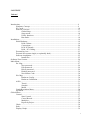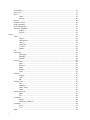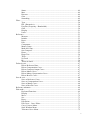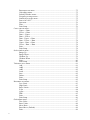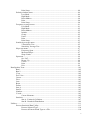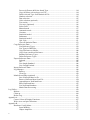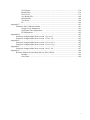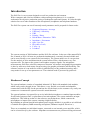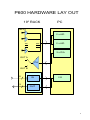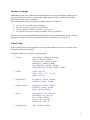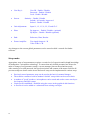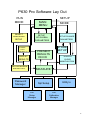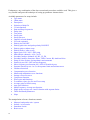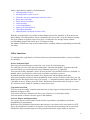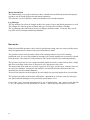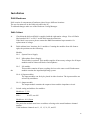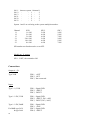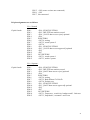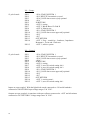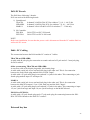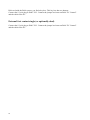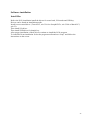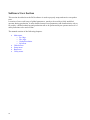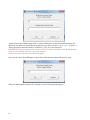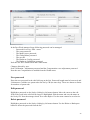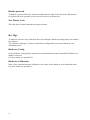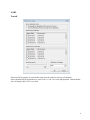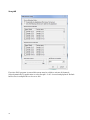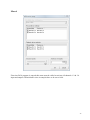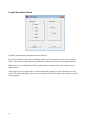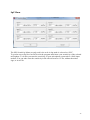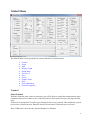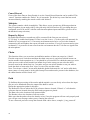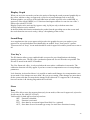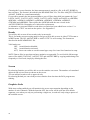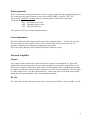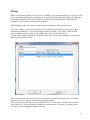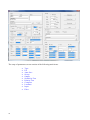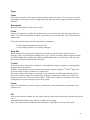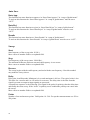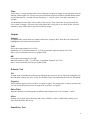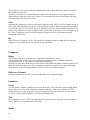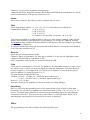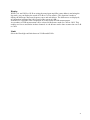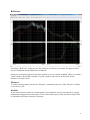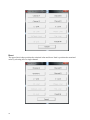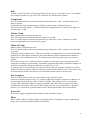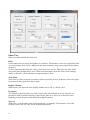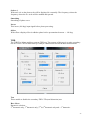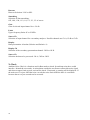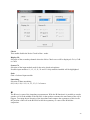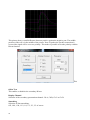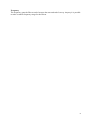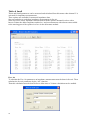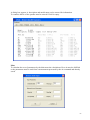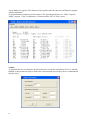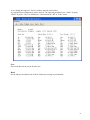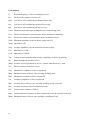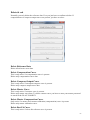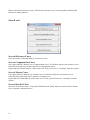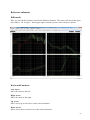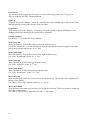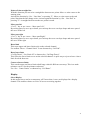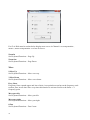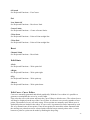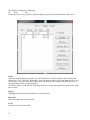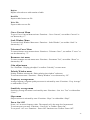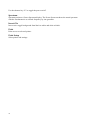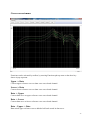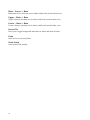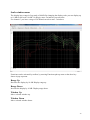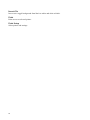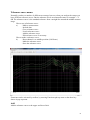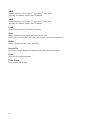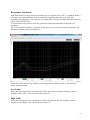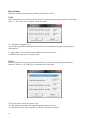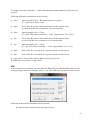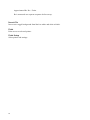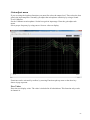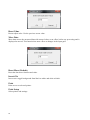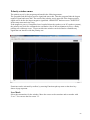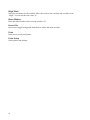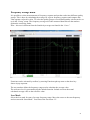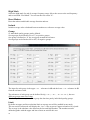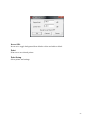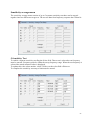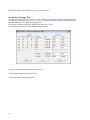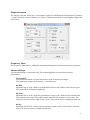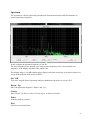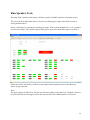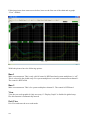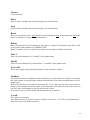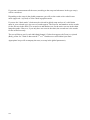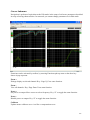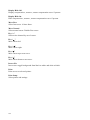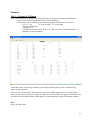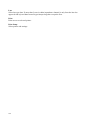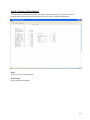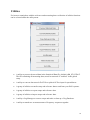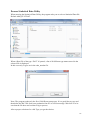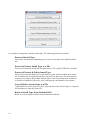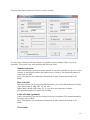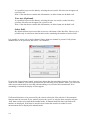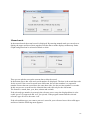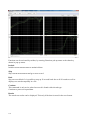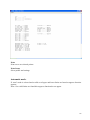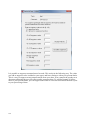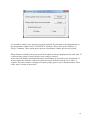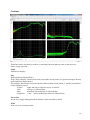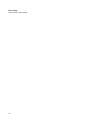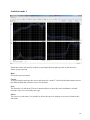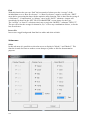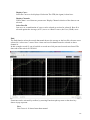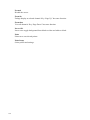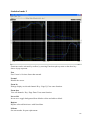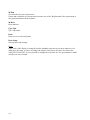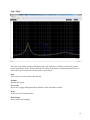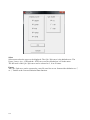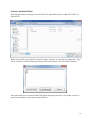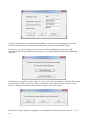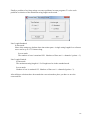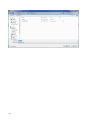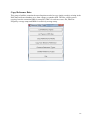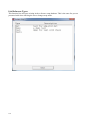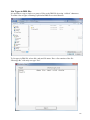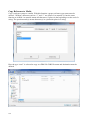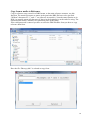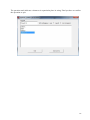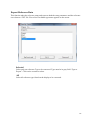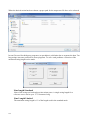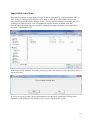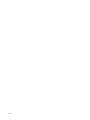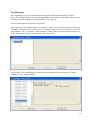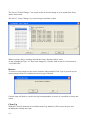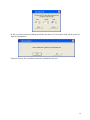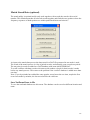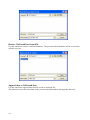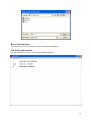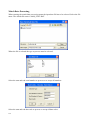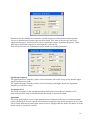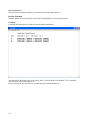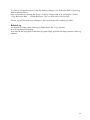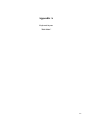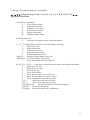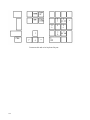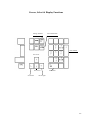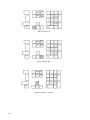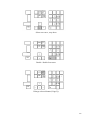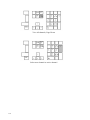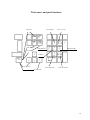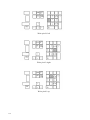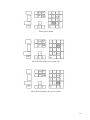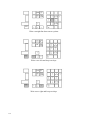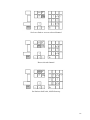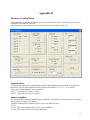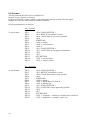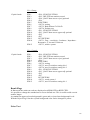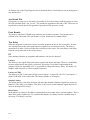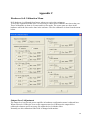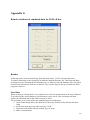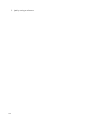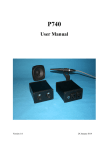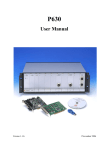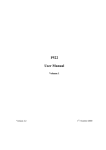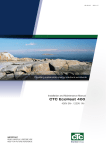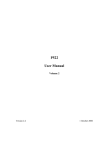Download P630 User Manual
Transcript
P630 Pro User Manual Version Pro 1.3k 30 March 2015 2 SAFETY PRECAUTIONS The following general safety precautions must be observed during all phases of operation, service, and repair of this instrument. Failure to comply with these precautions or with specific warning elsewhere in this manual violates safety standards of design, manufacture, and intended use of the instrument. K&K International assumes no liability for the customer's failure to comply with these requirements. GROUND THE INSTRUMENT To minimise shock hazard, the instrument chassis and cabinet must be connected to an electrical ground. The instrument is equipped with a tree-conductor ac power cable. The power cable must either be plugged into an approved tree-contact electrical outlet or used with a three-contact to two-contact adapter with the grounding wire (green) firmly connected to an electrical ground (safety ground) at the power outlet. The power jack and mating plug of the power cable meet International Electro-technical Commission (IEC) safety standards. DO NOT OPERATE IN AN EXPLOSIVE ATMOSPHERE Do not operate the instrument in the presence of flammable gases or fumes. Operation of any electrical instrument in such environment constitutes a definite safety hazard. KEEP AWAY FROM LIVE CIRCUITS Operating personnel must not remove instrument covers. Component replacement and internal adjustments must be made by qualified maintenance personal only. Do not replace components with power cable connected. To avoid injuries, always disconnect power and discharge circuits before touching them. DO NOT SERVICE OR ADJUST ALONE Do not attempt internal service or adjustment unless another person, capable of rendering first aid and resuscitation, is present. DO NOT SUBSTITUTE PARTS OR MODIFY INSTRUMENT Because of the danger of introducing additional hazards, do not install substitute parts or perform any unauthorised modification to the instrument. Contact a K&K International Sales and Service Office for service and repair to ensure that safety features are maintained. WARNING TO HELP MINIMISE THE POSSIBLE OF ELECTRICAL FIRE OR SHOCK HAZARDS, DO NOT EXPOSE THIS INSTRUMENT TO RAIN OR EXCESSIVE MOISTURE K&K International ApS 3 4 CONTENTS Volume1 Introduction ................................................................................................................................ 9 Hardware Concept .......................................................................................................... 9 PC Cards ........................................................................................................................ 10 Software Concept ........................................................................................................... 13 Global setup: ...................................................................................................... 13 Setup mode: ........................................................................................................ 14 Utility functions: ................................................................................................ 17 Run mode: .......................................................................................................... 18 Installation.................................................................................................................................. 19 P600 Hardware ............................................................................................................... 19 P600 Cabinet ...................................................................................................... 19 Connections ........................................................................................................ 20 P630 PC Boards ................................................................................................. 23 P600 - PC Cabling .............................................................................................. 23 External key box ............................................................................................................ 23 External foot contact single (or optionally dual)............................................................ 24 Software installation....................................................................................................... 25 Install files .......................................................................................................... 25 Software User Section................................................................................................................ 26 Main Menu ................................................................................................................................. 27 Pw. Mgr. ......................................................................................................................... 27 New password .................................................................................................... 29 Edit password ..................................................................................................... 29 Delete password ................................................................................................. 29 Disable password................................................................................................ 30 New Master Code ............................................................................................... 30 Hw. Mgr. ........................................................................................................................ 30 Hardware Config ................................................................................................ 30 Hardware Calibration ......................................................................................... 30 ASIO .............................................................................................................................. 31 Trace8 ................................................................................................................. 31 Searph8 ............................................................................................................... 32 Marc4 ................................................................................................................. 33 Graph Resolution Menu ................................................................................................. 34 Spl Menu ........................................................................................................................ 35 Global Menu .............................................................................................................................. 37 Control ........................................................................................................................... 37 Start Control ....................................................................................................... 37 Cancel Record .................................................................................................... 38 Multiplex ............................................................................................................ 38 Repeat by Reject................................................................................................. 38 Chain .............................................................................................................................. 38 Path................................................................................................................................. 38 Display Graph ................................................................................................................ 39 1 Sound Beep .................................................................................................................... 39 User key’s ....................................................................................................................... 39 Store ............................................................................................................................... 39 Data .................................................................................................................... 39 Results ................................................................................................................ 40 Screen ............................................................................................................................. 40 Graphics Scale ................................................................................................................ 40 Print (optional) ............................................................................................................... 41 Gain Adjustment ............................................................................................................ 41 External Amplifier.......................................................................................................... 41 Output ................................................................................................................. 41 Rs Out ................................................................................................................. 41 Setup........................................................................................................................................... 43 Type ................................................................................................................................ 45 Name .................................................................................................................. 45 Description ......................................................................................................... 45 Chain .................................................................................................................. 45 Help File ............................................................................................................. 45 3-Limit ................................................................................................................ 45 Status .................................................................................................................. 45 I/O................................................................................................................................... 45 Auto Save ....................................................................................................................... 46 Data App............................................................................................................. 46 Data Rej. ............................................................................................................. 46 Results ................................................................................................................ 46 Sweep ............................................................................................................................. 46 Start .................................................................................................................... 46 Stop ..................................................................................................................... 46 Reverse ............................................................................................................... 46 Delay .................................................................................................................. 46 Points .................................................................................................................. 46 Time.................................................................................................................... 47 Output ............................................................................................................................. 47 Output ................................................................................................................. 47 Volt ..................................................................................................................... 47 dB ....................................................................................................................... 47 Polarity Test ................................................................................................................... 47 On ....................................................................................................................... 47 Negative.............................................................................................................. 47 Pulse Time .......................................................................................................... 47 After.................................................................................................................... 47 Sensitivity Test ............................................................................................................... 47 Move ................................................................................................................... 48 Hz ....................................................................................................................... 48 Compress ........................................................................................................................ 48 Range .................................................................................................................. 48 Reference Channel ............................................................................................. 48 Loudness......................................................................................................................... 48 Form ................................................................................................................... 48 Test ..................................................................................................................... 48 Input ............................................................................................................................... 48 2 Status .................................................................................................................. 49 Mux .................................................................................................................... 49 Detector .............................................................................................................. 49 Gain .................................................................................................................... 49 Smoothing .......................................................................................................... 49 Filter ............................................................................................................................... 49 Type .................................................................................................................... 50 Har. (Harmonics) ................................................................................................ 50 Freq/Bw (Frequency / Bandwidth) ..................................................................... 50 Gain .................................................................................................................... 50 Display ............................................................................................................... 51 Limit ................................................................................................................... 51 Reference........................................................................................................................ 53 Measure .............................................................................................................. 53 Include ................................................................................................................ 53 Reset ................................................................................................................... 54 Edit ..................................................................................................................... 55 Compensate ........................................................................................................ 55 Master Comp ...................................................................................................... 55 Make M-Comp ................................................................................................... 55 Out Compress ..................................................................................................... 55 Phase................................................................................................................... 55 Phase Test ........................................................................................................... 56 THD .................................................................................................................... 57 N-Check ............................................................................................................. 58 Bl ........................................................................................................................ 59 Thiele & Small ................................................................................................... 62 Delete & exit .................................................................................................................. 67 Delete Reference Data ........................................................................................ 67 Delete Compensation Curve............................................................................... 67 Delete Compress Output Curve.......................................................................... 67 Delete Master Curve........................................................................................... 67 Delete Master Compensation Curve .................................................................. 67 Delete Best Fit Curve ......................................................................................... 67 Save & exit ..................................................................................................................... 68 Save as Reference Curve .................................................................................... 68 Save as Compensation Curve ............................................................................. 68 Save as Master Curve ......................................................................................... 68 Save as Best Fit Curve ....................................................................................... 68 Reference submenu ........................................................................................................ 69 Edit mode ....................................................................................................................... 69 Keyboard Functions ........................................................................................... 69 Display ............................................................................................................... 71 Move................................................................................................................... 72 Set ....................................................................................................................... 73 Reset ................................................................................................................... 73 Edit Points .......................................................................................................... 73 Edit Curve - Curve Editor .................................................................................. 73 Curve Convert Menu .......................................................................................... 75 Scale Window Menu .......................................................................................... 75 Tolerance Curve Menu ....................................................................................... 75 3 Resonance test menu .......................................................................................... 75 Gain adjust menu ................................................................................................ 75 Polarity Window menu ....................................................................................... 75 Frequency average menu .................................................................................... 75 Sensitivity average menu.................................................................................... 75 Power On / Off ................................................................................................... 75 Spectrum ............................................................................................................. 76 Print .................................................................................................................... 76 Print Setup .......................................................................................................... 76 Curve convert menu ....................................................................................................... 77 Upper -> Data ..................................................................................................... 77 Lower -> Data .................................................................................................... 77 Data -> Upper ..................................................................................................... 77 Data -> Lower .................................................................................................... 77 Data – Upper -> Data ......................................................................................... 77 Data – Lower -> Data ......................................................................................... 78 Upper – Data -> Data ......................................................................................... 78 Lower – Data -> Data ......................................................................................... 78 Print .................................................................................................................... 78 Print Setup .......................................................................................................... 78 Scale window menu ....................................................................................................... 79 Range Up ............................................................................................................ 79 Range Down ....................................................................................................... 79 Window Up ........................................................................................................ 79 Window Down ................................................................................................... 79 Print .................................................................................................................... 80 Print Setup .......................................................................................................... 80 Tolerance curve menu .................................................................................................... 81 Add ..................................................................................................................... 81 Add2 ................................................................................................................... 82 Add3 ................................................................................................................... 82 Load .................................................................................................................... 82 Save .................................................................................................................... 82 Delete.................................................................................................................. 82 Print .................................................................................................................... 82 Print Setup .......................................................................................................... 82 Resonance test menu ...................................................................................................... 83 Low Limit ........................................................................................................... 83 High Limit .......................................................................................................... 83 Reset Limits ........................................................................................................ 84 F-Set ................................................................................................................... 84 Q-Set ................................................................................................................... 84 EBP ..................................................................................................................... 85 Print .................................................................................................................... 86 Print Setup .......................................................................................................... 86 Gain adjust menu............................................................................................................ 87 New Value .......................................................................................................... 87 Reset Value......................................................................................................... 88 Move Data .......................................................................................................... 88 Reset Move (Default) ......................................................................................... 88 Print .................................................................................................................... 88 4 Print Setup .......................................................................................................... 88 Polarity window menu ................................................................................................... 89 Low Mark ........................................................................................................... 89 High Mark .......................................................................................................... 90 Reset Makers ...................................................................................................... 90 Print .................................................................................................................... 90 Print Setup .......................................................................................................... 90 Frequency average menu................................................................................................ 91 Low Mark ........................................................................................................... 91 High Mark .......................................................................................................... 92 Reset Makers ...................................................................................................... 92 Include ................................................................................................................ 92 Group .................................................................................................................. 92 Limit ................................................................................................................... 92 Print .................................................................................................................... 93 Print Setup .......................................................................................................... 93 Sensitivity average menu ............................................................................................... 95 5-Sensitivity Test................................................................................................ 95 Sensitivity Average Test .................................................................................... 96 Slope test menu .............................................................................................................. 97 Frequency Span .................................................................................................. 97 Measured Slope .................................................................................................. 97 Slope Limits ....................................................................................................... 98 Spectrum ........................................................................................................................ 99 On / Off .............................................................................................................. 99 Down / Up .......................................................................................................... 99 Coarse ................................................................................................................. 99 Print .................................................................................................................... 99 Exit ..................................................................................................................... 99 Run Speaker Tests...................................................................................................................... 101 Run 1 .............................................................................................................................. 102 Run 2 .............................................................................................................................. 102 View ............................................................................................................................... 102 Exit View ....................................................................................................................... 102 Cursor ............................................................................................................................. 103 First ................................................................................................................................ 103 Last ................................................................................................................................. 103 Reset ............................................................................................................................... 103 Delete ............................................................................................................................. 103 Stat A.............................................................................................................................. 103 Stat B .............................................................................................................................. 103 Number........................................................................................................................... 103 U-code ............................................................................................................................ 103 Cursor Submenu ................................................................................................. 105 Statistics ......................................................................................................................... 107 Stat A -Varians & Collation ............................................................................... 107 Stat B - Results & Distribution .......................................................................... 109 Utilities....................................................................................................................................... 111 Process Statistical Data Utility ....................................................................................... 113 Process Selected Type ........................................................................................ 114 Process & Extract found Type to a File ............................................................. 114 5 Process & Extract & Delete found Type ............................................................ 114 Copy & Delete selected type to a File ................................................................ 114 Delete selected Type from Statistical File .......................................................... 114 Number selection. ............................................................................................... 115 Date selection. .................................................................................................... 115 Code selection (optional).................................................................................... 115 Test results. ......................................................................................................... 115 User test. (Optional) ........................................................................................... 116 Select field. ......................................................................................................... 116 Manual mode. ..................................................................................................... 117 Automatic mode. ................................................................................................ 119 Continue ............................................................................................................. 123 Statistical mode 1 ............................................................................................... 125 Submenus: .......................................................................................................... 126 Statistical mode 2 ............................................................................................... 129 Cpk / Ppk ............................................................................................................ 131 Convert Statistical Data ...................................................................................... 133 Copy Reference Data ..................................................................................................... 137 List Reference Types .......................................................................................... 138 List Types in DBS files ...................................................................................... 139 Copy Reference to Media ................................................................................... 140 Copy from a media to Reference ........................................................................ 141 Rename Reference Types ................................................................................... 142 Delete Reference Types...................................................................................... 142 Export Reference Data ................................................................................................... 145 Selected .............................................................................................................. 145 All ....................................................................................................................... 145 Line length Standard .......................................................................................... 146 Line Length Limited ........................................................................................... 146 Import Reference Data ................................................................................................... 147 Log Manager .................................................................................................................. 149 Restore ................................................................................................................ 150 Clean Up ............................................................................................................. 150 Match Stored Data (optional) ......................................................................................... 153 Save NotFound base to file ................................................................................ 153 Restore NotFound base from File ...................................................................... 154 Append data to NotFound base .......................................................................... 154 Reset NotFound base .......................................................................................... 155 List NotFound database ...................................................................................... 155 Match Data Processing ....................................................................................... 156 Log Utility .................................................................................................................................. 159 Restore............................................................................................................................ 160 Clean up.......................................................................................................................... 160 Delete Log ...................................................................................................................... 161 Appendix A ................................................................................................................................ 163 Cursor, Select & Display Functions ............................................................................... 167 Write curve and pixel functions ..................................................................................... 171 Appendix B ................................................................................................................................ 177 Hardware Config Menu .................................................................................................. 177 Input Modules..................................................................................................... 177 Output Amplifier ................................................................................................ 177 6 I/O Formats ........................................................................................................ 178 Result Flags ........................................................................................................ 179 Noise Text .......................................................................................................... 179 Ave Result File ................................................................................................... 180 Print Results ....................................................................................................... 180 Test Delay .......................................................................................................... 180 PC ....................................................................................................................... 180 Appendix C ................................................................................................................................ 181 Hardware Soft Calibration Menu ................................................................................... 181 Output Level Adjustment ................................................................................... 181 Impedance Fine Adjustment............................................................................... 182 Re Adjustment .................................................................................................... 182 Appendix D ................................................................................................................................ 183 Functions changed added from version 1.2-g to 1.3 ...................................................... 183 Functions changed added from version 1.3 to 1.3-k ...................................................... 183 Appendix E ................................................................................................................................ 185 Functions changed added from version 1.1-b to 1.2-a ................................................... 185 Functions changed added from version 1.2-a to 1.2-g ................................................... 185 Appendix F................................................................................................................................. 187 Functions changed added from version 1.0 to 1.1-b ...................................................... 187 Appendix G ................................................................................................................................ 189 Reindex database & simulated data for P630 off-line ................................................... 189 Reindex............................................................................................................... 189 Save Data............................................................................................................ 189 7 8 Introduction The P630 Pro is a test system designed to work in a production environment. With a computer and a test box/chamber with measuring microphone(s) it is a complete workstation for objective production testing of loudspeaker units and systems. It is also the right solution for test of other transducers like microphones, headphones and telephone handsets. The P630 Pro system can test all currently tested parameters and is prepared for future needs: Frequency Response / Average Efficiency / Sensitivity EBP Polarity / Phase Rub & Buzz / Distortion / THD Impedance / Resonance Qms / Qts / Re Bl (center of coil) F (fres / q) Loudness The system consists of P600 hardware and the P630 Pro software. In the rest of the manual P630 Pro is named as P630. All tests are performed simultaneously, extremely fast and reliable and can be stored locally or on a network for later analyze. The system makes use of a swept sinus. For the analysis of noise and distortion the system utilizes filters, which ensures very fast response time. The input to the system is microphone response signals. For microphone measurements, P630 have a built-in compressor function. All analysis and graphical presentation is done by software to both assure fast processing, fast graphic presentation and flexibility. The software consists of a run mode for relatively unskilled day-to-day production testing, and a setup mode for set-up of test parameters etc. The technical mode is protected by password. Hardware Concept The system hardware consists of a standard industrial 19" Rack with standard sized modules, which easily can be plugged in/out. This allows a very flexible, serviceable and adaptable construction, built not only for the present but also for the future, as the customer very easily can construct or reconstruct the system to meet his actual demands. The system hardware is prepared for up to six individual microphone or standard input modules, for all kind of purposes and / or placement of test microphones. The system embodies an input multiplexer. This adds up to that it is the software, not the hardware, which connects the microphones or inputs to the system, ensuring a high flexibility. By installing an optional internal microphone power supply module it is possible to mix all kinds of suitable microphones (B&K measuring microphone, Phantom coupled, Electré etc.). There are as standard two individual outputs, connected to one internal power amplifier, which can be selected freely by the software. Impedance measurements are performed using an internal 9 series resistor, which is sized by software. As optional solution an external power amplifier can replace the internal power amplifier. For impedance measurements when an external power amplifier is used, external series resistor is used with connection of one or two input modules. The system input/output is opto-coupled, and is used for external control and processing. In the standard delivery a push button box is included, which often is to prefer instead of the PC keyboard in a production environment. The external control possibilities support start / end of test and sending the results to an output device. More uniquely the system also embodied a built-in system multiplexer, which makes it possible freely to interchange input and output modules, and to run a two-line production line with only one workstation. By enabling the system multiplexer it is possible to test two production lines side by side: While one loudspeaker unit / system or microphone is mounted / disconnected on production line 1, a second unit / system on production line 2 is tested automatically and vice versa. The two different production line set-ups do not necessarily need to be identical. Even with fully automated production line facilities, the needed handling time will be significantly longer than the required test time. The built-in system multiplexer thus ensures a very high productivity with a complete test cycle down to less than 1-2 seconds or faster is possible. PC Cards The PC cards are the type of PCI bus. In principle there are two different types: A/D & D/A converter board Digital I/O board The A/D & D/A converter Board is a professional sound card with 4 A/D converters of 24-bit resolution. Each input has one A/D converter. The card has 4 D/A converters of 24 bits. Two D/A converters are used to generate the balanced sinus waves. The output level can be changed during a sweep to obtain a compressor function. The A/D converters allow to have four analyse channels with selectable filters in channel B, C & D. Utilising the built-in system multiplexer, this gives the capability of two individual test stations with four analyse channels and tree filter channels each. The programming capabilities include the following filter types: 10 Tracking High Pass Fixed High Pass Tracking Band Pass P600 HARDWARE LAY OUT 19" RACK PC INPUT 1 2 x A/D 2 2 x A/D 6 2 x D/A OUT A PA OUT B 8 IN I/O 5 OUT 11 12 Software Concept Additionally to the very modular and flexible hardware lay out, all hardware parameters are under direct software control, consequently highly improving the versatility and possible applications of the entire workstation. The accompanying software has been designed in such a way that it is: Easy to use in a production environment Fast and secure to setup the test parameters Simple graphical control of rejected / approved test Incorporates extensive automated database storage possibilities All tests are performed in parallel and all results are shown simultaneously on the screen in appropriate coding of color (green approved (yellow for attention) / red rejected). Global setup: In the opening menu of the program the current global parameter setup as well as the setup / change of parameters are found. The global parameters comprise of the following: Control: Start Control – Keyboard / External Barcode - Enable / Disable Cancel Record - Enable / Disable Multiplexer – Enable / Disable Repeat By Reject - Enable / Disable Repeat By Reject, C2 Stop - Enable / Disable Chain: Chain – On / Off Delay – Off / 1 / 2 / 3 / 4 / 5 sec. Break – On / Off Sound Beep: By Approve – Enable / Disable By Reject – Enable / Disable Display Graph: By Approve – Enable / Disable By Reject – Enable / Disable Delay – Enable / Disable Store: Data Approve – On / Off / Aut Data Reject - On / Off / Aut Last – Enable / Disable Results – On / Off / Aut Data Format – Dbf / Txt Graphic Scale: Auto – Enable / Disable 13 User Key’s: Screen: Gain Adjustment: Input 11, 12, 13, 21, 22, 23 and Ch C Print: By Approve – Enable / Disable (optional) By Reject – Enable / Disable (optional) Path: Reference, Data, Results Extern Amplifier Test signal Output A / B Value of Rs A / B User ID – Enable / Disable Password – Enable / Disable Lock - Enable / Disable Statistics – Enable / Disable Include - All results / Approved Reload – Enable / Disable Any changes to the current global parameters can be stored on disk / network for further reference. Setup mode: Appropriate setup of test parameters requires a certain level of expertise and in-depth knowledge of loudspeaker / microphone technology. To ensure that only skilled personnel are allowed to make or change of test parameter setups, a secure manager protects the technician mode. After entering of a valid password, the type descriptions and content of the memo field for all previous setups are shown on the screen and a new setup can be implemented in various ways: 14 Previously stored parameter setup can be used as the basis for manual changes The software contains a built-in standard “default” setup which can be used as basis A number of "good" speakers / microphones can be tested and used to create envelopes for frequency and filter setups Limits can be established / modified using the cursor in the graphical edit functions A fixed level can be added to / subtracted from existing envelopes P630 Pro Software Lay Out RUN MODE SETUP MAIN MENU SELECT PREPARED SETUP MODE SETUP OF GLOBAL PARAMETERS STORE TEST RESULTS DISPLAY RESULTS WAIT FOR MEASURE SYSTEM 1 OR 2 PRESENT RESULTS ON I/O SETUP/CHANGE PARAMETERS STORE SETUP DISPLAY CURVE MANIPULATION MEASURE Password Manager Spl Setup HW Setup Manager Utility’s HW Calibration Manager 15 Furthermore, any combination of the above mentioned procedures could be used. This gives a very flexible and powerful technique of setting up parameter characteristics. Available parameters for setup include: Type name Chain name Description Selection of help file 3-Limit function Start and Stop frequencies Delay time Test points Sweep time Sweep Reverse Output level and channel I/O code (optional) Polarity test ON/OFF Polarity pulse time and pulse polarity POS/NEG Polarity pulse window setup Polarity before / after sweep Inputs, gain, LIN / LOG / SPL setup Main analyze channels, A, B, C & D Secondary analyze channels A2, B2, C2, D2 Secondary analyze functions: Phase, THD, Current, Bl, Ambient Noise Setup of series resistor for impedance measurements Sensitivity test ON / OFF and test frequency Move frequency test function ON / OFF for Sensitivity test Separate Sensitivity test 1 to 5 with separate limits and without move Loudness functions Compensation curve function Master and calibrations curve functions Storage of best fit curves Compressor function Filter types and functions F resonance, Qms, Qts, Re and F test setup Average group selection setup Auto save functions Multi Frequency Average test function Single point Average test 1 and 2 function with separate limits Thiele and Small parameters Slope The manipulation reference functions contain: Measure loudspeaker unit / system Include / reject results Smoothen results Reset curves 16 And a comprehensive number of edit functions: Writing points of curve Moving whole or part of curve Tolerance curves to manipulate reference curves Reset lower envelope Reset selected envelope Jitter envelope Curve manipulation Input level scale function Gain adjust functions Manual power on output at cursor value With the zoom function it is possible to interchange between the channels A-D on the screen when editing. The edit functions can be operated by the cursor and / or by the numeric keypad. The type number of speaker setup can be up to 12 characters for storage of data, and the corresponding memo field can be up to 25 characters long. The number of different setup stored on hard disk is virtually unlimited (depending on hard disk size only). Utility functions: To enchanted the exploitation of collected reference and measurement data a variety of utilityes are included. Process Statistical Data Processing all stored data processed in the “run” mode for each setup type. For each type you can select start and ending date, start and end number, [start and end code, user test result], test result and select active channels to process. ([] Optional) You can select either automatic, where all records from a user-defined selector are included, or manual, where you decide for each record to include or exclude to process. In manual mode the actual test results can be displayed if stored together with data. After processing the results are shown graphically on the screen for valid records. Here you can further process the data to show curves as average, +/- standard deviation (sigma) and show Cpk / Ppk data as curves. With a powerful “Find” function the best match to the average or a “best fit” reference can be found or a match to a stored user curve. Copy Reference Data The copy reference utility contains most functions to copy single record(s) from the referencedatabase to floppy or disk. You can list reference, database files and copy reference to or from other media. You can rename or delete reference types in the database. Convert, Export and Import Data The export, import, convert utility can be used to export data to spreadsheets for further manipulation or presentation. Reference files, including all parameters and reference curve data can be converted to ASCII files with a delimiter as comma or semicolon. Likewise also measured data can be converted. Finally this utility can also import text files generated from the export utility as reference. 17 Match Stored Data The Match utility are a group a functions where a match between different measured frequency responses can be found against selected match parameters. The outcome is a list of speakers with serial numbers to be matched together. Log Manager The log manager list all saved changes made in the setup of types and global parameters as well. The changes are listed in group of global and type of setups sorted on date of change. The Log Manager has functions as restore of changes (backups) and a “Clean up” have saved Log files as list of changes and backup database. Run mode: Relatively unskilled operators can be used for production testing since test setups and decisions about test parameters are made in the protected technician mode. The operator selects from the menu which of the existing setups to be used for running production tests. In a two-line production assembly, the system multiplexer too must be selected from the menu. The setups for each production line can be selected freely and independently. The operator can select to view complex detailed graphical results, or alternatively short, simple and clear result flags in the form of descriptive text, appropriate color code. The main results from each test: rejected / approved, error type, speaker type, channels, date etc., are stored in a database for analysis and statistics, and also all the actual measured data can optionally be stored in another database. An on screen statistics can be displayed for each single test type and analyzed for selected data. The operator can make small on-line calibrations / adjustment in reference setup by entering a user-password and making use of a previously stored master curve. If one of the “store” measure data functions is “on” in global-setup - and - cancel record function is “on”, the operator have the possibility to “Delete” / cancel the last stored data set on disk. 18 Installation P600 Hardware P600 consist of components of hardware placed in two different locations. The two locations are in the P600 rack and in the PC. To add and changes make use of the Hardware Config Manager. P600 Cabinet A. Check that the delivered P600 is supplied with the right mains voltage. You will find a label marked 120 V or 220 V on the P600 near the main inlet. If the label is not correct please contact the K&K International representative for replacement of voltage. B. P600 cabinets have locations for 11 modules. Counting the modules from left front to right, the positions are the following: Module No. 1 System Power Supply. No. 2 Microphone Power Supply. This module is optional. This module supplies all necessary voltages for all input modules and for almost all kinds of microphones. the No. 3 I/O module. This module contains all opto-coupling devices to the outer world. Furthermore module contains the input multiplexing system. No. 4-10 Input modules. The input modules can freely be placed in either location. The input modules are selected by an address. No. 11 Output module. The output module contains the output selector and the impedance circuit. C. Switch setting and address for modules: Module no. 3, I/O SW 1: 4 OFF, rest ON. Module no. 4-10, Input The particular module must have an address referring to the actual hardware channel number. Valid hardware channels are 11, 12, 13, 21, 22, and 23. 19 No 11 No 12 No 13 No 21 No 22 No 23 denotes system 1 channel 1 - 1 2 - 1 3 - 2 1 - 2 2 - 2 3 System 1 and 2 are referring to the system multiplex number. Channel 11 12 13 21 22 23 SW 1 1-8 ON 2-8 ON 3-8 ON 2,4-8 ON 1,4-8 ON 4-8 ON SW 2 2 ON 4 ON 6 ON 2 ON 4 ON 6 ON SW-number not listed must be set to OFF. Module no. 11 output: SW 1: 2 OFF, the remainder ON. Connections Output A + B Type XLR PIN 1, +OUT PIN 2, -OUT PIN 3, Not connected Inputs Type 1+2, XLR PIN 1, Signal GND PIN 2, +INPUT PIN 3, -INPUT Type 1+2 DC, XLR PIN 1, Signal GND PIN 2, +INPUT, DC (+48V) PIN 3, -INPUT, DC (+48V) Type 1+2 DC, B&K PIN 1 PIN 2, PIN 3, PIN 4, For B&K type 2639 & type 2669 20 Signal GND +200V Signal GND +INPUT SW 3 2 ON 5 ON 7 ON 2 ON 5 ON 7 ON PIN 5, +28V (some versions not connected) PIN 6, +28V PIN 7, Not connected I/O pin assignments are as follows: I/O = Normal 15 pole female PIN 1 PIN 2 PIN 3 PIN 4 PIN 5 PIN 6 PIN 7 PIN 8 PIN 9 PIN 10 PIN 11 PIN 12 PIN 13 PIN 14 PIN 15 +IN 0, START SYSTEM 1 +IN 2, DELETE last statistics record +IN 4, [SAVE data as user reject] optional +IN 6 IN RETURN +OUT 0, testing +OUT 2, result system 2 +OUT 4 +IN 1, START SYSTEM 2 +IN 3, [SAVE data as user approved] optional +IN 5 +IN 7 OUT RETURN +OUT 1, result system 1 +OUT 3, archive system I/O = Separate: 15 pole female PIN 1 PIN 2 PIN 3 PIN 4 PIN 5 PIN 6 PIN 7 PIN 8 PIN 9 PIN 10 PIN 11 PIN 12 PIN 13 PIN 14 PIN 15 +IN 0, START SYSTEM 1 +IN 2, DELETE last statistics record +IN 4, [SAVE data as user reject] optional +IN 6 IN RETURN +OUT 0, testing +OUT 2, Rub & Buzz Ch. B & D +OUT 4, Polarity test +IN 1, START SYSTEM 2 +IN 3, [SAVE data as user approved] optional +IN 5 +IN 7 OUT RETURN +OUT 1, Frequency-, sensitivity, loudness and 3. limit test +OUT 3, Impedance-, resonance- and F-test 21 I/O = Group: 15 pole female PIN 1 PIN 2 PIN 3 PIN 4 PIN 5 PIN 6 PIN 7 PIN 8 PIN 9 PIN 10 PIN 11 PIN 12 PIN 13 PIN 14 PIN 15 +IN 0, START SYSTEM 1 +IN 2, DELETE last statistics record +IN 4, [SAVE data as user reject] optional +IN 6 IN RETURN +OUT 0, testing +OUT 2, Rub & Buzz Ch. B & D +OUT 4, Polarity test +IN 1, START SYSTEM 2 +IN 3, [SAVE data as user approved] optional +IN 5 +IN 7 OUT RETURN +OUT 1, Freq.-, sensitivity-, Loudness-, ImpedanceResonance-, F-test and 3-limit test +OUT 3, archive system I/O = Control: 15 pole female PIN 1 PIN 2 PIN 3 PIN 4 PIN 5 PIN 6 PIN 7 PIN 8 PIN 9 PIN 10 PIN 11 PIN 12 PIN 13 PIN 14 PIN 15 +IN 0, START SYSTEM 1 +IN 2, DELETE last statistics record +IN 4, [SAVE data as user reject] optional +IN 6 IN RETURN +OUT 0, testing +OUT 2, users IO switch setting: bit 0 +OUT 4, users IO switch setting: bit 2 +IN 1, START SYSTEM 2 +IN 3, [SAVE data as user approved] optional +IN 5 +IN 7 OUT RETURN +OUT 1, result system 1 +OUT 3, users IO switch setting: bit 1 Inputs are opto coupled. With the light diode anode connected to +IN and all cathodes connected to IN RETURN. Input voltage ranges 5-24 V DC. Outputs are opto coupled. A transistor with open collector connected to +OUT and all emitters connected to OUT RETURN. Voltage ranges max 30 V DC. 22 P630 PC Boards The P630 have following 2 boards: P630 can work with following boards: 1) Sound board. TRACE8 8 channel 24 A/D & D/A PCI for windows 7, 8, 8.1 – 64/32 bit SERAPH8 8 channel 24 A/D & D/A PCIe for windows 7, 8, 8.1 – 64/32 bit MARC4 4 channel 24 bit A/D & D/A PCI for windows 7 – 32 bit only 2) IO Controller PIO-D24 24-bit TTL level PCI I/O board PEX-D24 24-bit TTL level PCIe I/O board NOTE Before any installation, be sure that the power cord is disconnected from the PC and the P600 as well as the PC screen. P600 - PC Cabling The connection between the P600 and the PC consist of 3 cables. TRACE8 and SERAPH8: A cable with 44 pole plug for connection to sound cards and a 25 pole and a 2.3 mm jack plug for P630 cabinet. Older systems using TRACE8 and SERAPH8: A converter cable with 44 pole plug and 4 jack female plugs. A cable with a mini jack in one end and jack plug in the other end. This is for connection between the Jack female plug marked Out1 to P600 "Input". A cable with a 25-pole male plug in one end and 2 x jacks in the other. This connecting to jack female plug marked input 1/2 and input 3/4. MARC4: A cable with a mini jack in one end and jack plug in the other end. This is for connection between the MACH 4 output 1/2 (no 1 jack from top) and the P600 "Input". A cable with a 25-pole male plug in one end and 2 x jacks in the other. This connecting to input 1/2 (no 2 jack from top) and input 3/4 (no 4 jack from top) on the MARC4 board. PIO-D24 or PEX-D24: A cable with a 25-pole female plug and a 37-pole male plug for connecting between the PIOD24 / PEX-D24 boards to the P600 "PC control". External key box 23 Delivered with the P600 system, you find a key box. This key box has two buttons. Connect the 15 pole plug to P600 "I/O". Connect the jumper box between P600 "PC Control" and the cable to the PC. External foot contact single (or optionally dual) Connect the 15 pole plug to P600 "I/O". Connect the jumper box between P600 "PC Control" and the cable to the PC. 24 Software installation Install files Before the P630 installation install the drivers for sound card, I/O boards and USB key. Drivers can be found on installation media. Install correct sound driver. (Trace8 PCI, win 32/64 or Seraph8 PCIe, win 32/64 or Marc4 PCI, win 32). Then install I/O driver. Then install USB driver for dongle key. After proper installation of these drivers continue to install the P630 program. To install P630 run installation. Select the program media and run “setup” and follow the instructions on the screen. 25 Software User Section This section describes how the P630 software is used to properly setup and carries out speaker tests. It consists of an overall setup of global parameters, mostly to be used by a fairly unskilled operator during production. A more detailed setup of test parameters and characteristics only to be used by a skilled technician and production runs to be performed by an operator and a set of utility functions to be used off-line. The manual consists of the following chapters: 26 Main menu o Pw. Mgr. o Hw. Mgr. o Grahp Resolution o Spl menu Global menu Setup menu Run menu Utility menu Main Menu Main menu as showed is the entry point for the P630 program. From top bar you get the information of program name and serial number. The Menu bar contains the Main and Version menus. From Version menu you get information about program name, version and serial number. The Main menu has same functions as Toolbar below it except for the Spl submenu. Pw. Mgr. The “Pass Word Manager” control all passwords used in the Program. With this “Pass Word Manager” password can be, generated, edited, deleted and disabled. All passwords are coded and saved on disk. To manage this Pass Word Manager an administrator need to generate a unique administrator password to enter the Pass Word Manager. First time the Pass Word Manager is entered following picture is shown. 27 A password for the administrator must be entered. Minimum 6 characters and maximum 24 characters are allowed. Only following characters are allowed: Space, @, 0 - 9, A - Z and a - z. Then password is entered it must be confirmed. ”Ok” saves the password. IMPORTANT after the password is saved it is NOT possible to read the word. Remember the word or write it down and save it on a safe location. If the password is lost then reinstall the program. Next time the Pass Word Manager is entered the administrator password must be used. When the administrator password is entered correct following menu appear: 28 In the Pass Word manager Setup following password can be managed: - Password for set-up / Edit - menu. - The setup password. - The Master curve password. - The Global Menu password. - The user ID. - The Hardware Config password. - The Hardware Calibration password. Note the user ID is enabled from the Global menu. Changes allowed by user. Scale Calibration / Adjustment password and the Compensation curve adjustment password. Note the user Compensation is enabled from the Global menu. New password Enter the new password in the edit field (top on the list). Password length must be between 4 and 24 characters. Add the new password to the list by CR (the enter key). There are almost no limits for numbers of passwords. Edit password Highlight a password on the list by clicking by left mouse button. Move the cursor to the edit field so the word in the edit field no longer is highlighted. Edit the name and save the name on the list by CR. Note the manager check for a name duplet. If so the name cannot be saved twice. Delete password Highlight a password on the list by clicking by left mouse button. Use the Delete or Backspace button to delete the password from the list. 29 Disable password To disable a password function, mark the disable function right for the list name. When asked for a password in the program you just need to hit a key (no password). New Master Code This calls the first time administrator password menu. Hw. Mgr. To make the job more easy if hardware has to be changed a Hardware manager have been added the software. The “Hardware Manager” consists of a hardware configurations menu and a hardware soft calibrations menu. Hardware Config On the hardware configurations menu most common hardware can be controlled if hardware are added or removed. For more details see Appendix B. Hardware Calibration Some of the common hardware calibration can be done in this hardware soft calibration menu. For more details see Appendix C. 30 ASIO Trace8 First time P630 program is entered this menu must be called to activate all channels. Select dynamically by application or select Trace 1-2 & 3-4 record and playback. Default buffer sizes in samples have to be set to 800. 31 Searph8 First time P630 program is entered this menu must be called to activate all channels. Select dynamically by application or select Seraph 1-2 & 3-4 record and playback. Default buffer sizes in samples have to be set to 800. 32 Marc4 First time P630 program is entered this menu must be called to activate all channels 1-2 & 3-4 input and outputs. Default buffer sizes in samples have to be set to 1600. 33 Graph Resolution Menu From this menu display presentation can be changed. Font size for toolbars and menus and dialog menus can be changed from 100 % size and up to 150 %. This can be useful when the programs are cunning on a screen with a high resolution. When font sizes are changed the P630 program must be restarted before the changes can be implemented. Then graph curves are displayed on a screen with high resolution it can be difficult to see the curves. When the bold flag is on curves are displayed as bold. This takes effect without a restart of the program. 34 Spl Menu The SPL Sensitivity Menu are only used is the scale in log mode is selected as “SPL”. To get the correct Spl level on P630 scale the program must know your sensitivity of the selected microphone. To do this you enter the sensitivity of your microphone connected to a P600 input module. You can ether enter the sensitivity in db with reference to 1V/Pa, without the minus sign, or in mV/Pa. 35 36 Global Menu The Global Menu can be grouped into various functions of similar nature: Control Chain Path Display Graph Sound Beep User Key’s Store Screen Graphic Scale Print Gain Adjustment External Amplifier Control Start Control With this function (only works in run mode) you will be able to control the measurements in the production line process either by use of the Keyboard or by External I/O unit (I/O plug on P600 rear). If Barcode is activated P630 read a type of setups before a test is started. This enables the system to test a mix of different tests. Barcode can only be activated if External start is selected. Note. If Barcode is activated the System Multiplex is disabled. 37 Cancel Record If one of the Store Data or Store Results is on, the Cancel Record function can be enabled. This “cancel” function enables the “Delete” key in run mode. The delete key cancel the last stored measured data by marking the actual record with “deleted”. Multiplex The system contains a built-in multiplier. This allows you to operate two different production lines of speakers in run mode side by side with only one P600 and one PC (providing that you configured your P630 and PC with the sufficient microphone inputs and filters, please refer to the hardware setup selection). Repeat by Reject By enable this function a second test will be executed if the first test was rejected. If “C2 Stop” is enabled and channel C filter is on (the I curve - C2) the repeat will automatic be disabled if a reject appear in C2. If acoustic environment noise force a reject in the channels connected to the microphone the repeat will make a second test. If a reject is present and a reject in channel C2 is present it do not come from the environment due the C2 do not use signal from the microphone. Chain This function allows you to activate an indefinite number of other test setups in a "chain". First the setup test is carried out and then the chain setup test is carried out (which in turn can invoke another chain operation etc.). Care should be exercised NOT to chain the same type twice in the process as this would result in an infinite loop! In the setup you can select the delay between tests in the chain from 0 to 5 seconds, and you can select whether or not you want to break the chain of tests at the first "reject" in one of the test the results. Note: To activate a “chain” in run mode both this global chain must be “on” and a valid chain name (name of a test) must be in the called setup of test and must be present in the database, else the chain function will be forced “off”. Path To facilitate the processing of the results and the statistics you can freely select where the input files are to be found and where the output files shall be stored. Define the appropriate paths for this here. The Reference refers to where the P630 reference data are located. If listed “c:” tells that the reference data are located where the P630 main program are placed. The Data refer to the location of all measured data. The Results refer to the location of all test results. Make sure that the paths referred to already exists, if not, the program will not work properly and you will get error messages when you try running the software. To use a network you have to map the network with a drive letter, example “j:\my_network”. 38 Display Graph When you are in the run mode you have the option of having the result presented graphically on the screen, whichever they are approved, rejected or rejected and approved or not at all. Without graphics you will see if the individual tests are either rejected, color coded RED, or approved, color coded GREEN, or if 3-limit used and approved however out site one of the 3limits color coded YELLOW. Display Graph can be activated by Approve only, by Reject only or both at same time. A Delay function can be enabled. In the Run Mode this function maintains the results from the preceding test on the screen until the result from the next test is ready (“delays” the updating of the screen). Sound Beep As a supplement to the screen approved/rejected or the graphical screen you can have your approved or rejected individual test identified by an audible "beep" from your PC-speaker. You must select if “beep” in run mode should be used for approved or/and rejected tests or not at all. User key’s The ID function allows you to enable/disable a request for your identification code during running speaker tests. The ID is like a production password. Several ID codes are possible. The ID code is stored in the A4STAT database. The User Password, a Key, is only used when the user makes a calibration in run mode. The calibration function will only appear if you have created a compensation curve in setup/changes parameters. Lock function. As described above it is possible to make small changes in a compensation curve in run-mode. If the changes are more than 3 db you get a warning. If the changes are more than 6 db the system tells that you must do the changes from edit mode. To suppress the 3 db warning however not the 6-db warning flag enable the Lock field. Store Data You will be able to store the measure data (only in run mode) of the test for approved, rejected or for all tests (in file A4M_STAT.DAT). Valid modes for both approved and rejected are: OFF, Function is disabled. ON, Function is activated. EXT, Store data by an external signal from P600 i/o. (optional) AUT, Store data as saved in actual type setup. See Auto Save functions in setup. 39 Choosing the Last test function, the latest measurement is stored in a file: A4LAST_D.DBF for later reference. The format is described in the README.DOC file. The files A4M_STAT.DAT and A4LAST_D.DBF are created automatically. If you want to transfer the last measured data to your off-line, demo disk just rename the "type" LAST0, LAST1, LAST2, LAST3, LAST4, LAST5, LAST6, LAST8 and LAST9 to xaDEMO0, xbDEMO1, xcDEMO2, xdDEMO3, xpDEMO4, x4DEMO5, x5DEMO6, x6DEMO7, x7DEMO8 and x8DEMO9. Then replace the old DEMO with the new records in the A4CURVE.DBF file. Remember to re-index after replacement. As alternative to generate DEMO records direct an option has been added from version 1.3-c. In main menu “Ctl D” can activate the option. See Appendix G. Results You will be able to store all test results (only in run mode). This is for further post-processing analysis and you will be able to store in either TXT format or in DBF format. The file: A4STAT.DBF or A4STAT.TXT is self-creating. The formats are described in the README.DOC file. Valid modes are: OFF, Actual function disabled. ON, Actual function activated. AUT, Store test results as saved in actual type setup. See Auto Save functions in setup. NOTE: Data to files in store data and store statistics are appended. To avoid a disk full message remove files A4M_STAT.DAT, A4STAT.TXT and A4STAT.DBF by copying and deleting files frequently or if not used, simply by deleting the files. Screen By selecting Statistics you will be able to see the statistics on-screen. The numbers of cumulated approved and rejected tests are shown on the screen. You can add test results as all or approved only. By selecting Reload you can reload previous statistics from last time the P630 program was running. Graphics Scale With Auto scaling enabled you will maximise the screen representation depending on the number of active channels. With the function OFF, the screen will be split into four default segments, even when you only are performing a single test, in such case only using a quarter of the available screen. 40 Print (optional) This is a function to print the current test result to a printer connected to the defaults printer port. The results have the same format as stored in the A4STAT.DBF or A4STAT.TXT file. The next test CANNOT continue before the printing data is transferred to the printer. Valid option: OFF REJ print only rejected test. APP print only approved test. ALL print all test results. This option is NOT a part of the standard software. Gain Adjustment By Gain Adjustment each input amplifier can be fine adjusted within +/- 10.0 db. By entering the correcting gain value in db the value will be added to data with sign. On this way it is possible to change gain as input gain setting in the setup mode. This Gain Adjust function will be disabled if the SPL function is used. External Amplifier Output Two outputs can be connected to external amplifiers. Output A and output B. To adjust and calibrate the maximal output level on each power amplifier a test signal is supplied on A or B. When the test signal is supplied the gain on the external amplifier can be changed and when the test signal is stopped the system measure Output level in Volt rms and displayed. The test signal is 1 KHz with a level at –20 dB of Maximal level. Came must taken to not allow an out signal higher than the power amplifier allow for an undistorted signal. Rs Out The value of the actual used sense resistor Rs is entered in the fields Rs - Out A and Rs - Out B. 41 42 Setup Before you can run a speaker test you have to configure your testing parameters. As a proper setup is very important and requires a certain level of expertise and in-depth knowledge of loudspeaker / microphone technology this should only be performed by a skilled technician. Therefore all parameters in this setup are protected by password. When entering setup, lists of stored setups with description are shown on the screen. To create / change a setup you can either use an existing setup as model or start from scratch with default parameters. To use an existing as model, enter the “Type” name of the existing setup or double click on a Type to move the name to Type field and click Ok. To start from scratch with default parameters, enter a new unique name with max. 12 characters in the Type field and click Ok. If you entered a new type name you will be prompted to respond on the question if you really want to create a new type or you just made a typing mistake. The next screen picture is the setup of parameters. If it is a new type it contains only standard setup values. If it was an existing it contains the characteristics of this type. To make it into a new type you must change the name of the type. 43 The setup of parameters screen consists of the following main items: 44 Type I/O Auto Save Sweep Output Sensitivity Test Polarity Test Compress Loudness Input Filter Type Name Select the new Name of the setup to change and copy into a new type. If no new type is entered any changes will be done on the existing type name. Note the name is upper and lower character sensitive. Description Enter a test description of the selected setup. Chain Input an existing type as chain. The chain test type is carried out after this test setup in the run mode. Care must be taken NOT to chain a previous type used in the chain. This will result in an infinite loop. To use the chain function the following must be completed: 1: Chain in global parameters must be ON. 2: The chain type must be an existing valid type. Help File When entering a test setup in the menu the user will be presented with a request for (user defined) “Help” text description relating to the Type. The file containing the description shall be in HTML format (files ending with *.htm) created/edited by the user previously. The user can then in this Help File field select the file name. 3-Limit This function does only work for channel A. Normally the frequency response is tested against an upper and a lower limit. With the 3-limit function on you can test the frequency response against 2nd and 3rd upper and lower test limits. Each set of limits is a separate test. The color-coding of the frequency response is only referred to the first upper and lower limit. If you only want the read color coding of the frequency response by a total reject of all 3 test limits you start with 3rd limit and end with the 1st limit as the widest set of tolerance. The colorcoding between rejects and approved are then yellow. Status Status is information for current setup as compensation, master and master compensation and output curves. I/O As a special software module, the I/O output address is then selected entering a decimal value from 0 to 7. Each individually defined type can have a different I/O setting. Note. The control must be enabled in the Hardware Config Menu to activate this option. 45 Auto Save Data App. This function has same function as approve in “Store Data Approve” in “setup of global menu”. To activate this function the “Store Data Approve” in “setup of global menu” must be set to “AUT”. Data Rej. This function has same function as reject in “Store Data Reject” in “setup of global menu”. To activate this function the “Store Data Reject” in “setup of global menu” must be set to “AUT”. Results This function has same function as “Store Results” in “setup of global menu”. To activate this function the “Store Results” in “setup of global menu” must be set to “AUT”. Sweep Start Start frequency of the sweep (min. 20 Hz.). Move cursor to another field to see updated field. Stop End frequency of the sweep (max. 30000 Hz.). The minimum difference between start and end frequency is one octave. Move cursor to another field to see updated field. Reverse The sweep begins with the end frequency and end with the start frequency. Note this method may make the sweep slower. Delay Delay time in milliseconds. Minimum is 0 sec and maximum is 999 sec. The typical value is 0 to 350 mSec for a woofer and 0 to 150 mSec for a tweeter. The delay time is the time from the signal is present on output to input signals are processed. A normal test sequence is the following: First signal is the pulse for polarity, then the delay time and finally the sinus sweep. If the “After” in polarity test is enabled the polarity test comes after the sweep. Move cursor to another field to see updated field. Points Number of test and measure points. Valid points 10 - 500. For speaker measurements use 250 or 500 points. 46 Time Sweep time. A sweep starting with a lower frequency requires a longer sweep time than a sweep starting with a higher one. Sweep time must be adjusted for best and more reliable Rub & Buzz results. Minimum 0.1 seconds for start frequency >= 100 Hz else 0.5 seconds, maximum 32 seconds. An advantageous hint: Start with a relative slow sweep. Then reduce the sweep time until the curve starts to change. This shows the point where the sweep time is too short for the selected frequency range. Make the sweep time a little bit longer. Output Output As standard the system have two output connectors, output A & B. Note the text field must be highlighted to be selected and activated. Volt Select the actual output level in Volt. Minimum is 0 Volt and maximum is 15 Volt as standard. Optional output 20.0 Volt. Move cursor to another field to see updated field. dB Select the actual output level in dB. Maximal output is 0 dB = 15 volt Rms. as standard. Optional 20.0 Volt Move cursor to another field to see updated field. Polarity Test On A mark at the on enable the polarity tests during at the start of a sweep. Initial for using this test the time gate window has to be set up. See Polarity Time Gate Submenu (Pol-lim) in Edit Mode. Negative Select polarity approved by a positive or negative signal. The output pulse is always positive but you can select the polarity test to be approved as positive or negative. Pulse Time Input the duration of polarity pulse in milliseconds. Range from 50 to less than <3 mSec. After Polarity test is done before the delay and sweep. With the “After” enabled the polarity test is done after the delay and sweep. Sensitivity Test 47 The Sensitivity test a single point tested against the yellow upper and lower limits selected by the Sensitivity frequency. Similar 5 sensitivity tests without the move can be selected against a list of upper and lower limits different from the yellow curve limits. To select those test enter the Reference, then the edit mode and select the S-Ave menu. Move Selecting this feature you can move the entire frequency band. This is only for channel A and in LOG mode and only during run mode. If the frequency response follows the tolerance band but is outside the upper or lower limit, the move function moves the measured data into limits. If by doing so the frequency test then is approved the actual value of the moved curve is displayed. If the “move” frequency curve is on, the sensitivity frequency test is performed before the movement of the curve. Hz Enter Sensitivity frequency in Hz. The sensitivity frequency must be within the start and end frequency. The sensitivity test is a separate test in run mode. Compress Range This is only valid when an output curve is generated in reference mode. If the output compression is used (for testing microphones), select a reference channel to compensate the Ch A. The compress range is then displayed. Normal test procedure: With the use of a reference microphone an almost constant sound level is generated with the output curve. The remaining variations in sound level are then subtracted from channel A, the measuring channel, with a reference microphone channel Reference Channel Reference channel against Ch A can be Channel B or D if enabled as input. Loudness Form You can enable / disable a loudness test in run mode only. You can select various SendLR and RecieveLR types (to be used within the telephone industry). Tests are according to CCITT standard and works only for proper frequency ranges and only for Channel A in LOG mode. To select a proper gain in channel A, use the gain adjust mode. Test Input loudness test in %. This is the allowable deviation in percent from the selected loudness rating. This test is a separate test in run mode. Input 48 Channel C is reserved for impedance measurements. Channel B and D are designed to measure Rub & Buzz and THD measurements however can be used for measurements of frequency response as well. Status Select active channels. Note that at least one channel must be active. Mux Select input module address: 11, 12, 13, 21, 22 or 23 (depending on your hardware configuration). Address: 11 & 21 is Ch A 12 & 22 is Ch B 13 & 23 is Ch D If external Power amplifier is selected 13 & 23 is Ch C You can gate (multiplex) an input module to one or two other analyze channels. If the selected address is not enabled in your Hardware Config Manager you will get an "ERROR" message. You cannot change a channel if the host channel is already used. The host channel is the number where the gain is displayed. If a selected channel not can go off, check that the module address is used in the other channels even if the other channels are off. Detector Select detector and presentations mode: Channel C linear or logarithmic. For filter data in channel C is only used in logarithmic mode. Channel A, B and D linear, logarithmic or SPL. SPL is logarithmic with reference to 20 micro Paschal as 0 dB. Gain Select gain for each channel (A, B or D). For channel C, the impedance channel, you here select the "current sense" resistor size between output amplifier and loudspeaker. Select the Rs sense resistor to approx. 1/10 of output load. If external power amplifier is selected an auto gain is used for channel C by using the input 13 or 23. The gain depends of input module type. Normal: 3.15 mV / +50 dB to 10 / -20 dB for input module type 1 3.15 mV / +50 dB to 100 V / -40 dB for input module type 2 Rs are 0.1 / 1.0 / 10 ohm. Note the external power amplifier is selected in Hardware Config Manager. Smoothing Here you can select data smoothing on or off to appear on the screen as well as in the data processing. You can select smoothness over octave selections of 1/48, 1/24, 1/12, 1/6, 1/3, 2/3 and 3/3. If external power amplifier is selected a second smoothing appear for smoothing the second filter data curve. This second is only valid if filter C is on in log mode. Below Ch D smoothing the actual number of test points for an octave is displayed. Filter The programming of the filters includes the following filter types: 49 1: Tracking Band Pass 2: Tracking High Pass 3: Fixed High Pass Advanced high order, filter technology ensures that both Rub & Buzz and THD can be controlled efficiently. Type The filters can be selected as TRK-BP, TRK-HP, and FIX-HP or OFF. For Rub & Buzz use TRK-HP and FIX-HP filters. Har. (Harmonics) For the TRK-BP the tracking Band Pass filter and TRK-HP the Tracking High Pass filter the possible setting range of harmonics are from 2 to 12. Freq/Bw (Frequency / Bandwidth) TRK-BP: The Tracking Band Pass filter can change the filter bandwidth. It is possible to select 0.25, 0.5, 1.0 and 2.0 harmonic around the center frequency as filter bandwidth. This filter can be used to suppress noise if selected for 1st. harmonic. TRK-HP: The Tracking High Pass filter can change following low pass frequency: , 20, 10, 8, 6 and 4. To calculate the low pass frequency, use following formula: selected high pass harmonic * selected low pass harmonic. Example, harmonic = 5 & BW - har. = 20. The low pass end is 5*20 = 100 times higher than generator signal. If low pass frequency is the filter limit is 45 kHz. Normal makes use of the no limit for low pass, the sign. The high end can be limited using the "Limit" function. This filter, and the Fixed High Pass, emits more noise than the Band Pass filter, but have a higher dynamic range. The 5th harmonics is often used to measure Rub & Buzz, while the 2nd harmonic is commonly used to measure the THD. FIX_HP: The Fixed High Pass filter frequency, start - end, can be selected freely between 20 Hz. and 20000 Hz. This is especially useful for the testing of full tone speakers and woofers. Make use the filter frequency approximate 10 to 20 times the resonance frequency for Rub & Buzz give the best results. Gain The filter gain can be selected as 0 or 20 dB. This can be useful if the signal level trough the filter is less than –70 dB. 50 Display When Ch A and Ch B or Ch D are using the same input amplifier (same address) and using the log mode, you can display the result of Ch B or Ch D as relative. This function is made to display the difference between frequency curve and rub & buzz. The differences are displayed, as a distortion in dB and the 100% in top of the screen as 0 dB. If Relative% is used the scale is displayed in % this useful in THD measurements. As secondary a THD measurement can be selected in Reference mode for Ch B or Ch D. This enables two curves and limits in those channels. A rub & buzz can be done at same time on Ch B or Ch D. Limit Select the filter high-end limit between 22 kHz and 45 kHz. 51 52 Reference Activating “Reference” leads you into the setting up of reference envelopes for approved and rejected conditions for the different test channels. Often you use already approved reference speakers to set up a future standard. Often it is called a "good" speaker. By testing a number of "good" speakers you can create the basis for the tolerance envelope curves. Measure To make a measurement, activate the “Measure” command, make use of the “Measure” toolbar or use the key "M". Include If you accept the test results of a tested speaker you include the test by selecting all or a single channel the transgressions of the upper or lower limit with respect to the present envelopes will be included to the future reference envelopes. 53 Reset The upper limit is thus positioned to minimal value and lower limit is positioned to maximal value by selecting all or a single channel. 54 Edit Testing of "good" speakers will only provide the basis for a set of envelope curves. To complete the envelopes you have to go to the "Edit" function. See Edit Reference Mode. Compensate Note: You must make a least one measurement to get the menu - and - a compensation curve must be present. Compensate the actual measurement in channel A with "stored compensation curve". The user in run mode within +- 3 dB can modify the compensation curve and if Lock flag is in Global setup +- 6 dB. Master Comp Mater compensates current measurements. This will compensate all channels that use channel A as input. Note: You must make a least one measurement to get the menu - and - a master curve and a master compensation curve must also be present. Make M-Comp Make a master compensation curve. Note: You must make a least one measurement to get the menu - and - a master curve must also be present. Generate a master calibrate curve. This curve acts like a compensations curve but if channel B or channel D use same input as channel A the actual channels will be compensated as channel A. What is the use of a calibration curve? To calibrate your total test system you use a reference speaker. First make a master curve with the reference speaker. As time goes your test parameters will change due to changes in microphone, microphone position, temperature, mechanical changes in your test environment, change in calibrations of the P630, etc. etc. To calibrate the system you make a new measurement with your reference speaker. If you have differences then you must re-calibrate. Then you get the master calibrate curve. After this is done all measurements will be corrected to your first measurement stored as master curve. Out Compress Note: You must make at least one measurement to get to this the menu. Generate an output compress curve. To compress output the frequency response in channel A is inverted and moved to the top of the Channel A display. The compress curve is actually the voltage output. Maximal output is output level minus 0 dB. Min output is output level minus maximal curve deviation. This value in dB is displayed in the setup of parameters. Channel A must be “on” and in the Log mode and a least one measurement must have been produced. Invert Gfx Invert curve toggle background from black to white and white to black. Phase Phase enable a Phase Test Menu. Phase test compare phase of frequency response and display phase curve selected in channel enabled in this menu. 55 Phase Test Phase test enable disable the Phase test. Delay From sound source to source microphone is a distance. This distance course in a sound delay and as a result a phase error will be added over the entire frequency range increasing with increasing frequency. To out compensate this delay the “delay” must enter here in msec. Hint enter the value where you get the most straight phase curve. When a measurement is done the delay can be changes and by a “Refresh” a new calculation and presentation is done. Noise Filter Noise filter is a filter to improve tracking of phase especially at lover frequency where the signal level can low and signal noise ratio is poor. Display Channel While input is the input Ch A the display channel can be Ch A, Ch B or Ch D. Frequency The frequency span the phase test can be between the start and end of sweep. Anyway it is possible to make a smaller frequency range for the phase test. This is to avoid noise at the beginning of start frequency and instability at high frequency. Scale x 2 With scale x 2 on the phase scale will be displayed 2 x normally. The frequency selects the frequency where the 2-x scale will be enabled and upward. 56 Scale x 4 With scale x 4 on the phase scale will be displayed 4 x normally. The frequency selects the frequency where the 4-x scale will be enabled and upward. Smoothing Smoothing of phase curve. Invert This invert (180 deg) input signal before phase processing. Offset With offset a display offset is added to phase before presentation between +- 180 deg. THD The THD Test Menu enables a separate THD test. The purpose of this test is to make secondary test in Ch B or Ch D without take up a analyze channel used for Rub & Buzz measurement. Test These enable or disable the secondary THD / TD (total distortion) test. Har. Select Harmonic selection: 2nd harmonic only, 3rd harmonic only, 2nd & 3rd harmonic only and > 1st harmonic. 57 Detector Detector Selection: LOG or SPL. Smoothing Selection of data smoothing: Off, 1/48, 1/24, 1/12, 1/6, 1/3, 2/3, 3/3 of octave. Gain Gain of selected input channel 0 or +20 db. Limit Upper frequency limits 45 or 22 KHz. Source Ch Selection of input channel for a secondary analyzes. Possible channels are Ch A, Ch B or Ch D. Display Data presentation: Absolute, Relative and Relative %. Display Ch Selection of the secondary presentation channel: Ch B or Ch D. Source Ch Selection the data to be processed: Ch A, Ch B or Ch D. N-Check Ambient Noise Check is a function used in Run-mode to check for ambient noise there could interfere / disturb the test results. A microphone outside the test fixture collects this noise signal and when an upper limit exceeds, activate the check. If activated, a warning will be displayed. If the main test is a reject AND the noise exceeds the noise limit AND the there is correlation between the two rejects second test be executed. 58 Check This enable disable the Noise Check in Run - mode. Display Ch Selection of the secondary channel where the Noise Check curve will be displayed: Ch A, Ch B or Ch D. Source Ch Selection of the input module used for the noise check microphone. Possible input modules: 11, 12, 13, 21, 22 and 23. Only modules installed will be highlighted. Gain Gain of selected input module. Smoothing Selection of data smoothing: Off, 1/48, 1/24, 1/12, 1/6, 1/3, 2/3, 3/3 of octave. Bl The Bl test is a part of the impedance measurement. With the Bl function it is possible to test the speaker coil is in the middle of the Bl field. At the speaker resonance the movement of the coil is biggest. To testing the un-linearity of the impedance and compare the asymmetry of this it tells the position of the coil in the Bl field. In fact the asymmetry is a sum of the Bl and the suspension. 59 This picture shows a small difference between positive against the negative part. The middle position of the coil is in the middle of the picture. Note if speaker the speaker connection is reversed the signal will be a reverse polarity. This makes it possible to test the polarity with the Bl test function. This Offset Test This enables or disables the secondary Bl test. Display Channel Selection of the secondary presentation channel: Ch A, Ch B, Ch C or Ch D. Smoothing Selection of data smoothing: Off, 1/48, 1/24, 1/12, 1/6, 1/3, 2/3, 3/3 of octave. 60 Frequency The frequency span the Bl test can be between the start and end of sweep. Anyway it is possible to make a smaller frequency range for the Bl test. 61 Thiele & Small Thiele and Small parameters can be measured and calculated from this menu when channel C is activated for impedance measurements. Three options are available for measured impedance data. Step one and always needed an impedance measurement in free air. Next step can be a new impedance measurement with the speaker mounted in a box with a known volume the delta compliance method or / and a measurement with a known mass added to the mowing part of the speaker in a free air the delta mass method. Free Air To calculate the Free Air parameters an impedance measurement must be done in free air. Then calculate the free air parameters by the “Air” function. Then this calculation must be done before a delta mass or Volume calculation can be enabled. 62 A dialog box appears. A description and model name can be entered for information. To continue the Re of the speaker must be entered if field is empty. Mass To calculate the rest of parameters by the delta mass the calculation of free air must be fulfilled or the parameters must be read from a measurement processed by the air command and already saved. 63 A new dialog box appears. The diameter of the speaker must be entered in millimeters together with the delta mass. As optional known parameters can be entered. The optional parameters are: “Mms” in gram, “Mmd” in gram, “Cms” in millimeters / Newton and the “Bl” in Tesla / meter. Volume To calculate the rest of parameters by the known box volume the calculation of free air must be fulfilled or the parameters must be read from a measurement processed by the air command and already saved. 64 A new dialog box appears. The box volume must be entered liter. As optional known parameters can be entered. The optional parameters are: “Mms” in gram, “Mmd” in gram, “Cms” in millimeters / Newton and the “Bl” in Tesla / meter. Save Processed data can be saved for later use. Read Saved and processed data can read for further processing or presentation. 65 Used symbols Fs Resonant frequency of driver including air load Re Dc electrical resistance of voice coil Qms Q of driver at Fs considering mechanical losses only Qes Q of driver at Fs considering electrical losses only Qts Q of driver at Fs considering all driver losses Cmes Electrical capacitance representing the driver total moving mass Lces Electrical inductance representing the driver mechanical compliance Res Electrical resistance representing the driver mechanical losses Zmin Minimum impedance in the frequency range above Fs Zmax Impedance at Fs Zavg Average impedance over the measured frequency range L1k Inductance at 1 kHz L10k Inductance at 10 kHz Vas Volume of air having the same acoustic compliance as driver suspension Bl Motor strength, the product of B * l dBspl Acoustic pressure produced by driver a 1 meter when driven by 1 watt Sd Effective surface of the driver cone Cms Mechanical compliance of driver suspension Mms Mechanical mass of driver cone assembly including load Rms Mechanical resistance of driver suspension Cas Acoustic compliance of driver suspension Mas Acoustic mass of driver cone assembly including reactive air load Ras Acoustic resistance of driver suspension losses Rat Total acoustic resistance of driver Rmt Total mechanical resistance of driver (suspension losses & electrical reflected) Mmd Mechanical mass of driver cone assembly excluding air load 66 Delete & exit Normally you only delete the reference data. If so you just have to confirm to delete. If compensation or a compress output curves are present, you have to select: Delete Reference Data Delete all reference curve data. Delete Compensation Curve This is only active if a compensation curve is present. Delete only compensation curve data Delete Compress Output Curve This is only active if an output compress curve is present. Delete only compress output curve data Delete Master Curve This is only active if a master curve is present. Delete only master curve data. To delete a master curve you have to enter your master password as stored in the file ALT4-M.KEY. Delete Master Compensation Curve Only active if a master and a master calibration (compensation) curve is present. Delete only master calibration curve. Delete Best Fit Curve This is only active if a best-bit reference curve is present. 67 Delete only best bit reference curve. The best-fit reference curve is used together with the find function, a utility function. Save & exit Save as Reference Curve Save all reference data and limits as a reference curve. Save as Compensation Curve Save upper limit in Channel A as a compensation curve. If reference data are not present a set of reference limit and setup will be stored as a compensation curve. Upper and lower limits must be of the same level. Else you receive a “warning” from the system. Save as Master Curve Save upper limit in Channel A as a master curve. If reference data are not present a set of reference limits and setup will be stored as a master curve. Upper and lower limit must be of the same level. If not, you will receive a “warning” from the system. Save as Best Fit Curve Save best-fit reference curve. Using the Find function in Utility mode uses the best-fit reference curve to match a measured curve. 68 Reference submenu Edit mode Here you can edit the tolerance band for the different channels. The cursor will start in the upper left window: "Ch A Upper". In the upper right corner the present cursor values are shown. Keyboard Functions Left Arrow Move the cursor to the left. Right Arrow Move the cursor to the right. Up Arrow Move cursor up to next curve on the selected channel. Down Arrow Move cursor down to next curve on the selected channel. 69 Fast Cursor You can activate and toggle the fast cursor (10 times faster) by pressing the “0” key or in ”Move” menu use the Fast / Normal function. Page Up “Page up” key or the “Display - Zoom In” will blow the selected channel up to full screen. If this function already is active, the screen will be refreshed. Page Down “Page down“ key or the “Display - Zoom out” forces the system to display all channels. If all channels already are displayed, the screen will be refreshed. Change Channel Use the key “+” to change the active channel. Write point left Write one point (or 10 with fast cursor) to the left with the cursor. Use “Edit - Point Left” or use the NUM Lock on keyboard and the numeric keypad on the right part of the keyboard and use the “4 / ” key. Write point right Write one point (or 10 with fast cursor) to the right with the cursor. Use “Edit - Point Right” or the “6 / ” key. Write point up Write one unit (or 10 fast cursor) up with the cursor. Use “Edit - Point Up” or the “8 /” key. Write point down Write one unit (or 10 fast cursor) down with the cursor. Use “Edit - Point Down” or the “2 /” key. Move curve up Write and move the entire curve one unit (or 10 fast cursor) up. The moved value is displayed in the top of the display. Use “Move - Move Up” function or the key “9 / Pg Up”. Move curve down Write and move the entire curve one unit (or 10 fast cursor) down. The moved value is displayed in the top of the display. Use “Move – Move Down” function or the key “3 / Pg Down”. 70 Point to Point straight line With this function you can write a straight line between two points. Move or write cursor to the starting point. Activate the function by “Set – Line Start” or pressing "5". Move or write cursor to the end point. Note that the line change color. Activate again the function by “Set – Line End” or pressing "5". A straight line between the two points is made. Move part left “Ctrl ” key or use “move – Move part Left”. By writing part of a curve up or down you can keep the curve envelope shape and move part of the curve to the left. Move part right “Ctrl ” key or use “move – Move part Right”. By writing part of a curve up or down you can keep the curve envelope shape and move part of the curve to the right. Reset limit This resets upper and lower limits only on the selected channel. Use toolbar “Reset – Channel Limit” or use shortcut key “Ctrl End”. Reset lower limit “Ctrl Pg Down”, “Set Limit off” or shortcut key “Ctrl Page Down”. This forces the lower limit to zero on the selected channel. A quick way to reject to have a lower limit for rub & buzz test. Center reference limits This sets the upper and lower limit to half range value 40 dB from screen top. This is to make tolerance curves. See the tolerance sub menu. Use “Set – Center Limits” or shortcut key “Ctrl Home”. Display Select Display In this menu curves can be set temporary off if more than 1 curve are displayed in a display channel. This enables a better overview if curves are mixing together. 71 For Ch A Hide must be unchecked to display more curves in Channel A as compensation-, master-, master compensation- or a best-fit curves. Zoom In See Keyboard Functions – Page Up. Zoom Out See Keyboard Functions – Page Down. Move 9 Move Up See Keyboard Functions – Move curve up. 3 Move Down See Keyboard Functions – Move curve down. Freq. Jitter Frequency Jitter expands upper and lower limits 1 test point down and up on the frequency scale to allow jitter in test data. Note every time this function is activated it moves the limits +/- 1 frequency point. Move part left See Keyboard Functions – Move part left. Move part right See Keyboard Functions – Move part right. 0 Fast See Keyboard Functions – Fast Cursor. 72 0 Normal See Keyboard Functions – Fast Cursor. Set Low Limit Off See Keyboard Functions – Rest lower limit. Center Limits See Keyboard Functions – Center reference limits. 5 Line Start See Keyboard Functions – Point to Point straight line. 5 Line End See Keyboard Functions – Point to Point straight line. Reset Channel Limit See Keyboard Functions – Reset limit. Edit Points 4 Left See Keyboard Functions – Write point left. 6 Right See Keyboard Functions – Write point right. 8 Up See Keyboard Functions – Write point up. 2 Down See Keyboard Functions – Write point down. Edit Curve - Curve Editor Curves are normally generated and edited graphically. With the Curve editor it is possible to generate or manipulate the curves by a curve table. First select the curve with cursor and enter the Curve Editor to edit the curve. The selected curve will then be displayed on the top of the Curve Editor. A reference curve needs a number of test points. The number of test is set in the setup. 250 test points are normally used. When curve is loaded all points are loaded in the editor. If a new curve is generated it can be imported by read file or by manual enter all test points. If not all test points are entered the editor automatic add the missing test points between to selected point with the lowest entered points value. A curve between a point to a point can be made by marking the slope flag. 73 The display is arranged as following: Nr. Freq. Val. Frequency hertz (Freq.) equal to corresponding test point (Nr.) and actual limit value (Val.) Enter Write the wanted frequency in the Freq. edit field in hertz. Then write the wanted value of the limit en the “Val.” edit field. When done, move the data to table by the Enter function. Hint - use the tab key to select the functions. When moved to the table, the program finds the nearest test point and allocates the test point number. To make a point to point line the Slope flag must be set at the start point of the point where slope have to start. Delete Highlight a line in the table and delete to remove the line. Reset All Reset and empty the complete table. Load Load selected curve into table. 74 Replace Replace selected curve with contains of table. Read File Import a table from a text file. Write File Export a table to a text file. Curve Convert Menu To go to Curve Convert Menu activate “Functions – Curve Convert”, use toolbar “Convert” or use shortcut key “C”. Scale Window Menu To activate Scale Window Menu enter “Functions – Scale Window”, use toolbar “Scale” or shortcut key “S”. Tolerance Curve Menu To enter tolerance curve menu activate “Function s– Tolerance Curve”, use toolbar “T-curve” or use the shortcut key “T”. Resonance test menu To enter resonance test sub menu enter “Functions – Resonance Test”, use toolbar “R-test” or shortcut key “R”. Gain adjust menu Use “Functions - Display gain adjust” or toolbar “Gain Adj.” to enter menu. Polarity Window menu Polarity Window activates the “Pulse-polarity time window” sub menu. To activate menu enter “Functions – Polarity Window” or use shortcut key “W”. Frequency average menu Average frequency response quality test menu is activated by enter “Functions – Freq. Average” or with toolbar “F-ave.”. Sensitivity average menu Sensitivity average test menu is activated by enter “Functions – Sen. Ave. Test” or with toolbar “S-ave.”. Slope menu Slope test menu is activated by enter “Functions - Slope” or with toolbar “Slope”. Power On / Off Power “on” at cursor frequency value. The output level is the setup level as measured. To activate power on enter “Functions – Power On” or Toolbar “Power On”. To set power “off “ use “Functions – Power Off” function or use Toolbar “Power Off”. 75 Use the shortcut key “P” to toggle the power on/off. Spectrum Spectrum activates a Power Spectrum display. The Power Spectrum shows the actual spectrum with the first harmonic as selected frequency by sine generator. Invert Gfx Invert curve toggle background from black to white and white to black. Print Print curves on selected printer. Print Setup Select printer and settings. 76 Curve convert menu Functions can be activated by toolbar, by entering Functions pub up menu or the short key shown in pup up menu. Upper -> Data Convert upper reference curve to data curve on selected channel. Lower -> Data Convert lower reference curve to data curve on selected channel. Data -> Upper Convert data curve to upper reference curve on selected channel. Data -> Lower Convert data curve to lower reference curve on selected channel. Data – Upper -> Data Data minus upper reference curves added a half scale stored in data curve. 77 Data – Lower -> Data Data minus lower reference curves added a half scale stored in data curve. Upper – Data -> Data Upper reference plus data curves minus a half scale stored in data curve. Lower – Data -> Data Lower reference plus data curves minus a half scale stored in data curve. Invert Gfx Invert curve toggle background from black to white and white to black. Print Print curves on selected printer. Print Setup Select printer and settings. 78 Scale window menu The display has a range in Log mode of 80 dB. By changing the display scale you can display up to 10 dB for full scale. 80 dB / 10 dB give max. 8 windows you can select. For channel C you have a range of 50 dB and can select max. 5 windows. Functions can be activated by toolbar, by entering Functions pub up menu or the short key shown in pup up menu. Range Up Decrease the display by 10 dB. Display range up. Range Down Increase the display by 10 dB. Display range down. Window Up Move selected window up. Window Down Move selected window down. 79 Invert Gfx Invert curve toggle background from black to white and white to black. Print Print curves on selected printer. Print Setup Select printer and settings. 80 Tolerance curve menu Normally you have a number of different test setups, however when you analyse the setups you have different reference curves. But the tolerance levels are almost the same for example +/- 2 dB. The tolerance curve is the standard tolerance from a straight line around the middle measure range. How to use of tolerance curve: a) - Make a measurement - Include data - Go to tolerance curve - Load a tolerance curve - Add the tolerance curve - Edit reference curve if necessary How to make a tolerance curve: b) - Reset channel A to middle position (Ctrl Home) - Make the tolerance curve - Store the tolerance curve Functions can be activated by toolbar, by entering Functions pub up menu or the short key shown in pup up menu. Add Add the tolerance curve to the upper and lower limit. 81 Add2 Add the tolerance curve to the 2nd upper and 2nd lower limit. This only for channel A and 3-limit is enabled. Add3 Add the tolerance curve to the 3rd upper and 3rd lower limit. This only for channel A and 3-limit is enabled. Load Load a tolerance curve from disk to memory. Save Store a tolerance curve, upper and lower limit to disk. NOTE: To save a tolerance curve the curve must be generated in channel A. Delete Delete a loaded tolerance curve from disk. Invert Gfx Invert curve toggle background from black to white and white to black. Print Print curves on selected printer. Print Setup Select printer and settings. 82 Resonance test menu In the Run menu you can perform a resonance test as a separate test if Ch. C is enabled. When a resonance test is performed all result as resonance frequency and value, test result, min. impedance and frequency, Q at resonance (if enabled) the F result, the EBP result and values are stored in the A4STAT file. To activate this test you have to tell the system the actual start and end test frequency of resonance. The F is (resonance frequency / Q) hertz. In this way you can test the resonance frequency, the maximal Q and the min Q by using the F. Functions can be activated by toolbar, by entering Functions pub up menu or the short key shown in pup up menu. Low Limit Select the start frequency for resonance test. Move the cursor to the start frequency and set frequency with “Low". You can use the fast cursor "0". High Limit Select the end frequency for resonance test. Move the cursor to the end frequency and set frequency with "High". You can use the fast cursor "0". 83 Reset Limits Reset the resonance test frequency markers and set the test off. F-Set If the resonance test is selected you can enable F test by entering an upper and lower tolerance. Note 0 = off. This F test is separate test in run mode. F = (resonance frequency / Q) The F is the span in hertz measured between the lower and higher frequency point the Q is calculated at. F - upper and F - lower limits must be added to activate the F test. To disable the F test enter 0 to upper limit. Q-Set If the resonance test is selected you can enable the Q test by entering an upper and lower tolerance. Note 0 = off. This Q test is separate test in run mode. The Q test can be selected as Qms or Qts. To cope with fast automatic test approximations can be necessary. To calculate the exact value of Q the Re, the DC resistance is needed. 84 To compare a speaker with others – relative measurement a approximation is preferred to be selected. Following different Q calculations can be selected: Q = Qms. Approximated level as –3dB from resonance frequency. Q <= Qms due to the Re value. Q = Qms. Exact value. Re must be known and entered to the separate setup. Q Qms if the Re not is constant for every measurement. Q = Qms. Approximated Re. Re = Z min. Q >= Qms. This value is normally >= to Re. (approximate +0 to +10%). Q = Qts. Exact value. Re must be known and entered to the separate setup. Q Qts if the Re not is constant for every measurement. Q = Qts. Approximated Re. Re = Z min. Q >= Qts. This value is normally >= to Re. (approximate +0 to +10%). Q = Qms. Exact value. Re is measured as a separate sequence before sweep. Q = Qts. Exact value. Re is measured as a separate sequence before sweep. Q - upper and Q - lower limits must be added to activate the Q test. To disable the Q test enter 0 to upper limit. EBP If the resonance test is selected you can enable the EBP (Efficiency Bandwidth Product) test by entering an upper and lower tolerance. Note 0 = off. This EBP test is separate test in run mode. Following different EBP calculations can be selected: Re must be known and entered to the separate setup. 85 Approximated Re. Re = Z min. Re is measured as a separate sequence before sweep. Invert Gfx Invert curve toggle background from black to white and white to black. Print Print curves on selected printer. Print Setup Select printer and settings. 86 Gain adjust menu If you are using the loudness functions you must first select the output level. Then select the best gain in the input amplifier. Normally you adjust the microphone sensitivity by using a Sound Level Calibrator. Set the Calibrator to microphone. Set the best gain in input stage. Enter the gain adjust sub menu. Select proper frequency by using cursor. Set new value on display. Functions can be activated by toolbar, by entering Functions pub up menu or the short key shown in pup up menu. New Value Enter the new display value. The value is included in all calculations. This function only works in channel A. 87 Reset Value Resets adjust value. Get the previous screen value. Move Data Move data moves the measured data with entered value, as an offset, before any processing and is displayed as moved. This function has same effect as changes in the input gain. Reset Move (Default) Reset the data move function and value. Invert Gfx Invert curve toggle background from black to white and white to black. Print Print curves on selected printer. Print Setup Select printer and settings. 88 Polarity window menu The polarity test is by the program performed in the following manner: The program finds the largest positive signal and stores this. Then the program finds the largest negative signal and stores this. The result of the polarity test is approved if the largest positive signal arrives before the largest negative signal and “APROVED” has been set to “POSITIVE” in the setup menu and visa versa. If the magnet is poor or if amplifiers have been built-into the speaker (as in PC speaker systems), the polarity may look like a damped sine oscillation. Also if the environment is noisy, a faulty polarity test result may occur. To prevent this time window can be defined to eliminate any signal that can interfere with the polarity test. Functions can be activated by toolbar, by entering Functions pub up menu or the short key shown in pup up menu. Low Mark Select the start marker for the window. Move the cursor to the start time and set marker with “Low". You can use the fast cursor "0". 89 High Mark Select the end maker for the window. Move the cursor to the end time and set maker with "High". You can use the fast cursor "0". Reset Makers Reset the makers and set time lock out window off. Invert Gfx Invert curve toggle background from black to white and white to black. Print Print curves on selected printer. Print Setup Select printer and settings. 90 Frequency average menu It is possible to select measurements of frequency response and put the results into different quality groups. This is done by calculating the average for a given frequency response and compare this value against a reference value. To select the quality groups a user defined quality criteria can be set up in the “Group” menu. The frequency average test is the measured data between the markers against the sensitivity limits. Note – this test is different from the Sensitivity average test found in the “S-ave.”. Functions can be activated by toolbar, by entering Functions pub up menu or the short key shown in pop up menu. The two markers define the frequency range used to calculate the average value. The reference level is generated using the include function. Include converts the actual calculated average value to the reference value. Low Mark Select the low mark for start of average frequency range. Move the cursor to the start frequency and set start with “Start Mark". You can use the fast cursor "0". 91 High Mark Select the high mark for end of average frequency range. Move the cursor to the end frequency and set end with “End Mark". You can use the fast cursor "0". Reset Makers Reset the makers and disable average function and test. Include Include average value calculated between markers as reference average value. Group 15 individual quality groups can be defined. Seven groups are defined as P1 to P7, as positive groups. One group is defined as “0” the zero group around the reference. Seven groups are defined as M1 to M7, as negative groups. The input for each group is the upper + or – tolerance in dB and the lower + or – tolerance in dB from the reference value. The tolerances of each group can be defined freely (+ to +, + to –, – to – or – to +), but two different groups must not overlap. This facility is for example useful to group the data into purely individual quality groups. Limit By define an upper and lower absolute limit an average test will be enabled in run-mode. The test result in edit-mode will display the “Ave” value as green if approved and red if rejected. The average is the absolute value between the low and high markers. The markers must be defined together with the upper and lower limits to activate this test 92 Invert Gfx Invert curve toggle background from black to white and white to black. Print Print curves on selected printer. Print Setup Select printer and settings. 93 94 Sensitivity average menu The sensitivity average menu consists of up to 5 separate sensitivity test there can be merged together into two different average test. The test use data from frequency response the Channel A. 5-Sensitivity Test To enable a separate sensitivity test flag the Select field. Then a test is selected a test frequency must be entered. Frequency must be within the sweep frequency range. When the test frequency is selected the actual measured value is displayed. To update this value select another “white” field or set the select field off then on. To complete the sensitivity test setup a limit must be entered. 95 The picture above the sensitivity test 1 to 4 is activated. Sensitivity Average Test Average test 1 and test 2 are average of test results selected of the separate 5-sensitivity tests. To activate the average test “Ave 1” or “Ave 2” a least 2 and up to 5 sensitivity tests must be included and test 1 or 2 field must flagged on. The actual measured values are displayed in the field “Value”. To complete an average test the limits must be entered. To accept table setup and quit menu selects Ok. To cancel and quit menu select Cancel. To reset all table setups select Reset. 96 Slope test menu The purpose with the “Slope test” is to measure a slope in a defined part of the frequency response – a span. The slope test use Channel A as source. The measured slope is tested against a upper and lower limit. Frequency Span The frequency span must be within the start and end frequency of measured frequency response. Measured Slope The calculated slope is presented in db. The readout depends on selected units and on presentation. Presentation The measured readout is in selected units or in the complete span range. The span range is span end frequency – start frequency. db/KHz Measured unit is in db / KHz for presentation in units or db / KHz for the selected span. The span in KHz is displayed right side. db/Point Measured unit is in db / Point for presentation in units or db / Point for the selected span. The frequency curve has 250 points between start and end frequency. Every time the cursor are moved to left or right it step 1 point. The span in points is displayed right side. db/Oct Measured unit is in db / Octave for presentation in units or db / Octave for the selected span. The span in octaves is displayed right side. 97 Slope Limits The enable the Span Test an upper and lower limit must be present. To disable the test use the reset. 98 Spectrum The spectrum is a Power Spectrum generated out from measured data with first harmonic as selected generator frequency. In this example the generator frequency is 641 Hz. The start frequency of the display is the same as start frequency of the sweep and the end frequency of the display depends of the sample rate. The display range is 120 dB with the upper display with same sensitivity as selected values as in sweep menu and with each division 10 dB. On / Off This start / stop the Power Spectrum analyzes furthermore the power is set On / Off. Down / Up Move the generator frequency “Down” and “Up”. Coarse Move Down / Up fine or Coarse. Coarse step is 10 times as normal. Print Print the graph to a printer. Exit Exit Power spectrum menu. 99 100 Run Speaker Tests Entering "Run" from the main menu will show you the available selection of speaker setups. The screen will be almost the same as if you were editing type setups, described in setup of testing characteristics. Select a valid type by entering an existing type name. If the system multiplexer is “on” you have to select two setups. The system requests the type for system 1 and then the type for system 2. Functions can be activated by toolbar, by entering Functions pub up menu or the short key shown in pup up menu. Note: The green approved label is for the last test (all test together except the first). Channel b shows a reject for the first test and approved for the rest test only if the chain function is activated. 101 Following picture show same test as before, however the first one of the chain and as graph “View” enabled. With both pictures have the following options: Run 1 Make a measurement. This is only valid if control is KEYboard and system multiplexer is “off”. This is selected in the global setup. For system multiplexer is on make a measurement channel 1. The control is KEYboard. Run 2 Make a measurement. This is for system multiplexer channel 2. The control is KEYboard. View View the test result graphical. Only necessary if “Display Graph” is disabled in global setup. Else this function is automatically entered. Exit View Exit View and enter the text result mode. 102 Cursor Cursor submenu. First Only if chain is enabled and activated, display first measurement. Last Only if chain is enabled and activated display, last measurement. Reset Reset screen statistics. Note: Only possible before making the first measurement and only if the option is enabled in “Setup of Global Parameters”. Delete Delete last statistics record if statistics or store data is “enabled” in the global setup. The record is not removed but renamed to USERDELETED. Note. If a chain is used it is only the last displayed record that is marked for deletion. Stat A Enter on screen Statistics A if “enabled” in the global setup. Stat B Enter on screen Statistics B, result statistics, if “enabled” in the global setup. Invert Gfx Invert curve toggle background from black to white and white to black. Number The actual measurement displayed can be indicated by a serial number of 16 digits. If activated the serial number is stored together with the measured data. Store measured data must be ON in global setup. If the chain function is activated you must enter the “View” and select the first or rest to enter a properly serial number for each test data. If the chains have more than two tests in the chain you can only add a serial number to the first and last sat of data. If increase by one is on the number will be automatic increased by 1. U-code This function is optional. This allows the user to give the actual set of data a user code 0 – 999. This a useful function to add a user reject code to the actual test. 103 If you start a measurement all the tests (according to the setup and tolerances in the type setup) will be carried out. Depending on the setup in the global parameters you will see the results color-coded in text mode (approved / rejected) or color coded in graphics mode. If you use the "chain mode" (chain must be selected in global setup and use of a valid chain name in your selected type) two rows of results appear. The first row and numbers are the results for the first test in the chain. The second row and numbers are for the entire rest test in the chain lumped together. However, if you only have two tests in the chain, the second row is the results for the second test only. The text will show you for each individual channel, if it has been approved (Green) or rejected (Red), yellow for 3-limit if data outside 2nd or 3rd limit however still within reject limit. Appropriate beeps will accompany the tests (as setup in the global parameters). 104 Cursor Submenu Navigation is performed equivalent to the Edit mode in the setup of reference parameters described in setup of testing characteristics. In run mode you cannot change parameters as in Edit mode. Functions can be activated by toolbar, by entering Functions pub up menu or the short key shown in pup up menu. Zoom + Enlarge display at selected channel. Key “Page Up” has same function. Zoom – View all channels. Key “Page Down” has same function Power + Set power on output. Move cursor to select frequency. Key “P” as toggle has same function. Power Disable power on output. Key “P” as toggle has same function. Calibrate Update master calibrate curve. Act like a compensation curve. 105 Display Hide Off Display compensation-, masters-, master compensation curve if present. Display Hide On Hide compensation-, masters-, master compensation curve if present. Move Fast Select fast cursor. 10 time faster. Move Normal Select normal cursor. Disable Fast cursor. Key “+” Select active channel by use of cursor. Key “” Move cursor left. Key “” Move cursor right. Key “” Move cursor up to next curve. Key “” Move cursor down to next curve. Invert Gfx Invert curve toggle background from black to white and white to black. Print Print curves on selected printer. Print Setup Select printer and settings. 106 Statistics Stat A -Varians & Collation If on screen statistics is “enabled” in the global setup you can have display information as: - Rejected test in percent and the variance for each sub test. - If resonance test or loudness test is enabled you have information in the form: - f(y) = a + bx , "a" is the average , "b" is the slope - Last measured value - Variance of "a" - Correlation of result. Note: If "b" is “0” the correlation coefficient will be “0” - Numbers of tests in analyze Functions can be activated by toolbar, by entering Functions pub up menu or the short key shown in pup up menu. If you use the "chain mode" (chain must be selected in global setup and use of a valid chain name in your selected Type) two pages of results are presented. The first page is the statistics for the first test in the chain and the second page is for the remainder of the tests lumped together. First Select first type data. 107 Last Select last type data. If more than 2 tests in chain impendence channel is only from the last else approved and rejected data from all types lumped together except the first. Print Print curves on selected printer. Print Setup Select printer and settings. 108 Stat B - Results & Distribution This menu shows the statistics and test results for the actual test type. If the user code is activated the statistics for the first 40 different user codes is displayed (optional). Print Print curves on selected printer. Print Setup Select printer and settings. 109 110 Utilities For better to manipulate with the reference and measuring data a collection of utilities functions can be selected under the utility menu. A utility to process the stored data in the Statistical Data file, default A4M_STAT.DAT. The file containing all measuring data, stored in run mode if "enabled" in the global setup. A utility to convert data stored a DAT file to plain ASCII as input for spreadsheets. A group of utilities to transfer setup and reference data to and from your P630 systems. A group of utilities to export setups and reference data. A group of utilities to import setups and reference data. A utility a Log Manager to restore setups and make a clean up of Log Database. A utility to match two set measurement of frequency responses together. 111 112 Process Statistical Data Utility When entering the Statistical Data Utility, the program asks you to select a Statistical Data file. Default A4M_STAT.DAT. When a Data File of the type “DAT” if opened, a list of all different type names stored in the selected file is displayed. In this case only 2 types are in the a4m_stat.dat file. Note: The program reads only the first 128 different setup types. It is a good idea to copy and then delete the DAT file from your production line PC to avoid a message "disk full" or to be sure that the file does not become to big to process. After a proper selection of a valid Type you get the choices. 113 It is possible to manipulate with the stored data. The following options are possible: Process Selected Type Process the data without manipulating any of your source data in the Statistical Data file. Process & Extract found Type to a File Process and extract the found and accepted data to a file (A4M_XTR.DAT is default). Process & Extract & Delete found Type Process and extract the data to a file and delete only the transferred data in the source file. Found but not accepted (missed) data will be left in the source file allowing later separate processing of missed data. Missed data is caused by mismatch in parameters as: number of channels, gain/scale, start / end frequency and number of test points. Copy & Delete selected type to a File Copy and Delete selected type to a file. Copies all data of the selected type to a separate file and deletes it from the source file. Delete selected Type from Statistical File Delete the selected type from the selected Statistical Data file. 114 To process the data a selection of criteria’s can be selected. To select only a fraction of all stored data it is possible to select Number, Date, User Code (optional), Test results, User test (optional) and Select the field. Number selection. If the serial numbers are present in the data file, a selection of numbers to process can be selected. A start number and an end number can be selected. The maximum number of counts, hits is 64000. Note: if the data do not contain this information, as older format, the default is all, 64000. Date selection. Start and end date can be selected within data can be processed and maximum of counts / hits. Date format is: MM, DD, YY, hh, mm. Where MM is month, DD is date, YY is year, hh is hour and mm is minutes. The maximum number of counts, hits is 64000. Code selection (optional). A user start and end code can be selected for the processed data. The maximum number of counts, hits is 64000. Note: if the data do not contain this information, as older format, the default is all, 64000. Test results. 115 It is possible to process the data by selecting the test results. Selection can be approved, rejected or all. Note: if the data do not contain this information, as older format, the default is all. User test. (Optional) It is possible to process the data by selecting the user test results, results forced by operator. Selection can be approved, rejected or all. Note: if the data do not contain this information, as older format, the default is all. Select field. By default all data is processed this to process old format of the data files. However it is possible only to select new data format records containing the number selection field. It is possible to select only a single channel if more than one channel is present. If all present channels have to be processed just select “All Channels”. If you in the “Input channel setup” menu have chosen the data smoothing function for at least one of the active channels, you will be presented for the following screen picture, where you can select either to present the data as recorded with smoothing or as recorded non-smoothened. If no smoothing is selected the display will not appear. If all stored data have to be processed by the criteria selected at “Record select” the automatic function must be selected. If you want to process the “good” or only the best or maybe only the “bad” data records select instead the manual mode. In manual mode the date code and serial number are displayed. If the data is stored in new format the actual test results for each measurement can be displayed in manual mode. 116 Manual mode. In the manual mode the actual record is displayed. By entering manual mode you can select to display the upper and lower limits together with the data or make displays without any limits. Graph background can be selected as black or white. Then you are asked to accept the current data or skip the record. In the bottom line a date code and a serial number are displayed. The date is the actual date code for the record. If the record is stored in an old format, the two last numbers is a sequential number if more than one record have the same date code, else the two last numbers is seconds. In this way no two records have the identical date code, this only for the old format. The format is: month, date, year, hour, minute and seconds. If the selected type number is present in the reference curve setup, the displayed data is colorcoded “green” for approved and “red” for rejected. If the program cannot find the selected reference type all curves becomes “red”. If the selected data type you want to process is stored in your reference base with a valid upper and lower limit the following menu appears: 117 Functions can be activated by toolbar, by entering Functions pub up menu or the short key shown in pup up menu. Include Include current measurement to statistical data. Skip Skip current measurement and go to next record. Back Step one record back. It is possible to step up 20 records back due to all 20 results as well as displays are stored temporally in a file. Continue This command is only active when last record is found with selected type. Continue to process accepted data. Results The actual test results can be displayed. This only if the data is stored in the new format. 118 Print Print curves on selected printer. Print Setup Select printer and settings. Automatic mode. If “auto” mode is selected and a valid set of upper and lower limits are found a suppress function appears. Note: if no valid limits are found this suppress function do not appear. 119 It is possible to suppress unwanted stored records. This works in the following way. The value you add as suppress value is added to your upper and lower limits to widen your present limits. This is a way to suppress wrong measurements from your data. If for example the speaker was disconnected during the test you collect totally erroneous data. To add for example 10 dB or more to your present limits, you can suppress this kind of errors but still include normal rejects to your processing of data. 120 It is possible to choose to by-pass the screen presentation for each data set and jump directly to the presentation of limits in the “STATISTICS” submenu. This is done in the “Display” or “Reject” submenu. These speeds up the process considerable if many data sets are present. When all data records have been processed all accepted records are displayed at the same time. If a valid reference setup is found a proper color-coding is selected. At the top of the display information about the total number of collected record is displayed. If for any reasons the structure of the first selected record is different from the rest a "miss" is counted. The cause could be a change of frequency range, gain or active channel number. None of the "miss" records are processed. 121 Functions can be activated by toolbar, by entering Functions pub up menu or the short key shown in pup up menu. Continue Continue to process displayed data. Print Print curves on selected printer. Print Setup Select printer and settings. 122 Continue Functions can be activated by toolbar, by entering Functions pub up menu or the short key shown in pup up menu. Limit Add limit to display. Stat Enable Statistical menu Mode 1. If the "Reject display" function has been selected the screen picture is bypassed and goes directly to the Statistical menu Mode 1. The statistics function processes the already collected data called “Mode 1” and the presentation of the following curves: - Yellow upper and lower reference curves if selected. - Pink average of collected data. - Blue maximum and minimum of collected data. - Light blue + and - 3 times standard deviation of collected data. Invert Gfx Invert curve toggle background from black to white and white to black. Print Print curves on selected printer. 123 Print Setup Select printer and settings. 124 Statistical mode 1 Functions can be activated by toolbar, by entering Functions pub up menu or the short key shown in pup up menu. Data Go back to previous menu. Cursor A cursor function activates the cursor and enters the “mode 2” from which replacement between the different data and reference curves can be done. Save The function is a sub menu. The save function allows to store the processed data to selected reference curves or as a totally new type. Select The select is a sub menu. It is possible to select the curves to display on screen as listed in this sub menu. 125 Find With this function the user can “find” the best match of a data set to the “average” of the included data set or a “Best fit reference”. A “Best fit reference” must be saved in the “EDIT” menu before processing the data with the statistics utility function. This is done like the saving of a “Reference”, “Compensation” or “Master” curve in the “SAVE” submenu. A status will accordingly be shown in the “SET UP OF PARAMETER” screen picture for the Type. The “average” or “best fit” selection criteria are set up in the “MODE 1” submenu “SELECT”. The user can select the average for channel A, B, C or D or any combination of these, or for the best-fit reference. Invert Gfx Invert curve toggle background from black to white and white to black. Submenus: Select In this sub menu it is possible to select the curves to display in "Mode 1" and "Mode 2". This function is made for better to make a screen dump to a printer or disk for documentation purposes. 126 Display Curve Select the Curves to be displayed. Selection The STD (the sigma) is done here. Display Channels If more than 1 set of data are present on a Display Channel selection of the data set can selected. Select Best Fit One curve ar a combination of curves can be selectd as cretiera for a best fit. Best fit is selected against the Average (AVE.) curve or a Best Fit curve, the User (USeR) curve Find The find function select the records that match best to the average or the best file reference curve selected in “select curve” menu. Note a least one best-fit channel must be selected as above channel A. In this example record 12 out of total 68 or record out of 68 processed records was found. The date code of the unit is 0107030919 Functions can be activated by toolbar, by entering Functions pub up menu or the short key shown in pup up menu. Fast Fast Cursor is 10 times faster than normal. 127 Normal Disable the cursor. Zoom In Enlarge display at selected channel. Key “Page Up” has same function. Zoom Out View all channels. Key “Page Down” has same function Invert Gfx Invert curve toggle background from black to white and white to black. Print Print curves on selected printer. Print Setup Select printer and settings. 128 Statistical mode 2 Functions can be activated by toolbar, by entering Functions pub up menu or the short key shown in pup up menu. Fast Fast Cursor is 10 times faster than normal. Normal Disable the cursor. Zoom In Enlarge display at selected channel. Key “Page Up” has same function. Zoom Out View all channels. Key “Page Down” has same function Invert Gfx Invert curve toggle background from black to white and white to black. Replace Replace selected limit/curve with listed data. M-Start Set start marker for part replacement. 129 M-End Set end maker for part replacement. If start and end maker are present and you make use of the “Replacement” the replacement is only performed between the markers. M-Reset Reset markers Cpk / Ppk Cpk / Ppk menu. Print Print curves on selected printer. Print Setup Select printer and settings. Note: If the scale of the display is changed from the standard setup and you want to make use of a different scale setup, you have to change the display scale before you store the data in the A4M_STAT.DAT file. It is not possible to change the scale later on. The presentation is made exactly as it was recorded. 130 Cpk / Ppk The Cpk / Ppk utility calculate and display the Cpk / Ppk curve of data set selected by cursor before entered this menu. If more than one set of data is present on a display channel the set of data will be processed on the set the cursor is pointing on. Fast Fast Cursor is 10 times faster than normal. Normal Disable the cursor. Invert Gfx Invert curve toggle background from black to white and white to black. Print Print curves on selected printer. Print Setup Select printer and settings. 131 Select Select menu select the curves to be displayed. The Cpk / Ppk curve is the default curve. The Upper, Lower, Ave, +STD and the –STD curves can be switched on / off in the menu. The full scale of the Cpk / Ppk curve can be selected to 2, 10 or 50 times. Export The Cpk / Ppk curve can be exported to a text file on a line or row format with a delimiter as “,” or “;” similar as the Convert Statistical Data function. 132 Convert Statistical Data This function converts data types stored a DAT file, default file name is A4M_STAT.DAT, to plain ASCII. When selected file is opened a list of stored “Types” appears. A selection of a single data “Type” can be selected or all listed data types listed on the screen by the “Use All Listed” function. After selected types to convert a Data Field Select menu appears. Here it is possible to select a part of selected type by entering start and end date. 133 If a type, which has been recorded with smoothing, is selected, you are prompted to select the data to be converted as recorded with smoothing or as the raw non-smoothened data. If, however, you select all types to be converted, and there among these exist types with smoothened data, all types will be converted just as recorded (with or without the smoothening function). Furthermore it is possible to select “line” or “row” format. The line format is standard. All records are converted as lines in a text file. If the row format is selected all records are stored as rows. However, using row format the date and time codes are lost in the transfer. In text files, used for third party programs, (as spreadsheet) a delimiter has to be used as “,” or “;”. 134 Finally a problem of too long strings can cause problems in some programs. To solve such problems a selection of the maximum string length can be made. Line Length Standard: In line mode: None of the strings are broken down into minor parts. A single string length for a reference curve can be up to 1775 charters long. In row mode: The number of rows is maximal 250. Numbers of lines are 8 + channels* (points + 3). Line Length Limited: In line mode: The maximum string length is 1/2 of length used as in the standard mode. In row mode: Number of row is maximal 125. Numbers of lines are 8 + channels*(points + 3). After all these selections have been made the conversion takes place you have to save the converted file. 135 136 Copy Reference Data This group of utilities contains the most functions needed to copy single record(s) existing in the P600 main reference database to or from a floppy or another disk. The files, which you are copying, have the extension DBS for setup files, DBC for reference curve file, DBA for Frequency average setup and DBN for sensitivity average setup. 137 List Reference Types This function lists all types existing in the reference setup database. This is the same list you are presented with when entering the run or change setup mode. 138 List Types in DBS files It is possible to copy a single or a group of files to the DBS file by using “wildcat” characters. To make a list of types containing a particular DBS file use this function. To list types in DBS file select disk, path and file name. Here a list contains of the file “Dbscopy.dbs” with only one type “test”. 139 Copy Reference to Media Copy a reference setup to a media. With this function a proper reference type name must be entered. “Wildcat” characters such as “*” and “?” are allowed. An asterisk (*) has the same function as in DOS. An asterisk means all characters, if places in the beginning or at the end of a string. The question mark(s) means character(s) in a particular place in a string. Here the type “test1” is selected to copy to a DBS file. DBS file name and destination must be defined. 140 Copy from a media to Reference Copy a reference setup, stored in a DBS format, to the main reference structure, use this function. The actual type name or names in the particular DBS file have to be specified. “Wildcat” characters as “*” and “?” are allowed. An asterisk (*) has the same function as in DOS. An asterisk means all characters if places in the beginning or at the end of a string. The question mark means a character in a particular place in the string. After valid password is entered you have to select the DBS filename from you have to copy reference data from. Here the file “Dbscopy.dbs” is selected to copy from. 141 The file contains only one type with name “test1”. If the type name you want to copy to main reference structure already exist the system ask you to overwrite this type in the main reference or to exit the menu. Rename Reference Types This function renames a type name in the reference database. In this example the type “test1” will be renamed to type “newname”. Delete Reference Types To delete a single reference type or several types use this function. Enter the name of type you want to delete. “Wildcat” characters as “*” and “?” are allowed. An asterisk has the same function as in DOS: All characters are marked if places in the beginning or at the end of a string. 142 The question mark indicates a character in a particular place in string. Final you have to confirm the operation or quit. 143 144 Export Reference Data This function takes the reference setup and converts both the setup parameters and the reference curve data to a TXT file. First a list of available type name appears on the screen. Selected Select only one reference Type to be converted. Type must be in gray field “Type to Export”. Click twice on name to select. All Select all reference types listed on the display to be converted. 145 When the desired action has been chosen a proper path for the output text file have to be selected. In text files used for third party programs (as spreadsheet) a delimiter has to separate the data. Too long strings can cause problems in some programs. To solve such problems a selection of the maximum string length can be made. Line length Standard None of the strings are broken down into minor parts. A single string length for a reference curve can be up to 1775 characters long. Line Length Limited The maximum string length is 1/2 of the length used in the standard mode. 146 Import Reference Data This function imports a setup from a text file format as generated by “export reference data” to TXT format. If changes in the file have to be made or lines have been added it is the user's responsibility to check that the changes do not cause the system to hang or terminate. However, if changes are done properly, with valid numbers and line format, it should work fine. First the input file name has to be specified. Normally the input file name is the output file as exported - A4EXPORT.TXT. If the imported file contains an already present type name for reference setup, the system asks to overwrite or not. In case of a new type name, but not all parameters are specified, a question of filling in the remainder of the parameters by default values or not is asked by the system. 147 148 Log Manager The Log Manager is a tool to list changes made in the Global Setup and Setup of Types. Every time s Global Setup is save the program find out the changes made between the new and old setup. Only the changes are saved as plain text in a log file. See more about this in the section “Log Utility”. On the same way the changes between a setup of a “Type” are saved in the log file as plain text. If changes are made in your reference curves a backup of the old setup with curves are stored in a log database. The “Type name” of this backup is a time stamp at present time the backups are made. This to ensure not two backups have same type name. The left side of the Log Manager is a selection tree to enable a list of a change in “Global Changes” or the “Setup Changes”. 149 The lists of ”Global Changes ” are sorted on the saved time stamp as year, month, date, hour, minute and second. The lists of ”Setup Changes” are sorted in types and then on date. When as picture above a backup id made the restore function will be active. As this example the Type “tx” have been changed 11 October 2004 at time 9:39 and saved as “101104093929”. Restore To restore a setup simply use the restore function when enabled. If the Type is present in your current setup you have to confirm to overwrite type if desired. Current setup will then be saved in the log backup database to ensure it is possible to restore last action. Clean Up With this Clean Up function all saved data in the Log database will be removed up to and including the selected date code. 150 In this case all saved data including and before the date of 10 November 2004 will be removed from the log database. Finally to remove the saved data it must be confirmed with a yes. 151 152 Match Stored Data (optional) The match utility is optional and do only work together with records the stored with a serial number. This function matches all selected records together and finds the two speakers where the frequency responses of both speakers are within predefined limits and criteria’s. As input to the match data process the data stored in a DAT file generated in run-mode is used. The result of the match process is a list of paired records, and normally some records not paired. The not paired records are added to a DAT database with name A4NOFIND.DAT. To avoid conflicts with data records with same serial number a check for dual records is made before any match process. This removes the problem if the “nofind” database is added more than one time. Note: If you by mistake have added the same speaker record more the one time, maybe the first record was made by mistake, the last record will be the valid one. Save NotFound base to file To save the notfound database use this menu. The database can be saved on different location and name. 153 Restore NotFound base from File Use this function to restore a notfound database. The present notfond database will be overwritten with the new one. Append data to NotFound base Use this function to append data from file saved as notfound file. This function leaves the stored data on the present notfound database and appends data only. 154 Reset NotFound base This function removes all present records from notfound database. List NotFound database Use this function to list the records in the notfound database. 155 Match Data Processing When entering the match data-processing menu the input data file has to be selected. Select the file name. The default file name is A4M_STAT.DAT. When the file is selected the type to process must be selected. Select the start and end serial number to process or to accept all numbers. Select the start and end date code to process or accept all date codes. 156 Parameters for the match process must be selected properly to match measurements together. Up to tree calculations frequency span can be selected. First, start of the sweep to the lower significant frequency. Second, between lower significant to upper significant frequency. Third, from upper significant frequency to end frequency of the sweep. This to make an outer set of parameters and an inside set of match parameters. Significant frequency The significant lower frequency can be selected from the start of the sweep to less than the upper significant frequency point. The significant upper frequency can be selected from the point higher than lower significant frequency to end of the sweep. Acceptance level The inside acceptance is the maximum numeric difference between the two measure of all measurement points in the inside band before the match is rejected as nofind. Span limit The inside span limit per octave is the maximum sum of numeric differences of all measurement points calculated on octaves entered in this function compared to the inside acceptance level. If the sum of inside differences based on the entered octaves is higher than the inside acceptance level the match record is rejected as a nofind. 157 Save Parameters Save the current match parameters and continue with the match process. Include Notfound Include add the records from the current Not Found database to the match process. Continue Continue the match process with the current match parameters. An example of the match process is shown above. Record with serial number 703 is matched with a record with serial number 45. Processed records not listed above are added to the notfound database. 158 Log Utility This function record all changes made in the setup or in the references to a file named A4_LOG.TXT stored in a (predefined) subdirectory “LOG” located where your P630.exe program are saved To list the contains of this log, restore saved backup types and to clean up please use the “Log Manager” found in the Utility Menu. Manual list of all changes, backup and clean up can be done. If so please read following section. The file contains time and date for the changes, the technician password and which parameters that have changed. The changes made in reference curves are only stored as how many points that has been changed in the actual curve. However, if changes are made to any reference curves, back up of all setup and limits databases with its index files are stored in the LOG subdirectory. Note only backup of setup and reference curves are made when changes are made in the curves. Note: These set of files are growing each time any changes are made. To avoid the files get to big, the disk full problem, or the base get to big and data can not be stored any longer you must check the size of the files. Move the files and delete the old set when the files get to big. Following is an example of the file A4_LOG.TXT: Date: 060697161912 Global changes made by: p500 Chain function changed from: OFF to: ON , delay: OFF , break: OFF ***************************************************************************** Date: 060697162214 Type: test Changes made by: p500 Channel A changed Channel A Upper limit changed Channel A Lower limit changed Channel B changed Multiplex B changed Channel Channel Channel Channel Channel B B C C D Upper limit Lower limit Upper limit Lower limit changed changed changed changed changed Multiplex D changed Channel D Upper limit changed Channel D Lower limit changed from: to: in: in: from: to: from: to: in: in: in: in: from: to: from: to: in: in: -20.0 dB 0.0 dB 250 points 250 points -20.0 dB 0.0 dB 12 11 221 points 250 points 250 points 250 points -20.0 dB 0.0 dB 13 11 250 points 250 points 159 Filter CH B changed Absolute from: TRK-BP harmonic to: TRK-HP, harmonic 1, Bw 1.00, Display 5, Bw 35.00, Display Absolute Filter CH D changed from: OFF to: FIX-HP, freq. 2000 Hz, Display Absolute Backup setup made in LOG path as:060697162214 ***************************************************************************** Date: 060697165031 Global changes made by: p500 Display by approve changed from: ON to: OFF Display by reject changed from: ON to: OFF ***************************************************************************** Date: 060697165104 Global changes made by: p500 Chain function changed from: ON, delay: OFF , break: OFF to: OFF ***************************************************************************** Date: 060697165811 Type: test1 Changes made by: p500 Current Type Created ***************************************************************************** As example above a backup are made in the log directory with the type name “060697162214”. Restore Use the Log Manager to restore data. Else: To restore this setup and transfer it to the working database of setups do following: Enter “Global Setup” and select as “Reference Path” your Log path. Example: “c:\p630\log” Now it is possible to get a list of saved backup types saved in the log database. It is possible to enter the “Setup” and read the type you want to examine or go direct to the “Utility” and copy the setup to a temporary place as copy reference to a floppy or export the selected setup. To restore enter “Utility” and save reference to floppy. Then enter your “Global Setup” and select as “Reference Path” your working directory. Now by the temporary setup can be restored by copying the setup to reference from a dbs file or by an import. Note you need to rename the type name to the correct type. In this example, rename “060697162214” to “test”. Clean up Use the Log Manager to Clean up data. Else: 160 To clean up saved backup types in the log database changes your “Reference Path” to your Log Path as described above. Now it is possible by entering the “Setup” to delete a single setup or by entering the “Utility” – “Copy Reference Date” – “Delete Reference Type” to delete one or servile types. The A4_log.txt files need to be editing too. This can be done with a simple text editor. Delete Log It is possible to make a main clean up by simply delete the “Log” directory. If so all log data will disappear. Next time the P630 program is called the program simply generates an empty skeleton of the log database. 161 162 Appendix A Keyboard layout "Edit Mode" 163 164 Following commands are allowed in "Edit Mode": , , , , 0, Page Up, Page Down, +, 4, 6, 8, 9, 3, 5, C, S, T, P, R, G, W, CTL:, , Page Down, End, Home C,S,T,R,G are submenus: C, Curve Convert menu. S, Scale Window menu. T, Tolerance Curve menu. R, Resonance Test menu. G, Display Gain menu. W, Polarity Window menu. P is utility functions: P, Set power on output at cursor selected frequency. , , , ,0,PgU,PgD,+ are cursor, select and display functions: , Move cursor left. , Move cursor right. , Select next curve, up. , Select next curve, down. 0, Enable/disable fast cursor. Page Up, Enlarge selected channel, Page Up. Page Down, View all channels, Page Down. +, Select next channel as active channel. 4,6,8,2,9,3,5, CTL(, ,Page Down ,End, Home) are write curve and pixel functions. 4, Write pixel’s to left. 6, Write pixel’s to right. 8, Write pixel’s up. 2, Write pixel’s down. 9, Move & write whole curve pixel’s up. 3, Move & write whole curve pixel’s down. 5, Write a straight line between two points. CTL , Write curve left, keep envelope. CTL , Write curve right, keep envelope. CTL Page Down, Set lower limit to zero on selected channel. CTL End, Reset selected channel. CTL Home, Set limits to half scale. 40 dB down. 165 Common edit and write keyboard layout 166 Cursor, Select & Display Functions enlarge channel view all channels next channel next curve next curve cursor left fast cursor cursor right 167 Move cursor left Move cursor right Select next curve, step up 168 Select next curve, step down Enable / disable fast cursor Enlarge selected channel, Page Up 169 View all channels, Page Down Select next channel as active channel 170 Write curve and pixel functions half scale write pixel up reset channel write pixel left move curve up write pixel right zero lower write line enevelope left write pixel down move curve down envelope right 171 Write pixel’s left Write pixel’s right Write pixel’s up 172 Write pixel’s down Move & write whole curve pixel’s up Move & write whole curve pixel’s down 173 Write a straight line between two points Write curve left and keep envelope Write curve right and keep envelope 174 Set lower limit to zero on selected channel Reset selected channel Set limits to half scale, 40 dB from top 175 176 Appendix B Hardware Config Menu On the hardware configurations menu most common hardware can be controlled. Use this menu if hardware are added or removed. Most functions in this menu were previous described in the “Alt4-hw.cfg” file. Input Modules To enable the software for installed input modules installed input modules must be assigned in this menu. Up to 6 input modules can be assigned with address 11, 12, 13, 21, 22 and 23. Two types of input modules can be assigned: Type 1 – max input 10 Volt or +20 db. Type 2 – max input 100 Volt or +40 db. Output Amplifier The system has as standard a build-in power amplifier, as alternative an external power amplifier in Ch A and / or Ch B to be enabled. Possible internal power amplifiers for P630 are tree different types: 5 Volt. 15 Volt. This is the standard PA 120 VA power amplifier. 20 Volt. This is the PA2 160 VA power amplifier. 177 I/O Formats The I/O format in the P630 can be configured as: Normal, Group, Separate or Control. If Chain selected the “testing” signal is only changed by last test in chain. Else the signal changes for every test when valid test results are present. I/O pin assignments are as follows: I/O = Normal 15 pole female PIN 1 PIN 2 PIN 3 PIN 4 PIN 5 PIN 6 PIN 7 PIN 8 PIN 9 PIN 10 PIN 11 PIN 12 PIN 13 PIN 14 PIN 15 +IN 0, START SYSTEM 1 +IN 2, DELETE last statistics record +IN 4, [SAVE data as user reject] optional +IN 6 IN RETURN +OUT 0, testing +OUT 2, result system 2 +OUT 4 +IN 1, START SYSTEM 2 +IN 3, [SAVE data as user approved] optional +IN 5 +IN 7 OUT RETURN +OUT 1, result system 1 +OUT 3, archive system I/O = Separate: 15 pole female 178 PIN 1 PIN 2 PIN 3 PIN 4 PIN 5 PIN 6 PIN 7 PIN 8 PIN 9 PIN 10 PIN 11 PIN 12 PIN 13 PIN 14 PIN 15 +IN 0, START SYSTEM 1 +IN 2, DELETE last statistics record +IN 4, [SAVE data as user reject] optional +IN 6 IN RETURN +OUT 0, testing +OUT 2, Rub & Buzz Ch. B & D +OUT 4, Polarity test +IN 1, START SYSTEM 2 +IN 3, [SAVE data as user approved] optional +IN 5 +IN 7 OUT RETURN +OUT 1, Frequency-, sensitivity, loudness and 3-limit test +OUT 3, Impedance-, resonance- and F-test I/O = Group: 15 pole female PIN 1 PIN 2 PIN 3 PIN 4 PIN 5 PIN 6 PIN 7 PIN 8 PIN 9 PIN 10 PIN 11 PIN 12 PIN 13 PIN 14 PIN 15 +IN 0, START SYSTEM 1 +IN 2, DELETE last statistics record +IN 4, [SAVE data as user reject] optional +IN 6 IN RETURN +OUT 0, testing +OUT 2, Rub & Buzz Ch. B & D +OUT 4, Polarity test +IN 1, START SYSTEM 2 +IN 3, [SAVE data as user approved] optional +IN 5 +IN 7 OUT RETURN +OUT 1, Freq.-, sensitivity-, Loudness-, ImpedanceResonance-, F-test and 3-limit test +OUT 3, archive system I/O = Control: 15 pole female PIN 1 PIN 2 PIN 3 PIN 4 PIN 5 PIN 6 PIN 7 PIN 8 PIN 9 PIN 10 PIN 11 PIN 12 PIN 13 PIN 14 PIN 15 +IN 0, START SYSTEM 1 +IN 2, DELETE last statistics record +IN 4, [SAVE data as user reject] optional +IN 6 IN RETURN +OUT 0, testing +OUT 2, user IO switches setting: bit 0 +OUT 4, user IO switches setting: bit 2 +IN 1, START SYSTEM 2 +IN 3, [SAVE data as user approved] optional +IN 5 +IN 7 OUT RETURN +OUT 1, result system 1 +OUT 3, user IO switches setting: bit 1 Result Flags In Run-mode the main test result are displayed as APPROVED or REJECTED. It is possible to change the standard text to a user defined one. This is useful to add a text in another langue. As standard an approved text background is green and a rejected text background is red. With the Reject Flag Color the rejected background color can be changed to yellow. Noise Text 179 As similar way as the Flag Flags the text for Ambient Noise Check flag text can be changed to a user defined text. Ave Result File If frequency average test is activated it is possible to save the average result and group in a text file with a default name “A4_ave.txt”. The results are appended to the end of file. The users are responsible to check the file not growth to big and slow the system as result. Print Results The print by function in Global setup sends the test results to a printer. The format can be selected to an old format. The old format is a P500 format else as standard P600. Test Delay When the program is ordered to execute a test the program do this as fast as possible. In some case a delay between the start signal and test sequence are executed necessary. The delay is entered here in mSec. Do not confuse this with delay in the setup. The setup delay is the delay from the sweep start and to the sweep sweeps. PC Some timing within the pc programs and hardware can here be adjusted. Latency The latency is the signal delay between the sound card output and input. There is a small delay between output and to the signal is collected. This delay is as default compensated in the program. However depending of PC it is possible to change this latency delay. The delay is in samples with reference to selected sample frequency. Latency AC/BD The latency AC/BC is the latency delay between input 1-2 (input Ch A & Ch C) and input 2-3 (input Ch B & D) of the sound card. The latency number is in samples. Output Latency The output latency is the delay between left and right channel if balanced signal are used as in P600 box. The delay is in samples. The delay is not correct set the balanced signal decrease in value in the high end of sweep. Phase Delay In the phase test a delay is needed to compensate between sound source and microphone. This is done in the setup of phase test. To correlate this distance to a delay in mSec a default delay is necessary. This delay is set here. 180 Appendix C Hardware Soft Calibration Menu P630 hardware is calibrated from factory when you receive the equipment. To keep the equipment within spec it is necessary to check and re calibrate one time at the year. These calibrations are done in a coarse and in a fine mode. The coarse parts are done in the hardware while the fine can be done in the software. The fine calibration is done from the menu below. Output Level Adjustment The output level on selected power amplifier in hardware configuration menu is adjusted here. When selected a 1 KHz sine is set on the output at max level. Measure the output with a calibrated voltmeter and if necessary file adjust the level with the slider. Normally use this calibration if the P600 is changed with another. 181 Impedance Fine Adjustment When output is adjusted continue with this adjustment. This is the adjustment there change most over time. Both adjustments for output A and output B must be fulfilled. a) Start to add a calibrated 1000-ohm resistor on output A. b) Calibrate value to 1000 ohm with the slider at 0 db level. c) Calibrate value to 1000 ohm with the slider at -20 db level. d) Calibrate value to 1000 ohm with the slider at -30 db level. Repeat the same adjustment for output B. Replace the calibrated resistor with a 100-ohm. Do the same adjustment as done above. Then replace the calibrated resistor with a 10.0-ohm. Do the same adjustment as done above. Note the most changes you see here due to different contact resistance. Re Adjustment After adjustment of impedance fine adjustment you can continue with Re adjustment. Add a load of 20 ohm on output and adjust with slider to value closest to 20 ohm. Do the same with a load of 2.0 ohm. This adjusts offset errors. Some times it can be a good idea to add a speaker with a known Re to make this adjustment. If so the Re must be in range 2 to 6 ohms. Continue same adjustments for Rs = 1 and Rs = 10. 182 Appendix D Functions changed added from version 1.2-g to 1.3 P630 support Windows Vista. Functions changed added from version 1.3 to 1.3-k A Curve Editor in table form has been added in edit-mode. A Jitter function has been added in edit-mode. A selection of a separate display of curves has been added to give user a better overview if more than one set of curves are activated in window. This both in run-mode, edit-mode and in utility-mode. A Bl test has been added to test for asymmetry distortion in impedance. This to detect a coil offset due to the Bl field. A Cpk / Ppk curve analyze have been added in utility process mode. In Utility Process data an “Include” function in connection with +/- STD has been added. Lower limit of Start frequency of sweep is changed from 20 Hz to 5 Hz. Slope test added. Selection of black & white graph background added. Program run on Windows 7 or higher and for 32/64 bit. Dongle support for all released and registered P630 systems. Now you only have to use 1 version of P630 software for all registered systems. 183 184 Appendix E Functions changed added from version 1.1-b to 1.2-a P630 now run on Marc4-d & Marc4-m boards. Reset menu in edit mode have added a reset for each channel primary and secondary. A pure phase test has been added as a secondary test. A Separate THD measurement has been added as secondary test to enable 2 different Rub & Buzz measurement at same time. EBP measurement and test added in impedance measurement. Measurement of Re added in impedance measurement to support Q & EBP functions. Ambient Noise Check control has been added for better reliability. A hardware configuration menu has been added to better add and modify hardware. A hardware calibrations menu has been added to enable user to file calibrate and check hardware. Functions changed added from version 1.2-a to 1.2-g Thiele and Small functions added to Setup – Reference mode 185 186 Appendix F Functions changed added from version 1.0 to 1.1-b Sensitivity test 1 to 5, single point test, added for channel A. Average sensitivity test 1 and 2, 1 to 5 single point, added for channel A. Filter added to Channel C. Second limits and test added for channel C when filter is enabled. Frequency Average multipoint test added for channel A. Pass Word Manager added to the main menu. This password manager allows an administrator to add, edit, delete enable and disable use of password. The passwords are now encrypted to protect unauthorized use. Software functions added to support external power amplifier. Channel C can as input be selected by input “13” and / or “23” for impedance measurement. Repeat function added in global menu. Test time made faster due to parallel threading. This to optimize the software for Dual and Quad processors. This enable an almost instant test result after sweep is completed. 187 188 Appendix G Reindex database & simulated data for P630 off-line Reindex Following menu can be activated only from the main menu. ”Ctl D” activates this menu. To enable reindexing of the selected P630 database mark the Reindex On. Then first time Run, or Setup menu are activated the P630 database are re-indexed. Only the database files selected in Global setup in Reference Path are re-indexed. The re-index flag are always off when the P630 program is entered. Save Data When working in “Setup-mode” it is possible to save the last measurement to the curve database. To do this flag the actual channel or test data there can be saved. This saved data will then replace the simulated data in the offline version of P630. The procedure to save and replace the simulated data is as following: 1. Open Global Setup and set the Reference Path to the location of the off-line data base setup. 2. In the main start page select the menu by “Ctl D”. 3. Enter the Setup-menu with the wanted Type of setup. 4. Make a measurement. 189 5. Quit by saving as reference. 190