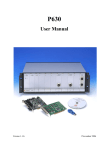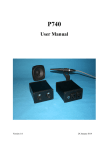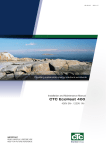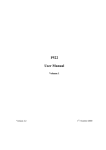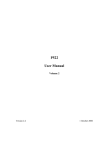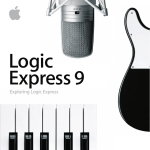Download P630 User Manual
Transcript
P750 User Manual Version 1.0a 10 August 2014 2 CONTENTS Introduction ................................................................................................................................ 9 Hardware Concept .......................................................................................................... 9 Software Concept ........................................................................................................... 10 Run mode: .......................................................................................................... 10 Setup mode: ........................................................................................................ 11 Global setup: ...................................................................................................... 14 Utility functions:................................................................................................. 15 Process Statistical Data ........................................................................... 15 Copy Reference Data .............................................................................. 15 Convert, Export and Import Data ............................................................ 15 Log Manager ........................................................................................... 16 Installation.................................................................................................................................. 17 P750 Hardware ............................................................................................................... 17 P750 Cabinet .................................................................................................................. 17 Connections ........................................................................................................ 17 Front panel .............................................................................................. 17 Back panel ............................................................................................... 17 Software installation....................................................................................................... 19 Install files .......................................................................................................... 19 Software User Section................................................................................................................ 21 Main Menu ................................................................................................................................. 21 Pw. Mgr. ......................................................................................................................... 22 New password .................................................................................................... 24 Edit password ..................................................................................................... 24 Delete password ................................................................................................. 24 Disable password................................................................................................ 24 New Master Code ............................................................................................... 24 Hardware Manager ......................................................................................................... 25 Microphone Calibration & SPL Sensitivity Menu ......................................................... 26 Global Menu .............................................................................................................................. 27 Control ........................................................................................................................... 27 Start Control ....................................................................................................... 27 Cancel Record .................................................................................................... 27 Repeat by Reject ................................................................................................. 28 Chain .............................................................................................................................. 28 Path................................................................................................................................. 28 Display Graph ................................................................................................................ 28 User key’s ....................................................................................................................... 28 Store ............................................................................................................................... 29 Data .................................................................................................................... 29 Results ................................................................................................................ 29 Screen ............................................................................................................................. 29 Graphics Scale ................................................................................................................ 30 External Amplifier ......................................................................................................... 30 Output ................................................................................................................. 30 1 Rs Out ................................................................................................................. 30 Property Input 2 .............................................................................................................. 30 Impedance........................................................................................................... 30 Signal .................................................................................................................. 30 Source ................................................................................................................. 30 Setup ............................................................................................................................... 31 Type ................................................................................................................................ 33 Name .................................................................................................................. 33 Description ......................................................................................................... 33 Chain .................................................................................................................. 33 Help File ............................................................................................................. 33 3-Limit ................................................................................................................ 33 Status .................................................................................................................. 33 Sensitivity Test ............................................................................................................... 34 Move................................................................................................................... 34 Hz ....................................................................................................................... 34 I/O................................................................................................................................... 34 Output ............................................................................................................................. 34 Volt ..................................................................................................................... 34 dB ....................................................................................................................... 34 Polarity Test ................................................................................................................... 35 On ....................................................................................................................... 35 Negative.............................................................................................................. 35 Pulse Time .......................................................................................................... 35 After.................................................................................................................... 35 Sync Burst ...................................................................................................................... 35 Input ............................................................................................................................... 35 Status .................................................................................................................. 35 Mux .................................................................................................................... 35 Detector .............................................................................................................. 35 Gain .................................................................................................................... 36 Smoothing .......................................................................................................... 36 Sweep ............................................................................................................................. 36 Start .................................................................................................................... 36 Stop..................................................................................................................... 36 Reverse ............................................................................................................... 36 Delay................................................................................................................... 36 Auto Save ....................................................................................................................... 36 Data App............................................................................................................. 36 Data Rej. ............................................................................................................. 37 Results ................................................................................................................ 37 Time.................................................................................................................... 37 Filter ............................................................................................................................... 37 Type .................................................................................................................... 37 Har. (Harmonics) ................................................................................................ 37 Freq/Bw (Frequency / Bandwidth) ..................................................................... 37 Gain .................................................................................................................... 38 Display................................................................................................................ 38 Limit ................................................................................................................... 38 Reference ........................................................................................................................ 39 2 Measure .............................................................................................................. 39 Edit ..................................................................................................................... 39 Include ................................................................................................................ 39 Reset ................................................................................................................... 40 THD .................................................................................................................... 40 Test .......................................................................................................... 41 Har. Select ............................................................................................... 41 Detector ................................................................................................... 41 Smoothing ............................................................................................... 41 Gain ......................................................................................................... 41 Limit ........................................................................................................ 41 Source Ch ................................................................................................ 41 Display .................................................................................................... 41 Display Ch............................................................................................... 41 Thiele & Small ................................................................................................... 42 Free Air ................................................................................................... 42 Mass ........................................................................................................ 43 Volume .................................................................................................... 44 Save ......................................................................................................... 45 Read ........................................................................................................ 45 Used symbols .......................................................................................... 46 Bl ........................................................................................................................ 47 Offset Test ............................................................................................... 47 Display Channel ...................................................................................... 47 Smoothing ............................................................................................... 47 Frequency ................................................................................................ 48 Compensate ........................................................................................................ 48 Master Comp ...................................................................................................... 48 Make M-Comp ................................................................................................... 48 Delete & exit .................................................................................................................. 49 Delete Reference Data ........................................................................................ 49 Delete Compensation Curve............................................................................... 49 Delete Master Curve........................................................................................... 49 Delete Master Compensation Curve................................................................... 49 Delete Best Fit Curve ......................................................................................... 49 Save & exit ..................................................................................................................... 50 Save as Reference Curve .................................................................................... 50 Save as Compensation Curve ............................................................................. 50 Save as Master Curve ......................................................................................... 50 Save as Best Fit Curve........................................................................................ 50 Reference submenu ........................................................................................................ 51 Edit mode ....................................................................................................................... 51 Keyboard Functions............................................................................................ 51 Left Arrow............................................................................................... 51 Right Arrow ............................................................................................ 51 Up Arrow ................................................................................................ 51 Down Arrow ........................................................................................... 51 Fast Cursor .............................................................................................. 52 Page Up ................................................................................................... 52 Page Down .............................................................................................. 52 3 Change Channel ...................................................................................... 52 Write point left ........................................................................................ 52 Write point right ...................................................................................... 52 Write point up ......................................................................................... 52 Write point down .................................................................................... 52 Move curve up ........................................................................................ 52 Move curve down.................................................................................... 52 Point to Point straight line....................................................................... 53 Move part left .......................................................................................... 53 Move part right........................................................................................ 53 Reset limit ............................................................................................... 53 Reset lower limit ..................................................................................... 53 Center reference limits ............................................................................ 53 Display................................................................................................................ 53 Select Display.......................................................................................... 53 Zoom In ................................................................................................... 54 Zoom Out ................................................................................................ 54 Move................................................................................................................... 54 9 Move Up .............................................................................................. 54 3 Move Down.......................................................................................... 54 Freq. Jitter ............................................................................................... 54 Move part left .......................................................................................... 54 Move part right........................................................................................ 54 0 Fast ....................................................................................................... 54 0 Normal ................................................................................................. 54 Set ....................................................................................................................... 55 Low Limit Off ......................................................................................... 55 Center Limits........................................................................................... 55 5 Line Start .............................................................................................. 55 5 Line End ............................................................................................... 55 Reset ................................................................................................................... 55 Channel Limit ......................................................................................... 55 Edit Points .......................................................................................................... 55 4 Left ....................................................................................................... 55 6 Right ..................................................................................................... 55 8 Up ......................................................................................................... 55 2 Down .................................................................................................... 55 Edit Curve - Curve Editor .................................................................................. 55 Enter ........................................................................................................ 56 Delete ...................................................................................................... 56 Reset All .................................................................................................. 56 Load......................................................................................................... 56 Replace .................................................................................................... 56 Read File ................................................................................................. 56 Write File ................................................................................................ 57 Curve Convert Menu .......................................................................................... 57 Scale Window Menu .......................................................................................... 57 Tolerance Curve Menu ....................................................................................... 57 Resonance test menu .......................................................................................... 57 Gain adjust menu ................................................................................................ 57 4 Polarity Window menu ....................................................................................... 57 Frequency average menu .................................................................................... 57 Sensitivity average menu .................................................................................... 57 Slope menu ......................................................................................................... 57 Power On / Off ................................................................................................... 57 Curve convert menu ....................................................................................................... 58 Upper -> Data ..................................................................................................... 58 Lower -> Data .................................................................................................... 58 Data -> Upper ..................................................................................................... 58 Data -> Lower .................................................................................................... 58 Data – Upper -> Data ......................................................................................... 58 Data – Lower -> Data ......................................................................................... 58 Upper – Data -> Data ......................................................................................... 59 Lower – Data -> Data ......................................................................................... 59 Scale window menu ....................................................................................................... 59 Range Up ............................................................................................................ 59 Range Down ....................................................................................................... 59 Window Up ........................................................................................................ 60 Window Down ................................................................................................... 60 Tolerance curve menu .................................................................................................... 60 Add ..................................................................................................................... 61 Add2 ................................................................................................................... 61 Add3 ................................................................................................................... 61 Load .................................................................................................................... 61 Save .................................................................................................................... 61 Delete ................................................................................................................. 61 Resonance test menu ...................................................................................................... 62 Low Limit ........................................................................................................... 62 High Limit .......................................................................................................... 62 Reset Limits........................................................................................................ 63 F-Set ................................................................................................................... 63 Q-Set................................................................................................................... 63 EBP..................................................................................................................... 64 Gain adjust menu............................................................................................................ 65 New Value .......................................................................................................... 65 Reset Value ........................................................................................................ 65 Move Data .......................................................................................................... 66 Reset Move (Default) ......................................................................................... 66 Polarity window menu ................................................................................................... 66 Low Mark ........................................................................................................... 67 High Mark .......................................................................................................... 67 Reset Makers ...................................................................................................... 67 Frequency average menu ................................................................................................ 68 Low Mark ........................................................................................................... 68 High Mark .......................................................................................................... 68 Reset Makers ...................................................................................................... 69 Include ................................................................................................................ 69 Group .................................................................................................................. 69 Limit ................................................................................................................... 69 Sensitivity average menu ............................................................................................... 70 5 5-Sensitivity Test ................................................................................................ 70 Sensitivity Average Test..................................................................................... 71 Slope test menu .............................................................................................................. 72 Frequency Span .................................................................................................. 72 Measured Slope .................................................................................................. 72 Presentation ............................................................................................. 72 db/KHz .................................................................................................... 72 db/Point ................................................................................................... 73 db/Oct ...................................................................................................... 73 Slope Limits ....................................................................................................... 73 Run Speaker Tests .......................................................................................................... 75 Run 1 .............................................................................................................................. 76 View ............................................................................................................................... 76 Exit View ....................................................................................................................... 76 Cursor ............................................................................................................................. 77 First ................................................................................................................................ 77 Last ................................................................................................................................. 77 Reset ............................................................................................................................... 77 Delete ............................................................................................................................. 77 Stat A .............................................................................................................................. 77 Stat B .............................................................................................................................. 77 Number ........................................................................................................................... 77 U-code ............................................................................................................................ 77 Cursor Submenu ................................................................................................. 79 Zoom + .................................................................................................... 79 Zoom – .................................................................................................... 79 Power + ................................................................................................... 79 Power - .................................................................................................... 79 Calibrate .................................................................................................. 79 Display – Select Display ......................................................................... 80 Move Fast ................................................................................................ 80 Move Normal .......................................................................................... 80 Key “+” ................................................................................................... 80 Key “”.................................................................................................. 80 Key “”.................................................................................................. 80 Key “” ................................................................................................... 80 Key “” ................................................................................................... 80 Statistics ......................................................................................................................... 81 Stat A -Varians & Collation ............................................................................... 81 First ......................................................................................................... 81 Last .......................................................................................................... 82 Stat B - Results & Distribution........................................................................... 82 Utilities ....................................................................................................................................... 83 Process Statistical Data Utility ....................................................................................... 84 Process Selected Type ........................................................................................ 85 Process & Extract found Type to a File.............................................................. 85 Process & Extract & Delete found Type ............................................................ 85 Copy & Delete selected type to a File ................................................................ 85 Delete selected Type from Statistical File .......................................................... 85 Number selection. ............................................................................................... 86 6 Date selection. .................................................................................................... 86 Code selection (optional). .................................................................................. 86 Test results.......................................................................................................... 86 User test. (Optional) ........................................................................................... 87 Select field. ......................................................................................................... 87 Manual mode. ..................................................................................................... 88 Include ..................................................................................................... 89 Skip ......................................................................................................... 89 Back ........................................................................................................ 89 Continue .................................................................................................. 89 Results ..................................................................................................... 89 Automatic mode. ................................................................................................ 91 Continue .................................................................................................. 92 Continue ............................................................................................................. 93 Limit ........................................................................................................ 93 Stat .......................................................................................................... 93 Statistical mode 1 ............................................................................................... 94 Data ......................................................................................................... 94 Cursor ...................................................................................................... 94 Save ......................................................................................................... 94 Select ....................................................................................................... 94 Find ......................................................................................................... 95 Submenus: .......................................................................................................... 95 Select ....................................................................................................... 95 Find ......................................................................................................... 96 Statistical mode 2 ............................................................................................... 97 Fast .......................................................................................................... 97 Normal .................................................................................................... 97 Zoom In ................................................................................................... 98 Zoom Out ................................................................................................ 98 Replace .................................................................................................... 98 M-Start .................................................................................................... 98 M-End ..................................................................................................... 98 M-Reset ................................................................................................... 98 Cpk / Ppk................................................................................................. 98 Cpk / Ppk ............................................................................................................ 99 Fast .......................................................................................................... 99 Normal .................................................................................................... 99 Select ....................................................................................................... 100 Export...................................................................................................... 100 Convert Statistical Data ...................................................................................... 101 Copy Reference Data...................................................................................................... 104 List Reference Types .......................................................................................... 104 List Types in DBS files ...................................................................................... 105 Copy Reference to Disk...................................................................................... 105 Copy from Disk to Reference ............................................................................. 106 Rename Reference Types ................................................................................... 108 Delete Reference Types ...................................................................................... 108 Export Reference Data ................................................................................................... 109 Selected .............................................................................................................. 109 7 All ....................................................................................................................... 109 Line length Standard........................................................................................... 110 Line Length Limited ........................................................................................... 110 Import Reference Data ................................................................................................... 111 Log Manager .................................................................................................................. 112 Restore ................................................................................................................ 113 Clean Up ............................................................................................................. 113 Appendix A ................................................................................................................................ 115 Keyboard layout "Edit Mode" ........................................................................................ 115 Cursor, Select & Display Functions ............................................................................... 117 Write curve and pixel functions ..................................................................................... 121 Appendix B ................................................................................................................................ 127 Format of Microphone Calibration File ......................................................................... 127 Appendix C ................................................................................................................................ 129 Reindex database & simulated data for P750 off-line.................................................... 129 Reindex ............................................................................................................... 129 Save Data ............................................................................................................ 129 8 Introduction The P750 is a system designed to work in a production environment as well to be used in lab an environment. With a computer and a test box/chamber and a measuring microphone it is a complete workstation for measuring and testing of loudspeaker units and systems. It is also the right solution for test of other transducers like micro speakers, headphones and handsets. The system consists of P750 hardware and the P750 software. All tests are performed simultaneously, fast and reliable and all measured data can be stored locally or on a network for later analyze. The system makes use of a swept sinus. For the analysis of noise, distortion, THD, and Rub & Buzz the system utilizes filters, which ensures very fast response time. All analysis and graphical presentation is done by software to both assure fast processing, fast graphic presentation and flexibility. The software consists of a run mode for relatively unskilled day-today production testing, and a setup mode for set-up of test parameters, and a group of utilities for analyze, copy, export and import purpose. Among one of the utility functions a log change of a setup enable a fold back if mistakes are done. All main menu functions mode is protected by passwords. Hardware Concept The system hardware consists of a standard industrial 19". The system has one XLR input with a software selected phantom power supply. A build-in power amplifier is connected to a speak-on connector. For impedance measurement a second input channel is connected to an internal sense resistor. It is possible to connect an external power amplifier with an external sense resistor is an impedance measuring is wanted. As alternative this second input can be used as a second user input. The system has 8 digital inputs/outputs, there is used for external control and processing. Connection to a PC is done by a USB connection. As minimum a USB 2.0 high-speed connection is required. 9 Software Concept To make the use of software both for unskilled and skilled persons the menus are split up in 4 different groups. Run mode – for the daily production testing used by an unskilled persons. Edit mode – to generate new or modify test setups or can be used in a lab environment. Global mode – here general parameters can be changed for the measurement system. Utility mode – functions as processing stored data, copying, import and export functions etc. The accompanying software has been designed in such a way that it is: Easy to use in a production environment Fast and secure to setup the test parameters Simple graphical control of rejected / approved test Incorporates extensive automated database storage possibilities All tests are performed in parallel and all results are shown simultaneously on the screen in appropriate coding of color (green approved / red rejected). Run mode: Relatively unskilled operators can be used for production testing since test setups and decisions about test parameters are made in the protected technician edit-mode. The operator selects from the menu which of the existing setups to be used for running production tests. The setups for each production line can be selected freely and independently. The operator can select to view complex detailed graphical results, or alternatively short, simple and clear result flags in the form of descriptive text, appropriate color code. The main results from each test: rejected / approved, error type, speaker type, channels, date etc., are stored in a database for analysis and statistics, and also all the actual measured data are stored in database. An on screen statistics can be displayed for each single test type and analyzed for selected data. The operator can make small on-line calibrations / adjustment in reference setup by entering a user-password and making use of a previously stored master curve. If one of the “store” measure data functions is “on” in global-setup - and - cancel record function is “on”, the operator have the possibility to “Delete” / cancel the last stored data set on disk. 10 Setup mode: Appropriate setup of test parameters requires a certain level of expertise and in-depth knowledge of loudspeaker / microphone technology. To ensure that only skilled personnel are allowed to make or change of test parameter setups, a secure manager protects the technician setup-mode mode. After entering of a valid password, the type descriptions and content of the memo field for all previous setups are shown on the screen and a new setup can be implemented in various ways: Previously stored parameter setup can be used as the basis for manual changes The software contains a built-in standard “default” setup which can be used as basis A number of "good" speakers / microphones can be tested and used to create envelopes for frequency and filter setups Limits can be established / modified using the cursor in the graphical edit functions A fixed level can be added to / subtracted from existing envelopes 11 P750 Pro Software Lay Out RUN MODE SETUP MAIN MENU SELECT PREPARED SETUP SETUP OF GLOBAL PARAMETERS STORE TEST RESULTS DISPLAY RESULTS WAIT FOR MEASURE SETUP/CHANGE PARAMETERS STORE SETUP DISPLAY CURVE MANIPULATION MEASURE Password Manager Spl Setup HW Setup Manager 12 PRESENT RESULTS ON I/O MODE Utility’s Furthermore, any combination of the above mentioned procedures could be used. This gives a very flexible and powerful technique of setting up parameter characteristics. Available parameters for setup include: Type name Chain name Description Selection of help file 3-Limit function Start and Stop frequencies Delay time Test points Sweep time Sweep Reverse Output level I/O code Polarity test ON/OFF Polarity pulse time and pulse polarity POS/NEG Polarity pulse window setup Polarity before / after sweep Inputs, gain, LIN / LOG / SPL setup Main analyze channels, A, B, C & D Secondary analyze channels A2, B2, C2, D2 Secondary analyze functions: THD, Bl Sensitivity test ON / OFF and test frequency Move frequency test function ON / OFF for Sensitivity test Separate Sensitivity test 1 to 5 with separate limits and without move Compensation curve function Master and calibrations curve functions Storage of best fit curves Filter types and functions F resonance, Qms, Qts, and F test setup Average group selection setup Auto save functions Multi Frequency Average test function Single point Average test 1 and 2 function with separate limits Thiele and Small parameters Slope The manipulation reference function contains: Measure loudspeaker unit / system Include / reject results Smoothen results Reset curves And a comprehensive number of edit functions: Writing points of curve 13 Moving whole or part of curve Tolerance curves to manipulate reference curves Reset lower envelope Reset selected envelope Jitter envelope Curve manipulation Input level scale function Gain adjust functions Manual power on output at cursor value With the zoom function it is possible to interchange between the channels A-D on the screen when editing. The edit functions can be operated by the cursor and / or by the numeric keypad. The type number of speaker setup can be up to 12 characters for storage of data, and the corresponding memo field can be up to 25 characters long. The number of different setup stored on hard disk is virtually unlimited (depending on hard disk size only). Global setup: In the opening menu of the program the current global parameter setup as well as the setup / change of parameters are found. The global parameters comprise of the following: 14 Control: Start Control – Keyboard / External Cancel Record - Enable / Disable Repeat By Reject - Enable / Disable Chain: Chain – On / Off Delay – Off / 1 / 2 / 3 / 4 / 5 sec. Break – On / Off Display Graph: By Approve – Enable / Disable By Reject – Enable / Disable Delay – Enable / Disable Store: Data Approve – On / Off / Aut Data Reject - On / Off / Aut Results – On / Off / Aut Data Format – Dbf / Txt Graphic Scale: Auto – Enable / Disable User Key’s: User ID – Enable / Disable Password – Enable / Disable Lock - Enable / Disable Screen: Statistics – Enable / Disable Include - All results / Approved Reload – Enable / Disable Gain Adjustment: Input 1 and alternative input 2 if not allocated for ch C Path: Reference, Data, Results Extern Amplifier Test signal Output A Value of Rs A Any changes to the current global parameters can be stored on disk / network for further reference. Utility functions: To enchanted the exploitation of collected reference and measurement data a variety of utilities are included. Process Statistical Data Processing all stored data processed in the “run” mode for each setup type. For each type you can select start and ending date, start and end number, [start and end code, user test result], test result and select active channels to process. ([] Optional) You can select either automatic, where all records from a user-defined selector are included, or manual, where you decide for each record to include or exclude to process. In manual mode the actual test results can be displayed if stored together with data. After processing the results are shown graphically on the screen for valid records. Here you can further process the data to show curves as average, +/- standard deviation (sigma) and show Cpk / Ppk data as curves. With a powerful “Find” function the best match to the average or a “best fit” reference can be found or a match to a stored user curve. Copy Reference Data The copy reference utility contains most functions to copy single record(s) from the referencedatabase to floppy or disk. You can list reference and database files. Copy the reference setup to or from other media vice versa. You can rename or delete reference types in the database. Convert, Export and Import Data The export, import, convert utility can be used to export data to spreadsheets for further manipulation or presentation. 15 Reference files, including all parameters and reference curve data can be converted to ASCII files with a delimiter as comma or semicolon. Likewise also measured data can be converted. Finally this utility can also import text files generated from the export utility as reference. Log Manager The log manager list all saved changes made in the setup of types and global parameters as well. The changes are listed in group of global and type of setups sorted on date of change. The Log Manager has functions as restore of changes (backups) and a “Clean up” have saved Log files as list of changes and backup database. 16 Installation P750 Hardware P750 consist of components of hardware placed in the P750 rack. Changes of hardware related can changed by make use of the Hardware Config Manager. P750 Cabinet Check that the delivered P600 is supplied with the right mains voltage. You will find a label marked 120 V or 220 V on the P750 near the main inlet. If the label is not correct please contact the K&K International representative for replacement of voltage. The change has only effect for the power amplifier. Connections Front panel Output Type Speak on 4 poles PIN +1, +OUT PIN -1, -OUT PIN +2, not used PIN -2, not used Input Type XLR PIN 1, Signal GND PIN 2, +INPUT phantom +48volt by software PIN 3, -INPUT phantom +48volt by software Back panel Analog Output Jack socket 6.3 mm Center pin, Generator Signal Middle pin, Generator Signal Ground pin, Signal GND Analog Input Jack socket 6.3 mm Center pin, +INPUT Middle pin, -INPUT Ground pin, Signal GND 17 Digital IO 25 pole female Pin 1 Pin 2 Pin 3 Pin 4 Pin 5 Pin 6 Pin 7 Pin 8 Pin 9 Pin 10 Pin 11 Pin 12 Pin 13 Pin 14 Pin 15 Pin 16 Pin 17 Pin 18 Pin 19 Pin 20 Pin 21 Pin 22 Pin 23 Pin 24 Pin 25 +OUT 0, testing +OUT 2, test result group 1 +OUT 4, test result group 3 +OUT 6, User IO bit 0 +IN 0, START Test +IN 2, DELETE last statistics record +IN 4, not used +IN 6, not used +5 volt not used not used not used GND +OUT 1, archive system +OUT 3, test result group 2 +OUT 5, test result group 4 +OUT 7, User IO bit 1 +IN1, not used +IN3, delete last measured data from file +IN5, not used +IN7, not used not used not used not used not used Inputs and outputs are TTL level. USB Type B 18 USB 2.0 High-speed (480 MHz) Software installation Install files Before the P750 installation install the drivers used in P750 system. The P750 make use of an USB switch, an XMOS system, a FTDI Vinculum system and a USB 1-wire key. Windows take care of the installation of the USB switch. Regarding the XMOS, FTDI and 1-wire please find the drivers delivered on the P750 media. Please read the readme files before installation of the drivers. After proper installation of these drivers continue to install the P630 program. To install P750 run installation. Select the program media and run “setup” and follow the instructions on the screen. 19 20 Software User Section This section describes how the P750 software is used to properly setup and carries out speaker tests. It consists of an overall setup of global parameters, mostly to be used by a fairly unskilled operator during production. A more detailed setup of test parameters and characteristics only to be used by a skilled technician and production runs to be performed by an operator and a set of utility functions to be used off-line. The manual consists of the following chapters: Main menu o Pw. Mgr. o Hw. Mgr. o Microphone & Spl menu Run menu Setup menu Global menu Utility menu Main Menu Main menu as showed is the entry point for the P750 program. From top bar you get the information of program name and serial number. The Menu bar contains the Main and Version menus. From Version menu you get information about program name, version and serial number. The Main menu has same functions as Toolbar below it except for the Microphone & Spl setup, Pass Word Manager and Hardware Manager. 21 Pw. Mgr. The “Pass Word Manager” control all passwords used in the Program. With this “Pass Word Manager” password can be, generated, edited, deleted and disabled. All passwords are coded and saved on disk. To manage this Pass Word Manager an administrator need to generate a unique administrator password to enter the Pass Word Manager. First time the Pass Word Manager is entered following picture is shown. 22 A password for the administrator must be entered. Minimum 6 characters and maximum 24 characters are allowed. Only following characters are allowed: Space, @, 0 - 9, A - Z and a - z. Then password is entered it must be confirmed. ”Ok” saves the password. IMPORTANT after the password is saved it is NOT possible to read the word. Remember the word or write it down and save it on a safe location. If the password is lost then reinstall the program. Next time the Pass Word Manager is entered the administrator password must be used. When the administrator password is entered correct following menu appear: In the Pass Word manager Setup following password can be managed: Password for access creates, save and change Setup and Edit menu. Password to save, delete and change Master curve and Master Compensation curve. Password for access, change and save Global Menu. 23 To create, change and save user ID name. This ID is stored together with measured data. Password for access User Adjust of Compensation curves in Run mode. Password for access creates, save and change in Hardware Config Manager. Note the user ID is enabled from the Global menu as well as User Adjust of Compensation. New password Enter the new password in the edit field (top on the list). Password length must be between 4 and 24 characters. Add the new password to the list by CR (the enter key). There are almost no limits for numbers of passwords. Edit password Highlight a password on the list by clicking by left mouse button. Move the cursor to the edit field so the word in the edit field no longer is highlighted. Edit the name and save the name on the list by CR. Note the manager check for a name duplet. If so the name cannot be saved twice. Delete password Highlight a password on the list by clicking by left mouse button. Use the Delete or Backspace button to delete the password from the list. Disable password To disable a password function, mark the disable function right for the list name. When asked for a password in the program you just need to hit a key (no password). New Master Code This calls the first time administrator password menu. 24 Hardware Manager On the hardware manager menu most common hardware can be controlled. The Digital Output layouts are done from this manager. 25 Microphone Calibration & SPL Sensitivity Menu The Microphone Calibration & SPL Sensitivity Menu are used is the scale in log mode is selected as “SPL”. To get the correct SPL level on P750 scale the program must know your sensitivity of the selected microphone. To do this you enter the sensitivity of your microphone connected to an input channel. You can ether enter the sensitivity in dB with reference to 1V/Pa, without the minus sign, or in mV/Pa. It is possible to load a calibration correction file of the microphone used for input 1. If input 2 is not used for impedance (Cn C) a calibration file for input 2 can be loaded. If a calibration file is loaded the source of the file are displayed in the field File in Use. To activate the file it must be enabled. Phantom power for input 1 (the XLR plug on front panel) is handled in this menu. The formats for a microphone calibration file please see Appendix B. 26 Global Menu The Global Menu can be grouped into various functions of similar nature: Control Chain Path Display Graph User Key’s Store Screen Graphic Scale External Amplifier Property Input 2 Control Start Control With this function (only works in run mode) you will be able to control the measurements in the production line process either by use of the Keyboard or by External I/O unit (I/O plug on P750 rear). Cancel Record If one of the Store Data or Store Results is on, the Cancel Record function can be enabled. This “cancel” function enables the “Delete” key in run mode. The delete key cancel the last stored measured data by marking the actual record with “deleted”. 27 Repeat by Reject By enable this function a second test will be executed if the first test was rejected. Chain This function allows you to activate an indefinite number of other test setups in a "chain". First the setup test is carried out and then the chain setup test is carried out (which in turn can invoke another chain operation etc.). Care should be exercised NOT to chain the same type twice in the process as this would result in an infinite loop! In the setup you can select the delay between tests in the chain from 0 to 5 seconds, and you can select whether or not you want to break the chain of tests at the first "reject" in one of the test the results. Note: To activate a “chain” in run mode both this global chain must be “on” and a valid chain name (name of a test) must be in the called setup of test and must be present in the database, else the chain function will be forced “off”. Path To facilitate the processing of the results and the statistics you can freely select where the input files are to be found and where the output files shall be stored. Define the appropriate paths for this here. The Reference refers to where the P750 reference data are located. If listed “c:” tells that the reference data are located where the P750 main program is placed. The Data refer to the location of all measured data. The Results refer to the location of all test results. Make sure that the paths referred to already exists, if not, the program will not work properly and you will get error messages when you try running the software. To use a network you have to map the network with a drive letter, example “j:\my_network”. Display Graph When you are in the run mode you have the option of having the result presented graphically on the screen, whichever they are approved, rejected or rejected and approved or not at all. Without graphics you will see if the individual tests are either rejected, color coded RED, or approved, color coded GREEN, or if 3-limit used and approved however out site one of the 3limits color coded YELLOW. Display Graph can be activated by Approve only, by Reject only or both at same time. A Delay function can be enabled. In the Run Mode this facility maintains the results from the preceding test on the screen until the result from the next test is ready (“delays” the updating of the screen). User key’s The ID function allows you to enable/disable a request for your identification code during running speaker tests. The ID is like a production password. Several ID codes are possible. The ID code is stored in the A4STAT database. 28 The User Password, a Key, is only used when the user makes a calibration in run mode. The calibration function will only appear if you have created a compensation curve in setup/changes parameters. Lock function. As described above it is possible to make small changes in a compensation curve in run-mode. If the changes are more than 3 dB you get a warning. If the changes are more than 6 dB the system tells that you must do the changes from edit mode. To suppress the 3 dB warning however not the 6-db warning flag enable the Lock field. Store Data You will be able to store the measure data (only in run mode) of the test for approved, rejected or for all tests (in file A4M_STAT.DAT). Valid modes for both approved and rejected are: OFF, the actual function disabled. ON, the actual function activated. AUT, store data as saved in actual type setup. See Auto Save functions in setup. Results You will be able to store all test results (only in run mode). This is for further post-processing analysis and you will be able to store in either TXT format or in DBF format. The file: A4STAT.DBF or A4STAT.TXT is self-creating. Valid modes are: OFF, the actual function disabled. ON, the actual function activated. AUT, store test results as saved in actual type setup. See Auto Save functions in setup. NOTE: Data to files in store data and store statistics are appended. To avoid a disk full message remove files A4M_STAT.DAT, A4STAT.TXT and A4STAT.DBF by copying and deleting files frequently or if not used, simply by deleting the files. Screen By selecting Statistics you will be able to see the statistics on-screen. The numbers of cumulated approved and rejected tests are shown on the screen. You can add test results as all or approved only. By selecting Reload you can reload previous statistics from last time the P750 program was running. 29 Graphics Scale With Auto scaling enabled you will maximise the screen representation depending on the number of active channels. With the function OFF, the screen will be split into four default segments, even when you only are performing a single test, in such case only using a quarter of the available screen. External Amplifier Output An external amplifier can be connected to the P750 system. To adjust and calibrate the maximal output level on the power amplifier a test signal is supplied on to the output amplifier. The test signal is 1 KHz with a level at 0 dB of Maximal level. Rs Out The value of the external sense resistor Rs is entered in the fields Rs. Property Input 2 Impedance Input is normally used for impedance by using the P750 internal power amplifier. It is possible to use an external power amplifier with an external R for impedance measurement. In both cases this this flag must be on. Signal Instead of an impedance measurement input 2 can be used as a second input. If signal is enabled input gain can be set as input 2, Channel B, in the edit menu. Source Input 2 can be set as internal as external. If external jack plugs on the P750 backplane are used. 30 Setup Before you can run a speaker test you have to configure your testing parameters. As a proper setup is very important and requires a certain level of expertise and in-depth knowledge of loudspeaker technology this should only be performed by a skilled technician. Therefore all parameters in this setup are protected by password. When entering the setup menu, the type name and the content of the descriptive field for all existing setups are shown on the screen. To create / change a setup you can either use an existing setup as model or start from scratch with default parameters. To use an existing as model, enter the “Type” name of the existing setup or double click on a Type. This moves the name to Type field and click Ok. To start from scratch with default parameters, enter a new unique name with max. 12 characters in the Type field and click Ok. The Type name is case sensitive. If you entered a new type name you will be prompted to respond on the question if you really want to create a new type or you just made a typing mistake. The next screen picture is the setup of parameters. If it is a new type it contains only standard setup values. If it was an existing it contains the characteristics of this type. To make it into a new type you must change the name of the type. 31 The setup of parameters screen consists of the following main items: 32 Type Sensitivity Test I/O Output Polarity Test Input Sweep Auto Save Filter Type Name Select the new Name of the setup to change and copy into a new type. If no new type is entered any changes will be done on the existing type name. Note the name is upper and lower character sensitive. Description Enter a test description of the selected setup. Chain Input an existing type as chain. The chain test type is carried out after this test setup in the run mode. Care must be taken NOT to chain a previous type used in the chain. This will result in an infinite loop. To use the chain function the following must be completed: 1: Chain in global parameters must be ON. 2: The chain type must be an existing valid type. Help File When entering a test setup in the menu the user will be presented with a request for (user defined) “Help” text description relating to the Type. The file containing the description shall be in HTML format (files ending with *.htm) created/edited by the user previously. The user can then in this Help File field select the file name. 3-Limit This function does only work for channel A. Normally the frequency response is tested against an upper and a lower limit. With the 3-limit function on you can test the frequency response against 2nd and 3rd upper and lower test limits. Each set of limits is a separate test. The color-coding of the frequency response is only referred to the first upper and lower limit. If you only want the red color coding of the frequency response by a total reject of all 3 test limits you start with 3rd limit and end with the 1st limit as the widest set of tolerance. The colorcoding between rejects and approved are then yellow. Status Status is information for current setup as compensation, master and master compensation curves. 33 Sensitivity Test The Sensitivity test a single point tested against the yellow upper and lower limits selected by the Sensitivity frequency. Similar 5 sensitivity tests without the move can be selected against a list of upper and lower limits different from the yellow curve limits. To select those test enter the Reference, then the edit mode and select the S-Ave menu. Move Selecting this feature you can move the entire frequency band. This is only for channel A and in LOG mode and only during run mode. If the frequency response follows the tolerance band but is outside the upper or lower limit, the move function moves the measured data into limits. If by doing so the frequency test then is approved the actual value of the moved curve is displayed. If the “move” frequency curve is on, the sensitivity frequency test is performed before the movement of the curve. Hz Enter Sensitivity frequency in Hz. The sensitivity frequency must be within the start and end frequency. The sensitivity test is a separate test in run mode. I/O As a special software module, the I/O output address is then selected entering a decimal value from 0 to 3. Each individually defined type can have a different I/O setting. Output Volt Select the actual output level in Volt. Minimum is 0 Volt and maximum is 14 Volt as standard. If a 20 Volt power amplifier is installed maximum is 20.0 Volt selected in Hardware setup. If an external power amplifier is used the maximum for this is displayed. Note to update entered value in the volt edit field move cursor to another field on setup. (The field needs to change focus). dB Select the actual output level in dB. Maximal output is 0 dB = 14 volt Rms. as standard or 20.0 Volt if installed. If an external power amplifier is selected 0 dB refer to max output level. Note to update entered value in the volt edit field move cursor to another field on setup. 34 Polarity Test On A mark at the on enable the polarity tests during at the start of a sweep. Initial for using this test the time gate window has to be set up. See Polarity Time Gate Submenu (Pol-lim) in Edit Mode. Negative Select polarity approved by a positive or negative signal. The output pulse is always positive but you can select the polarity test to be approved as positive or negative. Pulse Time Select the duration of the polarity pulse in milliseconds. After Polarity test is as standard runs before the delay and sweep. With the “After” enabled the polarity test runs a sweep. Sync Burst Generate a sync burst used to synchronize received frequency response when wireless speakers are tested. This compensates delay time from device to device. Max allowed delay time 250 mSec. Polarity is forced on with a pulse on 50 mSec in the beginning of a sweep. Sweep reverse is forced off. Input Channel C is reserved for impedance measurements. Channel B and D are designed to measure Rub & Buzz and THD measurements however can be used for measurements of frequency response as well. Status Select active channels. Note that at least one channel must be active. Mux Select input number: 1 or 2 Input 2 is only enabled if the input 2 is selected as external input in global setup You can gate (multiplex) an input module to one or two other analyze channels. You can not change a channel if the host channel is already used. The host channel is the number where the gain is displayed. Host for input 1 is channel A. Host for input 2 is channel B. If a selected channel not can go off, check that the module address is used in the other channels even if the other channels are off. Detector 35 Select detector and presentations mode: Channel C linear or logarithmic. Channel A, B and D linear, logarithmic or SPL. SPL is logarithmic with reference to 20 micro Paschal as 0 dB. Gain Select gain for each channel A or is external is selected channel B. For channel C, the impedance channel, the gain is selected automatic and therefore not displayed. The gain can be selected in the range from 3.15 mV / +50 dB to 20 / -26 dB. Smoothing Here you can select data smoothing on or off to appear on the screen as well as in the data processing. You can select smoothness over octave selections of 1/48, 1/24, 1/12, 1/6, 1/3, 2/3 and 3/3. Sweep Start Start frequency of the sweep. Move cursor to another field to see updated field. Stop End frequency of the sweep. The minimum difference between start and end frequency is one octave. Move cursor to another field to see updated field. Reverse If reverse is selected the sweep make the sweep reversed. The sweep begins with the end frequency and end with the start frequency. Note this method may make the sweep slower. Delay Delay time in milliseconds. Minimum is 0 sec and maximum is 999 sec. The typical value is 0 to 0 to 350 mSec for a woofer and 0 to 150 mSec for a tweeter. The delay time is the time from the signal is present on output to input signals are processed. A normal test sequence is the following: First come the pulse for polarity, then the delay time and finally the sinus sweep. If the “After” in polarity test is enabled the polarity test comes after the sweep. Move cursor to another field to see updated field. Auto Save Data App. This function has same function as approve in “Store Data Approve” in “setup of global menu”. To activate this function the “Store Data Approve” in “setup of global menu” must be set to “AUT”. 36 Data Rej. This function has same function as reject in “Store Data Reject” in “setup of global menu”. To activate this function the “Store Data Reject” in “setup of global menu” must be set to “AUT”. Results This function has same function as “Store Results” in “setup of global menu”. To activate this function the “Store Results” in “setup of global menu” must be set to “AUT”. Time Sweep time. A sweep starting with a lower frequency requires a longer sweep time than a sweep starting with a higher one. Sweep time must be adjusted for best and more reliable Rub & Buzz results. Minimum 0.1 seconds for start frequency >= 100 Hz else 0.5 seconds, maximum 32 seconds. An advantageous hint: Start with a relative slow sweep. Then reduce the sweep time until the curve starts to change. This shows the point where the sweep time is too short for the selected frequency range. Make the sweep time a little bit longer. Filter The programming capabilities of the filters include the following filter types: 1: Tracking Band Pass 2: Tracking High Pass 3: Fixed High Pass Advanced high order, filter technology ensures that both Rub & Buzz and THD can be controlled efficiently. Type The filters can be selected as TRK-BP, TRK-HP, and FIX-HP or OFF. For Rub & Buzz use TRK-HP and FIX-HP filters. Har. (Harmonics) For the TRK-BP the tracking Band Pass filter and TRK-HP the Tracking High Pass filter the possible setting range of harmonics are from 2 to 12. Freq/Bw (Frequency / Bandwidth) TRK-BP: The Tracking Band Pass filter can change the filter bandwidth. It is possible to select 0.25, 0.5, 1.0 and 2.0 harmonic around the center frequency as filter bandwidth. This filter can be used to suppress noise if selected for 1st. harmonic. TRK-HP: 37 The Tracking High Pass filter can change following low pass frequency: , 20, 10, 8, 6 and 4. To calculate the low pass frequency, use following formula: selected high pass harmonic * selected low pass harmonic. Example, harmonic = 5 & BW - har. = 20. The low pass end is 5*20 = 100 times higher than generator signal. If low pass frequency is the filter limit is 45 kHz. Normal makes use of the no limit for low pass, the sign. The high end can be limited using the "Limit" function. This filter, and the Fixed High Pass, emits more noise than the Band Pass filter, but have a higher dynamic range. The 5th harmonics is often used to measure Rub & Buzz, while the 2nd harmonic is commonly used to measure the THD. FIX_HP: The Fixed High Pass filter frequency, start - end, can be selected freely between 5 Hz. and 20000 Hz. This is especially useful for the testing of full tone speakers and woofers. Make use the filter frequency approximate 10 to 20 times the resonance frequency for Rub & Buzz give the best results. Gain The filter gain can be selected as 0 or 20 dB. This can be useful if the signal level trough the filter is less than –70 dB. Display When Ch A and Ch B or Ch D are using the same input amplifier (same address) and using the log mode, you can display the result of Ch B or Ch D as relative. This function is made to display the difference between frequency curve and rub & buzz. The differences are displayed, as a distortion in dB and the 100% in top of the screen as 0 dB. If Relative% is used the scale is displayed in % this useful in THD measurements. As secondary a THD measurement can be selected in Reference mode for Ch B or Ch D. This enables two curves and limits in those channels. A rub & buzz can be done at same time on Ch B or Ch D. Limit Select the filter high-end limit between 22 kHz and 45 kHz. 38 Reference Activating “Reference” leads you into the setting up of reference envelopes for approved and rejected conditions for the different test channels. Often you use already approved reference speakers to set up a future standard. By testing a number of "good" speakers you can create the basis for the tolerance envelope curves. Measure To make a measurement, activate the “Measure” command, make use of the “Measure” toolbar or use the key "M". Edit Testing of "good" speakers will only provide the basis for a set of envelope curves. To complete the envelopes you have to go to the "Edit" function. See Edit Reference Mode. Include If you accept the test results of a tested speaker you include the test by selecting all or a single channel the transgressions of the upper or lower limit with respect to the present envelopes will be included to the future reference envelopes. 39 Reset The upper limit is thus positioned to minimal value and lower limit is positioned to maximal value by selecting all or a single channel. THD The THD Test Menu enables a separate THD test. The purpose of this test is to make secondary test in Ch B or Ch D without take up a analyze channel used for Rub & Buzz measurement. 40 Test This enables or disables the secondary THD / TD (total distortion) test. Har. Select Harmonic selection: Possible selection: 2nd harmonic only, 3rd harmonic only, 2nd & 3rd harmonic only and > 1st harmonic. Detector Detector Selection: LOG or SPL. Smoothing Selection of data smoothing: Off, 1/48, 1/24, 1/12, 1/6, 1/3, 2/3, 3/3 of octave. Gain Gain of selected input channel 0 or +20 db. Limit Upper frequency limits 45 or 22 KHz. Source Ch Selection of input channel for a secondary analyzes. Possible channels are Ch A. If input 2 is allocated as input, Ch B. Display Data presentation: Absolute, Relative and Relative %. Display Ch Selection of the secondary presentation channel: Ch B or Ch D. 41 Thiele & Small Thiele and Small parameters can be measured and calculated from this menu when channel C is activated for impedance measurements. Three options are available for measured impedance data. 1) Setup a resonance test. The system needs the upper and lower markers to find Fs. 2) Step two and always needed an impedance measurement in free air. 3) Step tree make a new impedance measurement with the speaker mounted in a box with a known volume the delta compliance method or / and a measurement with a known mass added to the mowing part of the speaker in a free air the delta mass method. Free Air To calculate the Free Air parameters an impedance measurement must be done in free air. Then calculate the free air parameters by the “Air” function. Then this calculation must be done before a delta mass or Volume calculation can be enabled. 42 A dialog box appears. A description and model name can be entered for information. To continue the Re of the speaker must be entered if field is empty. Mass To calculate the rest of parameters by the delta mass the calculation of free air must be fulfilled or the parameters must be read from a measurement processed by the air command and already saved. 43 A new dialog box appears. The diameter of the speaker must be entered in millimeters together with the delta mass. As optional known parameters can be entered. The optional parameters are: “Mms” in gram, “Mmd” in gram, “Cms” in millimeters / Newton and the “Bl” in Tesla / meter. Volume To calculate the rest of parameters by the known box volume the calculation of free air must be fulfilled or the parameters must be read from a measurement processed by the air command and already saved. 44 A new dialog box appears. The box volume must be entered liter. As optional known parameters can be entered. The optional parameters are: “Mms” in gram, “Mmd” in gram, “Cms” in millimeters / Newton and the “Bl” in Tesla / meter. Save Processed data can be saved for later use. Read Saved and processed data can read for further processing or presentation. 45 Used symbols Fs Resonant frequency of driver including air load Re Dc electrical resistance of voice coil Qms Q of driver at Fs considering mechanical losses only Qes Q of driver at Fs considering electrical losses only Qts Q of driver at Fs considering all driver losses Cmes Electrical capacitance representing the driver total moving mass Lces Electrical inductance representing the driver mechanical compliance Res Electrical resistance representing the driver mechanical losses Zmin Minimum impedance in the frequency range above Fs Zmax Impedance at Fs Zavg Average impedance over the measured frequency range L1k Inductance at 1 kHz L10k Inductance at 10 kHz Vas Volume of air having the same acoustic compliance as driver suspension Bl Motor strength, the product of B * l dBspl Acoustic pressure produced by driver a 1 meter when driven by 1 watt Sd Effective surface of the driver cone Cms Mechanical compliance of driver suspension Mms Mechanical mass of driver cone assembly including load Rms Mechanical resistance of driver suspension Cas Acoustic compliance of driver suspension Mas Acoustic mass of driver cone assembly including reactive air load Ras Acoustic resistance of driver suspension losses Rat Total acoustic resistance of driver Rmt Total mechanical resistance of driver (suspension losses & electrical reflected) Mmd Mechanical mass of driver cone assembly excluding air load 46 Bl The Bl test is a part of the impedance measurement. With the Bl function it is possible to test the speaker coil is in the middle of the Bl field. At the speaker resonance the movement of the coil is biggest. To testing the linearity of the impedance and compare the asymmetry of this it tells the position of the coil in the Bl field. In fact the asymmetry is a sum of the Bl and the suspension. This picture shows a small difference between positive against the negative part. The middle position of the coil is in the middle of the picture. Note if speaker the speaker connection is reversed the signal will be a reverse polarity. This makes it possible to test the polarity with the Bl test function. Offset Test This enables / disables the secondary Bl test. Display Channel Selection of the secondary presentation channel: Ch A, Ch B, Ch C or Ch D. Smoothing Possible selection of data smoothing: 47 Off, 1/48, 1/24, 1/12, 1/6, 1/3, 2/3, 3/3 of octave. Frequency The frequency span the Bl test can be between the start and end of sweep. Anyway it is possible to make a smaller frequency range for the Bl test. Compensate Note: You must make a least one measurement to get the menu active – and - a compensation curve must be present. Compensate the actual measurement in channel A with "stored compensation curve". The user in run mode within +- 3 dB can modify the compensation curve and if Lock flag is in Global setup +- 6 dB. Master Comp Mater compensates current measurements. This will compensate all channels that use channel A as input. Note: You must make a least one measurement to get the menu - and - a master curve and a master compensation curve must also be present. Make M-Comp Make a master compensation curve. Note: You must make a least one measurement to get the menu - and - a master curve must also be present. Generate a master calibrate curve. This curve acts like a compensations curve but if channel B or channel D use same input as channel A the actual channels will be compensated as channel A. What is the use of a calibration curve? To calibrate your total test system you use a reference speaker. First make a master curve with the reference speaker. As time goes your test parameters will change due to changes in microphone, microphone position, temperature, mechanical changes in your test environment, etc. etc. To calibrate the system you make a new measurement with your reference speaker. If you have differences then you must re-calibrate. Then you get the master calibrate curve. After this is done all measurements will be corrected to your first measurement stored as master curve. 48 Delete & exit Normally you only delete the reference data. If so you just have to confirm to delete. If compensation or a compress output curves are present, you have to select: Delete Reference Data Delete all reference curve data. Delete Compensation Curve This is only active if a compensation curve is present. Delete only compensation curve data Delete Master Curve This is only active if a master curve is present. Delete only master curve data. To delete a master curve you have to enter your master password as stored in the file ALT4-M.KEY. Delete Master Compensation Curve Only active if a master and a master calibration (compensation) curve is present. Delete only master calibration curve. Delete Best Fit Curve This is only active if a best-bit reference curve is present. Delete only best bit reference curve. The best-fit reference curve is used together with the find function, a utility function. 49 Save & exit Save as Reference Curve Save all reference data and limits as a reference curve. Save as Compensation Curve Save upper limit in Channel A as a compensation curve. If reference data are not present a set of reference limit and setup will be stored as a compensation curve. Upper and lower limits must be of the same level. Else you receive a “warning” from the system. Save as Master Curve Save upper limit in Channel A as a master curve. If reference data are not present a set of reference limits and setup will be stored as a master curve. Upper and lower limit must be of the same level. If not, you will receive a “warning” from the system. Save as Best Fit Curve Save best-fit reference curve. Using the Find function in Utility mode uses the best-fit reference curve to match a measured curve. 50 Reference submenu Edit mode Here you can edit the tolerance band for the different channels. The cursor will start in the upper left window: "Ch A Upper". In the upper right corner the present cursor values are shown. Keyboard Functions Left Arrow Move the cursor to the left. Right Arrow Move the cursor to the right. Up Arrow Move cursor up to next curve on the selected channel. Down Arrow Move cursor down to next curve on the selected channel. 51 Fast Cursor You can activate and toggle the fast cursor (10 times faster) by pressing the “0” key or in ”Move” menu use the Fast / Normal function. Page Up “Page up” key or the “Display - Zoom In” will blow the selected channel up to full screen. If this function already is active, the screen will be refreshed. Page Down “Page down“ key or the “Display - Zoom out” forces the system to display all channels. If all channels already are displayed, the screen will be refreshed. Change Channel Use the key “+” to change the active channel. Write point left Write one point (or 10 with fast cursor) to the left with the cursor. Use “Edit - Point Left” or use the NUM Lock on keyboard and the numeric keypad on the right part of the keyboard and use the “4 / ” key. Write point right Write one point (or 10 with fast cursor) to the right with the cursor. Use “Edit - Point Right” or the “6 / ” key. Write point up Write one unit (or 10 fast cursor) up with the cursor. Use “Edit - Point Up” or the “8 / ” key. Write point down Write one unit (or 10 fast cursor) down with the cursor. Use “Edit - Point Down” or the “2 / ” key. Move curve up Write and move the entire curve one unit (or 10 fast cursor) up. The moved value is displayed in the top of the display. Use “Move - Move Up” function or the key “9 / Pg Up”. Move curve down Write and move the entire curve one unit (or 10 fast cursor) down. The moved value is displayed in the top of the display. Use “Move – Move Down” function or the key “3 / Pg Down”. 52 Point to Point straight line With this function you can write a straight line between two points. Move or write cursor to the starting point. Activate the function by “Set – Line Start” or pressing "5". Move or write cursor to the end point. Note that the line change color. Activate again the function by “Set – Line End” or pressing "5". A straight line between the two points is made. Move part left “Ctrl ” key or use “move – Move part Left”. By writing part of a curve up or down you can keep the curve envelope shape and move part of the curve to the left. Move part right “Ctrl ” key or use “move – Move part Right”. By writing part of a curve up or down you can keep the curve envelope shape and move part of the curve to the right. Reset limit This resets upper and lower limits only on the selected channel. Use toolbar “Reset – Channel Limit” or use shortcut key “Ctrl End”. Reset lower limit “Ctrl Pg Down”, “Set Limit off” or shortcut key “Ctrl Page Down”. This forces the lower limit to zero on the selected channel. Quick ways to a lower limit in rub & buzz test. Center reference limits This sets the upper and lower limit to half range value 40 dB from screen top. This is to make tolerance curves. See the tolerance sub menu. Use “Set – Center Limits” or shortcut key “Ctrl Home”. Display Select Display In this menu curves can be set temporary off if more than 1 curve is displayed in a display channel. This enables a better overview if curves are mixing together. 53 For Ch A Hide must be unchecked to display more curves in Channel A as compensation-, master-, master compensation- or a best-fit curves. Zoom In See Keyboard Functions – Page Up. Zoom Out See Keyboard Functions – Page Down. Move 9 Move Up See Keyboard Functions – Move curve up. 3 Move Down See Keyboard Functions – Move curve down. Freq. Jitter Frequency Jitter expands upper and lower limits 1 test point down and up on the frequency scale to allow jitter in test data. Note every time this function is activated it moves the limits +/- 1 frequency point. Move part left See Keyboard Functions – Move part left. Move part right See Keyboard Functions – Move part right. 0 Fast See Keyboard Functions – Fast Cursor. 0 Normal See Keyboard Functions – Fast Cursor. 54 Set Low Limit Off See Keyboard Functions – Rest lower limit. Center Limits See Keyboard Functions – Center reference limits. 5 Line Start See Keyboard Functions – Point to Point straight line. 5 Line End See Keyboard Functions – Point to Point straight line. Reset Channel Limit See Keyboard Functions – Reset limit. Edit Points 4 Left See Keyboard Functions – Write point left. 6 Right See Keyboard Functions – Write point right. 8 Up See Keyboard Functions – Write point up. 2 Down See Keyboard Functions – Write point down. Edit Curve - Curve Editor Curves are normally generated and edited graphically. With the Curve editor it is possible to generate or manipulate the curves by a curve table. First select the curve with cursor and enter the Curve Editor to edit the curve. The selected curve will then be displayed on the top of the Curve Editor. A reference curve needs a number of test points. The number of test is set in the setup. 250 test points are normally used. When curve is loaded all points are loaded in the editor. If a new curve is generated it can be imported by read file or by manual enter all test points. If not all test points are entered the editor automatic add the missing test points between to selected point with the lowest entered points value. A curve between a point to another point can be made by marking the slope flag. The display is arranged as following: Nr. Freq. Val. 55 Frequency hertz (Freq.) equal to corresponding test point (Nr.) and actual limit value (Val.) Enter Write the wanted frequency in the Freq. edit field in hertz. Then write the wanted value of the limit en the “Val.” edit field. When done, move the data to table by the Enter function. Hint - use the tab key to select the functions. When the points are moved, the program finds the nearest test point and allocates the test point number. To make a point to point line the Slope flag must be set at the start point of the point where slope have to start. Delete Highlight a line in the table and delete to remove the line. Reset All Reset and empty the complete table. Load Load selected curve into table. Replace Replace selected curve with contains of table. Read File Import a table from a text file. 56 Write File Export a table to a text file. Curve Convert Menu To go to Curve Convert Menu activate “Functions – Curve Convert”, use toolbar “Convert” or use shortcut key “C”. Scale Window Menu To activate Scale Window Menu enter “Functions – Scale Window”, use toolbar “Scale” or shortcut key “S”. Tolerance Curve Menu To enter tolerance curve menu activate “Function s– Tolerance Curve”, use toolbar “T-curve” or use the shortcut key “T”. Resonance test menu To enter resonance test sub menu enter “Functions – Resonance Test”, use toolbar “R-test” or shortcut key “R”. Gain adjust menu Use “Functions - Display gain adjust” or the toolbar “Gain Adj.” to enter menu. Polarity Window menu Polarity Window activates the “Pulse-polarity time window” sub menu. To activate menu enter “Functions – Polarity Window” or use shortcut key “W”. Frequency average menu Average frequency response quality test menu is activated by enter “Functions – Freq. Average” or with toolbar “F-ave.”. Sensitivity average menu Sensitivity average test menu is activated by enter “Functions – Sen. Ave. Test” or with toolbar “S-ave.”. Slope menu Calculate the slope of a selected part of the frequency curve. The slope is a separate test function. Power On / Off Power “on” at cursor frequency value. The output level is the setup level as measured. To activate power on enter “Functions – Power On” or Toolbar “Power On”. To set power “off “ use “Functions – Power Off” function or use Toolbar “Power Off”. Use the shortcut key “P” to toggle the power on/off. 57 Curve convert menu Functions can be activated by toolbar, by entering Functions pub up menu or the short key shown in pup up menu. Upper -> Data Convert upper reference curve to data curve on selected channel. Lower -> Data Convert lower reference curve to data curve on selected channel. Data -> Upper Convert data curve to upper reference curve on selected channel. Data -> Lower Convert data curve to lower reference curve on selected channel. Data – Upper -> Data Data minus upper reference curves added a half scale stored in data curve. Data – Lower -> Data Data minus lower reference curves added a half scale stored in data curve. 58 Upper – Data -> Data Upper reference plus data curves minus a half scale stored in data curve. Lower – Data -> Data Lower reference plus data curves minus a half scale stored in data curve. Scale window menu The display has a range in Log mode of 80 dB. By changing the display scale you can display up to 10 dB for full scale. 80 dB / 10 dB give max. 8 windows you can select. For channel C you have a range of 50 dB and can select max. 5 windows. Functions can be activated by toolbar, by entering Functions pub up menu or the short key shown in pup up menu. Range Up Decrease the display by 10 dB. Display range up. Range Down Increase the display by 10 dB. Display range down. 59 Window Up Move selected window up. Window Down Move selected window down. Tolerance curve menu Normally you have a number of different test setups, however when you analyse the setups you have different reference curves. But the tolerance levels are almost the same for example +/- 2 dB. The tolerance curve is the standard tolerance from a straight line around the middle measure range. How to use of tolerance curve: a) - Make a measurement - Include data - Go to tolerance curve - Load a tolerance curve - Add the tolerance curve - Edit reference curve if necessary How to make a tolerance curve: b) - Reset channel A to middle position (Ctrl Home) - Make the tolerance curve - Store the tolerance curve 60 Functions can be activated by toolbar, by entering Functions pub up menu or the short key shown in pup up menu. Add Add the tolerance curve to the upper and lower limit. Add2 Add the tolerance curve to the 2nd upper and 2nd lower limit. This only for channel A and 3-limit is enabled. Add3 Add the tolerance curve to the 3rd upper and 3rd lower limit. This only for channel A and 3-limit is enabled. Load Load a tolerance curve from disk to memory. Save Store a tolerance curve, upper and lower limit to disk. NOTE: To save a tolerance curve the curve must be generated in channel A. Delete Delete a loaded tolerance curve from disk. 61 Resonance test menu In the Run menu you can perform a resonance test as a separate test if Ch. C is enabled. When a resonance test is performed all result as resonance frequency and value, test result, min. impedance and frequency, Q at resonance (if enabled) the F result, the EBP result and values are stored in the A4STAT file. To activate this test you have to tell the system the actual start and end test frequency of resonance. The F is (resonance frequency / Q) hertz. In this way you can test the resonance frequency, the maximal Q and the min Q by using the F. Functions can be activated by toolbar, by entering Functions pub up menu or the short key shown in pup up menu. Low Limit Select the start frequency for resonance test. Move the cursor to the start frequency and set frequency with “Low". You can use the fast cursor "0". High Limit Select the end frequency for resonance test. Move the cursor to the end frequency and set frequency with "High". You can use the fast cursor "0". 62 Reset Limits Reset the resonance test frequency markers and set the test off. F-Set If the resonance test is selected you can enable F test by entering an upper and lower tolerance. Note 0 = off. This F test is separate test in run mode. F = (resonance frequency / Q) The F is the span in hertz measured between the lower and higher frequency point the Q is calculated at. F - upper and F - lower limits must be added to activate the F test. To disable the F test enter 0 to upper limit. Q-Set If the resonance test is selected you can enable the Q test by entering an upper and lower tolerance. Note 0 = off. This Q test is separate test in run mode. The Q test can be selected as Qms or Qts. To cope with a fast automatic test system approximations can be necessary to calculate the exact value of Q the Re, the DC resistance is needed. To compare a speaker with others – relative measurement an approximation is preferred to be selected. 63 Following different Q calculations can be selected: Q = Qms. Approximated level as –3dB from resonance frequency. Q <= Qms due to the Re value. Q = Qms. Exact value. Re must be known and entered to the separate setup. Q Qms if the Re not is constant for every measurement. Q = Qms. Approximated Re. Re = Z min. Q >= Qms. This value is normally >= to Re. (approximate +0 to +10%). Q = Qts. Exact value. Re must be known and entered to the separate setup. Q Qts if the Re not is constant for every measurement. Q = Qts. Approximated Re. Re = Z min. Q >= Qts. This value is normally >= to Re. (approximate +0 to +10%). Q = Qms. Exact value. Re is measured as a separate sequence before sweep. Q = Qts. Exact value. Re is measured as a separate sequence before sweep. Q - upper and Q - lower limits must be added to activate the Q test. To disable the Q test enter 0 to upper limit. EBP If the resonance test is selected you can enable the EBP (Efficiency Bandwidth Product) test by entering an upper and lower tolerance. Note 0 = off. This EBP test is separate test in run mode. Following different EBP calculations can be selected: Re must be known and entered to the separate setup. Approximated Re. Re = Z min. 64 Gain adjust menu If you are using the loudness functions you must first select the output level. Then select the best gain in the input amplifier. Normally you adjust the microphone sensitivity by using a Sound Level Calibrator. Set the Calibrator to microphone. Set the best gain in input stage. Enter the gain adjust sub menu. Select proper frequency by using cursor. Set new value on display. Functions can be activated by toolbar, by entering Functions pub up menu or the short key shown in pup up menu. New Value Enter the new display value. The value is included in all calculations. This function only works in channel A. Reset Value Resets adjust value. Get the previous screen value. 65 Move Data Move data moves the measured data with entered value, as an offset, before any processing and is displayed as moved. This function has same effect as changes in the input gain. Reset Move (Default) Reset the data move function and value. Polarity window menu The polarity test is by the program performed in the following manner: The program finds the largest positive signal and stores this. Then the program finds the largest negative signal and stores this. The result of the polarity test is approved if the largest positive signal arrives before the largest negative signal and “APROVED” has been set to “POSITIVE” in the setup menu and vice versa. If the magnet is poor or if amplifiers have been built-into the speaker (as in PC speaker systems), the polarity may look like a damped sine oscillation. Also if the environment is noisy, a faulty polarity test result may occur. To prevent this a time window can be defined to eliminate any signal that can interfere with the polarity test. 66 Functions can be activated by toolbar, by entering Functions pub up menu or the short key shown in pup up menu. Low Mark Select the start marker for the window. Move the cursor to the start time and set marker with “Low". You can use the fast cursor "0". High Mark Select the end maker for the window. Move the cursor to the end time and set maker with "High". You can use the fast cursor "0". Reset Makers Reset the makers and set time lock out window off. 67 Frequency average menu It is possible to select measurements of frequency response and put the results into different quality groups. This is done by calculating the average for a given frequency response and compare this value against a reference value. To select the quality groups a user defined quality criteria can be set up in the “Group” menu. The frequency average test is the measured data between the markers against the sensitivity limits. Note – this test is different from the Sensitivity average test found in the “S-ave”. Functions can be activated by toolbar, by entering Functions pub up menu or the short key shown in pop up menu. The two markers define the frequency range used to calculate the average value. The reference level is generated using the include function. Include converts the actual calculated average value to the reference value. Low Mark Select the low mark for start of average frequency range. Move the cursor to the start frequency and set start with “Start Mark". You can use the fast cursor "0". High Mark Select the high mark for end of average frequency range. Move the cursor to the end frequency and set end with “End Mark". You can use the fast cursor "0". 68 Reset Makers Reset the makers and disable average function and test. Include Include average value calculated between markers as reference average value. Group 7 individual quality groups can be defined. Seven groups are defined as 1 to 7, as positive groups. The input for each group is the upper + or – tolerance in dB and the lower + or – tolerance in dB from the reference value. The tolerances of each group can be defined freely (+ to +, + to –, – to – or – to +), but two different groups must not overlap. This facility is for example useful to group the data into purely individual quality groups. Limit By define an upper and lower absolute limit an average test will be enabled in run-mode. The test result in edit-mode will display the “Ave” value as green if approved and red if rejected. The average is the absolute value between the low and high markers. The markers must be defined together with the upper and lower limits to activate this test 69 Sensitivity average menu The sensitivity average menu consists of up to 5 separate sensitivity test there can be merged together into two different average test. The test use data from frequency response the Channel A. 5-Sensitivity Test To enable a separate sensitivity test flag the Select field. Then a test is selected a test frequency must be entered. Frequency must be within the sweep frequency range. When the test frequency is selected the actual measured value is displayed. To update this value select another “white” field or set the select field off then on. To complete the sensitivity test setup a limit must be entered. 70 The picture above the sensitivity test 1 to 4 is activated. Sensitivity Average Test Average test 1 and test 2 are average of test results selected of the separate 5-sensitivity tests. To activate the average test “Ave 1” or “Ave 2” a least 2 and up to 5 sensitivity tests must be included and test 1 or 2 field must flagged on. The actual measured values are displayed in the field “Value”. To complete an average test the limits must be entered. To accept table setup and quit menu selects Ok. 71 To cancel and quit menu select Cancel. To reset all table setups select Reset. Slope test menu The purpose with the “Slope test” is to measure a slope in a defined part of the frequency response – a span. The slope test use Channel A as source. The measured slope is tested against a upper and lower limit. Frequency Span The frequency span must be within the start and end frequency of measured frequency response. Measured Slope The calculated slope is presented in db. The readout depends on selected units and on presentation. Presentation The measured readout is in selected units or in the complete span range. The span range is span end frequency – start frequency. db/KHz Measured unit is in db / KHz for presentation in units or db / KHz for the selected span. The span in KHz is displayed right side. 72 db/Point Measured unit is in db / Point for presentation in units or db / Point for the selected span. The frequency curve has 250 points between start and end frequency. Every time the cursor are moved to left or right it step 1 point. The span in points is displayed right side. db/Oct Measured unit is in db / Octave for presentation in units or db / Octave for the selected span. The span in octaves is displayed right side. Slope Limits The enable the Span Test an upper and lower limit must be present. To disable the test use the reset. 73 74 Run Speaker Tests Entering "Run" from the main menu will show you the available selection of speaker setups. The screen will be almost the same as if you were editing type setups, described in setup of testing characteristics. Select a valid type by entering an existing type name. Functions can be activated by toolbar, by entering Functions pub up menu or the short key shown in pup up menu. Note: The green approved label is for the last test (all test together except the first). Channel A shows a reject for the first last polarity test and approved for the rest test only if the chain function is activated. 75 Following picture show same test as before, however the first one of the chain and as graph “View” enabled. With both pictures have the following options: Run 1 Make a measurement by click on “Run 1” or “1” on key board. This is only valid if control is external. This is selected in the global setup. View View the test result graphical. Only necessary if “Display Graph” is disabled in global setup. Else this function is automatically entered. Exit View Exit View and enter the text result mode. 76 Cursor Cursor submenu. First The chain must be enabled and activated. Display first measurement. Last The chain must be enabled and activated. Display last measurement. Reset Reset screen statistics. Note: Only possible before making the first measurement and only if the option is enabled in “Setup of Global Parameters”. Delete Delete last statistics record if statistics or store data is “enabled” in the global setup. The record is not removed but renamed to USERDELETED. Note. If a chain is used it is only the last displayed record that is marked for deletion. Stat A Enter on screen Statistics A if “enabled” in the global setup. Stat B Enter on screen Statistics B, result statistics, if “enabled” in the global setup. Number The actual measurement displayed can be indicated by a serial number of 16 digits. If activated the serial number is stored together with the measured data. Store measured data must be ON in global setup. If the chain function is activated you must enter the “View” and select the first or rest to enter a properly serial number for each test data. If the chains have more than two tests in the chain you can only add a serial number to the first and last sat of data. If increase by one is on the number will be automatic increased by 1. U-code This function is optional. This allows the user to give the actual set of data a user code 0 – 999. This a useful function to add a user reject code to the actual test. If you start a measurement all the tests (according to the setup and tolerances in the type setup) will be carried out. 77 Depending on the setup in the global parameters you will see the results color-coded in text mode (approved / rejected) or color coded in graphics mode. If you use the "chain mode" (chain must be selected in global setup and use of a valid chain name in your selected type) two rows of results appear. The first row and numbers are the results for the first test in the chain. The second row and numbers are for the entire rest test in the chain lumped together. However, if you only have two tests in the chain, the second row is the results for the second test only. The text will show you for each individual channel, if it has been approved (Green) or rejected (Red), yellow for 3-limit if data outside 2nd or 3rd limit however still within reject limit. 78 Cursor Submenu Navigation is performed equivalent to the Edit mode in the setup of reference parameters described in setup of testing characteristics. In run mode you cannot change parameters as in Edit mode. Functions can be activated by toolbar, by entering Functions pub up menu or the short key shown in pup up menu. Zoom + Enlarge display at selected channel. Key “Page Up” has same function. Zoom – View all channels. Key “Page Down” has same function Power + Set power on output. Move cursor to select frequency. Key “P” as toggle has same function. Power Disable power on output. Key “P” as toggle has same function. Calibrate Update master calibrate curve. Act like a compensation curve. 79 Display – Select Display To reduce the number of curves on screen it is possible to disable some curves. The curves there can be disabled are highlighted. Move Fast Select fast cursor. 10 time faster. Move Normal Select normal cursor. Disable Fast cursor. Key “+” Select active channel by use of cursor. Key “” Move cursor left. Key “” Move cursor right. Key “” Move cursor up to next curve. Key “” Move cursor down to next curve. 80 Statistics Stat A -Varians & Collation If on screen statistics is “enabled” in the global setup you can have display information as: - Rejected test in percent and the variance for each sub test. - If resonance test or loudness test is enabled you have information in the form: - f(y) = a + bx , "a" is the average , "b" is the slope - Last measured value - Variance of "a" - Correlation of result. Note: If "b" is “0” the correlation coefficient will be “0” - Numbers of tests in analyze Functions can be activated by toolbar, by entering Functions pub up menu or the short key shown in pup up menu. If you use the "chain mode" (chain must be selected in global setup and use of a valid chain name in your selected Type) two pages of results are presented. The first page is the statistics for the first test in the chain and the second page is for the remainder of the tests lumped together. First Select first type data. 81 Last Select last type data. If more than 2 tests in chain impendence channel is only from the last else approved and rejected data from all types lumped together except the first. Stat B - Results & Distribution This menu shows the statistics and test results for the actual test type. If the user code is activated the statistics for the first 40 different user codes is displayed (optional). 82 Utilities For better to manipulate with the reference and measuring data a collection of utilities are present under the utility menu. A utility to process the stored data in the Statistical Data file, default A4M_STAT.DAT. The file containing all measuring data, stored in run mode if "enabled" in the global setup. A utility to convert data stored a DAT file to plain ASCII as input for spreadsheets. A group of utilities to transfer setup and reference data to and from your P750 systems. A group of utilities to export setups and reference data. A group of utilities to import setups and reference data. A utility a Log Manager to restore setups and make a clean-up of Log Database. 83 Process Statistical Data Utility When entering the Statistical Data Utility, the program asks you to select a Statistical Data file. Default A4M_STAT.DAT. When a Data File of the type “DAT” if opened, a list of all different type names stored in the selected file is displayed. In this case only two types is in the A4M_STAT.DAT file. Note: The program reads only the first 128 different setup types. It is a good idea to copy and then delete the DAT file from your production line PC to avoid a message "disk full" or to be sure that the file does not become to big for the process. 84 After a proper selection of a valid Type you get the choices. It is possible to manipulate with the stored data. The following options are possible: Process Selected Type Process the data without manipulating any of your source data in the Statistical Data file. Process & Extract found Type to a File Process and extract the found and accepted data to a file (A4M_XTR.DAT is default). Process & Extract & Delete found Type Process and extract the data to a file and delete only the transferred data in the source file. Found but not accepted (missed) data will be left in the source file allowing later separate processing of missed data. Missed data is caused by mismatch in parameters as: number of channels, gain/scale, start / end frequency and number of test points. Copy & Delete selected type to a File Copy and Delete selected type to a file. Copies all data of the selected type to a separate file and deletes it from the source file. Delete selected Type from Statistical File Delete the selected type from the selected Statistical Data file. 85 To process the data a selection of criteria’s can be selected. To select only a fraction of all stored data it is possible to select Number, Date, User Code (optional), Test results, User test (optional) and Select the field. Number selection. If the serial numbers are present in the data file, a selection of numbers to process can be selected. A start number and an end number can be selected. The maximum number of counts, hits is 64000. Note: if the data do not contain this information, as older format, the default is all, 64000. Date selection. Start and end date can be selected within data can be processed and maximum of counts / hits. Date format is: MM, DD, YY, hh, mm. Where MM is month, DD is date, YY is year, hh is hour and mm is minutes. The maximum number of counts, hits is 64000. Code selection (optional). A user start and end code can be selected for the processed data. The maximum number of counts, hits is 64000. Note: if the data do not contain this information, as older format, the default is all, 64000. Test results. It is possible to process the data by selecting the test results. Selection can be approved, rejected or all. Note: if the data do not contain this information, as older format, the default is all. 86 User test. (Optional) It is possible to process the data by selecting the user test results, results forced by operator. Selection can be approved, rejected or all. Note: if the data do not contain this information, as older format, the default is all. Select field. By default all data is processed this to process old format of the data files. However it is possible only to select new data format records containing the number selection field. It is possible to select only a single channel if more than one channel is present. If all present channels have to be processed just select “All Channels”. If you in the “Input channel setup” menu have chosen the data smoothing function for at least one of the active channels, you will be presented for the following screen picture, where you can select either to present the data as recorded with smoothing or as recorded non-smoothened. If no smoothing is selected the display will not appear. If all stored data have to be processed by the criteria selected at “Record select” the automatic function must be selected. If you want to process the “good” or only the best or maybe only the “bad” data records select instead the manual mode. In manual mode the date code and serial 87 number are displayed. If the data is stored in new format the actual test results for each measurement can be displayed in manual mode. Manual mode. In the manual mode the actual record is displayed. By entering manual mode you can select to display the upper and lower limits together with the data or make displays without any limits. Then you are asked to accept the current data or skip the record. In the bottom line a date code and a serial number are displayed. The date is the actual date code for the record. If the record is stored in an old format, the two last numbers is a sequential number if more than one record have the same date code, else the two last numbers is seconds. In this way no two records have the identical date code, this only for the old format. The format is: month, date, year, hour, minute and seconds. If the selected type number is present in the reference curve setup, the displayed data is colorcoded “green” for approved and “red” for rejected. If the program cannot find the selected reference type all curves becomes “red”. If the selected data type you want to process is stored in your reference base with a valid upper and lower limit the following menu appears: 88 Functions can be activated by toolbar, by entering Functions pub up menu or the short key shown in pup up menu. Include Include current measurement to statistical data. Skip Skip current measurement and go to next record. Back Step one record back. It is possible to step up 20 records back due to all 20 results as well as displays are stored temporally in a file. Continue This command is only active when last record is found with selected type. Continue to process accepted data. Results The actual test results can be displayed. This only if the data is stored in the new format. 89 90 Automatic mode. If “auto” mode is selected and a valid set of upper and lower limits are found a suppress function appears. Note: if no valid limits are found this suppress function do not appear. It is possible to suppress unwanted stored records. This works in the following way. The value you add as suppress value is added to your upper and lower limits to widen your present limits. This is a way to suppress wrong measurements from your data. If for example the speaker was disconnected during the test you collect totally erroneous data. To add for example 10 dB or more to your present limits, you can suppress this kind of errors but still include normal rejects to your processing of data. It is possible to choose to by-pass the screen presentation for each data set and jump directly to the presentation of limits in the “STATISTICS” submenu. This is done in the “Display” or “Reject” submenu. This speed up the process considerable if many data sets is present. 91 When all data records have been processed all accepted records are displayed at the same time. If a valid reference setup is found a proper color-coding is selected. At the top of the display information about the total number of collected record is displayed. If for any reasons the structure of the first selected record is different from the rest a "miss" is counted. The cause could be a change of frequency range, gain or active channel number. None of the "miss" records are processed. Functions can be activated by toolbar, by entering Functions pub up menu or the short key shown in pup up menu. Continue Continue to process displayed data. 92 Continue Functions can be activated by toolbar, by entering Functions pub up menu or the short key shown in pup up menu. Limit Add limit to display. Stat Enable Statistical menu Mode 1. If the "Reject display" function has been selected the screen picture is bypassed and goes directly to the Statistical menu Mode 1. The statistics function processes the already collected data called “Mode 1” and the presentation of the following curves: - Yellow upper and lower reference curves if selected. - Pink average of collected data. - Blue maximum and minimum of collected data. - Light blue + and - 3 times standard deviation of collected data. 93 Statistical mode 1 Functions can be activated by toolbar, by entering Functions pub up menu or the short key shown in pup up menu. Data Go back to previous menu. Cursor Cursor function activates the cursor and enters the “mode 2” from which replacement between the different data and reference curves can be done. Save The function is a sub menu. The save function allows to store the processed data to selected reference curves or as a totally new type. Select The select is a sub menu. It is possible to select the curves to display on screen as listed in this sub menu. 94 Find With this function the user can “find” the best match of a data set to the “average” of the included data set or a “Best fit reference”. A “Best fit reference” must be saved in the “EDIT” menu before processing the data with the statistics utility function. This is done like the saving of a “Reference”, “Compensation” or “Master” curve in the “SAVE” submenu. A status will accordingly be shown in the “SET UP OF PARAMETER” screen picture for the Type. The “average” or “best fit” selection criteria are set up in the “MODE 1” submenu “SELECT”. The user can select the average for channel A, B, C or D or any combination of these, or for the best-fit reference. Submenus: Select In this sub menu it is possible to select the curves to display in "Mode 1" and "Mode 2". This function is made for better to make a screen dump to a printer or disk for documentation purposes. Display Curve Select the Curves to be displayed. Selection The STD (the sigma) is done here. 95 Display Channels If more than 1 set of data are present on a Display Channel selection of the data set can selected. Select Best Fit One curve are a combination of curves can be selected as criteria for a best fit. Best fit is selected against the Average (AVE.) curve or a Best Fit curve, the User (USeR) curve Find The find function select the records that match best to the average or the best file reference curve selected in “select curve” menu. Note a least one best-fit channel must be selected as above channel A. In this example record 45 out of total 56 or record out of 66 processed records was found. The date code of the unit is 0113941609 Functions can be activated by toolbar, by entering Functions pub up menu or the short key shown in pup up menu. Fast Fast Cursor is 10 times faster than normal. 96 Normal Disable the cursor. Zoom In Enlarge display at selected channel. Key “Page Up” has same function. Zoom Out View all channels. Key “Page Down” has same function Statistical mode 2 Functions can be activated by toolbar, by entering Functions pub up menu or the short key shown in pup up menu. Fast Fast Cursor is 10 times faster than normal. Normal Disable the cursor. 97 Zoom In Enlarge display at selected channel. Key “Page Up” has same function. Zoom Out View all channels. Key “Page Down” has same function Replace Replace selected limit/curve with listed data. M-Start Set start marker for part replacement. M-End Set end maker for part replacement. If start and end maker are present and you make use of the “Replacement” the replacement is only performed between the markers. M-Reset Reset markers Cpk / Ppk Cpk / Ppk menu. Note: If the scale of the display is changed from the standard setup and you want to make use of a different scale setup, you have to change the display scale before you store the data in the A4M_STAT.DAT file. It is not possible to change the scale later on. The presentation is made exactly as it was recorded. 98 Cpk / Ppk The Cpk / Ppk utility calculate and display the Cpk / Ppk curve of data set selected by cursor before entered this menu. If more than one set of data is present on a display channel the set of data will be processed on the set the cursor is pointing on. Fast Fast Cursor is 10 times faster than normal. Normal Disable the cursor. 99 Select Select menu select the curves to be displayed. The Cpk / Ppk curve is the default curve. The Upper, Lower, Ave, +STD and the –STD curves can be switched on / off in the menu. The full scale of the Cpk / Ppk curve can be selected to 2, 10 or 50 times. Export The Cpk / Ppk curve can be exported to a text file on a line or row format with a delimiter as “,” or “;” similar as the Convert Statistical Data function. 100 Convert Statistical Data This function converts data types stored a DAT file, default file name is A4M_STAT.DAT, to plain ASCII. When selected file is opened a list of stored “Types” appears. A selection of a single data “Type” can be selected or all listed data types listed on the screen by the “Use All Listed” function. After a selected type to convert is selected a Data Field Select menu appears. Here it is possible to select a part of selected type by entering start and end date. 101 If a type, which has been recorded with smoothing, is selected, you are prompted to select the data to be converted as recorded with smoothing or as the raw non-smoothened data. If, however, you select all types to be converted, and there among these exist types with smoothened data, all types will be converted just as recorded (with or without the smoothening function). Furthermore it is possible to select “line” or “row” format. The line format is standard. All records are converted as lines in a text file. If the row format is selected all records are stored as rows. However, using row format the date and time codes are lost in the transfer. In text files, used for third party programs, (as spreadsheet) a delimiter has to be used as “,” or “;”. Finally a problem of too long strings can cause problems in some programs. To solve such problems a selection of the maximum string length can be made. 102 Line Length Standard: In line mode: None of the strings are broken down into minor parts. A single string length for a reference curve can be up to 1775 charters long. In row mode: The number of rows is maximal 250. Numbers of lines are 8 + channels* (points + 3). Line Length Limited: In line mode: The maximum string length is 1/2 of length used as in the standard mode. In row mode: Number of row is maximal 125. Numbers of lines are 8 + channels*(points + 3). After all these selections have been made the conversion takes place you have to save the converted file. 103 Copy Reference Data This group of utilities contains the most functions needed to copy single record(s) existing in the P750 main reference database to or from another disk. The files, which you are copying, have the extension DBS for setup files and DBC for reference curve file. List Reference Types This function lists all types existing in the reference setup database. This is the same list you are presented with when entering the run or change setup mode. 104 List Types in DBS files It is possible to copy a single or a group of files to the DBS file by using “wildcat” characters. To make a list of types containing a particular DBS file use this function. To list types in DBS file select disk, path and file name. Here a list contains of the file “Dbscopy.dbs” with only one type “test”. Copy Reference to Disk To copy a reference type or types to a disk media use this function. With this function a proper reference type name must be entered. “Wildcat” characters such as “*” and “?” are allowed. An asterisk (*) has the same function as in DOS. An asterisk means all characters, if places in the beginning or at the end of a string. The question mark(s) means character(s) in a particular place in a string. 105 Here the types “test1” is selected to copy to a DBS file. DBS file name and destination must be defined. Copy from Disk to Reference To copy a reference type, stored in a DBS format, to the main reference structure, use this function. The actual type name or names in the particular DBS file have to be specified. “Wildcat” characters as “*” and “?” are allowed. An asterisk means all characters if places in the beginning or at the end of a string. The question mark means a character in a particular place in the string. After valid password is entered you have to select the DBS filename from you have to copy reference data from. Here the file “Dbscopy.dbs” is selected to copy from. 106 The file contains only one type with name “test1”. 107 If the type name you want to copy to main reference structure already exist the system ask you to overwrite this type in the main reference or to exit the menu. Rename Reference Types This function renames a type name in the reference database. In this example the type “test1” will be renamed to type “newname”. Delete Reference Types To delete a single reference type or several types use this function. Enter the name of type you want to delete. “Wildcat” characters as “*” and “?” are allowed. An asterisk: All characters are marked if places in the beginning or at the end of a string. The question mark indicates a character in a particular place in string. Final you have to confirm the operation or quit. 108 Export Reference Data This function takes the reference setup and converts both the setup parameters and the reference curve data to a TXT file. First a list of available type name appears on the screen. Selected Select only one reference Type to be converted. Type must be in grey field “Type to Export”. Click twice on name to select. All 109 Select all reference types listed on the display to be converted. When the desired action has been chosen a proper path for the output text file have to be selected. In text files used for third party programs (as spreadsheet) a delimiter has to separate the data. Too long strings can cause problems in some programs. To solve such problems a selection of the maximum string length can be made. Line length Standard None of the strings are broken down into minor parts. A single string length for a reference curve can be up to 1775 characters long. Line Length Limited The maximum string length is 1/2 of the length used in the standard mode. 110 Import Reference Data This function imports a setup from a text file format as generated by “export reference data” to TXT format. If changes in the file have to be made or lines have been added it is the user's responsibility to check that the change does not cause the system to hang or terminate. However, if changes are done properly, with valid numbers and line format, it should work fine. First the input file name has to be specified. Normally the input file name is the output file as exported - A4EXPORT.TXT. If the imported file contains an already present type name for reference setup, the system asks to overwrite or not. In case of a new type name, but not all parameters are specified, a question of filling in the remainder of the parameters by default values or not is asked by the system. Note If more than ONE setup type are present in the file that is selected for import ONLY the first setup is imported. If the file A4EXPORT.TXT was exported with all types import function only import the first found type. To import the rest of saved types each setup must be saved en a separate text file. 111 Log Manager The Log Manager is a tool to list changes made in the Global Setup and Setup of Types. Every time s Global Setup is save the program find out the changes made between the new and old setup. Only the changes are saved as plain text in a log file. See more about this in the section “Log Utility”. On the same way the changes between a setup of a “Type” are saved in the log file as plain text. If changes are made in your reference curves a backup of the old setup with curves are stored in a log database. The “Type name” of this backup is a time stamp at present time the backups are made. This to ensure not two backups have same type name. The left side of the Log Manager is a selection tree to enable a list of a change in “Global Changes” or the “Setup Changes”. 112 The list under Global Changes is sorted on the saved time stamp as year, month, date, hour, minute and second. The lists under Setup Changes is sorted in types and then on date. When as picture above, a backup id is done; the restore function will be active. As this example the Type “P750_1” have been changed 4 June 2014 at time 12:13 and 46 seconds and saved as “060414121346”. Restore To restore a setup simply use the restore function when enabled. If the Type is present in your current setup you have to confirm to overwrite type if desired. Current setup will then be saved in the log backup database to ensure it is possible to restore last action. Clean Up With this function all saved data in the Log database will be removed up to and including the selected date code. 113 In this case all saved data including and before the date of 14 May 2014 will be removed from the log database. Finally to remove the saved data it must be confirmed with a yes. 114 Appendix A Keyboard layout "Edit Mode" Following commands are allowed in "Edit Mode": , , , , 0, Page Up, Page Down, +, H, 4, 6, 8, 9, 3, 5, C, S, T, P, R, G, W, CTL:, , Page Down, End, Home C,S,T,R,G are submenus: C, Curve Convert menu. S, Scale Window menu. T, Tolerance Curve menu. R, Resonance Test menu. G, Display Gain menu. W, Polarity Window menu. H,P is utility functions: H, Display compensations curve if present. P, Set power on output at cursor selected frequency. , , , ,0,PgU,PgD,+ are cursor, select and display functions: , Move cursor left. , Move cursor right. , Select next curve, up. , Select next curve, down. 0, Enable/disable fast cursor. Page Up, Enlarge selected channel, Page Up. Page Down, View all channels, Page Down. +, Select next channel as active channel. 4,6,8,2,9,3,5, CTL(, ,Page Down ,End, Home) are write curve and pixel functions. 4, Write pixel’s to left. 6, Write pixel’s to right. 8, Write pixel’s up. 2, Write pixel’s down. 9, Move & write whole curve pixel’s up. 3, Move & write whole curve pixel’s down. 5, Write a straight line between two points. CTL , Write curve left, keep envelope. CTL , Write curve right, keep envelope. CTL Page Down, Set lower limit to zero on selected channel. CTL End, Reset selected channel. CTL Home, Set limits to half scale. 40 dB down. 115 Common edit and write keyboard layout 116 Cursor, Select & Display Functions enlarge channel view all channels next channel next curve next curve cursor left fast cursor cursor right 117 Move cursor left Move cursor right Select next curve, step up 118 Select next curve, step down Enable / disable fast cursor Enlarge selected channel, Page Up 119 View all channels, Page Down Select next channel as active channel 120 Write curve and pixel functions half scale write pixel up reset channel write pixel left move curve up write pixel right zero lower write line enevelope left write pixel down move curve down envelope right 121 Write pixel’s left Write pixel’s right Write pixel’s up 122 Write pixel’s down Move & write whole curve pixel’s up Move & write whole curve pixel’s down 123 Write a straight line between two points Write curve left and keep envelope Write curve right and keep envelope 124 Set lower limit to zero on selected channel Reset selected channel Set limits to half scale, 40 dB from top 125 126 Appendix B Format of Microphone Calibration File For microphones it is possible to make a correction to the sensitivity over the entire frequency range. Normally you want a microphone there have a constant output over the entire frequency range. To make use of less expensive microphones it can sometimes be necessary to compensate for the microphones sensitivity variation. This can be done by a correction table. The correction table must a text file. Only plain texts are accepted. If a microphone absolute sensitivity want be included in the file it must be the first text line and start with a *. It is allowed to enter the actual frequency as long there are no space between the * and value. The Sensitivity value is in db and must be separated from the first text with a space or tabulator. The correction over the frequency range is with reference to the absolute sensitivity, normally 1000 Hz. First is the frequency listed then separated with a space or tabulator the variation listed in db. The P740 program use the nearest frequency listed to the actual measuring frequency. As example: *1000Hz -39.4 20.00 20.55 21.11 21.69 22.29 . . 1000.0 . . 17946.14 18438.94 18945.26 19465.49 20000.00 0.6 0.6 0.5 0.5 0.5 0.0 -2.3 -1.5 -1.4 -0.5 0.4 127 128 Appendix C Reindex database & simulated data for P750 off-line Reindex Following menu can be activated only from the main menu. ”Ctl D” activates this menu. To enable reindexing of the selected P630 database mark the Reindex On. Then first time Run, or Setup menu are activated the P630 databases are reindexed. Only the database files selected in Global setup in Reference Path are reindexed. The reindex flag are always off when the P630 program is entered. Save Data When working in “Setup-mode” it is possible to save the last measurement to the curve database. To do this flag the actual channel or test data there can be saved. This saved data will then replace the simulated data in the offline version of P630. The procedure to save and replace the simulated data is as following: 1. Open Global Setup and set the Reference Path to the location of the off-line data base setup. 2. In the main start page select the menu by “Ctl D”. 3. Enter the Setup-menu with the wanted Type of setup. 4. Make a measurement. 5. Quit by saving as reference. 129