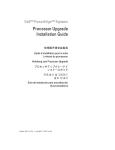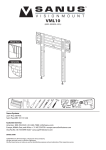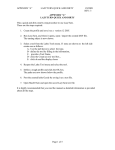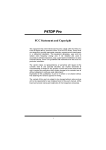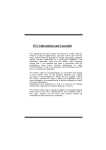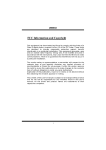Download Biostar M7VIG-D Owner's Manual
Transcript
M D G--D VIIG M77V FCC Statement and Copyright This equipment has been tested and found to comply with the limits of a Class B digital device, pursuant to Part 15 of the FCC Rules. These limits are designed to prov ide reasonable protection against harmf ul interference in a residential installation. This equipment generates, uses and can radiate radio f requency energy and, if not installed and used in accordance with the instructions, may cause harmful interf erence to radio communications. There is no guarantee that interf erence will not occur in a particular installation. The v endor makes no representations or warranties with respect to the contents here of and specially disclaims any implied warranties of merchantability or fitness f or any purpose. Further the vendor reserves the right to revise this publication and to make changes to the contents here of without obligation to notify any party beforehand. Duplication of this publication, in part or in whole is not allowed without f irst obtaining the v endor’s approval in writing. The content of this user’s is subject to be changed without notice and we will not be responsible for any mistakes f ound in this user’s manual. All the brand and product names are trademarks of their respective companies. i C Coonntteennttss ENGLISH.............................................................................................1 M7VIG-D Features...........................................................................................................................1 Package contents ...........................................................................................................................2 Layout of M7VIG-D .........................................................................................................................3 CPU Installation...............................................................................................................................4 DDR DIMM Modules: DDR1-2.......................................................................................................5 Jumpers, Head ers, Connectors & Slots ...................................................................................6 ESPAÑOL.......................................................................................... 12 Caracter ísticas del M7VIG-D ......................................................................................................12 Contenido del Paqu ete................................................................................................................13 Disposición del M7VIG-D............................................................................................................14 Instalación del CPU ......................................................................................................................15 Módulos DDR DIMM: DDR1-2....................................................................................................16 Conectores, C abezales, Pu entes y Ranur as .........................................................................17 DEUTSCH .......................................................................................... 23 Merkmal s des M7VIG-D ...............................................................................................................23 Verpackung sinhalt ........................................................................................................................24 Layout des M 7VIG-D ....................................................................................................................25 Installation d er CPU .....................................................................................................................26 DDR-DIMM-Modules: DDR1-2....................................................................................................27 Jumpers, Head ers, Connectors & Slots .................................................................................28 FRANÇAIS ........................................................................................ 35 Fonctionnalités d e M7V IG-D ......................................................................................................35 Contenu de l'Embal lage ..............................................................................................................36 Schéma de M 7VIG-D ....................................................................................................................37 Installation du CPU .......................................................................................................................38 Modules DIMM DDR: DDR1-2.....................................................................................................39 Cavalier s, Emb ases, Connecteurs & Slots ............................................................................40 日本語................................................................................................ 46 M7VIG-D の機能..............................................................................................................................46 パッケージ内容 .................................................................................................................................47 M7VIG-D のレイアウト.....................................................................................................................48 CPU のイン ストール.........................................................................................................................49 DDR DIMM モジュール: DDR1-2...................................................................................................50 ジ ャンパ、ヘッダ、コ ネクタ 、スロ ット.................................................................................................51 WARPSPEEDER................................................................................ 57 Introduction....................................................................................................................................57 S ystem Requirement ...................................................................................................................57 Installation ......................................................................................................................................58 Usage...............................................................................................................................................59 TROU BLE SHOOTING ....................................................................... 68 SOLUCIÓN DE PROBLEMAS ............................................................ 69 ii C Coonntteennttss PROBLEMLÖSUNG........................................................................... 70 トラ ブルシューティング............................................................................... 71 iii M Deessccrriippttiioonn MootthheerrbbooaarrddD English M7VIG-D Features CPU - Supports the single AMD Socket A for AthlonTM (ThunderbirdTM )/ Athlon XPTM/ DuronTM processors. Running at 200/ 266MHz Front Side Bus. Chipset North Bridge: VIA VT8375 (KM266) Chipset. South Bridge: VT8235 Chipset. Main - Memory Supports up to 2 DDR devices. Supports 200/266MHz (without ECC) devices. The largest memory capacity is 2GB. Slots One AMR slot. Two 32-bit PCI Bus slots. One AGP slot. Onboard IDE Supports IDE hard disk driv es. Supports Ultra 133/ 100/ 66/ 33, PIO modes, LBA mode. On Board VGA Integrate S3 Graphics 128-bit ProSav age 8 graphics accelerator. Audio AC97 2.2 compatible. PC99 complaint. Supports 2 speaker out channels. On Board Peripherals Supports 360K, 720K, 1.2MB, 1.44MB and 2.88MB f loppy disk driv ers. Supports 1 serial port. Supports 1 VGA port. Supports 1 multi-mode parallel port. (SPP/EPP/ECP mode) Supports PS/2 mouse and PS/2 key board. Supports 2 rear USB1.1 and USB2.0 ports Supports 4 f ront USB1.1 and USB2.0 ports. 1 M Deessccrriippttiioonn MootthheerrbbooaarrddD BIOS AWARD legal Bios. Supports APM1.2. Supports ACPI. Supports USB Function. Operating System Offers the highest performance f or Windows 98SE, Windows NT, Windows 2000, Windows Me, Windows XP, LINUX and SCO UNIX. Dimensions Micro ATX Form Factor: 22.9cm X 21.3cm (W X L) Package contents - HDD Cable X 1 FDD Cable X 1 Fully Setup Driv er CD X 1 User’s Manual X 1 USB Cable X 2 (Optional) Rear I/O Panel f or Micro-ATX Case X 1 (Optional) SPDIF OUT Cable X1 (Optional) 2 M Deessccrriippttiioonn MootthheerrbbooaarrddD Layout of M7VIG-D JKBMS1 JAT XPWE R1 1 JKB V1 1 1 JCFAN1 JUSB V2 JUSB4 JCOM1 JPRN T1 JVGA1 JU SBV1 2 1 VT83 75 (KM 2 66 ) 16 15 JUSB LAN1 Wi nbond I/O SE CONDARY IDE CONN. JGAME1 1 P R IM ARY IDE CONN. DDR1 DDR 2 I DE1 IDE 2 B AT1 1 JAUDI O 1 L AN Ph y 2 10 BI OS JU SB3 PC I1 2 1 10 9 V T 8235 1 24 23 1 1 PC I2 9 C od ec Ph y JCOD EC SEL JUSBV3 JPANEL 1 JSFAN1 1 JW OL1 1 3 1 FDD1 JCMOS1 2 1 1 M Deessccrriippttiioonn MootthheerrbbooaarrddD CPU Installation CPU 1. Pull the lever sideway s away from the socket then raise the lever up to 90-degree angle. 2. Locate Pin A in the socket and lock for the white dot or cut edge in the CPU. Match Pin A with the white dot/cut edge then insert the CPU. 3. Press the lever down. Then Put the f an on the CPU and buckle it and put the f an’s power port into the JCFAN1, then to complete the installation. CPU/ S ystem Fan Headers: JCFAN1/ JS FAN1 12V S ense Ground 12V Ground S ense 1 1 JC FAN1 J SFAN1 4 M Deessccrriippttiioonn MootthheerrbbooaarrddD DDR DIMM Modules: DDR1-2 DRAM Access Time: 2.5V Unbuffered DDR 200/266MHz (without ECC) Ty pe required. DRAM Ty pe: 64MB/ 128MB/ 256MB/ 512MB/ 1GB DIMM Module (184 pin) DIMM Socket Location DDR Module DDR 1 To tal Memory Size (MB) 64MB/128MB/256MB/512MB/1GB Max is *1 DDR 2 64MB/128MB/256MB/512MB/1GB 2GB *1 * The list shown abov e f or DRAM configuration is only for ref erence. How to install a DIMM Module 1. The DIMM socket has a “ Plastic Safety Tab”, and the DIMM memory module has an “Asymmetrical notch”, so the DIMM memory module can only fit into the slot in one direction. 2. Push the tabs out. Insert the DIMM memory modules into the socket at a 90-degree angle, then push down v ertically so that it will f it into the place. 3. The Mounting Holes and plastic tabs should f it over the edge and hold the DIMM memory modules in place. 5 M Deessccrriippttiioonn MootthheerrbbooaarrddD Jumpers, Headers, Connectors & Slots Hard Disk Connectors: IDE1/ IDE2 The motherboard has a 32-bit Enhanced PCI IDE Controller that prov ides PIO Mode 0~4, Bus Master, and Ultra DMA / 33/ 66/ 100/ 133 f unctionality . It has two HDD connectors IDE1 (primary ) and IDE2 (secondary ). The IDE connectors can connect a master and a slave driv e, soy ou can connect up to four hard disk driv es. The first hard drive should alway s be connected to IDE1. Floppy Disk Connector: FDD1 The motherboard prov ides a standard floppy disk connector that supports 360K, 720K, 1.2M, 1.44M and 2.88M f loppy disk types. This connector supports the prov ided f loppy drive ribbon cables. Audio Modem Riser Slot: AMR1 (Only support slave card) The AMR specification is an open Industry Standard Architecture and that defines a hardware scalable riser card interface, which supports audio and modem only. Peripheral Component Interconnect Slots: PCI1-2 This motherboard is equipped with 2 standard PCI slots. PCI stands f or Peripheral Component Interconnect, and it is a bus standard f or expansion cards. This PCI slot is designated as 32 bits. Accelerated Graphics Port S lot: AGP1 Your monitor will attach directly to that video card. This motherboard supports video cards f or PCI, but it is also equipped with an Accelerated Graphics Port (AGP). An AGP card will take advantage of AGP technology for improved v ideo efficiency and performance, especially with 3D graphics. Power Connectors: JATXPWR1 JATXPWR1 (ATX Power Conn.) 6 M Deessccrriippttiioonn MootthheerrbbooaarrddD Wake On LAN Header: JWO L1 Ground 5V_SB Wake up 1 JWOL1 Clear CMOS Jumper: JCMOS1 JCMOS1 Assignment Normal Operation (default) 1 Pin 1-2 on 1 Clear CMOS Data Pin 2-3 on Front USB Header: JUSB3 2 1 JUSB3 Pin Assignment Pin Assignment 1 +5V 2 +5V 3 Data (-) 4 Data (-) 5 Data (+) 6 Data (+) 7 Ground 8 Ground 9 Key 10 NA 7 M Deessccrriippttiioonn MootthheerrbbooaarrddD 5V/ 5 VS B Selection for US B: JUS BV1/2/3 JUSBV1/2/3 Assignment 1 5V Pin 1-2 on 1 5V_SB Pin 2-3 on CPU Frequency Selection: JCLK1 1 JCLK1 5V/ 5 VS B Selection for Keyboard: JKB V1 JKBV1 Close ==> 100 MHz Open ==> 133 Mhz Assignment 1 5V Pin 1-2 on 1 5V_SB Pin 2-3 on AMR Codec Primary/ Secondary Selection: JCODECS EL Assignment JCODECSEL Pin 1-2 On-board Primary Codec (Default). Pin 2-3 AMR Primary Codec. 1 1 8 M Deessccrriippttiioonn MootthheerrbbooaarrddD Case Open Connector: JCI1 JCI1 Assignment 1 No jumper installed 1 Normal Operation (default) Case Open Pin 1-2 on Front Panel Connector: JPANEL1 SLP PWR_LED ON/OFF (+) (+) ( -) IR 2 1 24 23 SPK ( +) (-) HLED RST IR SPK ==> Speake r Conn. HLED ==> Hard Drive r LED RST ==> Reset Button IR ==> Infrared Conn. SLP ==> Sleep Button PWR_LED ==> Power LED ON/ OFF ==> Power-on Button Digital Audio Connector: JS PDIF1 (Optional) SP DIF_OU T 5V GN D 1 JSPDIF1 9 M Deessccrriippttiioonn MootthheerrbbooaarrddD Audio S ubsystem: JF_AUDIO/ JCDIN1 2 2 1 1 1 1 JAU DIO1 JCD IN1 JF_AU DIO JCDIN 1 (Front Audio H eader) ( CDROM Audio-In (Front Audio H eader) ( CD- ROM Audio-In Hea Hea der) der) 10 9 22 1 Pin 1 3 5 7 9 J F_ AUDIO Pin 2 4 6 8 10 Assignment Mic In Mic Power RT Line Out Reserved LFT Line Out Assignment Ground Audio Power RT Line Out Key LFT Line Out Front Panel Audio Connector/ Jumper Bloc k J umpe r Setting 1 3 5 7 9 2 4 6 1 3 5 7 9 2 4 6 Pin 5 and 6 Pin 9 and 1 0 10 10 No jum per s installed C onfiguration Au dio lin e o ut sign als are ro uted to th e back p an el au dio lin e o ut con nector. Au dio lin e o ut and m ic in s ig nals are ava ilable f or fro nt p anel au d io co nn ecto rs . 10 M Deessccrriippttiioonn MootthheerrbbooaarrddD Game Header: JGAME1 2 16 JGAME1 1 15 Pin Assignment Pin Assignment +5V +5V 1 2 GP 6 GP4 3 4 GP 2 GP0 5 6 Ground 7 MIDI-OUTR 8 9 10 Ground GP3 11 12 GP7 GP1 13 MIDI-INR 14 GP5 15 16 NC +5V Back Panel Connectors JUSBLAN1 JKBMS1 JPRNT1 PS/2 Mouse LAN Line In Parallel JUSB4 Speaker Out Mic In PS/2 Keyboard USB COM1 VGA1 JCOM1 JVGA1 11 USB JAUDIO M Deessccrriippttiioonn MootthheerrbbooaarrddD Español Características del M7VIG-D CPU: Soporta procesadores single AMD Socket A para AthlonTM (ThunderbirdTM )/ Athlon XPTM/ DuronTM. Corre a 200/ 266MHz Front Side Bus. Chipset: North Bridge: VIA VT8375 (KM266). South Bridge: VT8235. Memoria Principal Soporta hasta 2 dispositivos DDR. Soporta dispositivos 200/ 266MHz (sin ECC). Capacidad máxima de memoria de 2GB. Ranuras Una ranura AMR. Dos ranuras PCI Bus 32-bit. Una ranura AGP. IDE Onboard Soporta discos duros IDE. Soporta Ultra 133/ 100/ 66/ 33, modos PIO, modo LBA. VG A Onboard Integrate S3 Graphics 128-bit ProSav age 8 acelerador gráfico. Audio AC97 2.2 compatible. PC99 compatible. Soporta 2 canales de salida del altavoz. Periféricos Onboard Soporta 360K, 720K, 1.2MB, 1.44MB y 2.88MB tipos de disquette. Soporta 1 puerto serie. Soporta 1 puerto VGA. Soporta 1 puerto paralelo multi-modo. (modos SPP/EPP/ECP) Soporta ratón PS/2 y teclado PS/2. Soporta 2 puertos USB1.1 y USB2.0 traseros. Soporta 4 puertos USB1.1 y USB2.0 f rontales. BIOS AWARD legal Bios. 12 M Deessccrriippttiioonn MootthheerrbbooaarrddD - Soporta APM1.2. Soporta ACPI. Soporta f unción USB. Sistemas Operativos Of rece el más alto funcionamiento para Windows 98SE, Windows NT, Windows 2000, Windows Me, Windows XP, LINUX y SCO UNIX. Dimensiones Factor de Forma Micro ATX: 22.9cm X 21.3cm (W X L) Contenido del Paquete - Cable HDD X 1 Cable FDD X 1 Completa Configuración del Driver CD X 1 Manual del Usuario X 1 Cable USB X 2 (Opcional) Panel Trasero I/O para Carcasa Micro-ATX X 1 (Opcional) Cable SPDIF OUT X1 (Opcional) 13 M Deessccrriippttiioonn MootthheerrbbooaarrddD Disposición del M7VIG-D JKBMS1 JATXPW ER1 1 JKBV1 1 1 JC FAN1 JUSBV2 JUSB 4 JC OM1 D DR1 DD R2 JPRNT 1 1 JVGA1 JUSB V1 JGAME1 2 1 IDE1 I DE2 VT83 75 (KM 266) 16 15 JUSB LAN1 Wi nbond I/ O BAT1 1 JAUDI O 1 L AN Phy 2 10 BIOS JUSB 3 PC I1 2 1 10 9 V T 8 23 5 1 1 1 PC I2 9 Cod ec Phy JCODEC SEL JPANEL1 JSFAN1 1 JW OL1 1 14 1 2 4 23 JUSB V3 FDD1 JCMOS1 2 1 1 M Deessccrriippttiioonn MootthheerrbbooaarrddD Instalación del CPU CPU 1. Tire de la palanca del lado del zócalo, luego levante la palanca hasta un ángulo de 90 grados. 2. Sitúe el contacto A del zócalo y busque el punto blanco o corte el borde en la CPU. Empareje el contacto A con el punto blanco/ corte del borde, luego inserte la CPU. 3. Presione la palanca para abajo. Ponga el ventilador en la CPU y abróchelo. Luego ponga el puerto de corriente del ventilador en el JCFAN1. Y y a habrá completado su instalación. CPU/ Cabezales del Sistema de Ventilación: JCFAN1/ JS FAN1 12V S ense Ti erra 12V Ti erra S ense 1 1 JC FAN1 JSFAN1 15 M Deessccrriippttiioonn MootthheerrbbooaarrddD Módulos DDR DIMM: DDR1-2 DRAM Tiempo de Acceso: 2.5V Unbuffered DDR 200/ 266 MHz (sin ECC) Tipo requerido. DRAM Tipo: 64MB/ 128MB/ 256MB/ 512MB/ 1GB Módulo DIMM (184 pin) Localización del Módulo DIMM DDR 1 Módulo DDR 64MB/128MB/256MB/512MB/1GB *1 To tal del Tamaño de Memoria (MB) Máximo de 2GB 64MB/128MB/256MB/512MB/1GB *1 * La lista de arriba para la configuración DRAM es solamente para referencia. DDR 2 Cómo instalar un Módulo DIMM 1. El zócalo DIMM tiene una lengüeta plástica de seguridad y el módulo de memoria DIMM tiene una muesca asimétrica, así el módulo de memoria DIMM puede caber solamente en la ranura de una sóla dirección. 2. Tire la lengüeta hacia afuera. Inserte los módulos de memoria DIMM en el zócalo a los 90 grados, luego empuje hacia abajo v erticalmente de modo que encaje en el lugar. 3. Los agujeros de montaje y las lengüetas plásticas deben caber por sobre el borde y sostenga los módulos de memoria DIMM en el lugar. 16 M Deessccrriippttiioonn MootthheerrbbooaarrddD Conectores, Cabezales, Puentes y Ranuras Conectores del Disco Duro: IDE1/ IDE2 La placa madre tiene un controlador de 32-bit PCI IDE que proporciona Modo PIO 0~4, Bus Master, y funcionalidad Ultra DMA 33/ 66/ 100/ 133. Tiene dos conectores HDD IDE1 (primario) y IDE2 (secundario). El conector IDE puede conectar a un master y un drive esclav o, así puede conectar hasta cuatro discos rígidos. El primer disco duro debe estar siempre conectado al IDE1. Conector para el Disquete: FDD1 La placa madre proporciona un conector estándar del disquete (FDC) que soporta 360K, 720K, 1.2M, 1.44M y 2.88M tipos de disquete. Éste conector utiliza los cables de cinta proporcionados por el disquete. Ranura Audio y Mó dem Riser: AMR1 La especificación AMR es una Arquitectura de Industria Estándar y define una tarjeta elevadora de interf ace del hardware en el que soporta solamente audio y módem. Ranura de Interconexión del Componente Periférico: PCI1-2 Ésta placa madre está equipada con 2 ranuras estándar PCI. PCI es la sigla para Interconexión del Componente Periférico, y es un bus estándar para tarjetas de expansión. Ésta ranura PCI está diseñado con 32 bits. Ranura del Puerto Acelerado para Gráficos: AGP1 Su monitor se f ijará directamente a la tarjeta de video. Ésta placa madre soporta tarjetas de video para PCI, pero también está equipada con puerto AGP. La tarjeta AGP tomará ventaja de la tecnología del AGP para el mejoramiento de la ef iciencia y funcionamiento del video, especialmente con gráficos 3D. Conectores de Corriente: JATXPWR1 JATXPWR1 (Conec tor de Corrie nte ATX) 17 M Deessccrriippttiioonn MootthheerrbbooaarrddD Cabezal Wake On LAN: J WOL1 Tierra 5V_SB Wake up 1 J WOL1 Puente de Borrar CMOS : JCMOS1 Asignacion JCMOS1 Operacion Normal (Default) 1 Contacto 1-2 on 1 Borrar Datos CMOS Contacto 2-3 on Cabezal Frontal US B: JUS B3 2 JUSB3 1 Contactos Asignacion 1 +5V 3 Data (-) 5 Data (+) 7 Tierra 9 Key Contactos 2 4 6 8 10 18 Asignacion +5V Data (-) Data (+) Tierra NA M Deessccrriippttiioonn MootthheerrbbooaarrddD 5V/ 5 VS B Selección para US B: JUS BV1/2/3 JUSBV1/ 2/ 3 Asignacion 1 Contactos 1-2 on 1 Contactos 2-3 on 5V 5V_SB Selección de Frecuencia del CPU: JCLK1 1 Cerrado ==> 100 MHz JCLK1 Abierto == > 133 Mhz 5V/ 5 VS B Selección para Teclado: JKBV1 JKBV1 Asignacion 1 Contactos 1-2 on 5V Contactos 2-3 on 5V_SB 1 19 M Deessccrriippttiioonn MootthheerrbbooaarrddD AMR Codec de Selección Primario/ Secundario: JCODECS EL Asignacion JCODECSEL 1 Contacto 1-2 Codec Primario Onboard (Default) 1 Contacto 2-3 AMR Codec Primario. Conector Case Open: JCI1 JCI1 Asignacion Operacion Normal (default) 1 Puente sin instalar 1 Carcasa Abierta Contacto 1-2 on Conector del Panel Frontal: JPANEL1 PW R_LED SLP (+) (+) (-) ON/OFF IR 2 1 24 23 SPK (+) (-) HLED RST IR SPK ==> Conector de Altavoz HLED ==> LED del Disco Duro RST ==> Boton de Reinicio IR ==> Conector Infrarojo SLP ==> Boton de Suspension PWR_LED ==> Corriente LED ON/ OFF ==> Boton de Encendido 20 M Deessccrriippttiioonn MootthheerrbbooaarrddD Conector Digital de Audio: JSPDIF1 (Optional) SP DIF_OU T 5V GN D 1 JSPDIF1 Subsistema de Audio: JF_AUDIO1/ JCDIN1 2 1 1 JCDIN1 J F_AUDIO1 (Cabezal de Au dio Fro ntal) (Cab ezal d e Ent rada d e Audi o CD-ROM) 22 1 Contactos 1 3 5 7 9 10 9 JF_AUD IO Asignacion Contactos Entrada del MIC 2 Corriente del MIC 4 RT Salida de Linea 6 Reservado 8 10 LFT Salida de Linea 21 Asignacion Tierra Corriente de Audio RT Salida de Linea Key LFT Salida de Linea M Deessccrriippttiioonn MootthheerrbbooaarrddD C onector del Pane l Frontal de Audio/ Jumper Block J umpe r Setting 1 3 5 7 9 2 4 6 1 3 5 7 9 2 4 6 C onfiguracion Co ntacto 5 & 6 Co ntacto 9 & 1 0 La se ~nal d e s alid a d e linea del Au dio enc am ina al co nector d e la salid a d e linea del Au dio ub icad o en el p anel tras ero . 10 La se ~nal d e s alid a d e linea del Au dio y la ~ d el en trad a d el m ic es ta n disp on ib les s enal des de el co necto r d e A udio d el pan el fro ntal. No jum per s installed 10 Cabezal de Juego: JGAME1 2 16 JGAME1 1 15 Contactos Asignacion Contactos Asignacion +5V +5V 1 2 GP 6 GP4 3 4 GP 2 GP0 5 6 GND 7 8 MIDI-OUTR 9 10 GP3 GND 11 12 GP7 GP1 13 14 MIDI-INR GP5 15 16 NC +5V Conectores del Panel Trasero JUSBLAN1 JKBMS1 JPRNT1 Raton PS/ 2 LAN Entrada de Li nea Salida del Al tavoz Paral elo JUSB4 Entrada del Mic Teclado PS/2 USB COM1 VGA1 JCOM1 JVGA1 22 USB JAUDIO M Deessccrriippttiioonn MootthheerrbbooaarrddD Deutsch Merkmals des M7VIG-D CPU: Unterstützt Athlon™ (Thunderbird™ ) / Athlon XP™ / Duron™ Prozessoren f ür einzeln AMD Sockel A. Mit FSB 200/ 266MHz. Chipsatz: Northbridge: VIA VT8375 (KM266) Chipsatz. Southbridge: VT8235 Chipsatz. Hauptspreicher Unterstützung für 2 DDR Geräte. Unterstützung für 200/266MHz(ohne ECC) DDR Geräte. Die maximale Speichergröße ist 2 GB. Slots Ein AMR-Slot. Zwei 32-Bit PCI-Bus-Slots. Ein AGP-Sot. Onboard-IDE Unterstützung für vier IDE Diskettenlauf werke. Unterstützung für Ultra 133/ 100/ 66/ 33, PIO Modus und LBA Modus. Onboard-VGA Mit integriertem 128-Bit S3 ProSav age 8 Grafikken. Audio AC97 2.2 kompatible. Entspricht den Anf ordungen v on PC 99P. Unterstützung für 2-Kanal. Onboard-Peripheriegeräte 1 Floppy -Port mit Unterstützung f ür 2 Diskettenlauf werke.(360KB, 720KB, 1.2MB, 1.44MB und 2.88MB). 1 serielle Schnittstelle. 1 VGA-Port. 1 parallele Schnittstelle mit Unterstützung f ür SPP/EPP/ECP-Modus. Unterstützung für PS/2-Maus und PS/2 -Tastatur.. Unterstützung für 6 USB1.1 und 2.0-Ports. (hinten*2/v orn*4) BIOS Unterstützung für AWARD legal Bios. Unterstützung für APM1.2.. 23 M Deessccrriippttiioonn MootthheerrbbooaarrddD - Unterstützung für ACPI. Unterstützung für USB Function. Betriebsysteme Unterstützung f ür die am meisten verbreiteten Betriebsysteme wie Window 98SE, Windows NT, Windows 2000, Windows ME, Windows XP, LINUX and SCO UNIX Abmessungen Micro ATX Form-Factor:: 22.9cm X 21.3cm (W X L) Verpackungsinhalt - HDD Kable X 1 FDD Kable X 1 Treiber CD für InstallationX 1 Benutzer Handbuch X 1 USB Kable X 2 (optional) I/O-Rückwand für ATX Gehäuse X 1 (optional) SPDIF-Ausgang-Kable X1 (optional) 24 M Deessccrriippttiioonn MootthheerrbbooaarrddD Layout des M7VIG-D JKBMS1 JATX PWER1 JKBV1 1 1 1 J CFA N1 JUSBV2 J USB 4 J COM1 JV GA1 JGAME1 JUSBV1 2 1 VT8375 (KM 266) 16 15 JUSBLAN1 Wi nb ond I/ O SECO ND ARY IDE CO NN . 1 IDE1 IDE2 PRIMARY IDE CONN . DD R1 DDR2 JP RNT1 BAT 1 1 JAUDIO 1 LA N Phy 2 1 10 BIOS PCI1 2 1 10 9 VT 8 235 1 PCI2 9 C ode c P hy JUSB3 JCODECSEL 1 1 JPANEL1 JSFAN1 JWOL1 1 25 1 24 23 JUSBV3 FD D1 JCMOS1 2 1 1 M Deessccrriippttiioonn MootthheerrbbooaarrddD Installation der CPU CPU 1. Ziehen Sie den Hebel seitwärts v on der Sockel und neigen Sie ihn um 90-Grad nach oben. 2. Suchen Sie Pin A im Sockel und den weißen Punkt oder die Abschnittkante in der CPU. Passen Sie Pin A mit dem weißen Punkt/der Abschnittkante zusammen und legen Sie danach die CPU ein. 3. Drücken Sie den Hebel nach unten. Befestigen Sie danach den Lüfter auf die CPU und schließen Sie die Stromschnittstelle des Lüfters an JCFAN1 an und beenden Sie die Installation. CPU/ S ystem Fan Headers: JCFAN1/ JS FAN1 1 2V Senso r Grun d 12 V Gr un d S en sor 1 1 JCFAN1 JSFAN1 26 M Deessccrriippttiioonn MootthheerrbbooaarrddD DDR-DIMM-Modules: DDR1-2 DRAM Zugriffszeit: 2.5V unbuffered DDR 200/266MHz (ohne ECC) Ty pen required. DRAM Ty pen: 64MB/ 128MB/ 256MB/ 512MB/ 1GB DIMM-Module (184-Pin) DIMM-Sockel Standort DDR-Module Speichergröße (MB) DDR 1 64MB/128MB/256MB/512MB/1GB maximal *1 DDR 2 64MB/128MB/256MB/512MB/1GB 2GB *1 * Die obere Liste f ür DRAM-Konf iguration wird als Referenz gezeigt. Installation von DIMM-Modulen 1. DDR DIMM hat nur eine Passkerbe in der Mitte des Moduls. Das Modul passt nur in einer Richtung. 2. Ziehen Sie die Plastikklammer an beiden Enden der DIMM-Steckplätze aus, dann setzen Sie das DIMM-Modual im 90-Grad-Winkel in den DIMM-Steckplatz und drücken es nach unten. 3. Schließen Sie die Plastikklammer, um das DiMM-Modul zu v erriegeln. Pa sskerb e Plast i kkl am me r 27 M Deessccrriippttiioonn MootthheerrbbooaarrddD Jumpers, Headers, Connectors & Slots Festplattenanschlüsse: IDE1 und ID E2 Das Mainboard hat einen 32-Bit Enhanced PCI IDE-Controller, der die Modi PIO0~4, Bus Master sowie die Ultra DMA/33/66/100/133- Funktion zur Verf ügung stellt. Dieser ist mit zweii HDD-Anschlüssen versehen IDE1 (primär) und IDE2 (sekundär). Die IDE-Anschlüsse können eine Master- und eine Slave-Festplatte verbinden, so dass bis zu 4 Festplatten angeschlossen werden können. Die erste Festplatte sollte immer an IDE1 angeschlossen werden. Diskettenanschluss: FDD1 Das Motherboard enthält einen standardmäßigen Diskettenanschluss, der 360K-, 720K-, 1.2M-, 1.44M- und 2.88M-Disketten unterstützt. Dieser Anschluss unterstützt die mitgelief erte Bandkabel des Diskettenlauf werks. Audio Modem Riser: AMR1 (untertützt nur Slave-Karte) Die AMR-Spezif ikation ist eine “offene Industrie-Standard-Archit ektur” und AMR wird als ein skalierbares Riser-Karte-Interf ace v on Hardware def iniert , das nur Modem und Soundfunktion unterstützt. Peripheral Component Interconnect Slots: PCI1-2 Dieses Motherboard ist mit 2 standardmäßigen PCI-Slots ausgestattet. PCI steht f ür Peripheral Component Interconnect und bezieht sich auf einem Busstandard f ür Erweiterungskarten, der den älteren ISA-Busstandard in den meisten Schnittstellen ersetzt hat. Dieser PCI-Slot ist f ür 32 bits vorgesehen. Accelerated Graphics Port S lot: AGP1 Ihr Monitor wird direkt an die Graf ikkarte angeschlossen. Dieses Motherboard unterstützt Graf ikkarten für PCI-Slots, aber es ist auch mit einem Accelerated Graphics Port ausgestattet. AGP-Karten v erwenden die AGP-Technologie, um die Wirksamkeit und Leistung von Videosignalen zu v erbessern, besonders wenn es sich um 3D-Grafiken handelt. S tromversorgungsanschluss: JATXPWR1 JATX PWR1 (ATX Stromversorg un gsanschlu ss 28 M Deessccrriippttiioonn MootthheerrbbooaarrddD Wake On LAN Header: JWO L1 Grund 5V_SB Erwa chen 1 JWOL1 Clear CMOS Jumper: JCMOS1 Beschreibung JCMOS1 Normale Operat ion (Default) 1 Pin 1-2 geschlossen 1 CMOS-Daten loschen Pin 2-3 geschlossen Front USB Header: JUSB3 2 1 JUSB3 Pin Beschreibung Pin Beschreibung 1 +5V 2 +5V 3 Data (-) 4 Data (-) 5 Data (+) 6 Data (+) 7 Grund 8 Grund 9 Key 10 NA 29 M Deessccrriippttiioonn MootthheerrbbooaarrddD 5V/ 5 V_SB Auswahl für US B: JUS BV1/2/3 JUSBV1/2/3 1 1 Beschreibung Pin 1-2 geschlossen 5V Pin 2-3 geschlossen 5V_SB CPU Frequenz Auswahl: JCLK1 1 geschlossen ==> 100 MHz JCLK1 geoffnet ==> 133 Mhz 5V/ 5 VS B Auswahl für Tastatur: JKBV1 JKBV1 Beschreibung 1 Pin 1-2 geschlossen 5V 1 Pin 2-3 geschlossen 5V_SB 30 M Deessccrriippttiioonn MootthheerrbbooaarrddD Auswahl für Primär/ Sekundär AMR Codec: JCODECS EL Beschreibung J_CODECSEL 1 Pin1- 2 g esc hlosse n Prim ar On boa rd Code c(De fau lt) Prim ar AMRCode c 1 Pin 2-3 geschlossen Anschluss für Gehäuse-Öffnen: JCI1: JCI1 JCI1 1 Kein Jumper geschlossen Normale Operation (Default) 1 Pin 1-2 geschlossen Gehause offnen Front Panel Connector: JPANEL1 P WR_LED SLP (+) (+) (-) ON/OFF IR 24 2 1 23 SPK (+) (-) HLED RS T IR SPK ==> Lautsprecheranschl. HLED ==> F estplattenanzeige RST ==> Reset-Taste IR ==> Infrarotanschl. SLP == > Sleep-Taste PWR_LED ==> Stromanzeige EIN/AUS ==> EIN /Ausschalttaste 31 M Deessccrriippttiioonn MootthheerrbbooaarrddD Digital-Audio-Anschluss: JS PDIF1 (optional) SP DIF_OU T 5V Grund 1 JSPDIF1 Audio S ubsystem: JF_AUDIO/ JCDIN1 22 1 11 1 JCD IN11 JAU DIO1 JCDIN JF_AU DIO ( CDROM Audio-In Hea Hea der) der) (F ront Audio H eader) (F ront Audio H eader) ( CD- ROM Audio-In 22 1 Pin 1 3 5 7 9 10 9 JF_ AUDIO1 Beschreibung Mic-In Mic Power RT Line-Out Reserviert LFT Lin-Out Pin 2 4 6 8 10 32 Beschreibung Grund Audio Power RT Line-Out Key LFT Line-Out M Deessccrriippttiioonn MootthheerrbbooaarrddD Audi o-Anschl sse f r die Vorderseite/ Jumper-Bl ock Jumper-Ei nstellen 1 3 5 7 9 2 4 6 1 3 5 7 9 2 4 6 Pin 5 und 6 Pin 9 und 10 Konfi gurati on Audio-Ausgang-Si ngals wer den zu der AudioAusgang-Anschluss an der Ru ckwand geleitet. 10 10 Kein Jumper install ieren Audio-Ausgang- und Mic-In-Singals sind ver f ugbar f u r Au di o-Anschlu sse an der Vorderseite. Game Header: JGAME1 2 1 16 15 J GAME1 Pin Beschreibung Pin Beschreibung 1 +5V +5V 2 3 4 GP6 GP4 5 GP2 GP0 6 7 MIDI-OUTR 8 GND 9 GP3 GND 10 11 12 GP1 GP7 13 MIDI-INR 14 GP5 15 16 +5V NC 33 M Deessccrriippttiioonn MootthheerrbbooaarrddD Anschlüsse auf der Rückseite JUSBLAN1 JKBMS1 JPRNT1 PS/2Maus LAN Parallel Line-In JUSB4 LautsprecherAusgang Mic-In PS/2Tastatur USB COM1 VGA1 JCOM1 JVGA1 34 USB JAUDIO M Deessccrriippttiioonn MootthheerrbbooaarrddD Français Fonctionnalités de M7VIG-D CPU − − Supporte le Socket A simple pour processeurs ADM AthlonTM (ThunderbirdTM)/ Athlon XPTM/ DuronTM . Fonctionnant en Bus Frontal de 200/ 266MHz. Chipset − North Bridge: Chipset VIA VT8375 (KM266). − South Bridge: Chipset VT8235. Mémoire Principale − Supporte jusqu’à 2 matériels DDR. − Supporte des matériels en 200/266MHz (sans ECC). − La plus grande capacité mémoire est 2Go. Slots − Un slot AMR. − Deux slots de Bus PCI 32 bits. − Un slot AGP IDE Interne − Supporte des disques durs IDE. − Supporte les modes Ultra 133/ 100/ 66/ 33, PIO, mode LBA. VG A Interne − Accélérateur graphique S3 Graphics 128 bits ProSavage 8 intégré. Audio − Compatibble AC97 2.2. − Conf orme PC99. − Supporte 2 canaux de sortie haut-parleur. Périphériques Internes − Supporte les lecteurs de disquettes 360K, 720K, 1.2Mo, 1.44Mo et 2.88Mo. − Supporte 1 port série. − Supporte 1 port VGA. − Supporte 1 port parallèle multi-mode. (mode SPP/EPP/ECP) − Supporte souris PS/2 et clav ier PS/2. − Supporte 2 ports USB1.1 et USB2.0 arrières. − Supporte 4 ports USB1.1 et USB2.0 av ants. 35 M Deessccrriippttiioonn MootthheerrbbooaarrddD BIOS − AWARD legal Bios. − Supporte APM1.2. − Supporte ACPI − Supporte la Fonction USB. Système d’Exploitation − Offre les meilleures performances pour Windows 98SE, Windows NT, Windows 2000, Windows Me, Windows XP, LINUX et SCO UNIX. Dimensions − Facteur de Forme ATX Micro: 22.9cm X 20.3cm (l x L) Contenu de l'Emballage − − − − − Câble de Disque Dur X 1, Câble de Lecteur de Disquette X 1, CD de Pilote Complet X 1 Manuel d’ utilisation X1 Câbles USB X 2 (Optionnels) Panneau d’E/S Arrière pour Boîtier ATX Micro X 1 (Optionnel) Câble de SORTIE SPDIF X1 (Optionnel) 36 M Deessccrriippttiioonn MootthheerrbbooaarrddD Schéma de M7VIG-D JKBMS1 JAT XPWE R1 JKBV1 1 1 1 JCFAN1 JUSBV2 JUSB4 JCOM1 JPRN T1 JVGA1 JU SBV1 2 1 VT83 75 (KM 2 66 ) 16 15 JUSBLAN1 Winbond I/O SE CONDARY IDE CONN. JGAME1 1 P R IM A RY ID E CO N N . DDR1 DDR 2 IDE1 IDE 2 B AT1 1 JAUDIO 1 LAN Phy 2 10 BI OS PCI1 2 1 JU SB3 10 9 V T 8 23 5 1 1 1 PCI2 9 C odec Phy JCOD ECSEL 1 JPANEL 1 JSFAN1 JWOL1 1 37 1 24 23 JUSBV3 FDD1 JCMOS1 2 1 1 M Deessccrriippttiioonn MootthheerrbbooaarrddD Installation du CPU CPU 1. Dégagez latéralement le levier du socket puis soulev ez le lev ier jusqu’à un angle de 90 degrés. 2. Repérez la Broche A dans le socket et recherchez le point blanc ou le pan coupé sur le CPU. Faites correspondre la Broche A avec le point blanc/pan coupé puis insérez le CPU. 3. Appuyez sur le lev ier vers le bas. Puis placez le ventilateur sur le CPU et accrochez-le, puis branchez le port d’alimentation du v entilateur dans JCFAN1, pour terminer l’installation. Embases de Ventilateur de CPU/S ystème JCFAN1/ JS FAN1 12V Capteur M asse 12V M asse Capteur 1 1 JCFA N1 J SFAN1 38 M Deessccrriippttiioonn MootthheerrbbooaarrddD Modules DIMM DDR: DDR1-2 Temps d’Accès de DRAM: Ty pe DDR sans Tampon 2.5V 200/266MHz (sans ECC) requis. Type de DRAM: Module DIMM 4Mo/ 128Mo/ 256Mo/ 512Mo/ 1Go (184 broches) Emplacement du Socket DIMM Module DDR DDR 1 64Mo/128Mo/256Mo/512Mo/1Go *1 Taille Mémoire To tale (Mo) : Max est 2Go 64Mo/128Mo/256Mo/512Mo/1Go *1 * La liste montrée ci-dessus pour la configuration de la DRAM sert uniquement de réf érence. DDR 2 Comment installer un Module DIMM 1. Le socket DIMM a un “Onglet de Sécurité en Plastique”, et le module de mémoire DIMM a une “Encoche asymétrique”, de sorte que le module mémoire DIMM ne peut s’adapter que dans une direction dans le slot. 2. Poussez les onglets v ers l’extérieur. Insérez les modules mémoire DIMM dans le socket dans un angle de 90 degrés, puis appuyez v erticalement de sorte qu’il se mette en place. 3. Les Trous de Montage et les onglets en plastique dev raient s’adapter sur le bord et maintenir les modules de mémoire DIMM en place. 39 M Deessccrriippttiioonn MootthheerrbbooaarrddD Cavalie rs, Embases, Connecteurs & Slots Connecteurs de Disque Dur : IDE1/ ID E2 La carte mère est équipée d’un Contrôleur IDE PCI Amélioré 32 bits offrant le Mode PIO 0~4, Maîtrise de Bus, et la f onctionnalité Ultra DMA / 33/ 66/ 100/ 133. Elle possède deux connecteurs de Disque Dur IDE1 (principal) et IDE2 (secondaire). Les connecteurs IDE permettent de connecter un lecteur maître et un lecteur esclav e, vous pouvez donc connecter jusqu’à quatre disques durs. Le premier disque dur doit toujours être connecté à IDE1. Connecteur de Lecteur de Disquette : FDD1 La carte mère offre un connecteur de lecteur de disquette standard supportant les ty pes de disquettes de 360K, 720K, 1.2M, 1.44M et 2.88Mo. Ce connecteur supporte les nappes de lecteur de disquette f ournies. Slot Modem Riser Audio : AMR1 (Supporte seulement une carte esclave) La spécif ication AMR est une Architecture Standard du Marché ouverte et qui déf init une interface Card Riser dimensionnable de matériel, supportant seulement l’audio et modem. Slots d’Interconnexion de Composants Périphériques : PCI1-2 Cette carte mère est équipée de 2 slots PCI standard. PCI signif ie Interconnexion de Composants Périphériques, et c’est un standard de bus pour les cartes d’extension. Ce slot PCI est conçu en 32 bits. Slot de Port Graphique Accéléré : AGP1 Votre moniteur se connectera directement à cette carte v idéo. Cette carte mère supporte des cartes vidéo pour PCI, mais elle est aussi équipée d’un Port Graphique Accéléré (AGP). Une carte AGP tirera parti de la technologie AGP pour une eff icacité vidéo et des perf ormances améliorées, spécialement av ec les graphismes en 3D. 40 M Deessccrriippttiioonn MootthheerrbbooaarrddD Connecteurs d’Alimentation : JATXPWR1 Embase d’Eveil par LAN: J WOL1 Masse 5V_SB Evei l 1 JWOL1 Cavalier Effacer CMOS : JCMOS 1 Embase d’US B Avant : J US B3 41 M Deessccrriippttiioonn MootthheerrbbooaarrddD Sélection 5V/ 5VS B pour US B: JUS BV1/2/3 JUSBV1/2/3 Affectation 1 5V Broche1-2 on 1 5V_SB Broche 2-3 on Sélection de Fréquence du CPU : JCLK1 1 Fermer ==> 100 MHz JCLK1 Ouvrir ==> 133 Mhz uvri O 1 K L JC Sélection 5V/ 5VS B pour Clavier: JKBV1 roche1-2 B JKBV1 Affectation 1 Broche 1-2 on 1 Broche 2-3 on 5V 5V_SB Sélection de Codec AMR Principal/ Secondaire : JCODECS EL -3 e2 ch ro B 1 42 M Deessccrriippttiioonn MootthheerrbbooaarrddD Connecteur d’Ouverture du Boîtier : JCI1 ig S duJC Connecteur de Face Avant : JPAN EL1 Connecteur Audio Numérique : JS PDIF1 (Optionnel) SPD IF_ OU T 5V GN D 1 JS PDIF 1 43 M Deessccrriippttiioonn MootthheerrbbooaarrddD S ous-système Audio : JF_AUDIO/ JCDIN1 sv b m E ea)C iH d tu n ro (F 1 IO D U JA 44 M Deessccrriippttiioonn MootthheerrbbooaarrddD Embase de Jeu : JGAME1 C N R T U -O ID 62M P 35791G 2 1 16 15 JGAME1 Bro Affectation Bro Affectation 1 2 +5V +5V 3 4 GP 6 GP4 5 6 GP 2 GP0 7 MIDI-OUTR 8 Masse GP3 9 10 Masse 11 12 GP7 GP1 13 MIDI-INR 14 GP5 15 16 NC +5V Connecteurs de Panneau Arrière 45 M Deessccrriippttiioonn MootthheerrbbooaarrddD 日本語 M7VIG-D の機能 CPU − AthlonTM (ThunderbirdTM) / Athlon XPTM / DuronTM プロセッサのためのシングル AMDソケットA対応 − 200/ 266MHzシステムバス チップセ ット − North Bridge:VIA VT8375 (KM266) チップセット − South Bridge:VT8235チップセット システムメモリ: − 2つのDDRデバイスに対応 − 200/266MHz (ECCなし) デバイスをサポート − 最大メモリ容量 2GB スロ ット: − AMRスロット x 1 − 32ビットPCIバススロット x 2 − ACRスロット x 1 オン ボードIDE: − IDEハードディスクドラ イブ対応 − Ultra 133/ 100/ 66/ 33、PIOモード、LBAモードに対応 オン ボードVGA: − 統合S3グラ フィック 128ビットProSav age 8グラ フィックアクセレレータ オーディオ: − AC97 2.2準拠 − PC99対応 − 2つのスピーカー出力 チ ャンネルに対応 オン ボード周辺機器 − 360K、720K、1.2MB、1.44MB、2.88MBフロッピーディスクドラ イブに対応 − シリアルポート x 1 − VGAポート x 1 − マルチモードパラレル ポート x 1(SPP/EPP/ECPモード) − PS/2マウスとPS/2キーボード − 前面ポート x 4 及び背面ポート x 2 (USB1.1, USB2.0) 46 M Deessccrriippttiioonn MootthheerrbbooaarrddD BIOS − AWARD legal Bios − APM1.2対応 − ACPI対応 − USB機能対応 オペレーショ ンシステム − Windows 98、Windows NT、Windows 2000、Windows Me、Windows XP、 LINUX、及びSCO UNIXのために最高のパフォ ーマンスを提供 寸法 − Micro ATX形状:22.9cm X 20.3cm (幅 X 長) パッケージ内容 − − − − HDDケーブル x 1、FDDケーブル x 1、完全セットアップドラ イバCD x 1 USBケーブル x 2 (オプショ ン) Micro-ATXケース用背面I/Oパネル x 1 (オプショ ン) SPDIF OUTケーブル x 1 (オプション) 47 M Deessccrriippttiioonn MootthheerrbbooaarrddD M7VIG-D のレイアウト JKBMS1 JAT XPWE R1 JKBV1 1 1 1 JCFAN1 JUSBV2 JUSB4 JCOM1 JPRN T1 JVGA1 JU SBV1 2 1 VT83 75 (KM 2 66 ) 16 15 JUSBLAN1 Winbond I/O SE CONDARY IDE CONN. JGAME1 1 P R IM A RY ID E CO N N . DDR1 DDR 2 IDE1 IDE 2 B AT1 1 JAUDIO 1 LAN Phy 2 10 BI OS PCI1 2 1 JU SB3 10 9 V T 8 23 5 1 1 1 PCI2 9 C odec Phy JCOD ECSEL 1 JPANEL 1 JSFAN1 JWOL1 1 48 1 24 23 JUSBV3 FDD1 JCMOS1 2 1 1 M Deessccrriippttiioonn MootthheerrbbooaarrddD CPU のインストール CPU 4. ソケット脇の レバーを引 き、90°の角度に上 げてください。 5. ソケットのピン Aの位置を確認 し、CPUの白い点、ま たは切りこみの入っ た端部分 を固定してください。ピンA部分を白い点 /切り込みがある部分 に合わせて、CPUを 取り付けてください。 6. レバ ーを 下 ろして くださ い。 次 にファ ンを CPU 上 に置き、 ファ ンの電 源 ポート を JCFAN1に接続してください。これでインストールは完了です。 CPU/システムファンヘッダ:JCFAN1/ JS FAN1 12V セ ン ス グ ラウ ン ド 12V グ ラウ ンド セ ンス 1 1 JCFAN 1 JSFAN1 49 M Deessccrriippttiioonn MootthheerrbbooaarrddD DDR DIMM モジュール: DDR1-2 DRAMアクセ ス時 間 :2.5V非バッファ DDR 200/266MHz (ECCなし) タイプが必要で す。 DRAMタイプ:64MB/ 128MB/ 256MB/ 512MB/ 1GB DIMMモジュール (184ピン) DIMMソケットの 場所 DDRモ ジュール DDR 1 64MB/128MB/256MB/512MB/1GB *1 DDR 2 64MB/128MB/256MB/512MB/1GB *1 * 上記のDRAM設定リストは参考です。 DIMM モジュールのインストール方法 1. DIMMソケットには "プラ スチック安全タブ " が付いており、DIMMモジ ュ ール には "左 右 不同 の くぼみ " が あり ま す。この た め、 DIMMメモリモジ ュ ールは一方向にのみ差し 込むことができます。 2. タブを押し出してくださ い。DIMMメモリモ ジュールをソケット に90° の角度で挿入し、 垂直にしっかりと押し込んでください。 3. 取り付け穴とプラ スチックタブがしっかりと 重なり合い、 DIMMメモリ モジ ュール が既定 の場所に収まります。 50 合計メモリ容量 (MB) 最大 2GB M Deessccrriippttiioonn MootthheerrbbooaarrddD ジャンパ、ヘッダ、コネクタ、スロット ハードディスクコネクタ:IDE1/ ID E2 このマザーボードには32ビット拡張 PCI IDEコントローラ が搭載されており、 PIOモード0 ~4、 バス マス タ、Ultra DMA 33/66/100/133機能を提供して いま す。さ ら に、 2 つの HDDコネクタIDE1 (プライマリ) とIDE2 (セカンダリ) を搭載しています。 IDEコネクタには、マスタ及 びスレーブ ドライブを接続することができ、 最大 4つまでのハ ードドラ イブを接続可能です。最初のハ ードドラ イブは常にIDE1に接続する必要が あり ます。 フロッピーディスクコネクタ:FDD1 このマザーボードは 360 K、720K、1.2M、1.44M、及び2.88Mフロッピーディ スクに対応 した標準フロッピ ーディスクコ ネクタを提供して います。このコネクタ には通常のフロ ッピ ードラ イブリボンケーブルを接続することがで きます。 オーディオモデムライザスロット:AMR1 (スレーブカードのみ対応) AMR仕様はオープン工業標準構造で あり、オーディ オ及びモデムのみに対 応するハ ー ドウェ ア拡張可能ライザカードインターフェースを定義しています。 周辺機器接続スロット :PCI1-2 このマザ ーボードには 2つの 標準PCIスロットが搭載され ていま す。 PCIとはPeripheral Component Interconnect (周辺機器接続) の略で、拡張カードのためのバス標準 に当 たります。この PCIスロットは32ビットに設計されていま す。 アクセ レレートグラフィックポートスロット:AGP1 モニタを直接ビデオカードに接続することがで きます。このマザ ーボードはPCIビデオカ ードに対応して いま すが、ア クセレレートグラ フィックポート (AGP) も搭載して いま す。 AGP技術を駆使したAGPカードは、より効果的なビデオ性能を備えており、特に3Dグラ フィックの表示に適していま す。 51 M Deessccrriippttiioonn MootthheerrbbooaarrddD 電源 コネクタ:JATXPWR1 JATXPWR1 (ATX電 源 コネ クタ) Wake On LAN ヘッ ダ : JWOL1 グ ラウ ンド 5V_SB Wake up 1 JWOL1 CMOS ジャンパをクリ ア: JCMOS 1 割 り当 て JCMOS1 1 通常の 操作 ピ ン1-2オ ン (既 定) 1 ピ ン2-3オ ン CMOS デ ー タを クリア 前面 USB ヘッダ: JUS B3 ピン 2 1 JUSB3 1 3 5 7 9 割 り当 て +5V デ ータ (-) デ ー タ (+) グ ラウ ンド キー 52 ピン 2 4 6 8 10 割 り当 て +5V デ ー タ (-) デ ー タ (+) グ ラウ ンド なし M Deessccrriippttiioonn MootthheerrbbooaarrddD USB 用 5V/ 5VSB 選択: JUS BV1/2/3 割 り当 て JUSBV1/2/3 1 5V ピン1-2オン 1 5V_SB ピン2-3オン CPU 周 波数選択: JCLK1 閉 じる ==> 100 MHz 1 JCLK1 開 く ==> 133 MH z キーボード用 5V/ 5VS B 選択 : JKBV1 割 り当 て JKBV1 1 5V ピン1-2オン 1 5V_SB ピン2-3オン 53 M Deessccrriippttiioonn MootthheerrbbooaarrddD AMR コーデック プライマリ/セカンダリ選択: JCODECS EL 割 り当 て JCODECSEL ピン 1-2 オンボ ー ドプライマリ コー デ ック (既 定 ) 1 ピン 2-3 AMR プライマリ コー デ ック 1 ケースオープンコネクタ: JCI1 グランド 1 ケー ス オー プン信 号 JC I1 前面パネル コネクタ: JPANEL1 S LP P WR_LED ON/OFF IR 2 24 1 23 S PK HLED RS T IR SPK ==> スピーカーコネクタ HLED ==> ハ ードドライバLED RST ==> リセットボタン IR ==> 赤 外線 コネクタ SLP ==> スリー プボタン PWR_L ED ==> 電 源LED ON/ OFF ==> 電 源オンボ タン 54 M Deessccrriippttiioonn MootthheerrbbooaarrddD デジタルオーディオコネクタ :JSPDIF1 (オプ ション) SP DIF_OU T 5V GN D 1 JSPDIF 1 オーディオサブシステム: JF_AUDIO/ JCDIN1 2 2 1 1 1 1 JAUDIO1 JCDIN1 JCDIN1 JF_AUDIO (Front Audi o Header) (CD-ROM Au dio -In Head ィオ入 力ヘ er) ッダ ) (前 面オ ーディオヘッダ ) (CD-ROMオーデ 22 1 ピン 1 3 5 7 9 10 9 JF_ AU DIO ピン 2 4 6 8 10 割 り当 て マイク入 力 マ イク電 源 右 ライン 出 力 保留 左 ライン出 力 55 割 り当 て グ ラウ ンド オ ー デ ィオ電 源 右 ライン出 力 キー 左 ライン出 力 M Deessccrriippttiioonn MootthheerrbbooaarrddD 1 3 5 7 9 2 4 6 1 3 5 7 9 2 4 6 ピン5と6 ピン9と1 0 オー ディオライン出 力シグ ナル は背 面 パ ネル オー ディオ ライン出力 コネ クタへ 接 続 10 ジャンパ なし オー ディオライン出 力シ グナル は 前 面 パ ネル オーデ ィオ コネクタで使 用可 能 10 ゲームヘッダ : JGAME1 2 1 16 15 ピ ン 割 り当 て JGAME1 ピン 割 り当 て +5V +5V 1 2 GP 6 GP4 3 4 GP 2 GP0 5 6 7 MIDI-OUTR 8 グラウ ンド GP3 10 グラウ ンド 9 11 GP7 12 GP1 13 MIDI-INR 14 GP5 15 NC 16 +5V 背面パネル コネクタ JUSBLAN1 JK BMS1 JPRNT1 PS/2 マウス LAN ライ ン入 力 パ ラ レル JUSB4 ス ピー カ ー 出 力 マ イク 入 力 PS/2 キ ー ボ ード USB COM1 VGA1 JCOM1 JV GA1 56 USB JAUDIO M Deessccrriippttiioonn MootthheerrbbooaarrddD WarpSpeeder Introduction [ WarpSpeeder™ ], a new powerf ul control utility, f eatures three user-friendly functions including Ov erclock Manager, Ov ervoltage Manager, and Hardware Monitor. With the Ov erclock Manager, users can easily adjust the f requency they prefer or they can get the best CPU perf ormance with just one click. The Ov erv oltage Manager, on the other hand, helps to power up CPU core voltage and Memory voltage. The cool Hardware Monitor smartly indicates the temperatures, voltage and CPU fan speed as well as the chipset inf ormation. Also, in the About panel, you can get detail descriptions about BIOS model and chipsets. In addition, the f requency status of CPU, memory, AGP and PCI along with the CPU speed are synchronically shown on our main panel. Moreov er, to protect users' computer systems if the setting is not appropriate when testing and results in system f ail or hang, [ WarpSpeeder™ ] technology assures the sy stem stability by automatically rebooting the computer and then restart to a speed that is either the original system speed or a suitable one. System Requirement OS Support: Windows 98 SE, Windows Me, Windows 2000, Windows XP DirectX: DirectX 8.1 or abov e. (The Windows XP operating system includes DirectX 8.1. If you use Windows XP, you do not need to install DirectX 8.1.) 57 M Deessccrriippttiioonn MootthheerrbbooaarrddD Installation 1. Execute the setup execution f ile, and then the following dialog will pop up. Please click “Next” button and f ollow the default procedure to install. 2. When you see the f ollowing dialog in setup procedure, it means setup is completed. If the “Launch the WarpSpeeder Tray Utility” checkbox is checked, the Tray Icon utility and [WarpSpeeder™] utility will be automatically and immediately launched after you click “Finish” button. 58 M Deessccrriippttiioonn MootthheerrbbooaarrddD Usage The following figures are just only for reference, the screen printed in this user manual will change according to your motherboard on hand. [WarpSpeeder™] includes 1 tray icon and 5 panels: 1. Tray Icon: Whenev er the Tray Icon utility is launched, it will display a little tray icon on the right side of Windows Taskbar. 59 M Deessccrriippttiioonn MootthheerrbbooaarrddD This utility is responsible f or conv eniently invoking [WarpSpeeder™] Utility. Y ou can use the mouse by clicking the left button in order to inv oke [WarpSpeeder™] directly from the little tray icon or you can right-click the little tray icon to pop up a popup menu as f ollowing f igure. The “Launch Utility” item in the popup menu has the same function as mouse left-click on tray icon and “Exit” item will close Tray Icon utility if selected. 2. Main Panel If you click the tray icon, [ WarpSpeeder™ ] utility will be inv oked. Please ref er to the f ollowing figure; the utility ’s first window y ou will see is Main Panel. Main Panel contains features as follow s: a. Display the CPU Speed, CPU external clock, Memory clock, AGP clock, and PCI clock inf ormation. b. Contains About, Voltage, Overclock, and Hardware Monitor Buttons for invoking respective panels. c. With a user-f riendly Status Animation, it can represent 3 overclock percentage stages: Duck walking => overclock percentage from 100% ~ 110 % Duck running => overclock percentage from 110% ~ 120% Duck burning => overclock percentage from 120% ~ abov e 60 M Deessccrriippttiioonn MootthheerrbbooaarrddD 3. Voltage Panel Click the Voltage button in Main Panel, the button will be highlighted and the Voltage Panel will slide out to up as the f ollowing figure. In this panel, y ou can decide to increase CPU core voltage and Memory voltage or not. The def ault setting is “No”. If you want to get the best perf ormance of overclocking, we recommend y ou click the option “Y es”. 61 M Deessccrriippttiioonn MootthheerrbbooaarrddD 4. Overclock Panel Click the Ov erclock button in Main Panel, the button will be highlighted and the Ov erclock Panel will slide out to left as the following f igure. 62 M Deessccrriippttiioonn MootthheerrbbooaarrddD Overclock Panel contains the these features: a. “–3MHz button”, “-1MHz button”, “+1MHz button”, and “+3MHz button”: prov ide user the ability to do real-time overclock adjustment. Warning: Manually overclock is potentially dangerous, especially when the overclocking percentage is over 110 %. We strongly recommend you verify every speed you overclock by click the Verify button. Or, you can just click Auto overclock button and let [ WarpSpeeder™ ] automatically gets the best result for you. b. “Recovery Dialog button”: Pop up the f ollowing dialog. Let user select a restoring way if system need to do a f ail-safe reboot. 63 M Deessccrriippttiioonn MootthheerrbbooaarrddD d. “Auto-ov erclock button”: User can click this button and [ WarpSpeeder™ ] will set the best and stable performance and frequency automatically. [ WarpSpeeder™ ] utility will execute a series of testing until system fail. Then system will do f ail-safe reboot by using Watchdog function. After reboot, the [ WarpSpeeder™ ] utility will restore to the hardware def ault setting or load the v erif ied best and stable f requency according to the Recovery Dialog’s setting. e. “Verify button”: User can click this button and [ WarpSpeeder™ ] will proceed a testing f or current f requency. If the testing is ok, then the current frequency will be sav ed into system registry. If the testing fail, system will do a f ail-saf e rebooting. After reboot, the [ WarpSpeeder™ ] utility will restore to the hardware default setting or load the verif ied best and stable frequency according to the Recov ery Dialog’s setting. Note: Because the testing programs, invoked in Auto-overclock and Verify, include DirectDraw , Direct3D and DirectShow tests, the DirectX 8.1 or new er runtime library is required. And please make sure your display card’s color depth is High color (16 bit) or True color( 24/32 bit ) that is required for Direct3D rendering. 64 M Deessccrriippttiioonn MootthheerrbbooaarrddD 5. Hardware Monitor Panel Click the Hardware Monitor button in Main Panel, the button will be highlighted and the Hardware Monitor panel will slide out to left as the f ollowing figure. In this panel, y ou can get the real-time status information of your system. The inf ormation will be refreshed ev ery 1 second. 6. About Panel Click the About button in Main Panel, the button will be highlighted and the About Panel will slide out to up as the following f igure. In this panel, y ou can get model name and detail information in hints of all the chipset that are related to overclocking. Y ou can also get the mainboard’s BIOS model and the Version number of [ WarpSpeeder™ ] utility. 65 M Deessccrriippttiioonn MootthheerrbbooaarrddD Note: Because the overclock, overvoltage, and hardware monitor features are controlled by several separate chipset, [ WarpSpeeder™ ] divide these features to separate panels. If one chipset is not on board, the correlative button in Main panel will be disabled, but will not interfere other panels’ 66 M Deessccrriippttiioonn MootthheerrbbooaarrddD functions. This property can make [ WarpSpeeder™ ] utility more robust. 67 Trouble Shooting PROBABLE SOLUTION No power to the system at all Power light don’t * Make sure power cable is securely plugged in illuminate, fan inside power supply does not turn * Replace cable on. Indicator light on keyboard does not turn on * Contact technical support PROBABLE SOLUTION System inoperative. Keyboard lights are on, * Using even pressure on both ends of the power indicator lights are lit, hard drive is DIMM, press down firmly until the module spinning. snaps into place. PROBABLE SOLUTION System does not boot from hard disk drive, can * Check cable running from disk to disk be booted from CD-ROM drive. controller board. Make sure both ends are securely plugged in; check the drive type in the standard CMOS setup. * Backing up the hard drive is extremely important. All hard dis ks are capable o breaking down at any time. PROBABLE SOLUTION System only boots from CD-ROM. Hard disk can * Back up data and applications files. Reforma be read and applications can be used but the hard drive. Re-install applications and booting from hard disk is impossible. data using backup disks. PROBABLE SOLUTION Screen message says “Invalid Configuration” or * Review system’s equipment . Make sure “CMOS Failure.” correct information is in setup. PROBABLE SOLUTION Cannot boot system after installing second hard * Set master/slave jumpers correctly. drive. * Run SET UP program and select correct drive types. Call drive manufacturers for compatibility with other drives. 68 Solución de Problemas CAUSA PROB ABLE SOLUCIÓN No hay corriente en el sistema. La luz de * corriente no ilumina, ventilador dentro de la fuente de alimentación apagada. Indicador de * luz del teclado apagado. * Asegúrese que el cable de transmisión esté seguramente enchufado. Reemplace el cable. Contacte ayuda técnica. CAUSA PROBABLE SOLUCIÓN Sistema inoperativo. Luz del teclado encendido, * Presione los dos extremos del DIMM, presione luz de indicador de corriente iluminado, disco para abajo firmemente hasta que el módulo rígido está girando. encaje en el lugar. CAUSA PROBABLE SOLUCIÓN Sistema no arranca desde el disco rígido, puede * Controle el cable de ejecución desde el disco ser arrancado desde el CD-ROM drive. hasta el disco del controlador. Asegúrese de que ambos lados estén enchufados con seguridad; controle el tipo de disco en la configuración estándar CMOS. * Copiando el disco rígido es extremadamente importante. T odos los discos rígidos son capaces de dañarse en cualquier momento. CAUSA PROB ABLE SOLUCIÓN Sistema solamente arranca desde el CD-ROM. * Copie datos y documentos de aplicación Disco rígido puede leer y aplicaciones pueden Vuelva a formatear el disco rígido. Vuelva a ser usados pero el arranque desde el disco instalar las aplicaciones y datos usando e rígido es imposible. disco de copiado. CAUSA PROB ABLE SOLUCIÓN Mensaje de pantalla ”Invalid Configuration” o * Revise el equipo del sistema. Asegúrese de que la información configurada sea correcta. “CMOS Failure.” CAUSA PROB ABLE SOLUCIÓN No puede arrancar después de instalar el * Fije correctamente el puente master/esclavo. segundo disco rígido. * Ejecute el programa SET UP y seleccione e tipo de disco correcto. Llame a una manufacturación del disco para compatibilidad con otros discos. 69 Problemlösung MÖGLICHE URSACHE LÖSUNG Das System hat keine Spannungsversorgung. * Versichern Sie sich, dass das Stromkabel richtig Die Stromanzeige leuchtet nicht, der Lüfter im angebracht ist Inneren der Stromversorgung wird nicht * Ersetzen Sie das Stromkabel eingeschaltet. T astaturleuchten sind nicht an. * Wenden Sie sich an Ihre Kundendienststelle MÖGLICHE URSACHE LÖSUNG Das System funktioniert nicht. Die * Drücken Sie das D I MM-Modul bei gleichem T astaturleuchten sind an, die Stromanzeige Druck an beide Seiten, bis es einrastet. leuchtet, die Festplatte dreht sich. MÖGLICHE URSACHE LÖSUNG Das System wird von der Festplatte nicht * Überprüfen Sie das Kabel zwischen Festplatte hochgefahren, vom CD-ROM-Treiber aber ja. und Festplatten-Controller. Versichern Sie sich, dass beide Enden richtig angebrach sind; überprüfen Sie den Laufwerktyp in der standardmäßigen CMOS-Einrichtung. * Ein Backup der Festplatte ist sehr wichtig. Alle Festplatten können irgendwann beschädig werden. MÖGLICHE URSACHE LÖSUNG Das System wird nur von der CD-RO M * Machen Sie eine Sicherungskopie von allen hochgefahren. Die Festplatte wird gelesen und Daten und Anwendungsdateien. Formatieren die Anwendungen sind funktionsfähig, aber es Sie die Festplatte und reinstallieren Sie die ist nicht möglich, das System von der Festplatte Anwendungen und Daten mit Hilfe von Backup-Disks. zu starten. MÖGLICHE URSACHE LÖSUNG Auf dem Bildschirm erscheint die Meldung * Überprüfen Sie die Systemkomponenten und “Ungültige Konfiguration” oder “CMOS Fehler.” versichern Sie sich, das diese richtig eingerichtet sind. MÖGLICHE URSACHE LÖSUNG Das System kann nach der Installation einer * Setzen Sie die Master/Slave-Jumper richtig ein. zweiten Festplatte nicht hochgefahren werden. * Führen Sie das SET UP-Programm aus und wählen Sie die richtigen Laufwerktypen. Wenden Sie sich an den Laufwerkhersteller, um die Kompatibilität mit anderen Laufwerken zu überprüfen. 70 トラブルシューティング トラブ ル 解決方法 電源ライトが点灯せず、給電されていない。電源内のフ * 電源ケーブルが正しく接続されているか確認し てくださ ァンも稼動しない。キーボードのイ ンジケータ も点灯し て い。 いない。 * ケーブルを交換してください。 * テクニカルサポートにご連絡ください。 トラブ ル 解決方法 システムが作動しない。キーボードの電源がオンになり、 * DIMMの両端に均等に力をかけ、モジュールがし っかり インジケータも点灯する。ハードディスクも回転している。 と容器に収ま るまで、押し込んでください。 トラブ ル 解決方法 シ ス テ ムが ハ ー ドディ ス ク ド ラ イブか ら 起 動 しない 。 * ディスクからディスクコントローラボードへのケーブルを点 検してください。両端が しっかりと接続さ れているか確 CD-ROMからの起動となる。 認してください。標準CMO Sセットアッ プでドライ ブタイ プを確認してください。 * ハードドライブのバックアップは非常に重要です。すべて のハードディスクは、壊れる恐れがあると考えましょう。 トラブ ル 解決方法 システムがCD-ROMからのみ起動する。ハードディスクか * アプリケーションファイルとデータのバックアップを取 って く らの読み取りやアプリケーションの起動はできるが、ハード ださい。ハードドライブをフォーマ ットしてください。バック ディスクからシステムを起動できない。 アップディスク を使っ て、アプリケーションやデータを再イ ンストールしてください。 トラブ ル 解決方法 画 面 に“In valid Configuration” ま た は “C MOS * システムの設備を確認し てください。正 しい情報が設 Failure”というメッセージが表示される。 定されていることを確認し てください。 トラブ ル 解決方法 2つ目のハードディスクをイ ンストールし た後、シ ステムが * マスター/スレーブジャンパーを正し く設定してください。 起動しなくなった。 * SETUPプロ グラムを実行し、正しいドライ ブタイプ を選 択してください。ドライブの製造元に問い合わせ、他の ドライブとの互換性を確認してください。 71 03/26/2003 72 M7VIG-D BIOS Setup BIOS Setup........................................................................................1 1 Main Menu..................................................................................................... 3 2 Standard CMOS Features .............................................................................. 6 3 Advanced BIOS Features............................................................................... 9 4 Advanced Chipset Features.......................................................................... 12 5 Integrated Peripherals .................................................................................. 16 6 Power Management Setup ........................................................................... 21 7 PnP/PCI Configurations ............................................................................... 25 8 PC Health Status .......................................................................................... 28 9 Frequency Control ....................................................................................... 30 i M7VIG-D BIOS Setup BIOS Setup Introduction This manual discussed Award™ Setup program built into the ROM BIOS. The Setup program allows users to modify the basic system configuration. This special information is then stored in battery-backed RAM so that it retains the Setup information when the power is turned off. The Award BIOS™ installed in your computer system’s ROM (Read Only Memory) is a custom version of an industry standard BIOS. This means that it supports Intel Pentium ® 4 processor input/output system. The BIOS provides critical low-level support for standard devices such as disk drives and serial and parallel ports. Adding important has customized the Award BIOS™, but nonstandard, features such as virus and password protection as well as special support for detailed fine-tuning of the chipset controlling the entire system. The rest of this manual is intended to guide you through the process of configuring your system using Setup. Plug and Play Support These AWARD BIOS supports the Plug and Play Version 1.0A specification. ESCD (Extended System Configuration Data) write is supported. EPA Green PC Support This AWARD BIOS supports Version 1.03 of the EPA Green PC specification. APM Support These AWARD BIOS supports Version 1.1&1.2 of the Advanced Power Management (APM) specification. Power management features are implemented via the System Management Interrupt (SMI). Sleep and Suspend power management modes are supported. Power to the hard disk drives and video monitors can be managed by this AWARD BIOS. ACPI Support Award ACPI BIOS support Version 1.0 of Advanced Configuration and Power interface specification (ACPI). It provides ASL code for power management and device configuration capabilities as defined in the ACPI specification, developed by Microsoft, Intel and Toshiba. 1 M7VIG-D BIOS Setup PCI Bus Support This AWARD BIOS also supports Version 2.1 of the Intel PCI (Peripheral Component Interconnect) local bus specification. DRAM Support DDR (Double Data Rate Synchronous DRAM) are supported. Supported CPUs This AWARD BIOS supports the AMD Socket CPU. Using Setup In general, you use the arrow keys to highlight items, press <Enter> to select, use the <PgUp> and <PgDn> keys to change entries, press <F1> for help and press <Esc> to quit. The following table provides more detail about how to navigate in the Setup program by using the keyboard. Keystroke Up arrow Down arrow Left arrow Right arrow Move Enter PgUp key PgDn key + Key - Key Esc key F1 key F5 key F6 key F7 key F10 key Function Move to previous item Move to next item Move to the item on the left (menu bar) Move to the item on the right (menu bar) Move to the item you desired Increase the numeric value or make changes Decrease the numeric value or make changes Increase the numeric value or make changes Decrease the numeric value or make changes Main Menu – Quit and not save changes into CMOS Status Page Setup Menu and Option Page Setup Menu – E xit Current page and return to Main Menu General help on Setup navigation keys Load previous values from CMOS Load the fail-safe defaults from B IOS default table Load the optimized defaults Save all the CMOS changes and exit 2 M7VIG-D BIOS Setup 1 Main Menu Once you enter Award BIOS™ CMOS Setup Utility, the Main Menu will appear on the screen. The Main Menu allows you to select from several setup functions. Use the arrow keys to select among the items and press <Enter> to accept and enter the sub-menu. !! WARNING !! The information about BIOS defaults on manual (Figure 1,2,3,4,5,6,7,8,9) is just for reference, please refer to the BIOS installed on board, for update information. Figure 1. Main Menu Standard CMOS Features This submenu contains industry standard configurable options. Advanced BIOS Features This submenu allows you to configure enhanced features of the BIOS. 3 M7VIG-D BIOS Setup Advanced Chipset Features This submenu allows you to configure special chipset features. Integrated Peripherals This submenu allows you to configure certain IDE hard drive options and Programmed Input/ Output features. Power Management Setup This submenu allows you to configure the power management features. PnP/PCI Configurations This submenu allows you to configure certain “Plug and Play” and PCI options. PC Health Status This submenu allows you to monitor the hardware of your system. Frequency Control This submenu allows you to change CPU Vcore Voltage and CPU/PCI clock. (However, this function is strongly recommended not to use. Not properly change the voltage and clock may cause CPU or M/B damage!) Load Optimized Defaults This selection allows you to reload the BIOS when the system is having problems particularly with the boot sequence. These configurations are factory settings optimized for this system. A confirmation message will be displayed before defaults are set. Set Supervisor Password Setting the supervisor password will prohibit everyone except the supervisor from making changes using the CMOS Setup Utility. You will be prompted with to enter a password. 4 M7VIG-D BIOS Setup Set User Password If the Supervisor Password is not set, then the User Password will function in the same way as the Supervisor Password. If the Supervisor Password is set and the User Password is set, the “User” will only be able to view configurations but will not be able to change them. Save & Exit Setup Save all configuration changes to CMOS(memory) and exit setup. will be displayed before proceeding. Confirmation message Exit Without Saving Abandon all changes made during the current session and exit setup. message will be displayed before proceeding. Upgrade BIOS This submenu allows you to upgrade bios. 5 Confirmation M7VIG-D BIOS Setup 2 Standard CMOS Features The items in Standard CMOS Setup Menu are divided into 10 categories. Each category includes no, one or more than one setup items. Use the arrow keys to highlight the item and then use the<PgUp> or <PgDn> keys to select the value you want in each item. Figure 2. Standard CMOS Setup 6 M7VIG-D BIOS Setup Main Menu Selections This table shows the selections that you can make on the Main Menu. Item Options Date mm : dd : yy Set the system date. Note that the ‘Day’ automatically changes when you set the date. Time hh : mm : ss Set the clock. IDE Primary Master Options are in its sub menu. Press <Enter> to enter the sub menu of detailed options IDE Primary Slave Options are in its sub menu. Press <Enter> to enter the sub menu of detailed options. IDE Secondary Master Options are in its sub menu. Press <Enter> to enter the sub menu of detailed options. IDE Secondary Slave Options are in its sub menu. Press <Enter> to enter the sub menu of detailed options. Drive A 360K, 5.25 in Drive B 1.2M, 5.25 in Select the type of floppy disk drive installed in your system. 720K, 3.5 in Description system internal 1.44M, 3.5 in 2.88M, 3.5 in None Video EGA/VGA CGA 40 CGA 80 MONO 7 Select the default device. video M7VIG-D BIOS Setup Item Halt On Options Description All Errors Select the situation in which No Errors you want the BIOS to stop All, but Keyboard All, but Diskette the POST process and notify you. All, but Disk/ Key Base Memory N/A Displays the amount of conventional memory detected during boot up. Extended Memory N/A Displays the amount of extended memory detected during boot up. Total Memory N/A Displays the total memory available in the system. 8 M7VIG-D BIOS Setup 3 Advanced BIOS Features Figure 3. Advanced BIOS Setup Virus Warning This option allows you to choose the Virus Warning feature that is used to protect the IDE Hard Disk boot sector. If this function is enabled and an attempt is made to write to the boot sector, BIOS will display a warning message on the screen and sound an alarm beep. Disabled (default) Virus protection is disabled. Enabled Virus protection is activated. Boot Seq & Floppy Setup First/ Second/ Third/ Boot Other Device These BIOS attempt to load the operating system from the device in the sequence selected in these items. The Choices: Floppy, LS120, HDD-0, SCSI, CDROM, HDD-1, HDD-2, HDD-3, ZIP100, LAN, Disabled. Swap Floppy Drive For systems with two floppy drives, this option allows you to swap logical drive assignments. The Choices: Disabled (default), Enabled. Boot Up Floppy Seek Enabling this option will test the floppy drives to determine if they have 40 or 80 9 M7VIG-D BIOS Setup tracks. Disabling this option reduces the time it takes to boot-up. The Choices: Disabled, Enabled (default). CPU Internal Cache Depending on the CPU/chipset in use, you may be able to increase memory access time with this option. The Choices: Enabled (default) Enable cache. Disabled Disable cache. External Cache This option you to enable or disable “Level 2” secondary cache on the CPU, which may improve performance. The Choices: Enabled (default) Enable cache. Disabled Disable cache. CPU L2 Cache ECC Checking This item allows you to enable/disable CPU L2 Cache ECC Checking. The Choices: Disabled, Enabled (default). Quick Power On Self Test Enabling this option will cause an abridged version of the Power On Self-Test (POST) to execute after you power up the computer. The Choices: Enabled (default) Enable quick POST. Disabled Normal POST. Boot Up NumLock Status Selects the NumLock. State after power on. On (default) Numpad is number keys. Off Numpad is arrow keys. Gate A20 Option Select if chipset or keyboard controller should control Gate A20. Normal A pin in the keyboard controller controls Gate A20. Fast (default) Lets chipset control Gate A20. 10 M7VIG-D BIOS Setup Typematic Rate Setting When a key is held down, the keystroke will repeat at a rate determined by the keyboard controller. When enabled, the typematic rate and typematic delay can be configured. Disabled (default) Enabled Typematic Rate (Chars/Sec) Sets the rate at which a keystroke is repeated when you hold the key down. The Choices: 6 (default), 8,10,12,15,20,24,30. Typematic Delay (Msec) Sets the delay time after the key is held down before it begins to repeat the keystroke. The Choices: 250 (default), 500,750,1000. Security Option This option will enable only individuals with passwords to bring the system online and/or to use the CMOS Setup Utility. System A password is required for the system to boot and is also required to access the Setup Utility. Setup (default) A password is required to access the Setup Utility only. This will only apply if passwords are set from the Setup main menu. APIC Mode By selecting Enabled enables ACPI device mode reporting from the BIOS to the operating system. The Choices: Enabled (default), Disabled. MPS Version Control For OS The BIOS supports version 1.1 and 1.4 of the Intel multiprocessor specification. Select version supported by the operation system running on this computer. The Choices: 1.4 (default), 1.1. OS Select For DRAM > 64MB A choice other than Non-OS2 is only used for OS2 systems with memory exceeding 64MB. The Choices: Non-OS2 (default), OS2. Video BIOS Shadow Determines whether video BIOS will be copied to RAM for faster execution. The Choices: Enabled (default) Optional ROM is enabled. Disabled Optional ROM is disabled. Summary Screen Show This item allows you to enable/ disable display the Summary Screen Show. The Choices: Disabled (default), Enabled. 11 M7VIG-D BIOS Setup 4 Advanced Chipset Features This submenu allows you to configure the specific features of the chipset installed on your system. This chipset manage bus speeds and access to system memory resources, such as DRAM. It also coordinates communications with the PCI bus. The default settings that came with your system have been optimized and therefore should not be changed unless you are suspicious that the settings have been changed incorrectly. Figure 4. Advanced Chipset Setup DRAM Clock/Drive Control To control the Clock/Drive. If you highlight the literal “Press Enter” next to the “DRAM Clock/Drive Control” label and then press the enter key, it will take you a submenu with the following options: DRAM Clock This item determines DRAM clock following 100MHz, 133MHz or By SPD. The Choices: 100MHz, 133MHz, By SPD (default). 12 M7VIG-D BIOS Setup DRAM Timing This item determines DRAM clock/ timing follow SPD or not. The Choices: By SPD (default), Manual. DRAM CAS Latency When DRAM is installed, the number of clock cycles of CAS latency depends on the DRAM timing. The Choices: 2.5 (default), 2. Bank Interleave This item allows you to enable or disable the bank interleave feature. The Choices: Disabled (default), 2 bank, 4 bank. Precharge to Active (Trp) This items allows you to specify the delay from precharge command to activate command. The Choices: 2T, 3T (default). Active to Precharge (Tras) This items allows you to specify the minimum bank active time. The Choices: 6T (default), 5T. Active to CMD (Trcd) Use this item to specify the delay from the activation of a bank to the time that a read or write command is accepted. The Choices: 2T, 3T (default). DRAM Burst Length This item allows you to choose DRAM Burst Length The Choices: 4 (Default), 8. DRAM Queue Depth This item permits to place the depths of the memory. the better is this function. The Choices: 4 level (default), 2 level, 3 level. The deeper the depth is, DRAM Command Rate This item controls clock cycle that must occur between the last valid write operation and the next command. The Choices: 1T Command, 2T Command (default). AGP & P2P Bridge Control If you highlight the literal “Press Enter” next to the “AGP & P2P Bridge Control” label and then press the enter key, it will take you a submenu with the following options: AGP Aperture Size Select the size of the Accelerated Graphics Port (AGP) aperture. The aperture is 13 M7VIG-D BIOS Setup a portion of the PCI memory address range dedicated for graphics memory address space. Host cycles that hit the aperture range are forwarded to the AGP without any translation. The Choices: 64M (default), 256M, 128M, 32M, 16M, 8M, 4M. AGP Mode This item allows you to select the AGP Mode. The Choices: 4X (default), 2X, 1X. AGP Driving Control By choosing “Auto” the system BIOS will the AGP output Buffer Drive strength P Ctrl by AGP Card. By choosing “Manual”, it allows user to set AGP output Buffer Drive strength P Ctrl by manual. The Choices: Auto (default), Manual. AGP Driving Value While AGP driving control item set to “Manual”, it allows user to set AGP driving. The Choices: DA (default). AGP Fast Write The Choices: Enabled, Disabled (default). AGP Master 1 WS Write When Enabled, writes to the AGP (Accelerated Graphics Port) are executed with one-wait states. The Choices: Disabled (default), Enabled. AGP Master 1 WS Read When Enabled, read to the AGP (Accelerated Graphics Port) are executed with one wait states. The Choices: Disabled (default), Enabled. CPU & PCI Bus Control If you highlight the literal “Press Enter” next to the “CPU & PCI Bus Control” label and then press the enter key, it will take you a submenu with the following options: PCI1 Master 0 WS Write When enabled, writes to the PCI bus are executed with zero-wait states. The Choices: Enabled (default), Disabled. PCI2 Master 0 WS Write When enabled, writes to the AGP bus are executed with zero-wait states. The Choices: Enabled (default), Disabled. 14 M7VIG-D BIOS Setup PCI1 Post Write When Enabled, CPU writes are allowed to post on the PCI bus. The Choices: Enabled (default), Disabled. PCI2 Post Write When Enabled, CPU writes are allowed to post on the AGP bus. The Choices: Enabled (default), Disabled. PCI Delay Transaction The chipset has an embedded 32-bit posted write buffer to support delay transactions cycles. Select Enabled to support compliance with PCI specification. The Choices: Enabled (default), Disabled. Memory Hole When enabled, you can reserve an area of system memory for ISA adapter ROM. When this area is reserved, it cannot be cached. Refer to the user documentation of the peripheral you are installing for more information. The Choices: Disabled (default), 15M – 16M. System BIOS Cacheable Selecting the “Enabled” option allows caching of the system BIOS ROM at F0000h-FFFFFh, which can improve system performance. However, any programs writing to this area of memory will cause conflicts and result in system errors. The Choices: Enabled, Disabled (default). Video RAM Cacheable Enabling this option allows caching of the video RAM, resulting a better system performance. However, if any program writes to this memory area, a system error may result. The Choices: Disabled (default), Enabled. VGA Share Memory Size This item allows you to select the VGA share memory size. The Choices: 32M (default), 16M, 8M, Disabled. 15 M7VIG-D BIOS Setup 5 Integrated Peripherals Figure 5. Integrated Peripherals OnChip IDE Control The chipset contains a PCI IDE interface with support for two IDE channels. Select “Enabled” to activate the first and / or second IDE interface. If you install a primary and / or secondary add-in IDE interface, select “Disabled” to deactivate an interface. If you highlight the literal “Press Enter” next to the “Onchip IDE Control” label and then press the enter key, it will take you a submenu with the following options: On-Chip Primary / Secondary PCI IDE The integrated peripheral controller contains an IDE interface with support for two IDE channels. Select Enabled to activate each channel separately. The Choices: Enabled (default), Disabled. IDE Prefetch Mode The “onboard” IDE drive interfaces supports IDE prefetching for faster drive access. If the interface does not support prefetching. If you install a primary and/or secondary add-in IDE interface, set this option to “Disabled”. The Choices: Enabled (default), Disabled. IDE Primary / Secondary Master / Slave PIO The IDE PIO (Programmed Input / Output) fields let you set a PIO mode (0-4) for each of the IDE devices that the onboard IDE interface supports. Modes 0 16 M7VIG-D BIOS Setup through 4 provides successively increased performance. In Auto mode, the system automatically determines the best mode for each device. The Choices: Auto (default), Mode0, Mode1, Mode2, Mode3, Mode4. IDE Primary / Secondary Master / Slave UDMA Ultra DMA/100 functionality can be implemented if it is supported by the IDE hard drives in your system. As well, your operating environment requires a DMA driver (Windows 95 OSR2 or a third party IDE bus master driver). If your hard drive and your system software both support Ultra DMA/100, select Auto to enable BIOS support. The Choices: Auto (default), Disabled. IDE HDD Block Mode Block mode is also called block transfer, multiple commands, or multiple sector read / write. If your IDE hard drive supports block mode (most new drives do), select Enabled for automatic detection of the optimal number of block mode (most new drives do), select Enabled for automatic detection of the optimal number of block read / write per sector where the drive can support. The Choices: Enabled (default), Disabled. OnChip PCI Device If you highlight the literal “Press Enter” next to the “OnChip PCI Device” label and then press the enter key, it will take you a submenu with the following options: VIA-3058 AC97 Audio This option allows you to control the onboard AC97 audio. The Choices: Auto (default), Disabled. VIA-3068 MC97 Modem This option allows you to control the onboard MC97 modem. The Choices: Auto (default), Disabled. VIA-3043 OnChip LAN This option allows you to control the onboard LAN. The Choices: Enabled (default), Disabled. Onboard Lan Boot ROM This item allows you to decide whether to invoke the boot ROM of the onboard LAN chip. The Choices: Enabled, Disabled (default). 17 M7VIG-D BIOS Setup Super IO Device If you highlight the literal “Press Enter” next to the “Super IO Device” label and then press the enter key, it will take you a submenu with the following options: Onboard FDC Controller Select Enabled if your system has a floppy disk controller (FDC) installed on the system board and you wish to use it. If install and FDC or the system has no floppy drive, select Disabled in this field. The Choices: Enabled (default), Disabled. Onboard Serial Port 1 Select an address and corresponding interrupt for the first and second serial ports. The Choices: Disabled, 3F8/IRQ4 (default), 2F8/IRQ3, 3E8/IRQ4, 2E8/IRQ3, Auto. Onboard Serial Port 2 Select an address and corresponding interrupt for the first and second serial ports. The Choices: Disabled (default), 2F8/IRQ3, 3F8/IRQ4, 3E8/IRQ4, 2E8/IRQ3, Auto. UART Mode Select This item allows you to determine which Infra Red (IR) function of onboard I/O chip. The Choices: Normal, ASKIR, IrDA (default). RxD, TxD Active This item allows you to determine which Infrared (IR) function of onboard I/O chip. The Choices: Hi / Lo (default), Hi / Hi, Lo / Hi, Lo / Lo. IR Transmission Delay This item allows you to enable/disable IR transmission delay. The Choices: Enabled (default), Disabled. UR2 Duplex Mode Select the value required by the IR device connected to the IR port. Full-duplex mode permits simultaneous two-direction transmission. Half-duplex mode permits transmission in one direction only at a time. The Choices: Half (default), Full. Use IR Pins Consult your IR peripheral documentation to select the correct setting of the TxD and RxD signals. The Choices: IR-Rx2Tx2 (default), RxD2, TxD2. 18 M7VIG-D BIOS Setup Onboard Parallel Port This item allows you to determine access onboard parallel port controller with which I/O address. The Choices: 378/IRQ7 (default), 278/IRQ5, 3BC/IRQ7, Disabled. Parallel Port Mode The default value is EPP. SPP EPP (default) ECP ECP+EPP Using Parallel port as Standard Printer Port. Using Parallel port as Enhanced Parallel Port. Using Parallel port as Extended Capabilities Port Using Parallel port as ECP & EPP mode. EPP Mode Select Select EPP port type 1.7 or 1.9. The Choices: EPP 1.7(default), EPP1.9. ECP Mode Use DMA Select a DMA Channel for the port. The Choices: 3 (default), 1. Game Port Address Game Port I/O Address. The Choices: 201 (default), 209, Disabled. Midi Port Address Midi Port Base I/O Address. The Choices: 330 (default), 300, 290, Disabled. Midi Port IRQ This determines the IRQ in which the Midi Port can use. The Choices: 10 (default), 5. Init Display First With systems that have multiple video cards, this option determines whether the primary display uses a PCI Slot or an AGP Slot. The Choices: PCI Slot (default), AGP. OnChip USB Controller This option should be enabled if your system has a USB installed on the system board. You will need to disable this feature if you add a higher performance controller. The Choices: All enabled (default). 19 M7VIG-D BIOS Setup USB Keyboard Support Enables support for USB attached keyboards. The Choices: Disabled (default), Enabled. 20 M7VIG-D BIOS Setup 6 Power Management Setup The Power Management Setup Menu allows you to configure your system to utilize energy conservation and power up/power down features. Figure 6. Power Management Setup ACPI function This item displays the status of the Advanced Configuration and Power Management (ACPI). The Choices: Enabled (default), Disabled. ACPI Suspend Type The item allows you to select the suspend type under the ACPI operating system. The Choices: S1 (POS) (default) Power on Suspend S3 (STR) Suspend to RAM Power Management This category allows you to select the type (or degree) of power saving and is directly related to the following modes: 1.HDD Power Down. 2.Suspend Mode. There are four options of Power Management, three of which have fixed mode settings 21 M7VIG-D BIOS Setup Min. Power Saving Minimum power management. Suspend Mode = 1 hr. HDD Power Down = 15 min Max. Power Saving Maximum power management only available for sl CPU’s. Suspend Mode = 1 min. HDD Power Down = 1 min. User Defined (default) Allows you to set each mode individually. When not disabled, each of the ranges are from 1 min. to 1 hr. except for HDD Power Down which ranges from 1 min. to 15 min. and disable. HDD Power Down When enabled, the hard disk drive will power down and after a set time of system inactivity. All other devices remain active. The Choices: Disabled (default), 1 Min, 2 Min, 3 Min, 4 Min, 5 Min, 6 Min, 7 Min, 8 Min, 9 Min, 10 Min, 11 Min, 12 Min, 13 Min, 14 Min, 15 Min. Suspend Mode When enabled and when after the set time of system inactivity, all devices except the CPU will be shut off. The Choices: Disabled (default), 1 Min, 2 Min, 4 Min, 6 Min, 8 Min, 10 Min, 20 Min, 30 Min, 40 Min, and 1Hour. Video Off Option This field determines when to activate the video off feature for monitor power management. The Choices: Suspend→Off (default), Always on, All Modes→Off. Video Off Method This option determines the manner in which the monitor is goes blank. V/H SYNC+Blank (default) This selection will cause the system to turn off the vertical and horizontal synchronization ports and write blanks to the video buffer. Blank Screen This option only writes blanks to the video buffer. DPMS 22 M7VIG-D BIOS Setup Initial display power management signaling. Modem Use IRQ This determines the IRQ, which can be applied in MODEM use. The Choices: 3 (default),4 / 5 / 7 / 9 / 10 / 11 / NA. Soft-Off by PWR-BTTN Pressing the power button for more than 4 seconds forces the system to enter the Soft-Off state when the system has “hung.” The Choices: Delay 4 Sec, Instant-Off (default). State After power failure This field determines the action the system will automatically take when power is restored to a system that had lost power previously without any subsequent manual intervention. There are 3 sources that provide current to the CMOS area that retains these Power-On instructions; the motherboard battery (3V), the Power Supply (5VSB), and the Power Supply (3.3V). While AC is not supplying power, the motherboard uses the motherboard battery (3V). If AC power is supplied and the Power Supply is not turned on, 5VSB from the Power Supply is used. When the Power Supply is eventually turned on 3.3V from the Power Supply will be used. There are 3 options: “Former-Sts”, “On”, “Off”. “Former-Sts” “On” “Off” (default) Means to maintain the last status of the CMOS when AC power is lost. Means always set CMOS to the “On” status when AC power is lost Means always set CMOS to the “Off” status when AC power is lost. For example: If set to “Former-Sts” and AC power is lost when system is live, then after AC power is restored, the system will automatically power on. If AC power is lost when system is not live, system will remain powered off. Wake Up/ Power On Control If you highlight the literal “Press Enter” next to the “Wake Up/ Power On Control” label and then press enter key, it will take you to a submenu with the following options: Power On by PCI card When you select Enabled, a PME signal from PCI card returns the system to Full On state. The Choices: Disabled (default), Enabled. Wake Up on LAN/Ring 23 M7VIG-D BIOS Setup An input signal on the serial Ring Indicator (RI) line (in other words, an incoming call on the modem) awakens the system from a soft off state. The Choices: Disabled (default), Enabled. RTC Alarm Resume This function is for setting date and time for your computer to boot up. During Disabled, you cannot use this function. During Enabled, Choose the Date and Time Alarm: Date (of Month) Alarm You can choose which month the system will boot up. Time (hh:mm:ss) Alarm You can choose shat hour, minute and second the system will boot up. Note: If you have change the setting, you must let the system boot up until it oes to the operating system, before this function will work. Reload Global Timer Events Reload Global Timer Events are I/O events whose occurrence can prevent the system from entering a power saving mode or can awaken the system from such a mode. In effect, the system remains alert for anything, which occurs to a device, which is configured as Enabled, even when the system is in a power down mode. VGA off (default), on. LPT & COM LPT/COM (default), COM, LTP, None. HDD & COM On (default), off. PCI Master Off (default), on. 24 M7VIG-D BIOS Setup 7 PnP/PCI Configurations This section describes configuring the PCI bus system. PCI, or Personal Computer Interconnect, is a system which allows I/O devices to operate at speeds nearing the speed of the CPU itself uses when communicating with its own special components. This section covers some very technical items and it is strongly recommended that only experienced users should make any changes to the default settings. Figure 7. PnP/PCI Configurations PNP OS Installed When set to YES, BIOS will only initialize the PnP cards used for the boot sequence (VGA, IDE, SCSI). The rest of the cards will be initialized by the PnP operating system like Window™ 95. When set to NO, BIOS will initialize all the PnP cards. For non-PnP operating systems (DOS, Netware™), this option must set to NO. The Choices: No (default), Yes. Reset Configuration Data The system BIOS supports the PnP feature which requires the system to record which resources are assigned and protects resources from conflict. Every peripheral device has a node, which is called ESCD. This node records which resources are assigned to it. The system needs to record and update ESCD to the memory locations. These locations (4K) 25 M7VIG-D BIOS Setup are reserved in the system BIOS. If the Disabled (default) option is chosen, the system‘s ESCD will update only when the new configuration varies from the last one. If the Enabled option is chosen, the system is forced to update ESCDs and then is automatically set to the “Disabled” mode. The above settings will be shown on the screen only if “Manual” is chosen for the resources controlled by function. Legacy is the term, which signifies that a resource is assigned to the ISA Bus and provides non-PnP ISA add-on cards. PCI / ISA PnP signifies that a resource is assigned to the PCI Bus or provides for ISA PnP add-on cards and peripherals. The Choices: Disabled (default), Enabled. Resources Controlled By By Choosing “Auto(ESCD)” (default), the system BIOS will detect the system resources and automatically assign the relative IRQ and DMA channel for each peripheral.By Choosing “Manual”, the user will need to assign IRQ & DMA for add-on cards. Be sure that there are no IRQ/DMA and I/O port conflicts. IRQ Resources This submenu will allow you to assign each system interrupt a type, depending on the type of device using the interrupt. When you press the “Press Enter” tag, you will be directed to a submenu that will allow you to configure the system interrupts. This is only configurable when “Resources Controlled By” is set to “Manual”. IRQ-3 IRQ-4 IRQ-5 IRQ-7 IRQ-9 IRQ-10 IRQ-11 IRQ-12 IRQ-14 IRQ-15 assigned to assigned to assigned to assigned to assigned to assigned to assigned to assigned to assigned to assigned to PCI Device PCI Device PCI Device PCI Device PCI Device PCI Device PCI Device PCI Device PCI Device PCI Device PCI / VGA Palette Snoop Choose Disabled or Enabled. Some graphic controllers which are not VGA compatible take the output from a VGA controller and map it to their display as a way to provide boot information and VGA compatibility. However, the color information coming from the VGA controller is drawn from the palette table inside the VGA controller to generate the proper colors, and the graphic controller needs to know what is in the palette of the VGA controller. To do this, the non-VGA graphic controller watches for the Write access to the VGA palette and registers the snoop data. In PCI based systems, where the VGA controller is on the PCI bus and a non-VGA 26 M7VIG-D BIOS Setup graphic controller is on an ISA bus, the Write Access to the palette will not show up on the ISA bus if the PCI VGA controller responds to the Write. In this case, the PCI VGA controller should not respond to the Write, it should only snoop the data and permit the access to be forwarded to the ISA bus. The non-VGA ISA graphic controller can then snoop the data on the ISA bus. Unless you have the above situation, you should disable this option. Disabled (default) Disables the function. Enabled Enables the function. Assign IRQ For VGA Lets the user choose which IRQ to assign for the VGA. The Choices: Enabled (default), Disabled. Assign IRQ For USB Lets the user choose which IRQ to assign for the USB. The Choices: Enabled (default), Disabled. 27 M7VIG-D BIOS Setup 8 PC Health Status Figure 8. PC Health Status Current CPU Temperature This field displays the current temperature of the CPU. Current CPUFAN Speed This field displays the current speed of CPU fan. Current SYSFAN Speed This field displays the current speed SYSTEM fan. CPU Voltage/+3.3V/+5V/+12V/-12V/-5V Detect the system’s voltage status automatically. Show H/W Monitor in POST If your computer contains a monitoring system, it will show PC health status during POST stage. The item offers several delay time for you to choose. The Choices: Enabled (default), Disabled. 28 M7VIG-D BIOS Setup Shutdown Temperature This item allows you to set up the CPU shutdown Temperature. This item only effective under Windows 98 ACPI mode. The Choices: Disabled (default), 60O C/140OF, 65O C/149O F, 70OC/158O F, 75O C/167O F. 29 M7VIG-D BIOS Setup 9 Frequency Control Figure 9. Frequency Control Auto Detect PCI/ DIMM Clk This item allows you to enable / disable auto Detect PCI Clock. The Choices: Enabled (default), Disabled. Spread Spectrum This item allows you to enable / disable spectrum for all clock. The Choices: +/-0.25% (default), Disabled, -0.5%, +/-0.5%, +/-0.75%. CPU Host/ PCI Clock This item allows you to select CPU Clock, and CPU over clocking. If unfortunately, the system’s frequency that you are selected is not functioning, there are two methods of booting-up the system. Method 1: Clear the COMS data by setting the JCOMS1 ((2-3) closed)) as “ON” status. All the CMOS data will be loaded as defaults setting. Method 2: Press the <Insert> key and Power button simultaneously, after that keep-on pressing the <Insert> key until the power-on screen showed. This action will boot-up the system according to FSB of the processor. 30 M7VIG-D BIOS Setup ※ It’s strongly recommended to set CPU Vcore and clock in default setting. If the CPU Vcore and clock are not in default setting, it may cause CPU or M/B damage. 31