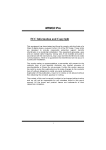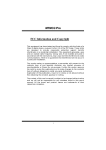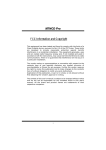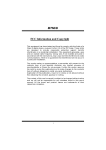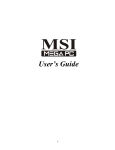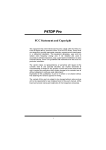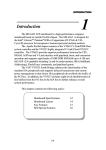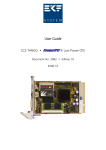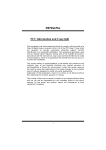Download Biostar M7NCG Owner's Manual
Transcript
M G CG NC M77N FCC Statement and Copyright T his equipment has been tested and found to comply with the limits of a Class B digital device, pursuant to Part 15 of the FCC Rules. These limits are designed to provide reasonable protection against harmful interference in a residential installation. This equipment generates, use s and can radiate radio frequency energy and, if not installed and used in accordance with the instructions, may cause harmful interference to radio communications. There is no guarantee that interference will not occur in a particular installation. T he vendor makes no representations or warranties with respect to the contents here of and specially disclaims any implied warranties of merchantability or fitness for any purpose. Since our products are under continual improvement, we reserve the right to make changes without notice. T he material in this manual is the intellectual property of the vendor. Further the vendor reserves the right to revise this publication and to make changes to its contents without obligation to notify any party beforehand. Duplication of this publication, in part or in whole, is not allowed without first obtaining the vendor’s approval in writing. Even thought we have taken every care in the preparation of this user’s manual, no guarantee is given as to the correctness of its contents. All the brand and product names are the property of their respective owners. i C Coonntteennttss ENGLISH .............................................................................................1 M7NCG Features............................................................................................................................. 1 Package contents........................................................................................................................... 2 Layout of M7NCG ........................................................................................................................... 3 CPU Installation .............................................................................................................................. 4 DDR DIMM Modules: DIMMB1/DIMMB2/ DIMMA1.................................................................. 5 Jumpers, Head ers, Connectors & Slots................................................................................... 6 ESPAÑOL ..........................................................................................13 Caracter ísticas del M7NCG........................................................................................................ 13 Contenido del Paqu ete ............................................................................................................... 14 Disposición del M7NCG .............................................................................................................. 15 Instalación de la CPU .................................................................................................................. 16 Instalación de la CPU .................................................................................................................. 16 Módulos DDR DIMM: DIMMB1/DIMMB2/ DIMMA1................................................................ 17 Conectores, C abezales, Pu entes y Ranur as......................................................................... 18 DEUTSCH ..........................................................................................25 M7NCG Features........................................................................................................................... 25 Verpackung sinhalt ....................................................................................................................... 26 Layout des M 7NCG ...................................................................................................................... 27 Installation d er CPU ..................................................................................................................... 28 DDR-DIMM-Modules: DIMMB1/DIMMB2/ DIMMA1 ............................................................... 29 Jumper, Header, Anschlü sse & Slots...................................................................................... 30 FRANÇAIS .........................................................................................36 M7NCG Particularités.................................................................................................................. 36 Dessin d ’M7NCG........................................................................................................................... 38 9TH TOUCH TM IS NICE TOUC H ..........................................................39 BIOS STAR -[ FLASHER™ ] ...............................................................40 WATCHDOG TECHNOLOGY ..............................................................44 TROU BLE SHOOTING .......................................................................45 SOLUCIÓN DE PROBLEMAS.............................................................46 PROBLEMLÖSUNG...........................................................................47 ii M Deessccrriippttiioonn MootthheerrbbooaarrddD English M7NCG Features CPU ® Supports the AMD Socket462 processor up to XP 3000+. Running at 200/266/333MHz Front Side Bus. Chipset North Bridge: nFORCE2 Crush 18G IGP Chipset. South Bridge: MCP-T Chipset. High Speed 800Mb/s Hyper-Transport interf ace to the MCP-T. Main - Memory Supports up to 3 DDR devices. Supports 200/266/333 MHz (without ECC) DDR devices. High perf ormance 128-bit DDR333 Twin Bank Memory Architecture. The largest memory capacity is 3GB. Slots Three 32-bit PCI bus master slots. One CNR slot. One AGP slot: AGP3.0 8X interf ace at 533Mb/s. Supports AGP 4X, 8X. On Board IDE Supports four IDE disk drives. Supports PIO Mode 4, Master Mode and Ultra DMA 33/66/100/133 Bus Master Mode. On Board VGA GeForce 4MX Series graphics processing unit(GPU). 1394 Chip Realtek 8801BL. Support 2 ports with transfer rate up to 400Mbps. Audio AC97 2.2 interface. PC99 complaint. Supports 6 channels. S/PDIF Out. TV Out Support s-video output mode 1 M Deessccrriippttiioonn MootthheerrbbooaarrddD - Display resolution up to 1024 x 768 (including all DOS modes) Support TV f ormats: NTSC-M (North America and Taiwan) NTSC-J (Japan) PAL (Europe and Asia) On Board Peripherals Supports 360K, 720K, 1.2MB, 1.44MB and 2.88MB f loppy disk driv ers. Supports 2 serial ports. Supports 1 multi-mode parallel port. (SPP/EPP/ECP mode) Supports PS/2 mouse and PS/2 key board. Supports 2 back USB2.0 ports and 4 front USB2.0 ports. Supports S/PDIF Out connector. BIOS AWARD legal Bios. Supports APM1.2. Supports ACPI. Supports USB Function. Operating System Offers the highest performance f or MS-DOS, Windows 2000, Windows Me, Windows XP, SCO UNIX etc. Dimensions Micro ATX Form Factor: 24.4cm X 24.4cm (W X L) Package contents - HDD Cable X 1 FDD Cable X 1 Fully Setup Driv er CD X 1 User Manual X 1 USB Cable X 2 (Optional) SPDIF OUT Cable X1 (Optional) IEEE 1394 Cable X1 2 M Deessccrriippttiioonn MootthheerrbbooaarrddD Layout of M7NCG J K BMS 1 JK BV1 1 J US BLA N1 F D D1 1 J CO M1 J USBV 2 J P RNT1 J TV 1 2 4 1 3 1 J CLK 3 IGP SP-OUT JLIN1 LINE -IN JMIC1 GAME Port JSPKR 1 J DJ 1 M IC -IN 1 J NFAN1 JG A ME1 9 10 I DE2 ID E1 1 2 P CI1 1 P CI2 J CMO S 1 J CODECSEL 1 J C1 J SPD IF1 1 P CI3 1 1 JUSBV 1 1 3 J US BV 4 2 J PAN EL1 24 1 M Deessccrriippttiioonn MootthheerrbbooaarrddD CPU Installation CP U 1. Pull the lev er sideways away f rom the socket then raise the lever up to 90-degree angle. 2. Locate Pin A in the socket and lock f or the white dot or cut edge in the CPU. Match Pin A with the white dot/cut edge then insert the CPU. 3. Press the lev er down. Then Put the f an on the CPU and buckle it and put the f an’s power port into the JCFAN1, then to complete the installation. CPU/ S ystem Fan Headers: JCFAN1/ JS FAN1/ JNFAN1 1 1 1 2V Groun d JN FAN1 Grou nd 1 2V Sen se JCFAN1 4 M Deessccrriippttiioonn MootthheerrbbooaarrddD DDR DIMM Modules: DIMMB1/DIMMB2/ DIMMA1 For Dual-channel DDR (128-bit) high performance, at least 2 or more DIMM modules must be installed. (It has to be the combination of DIMMA and DIMMB.) With only one DIMM installed, the memory performs only at 64-bit. DRAM Access Time: 2.5V Unbuffered DDR 200/266/333 MHz Type required. DRAM Ty pe: 64MB/ 128MB/ 256MB/ 512MB/ 1GB DIMM Module (184 pin) DIMM Socket Location DDR Module DIMMB1 64MB/128MB/256MB/512MB/1GB *1 DIMMB2 64MB/128MB/256MB/512MB/1GB *1 DIMMA1 To tal Memory Size (MB) Max is 3GB 64MB/128MB/256MB/512MB/1GB *1 ⌦The list shown abov e f or DRAM configuration is only f or ref erence. How to install a DIMM Module 1. The DIMM socket has a “ Plastic Safety Tab”, and the DIMM memory module has an “Asymmetrical notch”, so the DIMM memory module can only fit into the slot in one direction. 2. Push the tabs out. Insert the DIMM memory modules into the socket at a 90-degree angle, then push down v ertically so that it will f it into the place. 3. The Mounting Holes and plastic tabs should fit over the edge and hold the DIMM memory modules in place. 5 M Deessccrriippttiioonn MootthheerrbbooaarrddD Jumpers, Headers, Connectors & Slots Hard Disk Connectors: IDE1/ IDE2 The motherboard has a 32-bit Enhanced PCI IDE Controller that provides PIO Mode 0~4, Bus Master, and Ultra DMA / 33/ 66/ 100/ 133 functionality. It has two HDD connectors IDE1 (primary) and IDE2 (secondary). The IDE connectors can connect a master and a slave driv e, so you can connect up to f our hard disk driv es. The f irst hard drive should alway s be connected to IDE1. Floppy Disk Connector: FDD1 The motherboard provides a standard f loppy disk connector that supports 360K, 720K, 1.2M, 1.44M and 2.88M floppy disk types. This connector supports the prov ided f loppy drive ribbon cables. Communication Network Riser S lot: CNR1 The CNR specification is an open Industry Standard Architecture, and it defines a hardware scalable riser card interface, which supports audio, network and modem only. Peripheral Component Interconnect Slots: PCI 1-3 This motherboard is equipped with 3 standard PCI slots. PCI stands f or Peripheral Component Interconnect, and it is a bus standard f or expansion cards, which has, supplanted the older ISA bus standard in most ports. This PCI slot is designated as 32 bits. AGP (Accelerated Graphics Port) S lot: AGP1 Y our monitor will attach directly to that v ideo card. This motherboard supports video cards for PCI slots, but it is also equipped with an Accelerated Graphics Port (AGP). An AGP card will take advantage of AGP technology f or improved video efficiency and performance, especially with 3D graphics. Power Connectors: JATXPWER1 JATXPWR1 JATXPWR 1 ) ( ATX Main Powe r Conn. ( ATX Power Conn.) 6 M Deessccrriippttiioonn MootthheerrbbooaarrddD Wake On LAN Header: JWO L1 Wake up Ground 5V_SB 1 JWOL1 Front USB Header: JUSB1/ JUS B2 Pin Assignment Pin Assignment 1 +5V 2 +5V 3 Data (-) 4 Data (-) 5 Data (+) 6 Data (+) 7 Ground 8 Ground 9 Key 10 NA 2 1 JUSB1/2 5V/ 5 V_SB Selection for KB: JKBV1 JKBV1 1 Asignacion Contactos 1-2 on 5V Contactos 2-3 on 5V_SB 1 Front 1394 Header: J1394A/ J1394B 1 2 J1394A/ B Pin Assignment 1 A+ 3 Ground 5 B+ 7 +12V 9 KEY 7 Pin Assignment 2 A4 Ground 6 B8 +12V 10 GND M Deessccrriippttiioonn MootthheerrbbooaarrddD 5V/ 5 V_SB Selection for US B: JUS BV1/JUS BV2/ (JUS BV4=>optional) JUSBV1/ 2 Assignment 1 5V Pin 1-2 on 1 5V_SB Pin 2-3 on Front Panel Connector: JPANEL1 SLP PWR_LED ON/OFF ( +) ( +) ( -) IR 24 23 2 1 SPK (+) (-) IR HLEDRST SPK ==> Speaker Conn. HLED ==> Hard Driver LED RST ==> Reset Button IR ==> Infrared Conn. SLP = => Sleep Button PWR_LED ==> Power LED ON/ OFF ==> Power-on Button Audio S ubsystem: JF_AUDIO1/ JCDIN1 2 1 1 JFJAUDIO1 _AUDIO1 JCDIN1 (Front Audio Header) (CD-ROM Au dio-In Head er) 8 M Deessccrriippttiioonn MootthheerrbbooaarrddD 22 1 Pin 1 3 5 7 9 10 9 JF_AUDI O1 Pin 2 4 6 8 10 Assignment Mic In Mic Power RT Line Out Reserved LFT Line Out Assignment Ground Audio Power RT Line Out Key LFT Line Out ⌦ JF_AUDIO1 only support 2CH. Front Panel Audio Connector/ Jumper Bloc k J umpe r Setting 1 3 5 7 9 2 4 6 1 3 5 7 9 2 4 6 C onfiguration Pin 5 and 6 Pin 9 and 1 0 10 10 No jum per s installed Au dio lin e o ut sign als are ro uted to th e back p an el au dio lin e o ut con nector. Au dio lin e o ut and m ic in s ig nals are ava ilable f or fro nt p anel au d io co nn ecto rs . Clear CMOS Jumper: JCMOS JCMOS Assignment Pin 1-2 on 1 Pin 2-3 on 1 9 Normal Operation (default) Clear CMOS Data M Deessccrriippttiioonn MootthheerrbbooaarrddD Re mo ve AC po we r line JC MOS1 Pin2- 3 c lo se AC po wer on wait 15 seco nd s JC MOS Pin 1-2 close Reset t he p asswort as yo ur will o r clear CM OS d ata Frequency S election: JCLK3 1 Open ==> User Mode (default) ( 133/166MHz) JCLK3 Close ==> Safe Mode (100MHz) Note: When ov erclock function failed and system is unable to boot-up, please f ollow the instruction below: 1. Turn off the system. 2. Closed the JCLK3 jumper. 3. Turn on the system. 4. Enter CMOS setup menu and load def aults settings. 5. Turn off the system. 6. Open the JCLK3 jumper. 7. Turn on the system. Case Open Connector: JC1 1 Ca se Open Si gna l Ground JC 1 10 M Deessccrriippttiioonn MootthheerrbbooaarrddD CNR Codec Primary/S econdary S election: J_CODECS EL Assignment J_CODECSEL Pin 1-2 On-board Primary Codec. Pin 2-3 CNR Primary Codec. 1 1 Digital Audio Connector: J_S PDIF1 SP DIF _OUT VCC5 GND 1 J_SPD IF1 Audio DJ Header: JDJ1 (only supports version 3.0) 1 5 JDJ1 Pi n1 == > SMBDT Pi n2 == > SMBCK Pi n3 == > -I NTR_B Pi n4 == > Key Pi n5 == > PW RG D TV Out Header: JTV1 (only supports with version 3.0) 2 4 1 3 JTV1 Pin1 ==> TV_Y Pin2 ==> Ground Pin3 ==> Ground Pin4 ==> TV_C 11 M Deessccrriippttiioonn MootthheerrbbooaarrddD Back Panel Connectors JKBMS1 JUSBLAN1 JPRNT1 PS/2 LAN(Optional) Mouse PS/2 Keyboard USB JGAME1 Parallel COM2 COM1 JCOM1 Game Port Speaker Out Line In Mic In JCOM2 The LED indicator for Lan port status: Status Normal Download 10Mbps Right light: green Left light: no Light: blink 100Mbps Right light: green Left light: orange Light: blink Speed 12 M Deessccrriippttiioonn MootthheerrbbooaarrddD Español Características del M7NCG CPU ® Soporta procesador AMD Zócalo 462 de hasta XP 3000+. Corriendo a 200/266/333MHz FSB. Chipset North Bridge: nFORCE2 Crush18G IGP Chipset. South Bridge: MCP-T Chipset. High Speed 800Mb/s Hyper-Transport interf ace para el MCP-T. Memoria Principal Soporta hasta 3 dispositivos DDR. Soporto 200/266/333MHz (sin ECC) dispositiv os DDR. High perf ormance 128-bit DDR333 Twin Bank Memory Architecture. Capacidad máxima de memoria es 3GB. Ranuras Tres ranuras de 32-bit PCI bus master. Una ranura CNR. Una ranura AGP: AGP3.0 8X interface a 533Mb/s. Soporta AGP 4X, 8X. On Board IDE Soporta cuatro discos IDE. Soporta Modo 4 PIO, Modo Master y Ultra DMA 33/66/100/133 Bus Modo Master. On Board VGA GeForce 4MX Series Unidad Gráficos de Proceso (GPU). Chip 1394 Realtek 8801BL. Soporta 2 puertos con transf erencia de hasta 400Mbps. Audio Interface AC97 2.2. PC99 complaint. Soports 6 canales. S/PDIF Out. TV Out (solamente para versión 3.0) Soporta modo s-video output. 13 M Deessccrriippttiioonn MootthheerrbbooaarrddD - Resolución de pantalla de hasta 1024 x 768 (incluy endo todos los modos DOS) Soporta f ormatos de TV: NTSC-M (América del Norte y Taiwan) NTSC-J (Japón) PAL (Europa y Asia) Periféricos On Board Soporta 360K, 720K, 1.2MB, 1.44MB y 2.88MB unidad de disquete Soporta 2 puertos serie. Soporta 1 multi-modo del puerto paralelo (modos SPP/EPP/ECP) Soporta ratón PS/2 y teclado PS/2. Soporta 2 puertos USB2.0 traseros y 4 puertos USB2.0 delanteros. Soporta conector S/PDIF Out. BIOS AWARD legal Bios. Soporta APM1.2. Soporta ACPI. Soporta f unción USB. Sistemas Operativos Of rece alto rendimiento en MS-DOS, Windows 2000, Windows Me, Windows XP, SCO UNIX etc. Dimensión Factor de Forma Micro ATX: 24.4cm X 24.4cm (W X L) Contenido del Paquete - Cable HDD X 1 Cable FDD X 1 Configuración Completa del Driver CD X 1 Manual del Usuario X 1 Cable USB X 2 (Opcional) Cable SPDIF OUT X1 (Opcional) Cable IEEE 1394 X1 14 M Deessccrriippttiioonn MootthheerrbbooaarrddD Disposición del M7NCG JKBMS1 JKBV1 1 J USBLA N1 1 JC FAN1 FD D1 JA TX PW ER1 1 JCOM1 JUSBV2 DIM MA1 DIM MB1 D IMM B2 J PRNT1 1 JCL K3 IGP JVGA1 JLI N1 LI NE-I N JMIC1 W in bo nd I/O GAME Port JSP KR1 SP -OUT 5 MI C-I N 1 1 J GAME 1 9 10 JDJ 1 JNFAN1 Lan Chi p IDE 2 IDE 1 1 2 PCI1 BAT1 MCP-T 1 Code c PCI2 1 JC 1 J_SPDIF1 JC M OS 1 J_C ODECSE L B IOS PCI3 1 JW OL1 1 39 4 A Chi p 1 1 9 1 9 2 10 2 10 J1394B J 1394A 15 1 JSFAN1 JUSBV1 1 JUSB1 2 1 JUSB 2 10 2 9 1 1 J PAN EL 1 24 10 2 23 9 1 M Deessccrriippttiioonn MootthheerrbbooaarrddD Instalación de la CPU CP U 1. Tire de la palanca del lado del zócalo, luego levante la palanca hasta un ángulo de 90 grados. 2. Sitúe el contacto A del zócalo y busque el punto blanco o corte el borde en la CPU. Empareje el contacto A con el punto blanco/ corte del borde, luego inserte la CPU. 3. Presione la palanca para abajo. Ponga el v entilador en la CPU y abróchelo. Luego ponga el puerto de corriente del ventilador en el JCFAN1. Y ya habrá completado su instalación. CPU/ Cabezal del Sistema de Ventilación: JCFAN1/ JS FAN1/ JNFAN1 1 1 12V Ti erra JNFAN1 Tierra 12V Sens e JCFAN1 16 M Deessccrriippttiioonn MootthheerrbbooaarrddD Módulos DDR DIMM: DIMMB1/DIMMB2/ DIMMA1 Para un alto funcionamiento, Dual-channel DDR (128-bit), por lo menos 2 o más módulos DIM M debe ser instalado. (Tiene que ser la combinación del DIMM A y DIM MB.) Con solamente un DIM M instalado, la memoria funciona solamente a 64-bit. DRAM Tiempo de Acceso: 2.5V Unbuff ered DDR 200/266/333 MHz Tipo requerido. DRAM Tipo: 64MB/ 128MB/ 256MB/ 512MB/ 1GB Módulos DIMM (184 contactos) Localización del Zócalo DIMM Módulo DDR DIMMB1 64MB/128MB/256MB/512MB/1GB *1 To tal del Tamaño de Memoria (MB) Máximo 3GB 64MB/128MB/256MB/512MB/1GB *1 ⌦La lista de arriba para la configuración DRAM es solamente para referencia. DIMMB2 Cómo instalar un módulo DIMM 1. El zócalo DIMM tiene una lengüeta plástica de seguridad y el módulo de memoria DIMM tiene una muesca asimétrica, así el módulo de memoria DIMM puede caber solamente en la ranura de una sóla dirección. 2. Tire la lengüeta hacia af uera. Inserte los módulos de memoria DIMM en el zócalo a los 90 grados, luego empuje hacia abajo v erticalmente de modo que encaje en el lugar. 3. Los agujeros de montaje y las lengüetas plásticas deben caber por sobre el borde y sostenga los módulos de memoria DIMM en el lugar. 17 M Deessccrriippttiioonn MootthheerrbbooaarrddD Conectores, Cabezales, Puentes y Ranuras Conectores del Disco Duro: IDE1/ IDE2 La placa madre tiene un controlador de 32-bit PCI IDE que proporciona Modo PIO 0~4, Bus Master, y funcionalida Ultra DMA / 33/ 66/ 100. Tiene dos conectores HDD IDE1 (primario) y IDE2 (secundario). El conector IDE puede conectar a un master y un drive esclav o, así puede conectar hasta cuatro discos rígidos. El primer disco duro debe estar siempre conectado al IDE1. Conector para el Disquete: FDD1 La placa madre proporciona un conector estándar del disquete (FDC) que soporta 360K, 720K, 1.2M, 1.44M y 2.88M tipos de disquete. Éste conector utiliza los cables de cinta proporcionados por el disquete. Ranura de Banda de S uspensión de Comunicación y Red: CNR1 La especificación CNR es una abierta Industria Estándar de Arquitectura, y define una tarjeta hardware escalable de interface en el que soporta audio, red y módem. Ranura de Interconexión del Componente Periférico: PCI1-3 Ésta placa madre está equipado con 3 ranuras PCI. PCI es la sigla para Interconexión del Componente Periférico, y es un estándar bus para la tarjeta de expansión en el que reemplaza, en su may oría de las partes, al antiguo estándar ISA bus. Las ranuras de PCI están desiñados con 32 bits. Ranura del Puerto Acelerado para Gráficos: AGP1 Su monitor se fijará directamente a la tarjeta de video. Ésta placa madre soporta tarjetas de v ideo para ranuras PCI, y también está equipado con un Puerto Acelerado para Gráficos (AGP/ solamente soporta 1.5V y 4X tarjeta AGP). Ésta tarjeta AGP tomará ventaja de la tecnología del AGP para el mejoramiento de la eficiencia y f uncionamiento del v ideo, especialmente con gráf icos 3D. Conector de Corriente: JATXPWER1 JATXPWR 1 (Conecto r de Co rriente AT X) 18 M Deessccrriippttiioonn MootthheerrbbooaarrddD Cabezal Wake On LAN: J WOL1 Wake up T ierra 5V _SB 1 JWO L1 Cabezal Frontal US B: JUS B1/ JUS B2 2 1 JUSB1/2 Contactos Asignacion Contactos 1 2 +5V 3 4 Data (-) 5 6 Data (+) 7 8 Tierra 9 10 Key Asignacion +5V Data (-) Data (+) Tierra NA 5V/ 5 V_SB Selección para KB: JKBV1 JKBV1 1 1 Asignacion Contactos 1-2 on 5V Contactos 2-3 on 5V_SB Cabezal Frontal 1394: J1394A/ J1394B Contactos Asignacion Contactos Asignacion 1 2 A+ A3 4 Tierra Tierra 5 6 B+ BJ1394A/ B 7 8 +12V +12V 9 10 KEY GND 1 2 19 M Deessccrriippttiioonn MootthheerrbbooaarrddD 5V/ 5 V_SB Selección para US B: JUS BV1/JUS BV2 JUSBV1/ 2 Asignacion 1 5V Contactos 1-2 on 1 5V_SB Contactos 2-3 on Conector del Panel Frontal: JPANEL1 PW R_LED SLP (+) (+) (-) ON/OFF IR 24 23 2 1 SPK (+) (-) HLED RST IR SPK ==> Conector de Altavoz HLED ==> LED del Disco Duro RST ==> Boton de Reinicio IR ==> Conector Infrarojo SLP ==> Boton de Suspension PWR_LED ==> Corriente LED ON/ OFF ==> Boton de Encendido Subsistema de Audio: JF_AUDIO1/ JCDIN1 2 1 1 JCDIN1 JF_AUDIO1 (Cabe zal de Audio Fronta l) (Cabezal de Ent rada de Audio CD-ROM) 20 M Deessccrriippttiioonn MootthheerrbbooaarrddD 22 1 Contactos 1 3 5 7 9 10 9 J F_AUDIO1 Contactos Asignacion Entrada del MIC 2 Corriente del MIC 4 RT Salida de Linea 6 Reservado 8 LFT Salida de Linea 10 Asignacion Tierra Corriente de Audio RT Salida de Linea Key LFT Salida de Linea ⌦JF_AUDIO1 only support 2CH. Conect or del Pan el F ro ntal de Au dio/ Jum per Block Jum per Setting 1 3 5 7 9 2 4 6 1 3 5 7 9 2 4 6 Configu racion C ontac to 5 & 6 C ontac to 9 & 10 ~ de sa lida de linea del Audio La senal enc amina al conector de la salida de linea del Audio ubica do en el panel tr asero. 10 10 No jumper s installed ~ de sa lida de linea del Audio y la La senal ~ senal del entrada del mic estan disponible s desde el conector de Audio de l panel fr ontal. Clear CMOS Jumper: JCMOS JCMOS Asignacion Contacto 1-2 on 1 Operacion Normal ( default) Contacto 2-3 on Borrar Datos CMOS 1 21 M Deessccrriippttiioonn MootthheerrbbooaarrddD Quite e l cable de c orrient e del AC JCMOS1 Cont act os 2-3 c errado E spere 1 5 s egundos JCMOS Contac tos 1- 2 ce rrado Reconfigure la c ont rase~ na de sea da o borre da tos CMOS E nc ienda AC Selección de Frecuencia: JCLK3 1 Abierto ==> User Mode (default) ( 133/166MHz) JCLK3 Cerrado ==> Modo Seguro (100MHz) Nota: Cuando la función del overclock falla y el sistema no pueda encenderse, por f av or siga las sigientes instrucciones: 1. Apague el sistema. 2. Inserte el puente JCLK3 en cerrado. 3. Prenda el sistema. 4. Entre al menu de la configuración del CMOS y cargue las configuraciones def aults. 5. Apague el sistema. 6. Inserte el puente JCLK3 en abierto. 7. Prenda el sistema. Conector de la Carcasa Abierta: JC1 ~ l del Sena Ca se Open 1 Tierra JC 1 22 M Deessccrriippttiioonn MootthheerrbbooaarrddD Selección CNR Codec Primario/ Secundario: J_CODECS EL Asignacion J_CODECSEL 1 Contacto 1-2 1 Contacto 2-3 Codec Primario integrado en la placa madre. CNR Codec Primario. Conector Digital de Audio: J_SPDIF1 SP DIF _OUT VCC5 GND 1 J_SPD IF1 Conectores del Panel Trasero JUSBLAN1 JKBMS1 LAN Raton (Opcional) PS/2 Teclado PS/2 USB JPRNT1 JAUD_GAME Puerto Paralelo Puerto de Juego COM1 VGA1 JCOM1 JVGA1 23 Entrada de Linea Salida del Entrada de Altavoz Mic M Deessccrriippttiioonn MootthheerrbbooaarrddD Estado del Indicador LED del LAN: Estado Velocidad Normal Bajando Datos 10Mbps Indicador Derecho: Verde Indicador Izquierdo: Nada Luz: Parpadeando 100Mbps Indicador Derecho: Verde Indicador Izquierdo: Naranja Luz: Parpadeando 24 M Deessccrriippttiioonn MootthheerrbbooaarrddD Deutsch M7NCG Features CPU Unterstützung für AMD Prozessor(Sockel462 ) bis zu XP 3000+. FSB mit 200/266MHz.. Chipsatz Northbridge: nFORCE2 Crush 18G IGP Chipsatz. Southbridge: MCP-T. 800Mb/s Hohe Geschwindigkeit : Hyper-Transport -Interf ace zu den MCP-T Chipsatz. Hauptspeicher Unterstützung für 3 DDR Geräte. Unterstützung für 200/266/333MHz(ohne ECC) DDR Geräte. 128-bit High-Performance DDR333 mit der Twin- Bank Architektur. Die maximale Speichergröße ist 3GB. Slots Drei 32-Bit PCI -Bus-Slots. Ein CNR-Slot. Ein AGP-Slot: AGP3.0 8X Interface mit 533Mb/s. Unterstützung für AGP 4X, 8X. On Board IDE Unterstützung für vier IDE Diskettenlauf werke. Unterstützung für PIO Modus 4, Master 33/66/100/133 Bus Master Modus. Modus und Ultra DMA On Board VGA GeForce 4MX Series graphics processing unit(GPU). 1394 Chip Realtek 8801Bl mit drei 1394 Anschlüssen unterstützt bis zu 400Mbit/s Transf errate. Audio AC97-2.2-Interf ace. PC99 kompatibel. Unterstützung für 6-Kanal. S/PDIF Ausgabe. TV- Ausgabe (für version 3.0) Unterstützung für S-Video Ausgabe Modus. 25 M Deessccrriippttiioonn MootthheerrbbooaarrddD - Anzeige Auf lösung bis zu 1024 x 768 (enthält alle DOS-Modi) Unterstützung für die TV Formate: NTSC-M (Norden Amerika und Taiwan) NTSL-J (Japan) PAL (Europa und Asien) On Board Peripherals 1 Floppy-Port mit Unterstützung f ür 2 Diskettenlauf werke.(360KB, 720KB, 1.2MB, 1.44MB und 2.88MB) 2 serielle Schnittstellen. 1 parallele Schnittstelle mit Unterstützung f ür SPP/EPP/ECP-Modus. Unterstützung für PS/2-Maus und PS/2 -Tastatur. Unterstützung für sechs USB2.0-Ports. (hintenX4, v ornX2) Unterstützung für S/PDIF Ausgabe Anschluss. BIOS Unterstützung für AWARD legal Bios. Unterstützung für APM1.2. Unterstützung für ACPI. Unterstützung für USB Function. Operating System Unterstützung für die am meisten verbreiteten Betriebsysteme wie Windows 2000, Windows ME, Windows XP, LINUX and SCO UNIX. Dimensions Micro ATX Form-Factor: 24.4cm X 24.4cm (W X L) Verpackungsinhalt - HDD Kable X 1 FDD Kable X 1 Treiber CD für InstallationX 1 Benutzer Handbuch X 1 USB Kable X 2 (optional) I/O-Rückwand für ATX Gehäuse X 1 (optional) SPDIF-Ausgang-Kable X1 (optional) IEEE 1394 Kable X1 26 M Deessccrriippttiioonn MootthheerrbbooaarrddD Layout des M7NCG JKBMS1 JKBV1 1 J USBLA N1 1 JC FAN1 FD D1 JA TX PW ER1 1 JCOM1 JUSBV2 DIM MA 1 DIM MB2 DIMMB 1 J PRNT1 1 JCL K3 IGP JVGA1 JSP KR1 JLI N1 LI NE-I N JMIC1 MI C-I N GAME Port SP -OUT W in bo nd I/O 5 1 1 J GAME 1 9 10 JDJ 1 JNFAN1 Lan Chi p IDE 2 IDE 1 1 2 PCI1 BAT1 MCP-T 1 Code c PCI2 1 JC 1 J_SPDIF1 JC M OS 1 J_C ODECSE L B IOS PCI3 1 JW OL1 1 39 4 A Chi p 1 9 1 9 1 10 2 10 2 J 1394A J1394B 27 1 JSFAN1 JUSBV1 1 JUSB1 2 1 JUSB 2 10 2 9 1 1 J PAN EL 1 24 10 2 9 1 23 M Deessccrriippttiioonn MootthheerrbbooaarrddD Installation der CPU CP U 1. Ziehen Sie den Hebel seitwärts v on der Sockel und neigen Sie ihn um 90-Grad nach oben. 2. Suchen Sie Pin A im Sockel und den weißen Punkt oder die Abschnittkante in der CPU. Passen Sie Pin A mit dem weißen Punkt/der Abschnittkante zusammen und legen Sie danach die CPU ein. 3. Drücken Sie den Hebel nach unten. Bef estigen Sie danach den Lüfter auf die CPU und schließen Sie die Stromschnittstelle des Lüfters an JCFAN1 an und beenden Sie die Installation. CPU/ S ystem Fan Headers: JCFAN1/ JS FAN1/ JNFAN1 1 1 12 V GN D JNFAN1 GN D 1 2V Sensor JCFAN1 28 M Deessccrriippttiioonn MootthheerrbbooaarrddD DDR-DIMM-Modules: DIMMB1/DIMMB2/ DIMMA1 Für Dual-Kanal DDR(128bit) High-Performance mußt man mindenstens zwei oder mehr DIMM-Modules installieren. (Der Speicher mußt in der Kombination von DIMMA und DIMMB installiert werden.) DRAM Zugriffszeit: 2.5V unbuffered DDR 200/266/333 MHz Ty pen erfordert. DRAM Ty pen: 64MB/ 128MB/ 256MB/ 512MB/ 1GB DIMM-Module (184 pin) DIMM-Sockel Standort DDR-Module DIMMB1 64MB/128MB/256MB/512MB/1GB *1 DIMMB2 64MB/128MB/256MB/512MB/1GB *1 DIMMA1 Speichergröße (MB) maximal 3GB 64MB/128MB/256MB/512MB/1GB *1 ⌦Die obere Listef ür DRAM-Konf iguration wird als Referenz Installation von DIMM-Modulen 1. DDR DIMM hat nur eine Passkerbe in der Mitte des Moduls. Das Modul passt nur in einer Richtung. 2. Ziehen Sie die Plastikklammer an beiden Enden der DIMM-Steckplätze aus, dann setzen Sie das DIMM-Modual im 90-Grad-Winkel in den DIMM-Steckplatz und drücken es nach unten. 3. Schließen Sie die Plastikklammer, um das DiMM-Modul zu verriegeln. 29 M Deessccrriippttiioonn MootthheerrbbooaarrddD Jumper, Header, Anschlüsse & Slots Festplattenanschlüsse: IDE1 und ID E2 Das Mainboard hat einen 32-Bit Enhanced PCI IDE-Controller, der die Modi PIO0~4, Bus Master sowie die Ultra DMA/33/66/100/133- Funktion zur Verf ügung stellt. Dieser ist mit zweii HDD-Anschlüssen versehen IDE1 (primär) und IDE2 (sekundär). Die IDE-Anschlüsse können eine Master- und eine Slave-Festplatte v erbinden, so dass bis zu 4 Festplatten angeschlossen werden können. Die erste Festplatte sollte immer an IDE1 angeschlossen werden. Diskettenanschluss: FDD1 Das Motherboard enthält einen standardmäßigen Diskettenanschluss, der 360K-, 720K-, 1.2M-, 1.44M- und 2.88M-Disketten unterstützt. Dieser Anschluss unterstützt die mitgelief erte Bandkabel des Diskettenlaufwerks. Communication Network Riser S lot: CNR1 Die CNR-Angaben entsprechen einer offenen Industry Standard Architecture, und sie def inieren eine Hardware-skalierbare Riser-Card-Schnittstelle, welche nur Audio, Netzwerk und Modem unterstützt. Peripheral Component Interconnect Slots: PCI1-3 Dieses Motherboard ist mit 3 standardmäßigen PCI-Slots ausgestattet. PCI steht f ür Peripheral Component Interconnect und bezieht sich auf einem Busstandard f ür Erweiterungskarten, der den älteren ISA-Busstandard in den meisten Schnittstellen ersetzt hat. Dieser PCI-Slot ist f ür 32 bits vorgesehen. Accelerated Graphics Port S lot: AGP1 Ihr Monitor wird direkt an die Graf ikkarte angeschlossen. Dieses Motherboard unterstützt Grafikkarten f ür PCI-Slots, aber es ist auch mit einem Accelerated Graphics Port ausgestattet. AGP-Karten v erwenden die AGP-Technologie, um die Wirksamkeit und Leistung von Videosignalen zu v erbessern, besonders wenn es sich um 3D-Graf iken handelt. S tromversorgungsanschluss: JATXPWR1 JATXPWR1 (ATX Strom versorgun gs ans ch lus s) 30 M Deessccrriippttiioonn MootthheerrbbooaarrddD Wake On LAN Header: JWO L1 Erwachen G rund 5V _SB 1 JWO L1 Front USB Header: JUSB1/ JUS B2 Pin Beschreibung Pin Beschreibung 1 +5V 2 +5V Data (-) Data (-) 3 4 Data (+) Data (+) 5 6 GND GND 7 8 9 10 NA 2 1 JUSB1/2 Front 1394 Header: J1394A/ J1394B 1 2 J1394A/ B Pin Beschreibung Pin 1 A+ 2 3 GND 4 5 B+ 6 7 +12V 8 9 KEY 10 AGND B+12V GND 5V/ 5 V_SB Auswahl für US B: JUS BV1/JUS BV2 JUSBV1/ 2 Beschreibung 1 5V Pin 1-2 geschlossen 1 5V_SB Pin 2-3 geschlossen 31 M Deessccrriippttiioonn MootthheerrbbooaarrddD Anschlüsse auf der Vorderseite: JPANEL1 SLP PWR_LED ( +) ( +) ( -) EIN/AUS IR 24 23 2 1 SPK (+) (-) HLEDRST IR SPK ==> Lautsprecheranschl. HLED ==> Festplattenanzeige RST ==> Reset-Taste IR ==> Infrarotanschl. SLP ==> Sleep-Taste PWR_LED ==> St romanzeige EIN/ AUS ==> Ein-/ Ausschalttaste Audio S ubsystem: JF_AUDIO1/ JCDIN1 2 1 1 JFJAUDIO1 _AUDIO1 JCDIN1 (Front Audio Header) (CD-ROM Au dio-In Head er) 22 1 Pin 1 3 5 7 9 10 9 JF_AUDIO1 Beschreibung Mic-In Mic Power RT Line-Out Reserviert LFT Lin-Out Pin 2 4 6 8 10 Beschreibung Grund Audio Power RT Line-Out Key LFT Line-Out ⌦JF_AUDIO1 unterstützt nur 2-Kanal. 32 M Deessccrriippttiioonn MootthheerrbbooaarrddD Audi o-Anschl sse f r die Vorderseite/ Jumper-Bl ock Jumper-Ei nstellen 1 3 5 7 9 2 4 6 1 3 5 7 9 2 4 6 Pin 5 und 6 Pin 9 und 10 Konfi gurati on Audio-Ausgang-Si ngals wer den zu der AudioAusgang-Anschluss an der Ru ckwand geleitet. 10 10 Kein Jumper install ieren Audio-Ausgang- und Mic-In-Singals sind ver f ugbar f u r Au di o-Anschlu sse an der Vorderseite. Clear CMOS Jumper: JCMOS JCMOS1 Beschreibung Normale Operat ion (Default) Pin 1-2 geschlossen 1 Pin 2-3 geschlossen CMOS-Daten loschen 1 AC Stromstecker auszi ehen JCM OS Pin1-2 gesch lissen JC MOS1 Pin2- 3 geschlossen AC power on 33 15 Sekunden warten Das Kennwort nach Ihren Willen zurucksetzen oder CMOS-Daten losen M Deessccrriippttiioonn MootthheerrbbooaarrddD Frequenz Auswahl: JCLK3 Geoffnet ==> User Mode (default) ( 133/166MHz) 1 JCLK3 Geschlossen ==> Safe Mode (100MHz) Anmerkung: Wenn “Überspanng Funktion” nicht gelungen ist f olgen Sie bitte die Instruktion darunter: 1. Bitte vausschalton Sie den AC-Notzstecker. 2. Lassen Sie Pin 1-2 v on JCLK3 geschlossen sein. 3. Schließen Sie den AC-Notzstecker an. 4. Betreten Sie “CMOS Setup Menü” und wählen sie Default-Setting. 5. Ausschalten Sie den AC-Netzstecker wieder. 6. Lassen Sie Pin 1-2 v on JCLK3 geöffnet sein. Case Open Connector: JC1 1 Ge ha use Case O pe-Offnen n S ignal Ground Grund J C1 Auswahl für Primär/Sekundär CNR-Codec: J_CODECS EL Beschreibung .. J_CODECSEL Pin 1-2 Onboard-PrimarCodec Pin 2-3 CNR-Primar-Codec 1 .. 1 34 M Deessccrriippttiioonn MootthheerrbbooaarrddD Digital-Audio-Anschluss: J_S PDIF1 SP DIF _OU T VCC5 Grund 1 J_S PDIF1 Anschlüsse auf der Rückseite JUSBLAN1 JKBMS1 LAN (Optional) PS/2 Maus PS/2 Tastatur USB JPRNT1 JGAME1 Parallel Game-Port COM1 VGA1 JCOM1 JVGA1 Speaker Out Mic In Line In Die Signallampe für Lan-Port Status: Status Normal Download 10Mbps Lampe von rechts: grün Lampe von links: kein Lampe: blinken 100Mbps Lampe von rechts: grün Lampe von links: orange Lampe: blinken Geschwindigkeit 35 M Deessccrriippttiioonn MootthheerrbbooaarrddD Français M7NCG Particularités CPU Soutient le processeur d'AMD ® Socket462 jusqu'à XP 3000 +. Dirigeant à Autobus de Côté 200/266/333MHz de Devant. Chipset Pont du Nord : nFORCE2 Crush18G IGP Chipset. Pont du Sud :XMCP-T Chipset. YHy per de vitesse haute 800Mb/s-transporte l'interf ace au MCP-T. Mémoire Principale Soutient jusqu'aux dispositifs de 3 DDR. Soutient les dispositifs de DDR 200/266/333MHz (sans CEE) . Haute exécution(perf ormance) 128 particules DDR333 Architecture de Mémoire(souv enir) de Banque de Jumeau. La plus grande capacité de mémoire(souv enir) est 3GB. Fentes Trois fentes de maître d'autobus PCI 32 bits. Une f ente CNR. Une f ente AGP : * AGP3.0 8X interf ace à 533Mb/s. * Supports AGP 4X, 8X. À bord IDE Soutient quatre lecteurs de disques d’IDE. Soutient PIO Mode 4, le Mode de Maître et le Mode de Maître d'Autobus de DMA Ultra 33/66/100/133. À bord VGA GeForce 4MX graphisme de Série traitement d'unité (GPU). 1394 Chip Realtek 8801BL. Soutiennent 2 ports avec le taux de transfert jusqu'à 400Mbps. Audio AC97 2.2 interface. PC99 plainte. Soutient 6 canaux. S/PDIF Out. 36 M Deessccrriippttiioonn MootthheerrbbooaarrddD TV Out (seulment pour version 3.0) Soutient s-v ideo output mode. Affichant une résolution de 1024 x 768 pixels (incluyant tout DOS mode) Soutient TV format : NTSC-M (Nord-Américain et Taiwan) NTSC-J (Japon) PAL (Europe et Asie) À bord Périphériques Soutient 360Ko, 720Ko, 1.2MB, 1.44MB et 2.88MB des conducteurs de disquette. Soutient 2 ports périodiques. Soutient 1 multi-mode le port parallèle. (SPP/EPP/ECP mode) Soutient souris de PS/2 et clav ier de PS/2. Soutient 2 ports d’USB2.0 en arrière et 4 ports d’USB2.0 en av ant. Soutient S/PDIF Out connecteur. BIOS ACCORDENT le BIOS légal. Soutient APM1.2. Soutient ACPI. Soutient la Fonction d'USB. Système de Fonctionnement Offre l'exécution(perf ormance) la plus haute pour MS-DOS, Windows 2000, des Fenêtres Moi, des Fenêtres XP, SCO UNIX etc. Dimensions Micro Facteur de Forme d'ATX : 24.4cm X 24.4cm (W X L) 37 M Deessccrriippttiioonn MootthheerrbbooaarrddD Dessin d’M7NCG JKB M S1 JKB V1 1 J USB LA N1 1 JC FAN1 FD D1 JA TX PW ER1 1 JC OM 1 JUSBV2 DIM MA1 DIM MB1 D IMM B2 J PR NT1 1 JCL K3 JLIN1 LINE-IN JMIC1 MIC-IN GAME Port JVGA1 JSPKR1 SP-OUT 5 1 1 J GAM E 1 9 10 IGP W in bo nd I/O JDJ 1 JNFAN1 Lan Chi p IDE 2 IDE 1 1 2 PC I1 BAT1 MCP-T 1 Code c PC I2 1 JC 1 J_SPDIF1 JC M OS 1 J_C ODECSE L B IOS PC I3 1 JW OL1 1 39 4 A Chi p 1 9 1 9 1 10 2 10 2 J 1394A J1394B 38 1 JSFAN1 JUSBV1 1 JUSB 1 2 1 JUSB 2 10 2 9 1 1 J PAN EL 1 24 10 2 9 1 23 M Deessccrriippttiioonn MootthheerrbbooaarrddD 9th TouchTM is NICE TOUCH [9th Touch] means users could enjoy the speed, saf ety & convenience when respectiv e booting requirement. The easiest way is just to touch 「F9」 function key during booting procedure to choose any dev ice you like to boot f or the system. Forget about entering CMOS, rebooting activ ities. In addition, at the same time, the system configuration will be v ery saf e. 1. Please insert the bootable CD/Floppy Disk into the boot dev ices. 2. Press "F9" after powering on the system. 3. Use the Arrow key to select the boot dev ices. 4. Press "Enter" to start the boot-up process. 39 M Deessccrriippttiioonn MootthheerrbbooaarrddD BIOS STAR -[ FLASHER™ ] Regularly, when users want to update BIOS, there are two steps to be followed. First, mov e to DOS environment. Second, use and maybe download the flash utility to update the BIOS. Unfortunately, there is no DOS support under WindowsR XP. Moreov er, it takes time to prepare the right f lash utility and make a Bootable Floppy Disk if necessary. BIOSTAR's [FLASHER™] technology integrates flash utility function onto BIOS firmware. The adv antage is users do not need neither to enter DOS nor to prepare the utility. Just simply enter CMOS and do it. Flasher Step by S tep 1. Download the latest BIOS f ile f rom the BIOSTAR website to a f loppy disk. 2. Insert the disk that contains the newest BIOS file into the floppy drive. 3. Power ON the computer. 4. Press [DEL] to enter CMOS setup. 5. Select " Upgrade BIOS " item then press Enter, refer to Figure 1. 40 M Deessccrriippttiioonn MootthheerrbbooaarrddD Figure 1 6. Press " Arrow Up/Down " key to choose BIOS file, ref er to Figure 2 Figure 2 7. Press [Enter] to load the BIOS from the floppy disk, ref er to Figure 3. 41 M Deessccrriippttiioonn MootthheerrbbooaarrddD Figure 3 8. At the prompt "Are you sure to flash (Y/N) ", press [Y] to flash BIOS or [N] to cancel the f lashing process, ref er to Figure 4. Figure 4 8. After pressing [Y], thef lash starts to process, refer to Figure 5. 42 M Deessccrriippttiioonn MootthheerrbbooaarrddD 10. A message " Flash done, Restart System (Y/N) " will appear if the system was successfully updated the BIOS, refer to Figure 6. Figure 6 11. Press [Enter], then the f lashing is done! 43 M Deessccrriippttiioonn MootthheerrbbooaarrddD Watchdog Technology It is important to know that when overclocking, the system can be at a v ulnerable state. Theref ore, the BIOSTAR Watchdog Technology was designed to protect y our PC under dangerous over-clock situations. Any over-clocking that reaches the threshold settings, the Watchdog Technology will disable y our system from rebooting in the BIOS setting. Under this circumstance, please power off your PC. After that, press <Insert> and power on y our system simultaneously to restart y our system. This user-friendly design can sav e y ou f rom squandering y our time on opening the case just to clear the CMOS. In the end, thanks to the Watchdog Technology, everything is back at a saf e and sound! 44 Trouble Shooting PROBABLE SOLUTION No power to the system at all Power light don’t * Make sure power cable is securely plugged in illuminate, fan inside power supply does not turn * Replace cable on. Indicator light on keyboard does not turn on * Contact technical support PROBABLE SOLUTION System inoperative. Keyboard lights are on, power * Using even pressure on both ends of the indicator lights are lit, hard drive is spinning. DIMM, press down firmly until the module snaps into place. PROBABLE SOLUTION System does not boot from hard disk drive, can be * Check cable running from disk to disk controller booted from CD-ROM drive. board. Make sure both ends are securely plugged n i ; check the drive type in the standard CMOS setup. * Backing up the hard drive is extremely important. All hard disks are capable of breaking down at any time. PROBABLE SOLUTION System only boots from CD-ROM. Hard disk can * Back up data and applications files. Reformat be read and applications can be used but booting the hard drive. Re-install applications and data from hard disk is impossible. using backup disks. PROBABLE SOLUTION Screen message says “Invalid Configuration” or * Review system’s equipment . Make sure “CMOS Failure.” correct information is in setup. PROBABLE SOLUTION Cannot boot system after installing second hard * Set master/slave jumpers correctly. drive. * Run SET UP program and select correct drive types. Call drive manufacturers for compatibility with other drives. 45 Solución de Problemas CAUSA PROBABLE SOLUCIÓN No hay corriente en el sistema. La luz de corriente * Asegúrese que el cable de transmisión esté no ilumina, ventilador dentro de la fuente de seguramente enchufado. alimentación apagada. Indicador de luz del teclado * Reemplace el cable. apagado. * Contacte ayuda técnica. CAUSA PROBABLE SOLUCIÓN Sistema inoperativo. Luz del teclado encendido, * Presione los dos extremos del DIMM, p resione luz de indicador de corriente iluminado, disco para abajo firmemente hasta que el módulo rígido está girando. encaje en el lugar. CAUSA PROBABLE SOLUCIÓN Sistema no arranca desde el disco rígido, puede * Controle el cable de ejecución desde el disco ser arrancado desde el CD-ROM drive. hasta el disco del controlador. Asegúrese de que ambos lados estén enchufados con seguridad; controle el tipo de disco en la configuración estándar CMOS. * Copiando el disco rígido es extremadamente importante. T odos los discos rígidos son capaces de dañarse en cualquier momento. CAUSA PROBABLE SOLUCIÓN Sistema solamente arranca desde el CD-ROM. * Disco rígido puede leer y aplicaciones pueden ser usados pero el arranque desde el disco rígido es imposible. Copie datos y documentos de aplicación. Vuelva a formatear el disco rígido. Vuelva a instalar las aplicaciones y datos usando el disco de copiado. CAUSA PROBABLE SOLUCIÓN Mensaje de pantalla ”Invalid Configuration” o * Revise el equipo del sistema. Asegúrese de “CMOS Failure.” que la información configurada sea correcta. CAUSA PROBABLE SOLUCIÓN No puede arrancar después de instalar el segundo * Fije correctamente el puente master/esclavo. disco rígido. * Ejecute el programa SET UP y seleccione el tipo de disco correcto. Llame a una manufacturación del disco para compatibilidad con otros discos. 46 Problemlösung MÖGLICHE URSACHE LÖSUNG Das System hat keine Spannungsversorgung. Die * Versichern Sie sich, dass das Stromkabel richtig Stromanzeige leuchtet nicht, der Lüfter im Inneren angebracht ist der Stromversorgung wird nicht eingeschaltet. * Ersetzen Sie das Stromkabel T astaturleuchten sind nicht an. * Wenden Sie sich an Ihre Kundendienststelle MÖGLICHE URSACHE Das System funktioniert T astaturleuchten sind an, die leuchtet, die Festplatte dreht sich. LÖSUNG nicht. Die * Drücken Sie das DI MM- Mod ul bei gleichem Stromanzeige Druck an beide Seiten, bis es einrastet. MÖGLICHE URSACHE LÖSUNG Das System wird von der Festplatte nicht * Überprüfen Sie das Kabel zwischen Festplatte hochgefahren, vom CD-ROM-Treiber aber ja. und Festplatten-Controller. Versichern Sie sich, dass beide Enden richtig angebracht sind; überprüfen Sie den Laufwerktyp in der standardmäßigen CMOS-Einrichtung. * Ein Backup der Festplatte ist sehr wichtig. Alle Festplatten können irgendwann beschädigt werden. MÖGLICHE URSACHE LÖSUNG Das System wird nur von der CD-RO M * Machen Sie eine Sicherungskopie von allen hochgefahren. Die Festplatte wird gelesen und die Daten und Anwendungsdateien. Formatieren Anwendungen sind funktionsfähig, aber es ist nicht Sie die Festplatte und reinstallieren Sie die möglich, das System von der Festplatte zu starten. Anwendungen und Daten mit Hilfe von Backup-Disks. MÖGLICHE URSACHE LÖSUNG Auf dem Bildschirm erscheint die Meldung * Überprüfen Sie die Systemkomponenten und “Ungültige Konfiguration” oder “CMOS Fehler.” versichern Sie sich, das diese richtig eingerichtet sind. MÖGLICHE URSACHE LÖSUNG Das System kann nach der Installation einer * Setzen Sie die Master/Slave-Jumper richtig ein. zweiten Festplatte nicht hochgefahren werden. * Führen Sie das SETUP-Programm aus und wählen Sie die ric htigen Laufwerktypen. Wenden Sie sich an den Laufwerkhersteller, um die Kompatibilität mit anderen Laufwerken zu überprüfen. 47 06/24/2003 48 M7NCG BIOS Setup BIOS Setup........................................................................................1 1 Main Menu..................................................................................................... 3 2 Standard CMOS Features .............................................................................. 6 3 Advanced BIOS Features............................................................................... 9 4 Advanced Chipset Features.......................................................................... 12 5 Integrated Peripherals .................................................................................. 16 6 Power Management Setup ........................................................................... 21 7 PnP/PCI Configurations ............................................................................... 24 8 PC Health Status .......................................................................................... 26 i M7NCG BIOS Setup BIOS Setup Introduction This manual discussed Award™ Setup program built into the ROM BIOS. The Setup program allows users to modify the basic system configuration. This special information is then stored in battery-backed RAM so that it retains the Setup information when the power is turned off. The Award BIOS™ installed in your computer system’s ROM (Read Only Memory) is a custom version of an industry standard BIOS. This means that it supports AMD K7 processor input/output system. The BIOS provides critical low-level support for standard devices such as disk drives and serial and parallel ports. Adding important has customized the Award BIOS™, but nonstandard, features such as virus and password protection as well as special support for detailed fine-tuning of the chipset controlling the entire system. The rest of this manual is intended to guide you through the process of configuring your system using Setup. Plug and Play Support These AWARD BIOS supports the Plug and Play Version 1.0A specification. ESCD (Extended System Configuration Data) write is supported. EPA Green PC Support This AWARD BIOS supports Version 1.03 of the EPA Green PC specification. APM Support These AWARD BIOS supports Version 1.1&1.2 of the Advanced Power Management (APM) specification. Power management features are implemented via the System Management Interrupt (SMI). Sleep and Suspend power management modes are supported. Power to the hard disk drives and video monitors can be managed by this AWARD BIOS. 1 M7NCG BIOS Setup PCI Bus Support This AWARD BIOS also supports Version 2.1 of the Intel PCI (Peripheral Component Interconnect) local bus specification. DRAM Support DDR SDRAM (Double Data Rate Synchronous DRAM) are supported. Supported CPUs This AWARD BIOS supports the AMD® K7 CPU. Using Setup In general, you use the arrow keys to highlight items, press <Enter> to select, use the <PgUp> and <PgDn> keys to change entries, press <F1> for help and press <Esc> to quit. The following table provides more detail about how to navigate in the Setup program by using the keyboard. Keystroke Up arrow Down arrow Left arrow Right arrow Move Enter PgUp key PgDn key + Key - Key Esc key F1 key F5 key F7 key F10 key Function Move to previous item Move to next item Move to the item on the left (menu bar) Move to the item on the right (menu bar) Move to the item you desired Increase the numeric value or make changes Decrease the numeric value or make changes Increase the numeric value or make changes Decrease the numeric value or make changes Main Menu – Quit and not save changes into CMOS Status Page Setup Menu and Option Page Setup Menu – E xit Current page and return to Main Menu General help on Setup navigation keys Load previous values from CMOS Load the optimized defaults Save all the CMOS changes and exit 2 M7NCG BIOS Setup 1 Main Menu Once you enter Award BIOS™ CMOS Setup Utility, the Main Menu will appear on the screen. The Main Menu allows you to select from several setup functions. Use the arrow keys to select among the items and press <Enter> to accept and enter the sub-menu. !! WARNING !! The information about BIOS defaults on manual (Figure 1,2,3,4,5,6,7,8,9) is just for reference, please refer to the BIOS installed on board, for update information. Figure 1. Main Menu Standard CMOS Features This submenu contains industry standard configurable options. Advanced BIOS Features This submenu allows you to configure enhanced features of the BIOS. Advanced Chipset Features This submenu allows you to configure special chipset features. 3 M7NCG BIOS Setup Integrated Peripherals This submenu allows you to configure certain IDE hard drive options and Programmed Input/ Output features. Power Management Setup This submenu allows you to configure the power management features. PnP/PCI Configurations This submenu allows you to configure certain “Plug and Play” and PCI options. PC Health Status This submenu allows you to monitor the hardware of your system. Load Optimized Defaults This selection allows you to reload the BIOS when the system is having problems particularly with the boot sequence. These configurations are factory settings optimized for this system. A confirmation message will be displayed before defaults are set. Set Supervisor Password Setting the supervisor password will prohibit everyone except the supervisor from making changes using the CMOS Setup Utility. You will be prompted with to enter a password. 4 M7NCG BIOS Setup Set User Password If the Supervisor Password is not set, then the User Password will function in the same way as the Supervisor Password. If the Supervisor Password is set and the User Password is set, the “User” will only be able to view configurations but will not be able to change them. Save & Exit Setup Save all configuration changes to CMOS(memory) and exit setup. Confirmation message will be displayed before proceeding. Exit Without Saving Abandon all changes made during the current session and exit setup. message will be displayed before proceeding. Upgrade BIOS This submenu allows you to upgrade bios. 5 confirmation M7NCG BIOS Setup 2 Standard CMOS Features The items in Standard CMOS Setup Menu are divided into 10 categories. Each category includes no, one or more than one setup items. Use the arrow keys to highlight the item and then use the<PgUp> or <PgDn> keys to select the value you want in each item. Figure 2. Standard CMOS Setup 6 M7NCG BIOS Setup Main Menu Selections This table shows the selections that you can make on the Main Menu. Item Options Date mm : dd : yy Set the system date. Note that the ‘Day’ automatically changes when you set the date. Time hh : mm : ss Set the clock. IDE Primary Master Options are in its sub menu. Press <Enter> to enter the sub menu of detailed options IDE Primary Slave Options are in its sub menu. Press <Enter> to enter the sub menu of detailed options. IDE Secondary Master Options are in its sub menu. Press <Enter> to enter the sub menu of detailed options. IDE Secondary Slave Options are in its sub menu. Press <Enter> to enter the sub menu of detailed options. Drive A 360K, 5.25 in Select the type of floppy disk drive installed in your system. 1.2M, 5.25 in Drive B 720K, 3.5 in Description system internal 1.44M, 3.5 in 2.88M, 3.5 in None Video EGA/VGA CGA 40 CGA 80 MONO 7 Select the default device. video M7NCG BIOS Setup Item Halt On Options Description All Errors Select the situation in which No Errors you want the BIOS to stop All, but Keyboard All, but Diskette the POST process and notify you. All, but Disk/ Key Base Memory N/A Displays the amount of conventional memory detected during boot up. Extended Memory N/A Displays the amount of extended memory detected during boot up. Total Memory N/A Displays the total memory available in the system. 8 M7NCG BIOS Setup 3 Advanced BIOS Features Figure 3. Advanced BIOS Setup Boot Seq & Floppy Setup First/ Second/ Third/ Boot Other Device These BIOS attempt to load the operating system from the device in the sequence selected in these items. The Choices: Floppy, LS120, HDD-0, SCSI, CDROM, HDD-1, HDD-2, HDD-3, ZIP100, LAN, HPT370, Disabled, Enabled. Swap Floppy Drive For systems with two floppy drives, this option allows you to swap logical drive assignments. The Choices: Disabled (default), Enabled. Boot Up Floppy Seek Enabling this option will test the floppy drives to determine if they have 40 or 80 tracks. Disabling this option reduces the time it takes to boot-up. The Choices: Disabled, Enabled (default). 9 M7NCG BIOS Setup Cache Setup CPU Internal Cache Depending on the CPU/chipset in use, you may be able to increase memory access time with this option. The Choices: Enabled (default) Enable cache. Disabled Disable cache. External Cache This option you to enable or disable “Level 2” secondary cache on the CPU, which may improve performance. The Choices: Enabled (default) Enable cache. Disabled Disable cache. Virus Warning This option allows you to choose the Virus Warning feature that is used to protect the IDE Hard Disk boot sector. If this function is enabled and an attempt is made to write to the boot sector, BIOS will display a warning message on the screen and sound an alarm beep. Disabled (default) Virus protection is disabled. Enabled Virus protection is activated. Quick Power On Self Test Enabling this option will cause an abridged version of the Power On Self-Test (POST) to execute after you power up the computer. Enabled (default) Enable quick POST. Disabled Normal POST. Boot Up NumLock Status Selects the NumLock. State after power on. On (default) Numpad is number keys. Off Numpad is arrow keys. Gate A20 Option Select if chipset or keyboard controller should control Gate A20. Normal A pin in the keyboard controller controls Gate A20. Fast (default) Lets chipset control Gate A20. Typematic Rate Setting When a key is held down, the keystroke will repeat at a rate determined by the keyboard controller. When enabled, the typematic rate and typematic delay can be configured. The Choices: Disabled (default), Enabled. 10 M7NCG BIOS Setup Typematic Rate (Chars/Sec) Sets the rate at which a keystroke is repeated when you hold the key down. The Choices: 6 (default), 8,10,12,15,20,24,30. Typematic Delay (Msec) Sets the delay time after the key is held down before it begins to repeat the keystroke. The Choices: 250 (default), 500,750,1000. Security Option This option will enable only individuals with passwords to bring the system online and/or to use the CMOS Setup Utility. System A password is required for the system to boot and is also required to access the Setup Utility. Setup (default) A password is required to access the Setup Utility only. This will only apply if passwords are set from the Setup main menu. APIC Mode By selecting Enabled enables ACPI device mode reporting from the BIOS to the operating system. The Choices: Enabled (default), Disabled. MPS Version Control For OS The BIOS supports version 1.1 and 1.4 of the Intel multiprocessor specification. Select version supported by the operation system running on this computer. The Choices: 1.4 (default), 1.1. OS Select For DRAM > 64MB A choice other than Non-OS2 is only used for OS2 systems with memory exceeding 64MB. The Choices: Non-OS2 (default), OS2. Video BIOS Shadow Determines whether video BIOS will be copied to RAM for faster execution. The Choices: Enabled (default) Optional ROM is enabled. Disabled Optional ROM is disabled. Summary Screen Show This item allows you to enable/ disable display the Summary Screen Show. The Choices: Disabled (default), Enabled. 11 M7NCG BIOS Setup 4 Advanced Chipset Features This submenu allows you to configure the specific features of the chipset installed on your system. This chipset manage bus speeds and access to system memory resources, such as DRAM. It also coordinates communications with the PCI bus. The default settings that came with your system have been optimized and therefore should not be changed unless you are suspicious that the settings have been changed incorrectly. Figure 4. Advanced Chipset Setup System Performance Optimal (Default) This item allows you to use the most stable settings. Aggressive This item allows you to use the overclocked settings for higher performance but with higher risk of inestability. Expert This item allows full customization of performance FSB Frequency This item allows you to select the FSB Frequency. The Choices: 100MHz (Default) 12 M7NCG BIOS Setup CPU Interface Optimal (Default) This item allows you to use the most stable CPU/ FSB parameters. Aggressive This item allows you to use overclocked CPU/ FSB parameters. Memory Frequency Select “Auto” for best performance. The Choices: By SPD (Default), 50%, 60%, 66%, 75%, 80%, 83%, 100%, 120%, 125%, 133%, 150%, 166%, 200%, Auto. Memory Timings Optimal (Default) This item allows you to use the most stable settings. Expert This item allows you to enter timings manually. T(RAS) (Row-active Delay) This item allows you to set System Performance to “Optimal” to use the delay recommended by the DIMM’s manufacturer. The Choices: 7 (Default), 1, 2, 3, 4, 5, 6, 8, 9, 10, 11, 12, 13, 14, 15. T(RCD) (RAS-to-CAS Delay) This item allows you to set System Performance to “Optimal” to use the delay recommended by the DIMM’s manufacturer. The Choices: 1 (Default), 2, 3, 4, 5, 6, 7. T (RP) (Row-precharge Delay) This item allows you to set System Performance to “Optimal” to use the delay recommended by the DIMM’s manufacturer. The Choices: 1 (Default), 2, 3, 4, 5, 6, 7. CAS Latency This item allows you to set System Performance to “Optimal” to use the delay recommended by the DIMM’s manufacturer. The Choices: 2.5 (Default), 2.0, 3.0. FSB Spread Spectrum This item allows you to select the FSB Spread Spectrum. The Choices: 0.50 (Default). 13 M7NCG BIOS Setup AGP Spread Spectrum This item allows you to select the AGP Spread Spectrum. The Choices: 0.50 (Default). Frame Buffer Size This item allows you to select the Frame Buffer Size. The Choices: 32M (Default), 8M, 16M, 64M, 128M, Disabled. AGP Aperture Size (MB) Select the size of the Accelerated Graphics Port (AGP) aperture. The apertures is a portion of the PCI memory address range dedicated for graphics memory address space. Host cycles that hit the aperture range are forwarded to the AGP without any translation. The Choices: 64 (default), 4, 8, 16, 32, 128, 256. AGP Frequency This item allows you to select the AGP Frequency. The Choices: Auto (Default), 50MHz, 66MHz, 67MHz, 68MHz, 69MHz, 70MHz, 71MHz, 72MHz, 73MHz, 74MHz, 75MHz, 76MHz, 77MHz, 78MHz, 79MHz, 80MHz, 81MHz, 82MHz, 83MHz, 84MHz, 85MHz, 86MHz, 87MHz, 90MHz, 93MHz, 95MHz, 97MHz, 100MHz. AGP 8X Support This item allows you to enable or disable AGP 8X Support. The Choices: Enabled (Default), Disabled. AGP Fast Write Capability This item allows you Enabled or Disabled AGP Fast Write Capability. The Choices: Enabled (Default), Disabled. CPU Thermal Throttling This item allows you to select the CPU Thermal Throttling. The Choices: 50% (Default), Disabled, 87.5%, 75%, 62.5%, 37.5%, 25%, 12.5%. System BIOS Cacheable Selecting Enabled allows you caching of the system BIOS ROM at F0000h~FFFFFh, resulting a better system performance. However, if any program writes to this memory area, a system error may result. The Choices: Enabled, Disabled (default). 14 M7NCG BIOS Setup Video RAM Cacheable Enabling this option allows caching of the video RAM, resulting a better system performance. However, if any program writes to this memory area, a system error may result. The Choices: Disabled (default), Enabled. TV Mode Support This option allows you to decide whether or not to connect the computer with a television. The Choices: Disabled (default), Enabled. 15 M7NCG BIOS Setup 5 Integrated Peripherals Figure 5. Integrated Peripherals IDE Function Setup The chipset contains a PCI IDE interface with support for two IDE channels. Select “Enabled” to activate the first and / or second IDE interface. If you install a primary and / or secondary add-in IDE interface, select “Disabled” to deactivate an interface. If you highlight the literal “Press Enter” next to the “Onchip IDE Control” label and then press the enter key, it will take you a submenu with the following options: OnChip IDE Channel 0/1 The motherboard chipset contains a PCI IDE interface with support for two IDE channels. Select “Enabled” to activate the first and/or second IDE interface. Select “Disabled” to deactivate an interface if you are going to install a primary and/or secondary add-in IDE interface. The Choices: Enabled (default), Disabled. IDE Primary / Secondary Master / Slave PIO The IDE PIO (Programmed Input / Output) fields let you set a PIO mode (0-4) for each of the IDE devices that the onboard IDE interface supports. Modes 0 through 4 provides successively increased performance. In Auto mode, the system automatically determines the best mode for each device. The Choices: Auto (default), Mode0, Mode1, Mode2, Mode3, Mode4. 16 M7NCG BIOS Setup IDE Primary / Secondary Master / Slave UDMA Ultra DMA/100 functionality can be implemented if it is supported by the IDE hard drives in your system. As well, your operating environment requires a DMA driver (Windows 95 OSR2 or a third party IDE bus master driver). If your hard drive and your system software both support Ultra DMA/100, select Auto to enable BIOS support. The Choices: Auto (default), Disabled. IDE Prefetch Mode The “onboard” IDE drive interfaces supports IDE prefetching for faster drive access. If the interface does not support prefetching. If you install a primary and/or secondary add-in IDE interface, set this option to “Disabled”. The Choices: Enabled (default), Disabled. IDE HDD Block Mode Block mode is also called block transfer, multiple commands, or multiple sector read / write. If your IDE hard drive supports block mode (most new drives do), select Enabled for automatic detection of the optimal number of block mode (most new drives do), select Enabled for automatic detection of the optimal number of block read / write per sector where the drive can support. The Choices: Enabled (default), Disabled. Onboard Device AC97 Audio This item allows you to decide to enable/ disable to support AC97 Audio. The Choices: Auto (default), Disabled. AC97 Modem This item allows you to decide to enable/ disable to support AC97 Modem. The Choices: Auto (default), Disabled. MAC LAN (nVIDIA) This item allows you to select MAC LAN. The Choices: Auto (Default), Disabled. Machine MAC (NV) Address This item allows you to enable or disable Machine MAC Address. The Choices: Disabled (Default), Enabled. Onchip 1394 Chip This item allows you to set the Onchip 1394 Chip. The Choices: Auto (Default), Disabled. Init Display First This item allows you to decide to active whether PCI Slot or on-chip VGA first. The Choices: Onboard/AGP, PCI Solt (default). 17 M7NCG BIOS Setup OnChip USB This item allows you to set the onchip USB. The Choices: V1.1+V2.0 (default), Disabled, V1.1. USB Keyboard Support The default value is Disabled. Enabled Disabled (default) Enable USB Keyboard Support. Disable USB Keyboard Support. Onboard I/O Chip Setup Power On Function This item allows you to choose the powen on function. The Choices: Button only (default), Password, Hot Key, Mouse Left, Mouse Right, Any Key, Keyboard 98. KB Power on Possword Input password and press Enter to set the Keyboard power on password . HOT Key power ON Input password and press Enter to set the Keyboard power on password . The Choices: Ctrl-F1(default) , Ctrl-F2 , Ctrl-F3 , Ctrl-F4 , Ctrl-F5, Ctrl-F6 , Ctrl-F7 , Ctrl-F8 , Ctrl-F9, Ctrl-F10 , Ctrl-F11 , Ctrl-F12 . Onboard FDC Controller Select Enabled if your system has a floppy disk controller (FDC) installed on the system board and you wish to use it. If install and FDC or the system has no floppy drive, select Disabled in this field. The Choices: Enabled (default), Disabled. Onboard Serial Port 1 Select an address and corresponding interrupt for the first and second serial ports. The Choices: 3F8/IRQ4 (default), Disabled, Auto, 2F8/IRQ3, 3E8/IRQ4, 2E8/IRQ3. Onboard Serial Port2 Select an address and corresponding interrupt for the first and second serial ports. The Choices: Disabled (default), 3F8/IRQ4, 2F8/IRQ3, 3E8/IRQ4, 2E8/IRQ3, Auto. UART Mode Select This item allows you to determine which Infra Red (IR) function of onboard I/O chip. The Choices: Normal, ASKIR, IrDA (default). 18 M7NCG BIOS Setup RxD, TxD Active This item allows you to determine which Infrared (IR) function of onboard I/O chip. The Choices: Hi / Lo (default), Hi / Hi, Lo / Hi, Lo / Lo. IR Transmission Delay This item allows you to enable/disable IR transmission delay. The Choices: Enabled (default), Disabled. UR2 Duplex Mode Select the value required by the IR device connected to the IR port. Full-duplex mode permits simultaneous two-direction transmission. Half-duplex mode permits transmission in one direction only at a time. The Choices: Half (default), Full. Use IR Pins Consult your IR peripheral documentation to select the correct setting of the TxD and RxD signals. The Choices: IR-Rx2Tx2 (default), RxD2, TxD2. Onboard Parallel Port This item allows you to determine access onboard parallel port controller with which I/O address. The Choices: 378/IRQ7 (default), 278/IRQ5, 3BC/IRQ7, Disabled. Parallel Port Mode The default value is SPP. SPP (default) EPP ECP ECP+EPP Using Parallel port as Standard Printer Port. Using Parallel port as Enhanced Parallel Port. Using Parallel port as Extended Capabilities Port Using Parallel port as ECP & EPP mode. EPP Mode Select Select EPP port type 1.7 or 1.9. The Choices: EPP 1.7(default), EPP1.9. ECP Mode Use DMA Select a DMA Channel for the port. The Choices: 3 (default), 1. Game Port Address Game Port I/O Address. The Choices: 201 (default), 209, Disabled. 19 M7NCG BIOS Setup Midi Port Address Midi Port Base I/O Address. The Choices: 330 (default), 300, 290, Disabled. Midi Port IRQ This determines the IRQ in which the Midi Port can use. The Choices: 10 (default), 5. 20 M7NCG BIOS Setup 6 Power Management Setup The Power Management Setup Menu allows you to configure your system to utilize energy conservation and power up/power down features. Figure 6. Power Management Setup ACPI function This item displays the status of the Advanced Configuration and Power Management (ACPI). The Choices: Enabled (default), Disabled. ACPI Suspend Type The item allows you to select the suspend type under the ACPI operating system. The Choices: S1 (POS) (default) Power on Suspend S3 (STR) Suspend to RAM S1 & S3 POS+STR Power Management This category allows you to select the type (or degree) of power saving and is directly related to the following modes: 1.HDD Power Down. 2.Suspend Mode. There are four options of Power Management, three of which have fixed mode settings 21 M7NCG BIOS Setup Min. Power Saving Minimum power management. Suspend Mode = 1 hr. HDD Power Down = 15 min Max. Power Saving Maximum power management only available for sl CPU’s. Suspend Mode = 1 min. HDD Power Down = 1 min. User Defined (default) Allows you to set each mode individually. When not disabled, each of the ranges are from 1 min. to 1 hr. except for HDD Power Down which ranges from 1 min. to 15 min. and disable. Video Off Method This option determines the manner in which the monitor is goes blank. V/H SYNC+Blank This selection will cause the system to turn off the vertical and horizontal synchronization ports and write blanks to the video buffer. Blank Screen This option only writes blanks to the video buffer. DPMS (default) Initial display power management signaling. HDD Power Down When enabled, the hard disk drive will power down and after a set time of system inactivity. All other devices remain active. The Choices: Disabled (default), 1 Min, 2 Min, 3 Min, 4 Min, 5 Min, 6 Min, 7 Min,8 Min, 9 Min, 10 Min, 11 Min, 12 Min, 13 Min, 14 Min, 15Min. HDD Down In Suspend This item allows you to enable or disable HDD Down In Suspend. The Choices: Disabled (Default), Enabled. Soft-Off by PWR-BTTN Pressing the power button for more than 4 seconds forces the system to enter the 22 M7NCG BIOS Setup Soft-Off state when the system has “hung.” The Choices: Delay 4 Sec, Instant-Off (default). WOL (PME#) From Soft-Off This item allows you to enable or disable the WOL (PME#) From Soft-Off. The Choices: Disabled (Default), Enabled. WOR (RI#) From Soft-Off This item allows you to enable or disable the WOR (RI#) From Soft-Off. The Choices: Disabled (Default), Enabled. USB Resume from S3/ S4 This item allows you to enable or disable USB Resume from S3/ S4. The Choices: Disabled (Default), Enabled. Power-On by Alarm This item allows you to enable or disabled power on by alarm. The Choices: Disabled (Default), Enabled. 23 M7NCG BIOS Setup 7 PnP/PCI Configurations This section describes configuring the PCI bus system. PCI, or Personal Computer Interconnect, is a system which allows I/O devices to operate at speeds nearing the speed of the CPU itself uses when communicating with its own special components. This section covers some very technical items and it is strongly recommended that only experienced users should make any changes to the default settings. Figure 7. PnP/PCI Configurations Reset Configuration Data The system BIOS supports the PnP feature which requires the system to record which resources are assigned and protects resources from conflict. Every peripheral device has a node, which is called ESCD. This node records which resources are assigned to it. The system needs to record and update ESCD to the memory locations. These locations (4K) are reserved in the system BIOS. If the Disabled (default) option is chosen, the system‘s ESCD will update only when the new configuration varies from the last one. If the Enabled option is chosen, the system is forced to update ESCDs and then is automatically set to the “Disabled” mode. The above settings will be shown on the screen only if “Manual” is chosen for the resources controlled by function. Legacy is the term, which signifies that a resource is assigned to the ISA Bus and provides 24 M7NCG BIOS Setup non-PnP ISA add-on cards. PCI / ISA PnP signifies that a resource is assigned to the PCI Bus or provides for ISA PnP add-on cards and peripherals. The Choices: Disabled (default), Enabled. Resources Controlled By By Choosing “Auto(ESCD)” (default), the system BIOS will detect the system resources and automatically assign the relative IRQ and DMA channel for each peripheral.By Choosing “Manual”, the user will need to assign IRQ & DMA for add-on cards. Be sure that there are no IRQ/DMA and I/O port conflicts. IRQ Resources This submenu will allow you to assign each system interrupt a type, depending on the type of device using the interrupt. When you press the “Press Enter” tag, you will be directed to a submenu that will allow you to configure the system interrupts. This is only configurable when “Resources Controlled By” is set to “Manual”. IRQ-3 IRQ-4 IRQ-5 IRQ-7 IRQ-9 IRQ-10 IRQ-11 IRQ-12 IRQ-14 IRQ-15 assigned to assigned to assigned to assigned to assigned to assigned to assigned to assigned to assigned to assigned to PCI Device PCI Device PCI Device PCI Device PCI Device PCI Device PCI Device PCI Device PCI Device PCI Device PCI / VGA Palette Snoop Choose Disabled or Enabled. Some graphic controllers which are not VGA compatible take the output from a VGA controller and map it to their display as a way to provide boot information and VGA compatibility. However, the color information coming from the VGA controller is drawn from the palette table inside the VGA controller to generate the proper colors, and the graphic controller needs to know what is in the palette of the VGA controller. To do this, the non-VGA graphic controller watches for the Write access to the VGA palette and registers the snoop data. In PCI based systems, where the VGA controller is on the PCI bus and a non-VGA graphic controller is on an ISA bus, the Write Access to the palette will not show up on the ISA bus if the PCI VGA controller responds to the Write. In this case, the PCI VGA controller should not respond to the Write, it should only snoop the data and permit the access to be forwarded to the ISA bus. The non-VGA ISA graphic controller can then snoop the data on the ISA bus. Unless you have the above situation, you should disable this option. Disabled (default) Disables the function. Enabled Enables the function. 25 M7NCG BIOS Setup 8 PC Health Status Figure 8. PC Health Status Current CPU Temperature Show you the current CPU temperature. Current SYSFAN Speed This field displays the current SYSFAN speed. Current CPUFAN Speed This field displays the current CPUFAN speed. CPU Vcore/AGP Vcore/AGP Voltage/+3.3V/+12V/-12V/-5V Detect the system’s voltage status automatically. Show H/W Monitor in POST If you computer contain a monitoring system, it will show PC health status during POST stage. The item offers several delay time to select you want. The Choices: Enabled (default), Disabled. 26 M7NCG BIOS Setup Chassis Open Warning This item allows you to enable or disable Chassis Open Warning beep. The Choices: Disabled (Default), Enabled. 27