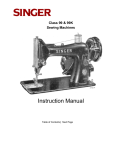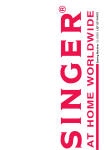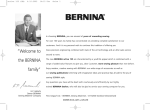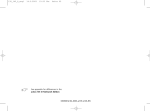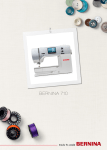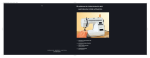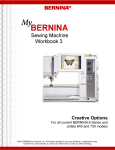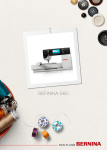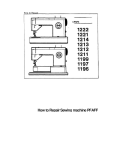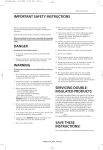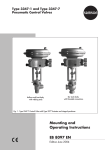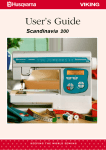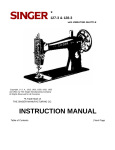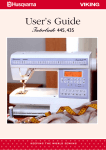Download Bernina 215 Owner's Manual
Transcript
BERNINA 215 www.bernina.com ”Welcome to the BERNINA In choosing BERNINA, you are assured of years of rewarding sewing. For over 100 years my family has concentrated on providing complete satisfaction to our customers. And it is my personal wish to continue this tradition of offering you Swiss precision engineering combined with state of the art technology and an after sales service second to none. The new BERNINA 215 are characterized by a youthful appeal which is combined with a range of family” added value features to give you, dear Customer, more sewing pleasure than ever before. Enjoy modern, creative sewing with BERNINA: our wide range of accessories as well as our sewing publications brimming with imaginative ideas and practical tips all add to the joy of sewing BERNINA style. Any questions you have will be dealt with courteously and efficiently by our highly trained BERNINA dealers, who will also be glad to service your sewing computer for you. H.P. Ueltschi Owner www.bernina.com BERNINA International AG • CH-8266 Steckborn/Switzerland 2 Safety instructions SAFETY INSTRUCTIONS IMPORTANT SAFETY INSTRUCTIONS When using an electrical appliance, basic safety precautions should always be followed, including the following: Read all instructions before using this sewing computer. When the sewing computer is not in use, it should be disconnected from the electricity supply by removing the plug from the outlet. DANGER To reduce the risk of electrical shock: 1. The sewing computer should never be left unattended when plugged in. 2. Always unplug the sewing computer from the electrical outlet immediately after using and before cleaning. 3. LED radiation. Do not view directly with optical instruments. LED class 1M WARNING To reduce the risk of burns, fire, electric shock or injury to persons: 1. Use the sewing computer only for purposes as described in this manual. Use only attachments/accessory recommended by the manufacturer as contained in this manual. 2. Do not allow the sewing computer to be used as a toy. Close attention is necessary when this sewing computer is used by or near children and infirm persons. This sewing computer is not intended for use by persons (including children) with reduced physical, sensory or mental capabilities, or lack of experience and knowledge, unless they have been given supervision or instruction concerning use of the sewing computer by a person responsible for their safety. Children must be kept under supervision to ensure Safety instructions 3. 4. 5. 6. 7. 8. 9. that they do not play with the sewing computer. Never operate this sewing computer if: - it has a damaged cord or plug - it is not working properly - it has been dropped or damaged - it has fallen into water Take the sewing computer to the nearest authorized BERNINA dealer for examination, repair, electrical or mechanical adjustment. Never operate the sewing computer with any air vents blocked. Keep ventilation openings of the sewing computer free from lint, dust and/or fabric bits. Keep fingers away from all moving parts. Special care is required in the needle area of the sewing computer. Never drop or insert any objects into any opening on the sewing computer. Do not use the sewing computer outdoors. Do not operate the sewing computer where aerosol products (spray) or oxygen is being administered. Do not pull or push the fabric while stitching. This may deflect the needle, causing it to break. 10.Do not use bent needles. 11.Always use the BERNINA original stitch plate. The wrong stitch plate can cause needle breakage. 12.To disconnect, turn power switch to «0» (off), then remove the plug from the outlet. Do not unplug by pulling the cord, instead grasp the plug to pull it from the outlet. 13.Turn power switch to «0» (off) when making any adjustments in the needle area, such as changing the needle or the presser foot, etc. 14.Always unplug the sewing computer from the electrical outlet when carrying out cleaning or maintenance work or any other user servicing adjustments mentioned in this manual. 15.This sewing computer is provided with double insulation (except USA and Canada). Use only genuine replacement parts. Please note the advice on the servicing of doubleinsulated products. 3 4 Safety instructions SERVICING DOUBLE INSULATED PRODUCTS In a double-insulated product, two systems of insulation are provided instead of grounding. No grounding means is provided on a double-insulated product nor should a means for grounded be added to the product. Servicing a doubleinsulated product requires extreme care and knowledge of the system and should only be done by qualified service personnel. Replacement parts for a double-insulated product must be identical to the original parts in the product. A double insulated product is marked with the words: «Double-Insulation» or «doubleinsulated». The symbol product. may also be marked on the DISCLAIMER No liability will be assumed for any possible damage which arises from misuse of this sewing computer. This sewing computer is intended for household use only. This sewing computer complies with the European Directive 2004/108/EC relating to Electromagnetic Compatibility (EMC). SAVE THESE INSTRUCTIONS! Note: Please find the latest version of your instruction manual at www.bernina.com Safety instructions - Contents Environmental Protection BERNINA is committed to the protection of the environment. We strive to minimize the environmental impact of our products by continuously improving product design and our technology of manufacturing. At end of life please dispose this product in an environmentally responsible way according to the national directive. Do not throw away this product with your household waste. In case of doubt, please contact your dealer. 5 Important safety Instructions 2 Details of the sewing computer 6 Standard Accessories 8 Feet selection 9 Optional Accessories 10 Setting up the sewing computer 12 Operating instructions 20 Stitch overview 23 Selected practical stitches 24 Sewing Needles 31 Maintenance33 Troubleshooting34 Index 35 6 Details of the sewing computer Details of the sewing computer 12 11 13 17 12 13 30 18 10 19 14 23 20 15 16 22 23 9 8 29 21 7 6 5 24 3 2 4 1 Front view 28 27 Right end 25 26 Details of the sewing computer 1 Bobbin cover 2 Stitch plate 3 Attachment base for special accessories 4 Sewing table socket 5 Presser foot shaft 6 Needle clamp with fixation screw 7 Needle Threader 8 Thread guide 9 Reverse button 10 Thread take up cover 11 Thread path 12 Bobbin pre-tension 13 Thread tension adjustment 14 LCD display 15 Needle stop up/down 16 1/2 motor speed 17 Bobbin winder 18 Stitch width button 19 Needle position button 20 Stitch length button 21 clr/del-button 22 Stitch selection buttons 23 Handwheel 24 Balance adjustment 25 Power switch on/off 26 Power plug socket 27 Drop feed-dog 28 Foot control socket 29 Spool pin (vertical, collapsible) 30 Carrying handle 31 Horizontal spool pin 32 Rear thread guide 33 Accessory box connection 34 Presser foot lifter (manual) 35 Thread cutter 7 32 31 33 30 34 35 29 7 3 4 Back view 8 Standard Accessories Foot control Accessories The foot control regulates the sewing speed Sewing speed is adjusted by applying more or less pressure to the foot control. •Fabric cover case •2 bobbins (one of them in the bobbin case) •Presser feet shaft with 5 soles •Selection of 130/705H needles •Seam ripper •Lint brush •3 spool discs •Foam pad •Oiler •Foot control •Power cable • Angular Torx button •Warranty card •Accessory Power cable Important! (USA/Canada only) Use only foot controller type SR-1 with sewing computer B215. Self storing cord • wind the cord on the reel • insert the plug into the groove provided When sewing • unwind the cable The power cable •plug A into sewing computer •plug B into wall socket Foot control cable C into sewing computer • plug D C A B Power switch (D) 1 the computer is switched on 0 the computer is switched off The sewing light is switched on and off with the power switch. Refer to the safety instruction! Important! (USA/Canada only) This sewing computer has a polarized plug (one blade wider than the other). To reduce the risk of electric shock, this plug is intended to fit in a polarized outlet only one way. If the plug does not fit fully in the outlet, reverse the plug. If it still does not fit, contact a qualified electrican to install the proper outlet. Do not modify the plug in any way. Feet selection Standard snap-on soles Presser foot shaft for snap-on soles 1 Reverse pattern sole for practical and decorative stitches 2 Overlock sole Overlock seams, hems, oversewing edges, narrow satin stitches 4 Zipper sole for sewing in zippers 5 Blind stitch sole Blind hems, edge stitching Note that all presser feet are available as stable feet as well. 3 Buttonhole sole for manual buttonholes 9 10 Optional accessories Sewing table To attach • raise the needle and presser foot • place the table over the free arm and press firmly so that it engages on the fixing cam Scale of sewing table •«0» corresponds to the centre needle position To remove • raise the needle and presser foot • pull the table out of the fixing cam • pull in a horizontal position to the left Lens Set Seam guide for sewing table into the groove (underside of table) from the right or left •it can be freely adjust over the whole width of the table Note: Remove the presser foot or the presser foot shaft when attaching the seam guide! •insert Foot Control We recommend the use of the BERNINA Lens Set for more comfort when sewing. Sewing speed •control the sewing speed by depressing the foot control •raise or lower the needle by tapping on the foot control with your heel Optional accessories Start-stop-unit B A Note: If the foot control is connected with the sewing computer, the Start-stop-unit is deactivated. 11 LED Sewing Light With the Start-stop-unit (SSU) the start-stop-function can be controlled by hand. •press start-stop-button A = stitching starts •with the speed regulator B the sewing speed can be regulated by hand •to interrupt or stop sewing = press start-stop-button A again The LED sewing light illuminates the sewing area and has a long product life. Please refer to the safety instructions! Attention: Please note that a defective sewing light must ONLY be replaced by an authorized technician. The sewing computer must be taken to an authorized BERNINA dealer! 12 Setting up the sewing computer Winding the bobbin Winding the bobbin power switch on • place empty bobbin on spindle • turn Note: When winding the bobbin on the vertical spool holder (p. 15), it may be necessary to adjust the speed. • following the direction of the arrow take thread through the rear guide and round the pre-tension stud •wind the thread two to three times around the empty bobbin and cut off any excess thread on the thread cutter • press the engaging lever against the bobbin • press the foot control • the motor will stop automatically when the bobbin is full • remove the bobbin Thread cutter • cut the thread on the thread cutter Setting up the sewing computer Bobbin case A To remove the bobbin case • raise the needle • turn power switch to «0» • open the bobbin cover • grasp the latch of the bobbin case • remove case To insert the bobbin case the bobbin case latch • the finger on the case should point upwards • insert so that it clicks into place • hold Bobbin thread cutter the bobbin case • take the thread over cutter A • thread is cut • close the bobbin cover • insert Note: The bobbin thread does not have to be brought up as the loose end is just the right length to start sewing. Please refer to the safety instruction! 13 14 Setting up the sewing computer Inserting the bobbin Insert the bobbin Insert the bobbin so that the thread runs clockwise. Pull the thread counter clock wise into the slot. Pull the thread to the left under the spring until ... ... it lies in the T-shaped slit at the end of the spring. The bobbin must turn clock wise when thread is pulled. Changing the needle Removing the needle the needle • turn power switch to «0» • lower the presser foot • loosen the needle clamp screw • pull the needle down to remove • raise Inserting the needle • flat side of needle to the back • insert the needle as far as it will go • tighten the needle clamp screw Please refer to the safety instruction! Setting up the sewing computer Changing the presser foot sole Changing the presser foot sole • raise the needle and the presser foot shaft • turn power switch to «0» • press the button on the shaft to release the sole Attaching the presser foot sole • place the presser foot sole under the shaft so that the peg sits under the opening of the shaft •lower the presser foot lifter and the foot sole will click into position Please refer to the safety instruction! Supplementary spool pin A Collapsible vertical spool pin •found on the back of the sewing computer behind the handwheel •essential aid for sewing with more than one thread, i.e. double needle work •raise the pin until it clicks into its vertical position •when using large reels, add the foam pad A for stability 15 16 Setting up the sewing computer Threading the upper thread C A Attaching the thread spool •raise the needle and the presser foot •switch the power off •attach the foam pad •place spool on pin (thread unwinds clockwise) •attach the appropriate spool disc - diameter of spool disc is disc size. There must be no clearance between the disc and the spool • take thread through rear guide A •then into slit of upper thread tension •pull thread down to the right of the take-up cover to B •take thread up to the left of the cover to C in the direction of the arrow, placing it in the take-up level •take thread down and through guides D and E D B E Please refer to the safety instruction! Setting up the sewing computer Needle Threader A B Thread in hook the needle •lower the presser foot •lay the thread behind hook B and hold lightly •raise Lever down lever A down and simultaneously guide the thread around hook B to the right to the needle •press Thread cutter Thread cutter on head frame •pull both threads from front to back over the cutter •the threads release as soon as the first stitch is sewn Thread in front of needle •put the thread from the front into the guide until it catches in the hook •let go of lever A and thread 17 18 Setting up the sewing computer Stitch plate Note: To change the stitch plate see page 33 Stitch plate markings • the stitch plate is marked with vertical, horizontal and diagonal lines in mm and inches • the lines help to guide the fabric for sewing seams and precise topstitching, etc. • the horizontal markings are helpful for sewing corners and buttonholes, etc. • the diagonal markings are useful for quilting • the vertical measurements correspond to the distance between the needle and the line • needle insertion point is position «0» (center needle position) • the measurements are marked to the right and left, measuring from the center needle position Feed-dog and fabric feed Button flush with housing = sewing position Button depressed = feed-dog is lowered • for free-hand sewing or darning Feed-dog and stitch length With each stitch the feed-dog moves forward by one step. The length of this step is determined by the stitch length selected. With an extremely short stitch length, the steps are also short. The fabric moves under the foot quite slowly, even at full sewing speed. Buttonholes are sewn with a very short stitch length. Setting up the sewing computer 19 Thread tension A The basic setting •is indicated when the red line on the tension adjustment wheel is in line with the marking A •the tension does not need adjusting for normal sewing work •for special sewing work, the tension can be adjusted to suit the fabric The tension is factory set for the best results. Metrosene 100/2 (Arova Mettler, Switzerland) is used to set both the upper and lower thread tension. Perfect stitch formation stitch formation is in the fabric For example: If other sewing or embroidery threads are used, the tension may need adjusting to suit the fabric and chosen stitch. •the Upper thread tension too tight •the lower thread is pulled more to the right side of the fabric •to reduce the upper thread tension turn tension adjustment wheel to 3–1 Upper thread tension too loose upper thread is pulled more to the wrong side of the fabric •to increase the upper thread tension turn tension adjustment wheel to 5–10 •the Tension Metallic thread approx. 3 Monofilament approx. 2–4 20 Operating instructions Balance Your sewing computer has been tested and factory set using a double layer of cretonne fabric and Metrosene 100/2 threads (Arova Mettler, Switzerland). Normal position Denser stitch formation (shorter stitch length) Different fabrics, threads and stabilizers can naturally affect the stitch balance so that they are sewn too close together or not close enough. Finer stitch formation (longer stitch length) This can be remedied with Balance to suit the fabric and produce perfect results. Applications: Practical stitches, e.g. Honeycomb stitch on jersey, buttonholes, etc. Note: If the balance has been adjusted, return it to the normal setting once sewing is completed. Operating instructions 21 LCD Display 0 1 2 3 4 3 5 1 5 5.5 4 4 3 5 2 6 1 2 0 7 The LCD display shows 1 stitch width, basic setting blinks constantly 2 stitch length, basic setting blinks constantly 3 needle position (9 positions) 4 needle stop up/down 5 stitch number 6 recommended foot for selected stitch 7 satin stitch; dense, short zig-zag stitch Altered Stitch Memory • any stitch length or width alterations will be saved automatically For example: • sew altered stitch, e.g. zig-zag • select another stitch, e.g. straight stitch • return to zig-zag, your alterations are still active Buttons Stitch selection •stitches 1–11: touch the number of your choice; stitch number and basic width and length settings appear on the LCD display Stitch width button = narrow the stitch width • right button = widen the stitch width • the basic settings of the chosen stitch blink constantly • left Needle position • left button = needle to the left • right button = needle to the right Stitch length • left button = shorten the stitch length • right button = increase the stitch length 22 Operating instructions Functions Functions are ... activated when the symbol appears on the LCD display. deactivated when the symbol no longer appears on the LCD display. Reverse sewing quick reverse: •press button •Sewing computer sews reverse until button is released (max. stitch length 3 mm) Applications: •programming buttonholes •programming darning program •manual securing (seam begin and end) continous reverse: •press button quickly twice •the sewing computer sews the chosen stitch in reverse •press button once to cancel 1/2 motor speed the button and the sewing speed will be halved •press the button again to revert to full speed •press Needle stop •basic setting needle stop up •press button •arrow points down = sewing computer stops with needle down •press button again •arrow points up = sewing computer stops with needle up Note: Press button a bit longer = the needle will go automatically up or down. clr/del (clear/delete) button = reverts to basic settings •other selected functions are cleared Exceptions: •needle stop down •1/2 motor speed • when buttonhole is selected, the first step blinks on the display •press Stitch overview 23 Stitch overview 1 Straight stitch All non-stretch fabrics. All Stitch work 2 Zig-zag stitch Most fabric types; all simple zig-zag such as oversewing fine fabrics. Sewing on elastic and lace 3 Running stitch Most types of fabric. Mending, patching, reinforcing seams 4 Triple straight and triple zig-zag stitch Reinforced seams in tough, heavy fabrics 5 Blind stitch Most types of fabric; blind hems, shell edging on soft jerseys and fine fabrics, decorative seams 6 Double overlock stitch All types of knit; Overlock = sew and neaten in one operation 7 Stretch overlock stitch Mediumweight knits, toweling and firm wovens. Overlock seams, flat joining seams 8 Super stretch stitch Open seam for all super-stretch fabrics 9 Honeycomb stitch Most types of interlock and smooth fabrics; visible seams and hems 10 Darning program Automatic darning for fine and medium weight fabrics 11Buttonhole Fine to medium weight woven fabrics; blouses, shirts, trousers, bedlinens, etc. 24 Selected practical stitches Straight stitch No. 1 Zig-zag stitch No. 2 A Fabric edges finished with zig-zag stitch B Zig-zag stitch with altered stitch length C Zig-zag stitch with altered stitch width Use reverse pattern sole No. 1 or blindstitch sole No. 5 Use reverse pattern sole No. 1 Outer Edges •needle position far left for outer edge •place finished or folded edge of fabric against the left side of the guide on the sole No. 5 •select needle position left at desired distance from the edge Zig-zag stitch •for all fabrics •for neatening edges •for decorative work Satin stitch (shorter) zig-zag stitch = filled in zig-zag •adjust stitch width as you sew for new effects •dense Hem Edges position far right for inner edge (hem edges) •place edge of fold (inside upper edge of hem) against the right side of the guide on the sole No. 5 •set to right needle position to stitch along upper edge •needle Oversewing edges edge of fabric under the center of the presser foot •needle goes into fabric on one strike and over the edge of the fabric on the next stroke •do not select too wide a width or too long a stitch – the edge should lie flat and not roll •use darning thread for fine fabrics • guide Selected practical stitches Running stitch No. 3 Triple straight stitch No. 4 Use reverse pattern sole No. 1 Use reverse pattern sole No. 1 Wide Elastic •for edges on sportswear and lingerie Open Seam •durable seam for firm and densely woven fabrics such as denim and corduroy •reinforced seam for garment areas subject to hard wear Preparation elastic to length desired •divide fabric edge and elastic into 4 equal sections and mark •pin elastic to raw edge, matching up marks •cut Decorative top stitch out stitch and use as a decorative top stitch with denim •lengthen Sewing •stretch •trim the elastic to fit the raw edge while sewing excess fabric close to the stitching Note: For best results when topstitching with the triple stitch, set the length to 4. 25 Selected practical stitches 26 Blind stitch No. 5 Double overlock stitch No. 6 Use blind stitch sole No. 5 Use reverse pattern sole No. 1 or overlock sole No. 2 For «invisible» hems in medium to heavy cotton, wool and blended fabrics. Closed seam Overlock seam in loose knits and cross seams in knits and jerseys. Preparation raw edges •prepare seam as for sewing by hand •place work under the presser foot (see drawing) •neaten Wrong side 5 of fabric Wrong side of fabric Right side of fabric Sewing •the needle should just pierce the edge of the fold (same as hand sewing) •adjust the stitch width to suit the fabric •after sewing about 10 cm (4"), check both sides of fabric and adjust width again if necessary 2 Sewing •guide the raw edge along the pin on the overlock sole or the reverse pattern sole •the stitch will form over the pin and over the edge of the fabric Selected practical stitches Stretch overlock stitch No. 7 Super stretch stitch No. 8 Use reverse pattern sole No. 1 Use reverse pattern sole No. 1 Closed Seam •overlock seam in coarse or loose knits Open Seam •very elastic seam for knit fabrics •ideal for sports and leisure wear •seam lies flat and is not bulky Sewing stretch overlock along the fabric edge •the stitch should sew over the edge of the fabric on the right sewing of the needle •sew When using heavyweight fabrics (rolling edges) sew 3/8’’ (1cm) in from the edge and cut off seam allowance. 27 28 Selected practical stitches Honeycomb stitch No. 9 Zippers with Straight stitch No. 1 Use reverse pattern sole No. 1 Use zipper sole No. 4 Ribbing with visible seam all cotton, wool, synthetic and mixed fiber jersey Preparation • baste in zipper • fabric edges should meet over the center of the zipper • needle position far right or far left •for Preparation press 1 cm (3/8") to wrong side Sewing •sew from the right at a foot's width from the edge •trim surplus fabric (wrong side) •adjust balance if necessary Balance/corrections Note: After sewing return balance to the normal setting! bring stitch together open out stitch 4 Sewing •sew in the zipper, each side from bottom to top •once with needle position far right and once with needle position far left •the edge of the foot runs along the teeth of the zipper •the needle inserts close to the teeth Selected practical stitches Darning program, stitch No. 10 29 Buttonhole, stitch No. 11 Use reverse pattern sole No. 1 Use buttonhole sole No. 3 Darning with Reverse pattern sole No. 1 (auto stitch counter) •insert needle in top left of damaged area •sew the first length and stop the sewing computer •press the quick reverse button: length is programmed •complete the darn; the sewing computer stops automatically •clear the programme by pressing the «clr/del»-button Preparation •select buttonhole •the LCD display shows the buttonhole number, presser foot sole No. 3 and the buttonhole symbol (the first step blinks on the display) •insert the lower thread in the finger of the bobbin case = thread tension is a little higher •mark the buttonhole length in the appropriate position Large areas: darning area can be extended by moving the work under the foot •test •the Test sewing on the fabric and stabilizer you intend to use •sew buttonholes in the same grain direction (with or against) •cut the buttonhole open •push the button through and adjust length if necessary Manual buttonholes are particularly suitable for single buttonholes, for repairing existing buttonholes or to decorative effect. Manual buttonholes cannot be saved. Selected practical stitches 30 Sewing a manual standard buttonhole Both beads are sewn in the same direction. The individual steps blink on the LCD display. 1 1 sew the first bead forward, stop the sewing computer •press the reverse button 2 sew reverse straight stitch, stop the sewing computer at the first stitch (buttonhole begin) •press the reverse button 3 sew the bartack and the second bead, stop the sewing computer •press the reverse button 4 sew the bartack and the securing stitches 2 3 4 Individual steps can be eliminated or repeated. Corrections To adjust the bead width the stitch width •altered stitch widths can be deleted by pressing the «clr/del»-button • alter Altering the stitch length alterations to the stitch length affect both beads (denser or less dense) •altered stitch length can be deleted by pressing the «clr/del»-button • any Balance for manual buttonholes • any balance alterations to the manual buttonholes affects both beads identically because they are sewn in the same direction Note: When all buttonholes have been sewn, return balance to the normal setting! Sewing needles 31 Important facts about sewing needles Your BERNINA uses needle system 130/705H. Needle 708090100 110–120 Needle and thread The most commonly sold needles are nos. 70 –120. The finer the needle, the lower the number. The table shows which needle is suitable for which threads. Darning thread • Needle appropriate for thread When sewing, the thread runs in the long groove on the needle. Needle inappropriate for thread If the needle is too fine, the groove will be too narrow for the thread and faulty stitching or thread breakage can occur. • • Synthetic thread • • Thick threads, synthetic mercerised thread • Mercerised • cotton thread • Buttonhole thread for decorative • seams (cordonnet) • Needle and fabric Condition of needle The needle must be in perfect condition. Problems can occur with damaged needles. bent needle blunt needle hooked needle 32 Sewing needles Special materials are easier to sew if the appropriate needle is used. Special needles are available at your BERNINA dealer. Type of needle Model Universal 130/705 H Suitable for Needle size For nearly all natural and synthetic fabrics (woven and knitted) 60–100 Jersey, stretch fabrics 70–90 Heavyweight fabrics such as denim, canvas, overalls 80–110 Natural and synthetic leather and plastic 90–100 Visible hems in stretch fabrics, pintucks, decorative sewing 70–100 Decorative sewing 80 Hemstitch 100–120 Normal point, slightly rounded Jersey/Stretch 130/705 H-S 130/705 H-SES 130/705 H-SUK Ball point Jeans 130/705 H-J Very fine point Leather 130/705 H-LL 130/705 H-LR Cutting point Double needle 130/705 H-ZWI Needle distance: 1.0 / 1.6 / 2.0 / 2.5 / 3.0 / 4.0 Triple needle 130/705 H-DRI Needle distance: 3.0 Wing needle 130/705 HO Wing needle (wing) Maintenance 33 Cleaning If the sewing computer is stored in a cold room, it should be brought to a warm room about one hour before use. CAUTION Disconnect plug from the socket before cleaning and servicing Clean the sewing computer after every use • turn power switch to «0» (off) and pull out plug from electric outlet • remove presser foot and needle • open the free-arm cover • press the stitch plate down at the back right corner, lift and remove • clean the area with the lint brush • replace the stitch plate Cleaning the hook • turn power switch to «0» (off) and pull out plug from electric outlet • remove the bobbin case • push the release lever to the left • push the locking lever to the left and fold down the hook race cover • remove the hook • clean the hook race with a cloth or brush, never use a sharp instrument • replace the hook, turning the handwheel if necessary so that the hook driver is on the left • close the hook race cover and secure with the locking lever, the locking pin must engage • check by turning the handwheel • insert the bobbin case Lubricating 1–2 drops of oil into the hook race • run the machine for a short time without thread to prevent oil soiling your work • squeeze Cleaning the LCD display and the sewing computer • wipe with a damp cloth Important! Never use alcohol, petrol, white spirit or any type of solvent to clean the sewing computer! Please refer to the safety instruction! 34 Trouble shooting Trouble shooting In most cases you will be able to identify and remedy faults by checking the following. Check whether: upper and lower threads are threaded correctly •the needle is inserted correctly •the needle size is correct – check the needle/thread table p. 31 •the sewing computer is clean – brush out any thread fluff •the hook race is clean •any threads are trapped between the tension discs or under the bobbin case spring •the bobbin runs smoothly in the case or if remnants or lint need removing •the Lower thread breaks •The lower thread tension is too tight. •The bobbin is jamming in the bobbin case. Remove and replace the bobbin. •The hole in the stitch plate has been damaged by the needle. This must be repolished by an expert. •The needle is blunt or bent. Upper thread breaks •The upper thread tension is too tight. • The needles are of a poor quality. Ideally needles should be purchased from your BERNINA dealer. •The needle is bent or blunt. •Poor quality, knotted or dried out thread has been used. •Use the correct spool disc. •Stitch plate or hook tip damaged. Take your sewing computer to your BERNINA dealer. Skipped stitches needles used. Use only 130/705H system. •The needle is blunt, bent or incorrectly inserted. •Push right to the top when inserting. •Needle inserted all the way to the top. •The needle point does not suit the fabric being sewn. If necessary use a ball point for knitted fabrics and cutting point for hard leather. Faulty stitching of thread between the tension discs. •Remnants of thread under the bobbin case spring. •Lower thread still threaded in the bobbin case finger. •Sewing computer threaded with foot down. •Incorrect threading. Check upper and lower threads. •Use the correct spool disc. •Wrong •Remnants Needle breaks clamp screw loose. •Fabric taken out in front instead of behind presser foot. •When sewing over thick area, the fabric was pushed with the needle still in the fabric. •Poor quality thread, unevenly wound or knotted. •See pages 31 and 32 for information about needles. Sewing computer fails to run or runs slowly •Plug not properly inserted. •Power switch in off position. •Sewing computer has been standing in a cold room. •Bobbin winder still switched on. •Needle Index 35 Index A Accessories Accessory case Altered stitch memory 8–11 8 21 B Balance 20, 28, 30 Blind stitch 23, 26 Bobbin 12–14 Bobbin case 13 Bobbin thread cutter 12, 13 Buttonhole 29, 30 C Changing the presser foot sole Changing the needle Cleaning Clear / Delete 15 14 33 22 D Darning program 23, 29 Delete / Clear 22 Details of the sewing computer6–7 Display 21 Double overlock stitch 23, 26 F Fabric cover Fabric feed Feed-dog Foot control H Honeycomb stitch 8 18 18 8, 10 23, 28 I Inserting the bobbin 14 L LCD display Lens Set 21 10 M Maintenance 1/2 Motor speed 33 22 N Needle position Needle stop Needle Threader Needle up/down Needles 21 22 17 22 31, 32 O Optional accessories P Power cable R Reverse sewing Running stitch 10, 11 8 22 23, 25 S Seam guide 10 Sewing light 11 Sewing table 10 Snap-on soles 9 Spool pin 15 Standard accessories 8, 9 Start-stop-unit 11 Stitch length/width 21 Stitch overview 23 Stitch plate 18 Stitch selection 21 Straight stitch 23, 24, 28 Stretch overlock stitch 23, 27 Super stretch stitch 23, 27 Supplementary spool pin 15 T Thread cutter Thread tension Threading Threads Triple straight stitch Trouble shooting 12, 13, 17 19 16 31 23, 25 34 U Upper thread 16 W Winding the bobbin 12 Z Zig-zag stitch Zippers 23, 24 28 2014/02 EN 033644.51.04 36 Imprint Imprint Typesetting, Layout, DTP: Silvia Bartholdi Graphics: Müller-Melzer ID, Kreuzlingen © copyright 2010 BERNINA International AG, Steckborn All rights reserved For technical and product improvement reasons, the sewing computer's features, parts and accessory are subject to unannounced changes and alterations at any time. The accessory included can differ from country to country.