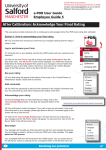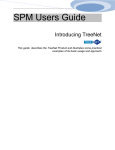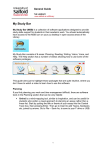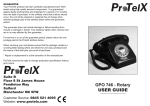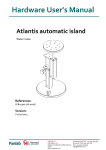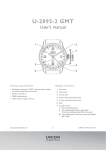Transcript
Human Resources Division Performance & Development Review (e-PDR) Contact: [email protected] or x52121 Website: http://www.salford.ac.uk/hr e-PDR User Guide Employee Guide 4 End of Year Review Stage: Acknowledge Final PDR Form and Ratings This user guide provides instructions for an employee to acknowledge the end of year PDR form and objective ratings added by the manager at the end of the PDR cycle. Section 1: How to review and acknowledge your final PDR form Log in and access your form 1.1 Using the icon on your desktop, log into the e-PDR system with your username and password. 1.2 Click on the word ‘Home’ (top left of screen) and select ‘Performance’ from the drop down menu. The ‘My Forms’ screen will be displayed. Your PDR form should be listed below (if nothing is displayed then speak to your manager to ensure he/ she has routed the form to you). In the ‘Step’ column, the form is now listed in the ‘Employee Acknowledgement’ stage of the PDR process. Click on the title of the form to open it. Review your form 1.3 This is your final PDR form. It contains your manager’s comments and ratings for each objective and competency. Please scroll down and review each section. You can no longer edit. Add overall comments 1.4 At the bottom of the form there is a text box called ‘Overall Comments’. This is for you to capture any final overall comments you have about your performance during this PDR cycle or to respond to any comments or ratings included by your manager. Section 2: Send the form to your manager Send back to your manager 2.1 You need to acknowledge the form and route it back to your manager. Click on the ‘Acknowledge end of Year Review’ button in the grey bar along the bottom of the screen. This will open up a confirmation screen. 2.2 Any comments you type into the confirmation screen text box will go into the email received by your manager to tell him/her that your form is ready to view. These comments will not be captured in the form itself. When ready, click on the ‘Acknowledge End of Year Review’ button. This will close the form and route it back to your manager. The ‘My Forms’ screen will appear. 2.3 If you wish to see the final form while it is in your manager’s account, click on ‘En Route’. Next stage: The next stage of the process is for your rating to be confirmed at calibration. 1 Realising our potential