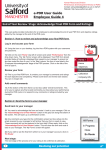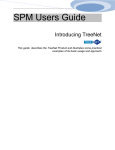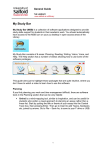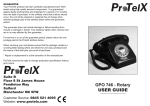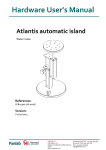Transcript
Human Resources Division Performance & Development Review (e-PDR) Contact: [email protected] or x52121 Website: http://www.salford.ac.uk/hr e-PDR User Guide Employee Guide 5 After Calibration: Acknowledge Your Final Rating This user guide provides instructions for an employee to acknowledge his/her final PDR cycle rating after calibration. Section 1: How to acknowledge your final rating NB. You must first have received an email from your manager advising that the rating is ready to view. Log in and Access your Form 1.1 Using the icon on your desktop, log into the e-PDR system with your username and password. 1.2 Click on the word ‘Home’ (top left of screen) and select ‘Performance’ from the drop down menu. The ‘My Forms’ screen will be displayed. Your PDR form should be listed below (if nothing is displayed then speak to your manager to ensure he/she has routed it to you). In the ‘Step’ column, the form is now listed in the ‘Confirm Receipt’ stage of the PDR process. Click on the title of the form to open it. See your rating 1.3 Your final rating will appear at the bottom of the screen in the ‘Overall Review of Performance’ section. Scroll down to view this. Add comments 1.4 You have the opportunity to add any final comments in the ‘Subject Comments’ text box. Any comments you add will be included at the bottom of the form. Acknowledge your rating 1.5 To acknowledge that you have received your rating, click on the ‘Acknowledge Rating’ button in the grey bar along the bottom of the screen. 1.6 The confirmation screen will appear. If you wish to type any comments in the email that will be sent to your manager, please type these in the box. Comments typed on this screen will not go into the form. 1.7 Click on the ‘Acknowledge Rating’ button. The form will now be routed back to your manager and the ‘My Forms’ screen will appear. To view your form, click on the ‘En Route’ folder in the left hand menu bar. Next steps Your manager will now add any final comments into the form and complete the process. You will receive an email to advise you that your PDR form is fully complete. This completes the PDR process. Your completed PDR form will be stored in the e-PDR system. You can access this via the ‘My Forms’ screen by clicking into the ‘Completed’ folder in the left hand menu bar. 1 Realising our potential