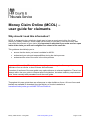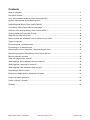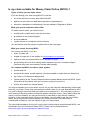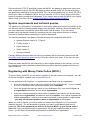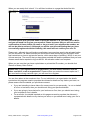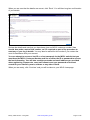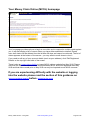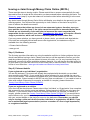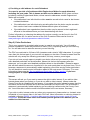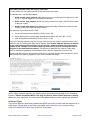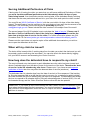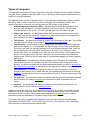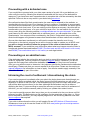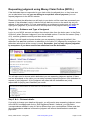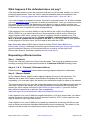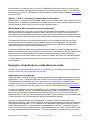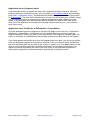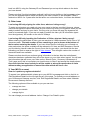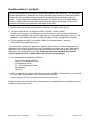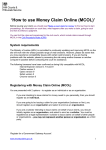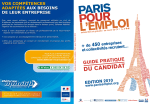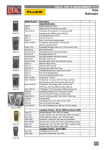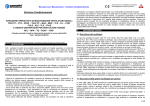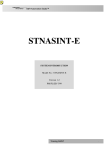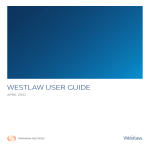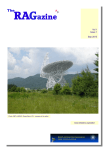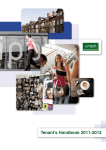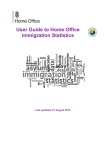Download Money Claim Online (MCOL) – user guide for claimants
Transcript
Money Claim Online (MCOL) – user guide for claimants Why should I read this information? MCOL is designed to be a relatively simple way to issue a county court claim for a fixed amount of money. However, errors made can be costly to you both in time and money and may affect the outcome of your claim. It is important to note that if you make an error upon issue of the claim you will not be eligible for a refund of the court fee. This guidance should help you to: ensure that the claim you issue is suitable for MCOL understand your role and responsibilities during the claim process understand the role of the court in the claim process Important information: This information is only intended as a guide. You may wish to seek assistance from a solicitor or local Citizens Advice Bureau. A number of sections of the user guide may make reference to relevant legislation. There is no attempt within the user guide to interpret specific legislation, but where statutory requirements exist, these naturally take precedence over the user guide. Throughout this user guide there are references to other leaflets or forms. All court forms and leaflets are available to download from the Ministry of Justice’s website at hmctsformfinder.justice.gov.uk/HMCTS/FormFinder.do Money Claim Online – user guide www.moneyclaim.gov.uk Page 1 of 26 Contents What is a dispute? ............................................................................................................................ 3 Pre-action conduct ............................................................................................................................ 3 Is my claim suitable for Money Claim Online (MCOL)? .................................................................... 4 System requirements and technical queries ..................................................................................... 5 Registering with Money Claim Online (MCOL) ................................................................................. 5 Your Money Claim Online (MCOL) homepage ................................................................................. 8 Issuing a claim through Money Claim Online (MCOL) ...................................................................... 9 Serving Additional Particulars of Claim........................................................................................... 14 When will my claim be issued? ....................................................................................................... 14 How long does the defendant have to respond to my claim? ......................................................... 14 Types of response .......................................................................................................................... 15 Proceeding with a defended case................................................................................................... 16 Proceeding on an admitted case .................................................................................................... 16 Informing the court of settlement / discontinuing the claim ............................................................. 16 Requesting judgment using Money Claim Online (MCOL) ............................................................. 17 Manual judgment requests.............................................................................................................. 18 When will judgment be entered?..................................................................................................... 19 What happens after judgment has been entered?.......................................................................... 19 What happens if payment is received? ........................................................................................... 19 What happens if the defendant does not pay? ............................................................................... 20 Requesting a Warrant online .......................................................................................................... 20 Examples of applications a defendant can make............................................................................ 21 Frequently asked questions ............................................................................................................ 23 Useful numbers / contacts .............................................................................................................. 25 Glossary.......................................................................................................................................... 26 Money Claim Online – user guide www.moneyclaim.gov.uk Page 2 of 26 What is a dispute? A dispute is a disagreement with another person, a company or an organisation. For example, you are in a dispute if you are: • in conflict with an organisation because they did not provide goods or services as promised or to your satisfaction; or • arguing with an individual about whether one of you owes money to the other Please be aware that not all disputes are suitable for MCOL. For more information on different types of disputes you can download booklet EX301 – ‘I’m in a dispute – what can I do?’ Pre-action conduct Before starting a claim, the court expects you and the defendant to take a number of steps to try to settle the dispute. These steps are known as ‘pre-action protocols’ and they involve you and the defendant trying to settle the issue without going to court (for example, you will usually need to send the defendant a letter before making the claim, providing sufficient information about the matter to allow them to understand your position, and allow them a chance to respond). If you choose to go ahead with a court claim then you should ensure you comply with the Ministry of Justice’s (MOJ) Practice Direction for ‘pre-action conduct’ before issuing the claim. Failure to do so could impact on (and in some cases invalidate) your claim. If you are unsure if you have fulfilled the pre-action requirements please seek legal advice. Please remember court staff are not able to give legal advice and will not be able to advise you on whether or not you have complied. The full Practice Direction for pre-action conduct can be found at: www.justice.gov.uk/courts/procedure-rules/civil/rules/pd_pre-action_conduct Money Claim Online – user guide www.moneyclaim.gov.uk Page 3 of 26 Is my claim suitable for Money Claim Online (MCOL)? Types of claim you can make online If you are issuing your claim using MCOL it must be: for a fixed amount of money less than £100,000 against no more than two defendants (people or organisations) served to a defendant or defendant(s) with an address in England or Wales What you need to make an online claim To make a claim online, you need to have: a valid credit or debit card to pay the court fees an address in the United Kingdom an email address regular access to a computer and the internet You should also read the system requirements on the next page. What you cannot do using MCOL You cannot use MCOL if you are: under 18 years old eligible for legal aid, or are eligible for fee exemption or remission making a claim for compensation for an accident or injury prevented by the court from making claims because you are a ‘vexatious litigant’ (someone who uses court cases to harass other people) You cannot use MCOL to make a claim against: a child under 18 someone who lacks 'mental capacity' (someone unable to make their own decisions) the Crown or Government departments Claims relating to the Tenancy Deposit Scheme should not be issued via MCOL (more information is provided at www.gov.uk/tenancy-deposit-protection) a claim as a result of a tribunal award You may be asked to prove your claim in court, so you will need an understanding of the legal basis for your claim. It may save both parties time and money if you seek legal advice to see if it is worth making a claim and what you need to do to prepare for it. You may have to go to a court hearing if the other person or business denies owing the money. If they admit owing the money or do not respond, you can get the court to order them to pay without a hearing. However, if the other party does not act on the Order, you will need to ask the court to take action, which may result in paying another fee. Please note that if the other party is unemployed or bankrupt, you are unlikely to get your money back. The rules and procedures for the civil courts, which include claims issued through MCOL, are contained in the Civil Procedure Rules (CPR). These can be viewed online at www.justice.gov.uk/courts/procedure-rules/civil/rules Money Claim Online – user guide www.moneyclaim.gov.uk Page 4 of 26 Practice direction (PD) 7E specifically deals with MCOL, but please be aware that many other rules and directions within the CPR still apply to claims issued via MCOL (except where they are specifically modified by Practice Direction 7E). It is recommended that you check PD 7E to ensure your claim is suitable for MCOL and you can refer to CPR to clarify and confirm other points of procedure as and when necessary. If you cannot issue a claim via MCOL you may be able to issue your claim via the County Court Money Claims Centre (CCMCC). System requirements and technical queries The Ministry of Justice (MOJ) is committed to continually updating and improving MCOL so the site will work with the widest possible range of web browsers. However, please be aware that you may experience compatibility issues with certain web browsers. If you are having problems with the website, please try accessing the site using another browser or another computer if possible before contacting the court for assistance. The following browsers have been confirmed as being fully compatible with MCOL; Internet Explorer version 6, 7 8 and 9 Firefox version 3 Opera version 9 Safari version 5 Chrome version 9 If using a different browser does not solve your problem with the site then please check the frequently asked questions section to see if this can resolve your query. If not, then you can contact the court for assistance. Please be aware that MCOL assumes that you have regular access to the internet, you may be contacted via email and asked to download forms rather than being posted information in many instances. Registering with Money Claim Online (MCOL) To issue a claim via MCOL you will need to register to use the Government Gateway. You can do this via the MCOL website www.moneyclaim.gov.uk You are presented with 2 options – to register as an individual or as an organisation. If you are intending to issue claims for money owed to you personally, i.e. not on behalf of a firm or business, then you should register as an individual. If you are going to be issuing a claim for your business or firm, you should register as an organisation and select to enrol as an organisation. If you are a solicitor intending to issue claims on behalf of your clients, you should initially register as an organisation, and select to enrol as a solicitor. You must be registered as a legal representative / solicitor to issue claims on behalf of other people or organisations – you may not represent another person or organisation as a third party. When you click to register, you will be taken to a screen titled ‘Register for a Government Gateway Account’. You will be asked to provide your name, email address and to set a password. This is the password you will use to log into MCOL so you should make a note of it. If you are registering as an organisation you will still need to provide your own name – you will then be enrolled as administrator on behalf of the organisation. Money Claim Online – user guide www.moneyclaim.gov.uk Page 5 of 26 When you are ready click ‘submit’. You will then be taken to a page that looks like this: You must ensure that you write down or print this number. It is your User ID for MCOL and you will need it to log into your account. Please be aware that you will not receive confirmation of these details via email or via post and if you misplace the number, we will not be able to retrieve it. Although you will be sent an email stating that you have successfully registered with the Gateway, this email will not confirm your user ID. Please note - although the confirmation email states ‘some services need to be activated before you can use them. For these services you will receive a letter confirming your Activation code and instructions on how to activate the service, within seven days of enrolling’, MCOL is not one of these services. The user ID that you have been provided with and the password that you have chosen are all that is required to log into MCOL. An activation code is not required. When you are sure that you have copied down or printed the ID number, you should click ‘Return to Money Claim Online’. Please note: if you registered as an organisation, you will now be asked to enrol as either a solicitor, or as an organisation. Please ensure you select the correct option as if you enrol as the wrong customer type, you will need to re-register. You are then taken to the enrolment form. For an individual or an organisation the details inputted on this page are used to populate the claimant’s details on any claims you issue, so please ensure that the details you provide are correct: If you are intending to issue claims for money owed to you personally, i.e. not on behalf of a firm or business, then you should enrol using your personal details. If you are going to issue claims for your business or firm, then you should enrol using your business or firm’s details. For a solicitor, the details inputted on this page are used to populate the claimant’s representative’s details on any claims you issue, so you should enrol using your firm’s details. Money Claim Online – user guide www.moneyclaim.gov.uk Page 6 of 26 When you are sure that the details are correct, click ‘Enrol’. You will then be given confirmation of your details. Review the details and note that you have been given an MCOL customer number. You should also make a note of this number, as it is required as part of the procedure to reset any of your log in details. You may also be asked for this number if you contact the court for assistance with your account. You can attempt to recover a lost ID or a lost password via the MCOL website but you must have the MCOL Customer Number and one of either the ID or password to recover the lost information. You will also need the postcode and email address you provided when registering. Please note, court staff cannot reset your password and cannot search for your details by name, address or any other criteria. When you are ready, click ‘Continue’ and you will be taken to your MCOL homepage. Money Claim Online – user guide www.moneyclaim.gov.uk Page 7 of 26 Your Money Claim Online (MCOL) homepage Your homepage provides options to begin a new claim and to respond to a claim made against you. It will also display a list of recent claims you have either submitted or drafted. Please note, draft claims will be deleted from the list after 28 days and cannot be retrieved. The list of claims appears at the bottom of the screen - you may need to scroll down to view it. If you need to edit any of your account details (such as your address), click ‘Edit Registered Details’ on the top right hand side of the screen. There is also an import claims facility to import MCOL claims made before May 2010. Please note that this cannot be used to move claims between MCOL accounts registered after May 2010 and that claims made prior to May 2010 can only be imported to one MCOL account. If you are experiencing difficulty with the website or logging into the website please read the section of this guidance on common technical queries before contacting the court. Money Claim Online – user guide www.moneyclaim.gov.uk Page 8 of 26 Issuing a claim through Money Claim Online (MCOL) There are eight steps to issuing a claim. Please read all the on screen notes carefully for each step and be sure to review all the information you have entered before submitting the claim. The ‘Summary’ page (step 6) is your last chance to review the claim before submitting it to the court. Any claim issued though Money Claim Online will display your details to the person(s) you are claiming against. You will have the opportunity to view a version of the claim form prior to issue to ensure the details are correct. Please be aware that claims are issued via an automated system, therefore once you have paid the issue fee (step 7) the claim cannot be cancelled or amended before issue. Claims are not checked by court staff prior to issue and the court cannot be held responsible for the content of your claim. Amendments after issue will require a District Judge’s permission, which can be time consuming and will incur further fees. If you are unsure whether you have grounds to issue a claim, you should seek legal advice. Court staff are not legally trained and cannot offer legal advice, but assistance may be available from the following sources: - Citizens Advice Bureau - www.gov.uk Step 1) Guidance The first step provides information on using the website and links to further guidance that you should read before issuing a claim. Please note that you will be required to confirm you have read the guidance before you are allowed to issue your claim, so it is very important that you familiarise yourself with all the available guidance material. You will also be provided with a list of court fees so you can see how much it will initially cost to issue the claim. You can access a full list of court fees from - www.gov.uk/make-court-claim-for-money/court-fees Step 2) Claimant details If you registered as an individual / organisation You are the claimant. This screen will already be completed with the details you provided when enrolling with MCOL. If you would like to add a reference for your internal use you can do so on this screen. The reference will appear with your contact details on the claim form sent to the defendant. Claims issued via MCOL can only have one claimant – if you need to issue a claim with multiple Claimants (for example, on behalf of a couple), please contact the County Court Money Claim Centre (CCMCC). If you are registered as a solicitor Your client will be the claimant. Please select either ‘Individual’ or ‘Organisation’ then complete this screen with your client’s name and address. Claims issued via MCOL can only have one claimant – if you need to issue a claim with multiple Claimants (for example, on behalf of a couple), please contact the County Court Money Claim Centre (CCMCC). If you would like to add a reference for your internal use you can do so on this screen. The reference will appear with your contact details on the claim form sent to the defendant. Remember, you should only be issuing a claim on behalf of another individual or organisation via MCOL if you are an authorised legal representative (such as a member of a firm’s legal department) or a registered solicitor. Money Claim Online – user guide www.moneyclaim.gov.uk Page 9 of 26 Step 3) Correspondence address If you registered as an individual / organisation This should be your correspondence address. You only need to complete this screen if the address you have already provided is outside of the United Kingdom. Your service address must be within the United Kingdom in order to use MCOL. If you registered as a solicitor This screen will already be completed with your details provided when enrolling with MCOL. Step 4) Defendant details A defendant is the person or organisation that the claim will be issued against (i.e. the party who owes you the money). You should consider the following: a) Number of Defendants There can be up to two defendants for claims issued via MCOL – for claims against more than two defendants you should contact the County Court Money Claim Centre. If you want to issue a claim with two defendants you will need to click the ‘Add a 2nd defendant’ button. Please note that each individual should be listed as a separate defendant. For example, if you were issuing a claim against a husband and wife, they need to be listed separately as the first and second defendant and not on one line as ‘Mr and Mrs’. b) Choosing the Defendant(s) Each defendant can be one person or an organisation (such as a limited company). A sole trader is an individual and not an organisation. To enter a sole trader as a defendant, select ‘Individual’. In the ‘Surname’ box type their surname followed by either ‘T/A’ or ‘trading as’ and then their trading alias (you will also need to provide their forename / title in the relevant fields). Remember, amendments after issuing the claim can be time consuming and may incur additional fees, so you should consider carefully who is responsible for the debt when adding a defendant(s). Please note, court staff are not legally trained and therefore cannot tell you who the defendant(s) should be. If you are unsure who to claim against you should seek legal advice. You should make sure the information you provide is accurate and complete. For any individual defendants you should make sure that you include their forename and family name and that you have spelt their name correctly. For organisations, you should make sure you have the full, registered name of the company. Please be aware there may be several companies with similar names therefore if the name you provide is incorrect you could inadvertently issue a claim against the wrong company. Please be aware if you use the incorrect name it may not be possible to register judgments or take enforcement action at the later stages of the claim. Money Claim Online – user guide www.moneyclaim.gov.uk Page 10 of 26 c) Providing a valid address for each Defendant You need to provide a full address within England and Wales for each defendant, including the post code. This is known as their service address. MCOL does not have jurisdiction outside England and Wales, claims issued to addresses outside England and Wales will be invalid. if the defendant is an individual the claim must be served to their usual or last known residential address if the defendant is an individual using a trading alias then the claim may be served to their usual or last known residential address or their place of business if the defendant is an organisation then the claim may be served to their registered office or to the address where you have been dealing with them Further information on choosing the address for service correctly can be found in the Civil Procedure Rules 6.9. An online version of the Civil Procedure Rules can be found at www.justice.gov.uk/courts/procedure-rules/civil/rules/ Step 5) Claim Particulars This is your opportunity to explain what money is owed to you and why. You will need to provide a statement, called the particulars of claim (POC), explaining what you are claiming for. You will also need to state the amount you are claiming. The POC are restricted to 24 lines of 45 characters and a total of 1080 characters. If you type more than this the last part of your text will not appear on the claim. Please be aware that the website will only accept the following punctuation; full stop, comma, pound signs. If you do not have enough space to explain your claim online and you need to serve extra, more detailed particulars on the defendant, please tick the box that appears after the statement ‘you may also send detailed particulars direct to the defendant’. Please be aware this will then reduce the amount of space left in the main particulars box by three lines. This is because a statement is automatically added explaining you will be serving further particulars. You will be able to see the extra information added in the next screen ‘Summary’. For more information please see the ‘Serving additional Particulars of Claim’ section. If you have enough space to explain your claim online do not tick this box. Interest This screen will ask you if you want to reserve the right to claim interest. If you wish to claim interest please select yes (select no if you do not wish to claim interest). Interest under the County Court Act is charged at 8% per annum. If you select this option please be aware that this will reduce the amount of space left in the main particulars box by six lines. This is because a statement is automatically added explaining you are claiming interest under the County Court Act. You will be able to see the extra information added in the next screen ‘Summary’. If you wish to claim interest under any other act or agreement, please select no. Instead, enter full details of your interest claim in the main POC box. More information on claiming interest is available in booklet EX350 - A guide to debt recovery through the county courts for small businesses. Please be aware court staff cannot provide guidance on whether you are entitled to claim interest. Money Claim Online – user guide www.moneyclaim.gov.uk Page 11 of 26 Calculating interest under the County Court Act In many cases you can claim interest on the money you are owed. To calculate this, use the steps below; 1. Work out the yearly interest: take the amount you’re claiming and multiply it by 0.08 (i.e. 8% - this will equal 8% of the amount claimed). 2. Work out the daily interest: divide the yearly interest from step 1 by 365 (the number of days in a year). 3. Work out the total amount of interest: multiply the daily interest from step 2 by the number of days the debt has been overdue. For example, if you were owed £1,000: the annual interest would be £80 (1000 x 0.08 = 80) divide £80 by 365 to get the daily interest: about 22p a day (80 / 365 = 0.22) after 25 days this would be £5.50 (25 x 0.22 = 5.50) If you are claiming interest under the County Court Act you will need to complete some extra fields for step 5, including the daily rate of interest. You need to add this amount of interest to the total claim amount and enter it in the box for ‘amount claimed’ as shown at the bottom of the example. This ensures that any interest due prior to issuing the claim is included in the total amount claimed. This cannot be added to the claim at a later date without making an application for permission from a District Judge which incurs a fee. Please note that you can use the same daily rate to calculate interest from the date the claim was issued to the date of judgment if your claim reaches that stage. In the ‘Claim amounts’ section, you need to put in the total amount owed to you (including interest). Please remember MCOL can only be used to claim a fixed amount of money. When you click ‘calculate’, the court fee will be added and your claim figures are complete. Solicitors Costs If you are a Solicitor (and have enrolled with MCOL as such) you will have the opportunity to enter costs. Please refer to the fixed costs table www.justice.gov.uk/courts/procedurerules/civil/rules/part45-fixed-costs for further information. Money Claim Online – user guide www.moneyclaim.gov.uk Page 12 of 26 Step 6) Summary & Statement of Truth This is your last chance to review the information you have entered and make sure it is correct. Please read through the summary carefully – remember, amendments after issuing the claim can be time consuming and may incur additional fees and will usually require permission from a District Judge. If you do not want the claim to be issued immediately then you can save your progress so far as a ‘draft claim’. Draft claims will be saved for 28 days and can be revised at any point during that time, so if you are unsure about any of the details you have provided you may wish to make further enquiries before submitting and paying for your claim. After 28 days have passed if the claim is not issued it will be deleted. You will be asked to confirm that you have read the guidance before you can issue the claim. When you have read the guidance and you are sure the details you have provided are correct, tick the box and type your name in the ‘Signature’ box then click ‘Next’. Please note, if you click ‘Save’ the signature will be removed and you will not be able to proceed to the next step before re-entering it. Step 7 & 8) Payment Details & Confirmation Before you make payment for the claim to be issued. You can provide an email address for the receipt to be issued by email – please note that the court will not be able to produce a duplicate receipt if this step is not taken. You will need to pay a court fee to issue the claim using a credit or debit card. The fee depends on the amount you are claiming. A list of issue fees is available here: www.gov.uk/make-court-claim-for-money/court-fees. The fee you pay will be automatically added to the amount you are claiming from the defendant. Please enter your card details carefully and double check all details before pressing submit. Please be aware that the MCOL website experiences a high volume of traffic and you may not be able to make the payment during certain periods. If your first attempt is not successful, you may need to try to pay the fee at a different time of day. If the website shows the status of the claim as ‘Prepared for Payment’, do not re-start the claim process and issue another claim as this can result in duplicate claims being issued. The court will be advised in due course whether your payment has been successful by our Finance Department. Please log on the next day and the claim will show as ‘issued’ (payment successful) or will state ‘continue’ (payment unsuccessful). If the payment was unsuccessful you may then try to make the payment again. It is important to note that the court cannot withdraw your claim (however quickly you contact us) once it has been successfully submitted in order to stop the claim pack being sent out to the defendant. If you wish to discontinue your claim after submission you will need to contact the court and notify the defendant. Please note that you will not be eligible for a refund of the court fee. Money Claim Online – user guide www.moneyclaim.gov.uk Page 13 of 26 Serving Additional Particulars of Claim If during step 5 of issuing the claim you state that you will serve additional Particulars of Claim, you must send the additional particulars to the defendant(s) within 14 days of your claim being issued. You should also send a covering letter to the defendant clearly advising that these are the extra particulars referred to in your claim form and quote the claim number. You must file an ‘N215 Certificate of Service’ with the court within 14 days of the claim being issued. The certificate of service confirms to the court that you have sent the documents to the defendant. The certificate can be filed by post or preferably by email to [email protected]. Please include the claim number in the subject line of the email. The second page of the N215 explains how to calculate the ‘date of service’. Please note if the date of service is different to that of the claim form, then you should consider the later date to be the date of service for the claim. For further information please see Civil Procedure Rule 7E.6 at www.justice.gov.uk/courts/procedure-rules/civil/rules/pd_part07e Please note the court does not require copies of the additional documentation you wish to serve upon the defendant at this time. When will my claim be issued? The claim will be issued within 2 working days from the date you submit the claim and you will be posted a notice confirming the issue date. You can also check the issue date by logging into your MCOL account and accessing the ‘Claim Overview’. How long does the defendant have to respond to my claim? The court will send out a claim pack to each defendant once the claim has been issued and allows 5 calendar days from the date of issue for the service of the claim. Therefore the ‘date of service’ is the 5th calendar day after issue. Please note, if you have served separate particulars of claim then this may affect the deemed date of service (as above). The defendant has 14 calendar days from the ‘date of service’ to file a response. If the last day for filing the response falls on a day that the court is not open (i.e. a weekend or public holiday), the court will allow the next full working day until 4pm for a response. The defendant can extend the time to respond to 28 calendar days by filing an acknowledgment of service (AOS). You will be forwarded a copy and the ‘Claim Overview’ section online will also be updated. Please note - if you made an error when issuing the claim (which comes to the attention of the court when the defendant files their response), you may be required to amend the claim. This may include a formal application with a fee and / or require the claim to be re-served and will take time to resolve. Money Claim Online – user guide www.moneyclaim.gov.uk Page 14 of 26 Types of response The defendant must submit a written response to the claim. Responses are usually submitted using the forms supplied in the claim pack, but can be filed in other written formats such as by email or in a typed statement. The defendant can also file a response online. If the defendant submits their response online, you will be able to view a copy from the claim homepage. If the defendant submits their response by post or email the court will provide you with a copy of the defence. Acknowledgment of Service (AOS) – indicates that the defendant intends to file a defence, part admission or contests jurisdiction (the level of court). The AOS also extends the time to do so from 14 to 28 calendar days from the date of service. States paid defence – the defendant states that the amount claimed has been paid (this may be minus the costs and interest). You will be provided with the defence and asked whether you wish to proceed with your claim. Full defence – the defendant wishes to dispute the full amount of the claim. You will be provided with the defence and asked to file a directions questionnaire. Counterclaim – the defendant wishes to dispute the full amount of the claim and also files a claim against you. The defendant will need to pay a fee to make a counterclaim. If the fee is not paid, the case will proceed as if a full defence has been filed. Once the fee has been paid, the case will be transferred to a County Court Hearing Centre (please note that if you withdraw your claim the case will continue on the counterclaim alone). You will also need to file your response to the counterclaim and a directions questionnaire. Failure to do so could result in the defendant applying to enter judgment against you. Part Admission – the defendant wishes to dispute part of the claim. The defendant should state how much of the claim they admit and make an offer of payment for this amount. You will be provided with the details and asked whether you wish to proceed for the full amount of your claim or alternatively enter judgment for the amount admitted. Full Admission – the defendant wishes to make an offer of repayment. This form should be sent directly to you rather than the court (please see the section on entering judgment for information on how to proceed with your claim). Full admissions cannot be submitted online. No response – the defendant does not respond within the permitted timeframe (please see the section on entering judgment for information on how to proceed with your claim). Payment – the defendant may send you payment directly following receipt of your claim (please see the section on settling a claim). Please note that the onus is on you to advise the court how you to wish to proceed once the defendant has filed a response / their time to file a response has expired. If you do not send instructions to the court your claim will be suspended (known as stayed) and you will be required to make an application to a District Judge to reinstate the case. For further information regarding what happens once your claim has been issued, please download the booklet EX304 - I’ve started a claim in court – what happens next? and follow the information for specified claims issued online. Money Claim Online – user guide www.moneyclaim.gov.uk Page 15 of 26 Proceeding with a defended case If you would like to proceed with your claim upon receipt of a paid, full or part defence you must notify the court by following the directions enclosed with the copy of the defendant’s response. If you have been sent a questionnaire to complete this must be returned by the date specified. Failure to do so may result in your claim being struck out. Once all parties have filed their questionnaire the case may be referred to the mediator, or transferred to the local County Court Hearing Centre to continue. If mediation is unsuccessful, your claim will be transferred. If you are making a claim against an individual, the claim will be transferred to their local court. If you are making a claim against a company, the claim will be transferred to your local court, or to your solicitor’s local court. You can search for your local county court using the following website courttribunalfinder.service.gov.uk/search/. If you have good reason for the claim to be dealt with at a different court, you can explain this on the questionnaire. Your request will be considered by the District Judge when they are deciding what should happen next (please be aware that the defendant can also make such a request). Once a claim has been transferred you will need to contact the transfer court for any information on the claim’s progress as we will no longer be able to update you at MCOL and you will no longer be able to follow the progress of the claim or take action via your MCOL account. If you would like more information about what may happen once the claim is transferred, please download leaflets EX305 (The fast track and the multi track in civil courts) and EX306 (The small claims track in civil courts) or seek legal advice. Proceeding on an admitted case If the defendant admits the entire claim and you wish to accept this response and make an Order for repayment, you may continue to request judgment online. If however, you do not agree with the repayment method the defendant has offered (or if they have not made an offer) you may ask the court to ‘determine’ the judgment (decide the instalments the defendant should pay). Please note that you cannot request to do this online. Please see the section on manual judgments for information on how to apply. You will also need to apply manually if the defendant admits only part of the claim. Informing the court of settlement / discontinuing the claim If you receive payment immediately after you submit the claim please note that although you can mark the claim as settled online, the claim forms will still be issued so you will not be eligible for a refund of the court fee. If the defendant pays you after the claim was issued, you may still be able to pursue them for the fees (although the defendant may file a defence disputing the fees). If you are willing to accept the amount you have received in settlement of the claim, you can mark the case as paid by clicking on ‘update claim status’ button. If you receive partial payment after issue, then you do not need to let the court know until full payment is made. The defendant may file a defence for the remainder of the claim; or, if they do not respond to the claim, you may request judgment for the remaining balance once their time to respond has expired. If you wish to discontinue the claim you will need to file an N279 Notice of Discontinuance. Guidance on how to do this can be found in CPR 38.3 www.justice.gov.uk/courts/procedurerules/civil/rules/part38 Money Claim Online – user guide www.moneyclaim.gov.uk Page 16 of 26 Requesting judgment using Money Claim Online (MCOL) If the defendant has not responded to your claim within the allowed time, or they have sent you an admission form and you are willing to accept their offer of payment, you can request judgment via the MCOL website. Please note that the defendant can still reply to your claim until the court has processed your request. If the defendant’s reply is late but arrives before or even on the same day as your request, it will have priority. It is your responsibility as a claimant to make sure you enter the right type of judgment. If you do not do so this may lead to the judgment being set aside. Step 1 & 2 – Guidance and Type of Judgment Log in to your MCOL account and select the relevant claim from the claim menu. In the Claim Overview, select ‘Request Judgment’ from the available options. From the first screen (Step 1 of 8), read the guidance carefully and then select continue. In Step 2 you will need to choose whether you are requesting ‘judgment by default’ (the defendant has not filed a defence or admission to the claim) or ‘judgment by acceptance’ (the defendant admits that all the money is owed). Remember, you can only request judgment by acceptance if you have received an admission from the defendant. You will also need to choose which defendant you are requesting judgment against. If there are two defendants on the claim you can enter separate judgments against each defendant or request a ‘joint judgment’. A joint judgment will mean that the defendants are jointly responsible for paying one instalment per month. Step 3 & 4 – Claimant details If you wish to change your details at this point, you will need to stop requesting judgment, return to the MCOL homepage and click on ‘Edit Registered Details’. However, you may add a ‘correspondence address’ in step 4 if this is different from your usual address. Please note that the correspondence address is where the judgment will instruct the defendant to send their payments. Money Claim Online – user guide www.moneyclaim.gov.uk Page 17 of 26 Step 5 – Defendant details At this stage, you can update the defendant’s address if it has changed since the issue of the claim; however please note that the defendant’s name cannot be altered. If the defendant’s name is incorrect or you are aware that the defendant’s address was incorrect when the claim was issued do not continue requesting judgment – you will need to apply to amend and reserve the claim. Step 6 – Judgment details You will then need to choose whether to request payment from the defendant in full immediately (forthwith), by a specified date, or in instalments. Please note if you are requesting judgment by acceptance this must be for the instalments offered by the defendant (if they have offered instalments) or by the date specified by the defendant (if they have specified a date). If you do not accept the defendant’s offer or if the defendant has not made an offer, then you cannot request judgment online. The option you choose will appear on the judgment Order sent to the defendant. Please note, if you ask for the judgment to be paid by instalments then the defendant will be ordered to pay the first instalment one month from the date the court enters judgment. Further instalments should be paid by the same date in each month after that. If interest was claimed in the particulars of claim then you may add any interest accrued between the date of issue and the date you are requesting judgment. If you are a solicitor you may also add your costs for entering judgment in line with CPR. If the defendant has paid you any money since the issue of the claim, this amount must be acknowledged in the ‘deduct amount paid since issue’ box. The payment they have already made will be subtracted from the judgment total and will appear on the judgment Order sent to the defendant. Step 7 & 8 – Summary & Confirmation You will then be shown a summary of your judgment request. Check carefully that all the details are correct and then press submit. A request cannot be altered once it has been submitted – if you realise that you have made an error, contact the court immediately by phone or email for assistance. Please remember that the onus is on you as the claimant to ensure that any judgment request submitted is accurate. If your request is inaccurate then it may lead to judgment being set aside at a later date. For example, if you request judgment by acceptance when you have not received an admission, or for higher instalments than the defendant offered on their admission, then the judgment may be set aside (cancelled). Manual judgment requests If you are unable to request judgment online you can complete form N225 (or N225A where the defendant has filed a part admission) and send it to the court. Please be aware that doing this will prevent you from taking any further action on the claim online. Please read the form carefully and make sure that all relevant sections are completed accurately. If you have received an admission from the defendant then a copy should be attached to the N225 / N225A before you send it to the court. If you do not accept the defendant’s offer of payment please give reasons for this on the form in order for the court to determine the rate of payment. Incorrectly completed forms will be returned to you for amendment and this will delay judgment being entered and registered. Money Claim Online – user guide www.moneyclaim.gov.uk Page 18 of 26 When will judgment be entered? Judgment requests are not registered immediately. In some circumstances you may find that the defendant files a response in the interim and so your judgment cannot be entered. However, requesting judgment online ensures your request is processed as quickly as possible. Manual judgment requests will be processed in order of receipt in accordance with our working targets. Once you have submitted your request online you will see in the ‘Claim Overview’ that judgment has been ‘requested’. When the judgment has been entered and registered, there will be a second entry in the ‘Claim Overview’ confirming that the judgment has been ‘issued’. You should also receive written confirmation that judgment has been entered. If you have submitted a manual judgment request then you will not be able to see the progress of your request via your MCOL account. You should receive written confirmation that judgment has been entered. What happens after judgment has been entered? Once judgment has been entered the defendant will be sent a copy of the Order. The Order will tell the defendant how much to pay, when to pay it and where to send the payments. The payments should be sent to you and not to the court. The judgment will also be entered on a public register by Registry Trust Limited so that it will appear on the defendant’s credit report and could affect their ability to get credit. What happens if payment is received? If at any stage of the proceedings you decide you no longer want to proceed with a claim, or if it has been paid in full, you can click on the ‘update claim status’ button from your homepage. Please note that the information may take up to 10 working days to be recorded onto the court system. Remember - it is your responsibility to inform the court that a case has been paid or should be discontinued. You should also inform the defendant that you have taken the appropriate action to update the claim. Please wait until funds have cleared before you mark the case as paid. If you advise the court that a case has been paid but then the payment does not clear, you will be required to make an application to a District Judge and pay a fee in order to reinstate the case. You must provide the court with the date that you received the money. As with all information provided to the court the date must be accurate. Please note that once judgment has been entered you will no longer be able to discontinue the claim. If you do not wish to continue for any other reason than that the claim has been paid, you will need to make an application to set judgment aside. Please contact the court for further information. Once you have confirmed the status, you may archive your claim in your MCOL homepage if you wish to do so. Please note that archiving the claim will not inform the court that it should be paid or discontinued. If the claim has been transferred to another court, you should contact them directly. Contact details for all courts are available via courttribunalfinder.service.gov.uk/search/ Money Claim Online – user guide www.moneyclaim.gov.uk Page 19 of 26 What happens if the defendant does not pay? If the defendant does not make the payments ordered you can consider whether you wish to proceed to enforcement. There are various methods available which are explained in the booklet EX321 (I have a judgment but the defendant hasn’t paid – what can I do?). If you wish to apply for a warrant of control, this can be requested online. For all other methods you must contact the court to request a ‘transfer for enforcement’. Once you receive the notice of transfer you may contact the appropriate court directly in order to apply to enforce your judgment. Please note that you will no longer be able to see updates online and you will need to contact the court of transfer for future correspondence. If the judgment is for more than £600 you may be able to ask a High Court Enforcement Officer (HCEO) to try to collect the money or remove goods to sell at auction. Whilst you cannot request a Writ online, you do not need to request a transfer to another court. The HCEO will be able to arrange the Writ. Please note MCOL cannot advise how to issue a Writ, or provide updates on the progress of the Writ. You will not be able to view updates on the progress of the Writ online, you will need to liaise with the HCEO. More information about HCEOs can be found in booklet EX345 (About Bailiffs and Enforcement Officers). Additional information can be found at www.gov.uk/your-rights-bailiffs, which includes the Directory of Enforcement Officers, as well as via the High Court Enforcement Officer’s Association website at www.hceoa.org.uk. Requesting a Warrant online Step 1 – Guidance Choose the ‘Warrant’ option from Claim Overview page. This brings up a guidance screen, including a warning that the warrant should be for a maximum of £5,000 including costs. Steps 2, 3 & 4 – Claimant / Defendant Address Please follow the instructions outlined when entering judgment and select a defendant Step 5 – Warrant Details On the ‘Warrant Details’ page the claim judgment figures will show in the top section. The ‘Balance due at date of this request’ box should be completed with the current amount outstanding. You must then type in the amount you would like the bailiff to collect on the warrant. This amount cannot be more than the outstanding balance due on the judgment and cannot be more than £4,930 as the system will not allow the warrant to exceed £5,000 (including the warrant fee, which can be confirmed in the EX50 court fees booklet). If you are a Solicitor there will be an opportunity to add your fees as applicable www.justice.gov.uk/courts/procedure-rules/civil/rules/part45-fixed-costs If the judgment is for over £5,000 and payable forthwith or in full by a certain date, you cannot request a warrant unless it relates to the Consumer Credit Act 1974, in which case you may issue a warrant for up to the claim amount. If the judgment is for over £5,000 and is payable by instalments of less than £5,000 you can issue a warrant provided the defendant has defaulted on the instalments. The amount of the warrant must be at least one instalment but can be anything up to £5,000. Money Claim Online – user guide www.moneyclaim.gov.uk Page 20 of 26 At the bottom of the screen there is a box for ‘Additional Information’ where you can provide any extra information that may assist the bailiff in the execution of the warrant. The additional information has a limit of 120 characters and the same conditions apply regarding punctuation as with the POC. Steps 6, 7 and 8 – Summary, Payment and Confirmation Select ‘Next’ to move on to the ‘Summary’ page. You will need to check all the details and then tick the box to confirm all the information is correct and that you have read the guidance before signing the page. Click ‘Next’ to proceed to the payment screen. What happens after a warrant has been requested? When you return to the ‘Overview’ screen there will be documents available to view confirming the warrant details (including the warrant number and local court ‘foreign Court code/name’). Once payment is submitted the information will take up to 2 working days to be processed by the court. If the warrant cannot be issued, your request will be rejected and your fee will be refunded. The warrant will be sent to the defendant’s local court for enforcement and the local court should provide you with updates (called ‘warrant returns’) on the progress. If the warrant cannot be enforced, or if the warrant is paid, you will be sent a ‘final return’ advising that enforcement has concluded and the reasons why. If you receive payment after issuing a warrant, please contact the bailiff immediately. If the warrant request has just been submitted contact the court immediately to bar the case in order to prevent the issue of the warrant. If the warrant has already been issued, contact the enforcing court to ensure the bailiffs do not attempt to collect more than the outstanding debt. A further warrant can be requested from the Claim Overview screen if the previous warrant was unfulfilled. Examples of applications a defendant can make (Please note the applications below are not an exhaustive list – for further information please visit www.gov.uk/county-court-judgments-ccj-for-debt) Application to vary judgment If the defendant is unable to make the payments ordered by the judgment they can submit an application to ‘vary’. If a warrant has been issued, they can also apply to suspend the warrant. The defendant will complete form N245 ‘Application for suspension of a warrant and/or variation of an order’, provide details of their income and expenditure and include an offer of payment. The defendant will need to pay a fee to do this unless they qualify for fee remission. A copy of the application will be forwarded to you. If you accept the defendant’s offer you do not need to respond. If you do not accept the defendant’s offer you should write to the court which sent you the copy of the application, explaining why you do not accept the offer and what instalments (if any) you would be willing to accept (if your response is not received within 16 days then the court will automatically grant the defendant’s request). The court will send both you and the defendant a ‘Variation Order’ explaining how the defendant should pay. The Variation Order does not change the amount owed or the date that the judgment was registered. If you objected to the defendant’s application and the Variation Order was determined (i.e. the instalments were decided by the court), you will be given 16 days from the date of the Order to submit a further response to the court. This should be done in writing and be headed ‘redetermination’. The claim will then be transferred to a local court. Money Claim Online – user guide www.moneyclaim.gov.uk Page 21 of 26 Application to set judgment aside If the defendant wishes to dispute the claim after judgment has been entered or feels that judgment has been entered incorrectly, they may apply to ‘set judgment aside’ by completing form N244 – Application Notice. The defendant will need to pay to do this unless they qualify for fee remission. The case will be transferred to a local court to be referred to a District Judge. You will usually be given an opportunity to dispute the application and a hearing may be called. If the defendant is an individual the hearing is likely to be held at their local county court, but if the defendant is a company the hearing may be heard at your / your solicitor’s local county court. Application for a Certificate of Satisfaction / Cancellation Once the defendant pays the judgment in full they may apply to the court for a ‘Certificate of Satisfaction / Cancellation’. A certificate is a court sealed document confirming that the judgment has been marked as ‘paid’ on the court record. If the judgment was paid within one month, a certificate of cancellation will be provided and the entry removed from the Registry. If you have already advised the court that the judgment has been paid, you will not be notified when the defendant applies for a certificate. However, if the court has not been advised that the claim has been paid, we will need to get in touch to confirm this. You must respond to the court to confirm that the judgment has been settled and if so, the date of settlement. Your response must be received by the court within one month of the defendant’s application, otherwise the application will automatically be granted and a certificate issued. Money Claim Online – user guide www.moneyclaim.gov.uk Page 22 of 26 Frequently asked questions It is important to note that if you make a mistake upon issuing a claim you will be required to make an application to a District Judge and pay a fee to amend and re-issue the claim. If you notice an error, please contact the court immediately for guidance – your claim will not be able to proceed unless the amendment is made. You should also be aware that the defendant(s) is entitled to submit applications to the court throughout the life of the claim. For example, the defendant may apply to ‘strike out’ the claim, apply to set aside or vary (change the instalments) the judgment or apply for a certificate of satisfaction / cancellation (when the case is paid). This is not an exhaustive list; further information can be found at www.gov.uk/county-court-judgments-ccj-for-debt. 1) Login details I have lost my MCOL user ID or password, what can I do? Unfortunately, MCOL staff are unable to reset your Government Gateway ID or password as they do not have access to the Gateway login information. You will need to do this yourself by going to the login page and selecting the link 'forgotten either ID or password'. You will be required to provide your email address, MC number and postcode. Your ID or password will be sent to you - half will be displayed on the screen immediately and the other half will be sent via email. I don’t know my MC customer number - how can I locate this? If you are able to access your MCOL account, you can find your MC number by clicking ‘Edit registered details’ on the top right hand corner of the screen. If you cannot access your MCOL account and require the MC number to complete an ID or password reset, then please email the court your name, address, postcode and email address. Court staff will try to recover your MC number and will inform you if / when it is retrieved. I have forgotten my ID and password for MCOL – how can I log in? If you are unable to retrieve the forgotten information then you will not be able to access your MCOL account. For any claim(s) issued through the account, you will need to continue manually by corresponding with MCOL via email or the helpdesk. You will need to quote your claim number in all emails sent to the court. If you have not issued any claims on this account it may be easier to register again with the Gateway and receive new login details. I am being given the error message ‘unable to find user – please contact the helpdesk’ The error message ‘unable to find user – please contact the helpdesk’ is generated by the Government Gateway when a user is trying to perform multiple password or ID resets. For security reasons Government Gateway accounts have a restriction on frequent changes of password and user IDs. A successful password or ID reset can only be made once within a three day period. Court staff can never reset the password or ID for you. I have logged into my MCOL account, but I cannot see my claims? If you are unable to see your claims on your homepage, please ensure you scroll right to the bottom of the page as the claim menu is located here and this is where your claims are shown. If there are no claims in the account, then it could be that you have registered more than once and are looking in the wrong account. If so, you will need to log out of that account, and log Money Claim Online – user guide www.moneyclaim.gov.uk Page 23 of 26 back into MCOL using the Gateway ID and Password you set up which relates to the claim you have issued. Please note that if a claim has been archived it will not be not visible on the homepage unless you use the available search fields and specify the claim number or the defendant. Data is retained on MCOL for 3 years after the last action on a submitted claim, it will then be deleted. 2) Claim issue I am having difficulty signing the claim form, what am I doing wrong? To enter your signature you need only type your name in the box provided. However, please note that the signature cannot be saved, so you should only enter your signature when you are ready to submit and pay for your claim. If at any point you leave the page the signature will need to be entered again. If you are not ready to submit the claim yet, all information (apart from the signature), will remain on the site for 28 days. I am having difficulty inputting the Particulars of Claim, what am I doing wrong? When entering the particulars of claim you are restricted to 1080 characters on 24 lines of 45 characters each. The total number of lines remaining to you is shown at the bottom of the box when entering the details. If you have ticked the box indicating you will send out extra particulars, the space available will be reduced to 21 lines and 945 characters. Should you be claiming interest under the County Court Act for your claim, you should tick the box indicating you wish to reserve the right to claim interest. This will again reduce the number of characters and lines available. Please note that should you continue typing information in the box after the total allowed characters has been exceeded they will not be shown on your claim when issued. You will see the information that will be on your claim on the ‘Submit Claim - Summary & Statement of Truth’ page and if this is incomplete you should return to Step 5 and amend the details shown. Once the claim has been issued you will be unable to amend the particulars of claim without making an application to amend the claim which will incur a fee. 3) Your MCOL account How do I update my registered details? To amend your address details, please go to your MCOL homepage and click on the link to ‘Edit Registered Details’ at the top right corner of the page. To amend your email address on your Government Gateway account, click ‘Edit Registered Details’ and then select ‘Maintain Government Gateway Account’. The following options will be available to you:your services manage services change your details manage logins You can change your email address via the ‘Change Your Details’ option. Money Claim Online – user guide www.moneyclaim.gov.uk Page 24 of 26 Useful numbers / contacts The court experiences high volumes of queries by telephone, post and email. This document has been designed to try and save you time by answering any queries you have about MCOL. Please make sure you have read this document carefully before contacting us with any queries – in most cases after reading this document you should find you no longer need to contact us. Please also be aware that court staff are not legally trained and can only offer procedural information and updates on the status of the claim. ● Queries and forms should be submitted via email to [email protected] ● You can contact MCOL via telephone: 0300 123 1057 / 01604 619402 All calls come through to our helpdesk and are answered in order of receipt. Please be aware that the helpdesk experiences high volumes of calls and waiting times will vary. The helpdesk is open between 8:45am and 5pm Monday to Friday (except Bank Holidays). ● The fax numbers for MCOL are 01604 619526 (for correspondence / queries) 01604 619522 (for applications only) If you are faxing / emailing an application, please make sure that you have already paid the application fee or that you contact the court via telephone the same day to pay. Applications received via fax or email which require a fee will be returned if the fee has not been paid before they are processed by court staff. Please be aware that helpdesk staff cannot confirm receipt of faxes / emails which have not been processed yet. ● The correspondence address for MCOL is: Money Claim Online (MCOL) County Court Business Centre St Katharine’s House 21 – 27 St Katharine’s Street Northampton NN1 2LH ● MCOL is based at the County Court Business Centre (CCBC) in Northampton. You can find out more about the Business Centre at the following website www.justice.gov.uk/courts/northampton-business-centre/ccbc Please note that the Combined Court in Northampton is a separate court and therefore will not be able to help with your query. Money Claim Online – user guide www.moneyclaim.gov.uk Page 25 of 26 Glossary This brief glossary explains some of the terms used in this document. Archiving claims – Claims can be ‘archived’ if you no longer need to access them via your MCOL account. Please note, archiving a claim does not advise the court that your claim has been settled / withdrawn, you should click on the ‘update claim status’ button to do this. Civil Procedure Rules (CPR) - The rules and procedures for proceedings in civil courts for England and Wales including MCOL. The CPR can be viewed online at www.justice.gov.uk. Northampton County Court Business Centre (CCBC) – The CCBC only deals with claims issued electronically. MCOL claims will remain at the CCBC unless a hearing is required. County Court Money Claims Centre (CCMCC) – The CCMCC is responsible for issuing designated money claims submitted by paper (rather than electronically). If you are unable to issue your claim via MCOL (e.g. your claim is against more than two defendants), then you may be able to issue a claim at the CCMCC - Salford Business Centre, PO Box 527, Salford, M5 0BY. MCOL / CCBC cannot assist you with queries about CCMCC claims. Fee exemption or fee remission – Individuals who receive certain benefits or are on a low income may not have to pay court fees. If you believe you may be eligible please download booklet EX160A. Please note however that you will not be able to use MCOL - you will need to contact the CCMCC as above. Government Gateway ID – This is a 12 digit number you are given when you register with the Government Gateway. The Government Gateway ID is used to log in to the MCOL website. Import claims facility – If you registered with MCOL before May 2010 and have not used MCOL since, you will need to re-register. The import claims facility allows you to import claims issued via MCOL before May 2010 only from your old account. The facility cannot be used to move claims between MCOL accounts registered after May 2010 or to import claims issued by other courts. You will need your old MCOL log in and password to use the facility. MC Number / MCOL Customer Number – The code assigned to you when you enrol to use MCOL. It is a 12 character code beginning with the letters ‘MC’. The MC number is used by court staff to assist with enquiries and is required to attempt to retrieve lost log in details. ‘Set Aside’ – If an Order is set aside (cancelled) it is no longer valid. E.G. if a judgment is set aside, then it is removed from the public register and can no longer be enforced. ‘Stay’ – The claim is suspended and put on hold. A stay can be applied at the request of the parties (under certain conditions) and can also be applied by the court if one of the parties has not complied with the court’s instructions. In this case the stay will continue indefinitely and will require an application granted by a District Judge to be lifted so the case can progress. ‘Struck out’ – A court may strike out a claim or the defendant’s response to the claim. This may happen if a District Judge considers the claim or response to have no merit or if the claimant or defendant did not comply with the court’s instructions. If the claim is struck out then you may not proceed with the claim without an application granted by a District Judge to reinstate the claim. If the defendant’s response to the claim is struck out then you may be able to request judgment. Money Claim Online – user guide www.moneyclaim.gov.uk Page 26 of 26