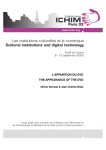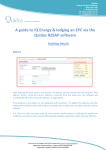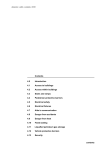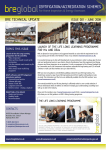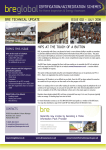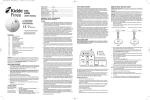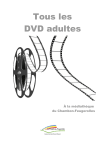Download HIS With Comps User Guide v1.1 May 09
Transcript
Housing Intelligence System Comparable Market Assessment Tool User Guide Version 1.1 May 09 HIS Comparables V1.1 May 2009 Page 1 HIS With Comparables – Comparable Market Assessment Tool Introduction The Hometrack comparable tool displays house price data at street view, returning the following information – • • • • • • • • • • Property Type Street Name Postcode Bedroom Count Year Built Price Per Square Foot Today’s Value - derived from our automated valuation model Last Value – the last known sale or valuation figure Last Date – the last known date the property was sold or valued Last Status – Sold, data from Land Registry or Valued data from Hometrack Lenders Surveyors valuation data HIS Comparables V1.1 May 2009 Page 2 Using Comparables Your main default area will be displayed and the default area will be selected. If you know the postcode of the area you wish to research type the postcode into the search box Please note if you are looking at a new build scheme the postcode might not exist within our database. Use a nearby postcode and navigate around the map to find the area you wish to research. HIS Comparables V1.1 May 2009 Page 3 When searching by postcode, local authority area, place, street etc the system will display a list of available options to select from and if you hover over the list of options a data flag will pinpoint the location on the map. Single click over the area you wish to select. HIS Comparables V1.1 May 2009 Page 4 The map will zoom into the area selected HIS Comparables V1.1 May 2009 Page 5 To remove the green boundary shade select the ‘Layers’ menu then untick the ‘Boundary’ box. HIS Comparables V1.1 May 2009 Page 6 This will give you a clearer map to view. HIS Comparables V1.1 May 2009 Page 7 Once you have found the exact area you want to research right click with your mouse and select ‘Center here’ The system will search for the first 100 comparables from the center of the screen outwards. HIS Comparables V1.1 May 2009 Page 8 Select Comparables from the bottom left hand menu HIS Comparables V1.1 May 2009 Page 9 The Comparables menu will display HIS Comparables V1.1 May 2009 Page 10 The comparables menu allows you to select your search criteria You can limit your search by property type Terrace Semi-detached Detached Flat/Maisonette Simply by ticking or unticking the property type boxes The search criteria can be refined by selecting a time period properties were last sold/valued The price range can also be refined by moving the interval bars The year built can also be refined by moving the interval bars. Please note we do not have the year built date for all properties, so if this is limited the amount of properties returned will be less The bedroom count of properties can also be refined by moving the interval bars. Please note we do not have the bedroom count for all properties, so if this is limited the amount of properties returned will be less Once you have selected your search criteria select ‘Find comparables’ The system may take several seconds to load data HIS Comparables V1.1 May 2009 Page 11 The comparables returned will be plotted on the map with the property details in the bottom half of the screen. HIS Comparables V1.1 May 2009 Page 12 You can choose how many comps you want displayed on the screen by moving the header bar. HIS Comparables V1.1 May 2009 Page 13 If you click on a property a blue circle will appear around the property selected and the information Hometrack hold on that property will appear in blue text. HIS Comparables V1.1 May 2009 Page 14 Above is an example of comparables returned. You can select all comparables or individual properties. To select individual properties double click on the properties you wish to select. The properties selected will start to flash. HIS Comparables V1.1 May 2009 Page 15 To view information for your selected properties go to the Comparables menu and select ‘Show Selected’ HIS Comparables V1.1 May 2009 Page 16 Once you have selected ‘Show selected’ the selected comparables will only be displayed on the map with the details below. HIS Comparables V1.1 May 2009 Page 17 To select all comparables returned ‘Select all’ from the comparables menu. HIS Comparables V1.1 May 2009 Page 18 Once you have selected your comparables you can create a PDF report. HIS Comparables V1.1 May 2009 Page 19 Before the report is created you have the option to edit the title and add in your own Executive Summary. HIS Comparables V1.1 May 2009 Page 20 Once you have entered your text (optional) select Generate Report Your report may take several seconds to generate as a PDF for download or for you to save. HIS Comparables V1.1 May 2009 Page 21 Front page of the report including the title, date the report was created and who created the report. The created by field is automatically generated by the user logon details and the ‘of’ will be the company name held within the account settings. These fields cannot be edited by the user. If your name or company name is incorrect please contact [email protected] with the correct details. HIS Comparables V1.1 May 2009 Page 22 The Executive Summary will display any text you wish to add to the report. If you decide not to add any text this page will be omitted from the PDF report. HIS Comparables V1.1 May 2009 Page 23 The comparables report will display the map viewed within the HIS with all of the properties reference numbered and plotted. The property types can be identified by the different colours – • Blue – terrace • Green – Semi detached • Orange – Detached • Red – Flats/Maisonettes HIS Comparables V1.1 May 2009 Page 24 The report provides the following information - • Map – details the reference number of the property on the map. Note this is not the property number. • • • • Address – This is the street the property sit in Postcode – The postcode related to the property Type – This is the property type Beds – The bedcount of the property – please note we do not have the bedcount for all properties as this information is from our lenders surveyors valuation data Recpt – The amount of reception rooms the property has - please note we do not have the reception room count for all properties as this information is from our lenders surveyors valuation data Year Built – The year the property was built – we do not hold this data for all property types Floor Area – The floor area of the property – we do not hold this data for all properties, this information is from our lenders surveyors valuation data Price per sq ft – This data set is calculated from the Today’s value and the floor area Today’s Value – This is value the Hometrack Automated Valuation values this property at today Last Value – This is the last known value we hold on the property this could be the last known sale price from Land Registry or the last known valuation from Hometracks lenders surveyors valuation data. Last Date – The date of the last known sale/valuation of the property Last Status – The last known status of the property Sold/Valued • • • • • • • • HIS Comparables V1.1 May 2009 Page 25 To remove the comparables from the screen or to clear to create a fresh search select ‘Layers’ then untick the comparable box. HIS Comparables V1.1 May 2009 Page 26