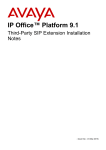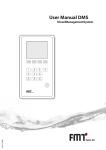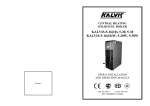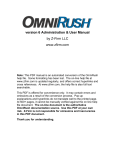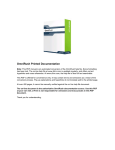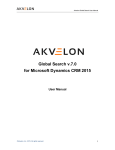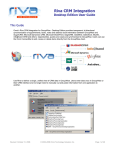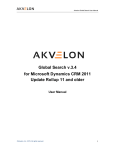Download CRM Auditor Configuration and User Guide
Transcript
CRM Addins Productivity Solutions for Microsoft Dynamics CRM CRM Auditor Configuration and User Guide Microsoft Dynamics CRM 4.0 CRM Addins www.crmaddins.co.uk [email protected] www.crmaddins.co.uk [email protected] CRM Addins Productivity Solutions for Microsoft Dynamics CRM Table of Contents Introduction.............................................................................................................................................. 3 Document Overview. ........................................................................................................................... 3 Version Compatibility. .......................................................................................................................... 3 CRM Auditor for Microsoft Dynamics CRM 4.0....................................................................................... 3 Auditing. ........................................................................................................................................... 3 Reporting. ........................................................................................................................................ 3 Configuring CRM Auditor ........................................................................................................................ 4 Pre-requisites. ..................................................................................................................................... 4 Setting CRMAuditor Security Roles. ................................................................................................... 4 Setting CRM Audit Security Roles. .................................................................................................. 4 Summary of CRM Auditor Menu Options. ........................................................................................... 6 Details of menu items. ......................................................................................................................... 7 Create Audit. .................................................................................................................................... 7 Current Configuration..................................................................................................................... 10 Audit Log. ....................................................................................................................................... 11 About Audit. ................................................................................................................................... 13 Assigning CRM Audit Security roles. ................................................................................................. 14 CRM Audit Admin. ......................................................................................................................... 14 CRM Audit User. ............................................................................................................................ 14 Using CRMAuditor ................................................................................................................................ 15 Creating and Activating an Audit. ...................................................................................................... 15 Reviewing an Audit ............................................................................................................................ 18 Running the Audit Report .................................................................................................................. 20 www.crmaddins.co.uk [email protected] CRM Addins Productivity Solutions for Microsoft Dynamics CRM Introduction Document Overview. This document details the steps required to install and configure CRM Auditor for Microsoft Dynamics CRM 4. Version Compatibility. CRM Auditor is designed to be run within a Microsoft Dynamics CRM 4 environment and this document assumes that a CRM 4 environment is being used. For details on other version compatibility please email [email protected]. Full support of all versions of MSCRM 4 (Workgroup/Professional and Enterprise), both 32 and 64 bit deployments. CRM Auditor for Microsoft Dynamics CRM 4.0. Auditing. CRM Auditor is an integrated Addin module that allows you to track field level data changes throughout your Microsoft Dynamics CRM 4 deployment. • • • • • • • • • You can track changes within both standard and custom entities You can track create/modify and delete changes at the field level Easy to use Stores results in a custom entity Full standard CRM views and reporting are available Utilises standard CRM security to enable access of the Auditor data When did that piece of information change Who made the change What was the previous value Use CRM Auditor to provide a detailed audit trail for compliance management and verification of data integrity. Reporting. CRM Auditor is fully integrated with Microsoft Dynamics CRM 4 and a standard flexible report is delivered as part of the installation process. Additional CRM Auditor reporting is left to the client to define and implement as required. www.crmaddins.co.uk [email protected] CRM Addins Productivity Solutions for Microsoft Dynamics CRM Configuring CRM Auditor Pre-requisites. • • • Installation has been completed The user doing the configuration has been assigned the “Crm Auditor Admin” security role All users have been assigned the “Crm Auditor User security role Setting CRMAuditor Security Roles. Setting CRM Audit Security Roles. Security roles are assigned in the normal manner within CRM, via the Administration section within Setting. Select users, select the user you wish to add the security role to and select manage roles, an example is shown below. www.crmaddins.co.uk [email protected] CRM Addins Productivity Solutions for Microsoft Dynamics CRM www.crmaddins.co.uk [email protected] CRM Addins Productivity Solutions for Microsoft Dynamics CRM Summary of CRM Auditor Menu Options. Menu Item Create Audit Audit Log Current Configuration About Publish www.crmaddins.co.uk Purpose Allow the user the select the entity, attributes and action that will audited. Standard and Custom Entities can be managed by CRM Auditor. Allows the user to see an on screen list of all of the audit actions that have been recoded. Allows the user to see on screen a list of all of the audit configurations that have been created. Opening a configuration will display the selections that have been made for particular Audit record. Display the licensing information for the installation. Commits any changes made to the Audit environment and activates the settings within the CRM Auditor module. [email protected] CRM Addins Productivity Solutions for Microsoft Dynamics CRM Details of menu items. Create Audit. This option is used to build one or more audit rules. The rules are based on the Entity that is to be audited, the Fields that are to be audited and finally the action that will trigger an audit record being created. Selecting Create Audit will display the following screen. Selecting an Entity will then display a list of Attributes or Fields that are part of the Entity, shown below. www.crmaddins.co.uk [email protected] CRM Addins Productivity Solutions for Microsoft Dynamics CRM Once the Entity is selected the available attributes for auditing are displayed, all attributes that are on a CRM form will be displayed in the Attribute list. Attributes are selected by clicking on one or more of the Attributes using standard windows selection. The select process is made using the standard Windows selection options, using the Ctrl or Shift keys in association with click the left mouse button to select the item in the list. Once the seelction has been made, clicking on the double arrows that point to the right will move the attrributes that have been seelclted intot eh Selected column of the screen. Resulting in the following selection of filed that will be audited. www.crmaddins.co.uk [email protected] CRM Addins Productivity Solutions for Microsoft Dynamics CRM The next step is to select the action that will be audited, for this example we want to know when the fields are created, updated or changed by a user. Selecting OK will create the audit and new screen is displayed to allow another audit to be created. www.crmaddins.co.uk [email protected] CRM Addins Productivity Solutions for Microsoft Dynamics CRM Current Configuration. This option allows the user to review the current Audit configurations select the current configuration option from the menu on the left. This will display the details of the Entities that are being audited and the action that triggers an audit record to be produced. An audit configuration can be reviewed by double clicking on it, deleted if it is no longer required or deactivated if the configuration needs to be kept, but the actual audit does not need to be taking place at this point in time. Standard views are Active and Inactive Audits. www.crmaddins.co.uk [email protected] CRM Addins Productivity Solutions for Microsoft Dynamics CRM Audit Log. Selecting the Audit Log option will display all of the audit logs that have been created. Available views are Active and Inactive Audits, custom views can be created as required. Selecting an audit record by double clicking on it will display the details of the audit. The audit record information tab displays The entity that is being audited The attribute that is being audited The action that was carried out The system GUID, this would be used by a system administrator for in depth analysis if required. The date that the modification took place The user that made the change A URL that will, when selected open the record Selecting the Open modified record button will open the CRM record that the audit relates to. www.crmaddins.co.uk [email protected] CRM Addins Productivity Solutions for Microsoft Dynamics CRM Selecting the field changes option in the menu on the left will display the detail of the fields that are included in the audit and the changes that were made. The fields that are included in the audit are listed The date the change took place The New value of the field The Old value of the field www.crmaddins.co.uk [email protected] CRM Addins Productivity Solutions for Microsoft Dynamics CRM About Audit. Selecting the about option from the Audit menu will display the details of Licensing for the Audit installation. The organisation that is licensed to use the product and the date that the installation took place. Opening the Licence record will display a screen showing the details of the licence. www.crmaddins.co.uk [email protected] CRM Addins Productivity Solutions for Microsoft Dynamics CRM Assigning CRM Audit Security roles. The final step in the configuration process is to allocate security roles to the CRM Users. This activity is accessed through the standard CRM interface and will be carried out by going into the settings are and then into the user are of the system and then for each user selecting manage role and selecting the appropriate CRM Audit role for each user. The security roles will automatically be loaded into the CRM System. CRM Audit Admin. This role will be assigned to the user, CRM administrator and give full access to all elements of the CRM Audit areas, and this user will create and maintain the elements of the crm system that are being audited. CRM Audit User. This role will be assigned to all users in the system and will allow the user to view their audit transaction and run the audit report for their transactions. www.crmaddins.co.uk [email protected] CRM Addins Productivity Solutions for Microsoft Dynamics CRM Using CRMAuditor Once CRM Auditor is configured that is very little user intervention required. End users continue to use the Microsoft Dynamics CRM system in the way they always have. Reports can be run by users from the CRM reports menu. The main use of CRM Auditor will be data validation and integrity checking and this will be by allowing the Audit Manager to review changes to data over a period of time. Using the CRM Auditor report, the Audit Manger will make a number of selections as follows: Entity to report on The attributes to report on, a filter will allow the selection of one or more entities to report on Type of action to report on a filter will allow the selection of one or more action; create/update/delete The user to report on, a filter will be available to allow the selection of one or more users The data range for the transaction to be reported on this will allow transaction that have taken place between 2 dates to be selected, leaving these empty will produce a report of all transactions that met the earlier selected options The report can then be run and the data viewed on screen or exported for additional analysis in the formats available as standard with Microsoft Dynamics CRM Creating and Activating an Audit. The process for creating and activation and audit is described below. You may create one audit operation for each entity:Create Update Delete This option is used to build one or more audit rules. The rules are based on the Entity that is to be audited, the Fields that are to be audited and finally the action that will trigger an audit record being created. Selecting Create Audit will display the following screen. www.crmaddins.co.uk [email protected] CRM Addins Productivity Solutions for Microsoft Dynamics CRM Selecting an Entity will then display a list of Attributes or Fields that are part of the Entity, shown below. Once the Entity is selected the available attributes for auditing are displayed, all attributes that are on a CRM form will be displayed in the Attribute list. www.crmaddins.co.uk [email protected] CRM Addins Productivity Solutions for Microsoft Dynamics CRM Attributes are selected by clicking on one or more of the Attributes using standard windows selection. The select process is made using the standard Windows selection options, using the Ctrl or Shift keys in association with click the left mouse button to select the item in the list. Once the seelction has been made, clicking on the double arrows that point to the right will move the attrributes that have been seelclted intot eh Selected column of the screen. Resulting in the following selection of filed that will be audited. The next step is to select the action that will be audited, for this example we want to know when the fields are created, updated or changed by a user. www.crmaddins.co.uk [email protected] CRM Addins Productivity Solutions for Microsoft Dynamics CRM Selecting OK will create the audit and new screen is displayed to allow another audit to be created. Reviewing an Audit Audit transaction review is carried out by selecting the Audit Log option will display all of the audit logs that have been created. Available views are Active and Inactive Audits, custom views can be created as required. Selecting an audit record by double clicking on it will display the details of the audit. www.crmaddins.co.uk [email protected] CRM Addins Productivity Solutions for Microsoft Dynamics CRM The audit record information tab displays The entity that is being audited The attribute that is being audited The action that was carried out The system GUID, this would be used by a system administrator for in depth analysis if required. The date that the modification took place The user that made the change A URL that will, when selected open the record Selecting the Open modified record button will open the CRM record that the audit relates to. Selecting the field changes option in the menu on the left will display the detail of the fields that are included in the audit and the changes that were made. www.crmaddins.co.uk [email protected] CRM Addins Productivity Solutions for Microsoft Dynamics CRM The fields that are included in the audit are listed The date the change took place The New value of the field The Old value of the field Running the Audit Report As part of the installation a standard report is installed into the CRM reporting system. Running the report allows a number of options to be selected. www.crmaddins.co.uk [email protected] CRM Addins Productivity Solutions for Microsoft Dynamics CRM The entity that the report is to be run against. The audit operation that is to be reported on. The fields that are to be reported on. The user that has made changes that have been recorded by CRM Auditor. www.crmaddins.co.uk [email protected] CRM Addins Productivity Solutions for Microsoft Dynamics CRM A date range based upon the creation date of the Audit record, or a default of all audit records that have been created. Selected dates for the report to run against. Selecting View Report will run the report using the parameters select will product the audit activity report. www.crmaddins.co.uk [email protected] CRM Addins Productivity Solutions for Microsoft Dynamics CRM It is possible to drill down into a specific record when the mouse pointer turns into the standard internet explorer activity hand. www.crmaddins.co.uk [email protected]