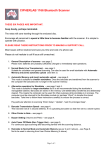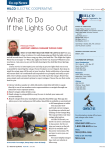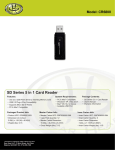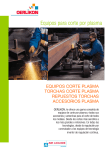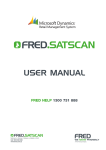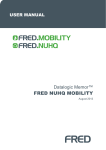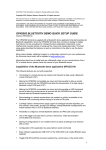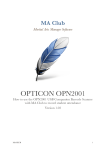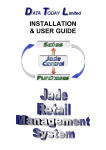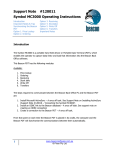Download ERSSTOCK INVENTORY SOFTWARE FOR PC USER GUIDE
Transcript
ERSSTOCK INVENTORY SOFTWARE FOR PC USER GUIDE - v 1.00 Electronic Reading Systems Ltd 14 Wolseley Business Park Kempston Beds MK42 7PW Tel: 01234 855300 Fax: 01234 855446 www.ers-online.co.uk CONTENTS 1.0 INTRODUCTION 2.0 THE PRODUCT DATABASE 2.1 Importing Product Details 2.2 Manually Adding Products 2.3 Searching for Products 2.4 Editing & Deleting Products Manually Editing the Stock Level 2.4.1 3.0 USING ERSSTOCK WITH PORTABLE TERMINALS 3.1 3.1.1 3.1.2 CPT8001 Terminal Loading Product Details Downloading Stock Transactions 3.2.1 OPN2001 Data Collector Downloading Stock Transactions 3.3.1 Handling of Download Exceptions Clearing Exceptions 3.2 3.3 4.0 MANUAL STOCK MOVEMENTS 5.0 REPORTING 5.1 6.0 Exporting Data STOCKTAKING 6.1 6.2 6.3 6.4 7.0 7.1 7.2 7.3 8.0 Performing the Stocktake with the CPT8001 Terminals Performing the Stocktake at the PC Running the Stocktake Reports Clearing Stocktake Data from the Database LABEL PRINTING Installation of the Printer Configuring the Label Format Printing Labels DATABASE MAINTENANCE 8.1 8.2 8.3 Clearing Stock movement Transactions Repairing & Shrinking the Database Backing Up the Database Electronic Reading Systems Ltd Tel: 01234 855300 Fax: 01234 855446 www.ers-online.co.uk 1.0 INTRODUCTION ERSStock is an simple-to-use inventory control system designed for the small to medium sized user. ERSStock uses barcodes to control inventory via stock movement transactions made via portable barcode reading devices such as the compact CPT8001 terminal, or the OPN2001 data collector. Alternatively stock may be booked IN and OUT directly to ERSStock using a suitable barcode scanner connected to the PC. In addition to tracking current stock levels the system maintains a record of all historical stock movements, enabling reporting on stock despatched over specified periods of time, or on specific shipments for example, or stock received over time or from certain suppliers etc. ERSStock may be supplied as a low-cost single-user system, or configured for multi-user operation. A range of optional software modules are also available to enable additional functionality including stocktaking, barcode label printing, website updating etc. . Electronic Reading Systems Ltd Tel: 01234 855300 Fax: 01234 855446 www.ers-online.co.uk 2.0 THE PRODUCT DATABASE 2.1 IMPORTING PRODUCT DETAILS Products may also be imported into the ERSStock database from a suitable Excel spreadsheet. The import facility supports both overwrite and append/ update modes allowing the database to be completely rewritten from the imported data, or allowing regular updates as required. The Primary Product Code is the only mandatory data field; all other fields are optional and may be present in the import file, or absent as required for the specific application. Additional fields will be ignored. Data fields to be included in the import may be mapped to specific database fields as appropriate before commencing the import. Note that ERSStock will use the first record in the file as a Header Record identifying the data fields. For example: Initial Header Record Data Records for importing into ERSStock To import product data into the ERSStock database proceed as follows: 1) Click File - Import - Products Data Continued below... Electronic Reading Systems Ltd Tel: 01234 855300 Fax: 01234 855446 www.ers-online.co.uk 2) Select the required file type (Excel or Text), browse to required import file and click Open 3) Map the required data fields from the import file on to the appropriate database fields. Each data field from the import file may be mapped to a single database field 4) when mapping completed click Next Unmapped fields will not be included in the import 5) In the event that the Products database already contains data click Update to merge the imported data with the existing database records, or Overwrite to clear the database before import. 6) Click Start Import to proceed. New products will be inserted into the database; products for which a record already exists will be updated. NOTE: Any records in the import file for which the Product Code is blank will be skipped. 7) Import completed. Click OK to continue Electronic Reading Systems Ltd Tel: 01234 855300 Fax: 01234 855446 www.ers-online.co.uk 2.2 MANUALLY ADDING PRODUCTS To manually add products into the database proceed as follows: 1) Click Products Database 2) To add a new product click the green ‘Add/Plus’ sign from the products database screen 3) Enter the relevant product details and click OK NB: Change/ Select Image File will only be displayed if Show Images is enabled under Tools - Options (See ERSStock Installation and configuration Guide) Exit to Main Add another new Product 4) The product details are entered into the database. If the quantity is not entered in step 3 above then the product will be entered onto the database with a default quantity of 0 (zero) Click the diskette icon to save the product details To return to the ERSSTOCK menu screen click ’X’ at the top right of the Products Database screen To enter another product click the green Plus again. NOTE: This section of the screen will subsequently be used to show a scrolling list of the historic Stock IN/ Stock OUT transactions relating to this product Notes: • The only mandatory data field is the Primary Product Code. • Both the primary product code and the secondary product code must be unique. • Optional fields include the Product Group and Zone which can be used to filter reports. These could be used to define the overall product group and storage location for example and are self-populating drop down lists so only need to be entered once and then subsequently select from the drop down list. • The short description is limited to 20 characters in length and is typically used when displaying the product name on the portable terminal (optional Download module required). The short description may also be used by the reporting package as necessary. Continued below/… Electronic Reading Systems Ltd Tel: 01234 855300 Fax: 01234 855446 www.ers-online.co.uk / Continued... • The Product Quantity will be highlighted in colour as follows: Red Flashing - (Re-order level also flashing). Quantity less than or equal to 0 (Zero). Amber Flashing - (Re-order level also flashing). Quantity greater than zero but less than re-order level Green Steady - Product quantity greater than zero and greater than re-order level NOTE: For simplicity of display Product Details screen shots are shown here with the ‘product images’ facility disabled • In the event that an error is detected when saving the product record ERSStock will indicate the problematic data field(s) with a flashing exclamation mark. Roll the mouse over the mark to display more information about the problem/ error. For example: Electronic Reading Systems Ltd Tel: 01234 855300 Fax: 01234 855446 www.ers-online.co.uk 2.3 SEARCHING FOR PRODUCTS To find a product in the database proceed as follows: 1) Click Products Database 2) Search for the product by entering the relevant search string (including the * wild card if needed) and clicking the binoculars icon (or pressing ENTER). Using the drop down list the search facility may be set to look for the Search string in all database fields, or in a specific field. 3) If more than one product matches the search string entered then the matching products will be presented in a table. In this case select the required product and click OK. To sort the data in alphanumeric order click on the relevant column header. 4) The selected product record will be displayed Electronic Reading Systems Ltd Tel: 01234 855300 Fax: 01234 855446 www.ers-online.co.uk 2.4 EDITING & DELETING PRODUCTS To amend the data stored for any product in the database proceed as summarised below. 1) Click Products Database 2) Search for the product by entering the relevant search string (including the * wild card if needed) and clicking the binoculars icon (or pressing ENTER). Using the drop down list the search facility may be set to look for the Search string in all database fields, or in a specific field. 3) If more than one product matches the search string entered then the matching products will be presented in a table. In this case select the required product and click OK. To sort the data in alphanumeric order click on the relevant column header. 4) Edit the data as required and click the diskette icon to save the edited record. Any data field may be edited with the exception of the Primary Product Code 5) Alternately click the red X to delete the currently displayed product record and all associated historical transactions NOTE: This section of the screen displays a scrolling list of the historic Stock IN/ Stock OUT transactions relating to this product. These transactions cannot be edited Electronic Reading Systems Ltd Tel: 01234 855300 Fax: 01234 855446 www.ers-online.co.uk 2.4.1 MANUALLY EDITING THE STOCK LEVEL The quantity field displayed on the product details screen may be directly edited. In this case a ’SET QTY’ transaction will also be inserted into the database in order to provide a historical audit trail. See also the ‘Manual Stock Movements’ facility (Section 4.0 below) which may also be used to adjust stock levels by performing Stock IN or Stock OUT transactions at the PC keyboard. Manual Stock Movements may be accessed from the ERSStock Main Menu screen, or by clicking the Manual Stock movements icon from the Product details screen (see below): Electronic Reading Systems Ltd Tel: 01234 855300 Fax: 01234 855446 www.ers-online.co.uk 3.0 USING ERSSTOCK WITH PORTABLE TERMINALS ERSStock supports 2 portable data collection devices: - CPT8001 compact terminal - OPN2001 barcode data collector Stock IN/ OUT movements logged with these devices will be stored for subsequent uploading to ERSStock and used to automatically update stock levels in the system Database. In addition the historical transactions themselves will be stored in the database for subsequent reporting. The CPT8001 terminal may be loaded with product descriptions from the system database, if desired. This allows the product description to be displayed when product codes are scanned, and additionally provides a ‘Product Lookup’ function at the terminal (see Terminal User Guide for details). If the Stocktake module is enabled (CPT8001 Terminal Only) then stock count data uploaded from the terminal may be used to quickly identify exceptions where the count differs from the database stock level (See section 6.0 for further details). This section details the process to upload and download data to/ from the portable terminals. Details of the various functions available at the terminals themselves are covered under the appropriate Terminal User Guide. OPN2001 Data Collector The OPN2001 is a simple barcode data collector providing a simple-to-use and lowcost option when booking smaller volumes of product IN or OUT. The absence of screen and keypad means that when using the OPN2001 data collectors to perform a stock movement the process is simply to scan every item to be moved. The OPN2001 is therefore particularly useful for scanning goods out of stock by companies selling to the general public (eg: via internet or at remote shows and events). This environment is typically characterised by high volumes of low itemcount sales which can be efficiently logged using the data collector. CPT8001 Portable Terminal The CPT8001 is a more ‘traditional’ portable scanning terminal including screen and keypad. The CPT8001 therefore allows booking of larger quantities of stock by enabling entry of the quantity of stock being booked IN or OUT. Additional functions supported by the CPT8001 terminal include: • Logging of item serial numbers • Stock take/ Stock count functionality • Product lookup Electronic Reading Systems Ltd Tel: 01234 855300 Fax: 01234 855446 www.ers-online.co.uk 3.1 THE CPT8001 TERMINAL 3.1.1 LOADING PRODUCT DETAILS Product details may be loaded into the CPT8001 terminal if required to allow display of the relevant product descriptions when booking items IN or OUT. Downloading the product details is optional, however will be required if using the Product Lookup facility at the terminal. To load the product details proceed as follows: 1) At the CPT8001 terminal Select Menu Option 5 (Receive Data) and place the terminal into the Communications Cradle 2) From the ERSSTOCK Main Menu Screen click Transfer Data 3) Select the terminal type CPT800 Note: This step will not be necessary if ERSStock has been configured for only 1 terminal type 4) Check the communications interface is set appropriately for the terminal being used and click to set as necessary to toggle between RS232 and USB. (USB normally used) 5) Click Upload product data to terminal 6) The product details will be transmitted to the terminal Electronic Reading Systems Ltd Tel: 01234 855300 Fax: 01234 855446 www.ers-online.co.uk 3.1.2 DOWNLOADING STOCK MOVEMENTS To download stored stock movements from the terminal proceed as follows: 1) At the terminal Select Menu Option 6 (Send Data) and place the terminal into the Communications Cradle 2) From the ERSStock Main Menu Screen click Transfer Data 3) Select the terminal type (CPT8001 or OPN2001) Note: This step will not be necessary if ERSStock has been configured for only 1 terminal type 4) Check the communications interface is set appropriately for the terminal being used and click to set as necessary to toggle between RS232 and USB. (USB normally used) 5) Click Download transactions from terminal 6) The stored transactions will be collected. The Download Results screen shows a summary of the number of transactions of each type collected from the terminal. Notes: • In general multiple transaction types may be downloaded from the terminal during a single download session. Each downloaded transaction will be processed appropriately by ERSStock according to its transaction type • Product stock levels in the ERSStock database will automatically be adjusted from the valid Stock IN and Stock OUT transactions received. • Transactions for which no Product record exists in the database will be identified as exceptions and will not be Electronic Systems Tel: 01234 855300 Fax: 855446 www.ers-online.co.uk updated to theReading database. These Ltd transactions may be viewed via01234 the Exceptions report (see Handling of Download Exceptions below) 3.2 OPN2001 DATA COLLECTOR 3.2.1 DOWNLOADING STOCK TRANSACTIONS To download stored stock movements from the OPN2001 proceed as follows: 2) From the ERSStock Main Menu Screen click Transfer Data 3) Select the terminal type OPN2001 Note: This step will not be necessary if ERSStock has been configured for only 1 terminal type 4) Connect the OPN2001 to a suitable USB port on the PC 5) Enter the ID of the operator performing the download and the Reference No. plus IN or OUT direction for the stock being moved. 6) The stored transactions will be collected. The Download Results screen shows a summary of the number of transactions of each type collected from the terminal. Notes: • Product stock levels in the ERSStock database will automatically be adjusted from the valid Stock IN and Stock OUT transactions received. • Transactions for which no Product record exists in the database will be identified as exceptions and will not be updated to the database. These transactions may be viewed via the Exceptions report (see Handling of Download Exceptions below) Electronic Reading Systems Ltd Tel: 01234 855300 Fax: 01234 855446 www.ers-online.co.uk 3.3 HANDLING OF DOWNLOAD EXCEPTIONS When downloading stored stock transactions from the terminal those Stock IN and Stock OUT transactions for which no product record exists on the ERSStock database will be identified as ‘Exceptions’. A report detailing download exceptions may be generated as follows: 3 Stock IN Exceptions identified during downloading. 1) Click Reports 2) Select the Stock Movement Exceptions Report, specify selection criteria (*see Note below) and click Run Report. 3) The Exceptions report details those Stock IN/ Stock OUT transactions for which no product was found in the products database. For a Stock IN transaction this may represent incorrectly supplied product for example, or items not yet added to the database. In the latter case the products should be added to the database; information from the exceptions report can then be used to initialise the stock level for the product to the correct value. *NOTE: After reporting the normal process will be to clear the exceptions from ERSStock (See Clearing the Download Exceptions below). If operating in this way the only exceptions currently in the ERSSTOCK database will be those from the current download session. In this case there is therefore no necessity to specify any selection criteria before running the report. In the event however that ‘historical’ exceptions are left in the database the selection criteria can be used to report only on those exceptions relevant to the specific Transaction Reference which generated the exceptions, or to limit the report to exceptions generated on a specific day, for example. Electronic Reading Systems Ltd Tel: 01234 855300 Fax: 01234 855446 www.ers-online.co.uk 3.3.1 CLEARING EXCEPTIONS In normal use we recommend clearing the download exceptions after reporting. To clear exceptions click Tools - Data - Clear Movement Exceptions from the ERSStock tool bar, and proceed as shown below. Click All to clear all Exceptions, or Selected to clear Exceptions for a specified Transaction Reference or date range only. Electronic Reading Systems Ltd Tel: 01234 855300 Fax: 01234 855446 www.ers-online.co.uk 4.0 MANUAL STOCK MOVEMENTS Stock may be booked IN or OUT via the portable scanning terminals as above, or directly at the PC via the Manual Stock Movements facility. When using Manual Stock Movements a barcode scanner connected to the PC may be used to speed the entry of product codes. The manual stock movements facility is designed to emulate the equivalent Stock IN and Stock OUT transactions at the portable terminal, with the exact prompt sequence determined by the configuration settings made in section 3.1.4 above. To perform a manual stock Movement Proceed as follows: 1) click Manual Stock Movements from the ERSStock Main Menu, or by clicking the Shortcut icon from the Product Details screen 2) click IN or OUT as appropriate to perform a Stock IN or Stock OUT movement NOTE: For simplicity of display the Product Details screen shot shown is here with the ‘product images’ facility disabled 3) The operator will be guided through the data entry process to complete the stock movement. The exact prompt sequence will depend on the prompt configuration (see section 3.1.4 above) Notes: 1) The relevant product code will automatically be entered if the Manual Stock Movement is initiated from the Product Details screen. 2) The Reference No. and Serial no. (if enabled) are optional fields. Click Next to ignore Electronic Reading Systems Ltd Tel: 01234 855300 Fax: 01234 855446 www.ers-online.co.uk 5.0 REPORTING A range of reports may be generated by clicking Reports from the ERSStock Main Menu. Reports include: Current Stock Levels and Value - Provides current stock levels and value Products below Re-order level - Lists those products where the current stock level is below the re-order level for that product Stock Movements reports (various) - Details the Stock IN and OUT transactions for the products in the selected range Stock Movement Exceptions - Details download exceptions Range of Stock Take reports (various)- range of reports are included for use with the optional Stocktake facility (see Stocktaking below) To run reports proceed as follows: 1) click Reports from ERSStock Main Menu 2) Select the required report from the drop down list 3) Specify any required selection criteria for the data to be included in the report. Leave a criteria blank to choose ‘ALL’ data relevant to that criteria 4) Click Run Report to generate the report Electronic Reading Systems Ltd Tel: 01234 855300 Fax: 01234 855446 www.ers-online.co.uk Example Product and Stock Movement Reports Electronic Reading Systems Ltd Tel: 01234 855300 Fax: 01234 855446 www.ers-online.co.uk Electronic Reading Systems Ltd Tel: 01234 855300 Fax: 01234 855446 www.ers-online.co.uk 5.1 Exporting Data Reports may be exported into a range of formats by clicking the Export report button located in the top left of the Report display screen: Alternatively data may be exported from the ERSStock database including current stock levels, stock movement transactions and Stocktake data. These data may be exported in text file or in Excel format by clicking File > Export from the menu bar and then selecting the type of data to be exported: Electronic Reading Systems Ltd Tel: 01234 855300 Fax: 01234 855446 www.ers-online.co.uk 6.0 STOCKTAKING The optional Stocktake module adds a Stocktake transaction on the CPT8001 portable terminal and an associated stocktake facility at the PC, together with a range of stocktake reports. The Stocktake transaction at the portable terminal enables the operator to enter product codes and quantities of all the items included in the stocktake. Each stock count record will be stored in the temrinal to await subsequent downloading to ERStock. Note that products stored in multiple locations may be counted separately using the terminal if required as the quantities from multiple Stock count records for the same product will automatically be combined by ERSStock to provide a total count quantity for that product. The Stocktake option also provides a similar Stocktake transaction from the main ERSStock software allowing a stocktake to be performed at the PC if required. A range of reports are provided comparing expected stock levels with the counted stock levels from the stocktake, allowing for example rapid identification of items where the counted quantity differs from ‘expected’. These products may then be checked and the stock level manually adjusted as required via the Products Database screen or Manual Stock movement facility (See sections 2.4.1 and 4.0 above). Note that when stocktaking, the terminals may be downloaded multiple times before running reports. Stocktake data from subsequent downloads will be appended to the Stocktake database table and will be included in subsequent Stocktake reports. The Stocktake functionality is detailed in the following sections. 6.1 PERFORMING THE STOCKTAKE WITH THE CPT8001 TERMINALS To perform a Stocktake with the terminals proceed as follows: 1) Prior to performing a Stocktake ensure that ERSStock has been cleared of data from all previous stocktakes (see section 6.5 below). If the ERSStock contains data from a previous Stocktake then this will be merged with the current stocktake data giving erroneous results. 2) Perform the stocktake using the portable terminal (See relevant User Guide for the portable terminal for further details) 4) On completion of the Stock take (or from time-to-time during the stocktake as convenient), download the stock count data from the terminal into ERSStock in the usual way (See section 3.1.2 above). 5) On completion of the Stocktake, and after all stock count data has been downloaded from the terminals click Reports from the ERSStock Main menu to generate Stocktake reports as required (see section 6.3 below) Electronic Reading Systems Ltd Tel: 01234 855300 Fax: 01234 855446 www.ers-online.co.uk 6.2 PERFORMING THE STOCKTAKE AT THE PC To perform the stocktake at the PC proceed as follows: 1) Prior to performing the Stocktake ensure that ERSStock has been cleared of data from all previous stocktakes (see section 7.5 below). If the ERSStock contains data from a previous Stocktake then this will be merged with the current stocktake data giving erroneous results. 2) Click Manual Stock Take 3) ERSStock proceeds to prompt for entry of successive product codes and quantities. A barcode scanner connected to the PC may be used to enter barcoded product codes. To exit Manual Stocktake mode click Back when the Scan Product Code prompt is displayed 4) On completion of the Stocktake click Reports from the ERSStock main menu screen to generate stocktake reports, as required Electronic Reading Systems Ltd Tel: 01234 855300 Fax: 01234 855446 www.ers-online.co.uk 6.3 RUNNING STOCKTAKE REPORTS 5 Stocktake reports are provided as follows: • • • • Stocktake Results (Counted products only) Stocktake Results (Entire database) Stocktake Variances Stocktake exceptions These are summarised below: • Stocktake Results Reports These reports detail the current ’expected’ stock level and the Stocktake ‘count’ for all products in the report, highlighting those products for which the expected and counted quantities differ. The Results report may be run to include only those products which were counted (Counted products only), or to include all products from the ERSSTOCK database (Entire Database). If performing a full Stocktake of the entire inventory we would recommend using the Entire database version of the reports. By including all products from the ERSSTOCK database in the report any items which have not been counted may be identified. This may be because the current stock quantity is zero, or may simply be that these products were missed during the Stock count. If performing only a partial stock count however, running the ‘Entire database’ reports will generate a potentially large number of entries for products which have not been counted. In this case we recommend using the ‘Counted Products only’ version of the report. This will include only those products for which Stock count data has been received from the terminal(s). Note: this avoids those products not included in the stock count being included in the reports, however has the disadvantage that it will not identify ‘missed’ products (ie: those included in the stocktake but which have not been counted). For this reason when using ‘Counted Products Only’ reporting it is important not to ‘ignore’ products where the current stock level is zero. These products should be entered onto the terminal during the stock count with zero quantity. This will ensure these products are included in the Stocktake reports. Equally it is important to take care not to accidentally ‘miss’ counting any product which should be included in the stock count. • Stocktake Variances Reports The Variances report is identical in format with the Stocktake Results reports above but includes only those products where the Stocktake count differs from the expected quantity. • Stocktake Exceptions Report The Stocktake Exceptions report details those products for which a stocktake transaction has been received but for which no ‘master’ product record exists in the Products database. This might simply represent a spuriously entered data record, however may also represent a valid product which has not yet been added to the products database, or may result from an incorrect barcode label fixed to a product. We therefore recommend routinely including this report when performing a Stocktake to identify any such issues. Electronic Reading Systems Ltd Tel: 01234 855300 Fax: 01234 855446 www.ers-online.co.uk Note: Products where there is a difference between the database stock level and the Stocktake count will be highlighted in red. No count or difference will be shown for products which were not included in the Stocktake. When running the Stocktake Results for ‘Counted products only’ the total number of product codes included in the report may be of assistance in determining if all intended products were counted Variance report shows only those products for which the Stocktake count differs from the database stock level. Products not found in the Product Database will be included as Stocktake Exceptions Electronic Reading Systems Ltd Tel: 01234 855300 Fax: 01234 855446 www.ers-online.co.uk 6.4 CLEARING STOCKTAKE DATA FROM THE DATABASE To ensure that the Stocktake database is empty before starting a new Stocktake proceed as shown below: 1) From the ERSStock main menu bar click Tools - Data - Clear Stock Take Data 2) Click All to clear all Stocktake data, or Selected to clear Stocktake data for a specified date range only. 3) If clearing a selected range of transactions select the required date range and click OK We recommend clearing ALL previous stocktake data before starting a new Stocktake. In the event that data from a previous Stocktake is accidentally left in the database the facility to remove Stocktake data by date range may be used to remove the older historical data before running Stocktake reports for the current stocktake. Electronic Reading Systems Ltd Tel: 01234 855300 Fax: 01234 855446 www.ers-online.co.uk 7.0 LABEL PRINTING The label printing option in ERSStock allows generation of simple barcoded product code labels from the ERSStock database. The label printing option is written to work with the Toshiba TEC B-EV4T thermal label printer and currently supports a 70mm x 32mm label. 7.1 INSTALLATION OF THE PRINTER ERSStock drives the printer through the normal Windows printer driver. Before using the label printing option in ERSStock it will therefore be necessary to install the printer driver from the printer CD and install the ribbon and labels as described in the relevant printer documentation. 7.2 CONFIGURING THE LABEL FORMAT The printed label can include up to 4 lines of data which can be configured by the user as follows: 1) Click Tools - Barcode Printing from Main program screen 2) For each of the label data fields 1 - 4 as required expand the drop down list of data items and select the required item. Up to 4 data fields can be included on the label. If less than 4 fields are included ERSStock will centre the remaining fields on the label. Once labels are printed the configuration used will automatically be stored and will remain as the default configuration until subsequently changed. 3) Example: The configuration shown here will generate a label including 3 data fields as follows: Field 1: Field 2: Field 3: Product Code (as Code128 Barcode) Product Code (as Text) Product Short Description Electronic Reading Systems Ltd, Tel: 01234 855300 Fax: 01234 855446 Web: www.ers-online.co.uk 7.3 PRINTING LABELS To print labels from the ERSStock database proceed as follows: 1) Use the search facility to find a particular product or group of products. Note: The Search facility allows searching on specific database fields, or across all fields and allows the use of the ’*’ wild character. 2) Highlight 1 or more products from the search list 3) Confirm the number of copies of labels required and click Print 4) Select the TEC B-EV4-G printer from the list and click OK to print labels Electronic Reading Systems Ltd, Tel: 01234 855300 Fax: 01234 855446 Web: www.ers-online.co.uk 8.0 DATABASE MAINTENANCE ERSSTOCK is based on the Compact SQL database. Compact SQL is designed for moderate sized databases allowing storage of a substantial amount of data, however in addition to the main products database ERSStock will also store all Stock IN and OUT transactions downloaded from the terminals. These ‘stock movement’ transactions are used during the download process to automatically adjust the stock levels of relevant products, and are then stored in the database to provide an audit trail and a historical record of stock movements. In the longer term therefore the database will gradually expand in size as increasing numbers of transactions are stored. A facility is therefore provided to allow stored transactions to be cleared from the database as required (See section 7.1 below). In addition ERSStock includes facilities to ‘Repair’ and ‘Shrink’ the database. Compact SQL is a robust database which also automatically releases allocated space when records are deleted or modified etc; it therefore is unlikely that the Repair and Shrink functions will be required during normal use of the system. However, in the unlikely event that the database should need repairing or shrinking please refer to section 7.2 below. 8.1 CLEARING STOCK MOVEMENT TRANSACTIONS We would recommend using this facility on a periodic basis to clear older historical transactions from the database, leaving more recent transactions for reporting purposes. In this way database size will be maintained whilst retaining the more recent transactions. WARNING: To avoid accidental deletion of incoming transactions from the portable terminals we recommend not clearing the stock movement transactions at the same time as downloading Stock transactions from the portable terminals. To clear stored transactions proceed as follows: 1) From the ERSStock main menu bar click Tools - Data - Clear Stock Movement Transactions 2) Click All to clear all stored transactions or Selected to clear transactions for a specific date range 3) If clearing a selected range of transactions select the type of transactions to be cleared and the required date range. Click OK to clear the transactions. Electronic Reading Systems Ltd Tel: 01234 855300 Fax: 01234 855446 www.ers-online.co.uk 8.2 REPAIRING AND SHRINKING THE DATABASE The repair facility provided within ERSStock will attempt to repair a corrupt database. In the unlikely event that the database becomes corrupt it is recommended to both Repair and Shrink the database before continuing. To repair a corrupt database proceed as follows: WARNING: - The Repair process requires exclusive access to the database. Before proceeding ensure no other users are connected to the database - We recommend taking a backup copy of the database before proceeding. The name and location of the database are user selectable (see Section 3.0) however by default database is stored on the local hard drive in the Application Data area for All Users under Documents and Settings. For XP this is: C:\Documents and Settings\All Users\Application Data\Electronic Reading Systems Ltd\ERSStock The default database filename is ERSStock.SDF To repair a database proceed as follows: 1) Click Tools - Options from the ERSStock Menu bar 2) Click Repair Database 3) Ensure a backup of the database has been taken and click Yes to proceed 4) Specify the database to be repaired and click Open 5) Repair Successful. Click OK Continued below/... Electronic Reading Systems Ltd Tel: 01234 855300 Fax: 01234 855446 www.ers-online.co.uk .../Continued 6) Click Shrink Database 7) Click Yes to proceed 8) Specify the database to be shrunk and click Open 9) Shrink Successful. Click OK Electronic Reading Systems Ltd Tel: 01234 855300 Fax: 01234 855446 www.ers-online.co.uk 8.3 BACKING UP THE DATABASE Depending on the version ERSStock is based on one of the following databases: • SQL compact Edition • SQL Server/ SQL Server Express We recommend taking appropriate steps to enasure that the ERSStock database is regularly backed up. In many cases this will simply mean including the database in your existing backup procedures. Note that in the case of the SQL Compact edition of ERSStock the database comprises a single .sdf file which could for example be regularly copied to a secure location. Electronic Reading Systems Ltd Tel: 01234 855300 Fax: 01234 855446 www.ers-online.co.uk