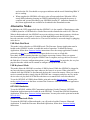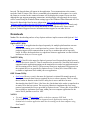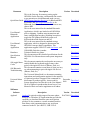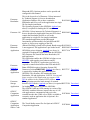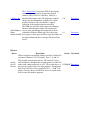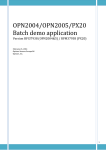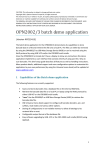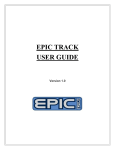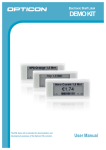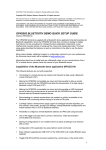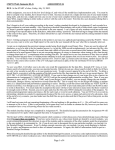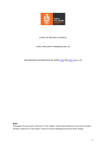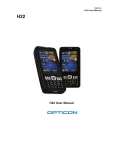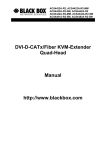Download OPN-2006
Transcript
OPN-2006 OPN2006 The OPN2006 is one of Opticon's newest Bluetooth scanners. Armed with a variety of connection options and the ability to run customizable embedded applications created with the C-Library Kit, the OPN2006 is an incredibly versatile scanner in the same attractive form factor of the OPN2005. The OPN2006 Bluetooth Companion Scanner enables real-time bar code scanning into any Bluetooth ready device including Android, iOS, Blackberry, PC and Mac. The OPN2006 scanner is small – it fits into a pocket or on a key chain and weighs only one ounce. It comes at an affordable price point that enables any business to integrate bar code scanning into mobile applications. The OPN2006 is also programmable: a free SDK programming kit makes it easy to create custom scanning applications. With the addition of Secure Simple Pairing, the OPN Companion Scanner family just got smarter and easier to connect. The OPN2006 product highlights include: Improved Laser Scanning Module Improved Bluetooth Range Price point makes real-time barcode scanning with an Android, Apple, Blackberry or Windows Mobile host device affordable Supports Secure Simple Pairing in both HID and SPP (Serial Port Profile) Bluetooth profiles for added flexibility Ready-to-go out of the box, just pair it with your device Conveniently holds up to 25,000 scans when batch mode is required Free SDK available to give you the option to customize scanning behavior Simple, one-touch scanning Small form factor - weighs only 1 oz. 100 scans/second laser barcode scanner USB Rechargeable Lithium-Ion battery Audible and visible feedback after a successful scan Backed by a two year warranty Demo video with the standard Bluetooth Firmware: View 1 Concepts and Definitions 2 Supported Platforms 3 Changing the Volume 4 Reset 5 Firmware Loading o 5.1 Preparation o 5.2 Install the Firmware 6 Alternative Modes o 6.1 USB Flash Disk Mode o 6.2 USB Keyboard Mode o 6.3 OPN2001 Simulation o 6.4 Return to Bluetooth Mode 7 iOS Bluetooth Troubleshooting 8 SDK o 8.1 Windows Phone SDK: Creating a Windows Phone 8 application for the Bluetooth OPN2006 8.1.1 Using the SDK 9 Downloads o 9.1 OpticonRL Utility o 9.2 NetO32 Utility o 9.3 OSE Comm Utility o 9.4 Documents o 9.5 Software o 9.6 Drivers Concepts and Definitions Fixed PIN: a PIN code that is preset in the OPN2006. Typically the last 4 characters of the OPN2006's Bluetooth name. Dynamic PIN: a PIN code that is determined at pair time by the Bluetooth host. HID: Human Interface Device. In the case of the OPN2006, it's recognized as a Bluetooth HID keyboard, meaning that each character of a scanned barcode is transmitted to the host as a keyboard press. HID devices cannot be used as a master at pair time, but after pairing with a Bluetooth host, can switch roles and become master devices for reconnection purposes. SPP (VCP): Serial Port Profile (Virtual COM Port). In the case of the OPN2006, it sends data serially to a serial port on the Bluetooth host. Software running on the host can read from that serial port to capture the data. Embedded Firmware: The embedded OS and application that is present on the OPN2006, and required for its function. Embedded OS: A binary common to all OPN2006s that enables the OPN2006 to function and exposes an API that the OPN2006's embedded applications utilize to "drive" the device. Embedded Application: A binary produced either by Opticon or by a third party utilizing the C-Library Kit; implements the "user interface" and drives the behavior of the OPN2006. Default Firmware, OS, or Application: Refers to standard Opticon software for the OPN2006, typically installed on the OPN2006 at the factory and present out-of-the-box. o The OS version string is always RBNVxxyy, where xx denotes the major revision and yy denotes the minor revision. The application version string is RFNaaabb, where aaa denotes the major revision and bb denotes the minor revision. Occasionally, the first 'a' in RFNaaabb is a letter, denoting the specific Opticon office that is responsible for developing the software. Supported Platforms The OPN2006 is usable on wide variety of platforms and Bluetooth stacks. Supported platforms include: Mac OS X (does not work on older mac "powerbook" computers however it works well on all "macbook" computers) iOS 4+ (including iPads running iOS 3.2) (currently HID only) Windows (all flavors) Windows Mobile Windows CE Linux Android BlackBerry For those platforms that only support SPP mode, OpticonRL may be required to enable the OPN2006 to output barcode data directly into an application. Versions of OpticonRL currently exist for both Android and BlackBerry. This enables customers to get barcode data into their applications with a minimal amount of effort, as OpticonRL transforms received serial data into keyboard presses, in effect "wedging" barcode data into applications. Changing the Volume To change volume options on your OPN2006, please print and scan your desired setting from pages U124-125 in the Universal menu book. To use these settings, scan the SET barcode followed by your desired setting and then the END barcode. Reset To restore to factory defaults or in case the device is not responding, there is a feature that will allow a reset of the OPN2006. To perform a reset, hold down both buttons (clear/function and scan) for 30-40 seconds. This will reset the device and clear past pairing information. Once reset the pairing process will need to be performed to reconnect the OPN2006 to your device or computer. Firmware Loading There are multiple components to the firmware on an OPN2006 (Bootloader, OS and Application), however the instructions to load them individually or all together are the same. In most cases, all you'll need to do is load the OS, and the proper Application file for your needs. Follow the directions below to load firmware on to the OPN2006. Preparation 1. Download the Firmware: Bootloader, Firmware: OS, and Appload for this process available in the Software Downloads section. You may also need Opticon's USB Drivers, so please download those as well. 2. Download the appropriate Firmware: Application file for your needs. This is most likely to be the Bluetooth Application, however there are other Applications available. A complete list can be found in the Downloads Section at the bottom of the page. 3. Extract the OPN2006 Bootloader and Firmware - OS zip files, the Appload.zip file, the USB Drivers Installer.zip file, and the OPN2006 Firmware - Application files into a convenient folder. 4. Install Appload by double-clicking the 'Appload Setup.exe' file, which will start the install wizard. The defaults are fine in most cases, so keep clicking 'Next' until you are finished. Appload will launch at the end of the install process. 5. Connect the OPN2006 to your PC Install the Firmware 1. Launch Appload if it is not already running. 2. We first need to choose the correct COM port. From the main Appload window, select 'Settings' > 'Port', then choose the port that says 'Opticon USB Code Reader'. 3. Now we can start downloading the OS and Application. For each of the .hex files you downloaded and extracted above, please choose 'File', then 'Download', then navigate to and select the file. You should see a progress indicator and the words 'Initializing IRdA' if this is working. 4. When complete the OPN2006 will emit a series of beeps and reboot. When the LED is steady RED (indicating charging) or GREEN (indicating fully charged) the process is complete and you may disconnect your OPN2006 from the PC. instruction manuals for the various applications are available for download in the Downloads section. Alternative Modes In addition to the CSP2 support built into the OPN2005, it is also capable of functioning as either a USB Keyboard or a USB flash drive. Both of these modes eliminate the need for PC software. When in Keyboard mode, the OPN2005 can scan in real time or store data in memory which can later be transmitted at the push of a button. In flash disk(MSD) mode the OPN2005 stores barcode scans into a text file on the device. The text file can later be accessed simply by plugging in the device. USB Flash Disk Mode This mode is also referred to as USB-MSD mode. The Firmware: Storage Application must be loaded on the OPN2005 in order to enable this mode of operation. To install the Storage Application, follow these firmware loading instructions. Once the storage application is loaded, print and scan this sheet of barcodes to configure the device to act as a flash disk. Once that's finished, scanning barcodes is as simple as pressing a button. When you want to download your barcode scans, plug the OPN2005 into a computer, and copy the text file out of the flash drive. For more configuration options, see the Demo manual. In particular, the very last page has barcodes which can be scanned to configure the layout of the text file. USB Keyboard Mode This mode allows the OPN2005 to emulate a USB Keyboard. While the OPN2005 is plugged in, any barcodes that are scanned are input wherever the cursor is on screen. When a barcode is scanned while the OPN2005 is disconnected, the barcode is stored in memory. When you want to retrieve scanned barcodes, simply plug the OPN2005 into a computer, and press any key on the device to have it play back all of the barcodes that were scanned while it was disconnected. To use the OPN2005 in USB Keyboard Mode, print and scan this barcode sheet. You may also need to update firmware to the latest version of the Firmware: OPN2001 Simulation Application to enable the feature. OPN2001 Simulation To use the OPN2005 with the OPN Companion Application, first the Firmware: OPN2001 Simulation Application must be loaded on to the OPN2005. To install the OPN2001 Simulation Application, follow these firmware loading instructions. You may also need to print and scan this barcode sheet. Return to Bluetooth Mode To return the OPN2005 to Bluetooth mode, you will need to load the Firmware: Bluetooth Application. To install the Firmware: Bluetooth APplication, follow these firmware loading instructions. iOS Bluetooth Troubleshooting This linked document walks you through the steps to connect your OPN2006 to an iOS device: here SDK The OPN2002 does not need an SDK for the platforms it supports. Given the fact that it can transmit data serially via Bluetooth SPP or its USB port, or can transmit data as a Bluetooth HID (keyboard) device, SDKs for the various platforms the OPN2006 supports are not required (except for Windows Phone). This is because the manufacturers of those platforms provide APIs for accessing serial ports and managing Bluetooth connections. When talking about an SDK in relation to the OPN2006, what is referred to is the C-Library Kit. With the C-Library Kit installed, developers are able to create and customize embedded applications for the OPN2006, thus changing and customizing its behavior to better suit their use cases. Windows Phone SDK: Creating a Windows Phone 8 application for the Bluetooth OPN2006 Introduction Although Opticon's scanners rely on Bluetooth HID-mode or SPP-mode profiles to communicate barcode scans with a host device, Windows Phone 7 & 8 do not ship with support for these profiles out of the box. Rather, they ship with support for the RFCOMM protocol that HID and SPP-mode profiles are built upon. The purpose of this SDK is to provide SPP-mode support so that an app developer can transmit and receive data, and manage the connection, all from within their Windows Phone app. This support can allow app developers to create apps which leverage the features of an Opticon Bluetooth device to facilitate fast data acquisition using a Windows Phone device. Using the SDK For complete SDK documentation, see the "OpticonBluetoothAPIDocs.chm" contained in the SDK Download below. To utilize the SDK, simply add a reference to the OpticonBluetoothAPI.dll file in Visual Studio by following Microsoft's tutorial: http://msdn.microsoft.com/en-us/library/wkze6zky.aspx Once this is done, all of the functions listed in the OpticonBluetoothAPIDocs.chm help file will be available. Please see the reference for more information about specific functions. The reference is contained within a chm help file, OpticonBluetoothAPIDocs.chm which should have been included with your copy of the SDK. 1. Download the "Windows SDK kit" found in the #Software Software Downloads Section of this page. Example An example Visual Studio project is also included with the SDK, to demonstrate how to integrate an Opticon OPN-2002 or OPN-2005 using the API. When the included solution is built, it will create an application for Windows Phone 8. This application is deployable on a live device, and it should provide a good idea of the capabilities of the API. The example application supports the following features: Connection Management: The application can be commanded to search through the list of paired devices for supported devices. To do this, choose the Find Paired Devices button. If a supported device has been paired with the phone, it will be displayed in this list. Touch the desired device and choose Connect to selected to establish a connection. Bidirectional Communication: To test receipt from the scanner, simply scan any supported barcode. The barcode data will appear in the application. To test transmission to the scanner, touch the Send Z1 button. This causes a command to be transmitted to the scanner. As a result, the firmware versions for the connected scanner will be displayed as output. Please note that although the app supports managing connections, initial pairings with supported devices must still be created using the Windows Phone settings app or the Windows Phone Bluetooth API. See Microsoft's Knowledge Base for more information: http://msdn.microsoft.com/enus/library/windowsphone/develop/jj207007(v=vs.105).aspx Supported Devices Currently, only the OPN-2002 and OPN-2005 are tested and known to work with this API. Please contact Opticon Technical Support for more information about support for our other devices. Downloads Notice: The downloading and use of any Opticon software implies consent with Opticon's End User License Agreement. OpticonRL Utility OpticonRL is an application developed separately for multiple platforms that converts barcode data coming over a serial port into key presses. Since the majority of our products support serial communication in one way or another this can be especially useful. In effect, the barcode data is wedged into whatever application is at the forefront and has text focus, as if it were typed NetO32 Utility NetO32 (Net-Oh) is the name for Opticon's protocol used for transferring data from our terminal devices to a host PC. Data is transferred as an entire file. Note that NetO must be supported on the application running on the terminal device and a host application must also be running such as NetO32. The necessary libraries to implement NetO protocol on the terminal devices are provided by Opticon in our C-Library Kit. A host SDK is also available to implement NetO within your own application. OSE Comm Utility OseComm (Oh-ess-e-com) is the name for Opticon's revisioned file-transfer protocol developed to transfer data from our terminal devices to a host computer. This is a utility that is similar in function to the NetO32 utility, but is newer and has a bit more functionality than NetO32 does. Like Neto, the d in the data in the reader is transferred as an entire file to the host system. The necessary libraries to implement the OseComm protocol on terminal devices are provided by Opticon in our C Library Kit. A host SDK is also available to implement OseComm within your own computer application for the native Win32 platform as well as .NET. NOTES: Use only NetO32 OR OseComm utility on the host computer NOT both. If OseComm is used, then it must be supported on the application running on the terminal device and an application must also be running on the host computer using OseComm32. Documents Document Description Version This is the first step for someone setting up the OPN2006 for the first time via Bluetooth. Be certain to pay attention to which Bluetooth mode you use. Quick Start Guide HID (Human Interface Device) is for Bluetooth HID Keyboards and SPP (Serial Port Profile) is for Bluetooth Serial Ports. If uncertain which one to use, choose HID. This is the user manual for the standard Bluetooth Application, which is pre-loaded on all OPN2006s User Manual: prior to shipping. Contains setup instructions and Bluetooth some configuration barcodes, including barcodes to Application toggle the iOS (iPhone/iPad/iPod) system soft keyboard show/hide feature on and off. This is the user manual for the standard storage User Manual: application, which is designed to demonstrate the Storage OPN2006's storage (batch) capabilities. This Application application supports USB-VCP with OseComm , and USB-MSD (flash drive) modes. Datasheet Technical details at a glance. This document provides detailed specifications for the Specification OPN2006. For advanced users and system integrators Manual only. This document contains the two barcodes necessary to iOS toggle Menu enable/disable the keyboard toggle feature when Codes paired with Apple iOS devices (iPhone, iPad, etc.). This document contains screen shots of what you may iOS Bluetooth see when attempting to pair with Apple iOS devices Troubleshooting (iPhone, iPad, etc.). The Universal Menu Book is a document containing instructions and configuration options for the majority of Opticon's products. Support of the commands in Universal Menu December this manual is product specific. A must read for Book 2009 System Integrators. In effect this is the User Manual for all of Opticon's products that do not have a User Manual of their own and a supplement to all others. Download Download Download Download Download Download Download Download Download Software Software Appload Description Version Download Appload Is opticon's multi-purpose firmware update EAGV0161 Download utility. It is a Windows PC application that provides the capability to download firmware onto most Opticon products. It also contains a versatile terminal interface that allows serial communication to any serial port connected to the PC (be it RS232, USB-VCP or Firmware: Bootloader Firmware: OS Firmware: Bluetooth Application Firmware: OPN2001 Emulator Application Firmware: Storage Application OPN PC Companion Application OPN PC Companion Application Source Code Bluetooth-SPP). Opticon products can be queried and configured in this manner. This is the lowest level of firmware. Unless instructed by Technical Support it is best to download an Application firmware file as these contain the RANV0014 Download Bootloader and OS as well as the application in a single file for simpler installation. The Operating System for the OPN2006. Appload (see above) is required for loading the OS onto the OPN2006. Unless instructed by Technical Support it is RBNV0032 Download best to download an Application firmware file as these contain the Bootloader and OS as well as the application in a single file for simpler installation. This standard application provides Bluetooth functionality and data transfer for both HID and SPP modes, as well as easy toggling of the iOS (iPhone/iPad/iPod) system soft keyboard. Batch storage RANV0014 is not supported. This application is pre-loaded on all RBNV0032 Download OPN2006s prior to shipping. Appload (see above) is RFL3791A required for loading this application onto the OPN2006. This firmware file contains the latest Bootloader, OS and Application. This application enables the OPN2006 to behave as an OPN2001 with regard to user behavior and PC interaction. The OPN PC Application (see below) is required to transfer data between the OPN and the PC. Note: OPN2006 requires Operating System (OS) firmware of at least RBNV0032. Appload (see above) RFI3727C Download is required for loading this application onto the OPN2006. This firmware file contains the latest Bootloader, OS and Application. NOTICE: Current and future versions of this Application now support USBHID in addition to the standard CSP2 features This application provides batch storage of scanned barcodes (MSD mode). Appload (see above) is required RFI3793B Download for loading this application onto the OPN2006. The OPN2001 (and any OPN running its version of the OPN2001 emulator firmware) requires the use of a PC side application to communicate and receive the EGF38006 Download scanned barcode data. While a free SDK is available to customize such an application this is Opticon's free standard application. The Visual Studio source files for Opticon's OPN PC Companion Application EGF38006 Download The C-Library Kit is Opticon's SDK for developing custom firmware for many of Opticon's product families (OPN, OPL97xx, OPL98xx, OPH, etc.). C-Library Kit Included find sample code, full application samples, 2.36 library files, documentation, compilers for certain products and more. This download is a zipped collection of the installer and associated files. This SDK provides SPP-mode support on Windows Phone so that an app developer can transmit and OPN Windows receive data, and manage the connection, all from Phone within their Windows Phone app. This allows app 1.0 Bluetooth SDK developers to create apps which leverage the features of an Opticon Bluetooth device using a Windows Phone device. Download Download Drivers Driver All-InOne PC Drivers Description Version Download USB-to-serial drivers installer package for both 32 and 64 bit versions of Windows XP (32 bit only), Vista, 7, 8, and 8.1. This package contains three drivers. The first driver is for most of Opticon's handheld devices that operate in USB-VCP mode when connected directly to a PC. The second driver is EGFP060E Download for Opticon's cradles and a few other products. The third and final is an ATEN driver for a popular RS232 <-> USB-VCP adapter. You can choose which of the drivers to install on the first screen of the installer program.