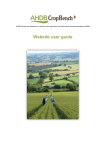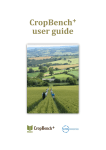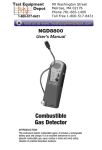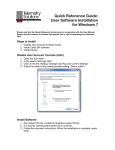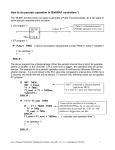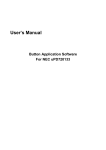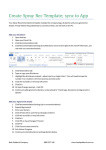Transcript
CropBench – Vista User Guide CropBench users with Windows Vista will need to switch off ‘User Account Control ’ (UAC) to allow CropBench to be installed/ update. After installation/ update, UAC can be switched back on. Use the following instructions to turn UAC off and the on again after installation of CropBench. 1. Firstly open the ‘Control Panel’ and then select ‘User Accounts’ 2. Then select the option ‘Turn User Account Control On or Off’ 3. In the dialogue box that appears there is the option to turn on (ticked box) or turn‐off (un‐ticked box) the User Account Control a. If the box is ticked, then click to un‐tick b. Then Click OK to save 4. You will then be asked to restart your computer (now or at a later time) for the changes to be saved. 5. Once the computer has been restarted and the changes have been saved the CropBench software should then install and update correctly. 6. Once the CropBench software is installed and updated the UAC can then be turned back on again (if the user so wishes) by repeating the above instructions and then ticking the box to turn on ‘User Access Control’