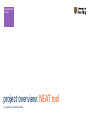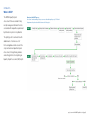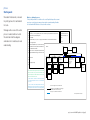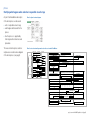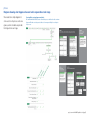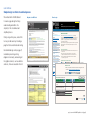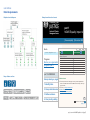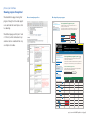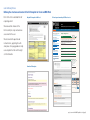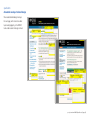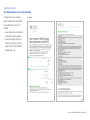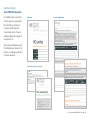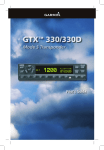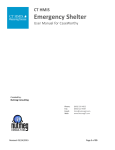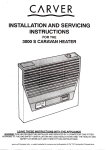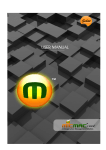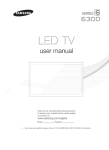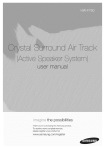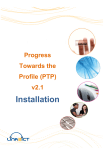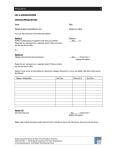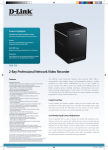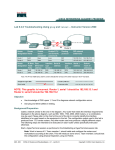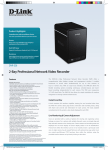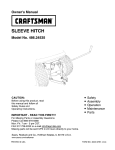Download project overview: NEAT tool
Transcript
Simplification centre project overview: NEAT tool our approach and deliverables introduction What is NEAT? The NOMS Equality Impact Assessment Tool was created to help record, manage and eliminate the risks associated with inequalities experienced by offenders in prison or on probation. Overview of the NEAT process Our clients’ understanding of the process was refined during the project. This final diagram wasn’t produced until the last week of the project. The prototype tool is an Excel file with added macros. It contains a set of forms and guidance which cover all the steps involved in an Equalities Impact Assessment, from gathering evidence and setting priorities to completing an Equality Impact Assessment (EIA) report. project overview: NOMS Equalities tool [page 2] process Starting work We read all the documents, reviewed the prototype Excel tool and talked to the team. We began with a review of the whole process to understand how it works. We sketched initial flow diagrams and made notes to aid discussion and understanding. Word docs outlining the process To help clarify how this tool could be used to create Equalities Impact Assessment reports, we created structure maps and presented our understanding of how the tool could work in MS Word docs to discuss with our clients. Identifying Risk Areas Risk record sheet*** Content from p.7, para 3-8 highlighting areas of risk and the need to group individual risks into areas and Can be filled in on-line or get approval from the priority setting team printed out and filled in by Links to: Example* hand*** Content from bottom p.8-10, para 1-2 regarding need for evidence and what to do when no evidence Links to: Links to: Lengthy examples* Back Introduction to template from p.11 (without risk scoring at bottom) – possibly some re-design as document Overview Identifying risk areas Home* could be filled in on-line or printed out and filled in by hand to record risks and evidence** Link to: Printable risk-record sheet Search Home Help/feedback to REAG Summary of risk areas. Simple summary table (which feeds into Priority setting activity (next section))**** Although embedded within the page I think it needs to be accessible directly from the home page. Additional links to Home Setting up EIA process Identifying Risk Areas Priority setting Commissioning an Identify priority setting - Group relevant risks Gathering evidence EIA team Creating prioritised list Priority setting (next step) Back Organisation Risk record sheet Risk calculation registration form Register with Summary of risk Investigating an EIA - conducting investigation - holding a consultation - drawing up an action plan publishing an EIA - documenting - signing off Reviewing an EIA Useful documents Printable process and priority setting description and tools guidance notes Area of risk table REAG areas * Here and elsewhere through the text (I haven’t marked them all) there are links to examples and more information. In the current version, clicking on these links takes the user to a highlighted section of the examples sheet (a long list Teamthe membership of all the examples) with a back button. Do we want to follow this? What are alternatives? What would give us a nice lead into a web-based version form Check with Dorian we think these this would be also useful. problems aboutfrom presenting it at page this point? * ** I have a query about– whether should be Any accessible directly the home i.e. whether the home page is a directory to to the‘Save whole moment, it probably *** Presumably need option as’toolkit for use(at at the different timesI think e.g. Save as recordshould of risk be) areas for meeting date xx,/xx/20xx Additional query for Dorian on whether user should be able to proceed with other tasks if the tasks on this Draft map of EIA tool kit (080709) 5 page are not completed ****This is the ‘Areas of Risk Already Identified Table’ – doesn’t appear to be in the NEAT v5.0 . Note it has option for * Home links could to all pages and they link publishing but I wonder if that is relevant at this point. It doesn’t have any date stamping which be important if back to home it is to be printed out for reference in Priority setting meetings These tables are currently embedded in their parent page but could be pulled out and accessed by links These ‘pages’ may need to be combined into one Draft map of EIA tool kit (080709) 2 project overview: NOMS Equalities tool [page 3] process Clarifying what happens when and who’s responsible at each stage As part of our breakdown and analysis of the whole process we discussed: »» who is responsible at each stage »» what happens before and after the process »» how the process is supported by other organisational structures and procedures. Client’s original overview diagram This was an iterative process and one output was a revised overview diagram of the whole process (see page 5). Client’s revised overview diagrams based on discussions with Text Matters Oversight of Org. Stakeholders Identify Area(s) of Risk 1 month Group relevant risks * Identify Priority Setting Team Gather Evidence 1. Identify Risk 1. Identify Risk 2. Group Risks into areas 3. Gather evidence 4 Your priority setting team Priority List Commission EIA(s) 1 year Responsible for Area of Risk Part 1 Investigate background Hold Consultation * 5. Have a priority setting meeting 6. Score Risks and Impact Conduct investigation 7. Record risks and impact to show priorities 1 month Draw up action plan Document EIA 8. View priorities Sign Off EIA Publish EIA Carry out actions 2. Explain background and summarise investigation 1. Commission an EIA Report Investigation 6-10 months Newly identified risks Review Team Meeting Hold Consultation Hold Consultation 3. Discuss and create an action plan Draw up action plan Draw up action plan Part 2 4. Sign-off and publish an EIA report Sign-off Publish Actions happen here 5. Monitor and review tasks in action plan No 1. Identify Risk 2. Group Risks into areas Review meeting Actions Complete? Yes Part 1 1. Identify Risk 3. Gather evidence project overview: NOMS Equalities tool [page 4] process Diagrams showing what happens when and who’s responsible at each stage We created some simple diagrams to show users how the process works at a glance, and who should be responsible for doing what at each stage. Our simplified overview diagrams and tables We worked with the NOMS team to refined the process and therefore the overview diagram. We then created separate tables to show responsibility for each step in the process. project overview: NOMS Equalities tool [page 5] user interface Simple design to reflect streamlined process We worked within the MOJ brand to create a page design that helps understanding and reflects the simplicity of the streamlined and simplified process. Original tool in MS Excel New design STEP 7 PART 1 HOME part 1 part 1 NOMS impact Tool (NEAT) NOMS Equality impactEquality Assessment Tool Assessment (NEAT) [View examples] Go to current dropdown tool each risk area NEAT is the NOMS Equality Impact Assessment Tool. It will help you manage offenders properly and fairly, ensuring we meet our statutory duty Progress Progress Monitor your organisation’s to eliminate discrimination promote equality. Each step the tool isand work out the risk score At yourand priority setting meeting you’llin discuss progress in part 1 Monitor your organisation’s explained as you go along, linksscore to extrafor information examples. and the with impact each riskand area. You need to record these scores progress in part 1 part 1 HOMEPAGE Setup: about you, register 1. Identify risks Our detailed design work (see page 7) included re-presenting existing diagrams more clearly, and creating all the graphic elements, such as a buttons and icons, that were needed in the tool. [exit] Welcome toRecord NEAT the overall risk and impact scores for Go to current dropdown tool Clarity, using white space, and as little text as possible were key to making a page that looks uncluttered and inviting. [View examples] [More about [Contact NEAT] us] [User manual] [More about NEAT] [User manual] [exit] [Contact us] There are two parts NEAT: totodetermine the priority for dealing with each set of risks. See examples Q part 1 takes you through gathering evidence for risks and setting priorities ALL RISK AREAS’: tables appear showing the risk areas Q part 2 helps you1. toClick create‘GET and complete an EIA report for a riskwill area. you have already identified – copied automatically from the ‘Group risks’ page, one table per risk area. This is part 1. 2. Group risks into areas 2. Go to the ‘Score risks and impact page’ to see how to work out the Saving your information 3. Gather evidence Q 4. Your priority setting team Q 5. Have a priority setting meeting Q Save this Excel fileaverage in a placerisk that score allows and otheraverage membersimpact of your team scoretofor each risk area. access the file. 3. Fill in the overall risk score and the overall impact score at the bottom of Save your work when you leave each page – even if you haven’t each table. The table will calculate the overall priority score for you. completed the information for that section. You can come back to it. 4. click ‘ADD ROW’ to add extra risks to the table. When you have entered all the information for a section, mark it as ‘complete’ by ticking the box. New information? 6. Score risks and impact 7. Record risks and impact to show priorities Symbols and colours used in this tool Q If you found a new risk area at your meeting, click ‘ADD NEW RISK Go to part 2: create or review EIA reports pre-filled form field What to do next What to do now Q When you are finished, tick the box at the bottom of this page and click Q Q Feedback: tell us what you think AREA’ to add a new table. Then type in any new risks you have found. definition/explanation background information hints/tips 8. View priority list Get started: registeron ‘NExT’ to view all your risk areas in order of priority. Already completed part 1? Go to part 2 to create or review EIA reports GET ALL RISK AREAS ADD NEW RISK AREA GO TO EXAMPLE Report errors in this tool Risk area: Risk area title here DELETE ROW ADD ROW Example risks in this area Source of evidence Impact Types of inequality Older offenders being prioritised below younger offenders for some courses. Age Concern Barrier to progression through system Age Medical conditions prevent some offenders from attending courses HMCIP Legal action brought by prisoners Disability Risk area score 5 Overall Impact score 4 Overall priority score 20 SAVE This section is now complete [back] [next] project overview: NOMS Equalities tool [page 6] STEP 1 user interface Detail design elements Original and revised diagrams part 1 NOMS Equality impact Assessment Tool (NEAT) Navigation and interactive elements Go to current dropdown tool Progress Monitor your organisation’s progress in part 1 part 1 HOMEPAGE Setup: about you, register 1. Identify risks 2. Group risks into areas Go to3. Gather evidence current dropdown tool 4. Your priority setting team 5. Have a priority setting meeting [View examples] [exit] Identify risks part 1 If you identify a large number of risks, you can add extra rows to the table NOMS Equality impact Assessmen below by clicking the ‘ADD ROW’ button. Use this table to list any risks you identify, and where the evidence for the risk has come from. See examples You may find it helpful to print out the table so you can jot things down as you find them, or to show to colleagues so they can tell you about any risks [View examples] [More about NEAT] they have found. Just click the ‘PRINT’ button. [User ma You can also email this table to your colleagues – simply click the ‘EMAIL’ button. Welcome to NEAT ADD ROW Risk PRINT EMAIL Source of evidence e.g. SMART NEAT is the NOMS Equality Impact Assessm manage offenders properly and fairly, ensurin to eliminate discrimination and promote equal explained as you go along, with links to extra There are two parts to NEAT: Q part 1 takes you through gathering evidenc Q part 2 helps you to create and complete an e.g. Inability to access Offender Behaviour Programme Progress 6. Score risks and impact Monitor your organisation’s 7. Record risks and progress in part 1 impact to show priorities 8. View priority list Range of buttons and icons [More about NEAT] [User manual] [Contact us] part 1 HOMEPAGE Setup: about you, registerWhat to do next Tick the box at the end of this page to show you have completed this This is part 1. section. This allows the data to be available in the next step, where you 1. Identify risks group the risks. Q 2. Group risks into areas Q Q Go to step 2: ‘Group risks into areas’ Gather evidence Set up a team to discuss priorities Q Saving your information Save this Excel file in a place that allows ot access the file. SAVE 4. Your priority setting Q Save your work when you leave This section is now completeeach page team [back] [next] completed the information for that section. Y 5. Have a priority setting Q When you have entered all the information Feedback: tell us what you think | Report errors in this tool meeting ‘complete’ by ticking box.tool [page 7] project overview: NOMS the Equalities 3. Gather evidence 6. Score risks and impact Q process/user interface Showing progress through tool We decided that a page showing their progress through the tool would support users and make the overall process feel less daunting. PART 1 PROGRESS Discussions and proposal docs part 1 NOMS Equality impact Assessment Tool (NEAT) Mockups of the progress pages [View examples] Go to current dropdown tool [More about NEAT] [User manual] [Contact us] [exit] Your organisation’s progress in part 1 The table below shows you an overview of the tasks that are ‘done’ or Progress Monitor your organisation’s progress in part 1 ‘overdue’ in part 1 of the NEAT tool. The tool works out the status of each task based on dates you have set, or whether you have clicked a tick box to say you have completed a section. We drafted a page each for parts 1 and 2 of the tool, which outlined each step and what actions would mark that step as complete or overdue. Due date and status Setup and register overdue Identify risks done Group risks into areas done Gather evidence done Your priority setting team done part 2 PART 2 PROGRESS 12/10/09 NOMS Equality impact Assessment Tool (NEAT) Have a priority setting meeting Sample EIA Score risks and impact [What is an EIA?] Find an existing EIA report current dropdown tool Start a new EIA Your priority list page: start a new EIA report Progress Monitor your organisation’s progress in part 2 View combined action plan for all EIAs 12/10/09 [Help/how to] [Contact us] [exit] 17/10/09 overdue Record risks and impact to show priorities Your organisation’s progress in part 2 PRINT The table below shows you an overview of the tasks that are ‘done’ or ‘overdue’ in part 2 of the NEAT tool. The tool works out the status of each task based on dates you have set, or whether you have clicked a tick box to say you have completed a section. Print an individual EIA progress chart To print a progress chart for an EIA, select the EIA using the dropdown below and click ‘PRINT PROGRESS CHART’ current EIA dropdown tool PRINT PROGRESS CHART Print your EIA report Generate and print your Feedback: tell us what you think | Report errors in this tool completed EIA report Due date/status for EIA reports Education Segregation Catering Other Commission an EIA report Name of person responsible for this EIA Completion (EIA due) date 25/03/10 Review due date 03/07/10 Explain background Summarise investigation Discuss and create an action plan 12/05/09 overdue Sign off and publish your EIA report 16/07/09 overdue Monitor and review tasks in action plan Re-assess actions project overview: NOMS Equalities tool [page 8] Feedback: tell us what you think | Report errors in this tool user interface/process Refining the structure and content of the EIA template for Excel and MS Word Part 2 of the tool is a detailed form for completing an EIA. Original EIA template in MS Excel EIA mockup and mandatory MS Word version STEP 2 part 2 NOMS Equality impact Assessment Tool (NEAT) We reviewed the structure of the form to clarify the steps involved in an assessment for the user. Sample EIA Find an existing EIA report current dropdown tool Start a new EIA Your priority list page: start a new EIA report We also rewrote the question and instruction text, supporting this with small pieces of in-page guidance to help users complete the form with the right sort of information. Progress Monitor your organisation’s progress in part 2 View combined action plan for all EIAs Rewritten EIA template [What is an EIA?] [Help/how to] [Contact us] [exit] Explain background Context GO TO EXAMPLE Text here from objectives section in multiple lines The text above is a copy of what you wrote in the ‘Objectives’ section above. You now need to expand on this information in the space below. Describe the area of risk, and what the risks are User enters text here. Which pieces of legislation give you a legal duty to address the problem? Print your EIA report Generate and print your completed EIA report User enters text here. part 2 HOMEPAGE User enters text here. 1. Commission an EIA report Who is affected? 2. Explain background List all the groups who are affected by the risk area 3. Summarise investigation These ‘stakeholders’ may include staff, offenders/clients, friends or relatives of offenders/clients, service providers to your organisation, or volunteers. They can be affected directly or indirectly. You should ensure that representatives from each of these groups are involved in the EIA process. 4. Discuss and create an action plan How does this risk area relate to other areas of the organisation or third parties? GO TO EXAMPLE User enters text here. 5. Sign off and publish your EIA report 6. Monitor and review tasks in action plan 7. Re-assess actions Feedback: tell us what you think Evidence ADD ROW GO TO EXAMPLE This table is a copy of the risks you listed for this area during in the Priority setting process. If you have any new examples, add them here by clicking ‘add a row’ and filling it in. Example risks in this area Source of evidence Impact Types of inequality Report errors in this tool SAVE This section is now complete [back] [next] project overview: NOMS Equalities tool [page 9] specification Annotated mockups for detail design We created detailed design mock-ups for each page, with instructions about layout and typography, so the NOMS team could recreate the design in Excel. project overview: NOMS Equalities tool [page 10] supporting documents User help documents: case study and manual To support tool users we created a range of help documents which would be accessible from the tool. These included »» a case study, which we wrote based on example information supplied »» a user manual giving step-by-step instructions for using the tool, with examples of the sort of information needed at each step. User manual project overview: NOMS Equalities tool [page 11] supporting documents Suite of MS Word documents As an additional piece of work at the end of the project we repurposed the part 2 EIA form text and structure to work in a Word (or hard copy) ‘non-automated’ version. This was a mandatory requirement for people not using the Excel tool. 1: HQ annexe 2: mandatory EIA template We also laid out and edited a range of other Word documents relevant to the EIA process, including policy and terms of reference documents. 3 and 4: Terms of reference documents project overview: NOMS Equalities tool [page 12]