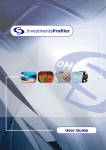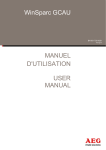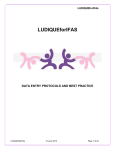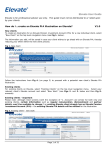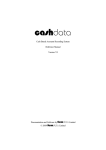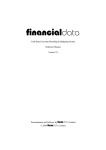Download User Guide - O&M Systems
Transcript
User Guide Pensions Profiler User Guide Contents Introduction........................................................................................................................................... 3 Other Products & Services From O&M .................................................................................................... 4 Quick Start Guide To Pensions Profiler .................................................................................................... 5 Logging In .............................................................................................................................................. 6 Login Screen ................................................................................................................................................................... 9 Register User .................................................................................................................................................................. 9 Logging Out and Changing Paraplanner Permissions ..................................................................................................... 9 Finding Your Way Around..................................................................................................................... 10 Help..................................................................................................................................................... 11 Setting Up The System ......................................................................................................................... 13 Introduction.................................................................................................................................................................. 13 Manage Commission .................................................................................................................................................... 13 Manage Default Funds ................................................................................................................................................. 14 Manage Product Panels................................................................................................................................................ 15 Manage Custom Products ............................................................................................................................................ 16 Manage Investment Portfolios ..................................................................................................................................... 17 Manage Combined Results Profile Axis ........................................................................................................................ 18 Options ......................................................................................................................................................................... 19 Exweb Portal System Link ............................................................................................................................................. 19 Paraplanner Permissions .............................................................................................................................................. 20 Switching ............................................................................................................................................. 21 Introduction.................................................................................................................................................................. 21 Client Details ................................................................................................................................................................ 22 Notes ............................................................................................................................................................................ 23 Current Plans – Current Plan Details ............................................................................................................................ 24 Current Plans – Current Investment ............................................................................................................................. 26 Commission .................................................................................................................................................................. 27 New Investment ........................................................................................................................................................... 28 New Plan ...................................................................................................................................................................... 29 Results .......................................................................................................................................................................... 30 Adjusting Products ....................................................................................................................................................... 31 Rounding of Projected Maturity Values ....................................................................................................................... 32 Printing Results............................................................................................................................................................. 34 Exchange Portal System Link ........................................................................................................................................ 35 Projections........................................................................................................................................... 36 Introduction.................................................................................................................................................................. 36 Client Details ................................................................................................................................................................ 37 Quote Details ................................................................................................................................................................ 38 Commission .................................................................................................................................................................. 39 Sector Investments ....................................................................................................................................................... 40 Performance Weighting ............................................................................................................................................... 41 Select Products ............................................................................................................................................................. 42 Results .......................................................................................................................................................................... 43 Adjusting Products ....................................................................................................................................................... 44 Rounding of Projected Maturity Values ....................................................................................................................... 45 Exchange Portal System Link ........................................................................................................................................ 50 Page 1 Pensions Profiler User Guide Past Performance................................................................................................................................. 51 Introduction.................................................................................................................................................................. 51 Investment Sectors ....................................................................................................................................................... 52 Source Funds ................................................................................................................................................................ 53 Results .......................................................................................................................................................................... 54 Breakdown of Fund Assets ................................................................................................................... 60 Introduction.................................................................................................................................................................. 60 Product Selection ......................................................................................................................................................... 61 Funds ............................................................................................................................................................................ 62 Product Sourcing .................................................................................................................................. 63 Introduction.................................................................................................................................................................. 63 Selecting Sourcing Criteria ........................................................................................................................................... 64 Combined Results Profiles .................................................................................................................... 65 Introduction.................................................................................................................................................................. 65 Quote Details ................................................................................................................................................................ 66 Commission .................................................................................................................................................................. 67 Sector Investments ....................................................................................................................................................... 68 Performance Weighting ............................................................................................................................................... 69 Select Products ............................................................................................................................................................. 70 Results .......................................................................................................................................................................... 71 With-Profits Ratings ............................................................................................................................. 72 Introduction.................................................................................................................................................................. 72 With-Profits Performance..................................................................................................................... 74 Introduction.................................................................................................................................................................. 74 Product Selection ......................................................................................................................................................... 75 Results .......................................................................................................................................................................... 76 Product and Fund Information.............................................................................................................. 78 Introduction.................................................................................................................................................................. 78 Product Information ..................................................................................................................................................... 79 Fund Information ......................................................................................................................................................... 81 Pensions Profiler Professional .............................................................................................................. 82 Introduction.................................................................................................................................................................. 82 Custom Products .......................................................................................................................................................... 83 Combined Results Profiles ............................................................................................................................................ 86 Notes ................................................................................................................................................... 87 Page 2 Pensions Profiler User Guide Introduction Pensions Profiler is a unique software system designed to assist with pensions research and justification. Unlike other general best advice systems designed to help “tick the box”, Pensions Profiler is client, premium and product specific. The system holds data for over 12,000 funds and is updated on a monthly basis. Pensions Profiler incorporates a “Switching” facility, which is the ultimate comparison and report writing system for advisers reviewing existing individual pension contracts. The system produces a client friendly report, which clearly lays out the issues to your clients. Pensions Profiler Professional Pensions Profiler Professional is an enhanced version of the system which allows users to create their own custom products for use within Switching, Projections and Combined Results Profiles. User Guide This guide has been designed to complement the help system and quick tour facility available within Pensions Profiler and will ensure you obtain the best results from your system. An electronic version of this guide is available from the O&M website together with a list of frequently asked questions. Visit www.omsystems.co.uk for more information. How To Contact O&M Email For support issues, email us via the link in “Help” “About…” and select the “Support” tab. Using this method will enable us to assist you quicker. Phone Please use the numbers shown below to contact the relevant department. 0845 490 1010 0845 490 1155 0845 490 1166 0845 490 1100 User Support Sales Accounts Switchboard Page 3 Introduction The Professional version is of particular interest to advisers involved in the wrap, SIPP and group personal pension markets, where the charging structure may be unique from policy to policy. Pensions Profiler User Guide Other Products & Services From O&M In addition to Pensions Profiler, O&M also offer: Transfer Adviser is a split commission, regulated service created to satisfy demand from our customers who are unable or unwilling to offer advice on occupational transfers. This service is the largest of its kind in the UK. Other Products & Services From O&M Transvas Profiler is an essential software package for those regularly involved with transfers from final salary schemes. O&M’s reports use graphs to compare benefits, which enable your clients to fully appreciate the alternatives available. The software is the market leader and is used by the majority of large networks, national brokers and benefit consultants. Our Transfer Bureau provides reports from the Transvas Profiler system to IFAs. This service appeals to two types of IFA firms: IFAs who advise on the occasional final salary transfer and cannot justify the rental of the Transvas Profiler software. Transfer specialists advising regularly on final salary transfers who prefer to let O&M’s experienced staff gather the scheme information from trustees. Occupational pensions are complex and often expensive for employers. In addition scheme members may also have doubts about the security of their pension. O&M’s range of Scheme Solutions make us the ideal partner for employers, scheme trustees and advisers, transfer specialists and scheme members. For further information regarding any of O&M’s products or services, please contact our sales department on 0845 490 1155 or visit www.omsystems.co.uk. Page 4 Pensions Profiler User Guide Quick Start Guide To Pensions Profiler Switching Compare existing pension plans with others available. Projections Obtain the correct mix of past performance and charges for clients on a case specific basis. Past Performance View the history of unit linked funds. Breakdown of Fund Assets View the asset allocation for the majority of with profits and managed funds. Product Sourcing Create “Product Sourcing Filters” to filter products of key importance. Combined Results Compare the competitive position of individual products relative to others. With Profits Ratings Detailed information on with profits funds. With Profits Performance Comprehensive information on bonus rates and past performance. Product and Fund Info View product and fund information for all products. Help Access the help system. Print Displays the print options for the current window. Create PDF documents to send via email. Logout Allows the current user to logout without restarting Pensions Profiler. Exit Exit Pensions Profiler. Page 5 Quick Start Guide To Pensions Profiler For convenience, shortcuts for the most commonly used features have been provided. A description of each is shown below. Pensions Profiler User Guide Logging In Pensions Profiler Login Wizard on First Launch During the installation of Pensions Profiler, users are required to enter their Client Access Licence. This licence is registered upon first launch of the application by connecting to the internet. Once the licence has successfully registered the user will be prompted to create your Pensions Profiler Login. This is only applicable if multiple Client Access Licences have been purchased. The process will begin by welcoming you to the Pensions Profiler Login wizard. Logging In After clicking Next the application will match the Client Access Licence with the user information O&M have recorded. The User Detected will be displayed on screen. If the name is correct, click Yes. Page 6 Pensions Profiler User Guide If the User Detected is incorrect, click No. A list of all the available users that have not yet been selected for registration is displayed. Select the appropriate Report Display Name and click OK. Once you have accepted your Report Display Name, you will be required to create a Username and an optional Password. You can specify any username and password you would like to use for Pensions Profiler. It is important that you remember them as you will be required to login to Pensions Profiler each time you want to use the application. If you would prefer not to specify a password, simply click Finish. If you enter a password, the wizard will ask you to confirm your password before clicking Finish. Page 7 Logging In If your name does not appear in the list, click Not On List. This will provide you with contact details for O&M Support. Pensions Profiler User Guide Each subsequent launch of Pensions Profiler will display the Login Screen and require you to login using the details you specified during the Wizard. Logging In Page 8 Pensions Profiler User Guide Login Screen When Pensions Profiler starts in a multiuser environment, the login screen is displayed to allow registered Client Access Licence (CAL) holders to access the system. For single user systems, there is no requirement to login. Enter a username. Enter the password. If a password is not set, leave this field blank. Click here for password reminders. Click here to associate new users. The Register User link allows new users to be associated with the system. If your report display name is not shown on the Registered CAL Holder List, please contact Support on 0845 490 1010 for further information. Logging Out and Changing Paraplanner Permissions The Log Out icon will log the current user out Pensions Profiler, but not close the software. Where Pensions Profiler is being used by a paraplanner to create reports on behalf of another user this needs to be reflected on the reports created in the system. By clicking the dropdown list next to the log out icon, the current user can opt to act on behalf of another user. Further information on setting up paraplanning permissions can be found on page 20. Page 9 Logging In Register User Pensions Profiler User Guide Finding Your Way Around Main Screen When Pensions Profiler starts, the following screen is shown. For convenience, shortcuts have been provided for the most commonly used features. The version number and current data update. A summary of product changes and other news is displayed. Finding Your Way Around All system features can be accessed via the main menu. Updating Each time Pensions Profiler opens, the system automatically searches for the most recent data. If appropriate, this is downloaded and indicated on the status bar. Page 10 Pensions Profiler User Guide Help Introduction The help system can be launched in the following ways: By selecting “Help” from the main menu. By clicking the help icon. By pressing F1. Accessing the help system via the help icon or F1 method will provide context sensitive help. Help Click here to enter the help facility. Page 11 Pensions Profiler User Guide Troubleshooting If you encounter any issues when using Pensions Profiler, please contact our Support Team on 0845 490 1010 or email [email protected]. There are some common issues which can be easily remedied. Please check the list below if you experience any problems when launching Pensions Profiler. Error Code 717 Description Invalid key Timeout during licence check 641 Maximum number of simultaneous users reached Help 637 Solution During the installation, users must enter their licence keys. If the licence key is entered incorrectly, error 717 will be displayed. To resolve the issue, close and re-launch Pensions Profiler. A prompt will be displayed to allow the user to re-enter the licence key. 1. In the system tray (by the clock) look for the CopyMinder Network Viewer icon . Alternatively open the Task Manager (Ctrl + Shift + Esc) and find the file “CMNet.exe” in the processes and terminate that way. 2. If present, right click on the icon in the system tray and choose Terminate. If there is no icon there, follow the steps below. 3. (Icon not present) Right click O&M Pensions Profiler shortcut on the desktop, choose properties and on the shortcut tab click “Find Target” which should open up a separate window of folders, where Pensions Profiler is installed. 4. Once in this view, open the “CMNet” folder, double click on the CMNet.exe file to re-launch the process, re-run Pensions Profiler. This error appears if the maximum number of simultaneous users supported by the current installation. Whilst you may have multiple Client Access Licences (CALs), the number of product licences controls the number of simultaneous users allowed to access the system. The solution is to ask another user to quit Pensions Profiler or contact our Sales Team on 0845 490 1155 or email [email protected] who can arrange for additional product licences. Page 12 Pensions Profiler User Guide Setting Up The System Introduction There are a number of ways to customise the system. These can be accessed by selecting “Tools” on the main menu. Manage Commission The level of commission being taken for both single and regular premium comparisons can be varied in the following areas: Switching Projections Combined Results Profiles To change a commission rate, highlight the appropriate product and input the correct value. Click on any commission rate for a detailed definition of how the commission is calculated for the selected product. Select the product type. Commission calculation basis. To print the current commission rates for all products and policy types click “Print”. To reset all the commission rates to the standard system values click “Reset All”. Page 13 Setting Up The System Upon installation the system will contain default values, which represent typical rates of commission. These values should be checked before using any part of the system and is particularly important when not taking full commission. Pensions Profiler User Guide Manage Default Funds The default fund for any product in any sector can be changed. It also provides easy reference to fund size, 5 year Compound Annual Return (C.A.R.) and Annual Management Charge (A.M.C.). Setting Up The System Select the policy/product type. Select the sector. Reset all products to their default funds. Basic fund information. Reset the default funds for the selected product. Reset all default funds. Page 14 Pensions Profiler User Guide Manage Product Panels The system allows the user to create a preferred list of products that can be used throughout the various parts of the system, known as “Product Panels”. Product Panels can be created, modified or deleted by selecting “Tools” and “Manage Product Panels” from the main menu. View existing product panels. Delete the selected product panel. Name the product panel. Select the policy type. Select the products to be included within the product panel. Page 15 Setting Up The System Create a new product panel. Pensions Profiler User Guide When to use Product Panels and Product Sourcing Filters Product Panels provides the user with the opportunity to construct panels based on any criteria they wish. This could be anything from a product provider’s credit rating, service levels, or even its compensation culture. Once created, these panels will not change unless they are altered by the user. Product Sourcing Filters allows the user to filter products by formally recognised criteria only. When a filter is applied, only the products meeting the criteria will be included in the comparison. Should a new product be launched or an existing one withdrawn, the filter will automatically be updated. See page 63 for more information. Manage Custom Products This option is only available for Pensions Profiler Professional users. See page 83 for more information. Setting Up The System Page 16 Pensions Profiler User Guide Manage Investment Portfolios The system allows the user to associate particular companies and products to an individual investment sector, known as “Investment Portfolios”. For convenience an Ethical, With-Profits and a selection of external fund Investment Portfolios are available. These are maintained and updated by O&M Systems on a monthly basis. Investment Portfolios can be created, modified or deleted by selecting “Tools” and “Manage Investment Portfolios” from the main menu. View existing investment portfolios. Manage the selected investment portfolio. Name the investment portfolio. Enter a description to help distinguish between investment portfolios. Page 17 Setting Up The System Create a new investment portfolio. Pensions Profiler User Guide Default Investments Any combination across sector groupings must equal 100% or be left at 0%. If 0%, only products set-up under “Product Investments” will provide results. If set to 100%, the system will look to use a default fund where no specific product investments have been added. Multiple sector groupings can be selected. Allocate sectors within each grouping. Setting Up The System Double click a sector name to allocate 100% Select individual products or apply a custom “Product Panel” or “Product Sourcing Filter”. Enter a specific fund name to show all products which provide access to the fund. Allocate a percentage to a fund or selection of funds for the selected product. Ensure the allocation equals 100%. Manage Combined Results Profile Axis This option is only available for Pensions Profiler Professional users. See page 86 for more information. Page 18 Pensions Profiler User Guide Options Selecting “Options” allows the user to tailor the system further including: Exweb Portal System Link Entering your Exchange User ID and password will enable you to access quotes for many of the products displayed on Pensions Profiler via Switching and Projections. It is important that you check the commission rates in the commission matrix of Pensions Profiler are consistent with what you receive via the Exchange. Please see page 13 for further details on how to change commission rates. You will need an Exchange subscription to use this feature. Page 19 Setting Up The System Growth assumptions. Annuity rates. Projection options. Paraplanner options for multiuser installs. Product features. Additional system options. Pensions Profiler User Guide Paraplanner Permissions The paraplanner tab allows a user to grant permission for another user to work on their behalf. For example, a paraplanner may be responsible for generating the reports from Pensions Profiler, but the report should show the Financial Advisers name. If the paraplanners name is not listed please contact our support team on 0845 490 1010. Setting Up The System Page 20 Pensions Profiler User Guide Switching Introduction The Switching facility within Pensions Profiler is an analysis and report writer designed to assist when reviewing existing pension policies. The Switching facility allows the user to compare up to 9 existing pension plans on a consolidated basis with other arrangements currently available. Each plan can also be compared individually if preferred. To enable a Switching Report to be produced it is recommended that the following information is obtained from the existing product provider: A benefit statement showing the projected benefits at retirement. Details of the current investment funds. The current policy value and transfer value. The projected fund at retirement if the plan is made paid up. The current death benefit. Full Switch Comparison – Where the existing accumulated fund and any regular monthly contribution is transferred to a new product provider. “PUP” & Redirection Comparison – Where the accumulated fund remains with the existing provider and the regular ongoing contributions are redirected to a new product provider. Consolidated Switching Report – When multiple plans are reviewed, a consolidated report should be available. The consolidated summary should always be read in conjunction with the reports for the individual plans. There will be situations when this report can’t be produced, these include: The retirement ages on the existing plans are different. The growth rates on the existing plan benefit statements are not consistent. Switching Report – A client friendly report detailing the various issues involved. Click here to enter Switching. Page 21 Switching Having obtained the information from the existing product provider(s) the following can be produced: Pensions Profiler User Guide Client Details The “Client Details” tab allows the user to enter the client’s personal details. Throughout the system, a red exclamation mark is shown against each tab and field name. This indicates that the field or tab is incorrect or incomplete and disappears once corrected. Complete each tab in sequence. Enter the client’s personal details. Switching To reset all data click “Reset / Clear All Inputs”. Page 22 Save the current quotation. Load a previously saved quotation. Pensions Profiler User Guide Notes The system is supplied with preformatted notes relating to various pension issues. In addition the user also has the facility to create custom notes, which can be stored for future use. All selected notes will be included in the Switching Report. Check the box to include the note in the Switching Report. Switching Select from “System Supplied” and “User Created notes. Create custom notes or amend existing notes. Select or deselect all notes. Search for an existing note. Enter a title for the note. Enter the note text. Page 23 Pensions Profiler User Guide Current Plans – Current Plan Details The “Current Plans” tab allows the user to enter details of the existing plan(s). These can be found on the benefit statement obtained from the existing provider. You can analyse multiple plans by selecting the “(Add New Plan)” tab. Up to 9 plans can be analysed. If the “Include in Consolidated Report” box is not checked for a plan, then it will not be included in the consolidated totals. If you wish to remove a plan from the report altogether then select the “Remove This Plan” link. Select whether to include this plan in the consolidated report. Select the quotation basis as per the benefit statement (see notes below). Enter transfer values and date calculated. Enter projected maturity values. Enter paid up maturity values and date calculated if applicable. Switching Enter the product name and retirement age under the existing contract. Quotation Basis Notes Projected Maturity Value Basis There are 3 ways of entering maturity values for an existing plan: Enter the monetary rate supplied. Enter the S.M.P.I. rate supplied by the current provider. Estimate the values by entering an A.M.C. (not recommended). S.M.P.I. illustrations project benefits to retirement using a growth rate and then discount the figure to a present-day value using a 2.5% inflation assumption. Where an S.M.P.I. value is input, the system will convert this to the equivalent monetary value on the results tab and the printed reports. Results will be shown at 5%, the S.M.P.I. rate and 9%. Page 24 Pensions Profiler User Guide Growth Rates If the current provider uses projection rates that are less than the industry standard, selecting “Fund Specific Growth Rates” will allow the user to manually enter these rates. The rates inserted will be used as projection rates for the new plans giving a like for like comparison. Where a provider uses multiple growth rates for individual funds, selecting “Fund Specific Growth Rates Calculator” allows the user to determine an average growth rate which will be used in the comparison. Fund Specific Growth Rates Calculator The Fund Specific Growth Rates Calculator can be used where a provider uses multiple growth rates for individual funds. The tool calculates an average growth rate and applies this to the comparison. The calculator is accessed by selecting “Fund Specific Growth Rates” from the Growth Rate dropdown and clicking the “Calculator” link displayed below the dropdown. Enter the number of funds. Enter the growth rates supplied by the provider. Switching Enter the fund names. Enter the investment allocation for each fund. The average growth rates are calculated. Page 25 Pensions Profiler User Guide Current Plans – Current Investment The “Current Investment” tab allows the user to enter the investment details of the current plan. If the name is not shown in the drop down menu, select “Unlisted”. Alternatively you can use the “Find Fund” to help you locate a specific fund. Enter the allocation. Double click a fund name to allocate 100%. Quickly search for funds using the by clicking the “Find Fund” link, Unlisted funds can be added by clicking here. Ensure the allocation equals 100%. Basic fund information. Switching Select the company. Adding an Unlisted Fund Enter the fund name. Enter the appropriate sector. Page 26 Pensions Profiler User Guide Commission The commission basis can be chosen independently for single or regular premiums. Standard commission rates will be used, unless these have been altered through the Tools menu. Switching Select the appropriate commission basis. If multiple plans are selected then “Amount on Day One” will not be available. Page 27 Pensions Profiler User Guide New Investment The “New Investment” tab allows the user to enter details of the new investment. These can include multiple sector groupings or an “Investment Portfolio”. Allocate sector within each grouping. Ensure the sector split equals 100%. Double click a sector name to allocate 100%. Switching Multiple sector groupings or investment portfolios can be selected. Page 28 Pensions Profiler User Guide New Plan Select the products for comparison. Some product providers offer separate contracts to accept single and regular premium transfers. The combinations are programmed into the system as shown below. Select individual products or apply a custom “Product Panel” Switching Products can be selected manually or sourced by product features. Select or deselect all products. Please see page 63 for further information on sourcing products by features. Page 29 Pensions Profiler User Guide Results Clicking the “Results” tab will produce a detailed charge based comparison of the client’s pension against the products selected. Full Switch The first set of results shown is for a full switch. This assumes that the accumulated fund and ongoing monthly contributions, if applicable, are placed with a new provider. When two product names are shown, this indicates that the transfer value is going into one plan and the regular premium is going into another. The top one refers to the regular premium, whilst the bottom refers to the transfer value. Where only one product is shown, both the transfer value and regular premium are going into the same plan. Consolidated Results The consolidated results assume that the accumulated funds and any ongoing monthly contributions from all the plans being reviewed are placed with a new provider. As detailed earlier only plans that have the “Included in Consolidated Report” box checked, will be included in the consolidated results. Click a column heading to sort results. Commission payable. Click here to adjust the selected product. Further information below. The “Print Counter” indicates the remaining report prints for the current calendar month. See page 34 for more information. Select the basis for results from estimated maturity values, annual safety margin/annual growth rate, overall percentage or reduction of yield. Switching View the individual or consolidated results. Page 30 Pensions Profiler User Guide Adjusting Products The “Adjust This Product” link allows the user to make alterations to the selected product directly from the results screen. It possible to adjust three areas: Funds Product Features Overrides Tiering Products which have had adjustments made can be indentified in the results screen by an ‘a’ after the position number. Funds From the results screen the funds being used in the comparison can be viewed for the selected product via the Quotation Information link. The funds used in the comparison can be adjusted in a number of ways including changing the default funds or by creating Investment Portfolios. Alternatively the fund being used in the comparison can quickly be changed via the Funds tab accessed via the “Adjust This Product” link. Check this box to enable fund overrides. If the investment is split over a number of funds, un-checking this box allows you to quickly revert back to the original results without having to clear and re-enter the investment splits. Enter the percentage to be invested in each fund. Product Feature Overrides Some pension products have additional options available, and it may be necessary to make adjustments to the product to suit the basis on which you are recommending it. These can be enabled via the Products Feature Overrides tab. Page 31 Switching Enter part of the fund or sector name to filter the list of funds. Pensions Profiler User Guide Tiering The tiering tab allows users to include an existing fund in the comparison and take advantage of any tiered fund charges which apply to the product. If an existing fund value is entered, Pensions Profiler will use it as the starting point in the comparison. Enter the existing fund value. Enter the growth rates net of any charges for the existing fund. Switching There is no single basis for the application of fund based tiering and the growth rates will depend on the basis being used. The three most commons methods are shown below: Matching Rates – By default, Pensions Profiler will pre-populate the low, mid and high growth rates based on the reduction of yield on the new plan. Provider Specified Rates – Where an illustration is available from the provider, it will usually show the “effect of charges” and quote a rate of growth. Normally this will be quoted at a mid rate and the difference between this rate and the normal growth will be applied to the low and high rates. No Growth Assumed – It is possible that the provider might take account of the existing fund value but assume that this does not grow. Where this is the case, a “0” should be entered for each growth rate. Rounding of Projected Maturity Values For companies providing illustrations of projected money purchase pension funds, there are strict rules regarding the manner in which this must be presented to a client. The rules governing projections are set out in the FSA Conduct of Business Sourcebook (COBS) section 12, Annex 2, Projections. Part 1.1 of the Annex states that projections must be rounded down and show no more than three significant figures. Pensions Profiler displays the maturity value of the current plan (within Switching) and any new plans rounded down to three significant figures. All calculations, for example annual growth rate / annual safety margin use the actual projected value. Page 32 Pensions Profiler User Guide PUP & Redirection The “PUP And Redirection” tab assumes that the existing plan is made “Paid-Up” and future contributions are made to an alternative arrangement. Consolidated Results The consolidated results assume that the existing plans are made ”Paid-up” and any all future contributions from all the plans being reviewed are placed with a new provider. As detailed earlier, only plans that have the “Included in Consolidated Report” box checked will be included in the consolidated results. Switching Results are a combination of the redirected monthly premium and the paid up value. Switching Reports can only be printed from the “Full Switch” tab. To obtain a Switching Report, highlight the desired regular premium contract and return to the “Full Switch” tab to print the report. Page 33 Pensions Profiler User Guide Printing Results Switching reports can only be obtained from the full switch tab. To print the results, highlight the desired product combination and click the print icon. The available options are then displayed. Printing a “Quote Request Form” does not constitute printing a case (see print counter below). Click the printer icon to print the document. Select the documents to be printed. The viewing pane displays the report before printing. Switching To save the document as a PDF click, the disk icon. Print Counter Each product licence has the ability to produce 50 Switching cases per calendar month. At the beginning of each month, the “Print Counter” automatically resets to 50. When printing from within Switching, the counter reduces accordingly. Selecting the report will allow the user to view the contents of the report prior to printing. The available monthly prints are shown on the results page. At the time of obtaining the results, any number of copies can be printed, and this will only count as one print. Where a consolidated report is printed, this is only classed as one switch print. It is possible to increase the printing capability by purchasing multiple product licences. Additional licences are available at a reduced rate. Further information can be obtained by contacting sales support on 0845 490 1155 or [email protected]. Page 34 Pensions Profiler User Guide Exchange Portal System Link Switching Registered users of the Exchange are able to obtain real-time quotations directly from the Switching and Projections facilities within Pensions Profiler. This avoids time spent on rekeying data into both systems. You will need to enter your Exchange User ID and Password via Tools – Options – e-Business. See page 19 for further details. Once the quote has been retrieved from the Exchange, this can be accessed by clicking the View Quote link. Please note that quotes are automatically removed after 30 days. Some of the Products appearing on Pensions Profiler are not yet available on the Exchange. Hence, you will find some products that will not offer the options of real-time quotes. We are liaising with the Exchange and many of the product providers to build on this over the coming months. You will need an Exchange subscription to use this feature. Page 35 Pensions Profiler User Guide Projections Introduction The Projections facility enables the user to compare products and obtain the correct mix of past performance and charges for clients on a case specific basis. Click here to enter “Projections”. Projections Page 36 Pensions Profiler User Guide Client Details The “Client Details” tab allows the user to enter the client’s personal details. Throughout the system a red exclamation mark is shown against each tab and field name. This indicates that the field or tab is incorrect or incomplete and disappears once corrected. Enter the client’s personal details. Projections Complete each tab in sequence. To reset all data click “Reset / Clear All Inputs”. Saves the current quotation. Load a previously saved quotation. Page 37 Pensions Profiler User Guide Quote Details The “Quote Details” tab enables the user to enter the quotation basis. The quote can also be used to include both single and regular premiums projections. Enter premium details including any escalation, if applicable. Any single growth rate can be chosen. Alternatively the comparison can be made using the growth rates suggested by the relevant provider. Projections The quote can be either a specific premium or target based. Growth Rate To Use Single Common Growth Rate For Comparison Fund Specific Growth Rates This option allows the use to enter a base growth rate to be used in the comparison. The growth rate entered will be applied to all funds used in the comparison. This option uses the growth rates suggested by the provider for each fund used in the comparison. When using this option it is important to remember that not all providers use the same growth rate for funds in the same sector. It is important to select the level of the growth rate (low, mid or high) as this impacts on the results when using pension targeting and assumptions such as AEI and RPI. Page 38 Pensions Profiler User Guide Commission The commission basis can be chosen independently for single or regular premiums. Standard commission rates will be used, unless these have been altered through the “Tools” menu. Projections Select the appropriate commission basis. Page 39 Pensions Profiler User Guide Sector Investments The “Sector Investment” tab allows the user to enter details of the investment. This can include multiple sector groupings or an “Investment Portfolio”. Allocate sectors within each grouping. Ensure the sector split equals 100%. Double click a sector name to allocate 100%. Projections Multiple sector groupings can be selected. Page 40 Pensions Profiler User Guide Performance Weighting Performance Weighting is a system to adjust comparisons to show the effect of past performance. This is achieved by adjusting the growth rate used in comparisons as follows: 0% weighting provides a comparison based upon a uniform 7% growth rate. 100% weighting uses the selected period C.A.R from the drop-down box, as the growth rate for each product. Weighting between 0% and 100% includes some performance and will use a rate between 7% and the selected period C.A.R. The default performance period is 5 years, but data between 6 months and 10 years is also available. Projections Select the amount of performance weighting required between 0% and 100%. The following demonstrates the calculation process where performance weighting of 75% is being used: (75% x Gross C.A.R.) + (25% x Base Growth Rate) Please note that Performance Weighting should be used with care. Past Performance is not necessarily a guide to future performance. Page 41 Pensions Profiler User Guide Select Products Select the combination of products for the comparison. This can include your own custom “Product Panel” or “Product Sourcing Filter”. See page 15 and 63 for more information. Products can be selected manually or sourced by product features. Select individual products or apply a custom “Product Panel” Projections Select or deselect all products. Page 42 Pensions Profiler User Guide Results Clicking the “Results” tab will produce a comparison of the clients projected pension benefits based on the quotation details. Maturity Values Funds are listed by maturity value. Click a column heading to sort results. Commission payable. Yearly transfer values are available for the highlighted product. Access to general details, reasons why and product features for the highlighted product. Graphically illustrates the cost of delaying the commencement of the policy and access quotation information. Projections Four sets of results are available. Page 43 Pensions Profiler User Guide Adjusting Products The “Adjust This Product” link allows the user to make alterations to the selected product directly from the results screen. It possible to adjust three areas: Funds Product Features Overrides Tiering Products which have had adjustments made can be indentified in the results screen by an ‘a’ after the position number. Funds From the results screen the funds being used in the comparison can be viewed for the selected product via the Quotation Information link. The funds used in the comparison can be adjusted in a number of ways including changing the default funds or by creating Investment Portfolios. Alternatively the fund being used in the comparison can quickly be changed via the Funds tab accessed via the “Adjust This Product” link. Enter part of the fund or sector name to filter the list of funds. Projections Check this box to enable fund overrides. If the investment is split over a number of funds, un-checking this box allows you to quickly revert back to the original results without having to clear and re-enter the investment splits. Enter the percentage to be invested in each fund. Product Feature Overrides Some pension products have additional options available, and it may be necessary to make adjustments to the product to suit the basis on which you are recommending it. These can be enabled via the Products Feature Overrides tab. Page 44 Pensions Profiler User Guide Tiering The tiering tab allows users to include an existing fund in the comparison and take advantage of any tiered fund charges which apply to the product. If an existing fund value is entered, Pensions Profiler will use it as the starting point in the comparison. Enter the existing fund value. There is no single basis for the application of fund based tiering and the growth rates will depend on the basis being used. The three most commons methods are shown below: Matching Rates – By default, Pensions Profiler will pre-populate the low, mid and high growth rates based on the reduction of yield on the new plan. Provider Specified Rates – Where an illustration is available from the provider, it will usually show the “effect of charges” and quote a rate of growth. Normally this will be quoted at a mid rate and the difference between this rate and the normal growth will be applied to the low and high rates. No Growth Assumed – It is possible that the provider might take account of the existing fund value but assume that this does not grow. Where this is the case, a “0” should be entered for each growth rate. Rounding of Projected Maturity Values For companies providing illustrations of projected money purchase pension funds, there are strict rules regarding the manner in which this must be presented to a client. The rules governing projections are set out in the FSA Conduct of Business Sourcebook (COBS) section 12, Annex 2, Projections. Part 1.1 of the Annex states that projections must be rounded down and show no more than three significant figures. Pensions Profiler displays the maturity value of the current plan (within Switching) and any new plans rounded down to three significant figures. All calculations, for example annual growth rate / annual safety margin use the actual projected value. Page 45 Projections Enter the growth rates net of any charges for the existing fund. Pensions Profiler User Guide Annual Pensions The “Annual Pensions” tab provides an indication of the income that could be expected at selected retirement age. An annual pension in today’s figures is also included as per FSA guidelines. Annual pension shown at selected retirement age. Annual pension shown in today’s terms. Commission rates. Projections Annuity rates used are as per the FSA guidelines. Change the annuity style. Changing The Annuity Style Enter pension escalation. Enter a guarantee period. Enter a spouse’s pension. Page 46 Pensions Profiler User Guide Breakdown of Charges & Performance The Breakdown of Charges & Performance tab allows the user to rank products based on charges and performance. Maturity values shown including charges only. 5 year C.A.R. Projections Maturity values shown including both charges and performance. Apply quartile colours. Page 47 Pensions Profiler User Guide Transfer Values The “Transfer Values” tab allows the user to view transfer values at specified periods. Transfer values are shown at specified periods. Projections Change the transfer value periods. Specify The Transfer Value Periods Select the desired yearly interval for each period. Page 48 Pensions Profiler User Guide Cost Of Delay The cost of delay to the client can be shown should they defer commencement of the policy. Projections Pensions are quoted as present day values. Cost of delay is illustrated over a 6 year period. Export the graph for use in other programs. Copy to clipboard to paste into an alternative program. Save the graph as an image file. Page 49 Pensions Profiler User Guide Exchange Portal System Link Registered users of the Exchange are able to obtain real-time quotations directly from the Switching and Projections facilities within Pensions Profiler. This avoids time spent on rekeying data into both systems. You will need to enter your Exchange User ID and Password via Tools – Options – e-Business. See page 19 for further details. Projections Once the quote has been retrieved from the Exchange, this can be accessed by clicking the View Quote link. Please note that quotes are automatically removed after 30 days. Some of the products appearing on Pensions Profiler are not yet available on the Exchange. Therefore, you will find some products that will not offer the options of real-time quotes. We are liaising with the Exchange and many of the product providers to build on this over the coming months. You will need an Exchange subscription to use this feature. Page 50 Pensions Profiler User Guide Past Performance Introduction Past Performance allows the user to view the history of unit linked funds. To standardise performance data, in June 2004 the FSA introduced new rules regarding the presentation of past performance figures. These rules were introduced following CP183 and can be found under Financial Promotion rules in the FSA handbook. The system includes two sets of past performance data: Compliant Data – Updated Quarterly. Latest Data – Updated Monthly. NB. Latest data is understood to be non-compliant if presented to a client in isolation. Quarter 1 - Data to 31st March. Quarter 2 - Data to 30th June. Quarter 3 - Data to 30th September. Quarter 4 - Data to 31st December. At the end of each quarter, compliant and latest data will be the same. Switching always uses compliant data when preparing the performance graph that appears in the Switching Report, as this is intended for the client. Latest data will be used in the “Projections” and “Combined Results Profiles” when looking at performance weighting as these reports are for adviser use only. Click here to enter Past Performance. Page 51 Past Performance The quarterly dates used for compliant data are as follows: Pensions Profiler User Guide Investment Sectors The Investment Sectors tab allows the user to specify the sectors for which to view a comparison. Clicking sector averages will produce a comparison of all sectors. From the results page, graphs illustrating volatility and performance can be produced, which can be invaluable when trying to demonstrate risk and reward to a client, or to support a pension switch. Funds can be sourced in a number of ways.. View sector average performance. Past Performance View performance for funds used in Investment Portfolios. Page 52 Pensions Profiler User Guide Source Funds Funds can be selected by product, company or individual fund. Past Performance Select a company to view the available funds. Multiple funds can be selected. Select or deselect all funds. Search for a particular fund. Individual Funds - Fund Finder It is possible to search for fund names, which contain specific text. When using this method, only funds containing the text entered will be included in the results. This is particularly useful when trying to locate funds, which may now be managed by a different company. Entering less specific text may return more results. For example to find all Special Situations funds try entering “Spec Sit”. Page 53 Pensions Profiler User Guide Results Clicking the “Results” tab will produce a performance comparison. Discrete Returns Year by year percentage returns. Number of matching funds. Access to additional fund information and charts. Include quartile colours. Show results using compliant or latest data. Past Performance Results are listed by 5 year C.A.R. Right clicking the results will enable you to select the top 10 funds appearing in the table. The year of results can be chosen by clicking a column heading. Page 54 Pensions Profiler User Guide Cumulative Returns Filter by default funds and / or ethical funds. Monetary results shown over various periods. Include sector averages. View the results as annual returns or monetary values. Clicking a column heading sorts the results by the selected heading. By default, the results are shown in descending order. Click on any column heading to move between descending or ascending order. Right clicking on the results allows quick selection of the top 10 items on the list. Note It is important to remember that, when using the “Select Top 10” option, this selects the first 10 items from the results table. If the results have been sorted in ascending order, the results selected will be the bottom 10 overall. Page 55 Past Performance Select the products to compare or right click for Top 10. Pensions Profiler User Guide Fund vs. Sector Average Past Performance Chart Clicking the “Fund Vs Sector Average” link produces a graph comparing the highlighted fund with its sector average. The results will be shown to the longest period available (maximum 5 years). If the fund does not have a 5 year track record, the start point for the graph will be the fund’s launch date. Show past performance over 5 years. Some funds may not have performance for the entire period. Past Performance Return to results. Page 56 Export the graph for use in other programs. Pensions Profiler User Guide Fund Growth Clicking the “Fund Growth” link produces a bar chart comparing fund growth of the selected funds over a 5 year period, based on an investment of £1,000 on a bid to bid basis. Fund values after 5 years investment. Return to results. Export the graph for use in other programs. Past Performance Fund names. Page 57 Pensions Profiler User Guide Fund Volatility Chart Clicking the “Fund Volatility” link illustrates the maximum, minimum and 5 year C.A.R. performance for any selected funds. 5 year minimum percentage performance. 5 year maximum percentage performance. Past Performance 5 year C.A.R. Return to results. Export the graph for use in other programs. Producing a fund volatility chart showing only sector averages is particularly useful when demonstrating the effect of risk and reward to a client. Page 58 Pensions Profiler User Guide Fund vs Fund Past Performance Chart Clicking the “Fund vs Fund” link produces a line graph comparing past performance of the selected funds. Show past performance over 5 years. Some funds may not have performance for the entire period. Return to results. Export the graph for use in other programs. Past Performance Percentage growth. Page 59 Pensions Profiler User Guide Breakdown of Fund Assets Introduction Pensions Profiler includes the asset allocation for the majority of with-profits and managed funds. Click here to enter Breakdown of Fund Assets. Breakdown of Fund Assets Page 60 Pensions Profiler User Guide Product Selection The product selection tab allows the user to limit the funds shown to those available under particular products only. Select individual products or apply a custom “Product Panel” or “Product Sourcing Filter”. Breakdown of Fund Assets View funds for selected products. Page 61 Pensions Profiler User Guide Funds Asset allocation pie charts are available for the majority of funds under the managed sector for each selected product. Select the fund. Breakdown of Fund Assets Export the graph for use in other programs. Page 62 Click multiple slices to explode and add emphasis. Change the graph view type. Access detailed fund information. Pensions Profiler User Guide Product Sourcing Introduction Product Sourcing is a facility to filter products by key features. The filters can be printed to form part of an audit trail. See page 16 for more information on when best to use Product Sourcing Filters and Product Panels. Product Sourcing Click here to enter Product Sourcing. Page 63 Pensions Profiler User Guide Selecting Sourcing Criteria Product Sourcing Select the product type. Different categories are available depending on product type. The selected criteria are displayed. Selections can be saved for future use. Check the criteria, which are of importance. As items are selected from the list, the matching products are listed Product Sourcing Filters can be created for both personal pension and S32 contracts. Once created these can be used in various parts of the system. Page 64 Pensions Profiler User Guide Combined Results Profiles Introduction Combined Results Profiles uses an area graph to indicate the competitive position of individual products relative to others within Pensions Profiler. Combined Results Profiles Click here to enter Combined Results Profiles. Page 65 Pensions Profiler User Guide Quote Details The “Quote Details” tab allows the user to establish the basis of the comparison. The term and premium levels used are fixed, although these can be customised when using the Professional version. See page 86 for more information. Combined Results Profiles Page 66 Select the quotation basis. Add escalation if required. Change the base growth rate. Profile axis settings. Pensions Profiler User Guide Commission The commission basis can be chosen independently for single or regular premiums. Standard commission rates will be used, unless these have been altered through the “Tools” menu. Combined Results Profiles Select the appropriate commission basis. Page 67 Pensions Profiler User Guide Sector Investments The “Sector Investments” tab allows the user to enter details of the investment. This can include multiple sector groupings. Combined Results Profiles Multiple sector groupings can be selected. Allocate sectors within each grouping. Ensure the sector split equals 100%. Double click a sector name to allocate 100%. Page 68 Pensions Profiler User Guide Performance Weighting Performance Weighting is a system to adjust comparisons to show the effect of past performance. This is achieved by adjusting the growth rate used in comparisons as follows: 0% weighting provides a comparison based upon a uniform 7% growth rate. 100% weighting uses the selected period C.A.R from the drop-down box, as the growth rate for each product. Weighting between 0% and 100% includes some performance and will use a rate between 7% and the selected period C.A.R. The default performance period is 5 years, but data between 6 months and 10 years is also available. Combined Results Profiles Select the amount of performance weighting required between 0% and 100%. The following demonstrates the calculation process where performance weighting of 75% is being used: (75% x Gross C.A.R.) + (25% x Base Growth Rate) Please note that Performance Weighting should be used with care. Past Performance is not necessarily a guide to future performance. Page 69 Pensions Profiler User Guide Select Products All products are automatically selected. Further options can be accessed via the Professional version. See page 86 for more information. Combined Results Profiles Page 70 Pensions Profiler User Guide Results Clicking the “Results” tab will produce an area graph. The vertical axis represents different premium levels, whilst the horizontal displays terms in years. The performance data used within Combined Results Profiles is always latest data. See page 51 for more information. Due to the large number of calculations involved in producing the comparison, the results may take a few moments to be displayed. Export the graph for use in other programs. Show certain quartiles only. Combined Results Profiles Select a product from the list. Quartile colours shown. Page 71 Pensions Profiler User Guide With-Profits Ratings Introduction The quality of with profits funds is notoriously difficult to quantify. An amount of actuarial training and indepth analysis would be required for an adviser to be able to fully understand this issue. It is not practical for every adviser to research this individually and it is for this reason that the data included in Pensions Profiler has been sourced from a leading actuarial consultancy. For both open and closed funds, AKG Actuaries & Consultants Limited supplies Star Ratings for: Financial Strength. Future Performance. Transparency. In addition, a large amount of detailed commentary is provided to assist both the adviser and their client to better understand the quality of a with profits fund. This data is hugely useful when considering: With-Profits Ratings A new business investment into a with profits fund. Whether it is in the client’s best interests to switch out of their existing with profits fund. A large number of closed with profits funds have taken a very defensive position, placing the majority of the fund assets in gilts and cash. This clearly limits future growth potential and is an important area to consider. Click here to enter With-Profits Ratings. Page 72 Pensions Profiler User Guide Detailed commentary available on a range of with profits issues. Filter the funds based on star ratings or those only open to IFAs. Basic fund details. Link to breakdown of fund assets pie chart. Page 73 With-Profits Ratings All with profits pension funds are shown, including those closed to new business. Pensions Profiler User Guide With-Profits Performance Introduction With Profits Performance provides a wealth of information on bonus rates and performance history. The system has the ability to produce comparisons between products and the average rate for which results are available as tables or graphs. Terminal bonus rates are not available from Pensions Profiler. In addition, you can review the performance history of with profits funds by viewing the maturity values for personal pension contracts. The results for both regular and single premiums are available over various periods. With-Profits Performance Click here to enter With-Profits Performance. Page 74 Pensions Profiler User Guide Product Selection Select the combination of products for the comparison. This can include your own custom “Product Panel” or “Product Sourcing Filter”. See page 15 and 63 for more information. With-Profits Performance Select individual products or apply a custom “Product Panel” or “Product Sourcing Filter”. Select or deselect all products. Search for a particular product. Page 75 Pensions Profiler User Guide Results Bonus Rates With-Profits Performance Results are sorted by the highest rate for the latest year. Click a column heading to sort results. Where “Details” is shown in the results grid, the rates are not comparable. Click this link for further information. Graphically compare the annual bonus rates for your selected products. Produce client friendly graphs to compare: Your selected company against R.P.I. and savings rates. Your own selection of companies. Page 76 Pensions Profiler User Guide Performance History Results are sorted by the highest rate for the latest year. Select an investment term. View results as maturity values or C.A.R. Page 77 With-Profits Performance Comparisons can be based on a single or regular contribution. Click a column heading to sort results. Pensions Profiler User Guide Product and Fund Information Introduction Pensions Profiler contains a large database of Product and Fund Information. Whilst this information is accessible from other areas, its inclusion in this part of the system provides the user with immediate access to the data. The “Product Information” tab allows the user to view up to date information from all major product providers. In addition, to basic product data, this also gives access to general company information, supported product features and funds available. Within the “Fund Information” tab, compliant and latest data is shown for the selected funds. As mentioned in the “Past Performance” section, compliant and latest data are the same at four points during the year. When this occurs, only compliant data will be available. Product and Fund Information Click here to enter Product and Fund Information. Page 78 Pensions Profiler User Guide Product Information Products supporting the selected policy type. Detailed information regarding the selected fund. Product and Fund Information Select individual products or apply a custom “Product Panel” or “Product Sourcing Filter”. See page 15 and 63 for more information. The “Reasons Why” tab provides detailed information from the product provider. This can be copied to the clipboard and used in reports. Page 79 Pensions Profiler User Guide Product and Fund Information The “Product Features” tab shows the features supported / not supported by the selected product. The “Funds” tab shows the funds available for the selected product. Page 80 Pensions Profiler User Guide Fund Information View the products available under the selected fund. Obtain a comparison of the chosen fund against the sector average, fund breakdown and with profits ratings, if available. Product and Fund Information Select the required company and fund. Compliant and latest data shown. See explanation on page 51. Page 81 Pensions Profiler User Guide Pensions Profiler Professional Introduction Pensions Profiler Professional is an enhanced version, which allows greater flexibility within various parts of the system. In addition, the user can design and create custom products and add these to the existing products available. These could include: Self Invested Personal Pensions Wrap Accounts Group Personal Pensions Group Stakeholders There is no limit to the number of products that can be created. Once created, these are available within the following areas: Pensions Profiler Professional Switching Projections Combined Results Profiles More Information For further information contact our sales team on 0845 490 1155 or email [email protected] Page 82 Pensions Profiler User Guide Custom Products Introduction Custom products can be accessed by selecting “Tools” and “Manage Custom Products” from the main menu. Details of the selected product. Manage existing custom products. Create a custom product. Custom products can be shared between users of the Professional system. Basic Product Details Enter the name of the custom product. Enter a description to help distinguish between custom products. Enter the name of the company or product provider. This will appear in the Switching Report. A summary of the custom product can be printed at any point. Page 83 Pensions Profiler Professional Existing custom products. Pensions Profiler User Guide Premium Based Charges Enter the bid/offer spread and allocation rate for both transfer values and ongoing monthly premiums. Changes to allocation rates at certain premiums levels or dates can be entered. Pensions Profiler Professional Fund Based Charges Enter the A.M.C. for custom funds and when calculated. Funds can be renamed accordingly. Enter details of A.M.C. tiering based on fund size or certain dates if applicable. Page 84 Pensions Profiler User Guide Policy Charges Enter any initial policy charges. Enter the number of any ongoing charges. Enter the full details of any ongoing charges. Using Custom Products Once created, custom products are available for use within Switching, Projections and Combined Results Profiles. Custom products can be identified by (CP) after the product name. Page 85 Pensions Profiler Professional Enter the amount of the charge. Pensions Profiler User Guide Combined Results Profiles The Professional version of Pensions Profiler offers the user greater flexibility within Combined Results Profiles. Firstly, the user has the ability to customise the basis of the calculations by adjusting the axis values, for both single and regular premium comparisons. The axis can be changed by selecting “Tools” and “Manage Combined Results Profile Axis” from the main menu. Pensions Profiler Professional In addition, the Professional version also enables the user to select the products, which appear in the results section. This can include a “Product Panel” or “Product Sourcing Filter”. See page 15 and 63 for more information. Page 86 Pensions Profiler User Guide Notes Notes Page 87 Pensions Profiler User Guide Notes Page 88 O&M Systems 3 Charter Court, Newcomen Way Severalls Business Park, Colchester, Essex, CO4 9YA Tel: 0845 490 1133 Fax: 0845 490 1199 Email: [email protected] Web: www.omsystems.co.uk