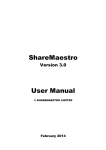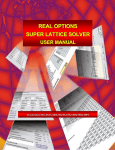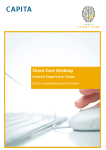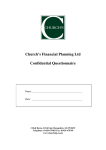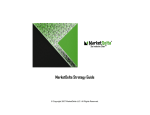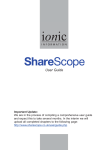Download User Guide - O&M Systems
Transcript
User Guide Investments Profiler User Guide (v9) Contents Introduction........................................................................................................................................... 2 Other Products & Services From O&M .................................................................................................... 3 General Features.................................................................................................................................... 4 Logging In ....................................................................................................................................................................... 4 Changing Password & Logging Out................................................................................................................................. 4 Messages ........................................................................................................................................................................ 5 Options ........................................................................................................................................................................... 5 Help ................................................................................................................................................................................ 5 Home Screen .................................................................................................................................................................. 6 System Navigation .......................................................................................................................................................... 6 Dashboard ............................................................................................................................................. 7 Introduction.................................................................................................................................................................... 7 View Dashboard ............................................................................................................................................................. 7 Manage Dashboard ........................................................................................................................................................ 7 Manage Contents ........................................................................................................................................................... 8 Print ................................................................................................................................................................................ 8 Introduction.................................................................................................................................................................... 9 Fund Research ................................................................................................................................................................ 9 Fund Dashboard ........................................................................................................................................................... 12 Fund vs Fund ................................................................................................................................................................ 13 Funds Comparison ........................................................................................................................................................ 14 Reports ......................................................................................................................................................................... 15 Portfolios and Composite Benchmarks ........................................................................................................................ 15 Portfolio Dashboard ..................................................................................................................................................... 25 Portfolio vs Portfolio .................................................................................................................................................... 26 Portfolio Comparison ................................................................................................................................................... 27 Rebalancing a Portfolio ................................................................................................................................................ 28 Print .............................................................................................................................................................................. 29 Clients ................................................................................................................................................. 30 Introduction.................................................................................................................................................................. 30 My Clients ..................................................................................................................................................................... 30 Print .............................................................................................................................................................................. 41 Reports ................................................................................................................................................ 42 System Wide Features .......................................................................................................................... 43 Exporting Charts ........................................................................................................................................................... 43 Recent Items................................................................................................................................................................. 43 Chart Source Data ........................................................................................................................................................ 44 Glossary ............................................................................................................................................... 45 Page 1 Contents Research ................................................................................................................................................ 9 Investments Profiler User Guide (v9) Introduction Investments Profiler is a tool designed to speed up your fund selection process, add structure to your best advice process and help justify your recommendation. It also has the capability to store and monitor client and portfolio information, set up model portfolios and produce reports. The software is supplied on a rental basis and is updated daily. The system includes a wealth of comparative data including performance, volatility, ratings and charges. There are a wide range of graphs, charts and reports available. The system has been designed to be intuitive and uses similar functionality to other familiar programmes such as tabs and hyperlinks. User Guide This guide has been designed to complement the help system facility available within Investments Profiler and will ensure you obtain the best results from the system. An electronic version of this guide is available from the O&M website together with a list of frequently asked questions. Visit www.omsystems.co.uk for more information. Introduction Page 2 Investments Profiler User Guide (v9) Other Products & Services From O&M In addition to Investments Profiler, O&M also offer: Pensions Profiler is a unique software system designed to assist with pensions research and justification. Unlike other general best advice systems designed to help “tick the box”, Pensions Profiler is client, premium and product specific. The system holds data for over 48,000 funds and is updated on a monthly basis. Pensions Profiler Professional Pensions Profiler Professional is an enhanced version of the system which allows users to create their own custom products for use within Switching, Projections and Combined Results Profiles. The Professional version is of particular interest to advisers involved in the wrap, SIPP and group personal pension markets, where the charging structure may be unique from policy to policy. Transfer Adviser is a split commission, regulated service created to satisfy demand from our customers who are unable or unwilling to offer advice on occupational transfers. This service is the largest of its kind in the UK. Transvas Profiler is an essential software package for those regularly involved with transfers from final salary schemes. O&M’s reports use graphs to compare benefits, which enable your clients to fully appreciate the alternatives available. The software is the market leader and is used by the majority of large networks, national brokers and benefit consultants. Our Transfer Bureau provides reports from the Transvas Profiler system to IFAs. This service appeals to two types of IFA firms: IFAs who advise on the occasional final salary transfer and cannot justify the rental of the Transvas Profiler software. Transfer specialists advising regularly on final salary transfers who prefer to let O&M’s experienced staff gather the scheme information from trustees. For further information regarding any of O&M’s products or services, please contact our sales department on 0845 490 1155 or visit www.omsystems.co.uk. Page 3 Other Products & Services From O&M Pensions Profiler incorporates a “Switching” facility, which is the ultimate comparison and report writing system for advisers reviewing existing individual pension contracts. The system produces a client friendly report, which clearly lays out the issues to your clients. Investments Profiler User Guide (v9) General Features Logging In First Time You will have been sent a welcome email which includes a temporary password required to access the system. When you first login you will be prompted to change this. Before accessing the system for the first time you will need to accept the terms and conditions of the application and allow some local storage space on your computer. This is needed to deliver content in an efficient way and enhance your experience of the software. Subsequent Times Enter your username and password in the boxes provided and click ok. General Features If you have forgotten your password, click the Forgotten Password link. You will be sent a temporary password and prompted to change this when you next login to the system. Changing Password & Logging Out Click on the small arrow next to your user name to change your password or logout of the system. Page 4 Investments Profiler User Guide (v9) Messages Options The Options menu allows you to set up your system the way you want. You can add or remove selections to customise the way areas of the system are displayed. Help A number of help options can be accessed by clicking the help button in the top right of system. The FAQ section provides you with answers to frequently asked questions and if you’re unsure of how to achieve a specific task then this is the best place to look. Page 5 General Features When you first enter an area of the system you will receive a message in the top right corner of the screen providing information and tips relevant to the current section. You can close these messages by clicking on the small X in the top right corner of the message. Investments Profiler User Guide (v9) You can also contact us through the help section by clicking on Contact Methods. Various contact details are provided and you also have the option of submitting feedback directly through the system. General Features Home Screen The home screen allows you to access various areas of the system, including the three main areas – Dashboard, Research and Clients. System Navigation The system has been designed with ease of navigation in mind. When you select a section, a tab will appear indicating which area you are in. The tab you are currently in will be blue and the others will be grey. You can access another tab by simply clicking on it, or close it by clicking on the X in the right corner of the tab. Below the tabs, you will see the route you have taken to arrive at the area you are currently in. Page 6 Investments Profiler User Guide (v9) Dashboard Introduction The Dashboard allows you to set up information you would like to see on a regular basis. This could include information such as clients due for review or reports you have recently accessed. Alerts can also be viewed such as Fund Alerts, where there has been a change of fund manager or the rating of the fund has changed. The FSA requires firms to analyse client and adviser Management Information (MI) to ensure they're meeting their service standards and TCF requirements. The Dashboard can be set up to produce MI for users. The user can print or save the Dashboard, and view it regularly to show that MI is being monitored. MI includes rebalancing portfolios, acting on alerts or carrying out regular reviews. View Dashboard Dashboard To view your Dashboard click Dashboard in the home screen then View Dashboard. When you first use the system you will be provided with a default view which you can amend to suit your needs. Each time you subsequently access your Dashboard it will appear as per your last session. Manage Dashboard You can save different Dashboards depending on the information you would like view. To save the current Dashboard, click Manage Dashboards, enter a name and click save. To view a previously saved Dashboard, click Manage Dashboard and Load Existing Dashboard. This will display a list of previously saved Dashboards to choose from. Page 7 Investments Profiler User Guide (v9) Manage Contents You can add or remove panels of information to create a bespoke Dashboard including only the information you would like to see. To do this, click on Manage Contents. The screen will rotate and provide a list of panels to include or remove. Panels currently included will show a green tick on the right of the panel name. When you hover over an item on the list, a preview of the panel will appear, helping you to decide if you would like to include it. To include a panel in your Dashboard, click on the panel name. The panel sizes can also be changed. Panels can be reordered by dragging them to your preferred location on the screen. Dashboard To remove a panel, click on the small X in the top right corner of the panel. You can zoom into a panel by clicking the magnifying glass in the top right of the panel, which will provide more information. The selected panel can then be printed in isolation. Reports To view the reports available in the Dashboard area, click the reports button. A list of available reports in PDF format will be displayed. Clicking on the report will open the document and from here you can print by clicking the print icon or save it to a file by clicking on the save icon. Page 8 Investments Profiler User Guide (v9) Research Introduction Research is the area of the system where you can carry out extensive fund research and analysis. You can also create and edit Model Portfolios and Composite Benchmarks. Fund Research Research Search Area To begin your research, click Research on the home screen and then Fund Research. You can search for a specific fund via the text search function or apply criteria via the fund filters. The text search can look up sector name, manager name, fund name and ISIN number. Once you have entered your text in the search box or selected your criteria, click the search icon. The maximum number of funds which can be displayed in the search area is 500. If your search returns more than 500 results then a warning message will be displayed and no results will appear. In order to reduce the number of funds returned, you will need to apply further criteria. The system is set up with a default set of search filters, however, if you would like to add or remove filters, then click Change Filters. A list of additional filters will be displayed. To include a filter, click on the filter name and a green tick will appear. Once you have made your selection, click on Filters. You will now be able to use these in your search criteria. Filters appear in the order in which they are added. Page 9 Investments Profiler User Guide (v9) You can save search criteria previously applied and also load a saved search by clicking on the save icon. Search Results The results are displayed in various sections. Click on the section heading to access the information you require. You can customise the sections displayed via the Options menu. In addition you can also create your own Key Fund Information section and select up to six preferred platforms for the Platform Availability section. Research You can sort the results by clicking the column headings. Additional filters can be applied to the search results by clicking the arrow displayed in the column heading. To display the arrow simply move your mouse to the column heading. Page 10 Investments Profiler User Guide (v9) Quickview You can view panels of information for a selected fund using the Quickview facility. Fund Lists You can save the funds returned by a search as a “Fund List” for future use. Multiple lists can be saved and named. To save a Fund List, click the save (disk) icon in the search box. To load a single Fund List, click the save icon and select your desired Fund List. To load the results from multiple Fund Lists, use the Fund List filter. Favourite Funds If you have funds that you would to like access quickly or regularly, you can save them as Favourite Funds. Funds can be marked as favourites by right-clicking the fund directly from the search results and selecting “Add to Favourites”. You can also add Favourite Funds by clicking the star icon in the top left of the Fund Info screen. To view your Favourite Funds select “My Favourite Funds” from the Fund List filter and click the search button. Your Favourite Funds can also be accessed via your recent fund list. Page 11 Research Click on the fund to select it and click on the grip on the right of the screen. Two panels will appear displaying information on the highlighted fund. You can use the drop down boxes to select the panels you would like to view. Once you have made your selection you can choose any fund from the search results and the panels will remain in place until you click on the grip to hide them. Investments Profiler User Guide (v9) Pinning Pinning allows you to keep funds returned by a search in the results grid, whilst carrying out additional research. The funds remain pinned for the current research session. To pin a fund, click the pin icon directly to the left of the fund name, the pin will turn from grey to red. This pins the fund to the top of your search results. The fund will remain pinned until you unpin it by clicking on the red pin icon or close the fund research window. You can also pin all funds by right-clicking in the results grid and selecting “Pin all rows”. To only view pinned funds in the results, click on clear unpinned at the bottom of the search results. Fund Dashboard When you have found the funds you are interested in, click the fund to select it. Once selected, you can access more information. The Fund Info button will become available. A series of panels detailing information on the fund selected is shown. You can manage the contents of this area in the same way as you can with your Dashboard. Research You can add or remove panels of information to create a bespoke Fund Dashboard including only the information you would like to see. To do this, click on Manage Contents. The screen will rotate and provide a list of panels to include or remove. Panels currently included will show a green tick on the right of the panel name. When you hover over an item on the list, a preview of the panel will appear, helping you to decide if you would like to include it. To include a panel in your Fund Dashboard, click on the panel name. The panel sizes can be changed. Panels can be reordered by dragging them to your preferred location on the screen. Page 12 Investments Profiler User Guide (v9) To remove a panel, click the small X in the top right corner of the panel. You can zoom into a panel which will provide you with more information. The selected panel can then be printed in isolation. Manage Fund Dashboard Your system is issued with a series of default Fund Dashboards. You can save different Dashboards depending on the information you would like to look at. To save the current Dashboard, click the save icon, enter a name and click save. To view a Dashboard you have previously saved click Manage Fund Dashboards and Load Existing Dashboard. This will display a list of previously saved Dashboards to choose from. Fund vs Fund Two funds can be compared directly against each other by using the Fund vs Fund tool. Select the two funds you want to compare in the search results, by holding down the Ctrl key and clicking the two funds. The Fund vs Fund button will become available. Research The system will compare the two funds and display a number of panels. Page 13 Investments Profiler User Guide (v9) Funds Comparison Any number of the funds can be compared directly against each other, by using the Funds Comparison tool. In addition, you can add in sector averages and a number of Benchmarks (including Composite Benchmarks). Select the fund(s) you want to compare in the search results by holding down the Ctrl key and clicking the fund(s). The Funds Comparison button will become available. Research You can customise the Funds Comparison by using the options shown in the bottom left of the screen, including: Removing funds; Including Sector Averages; Including Benchmarks. As you make your selections, the display is automatically updated. You are also able to specify the time period for the comparison. By default, “Best Fit” is selected which uses the largest time period available for which all selected funds have data, subject to a maximum of 5 years. 1 year, 3 year, 5 year or custom time periods can also be specified. Page 14 Investments Profiler User Guide (v9) Reports To view the reports available in the Fund Research area, click the reports button. A list of available reports in PDF format will be displayed. Clicking on the report will open the document and from here you can print by clicking the print icon or save it to a file by clicking on the save icon. Portfolios and Composite Benchmarks You can create, view, edit and print Model Portfolios and Composite Benchmarks by clicking Research on the home screen and then Portfolios and Composite Benchmarks. Research Search Area The first screen shows a list of existing portfolios and benchmarks. You can quickly find a Model Portfolio or Benchmark by entering text into the search box or applying various filters and clicking the search icon. This area of the system also allows you to view and edit Client Portfolios. You can also load or save a search by clicking on the save icon. Page 15 Investments Profiler User Guide (v9) You can sort the results by clicking the column heading. A small arrow in the column heading indicates which column the results are sorted by. Quickview You can view panels of information for a selected portfolio using the Quickview facility. Click on the portfolio to select it and click on the small grip on the right side of the screen. Two panels will appear displaying information on the highlighted portfolio. You can use the drop down boxes to select the panels you would like to view. Once you have made your selection you can choose any portfolio from the search results and the panels will remain in place until you click on the grip to hide them. Research Favourites If you have portfolios and benchmarks that you would like to access quickly or regularly, you can save them as Favourites. Portfolios and Benchmarks can be marked as favourites by right-clicking directly from the search results and selecting “Add to Favourites”. You can also add Favourites by clicking the star icon in the top left of the Portfolio and Benchmark Info screen. Pinning Pinning allows you to keep portfolios and benchmarks returned by a search in the results grid, whilst carrying out additional research. They remain pinned for the current research session. To pin a portfolio or benchmark, click the pin icon directly to the left of the name, the pin will turn from grey to red. This pins it to the top of your search results and will remain pinned until you unpin it by clicking on the red pin icon or close the research window. You can also pin all portfolios and benchmarks by right-clicking in the results grid and selecting “Pin all rows”. To only view pinned portfolios and benchmarks in the results, click on clear unpinned at the bottom of the search results. Page 16 Investments Profiler User Guide (v9) Create a Composite Benchmark To create an automatically generated composite benchmark using the sector averages of a portfolio, please refer to the Create New Portfolio section of this document. To create a new Composite Benchmark, click Create Composite Benchmark. You can then enter the benchmark details and add the indices and sector averages you would like to use in the benchmark. In the Benchmarks section, use the Actions button to select the Indices and Sector Averages you would like to use in your Composite Benchmark. Enter the amount, in percentage terms, you would like to add to each Index or Sector Average. Page 17 Research In the Composite Benchmark Details section, enter a reference, set the status and a review date if applicable. You can also allow other users at the company to access this benchmark. Investments Profiler User Guide (v9) Create New Portfolio To create a new portfolio, click Create New Portfolio. You can then enter the portfolio details, create a target asset allocation, research and add holdings. To input portfolio details, click portfolio details. You can create a target asset allocation for the model portfolio and add holdings if required. To input a target asset allocation click on Asset Allocation. Research Use the drop down boxes to select an asset class. There are three tiers of asset class and you can choose to be more specific within each class if appropriate. E.g. Equity in the first tier, UK Equity in the second tier Small, Mid or Large Cap in the third tier. Input the percentage of the portfolio that this applies to and click Add Allocation. Page 18 Investments Profiler User Guide (v9) If you click the two opposing arrows in the top right of the current asset allocation chart, the panel will rotate and show a chart detailing the difference between the existing and target asset allocations. To view or edit the target asset allocation click Edit in the top right of the target asset allocation chart on the left. Page 19 Research When 100% has been allocated, you can rotate the table by clicking the two opposing arrows in the top right of the asset allocation table. Your target asset allocation pie chart will be displayed on the left. Your current asset allocation pie chart will appear on the right. The current asset allocation chart will show in black until you add current holdings. Once existing holdings have been added you will be able to compare current with target asset allocation as shown below. Investments Profiler User Guide (v9) To input holdings click on holdings. To add a fund to the portfolio click Add Fund in the top right of the panel. The Fund Research area will be shown. Research You can search for a specific fund via the text search function or apply criteria via the fund filters. The text search can look up sector name, manager name, fund name and ISIN number. Once you have entered your text in the search box or selected your criteria, click the search icon. Select the funds you want to add to the portfolio (multiple funds can be selected by holding down the ctrl key) and click Add Fund To Portfolio. You can save search criteria previously applied and also load a saved search by clicking on the save icon. The currently open portfolios are displayed. Select the portfolio you want to add the funds to. Page 20 Investments Profiler User Guide (v9) After selecting the portfolio, the holdings section of the Portfolio is displayed allowing you to input the percentage you would like to allocate to the funds. To input the percentages into other funds of you have added to the portfolio or to modify existing allocations, select the fund and click Edit. The screen will rotate allowing you to add each percentage. Click confirm after each edit. The edit function also allows you to set the status of a fund to proposed, current or previous. Holdings other than funds can be added by clicking Actions in the top right of the holdings panel and selecting Add Other Holding. Research The holding section of the portfolio is displayed allowing you to input additional holding information. To remove a holding from the portfolio, click the red cross to the right of the holding. Additional Portfolio Actions A number of additional ‘Actions’ are available from the target asset allocation and holding panels. Importing From Another Portfolio Or Client – Target asset allocation and current holdings can be imported to a model portfolio from another model or client portfolio. Page 21 Investments Profiler User Guide (v9) To import target asset allocation or holdings, click Actions in the relevant panel, Import Holdings From and select Client or Model. A list of portfolios will be displayed. Select the portfolio you wish to import from and the target asset allocation or holdings will be added. The imported target asset allocation or holdings can then be edited accordingly. Clear All – Allows you to remove all target asset classes or holdings from the selected panel. Switch – Places the currently selected fund holdings into the fund search results table, to allow further analysis, research or comparisons. Add Other Holding – See Create New Portfolio section. View Fund Dashboard – Quickly access the fund dashboard for the selected fund. Research All Funds – Places all of the fund holdings into the fund search results table, to allow further analysis, research or comparisons. Create Composite Benchmark from Sector Averages – Creates a Composite Benchmark using the Sector Averages of this portfolio. You can then name this composite benchmark and use it in your fund and portfolio comparison areas. Research Page 22 Investments Profiler User Guide (v9) View / Edit Existing Portfolio To view or edit a portfolio, select the desired portfolio and click the Portfolio Info button. The Portfolio Details, Asset Allocation and Holdings will be displayed. Once open you can edit the Portfolio details. The system automatically saves any changes. New holdings can be added by clicking Add in the top right of the holdings panel. The Fund Research screen will be displayed. You can search for a specific fund via the text search function or apply criteria via the fund filters. The text search can look up sector name, manager name, fund name and ISIN number. Once you have entered your text in the search box or selected your criteria, click the search icon. Select the funds you want to add to the portfolio (multiple funds can be selected by holding down the ctrl key) and click Add Fund To Portfolio. You can save search criteria previously applied and also load a saved search by clicking on the save icon. Page 23 Research To edit a holding, select the desired holding and click Edit in the top right of the panel. To remove a holding, click on the red cross to the right of the holding. Investments Profiler User Guide (v9) To add the selected fund or funds to a portfolio, click the Add Fund To Portfolio button. The currently open portfolios are displayed. Select the portfolio you want to add the funds to. After selecting the portfolio, the holdings section of the Portfolio is displayed allowing you to input the percentage you would like to allocate to the funds. Research Holdings Switch If you are considering switching out of a holding and want to research it against other potential holdings click Actions, and Switch. The Fund Research screen will be displayed and the fund you are considering replacing will be pinned to the top of the list. You can then research alternatives and compare your shortlisted funds against the existing fund. Select the funds you want to add to the portfolio (multiple funds can be selected by holding down the Ctrl key) and click Add Fund To Portfolio. You can set the status of the new funds as Proposed until you have discussed the changes with your client. Proposed funds will appear in the Holdings panel as proposed until authorised. Page 24 Investments Profiler User Guide (v9) Portfolio Dashboard When you have found the portfolios you are interested in, click the portfolio to select it. Once, selected, you can access more information. The Portfolio Dashboard button will become available. Research A series of panels detailing information on the portfolio selected is shown. You can manage the content of this area in the same way as you can with your Dashboard. You can add or remove panels of information to create a bespoke Portfolio Dashboard including only the information you would like to see. To do this, click on Manage Contents. The screen will rotate and provide a list of panels to include or remove. Panels currently included will show a green tick on the right of the panel name. When you hover over an item on the list, a preview of the panel will appear, helping you decide if you would like to include it. To include a panel in your Portfolio Dashboard, click on the panel name. The panel sizes can be changed. Panels can be reordered by dragging them to your preferred location on the screen. To remove a panel, click the small X in the top right corner of the panel. You can zoom into a panel which will provide you with more information. The selected panel can then be printed in isolation. Manage Portfolio Dashboard Your system is issued with a series of default Portfolio Dashboards. You can save different Dashboards depending on the information you would like to look at. To save the current Dashboard, click the save icon, enter a name and click save. To view a Dashboard you have previously saved click Manage Fund Dashboards and Load Existing Dashboard. This will display a list of previously saved Dashboards for you to choose from. Page 25 Investments Profiler User Guide (v9) Portfolio vs Portfolio Two portfolios can be compared directly against each other using the Portfolio vs Portfolio tool. Select the two portfolios you want to compare in the search results, by holding down the Ctrl key and clicking the two portfolios. The Portfolio vs Portfolio button will become available. The system will then compare the two portfolios in a number of panels. Research Page 26 Investments Profiler User Guide (v9) Portfolio Comparison Any number of portfolios can be compared directly against each other by using the Portfolio Comparison tool. In addition, you can add in sector averages and a number of Benchmarks. Research Select the portfolio(s) you want to compare in the search results by holding down the Ctrl key and clicking the portfolio(s). The Portfolio Comparison button will become available. You can customise the Portfolio Comparison by using the options shown in the bottom left of the screen, including: Removing portfolio; Including Funds; Including sector averages; Including Benchmarks (both standard and composite). As you make your selections, the display is automatically updated. You are also able to specify the time period for the comparison. By default, “Best Fit” is selected which uses the largest time period available for which all selected portfolios have data, subject to maximum of 5 years. 1 year, 3 year, 5 year or custom time period can also be specified. Page 27 Investments Profiler User Guide (v9) Rebalancing a Portfolio Over time, the asset allocation of a portfolio becomes out of line with its target asset allocation and you may wish to rebalance the portfolio. Investments Profiler allows you to review the current asset allocation of your clients portfolio against the target asset allocation and determine if you need to rebalance the portfolio. Research Open the Portfolio you wish to review. Click the two opposing arrows in the top right of the Current Asset Allocation chart. The screen will rotate and display a Target and Current Variance chart, detailing how overweight and underweight the portfolio is in each asset class in percentage terms. A Rebalancing Report can be printed to support and help explain any changes you make to a portfolio. To print the Rebalancing Report, click the Print button at the top of the screen. A list of available reports in PDF format will be displayed. Clicking on the report will open the document and from here you can print by clicking the print icon or save it to a file by clicking on the save icon. Page 28 Investments Profiler User Guide (v9) If you decide to rebalance the portfolio you can adjust the holdings to reflect the new asset allocation. To edit a holding, select the desired holding and click Edit in the top right of the panel. To remove a holding, click the red cross to the right of the holding. Print To view the reports available in the Portfolio area, click on print button. A list of available reports in PDF format will be displayed. Clicking on the report will open the document and from here you can print by clicking the print icon or save it to a file by clicking on the save icon. Research Deleting a Portfolio To delete a Portfolio, open the desired Portfolio and click the delete button in the top right of the screen. You will be asked to confirm the deletion. Page 29 Investments Profiler User Guide (v9) Clients Introduction Investments Profiler allows you to store client information and monitor their portfolios. The system lists the most recent clients you have looked at and allows you to pin clients so you can view them quickly. My Clients You can create, view, edit, save and print Clients by clicking Clients on the home screen and then My Clients. Search Area The first screen shows a list of existing clients. Clients You can quickly find a Client by entering text into the search box or applying various filters then clicking the search icon. You can also load or save a client search by clicking on the save icon. Page 30 Investments Profiler User Guide (v9) You can sort the results by clicking a column heading. A small arrow in the column heading indicates which column the results are sorted by. Favourite Clients If you have clients that you would like access quickly or regularly, you can save them as Favourite Clients. Clients can be marked as favourites by right-clicking the client directly from the search results and selecting “Add to Favourites”. You can also Favourite Clients by clicking the star icon in the top left of the Client Info screen. Your Favourite Clients can be accessed via your recent clients list. Pinning Pinning allows you to keep clients returned by a search in the results grid, whilst carrying out additional research. The clients remain pinned for the current research session. Clients To pin a client, click the pin icon directly to the left of the client name, the pin will turn from grey to red. This pins the client to the top of your search results. The client will remain pinned until you unpin it by clicking on the red pin icon or close the client search results window. You can also pin all clients by rightclicking in the results grid and selecting “Pin all clients”. To only view pinned clients in the results, click on clear unpinned at the bottom of the search results. Create New Client To create a new client, click Create New Client. You can then enter the client’s details, create portfolios and add holdings. Page 31 Investments Profiler User Guide (v9) The Portfolios panel allows you to create a portfolio including Portfolio Details, Asset Allocation and Holdings. Click the Create New button in the top right of the Portfolios panel. You can create a target asset allocation for the portfolio and add holdings if required. To input a target asset allocation click on Asset Allocation. Clients Use the drop down boxes to select an asset class. There are three tiers of asset class and you can choose to be more specific within each class if appropriate. E.g. Equity in the first tier, UK Equity in the second tier Small, Mid or Large Cap in the third tier. Input the percentage of the portfolio that this applies to and click Add Allocation. When 100% has been allocated, you can rotate the table by clicking the two opposing arrows in the top right of the asset allocation table. Your target asset allocation pie chart will be displayed on the left. Your current asset allocation pie chart will appear on the right. The current asset allocation chart will show in black until you add existing holdings. Once existing holdings have been added you will be able to compare current with target asset allocation as shown below. Page 32 Investments Profiler User Guide (v9) Clients If you click the two opposing arrows in the top right of the current asset allocation chart, the panel will rotate and show a chart detailing the difference between the existing and target asset allocations. To view or edit the target asset allocation click Edit in the top right of the target asset allocation chart on the left. Page 33 Investments Profiler User Guide (v9) To input holdings click on holdings. To add a fund to the portfolio click Add Fund in the top right of the panel. The Fund Research area will be shown. Clients You can search for a specific fund via the text search function or apply criteria via the fund filters. The text search can look up sector name, manager name, fund name and ISIN number. Once you have entered your text in the search box or selected your criteria, click the search icon. Select the funds you want to add to the portfolio (multiple funds can be selected by holding down the ctrl key) and click Add Fund To Portfolio. You can save search criteria previously applied and also load a saved search by clicking on the save icon. The currently open portfolios are displayed. Select the portfolio you want to add the fund to. Page 34 Investments Profiler User Guide (v9) After selecting the portfolio, the holdings section of the Portfolio is displayed allowing you to input the units you would like to allocate to the funds. To input a monetary value rather than units, click the small box to the right of the Units box. To input the unit holdings into other funds of you have added to the portfolio or to modify existing allocations, select the fund and click Edit. The screen will rotate allowing you to update the number of units. Click confirm after each edit. The edit function also allows you to set the status of a fund to proposed, current or previous. Holdings other than funds can be added by clicking Actions in the top right of the holdings panel and selecting Add Other Holding. Clients The holding section of the portfolio is displayed allowing you to input additional holding information. To remove a holding from the portfolio, click the red cross to the right of the holding. Additional Portfolio Actions A number of additional ‘Actions’ are available from the target asset allocation and holding panels. Importing From Another Portfolio Or Client – Target asset allocation and current holdings can be imported to a client portfolio from a model or another client portfolio. Page 35 Investments Profiler User Guide (v9) To import target asset allocation or holdings, click Actions in the relevant panel, Import Holdings From and select Client or Model. A list of portfolios will be displayed. Select the portfolio you wish to import from and the target asset allocation or holdings will be added. The imported target asset allocation or holdings can then be edited accordingly. Clear All – Allows you to remove all target asset classes or holdings from the selected panel. Switch – Places the currently selected fund holdings into the fund search results table, to allow further analysis, research or comparisons. Add Other Holding – See Create New Portfolio section. View Fund Info – Quickly access the fund dashboard for the selected fund. Research All Funds – Places all of the fund holdings into the fund search results table, to allow further analysis, research or comparisons. Create Composite Benchmark from Sector Averages – Creates a Composite Benchmark using the Sector Averages of this portfolio. You can then name this composite benchmark and use it in your fund and portfolio comparison areas. Clients Page 36 Investments Profiler User Guide (v9) Using a Model Portfolio with a Client There are various options when using a Model Portfolio for a client. You can use the ‘model’ facility in the client portfolio area, you could import target Asset Allocation, the Holdings or both, or you can add the portfolio to the client from the Portfolio Area. To use the model facility, open the client portfolio (or create a new one). Click the Model drop down list in the Portfolio details panel. This will provide a list of Model Portfolios for you to choose from. Clients Select the portfolio you wish. You will then be given the option to import asset allocations, holdings or both from the model portfolio. Once imported, you can edit the items accordingly. To import target asset allocations and holdings in the portfolio area, click the actions button in the top right corner of the relevant panel and click import. You can then select client or model target asset allocations or holdings to import to the current portfolio. When in the Portfolio search area or in a Portfolio you have the option to add a portfolio to a client. Please note that the client must be open to do this. Click on the Portfolio you wish to add, click the Add Portfolio to Client button which has now become available. Page 37 Investments Profiler User Guide (v9) View/Edit Existing Client To view or edit a client, select the desired client and click the Client Info button. Once open you can edit the client details. The system automatically saves any changes. To edit a holding, select the desired holding and click Edit in the top right of the panel. To remove a holding, click on the red cross to the right of the holding. To add a fund to the portfolio click Add Fund in the top right of the panel. The Fund Research area will be shown. Clients You can search for a specific fund via the text search function or apply criteria via the fund filters. The text search can look up sector name, manager name, fund name and ISIN number. Once you have entered your text in the search box or selected your criteria, click the search icon. Select the funds you want to add to the portfolio (multiple funds can be selected by holding down the ctrl key) and click Add Fund To Portfolio. You can save search criteria previously applied and also load a saved search by clicking on the save icon. The currently open portfolios are displayed. Select the portfolio you want to add the funds to. Page 38 Investments Profiler User Guide (v9) After selecting the portfolio, the holdings section of the Portfolio is displayed allowing you to input the percentage you would like to allocate to the funds. Clients Holdings Switch If you are considering switching out of a holding and want to research it against other potential holdings click Actions, and Switch. The Fund Research screen will be displayed and the fund you are considering replacing will be pinned to the top of the list. You can then research alternatives and compare your shortlisted funds against the existing fund. Select the funds you want to add to the portfolio (multiple funds can be selected by holding down the Ctrl key) and click Add Fund To Portfolio. You can set the status of the new funds as Proposed until you have discussed the changes with your client. Proposed funds will appear in the Holdings panel as proposed until authorised. Page 39 Investments Profiler User Guide (v9) Rebalancing A Client Portfolio Over time the asset allocation of a portfolio becomes out of line with its target asset allocation and you may wish to rebalance the portfolio. Investments Profiler allows you to review the current asset allocation of your clients portfolio against the target asset allocation and determine if you need to rebalance the portfolio. Clients Open the portfolio you wish to review. Click the two opposing arrows in the top right of the Current Asset Allocation chart. The screen will rotate and display a Target and Current Variance chart, detailing how overweight and underweight the portfolio is in each asset class in percentage terms. Page 40 Investments Profiler User Guide (v9) A Rebalancing Report can be printed to support and help explain any changes you make to a portfolio. To print the Rebalancing Report, click the Print button at the top of the screen. A list of available reports in PDF format will be displayed. Clicking on the report will open the document and from here you can print by clicking the print icon or save it to a file by clicking on the save icon. If you decide to rebalance the portfolio and the task has been completed with the provider you can adjust the holdings to reflect the new asset allocation. To edit a holding, select the desired holding and click Edit in the top right of the panel. To remove a holding, click on the red cross to the right of the holding. Additional Client Actions A number of additional ‘Actions’ are available from the portfolio panel. Portfolio Switch – Places the currently selected fund holdings into the fund search results table, to allow further analysis, research or comparisons. Portfolio Comparison – Where two portfolios are selected, the system will compare the two portfolios in a number of panels. Reports Clients To view the reports available in this area, click on the reports button. A list of available reports in PDF format will be displayed. Clicking on the report will open the document and from here you can print by clicking the print icon or save it to a file by clicking on the save icon. Deleting a Client To delete a Client, open the desired Client and click the delete button in the top right of the screen. You will be asked to confirm the deletion. Page 41 Investments Profiler User Guide (v9) Reports A key benefit of Investments Profiler is the powerful reporting options that are available. Reports can be printed or saved digitally as a PDF files from directly within the system. Report Name Description Accessible From Client Management Information Client Results This report is designed to provide a summary of the client bank and investment portfolios. This report prints the details currently displayed, for the client search results. This report provides key information for the selected fund. This report provides detailed information for the selected fund. This report prints the details currently displayed, for the fund search results. This report details the criteria used to filter suitable funds. This report provides a detailed analysis of two funds including overview, performance and volatility. This report details the criteria used to filter suitable funds and provides a comparison of information including overview, ratings, charges, performance, risk measures and platform availability for the funds selected. This report is designed to provide a detailed analysis of the performance and volatility of the selected funds. This report provides a summary of the combined and individual portfolios selected, including breakdown, performance and volatility charts. This report is designed to illustrate the key differences between two portfolios. Dashboard Fund Factsheet (Basic) Fund Factsheet (Detailed) Fund Results Fund Sourcing Fund vs Fund Funds Audit Reports Funds Comparison Investments Summary Portfolio Comparison Portfolio Factsheet (Basic) This report provides key information for the selected portfolio. Portfolio Factsheet (Detailed) This report provides detailed information for the selected portfolio. Portfolio Results This report prints the details currently displayed, for the portfolio search results. This report is designed to provide a portfolio summary. It includes portfolio breakdown, performance and volatility. Portfolio Summary Rebalancing Page 42 This report provides a comparison of the asset allocation of the current portfolio with the target asset allocation. Client Search Results Fund Search Results Fund Dashboard Fund Search Results Fund Dashboard Fund Search Results Fund Search Results Fund Search Results Fund vs Fund Fund Search Results Funds Comparison Client Info Portfolio Search Results Portfolio Comparison Client Info Portfolio Search Results Portfolio Info Portfolio Dashboard Portfolio Search Results Portfolio Info Portfolio Dashboard Portfolio Search Results Portfolio Search Results Portfolio Info Client Info Portfolio Dashboard Portfolio Search Results Portfolio Info Portfolio Dashboard Client Info Investments Profiler User Guide (v9) System Wide Features Exporting Charts All charts produced in Investments Profiler can be exported and saved as an image which can be used in other documents. To export a chart, expand the panel you wish to export by clicking the magnifying glass in the top right of the panel. System Wide Features Click the “Export Chart” button at the bottom of the expanded panel. A dialogue box is displayed allowing you to save the chart as an image to a location of your choice. Once saved, the image can be inserted into other programmes. Recent Items The system allows you to quickly access recently viewed or pinned funds and clients from the home screen. As you use the system, the lists automatically update. Page 43 Investments Profiler User Guide (v9) Chart Source Data It is possible to view the underlying data for charts that combine data from a range of sources. For example, asset allocation of a portfolio is made up of the asset allocation of the underlying funds. To view source data, move your mouse to the area of the chart you wish to view the data for and double click the left mouse button. Alternatively, you can double click on the relevant chart legend entry. Where source data is available, your mouse icon will change to a hand icon. Please note that source data is not available for all charts. System Wide Features Page 44 Investments Profiler User Guide (v9) Glossary A ABI Sector The ABI Sectors are a system for the classification of life and pension funds. An ABI Sector is assigned for a fund based on the investments it holds. Funds in the same sector will often hold similar investments and have similar objectives. Active Management When a fund manager uses his own judgement to decide what shares to buy or sell rather than following an index. The opposite is known as passive management or index tracking. Alternative Investment Market (AIM) A stock market launched in June 1995 in London for smaller growing companies which would not normally qualify for listing on the main market. Annual Management charge (AMC) A fee, usually expressed as a percentage, charged by the investment manager to cover the costs of running the fund. It is deducted from the net assets of the fund. Also Known As: Management Fee Annualised Fund Performance This represents the conversion of the cumulative performance of an investment into a yearly rate. It is a hypothetical rate of return that, if achieved annually, would have produced the same cumulative return if performance had been constant over the entire period. Also Known As: CAR Asset Allocation Asset allocation is the spread of an investment across various asset classes such as equity, bonds and property. Asset Class Asset classes are broad investment categories that offer differing levels of risk and return, such as equity, bonds, property and cash. Page 45 Glossary Alpha Alpha represents the over or under performance of an investment relative to its benchmark. It is based on the past performance of the fund and its historic market sensitivity. A positive alpha indicates the fund has outperformed in the past. Investments Profiler User Guide (v9) B Basis Point (bps) One one-hundredth of 1% (0.01%). Used to measure changes in interest rates. For example, a change in interest rates from 6.25% to 6.75% would be an increase of 50 basis points. Batting Average Batting Average is a measure of a fund manager’s ability to consistently beat the market. The batting average gives a percentage figure for the number of months in which the fund’s performance is better than its benchmark. Bear Market Market is in decline and is often created by the bears, the market pessimists, with the opposite being a bull market. Benchmark An index against which a fund measures its performance. Funds typically compare their performance against indices such as the FTSE 100 or the S&P 500. Glossary Best and Worst Three Months The best three months represents the highest total return a fund has achieved in a consecutive three month period. The worst three months represents the lowest total return a fund has achieved in a consecutive three month period. Both figures are calculated using all monthly performance data for a fund available. In most cases this will be since the funds launch date. Beta This is a measure of the volatility of the fund relative to its benchmark. A figure greater than 1 indicates that the fund will tend to outperform in a rising market and under perform in a falling one. I.e. is more volatile than the market. The reverse applies to a Beta of less than 1. Bid-offer spread (fund) The difference between the bid price - the price at which units or shares are sold back to the fund manager - and the offer price - the price at which they are bought from the manager. Fund management companies use this difference to pay dealing costs, stamp duty and for their profit margin. Blend Stock A blend stock is one which lies between growth and value stocks. Bond An IOU issued by a company or the government (GILTs). During the life of the bond, the bondholder receives regular interest payments based on the coupon rate. On maturity the loan is repaid. Certain exceptions apply such as zero coupon bonds, which provide no interest payments, but are issued at a discount. Page 46 Investments Profiler User Guide (v9) Not to be confused with: Investment Bond – An investment and insurance product, Savings Bond - A fixed term savings account Bond Credit Quality See: Fixed Income Credit Quality Bond Funds A portfolio which invests mainly in bonds with the aim of providing a steady stream of income to investors. The value of bond funds tends to be inversely linked to interest rate changes. Bull Market Market is on an upward motion, driven by the Bulls, the market optimists, the opposite to the bears. Often driven by positive economic news and strong earnings figures, from major firms. Buy and Hold Strategy A method of investment which involves purchasing shares and keeping them for a relatively long period. By definition it entails a low turnover. The opposite technique is sometimes known as a trading strategy. Glossary C CAR Compound Annualised Rate of Return. See: Annualised Fund Performance Closed-Ended Funds Closed-ended funds, such as investment trusts, are divided into a finite number of shares. The shares trade on the London Stock Exchange with prices rising or falling based on investor sentiment. Investors buy shares at a Premium to NAV or a Discount to NAV of the net asset value (NAV) of the fund. Also See: Investment Trust Collective Investment See: Mutual Fund Commission This has a number of meanings, but the two likely ones are the charge levied by a broker for buying or selling shares on your behalf. The fee can vary depending on the size of the order and the degree of advice you received. The monetary amount the provider of the product or fund pays to your financial adviser for arranging the plan. Page 47 Investments Profiler User Guide (v9) Commodity A physical substance, such as metals, which investors can buy or sell, usually through Future contracts. The price of a commodity is subject to that of supply & demand with the price of oil rising substantially, when conflicts arise in the Middle East. Convertible Bond A company issued bond that may be converted into shares in that company during the life of the bond for a pre-stated price. The decision to convert may rest with either the issuer of the bond or the investor but is not obligatory. Corporate Bond A bond issued by a corporation to an investor as a means of raising money. The par value, otherwise known as face value, of the bond is repaid when the bond matures. In addition, interest is paid at set intervals and the bonds can be traded on major exchanges. Because bonds are taxable, they are also offered in tax wrappers such as ISAs (Individual Savings Accounts). Coupon (Bond) The fixed percentage that is paid out on a regular basis on a fixed-income security. Glossary Cumulative Returns This represents the total returns of a fund over a given time period from the latest available performance data date. It is calculated on a bid to bid basis with net income reinvested. Currency Depreciation A fall in the value of one currency in relation to another. A movement in floating exchange rates results in one unit of a currency buying fewer units of another currency, thus the value of the first currency has depreciated. For example, with a floating exchange rate, if last week £1 bought $1.50 and this week £1 buys $1.45, the value of the pound has depreciated relative to the dollar because you get less dollars for the same amount of pounds. Currency Devaluation The decrease in the value of a currency in comparison to another, often the result of a government announcement Custodian The organisation such as a bank or trust company responsible for the safekeeping, and sometimes settlement, of investments owned by a fund. Page 48 Investments Profiler User Guide (v9) D Defensives Shares in companies which are not generally sensitive to the economic cycle. For example, food producers or utilities Derivative A generic expression for securities whose prices are based on the prices of another underlying investment. Types of derivatives include futures, options, swaps and warrants. Discrete Returns This represents the total return of a fund over a specific period of time. Examples of Discrete returns are Calendar Year 2009, July 2011 and Quarter 1 2010. Discrete returns are calculated on a bid to bid basis with net income reinvested. Distribution Status The distribution status tells you how an investment treats the income it generates. A distribution status of Income (Inc) means that the fund pays out its income. A distribution status of Accumulator (Acc) means that a fund reinvests the income it generates, this will increase the value of units in the investment. Also Known As: Fund Type, Income Status Diversification Spreading risk by investing in assets with different characteristics. For instance, an individual might invest in a combination of bonds, property and equity. Or equity-based funds might invest in a variety of countries or market sectors. Investors can also diversify by investing in a range of different types of funds. Dividend An after-tax distribution of a company’s or fund´s profits to shareholders, normally specified in pence per share in Britain. Dividends are usually paid twice a year – interim and final. Dividend Yield 12 Months Yield is a measure of the fund's income distributions, as a percentage of the fund price. Morningstar calculates this figure by summing the income distributions over the trailing 12 months and dividing that by the sum of the last month's ending NAV plus any capital gains distributed over the 12-month period. Morningstar adds back capital gains to estimate what the fund's ending price would have been had it not Page 49 Glossary Discount to NAV This is a measure of the difference between the value of the underlying assets of an investment trust (NAV) and the value indicated by its share price. This is usually expressed as a percentage of the value of the underlying asset. A discount means the share price is less than the Net Asset Value and is represented by a negative percentage. A premium means the share price is more than the Net Asset Value and is represented by a positive percentage. Investments Profiler User Guide (v9) distributed these gains; this makes the result more comparable to a stock yield because stocks do not distribute gains but rather simply increase in price. Domicile The country of residence of a person, fund or company. It can have important tax implications. Duration (Bond) Duration is a way of telling you how much a bond’s price will change when interest rates change, not how long the bond has left to maturity. In general the duration tells you approximately how much the bond price will move (in percentage terms) when interest rates move by 1%. E Earnings A company’s income during a certain period. The cost of sales, operating expenses, depreciation, taxes and other expenses are subtracted from revenue. Glossary Earnings per Share (EPS) A company’s total earnings divided by the current number of shares outstanding. EPS gauges the profitability of the company from the view of the shareholders. It is used to calculate the price to earnings ratio P/E ratio. Emerging Europe Proportion of portfolio invested in the countries that were formerly part of the Eastern bloc such as Poland, the Czech Republic, Russia & Latvia. Emerging Market The financial markets of a developing country. Some consider this a higher–risk investment sector because of potential political and economic instability, short investment history and illiquidity. Energy Proportion of portfolio invested in companies operating in areas such as oil and natural gas services. Some examples of companies in this sector include BP, Royal Dutch Shell, Pennzoil and Total Fina. Equity Equity is a unit of ownership in a company and is sometimes called stocks or share. When you buy equity, you become a business owner, and the value of your ownership stake will rise and fall according to the success of the underlying business. Also Known As: Stock, Share Equity Fund A fund investing primarily in equities. It can be based on any number of investment strategies. Page 50 Investments Profiler User Guide (v9) Equity Region This is the percentage of the equity holdings of a fund invested in each of the following twelve world regions: Asia – Emerging Asia – Developed Australasia Japan Africa - Middle East Europe – Emerging Europe - ex Euro Eurozone United Kingdom Latin America Canada United States Not to Be Confused With: Fund Sectors – Such as IMA or ABI Sectors Equity Style Box This is a proprietary Morningstar data point. The Morningstar Style Box is a nine-square grid that provides a graphical representation of the "investment style" of equities and mutual funds. It classifies securities according to market capitalisation (the vertical axis) and growth and value factors (the horizontal axis). By providing an easy-to-understand visual representation of equities and fund characteristics, the Morningstar Style Box allows for informed comparisons and portfolio construction based on actual holdings, as opposed to assumptions based on a fund's name or how it is marketed. Equity Style Box diversification The percentage of an investment invested in each of the nine Style Box sections. Ethical Investment See: Ethical Issue Focus or Socially Conscious Page 51 Glossary Equity Sectors Equity sectors are a way of classifying equities by the industries that companies operate in such as Media or Healthcare. Investments Profiler User Guide (v9) Ethical Issue Focus This represents the ethical or socially responsible criteria an ethical fund applies as part of its investment strategy. Ethical funds are classified into one of four investment focuses: Environmental Focus These funds ascribe to "green" investing and have a strong focus on environmental sustainability. ESG Focus These funds incorporate environmental, social, and governance factors into investment analysis and portfolio construction. Religious Focus These funds use religious teachings, principles, or values as a stock screening tool. Funds with this tag have a focus on moral principles when considering investment decisions Sharia Focus These funds focus on compliance with Islamic law for investment practices. Under Islamic law, there are rules that govern the payment of interest and fees etc. Glossary Exchange Traded Fund (ETF) ETFs are hybrid instruments combining aspects of investment trusts and unit trusts and offering many the benefits of both. ETFs are products that trade like shares on the London Stock Exchange. They mimic stock market indices and are passively managed just like an index fund. The charges levied on these types of investment are relatively low compared to that of a traditional mutual fund, making them a very attractive investment vehicle. Exit Charge A fee or sales charge imposed when investors sell shares in certain unit trusts or other investment vehicles. The amount tends to decrease the longer you hold the shares, often to nothing after a set period of time, i.e. three or five years. This is typically designed to discourage investors from withdrawing their money too soon. F Fees & Expenses The average fees and expenses for all funds in the portfolio. Financial Services Authority (FSA) The City’s leading financial regulator. It is responsible for policing the financial services industry to protect investors´ interests. The FSA regulates the financial services industry and has four stated objectives under the Financial Services and Markets Act 2000: maintaining market confidence; promoting public understanding of the financial system; the protection of consumers; and fighting financial crime. Page 52 Investments Profiler User Guide (v9) Financials Proportion of portfolio invested in companies operating in areas such as banking, insurance, investments and property investment. Some examples of companies in this sector include AMVESCAP, Aviva, HSBC and Lloyds TSB. Fixed Income Credit quality Fixed interest holdings such as GILTs and Corporate Bonds are independently assessed by credit rating agencies based on their financial condition to establish their quality and safety. The highest rating is AAA, followed by AA, A, BBB, BB, B. The bonds classified as Junk are those with a rating below B. Also Known As: Bond Credit Quality Fixed Income Fund (Bond Fund) A fund which invests primarily in bonds. Its assets can include corporate debt, government debt or a combination of the two types. FTSE FTSE, also pronounced "Footsie", is named for the Financial Times (FT) and the London Stock Exchange (SE), who are its joint owners. The FTSE family has numerous indexes including the FTSE 100, 200, and techMARK, but most commonly, Footsie refers to the FTSE 100. This is a common abbreviation for the FTSE 100, a stock market index based on Britain's 100 biggest companies. Other indices in the FTSE family include the 350 and the All-Share. FTSE 100 An index comprised of the 100 largest companies by market capitalisation on the London Stock Exchange FTSE 250 An index that measures the share price performance of medium-sized British companies. The next 250 largest firms, after those in the FTSE 100. FTSE 350 An index that measures the share price performance of the 350 largest British companies. A combination of the FTSE 100 and FTSE 250. FTSE All Share Index An index the measures the share price performance of the 900 largest companies on the London Stock Exchange Fund Company The investment group which manages and distributes the investment fund. Page 53 Glossary Front Load See: Initial Charge Investments Profiler User Guide (v9) Fund Manager An individual, employed by a fund company, who is responsible for managing a fund´s portfolio. Where there is more than one manager of a fund the information of the lead fund manager will be displayed. Fund Objective A fund manager´s stated goal for the money invested in his fund, such as capital growth or steady income flows to investors. Also Known As: Investment Strategy Fund of Funds A fund that specialises in buying shares in other funds rather than individual securities. Fund of Funds – Fettered and Unfettered Fettered means that the fund of funds is restricted to investing only in the internal funds run by the same fund management group. An unfettered fund of funds can invest in funds from any management group. Glossary Fund Size The total value of the investments held in the fund’s portfolio. In Funds Profiler the value of the overall fund is displayed not the size of the individual share class. Fund Switching The transfer of money from one fund to another within an investment product. Fund Type The fund type tells you whether the fund pays out the income it generates, labelled inc (income), or accumulates it in the fund, labelled acc (accumulator). In Investment profiler these are labelled as income (inc) and growth (acc). Also Known As: Income Status, Distribution Status G Gilts A UK government issued bond. Because a Gilt is guaranteed by the government it is generally one of the safest investments in the UK. Global Fund A fund that invests in UK and international shares or bonds. Growth Stock A stock with a low price to earnings ratio but high Earnings per Share (EPS) growth. Page 54 Investments Profiler User Guide (v9) Healthcare Proportion of portfolio invested in biotechnology, pharmaceuticals, research, services, home health, hospitals, medical equipment and supplies, and assisted living companies. Examples include Fresenius, Aventis and GlaxoSmithKline. H Hedge Fund A portfolio which makes extensive use of unconventional investment tools such as derivatives. High Yield Bond Corporate debt with a relatively high risk of default. Also Known As: a junk bond High Yield Fund A bond fund investing primarily in securities with lower investment grade or "junk" ratings. Glossary I Inception Date See: Launch Date Income Status See: Fund Type Index A collection of securities chosen to attempt to represent a specific investment area. Common ones include the Dow Jones Industrial Average, the S&P 500 and the FTSE 100. Many funds choose to benchmark themselves against an index as a performance measure. Index fund A fund that tracks a particular index and attempts to match the returns of that index. The fund manager typically studies the index´s movements to ensure the fund´s securities are representative of the index with the sectors matched proportionally. Also Known As: Tracker Fund Information Ratio This statistic is commonly used to measure a fund manager’s skill against the benchmark. The out/underperformance of the fund relative to its peer group is divided by the tracking error. Therefore, anything positive is above average and anything negative is below average. The larger the number the better the manager’s past performance compared to the benchmark. Page 55 Investments Profiler User Guide (v9) Initial Charge The fee payable to a management company upon the purchase of units to pay for administration, marketing of the fund and commission to the adviser (where applicable). Also Known As: Front Load Institutional Investors A generic term for an organisation that invests large sums of money, often other people’s savings in securities and funds. Examples of institutional investors include pension funds, insurance companies, investment companies and endowment funds. Institutional investors are covered by fewer protective regulations because it is assumed that they are more knowledgeable and better able to protect themselves. They account for a majority of overall volume traded and the value of shares held. Investment Strategy See: Fund Objective Glossary IMA Sector The Investment Management Association (IMA) is the trade body that represents the groups which run OEICs and Unit Trusts. Each fund that is a member of the IMA is assigned a sector based on the investments it holds. Funds in the same sector will often hold similar investments and have similar objectives. Investment Trust A collective investment that invests in shares of companies or fixed income securities. Its own share price does not necessarily reflect the value of its assets. When the net asset value (NAV) per share exceeds the share price, it is trading at a discount and when the NAV/share falls below the share price, it is trading at a premium. Also Known As: Close Ended Fund ISIN Pronounced ‘Eye – Sin’ International Securities Identification Number (ISIN) is a coding system used to distinguish securities. L Large Cap A determination of large, mid or small cap is made by separating all of the stocks into 10 global regions. The largest 5% in a given region are large caps, the next 15% are mid-caps and the bottom 80% are small caps. Page 56 Investments Profiler User Guide (v9) Latest Price This is the latest available price for one unit or share of the investment. If available the latest price shown will be the Close Price, if this is not available the price shown will be the NAV, and if that is not available the price displayed will be the Bid Price. Launch Date The date the fund was launched. Also Known As: Inception Date Legal Structure The structure of a fund based on the law in which it is domiciled. For example, these can include, OpenEnded Investment Companies (OEICs) and Unit Trusts. Liquidity A measure of how easy it is to buy and sell shares without notably moving the share price. London Stock Exchange (LSE) One of the largest stock exchanges in the world. The most frequently quoted index on the LSE is the FTSE 100. Long Position The long position of an asset type in a fund represents the percentage of overall fund assets that the fund manager has invested in holdings that will increase in value when the underlying asset increases in value. Example of long positions include investing in shares of a company or investing in GILTS M Management Fee See: Annual Management Charge Manager of Manager In a manager of manager fund different managers are responsible for different aspects of the investment strategy for the fund. For example one fund manager may be responsible for the overall asset allocation strategy, another may be responsible for picking equities for the fund and another may be responsible for picking fixed interest holdings for the fund. Also Known As: Multi-Manager Page 57 Glossary London Interbank Offered Rate (LIBOR) The interest rate that the largest most creditworthy international banks charge each other for loans. The LIBOR rate is typically 12.5 basis points above LIBID (London Interbank Bid Rate). Investments Profiler User Guide (v9) Manager Since The date at which the fund manager became responsible for managing a fund´s portfolio. Also Known As: Manager Tenure, Manager Start Date Maturity (Bond) Maturity is the length of time remaining until the date the bond issuer has agreed to pay back the amount lent. Max Drawdown This represents the worst possible return over the time period stated. This is the return the investor would have got if they had invested at the highest fund price and sold at the lowest. Mid Cap A determination of large, mid or small cap is made by separating all of the stocks into 10 global regions. The largest 5% in a given region are large caps, the next 15% are mid-caps and the bottom 80% are small caps. Glossary Minimum Initial Investment This is the minimum lump sum investment that can be made into a fund to open an account. The data represents the minimum amount if purchasing units of the fund directly from the fund company. If units are purchased via a third party, such as a Wrap or Fund Supermarket, then the minimum investment may be different. Minimum Monthly Savings This is the minimum amount that can be invested in the fund via monthly savings. If units are purchased via a third party, such as a Wrap or Fund Supermarket, then the minimum investment may be different. Modern Portfolio Theory (MPT) Refers to the body of innovations in portfolio management from the 1950s. The central plank of MPT is the concept of diversification - the fact that a well-chosen group of assets can achieve a higher rate of return with a lower level of risk than any asset taken in isolation. Another important concept is that of Market Risk. A fund´s risk can be split into two parts: on the one hand, variations due to movements in the stock market as a whole (described by Beta), on the other hand, variations independent of broad market movements (specific risk). Alpha, Beta, R-squared Correlation, Volatility are statistics usually associated with MPT. Page 58 Investments Profiler User Guide (v9) Morningstar Analyst Ratings for funds This is a rating assigned to a fund based on qualitative analysis of the fund’s investment strategy. Morningstar evaluates funds based on five key pillars— Process, Performance, People, Parent, and Price— which its analysts believe lead to funds that are more likely to outperform over the long term on a riskadjusted basis. A fund can have one of the following five ratings: Gold - Best-of-breed fund that distinguishes itself across the five pillars and has garnered the analysts’ highest level of conviction. Silver - Fund with notable advantages across several, but perhaps not all, of the five pillars— strengths that give the analysts a high level of conviction. Bronze - Fund with advantages that outweigh the disadvantages across the five pillars and with sufficient level of analyst conviction to warrant a positive rating Neutral - Fund that isn’t likely to deliver standout returns but also isn’t likely to significantly underperform, according to the analysts. Negative - Fund that has at least one flaw likely to significantly hamper future performance and that is considered by analysts an inferior offering to its peers. The ratings reflect Morningstar analysts’ conviction in the fund’s ability to outperform over the long term. The rating is not an individualised recommendation; the best emerging markets equity fund, for instance, might not fit with a particular investor’s risk appetite, time horizon, and other portfolio holdings. While the rating is a useful short-hand, investors must read the underlying report to gain a full understanding of the fund. Morningstar Category The Morningstar Category is a classification system for funds. Each fund is assigned a Morningstar Category based on its individual holdings. The Morningstar Category is regularly updated. If a fund manager shifts the investment strategy of the fund then its Morningstar Category may well change. Morningstar Overall Rating™ Morningstar rates investments from one to five stars based on how well they've performed in comparison to similar investments, after adjusting for risk and accounting for all relevant sales charges. Within each Morningstar Category, the top 10% of investments receive five stars, the next 22.5% four stars, the middle 35% three stars, the next 22.5% two stars, and the bottom 10% receive one star. Investments are rated for up to three time periods - 3, 5, and 10 years, and these ratings are combined to produce an overall rating. Investments with less than three years of history are not rated. Ratings are objective, based entirely on a mathematical evaluation of past performance. They're a useful tool for identifying investments worthy of further research, but shouldn't be considered buy or sell recommendations. Multi-Manager See: Manager of Manager Page 59 Glossary Investments Profiler User Guide (v9) Mutual Fund A general term for a unit trust, OEIC or any other collective investment scheme. Also Known As: Collective Investment N NASDAQ Pronounced ‘Naz – Dack’ An American stock market which is best known for its technology companies. NASDAQ (National Association of Securities Dealers Automated Quotations) is the second largest market in America and was the world’s first electronic stock market. Listed companies include Cisco, Dell, Intel and Microsoft. Net Asset Value (NAV) The value of the investments in a fund. In the case of a unit trust or OEIC the net asset value per share normally corresponds to the fund´s market price, subject to any sales or exit charge. Glossary Net Position The net position of a fund in an asset type represents the overall amount the manager has invested in the asset class. It is calculated by subtracting the short position from the long position in the asset class. In any portfolio breakdown where it is not stated whether the breakdown is long, short or net then the net position will be displayed. New York Stock Exchange (NYSE) The largest and oldest stock market in America. Based on Wall Street. Its most widely quoted indices are the Dow Jones Industrial Average and the S&P 500. O OBSR Rating (OBSR) Old Broad Street Research is recognised as the leading qualitative investment research company in the UK retail funds market. They specialise in dedicated consultancy, researching and analysing investment funds and product wrappers. OBSR Fund Ratings are widely acknowledged as an independent mark of quality. This is what each rating means: Page 60 AAA Rating - this is the highest rating awarded. It is given to funds which demonstrate very powerful investment processes and disciplines which OBSR believe will translate into exceptional long-term performance. The AAA Rating is an indication of excellence. AA Rating - this is determined using the same methodology as for the AAA Rating. The AA Rating is an indication of highly superior quality based on process and track record. A Rating - this is again determined using a methodology consistent with that applied for the AAA and the AA Ratings. A fund which achieves the A Rating status is a highly commendable one. Susp (Suspended Rating) - an OBSR Rating may be suspended when a change of circumstances necessitates further research to be undertaken. Examples of such circumstances would be the departure of a fund manager or a change in investment mandate. Investments Profiler User Guide (v9) OEIC Pronounced ‘Oyk’ An OEIC (Open-Ended Investment Company) is a collective investment that takes its structure from both a unit trust and an investment trust. An OEIC is single-priced and issues shares like an investment trust. However, rather than buying and selling shares on a stock exchange, people investing in OEICs transact with the fund company. Option The right, but not the obligation, to buy (for a call option) or sell (for a put option) a specific amount of a given stock, commodity, currency, index, or debt, at a specified price (the strike price) during a specified period of time. For stock options, the amount is usually 100 shares. Also called option contract. P Preference Shares Shares that pay dividends at a specific rate while the dividends of ordinary shares fluctuate or may not be given at all. They do not normally carry a vote unless dividends fall into arrears. Represents a claim prior to common shareholders on the earnings of a company and on the assets in the event of liquidation. Premium/Discount to NAV This is a measure of the difference between the value of the underlying assets of an investment trust (NAV) and the value indicated by its share price. This is usually expressed as a percentage of the value of the underlying asset. A discount means the share price is less than the Net Asset Value and is represented by a negative percentage. A premium means the share price is more than the Net Asset Value and is represented by a positive percentage. Primary Share Class See: Share Class Type Q Quarter End Investment quarters are specific three month periods throughout the year which end on the following four dates: 31st March 30th June 30th September 31st December Page 61 Glossary Performance Fee A payment awarded to a fund manager if certain performance levels are attained in a set period of time. Often, it refers to the achievement of a return on a fund over and above the investment objective. Investments Profiler User Guide (v9) Quartile Rank Quartile rank gives a summary of how the past investment performance of a fund over a given time period has compared to other funds in its sector. Funds receive a rank of 1 to 4, with a rank of 1 representing the best performing funds in a sector. R Retail Price Index (RPI) A measure of inflation. This index tracks a basket of the goods and services, such as clothing, food, household goods and medical care, purchased by an average consumer. R-Squared (R2) This is a measure of the percentage of fund´s movements that can be accounted for by changes in its benchmark index. An R-squared of 100 indicates that fund´s movements are perfectly correlated with its benchmark. A low R-squared indicates that little of the fund´s movements can be explained by movements in its benchmark index. S Glossary S&P 500 A stock market index which represents the performance of 500 of America's largest companies. Sector Average Performance Where sector average performance or risk statistics are displayed in a panel this represents the average of all funds which belong to the same sector as the fund belongs to. Share Class Type Share classes are different versions of the same fund. Different share classes usually have the same underlying portfolio but there will be slight differences in things such as charges, the treatment of income and the minimum investment amount. The primary share class filter is a way of identifying one share class per fund to make your fund searches more manageable. In most cases the primary share class is selected at the discretion of the Fund Management Company. Where the fund management company has not provided a primary share class we use the oldest open share class of the fund. Share See: Equity SEDOL Pronounced ‘See-Doll’ SEDOL stands for Stock Exchange Daily Official List number. It is a seven digit European security identifier number. Page 62 Investments Profiler User Guide (v9) Sharpe Ratio This is a risk-adjusted measure developed by Nobel Laureate William Sharpe. The Sharpe Ratio is a way of showing how much return a fund has received for the risk it has taken. The higher the Sharpe Ratio, the better the fund´s historical risk-adjusted performance. Mathematically speaking the Sharpe Ratio is calculated by dividing fund´s excess returns over the risk free rate by the standard deviation of fund´s excess returns. Short Position The short position of an asset type in a fund represents the percentage of overall fund assets that the fund manager has invested in holdings that will increase in value when the underlying asset decreases in value. Examples of short positions include short selling an equity or purchasing a put option on an investment. SICAV Pronounced ‘Sick-Av’ Small Cap A determination of large, mid or small cap is made by separating all of the stocks into 10 global regions. The largest 5% in a given region are large caps, the next 15% are mid-caps and the bottom 80% are small caps. Socially Conscious A socially conscious fund uses moral as well as financial criteria when selecting assets for its portfolio. This term is sometimes used to refer to funds which positively seek to invest in firms which are considered ethical. Also Known As: Ethical Fund Standard Deviation See: Volatility Standardised Fund Performance Standardised fund performance is past performance data for a fund that complies with the FSA's regulations to compare different investment products from different providers (COBS 4.6.4). The performance data shown is for five (or if performance information for fewer than five is available, all) complete 12-month periods, the most recent of which ends with the last full quarter preceding the date on which the firm first communicates or approves the financial promotion. For funds with less than 12 months performance data no standardised performance data will be shown. The performance data is calculated on a bid to bid basis with net income reinvested. Stock See: Equity Page 63 Glossary A SICAV, Sociétés d'investissement à Capital Variable, is an open-ended investment fund, similar to the UK's unit trust. Luxembourg-domiciled trusts are typically SICAVs. Investments Profiler User Guide (v9) Stock Exchange A market on which shares or other securities are bought and sold. Examples include the London Stock Exchange (or LSE) and AIM. T TER This is the Total Expense Ratio for the fund. TER is the percentage of fund assets that are used to pay for operating expenses and management fees, administrative fees, and all other asset-based costs incurred by the fund, except brokerage costs. Fund expenses are reflected in the fund's NAV. Sales charges are not included in the expense ratio. Top 10 Holdings The ten largest underlying holdings in which the fund invests. Top 10 Holdings Concentration The percentage of the fund´s portfolio which is invested in its Top Ten Holdings. Glossary Tracker Fund See: Index Fund Tracking Error The tracking error tells you how closely the performance of a fund tracks its benchmark. The lower the tracking error the closer the fund tracks its benchmark. The tracking error is never negative. Mathematically speaking the tracking error is the standard deviation of the difference between the fund’s performance and the performance of its benchmark. U UCITS Compliant Pronounced ‘You-kits’ UCITS stands for (Undertakings for Collective Investment in Transferable Securities) this is an EU directive that establishes the terms under which a fund domiciled in one EU member state can be marketed in all EU countries. A UCITS compliant fund complies with these terms. UCITS KIID Ratings Pronounced ‘You-Kits Kid’ By July 2012 all UCITS compliant funds will have to supply a Synthetic Risk Reward Indicator (SRRI) Rating in their Key Investor Information Document (KIID). The rating is based on the volatility of the funds past performance. Page 64 Investments Profiler User Guide (v9) Ratings range from 1 to 7 with 1 representing those funds with the lowest past volatility and 7 those with the highest past volatility. Two values for this rating are supplied: 1. The official Rating as Supplied by the Fund Management Company 2. A rating as calculated by Morningstar, an independent investment research company. V Value stocks An undervalued stock as indicated by low price earnings ratio (P/E ratio), high dividend yield and a low price to book ratio. Volatility The term volatility indicates how much and how quickly the value of a fund changes. Mathematically speaking the Volatility figures supplied in Funds Profiler represent the annualised Standard Deviation of Discrete Monthly Fund Performance. Glossary Also Known As: Standard Deviation Page 65 O&M Systems 3 Charter Court, Newcomen Way Severalls Business Park, Colchester, Essex, CO4 9YA Tel: 0845 490 1133 Fax: 0845 490 1199 Email: [email protected] Web: www.omsystems.co.uk