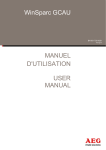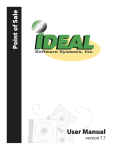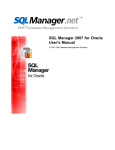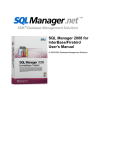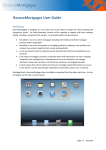Download PGdebt 9 Installation Manual
Transcript
PGdebt 9 Installation Manual PGDEBT 9 TRIALS ........................................................................................................................................................... 3 UPGRADING FROM A TRIAL TO THE FULL PROGRAM VERSION ............................................................................................... 3 W INDOWS XP .................................................................................................................................................................. 3 W INDOWS VISTA .............................................................................................................................................................. 3 NETWORKS ...................................................................................................................................................................... 3 VPNS .............................................................................................................................................................................. 3 LICENSE CONFIGURATION ............................................................................................................................................ 4 INSTALLATION ON A NEW PC WHICH HAS NOT HAD PGDEBT BEFORE ................................................................ 5 INSTALLING THE PROGRAM ? ............................................................................................................................................. 5 CONFIGURE THE LICENSE.................................................................................................................................................. 5 FOLDERS ......................................................................................................................................................................... 5 REMOVING THE PROGRAM................................................................................................................................................. 5 IF YOU ARE INSTALLING ON A NETWORK ............................................................................................................................. 5 UPGRADING A STANDALONE PC WHICH ALREADY HAS PGDEBT 5,6,7 OR 8........................................................ 6 UPGRADING PGDEBT 5..................................................................................................................................................... 6 INSTALLATION................................................................................................................................................................... 6 CONFIGURE THE LICENSE.................................................................................................................................................. 6 FOLDERS ......................................................................................................................................................................... 6 REMOVING THE PROGRAM...PLEASE READ CAREFULLY ....................................................................................................... 6 REVERTING TO A PREVIOUS VERSION OF PGDEBT .............................................................................................................. 6 MOVING PGDEBT TO ANOTHER PC ................................................................................................................................... 6 INSTALLATION ON PEER TO PEER NETWORKS......................................................................................................... 7 OPTION 1: EXISTING PGDEBT 5 NETWORKS .................................................................................................................... 7 OPTION 2: EXISTING PGDEBT PEER TO PEER NETWORKS ................................................................................................. 7 OPTION 3: COMPLETELY NEW PGDEBT INSTALLATIONS ON PEER TO PEER NETWORKS ...................................................... 7 INSTALLATION ON CLIENT/SERVER NETWORKS..................................................................................................... 10 CLIENT/SERVER NETWORKS WITH ALL PROGRAMS INSTALLED ON THE SERVER .................................................................. 10 CLIENT/SERVER NETWORKS WITH PROGRAMS ON EACH WORKSTATION ............................................................................. 10 OPTION 1: EXISTING PGDEBT 5 NETWORKS .................................................................................................................. 10 OPTION 2: PCS ALREADY RUNNING PGDEBT 6/7/8 ON CLIENT SERVER NETWORKS.......................................................... 10 OPTION 3: COMPLETELY NEW CLIENT/SERVER NETWORK INSTALLATIONS........................................................................ 10 BACKUPS........................................................................................................................................................................ 13 USING PGDEBT ON MULTIPLE PCS ............................................................................................................................ 14 PGDEBT 9 TRAINING AND ADVICE.............................................................................................................................. 15 MOVING PGDEBT TO ANOTHER PC............................................................................................................................ 16 THE CFS IN PGDEBT 9 .................................................................................................................................................. 17 IMPORTANT TIPS / KNOWN PROBLEMS .................................................................................................................... 19 PGdebt 9 trials If you install the trial program on a PC which already has an operational earlier version, this will result in the trial version, replacing your operational version. You can revert to the previous version, but any client files changed by PGdebt 9 will no longer be readable. For this reason, it may be safer to evaluate PG9 on a PC which does not have an operational version already installed. Take care with real client files. Trial version files are encrypted, once you have opened a file in PG9, it will be encrypted and cannot be read by any earlier version Trial versions of PGdebt 9 are fully operational apart from a time restriction of around 4 weeks from the date you first run the program. You need sound facilities to use the training video presentations on the PGdebt website Upgrading from a trial to the full program version Contact us by email and we will remove the trial restriction and tell you what your license key is. We will also invoice you at this stage. Invoices must be paid within 30 days or the program will be shut down by the licensing system Windows XP Log on as Administrator to do the installation. Refresh the desktop after installation. Make sure the PG9 icon is available on the desktop of the user groups who will use the program and that these groups have read/write privileges for the main PGdebt system folders on the local PC and server if a network. Windows Vista Make sure you are logged on as Administrator or know the Administrator passwords as the program will ask for these. The program will be installed for all users of the PC Networks Please read the instructions before commencing a network installation. This will prevent most network installation problems. VPNs PGdebt has not been designed for use on VPNs, though it may be possible. No provision has been made to deal with communication errors, etc etc. Use the trial program to test your installation if attempting this. We cannot provide tech support for use on VPNs. License configuration PGdebt 9 is licensed using the CopyMinder license control system. This system works by logging onto the CopyMinder web site from time to time and checking that the license key has only been installed on one PC, (or in some circumstances, one network). To achieve this without problems you need to run PGdebt once every week or so whilst Internet access is available on the PC. If Internet is not available the program will try again a few times but eventually it will lock the program until Internet is available. After installation, the first time PGdebt runs it will ask you to configure the license. You will have two options. • • If you have a trial of PGdebt, choose the option “Install as a trial” If you have a license key starting PG9 then choose the option “Install as a Standalone” (do this even if you are intending to network PGdebt) Make sure you only use a license key once The program will contact the Internet and PGdebt will run. If you install the same license key on two PCs the software will discover this and will take some action, probably by cutting off the first PC, so only do this if you intend to move an installation of PGdebt to another PC. Once the license has been used on the second PC, uninstall the program from the first PC or one of them will be cut off. If you want to run it on both PCs you will need separate license keys for each PC. If someone else gets your license keys and uses them, it will result in YOU being cut off so please take care of your keys. If the PC does not have Internet access you cannot use it for PGdebt9 At the end of the trial period, the program will lock and PGdebt will not run, you will then have to either buy a license, or stop using the program. Users of earlier versions of PGdebt please note that “site” licensing does not apply to PGdebt 9. The new program is licensed per PC not per site. Installation on a new PC which has not had PGdebt before Installing the program ? • • • Download PGdebt 9 from the PG computing web site. PG9 is not available on CD, or in any other way. Run the installation program. That completes the installation on a standalone PC but if you are installing on a network some further configuration is necessary as described later. Configure the license The first time the program runs you will need to configure the license as described earlier as a trial or a standalone. Folders If you accepted the default settings, as recommended, the program will be installed in C:\PGdebt9. The data folder will be C:\PGdebt9\data The standard letters folder will be C:\PGdebt9\stanlets The folder for shared files will be C:\PGdebt9\common Removing the program If you decide to remove PG9 from your computer please use the ‘REMOVEPG’ program. This is set up for you in the PGdebt9 group on the Windows programs menu. Just click on the REMOVEPG item and follow the instructions. You can safely remove any files left behind. Any previous version of PGdebt will also be removed at the same time...it will not revert to any previous version. Take care. If you are installing on a network Please read the section on network configuration. Upgrading a standalone PC which already has PGdebt 5,6,7 or 8 Upgrading PGdebt 5 Please ask for the separate instruction sheet Installation If you think you may wish to revert to an earlier version, please make a full backup first. Download PGdebt 9 from the PG computing web site. PG9 is not available on CD, or in any other way. Run the installation program. That completes the installation on a standalone PC but if you are installing on a network some further configuration is necessary as described later. Follow the prompts and the program should install automatically. The program will find your earlier version and will combine with it, retaining all your existing customisation and settings and all client files. You should be able to simply click the PG9 icon and carry on. If there is no PG9 icon, refresh the desktop by clicking on empty space and pressing F5 NB. It is important to realise that PG9 will use the same folder as your previous version and combine with it. See below. Configure the license The first time the program runs you will need to configure the license as described earlier. Folders If you accepted the default settings as recommended, the program will find the previous instance of PGdebt and combine with that. The folder it goes into will depend on what it finds...it will be the folder of the first every installation of PGdebt on the PC, so it may be C:\PGdebt7 or C:\PGdebt6 or C:\PGdebt5 It does not matter whether the main program folder is PGdebt8, PGdebt7, PGdebt6 or PGdebt5. The program knows which it is ! The data, standard letters and shared files folders will all be unchanged and will retain their previous settings. Make a backup soon and reset passwords Make a backup as soon as you are sure everything is completely correct. Existing backups made with earlier versions will not be compatible with PG9. Installing PG9 removes all previous passwords. Removing the program...please read carefully If you want to revert to a previous edition of PGdebt then do NOT remove PG9 first, see the section below. If you do want to remove PGdebt permanently, use the ‘REMOVEPG’ program. Remember that it has already combined with PG5/6/7 and ALL PGdebt versions will be removed together...it will not revert. Some files added since the original installation may remain behind, you can safely remove these manually. Reverting to a previous version of PGdebt Do NOT remove PG9, just reinstall your previous version from the original (previous version) CD. This will reinstate your previous version, but certain changes made whilst PG9 was running will remain. e.g. if you change the Manager name or stats setup, this will be retained when you revert. Client files saved in PG9 will no longer be readable by the earlier version. Revert to backup client files for these cases. Moving PGdebt to another PC Please see the separate chapter later in this manual if you need to do this...it is not as simple as you think to retain all your data and settings. Installation on peer to peer networks Log on as Administrator to do the installation. You must be able to map and share network folders and make adjustments to user access rights in Windows. PG9 is suitable for running on simple office networks, sometimes known as ‘peer to peer’ networks, where every computer is more or less equal in importance and can read and write data to the other computers. The program runs locally on each computer, but data (client files) and other shared files may be stored in a central location on one of the computers and accessed from any of the computers. Please always ensure that a ‘Supervisor’ password is set up to stop unauthorised users disrupting the network configuration. NB. PGdebt is not designed for use on VPNs and will cannot support such installations. You may however be able to get it to work, but no consideration has been given to VPNs when designing the software OPTION 1: Existing PGdebt 5 networks Request special instructions from PG Computing Ltd. OPTION 2: Existing PGdebt peer to peer networks A. If the PC has PGdebt already installed, networked and is running properly Download PGdebt 9 from the PG computing web site. Run the installation program and just carry on. All existing settings should be picked up. Reset all passwords as installing removes these. Note that the program will be installed in the original PGdebt folder as it combines with your existing installation. Complete this procedure on all PCs and that is all that is required. The first time the program runs on each PC, you will need to configure the license as described earlier. Select “configure as a standalone” even though the PC is networked. The program is running standalone, it is only the data which is shared. Enter one of your PG9 license keys when prompted. B. Adding a new PC to an existing peer to peer network Download PG9 from the PGC web site and install on the PC, then configure the new PC Please ensure that the PC can recognise the Data folder, Standard letters folder and Shared files folder on the master machine by a logical drive letter, it will be necessary to appropriately map the master to ensure this. Use the same settings as the existing PCs. Choose Options|Supervisor|Files-Paths from the main menu then... Set the: Data folder, Folder for Standard letters, Folder for draft letters Folder for shared files Finally set the Supervisor and User passwords. Make sure every user has a default printer set up. No printer is actually required to be plugged in, but a default driver must be available so PG9 can check paper sizes etc. The first time the program runs on each PC, you will need to configure the license as described earlier. Select “configure as a standalone” even though the PC is networked. The program is running standalone, it is only the data which is shared. Enter one of your license keys when prompted. OPTION 3: Completely new PGdebt installations on peer to peer networks 1. First install PG8 on every PC PG8 runs locally on every workstation, but reads its information from one PC, called the Master. If PGdebt is already networked and is running OK, download PGdebt 9 from the PG computing web site. Run the installation program. Note that the folder used will be the same one any previous version of PGdebt was using. It will be C:\pgdebt9 for a new installation, or C:\pgdebt7, 6 or 8 if a previous version exists. PG9 combines with the previous version, in its original folder. After initial installation PG9 will be running locally, until you configure it for the network. 2. Select the master PC Choose one of the computers which has PG9 installed, to be the ‘Master’ PGdebt computer. This will be the one which will hold the client data files and standard letters and a vital configuration and common database files. 3. Set up the Master PC folders Assuming the program has installed into the default directory C:\PGdebt9. From Options/Supervisor/File-Paths...note the names of the Data folder (default C:\pgdebt9\data) Standard letters folder (default C:\pgdebt9\stanlets) Common files folder (default C:\pgdebt9\common) Draft letters folder (default C:\pgdebt9\draft) You may retain the defaults, or set up new folders at any convenient location on this PC. Do not delete any folders, make new empty ones at the new location, if you wish. 4. Share the Master PC folders Ensure that these folders are shared, whether they are default or new ones. read/write access to these folders. All users need full 5. Fill the Master PC folders (do this before step 6) If you are using the default folders, move to step 6. If you set up new empty folders in a new location, copy across the contents of the default folders (which have files in them) to the new ones (which are empty at this stage). 6. Configuration...do this on each workstation PC Please ensure that the workstations can recognise the data folder, standard letters folder and shared files folder on the master machine by a logical drive letter, it will be necessary to appropriately map the master to ensure this. (For this example, assume the directory C:\PGdebt9 on the master is mapped as drive J). Choose Options|Supervisor|Files/Paths from the main menu then... 6A. Set the Data folder The default will be C:\PGdebt9\data. Click ‘Browse’ to change this to the path to the data directory on the master computer, in the top box on this screen. e.g.. If C:\PGdebt9 on the master is ‘J’ this should be set to J:\data. NB. Check the box entitled ‘Prevent user changing this folder’. This will ensure that users do not scatter their files all over the network. 6B. Folder for Standard letters Set this to the stanlets directory on the master computer. eg. If C:\PGdebt9 on the master is ‘J’ this should be set to J:\stanlets. This ensures that all users will use the same pool of standard letters. You may allow users to have their own standard letters on their own computers, in this case set C:\PGdebt8\stanlets locally. 6C. Folder for draft letters Set this to the draft letters directory on the master computer. eg. If C:\PGdebt9 on the master is ‘J’ this should be set to J:\draft. 6D. Folder for shared files This is of crucial importance ! Set this to the shared files directory on the master computer. eg. If C:\PGdebt9 on the master is ‘J’ this should be set to J:\common. All workstations must use the same common folder and this must be backed up frequently 6E. Finally set the Supervisor password To restrict access to these config. settings and also the User password, both of which will have been deleted by the installation process 6F. Make sure every user has a default printer set up. No printer is actually required to be plugged in, but a default driver must be available so PG9 can check paper sizes etc. 7. Finally copy your existing data to the Master PC If you were previously using PGdebt on a standalone, you will need to copy your existing files across to the Master PC. Copy the contents of the Data folder, Standard letters folder and Shared files folder across to the same folders on the Master PC (the new ones if you made new folders), so that all the network can now use them. If you have PGdebt on several standalones copy all client data files across, but only copy the standard letters and common files from the best PC. 8. Dockable Laptops If you have a dockable laptop PC, a system exists in PG9 whereby you can use it on and off the network. Details are in the help files and tutorials. Please also see the final chapter of this manual...Important tips. 9. Problems ? If you get a message saying “Cannot find PGCOMMON.INI” or “access denied” the problem is probably one of these: 1. If you made new folders, you have not filled them in step 5 2. The drive mapping is not correct, or has a problem 3. You have not selected the correct common folder on Options/Supervisor/Files-Paths 4. The user does not have full read/write access to the data folders on the master PC. A clue here would be if the program runs fine for the Administrator, but not for an ordinary user. This is the most common installation problem. Installation on Client/Server networks Log on as Administrator to do the installation. You must be able to map and share network folders and make adjustments to user access rights in Windows. Please always ensure that a ‘Supervisor’ password is set up to stop unauthorised users disrupting the network configuration. Client/server networks with all programs installed on the server PGdebt is not suitable for use on the type of network where one server computer contains the program and the other workstations (computers) use that program and do not have their own copy of the program installed locally on their local hard disc. Terminal Services, Citrix, Applica and similar networks are like this and PGdebt will not run on them. Client/server networks with programs on each workstation Networks of this type should be able to install PG9 locally on the workstations and in this case, data and common files should be located on the server and accessed from any of the other computers. There are many different network arrangements and it is not possible to say here whether a particular one will meet the above requirements. The network supervisor must decide whether PG9 can be installed as above. NB. PGdebt is not designed for use on VPNs and will cannot support such installations. You may however be able to get it to work, but no consideration has been given to VPNs when designing the software OPTION 1: Existing PGdebt 5 networks Request special instructions from PG Computing Ltd. OPTION 2: PCs already running PGdebt 6/7/8 on client server networks Download PGdebt 9 from the PG computing web site onto each workstation. Run the installation program and just carry on. All existing settings should be picked up. That is all there is to it. Reset all passwords as installing removes these. Note that the program will be installed in the original PGdebt folder as it combines with your existing installation. The first time the program runs on each PC, you will need to configure the license as described earlier. Select “configure as a standalone” even though the PC is networked. The program is running standalone, it is only the data which is shared. Enter one of your PG9 license keys when prompted. OPTION 3: Completely new client/server network installations 1. First install PG9 on each workstation Download PGdebt 9 from the PG computing web site. Run the installation program. After installation PG9 will be running locally, until configured for the network 2. At the server NB. It is not necessary to install PG9 on the server and you should generally NOT install it on a client/server network server. If you do install on the server for some reason a separate license will be required. The program will NOT WORK PROPERLY if installed on the server, but run from the workstations even if it appears to be properly set up and has a license key. Data and other common files should be located on the server, make a new folder (C:\PG) (Don’t call it C:\pgdebt9) and four sub-folders on the server to hold them, as follows. data folder (all client files) e.g. C:\pg\data standard letters folder e.g. C:\pg\stanlets shared files folder e.g. C:\pg\common draft letters folder e.g. C:\pg\draft Make sure the folder C:\PG is shared and that all PGdebt users have full read/write access to all folders. 3. Fill the new folders on the server (do this before step 4) A. If you were previously using PGdebt on a standalone, you will need to copy your existing files across to the server. Copy the contents of the Data folder, Standard letters folder and Shared files folder across to the folders you have just made in step 2, on the server PC, so that all the network can now use them. If you have PGdebt on several standalones copy all client data files across, but only copy the standard letters and common files from the best available PC (the one use most for PGdebt). OR B. If you have never had PGdebt before, then copy the contents of the Data folder, Standard letters folder and Common folder from any workstation, across to the same folders on the server PC, so that all the network can now use them. 4.Configuration...do this on each workstation Please ensure that the workstations can recognise these folders on the server machine as a logical drive letter, it will be necessary to appropriately map the server to ensure this. (Let us assume for this example that the directory C:\PG on the server is mapped from the workstations as drive J) Choose Options|Supervisor|Files/Paths from the main menu. 4A Data Directory Change this to the path to the data directory on the server. eg. If C:\PG on the server is ‘J’ this should be set to J:\data NB. Check the box entitled ‘Prevent user changing this folder’. This will ensure that users do not scatter their files all over the network. 4B Folder for Standard letters Set this to the path to the directory for standard letters on the server. eg. If the C:\PG on the server is ‘J’ this should be J:\stanlets. This ensures that all users will use the same pool of standard letters. (If required you may allow users to have their own standard letters on their own computers, in this case set C:\PGdebt9\stanlets locally). 4C. Folder for draft letters Set this to the draft letters directory on the master computer. this should be set to J:\draft. eg. If C:\PG on the master is ‘J’ 4D Folder for shared files This is of crucial importance ! Set the directory to the path to the directory for shared files on the server. eg. If C:\PG on the server is ‘J’ this should be J:\common. All workstations must use the same common folder and this must be backed up frequently. 4E Finally set the Supervisor password to restrict access to these config settings. 4F Make sure each user has a default printer set up. No printer need be plugged in, but a default driver must be available. A Technical note is available with more details and a step by step guide, this can be found at the PG Computing Web Site 5. Dockable Laptops If you have a dockable laptop PC, a system exists in PG9 whereby you can use it on and off the network. Information is in the helpfiles and a tutorial is available on the web site. Please also see the final chapter of this manual...Important tips. 6. Arrange backup procedures Make sure you arrange for the PGdebt folders made in para 2 to be backed up frequently. Add these folders to the server’s own backup list if necessary. 7. Problems ? If you get a message saying “Cannot find PGCOMMON.INI” or “access denied” the problem is probably one of these: 1. If you made new folders, you have not filled them in step 5 2. The drive mapping is not correct, or has a problem 3. You have not selected the correct common folder on Options/Supervisor/Files-Paths 4. The user does not have full read/write access to the data folders on the master PC. A clue here would be if the program runs fine for the Administrator, but not for an ordinary user. This is the most common installation problem. Backups PGdebt constantly changes many files whilst running, if the PC is stolen or damaged or the hard disc fails and you need to reload PGdebt from scratch, you will not be able to restore the changed files to their same state without a backup, reloading just returns it all to the state of the original CD. You MUST backup regularly and if you call for tech support I may ask to use the backup discs...without them I may not be able to help. PG9 cannot use backups made in PG5/6/7/8 please make a fresh backup of your PG9 installation quite soon. Backups on Standalone PCs (own backup system) PG8 has an easy built in backup system but, if you already have an established backup routine running, as many users will, then you do not need the built in backup, just add these folders to your existing backup path. Data Directory (for client files) Standard letters directory (for customised standard letters) Common files directory (for vital statistics data and the creditor list) Backups on Standalone PCs (PG internal system) This has been greatly simplified and, once set up, only takes a minute or so to complete. To set up the backup go to Options/Supervisor/Files-Paths and set the folders to be backed up, and the place where the backup is to go, to in the bottom two boxes. Once these are set, they will be remembered by the program. This only has to be done once. Browse to get your data folder into the ‘Folders to be backed up’, all necessary PGdebt system files will be included automatically Backup destination can be anywhere, a memory stick is ideal. Files are compressed. To make a backup go to Options/Supervisor/backup, or File/backup. The window has two sections for backup and restore from backup. To make a backup just click the button labeled “Start Backup”, follow the instructions. It is that easy. Make backups on alternate discs so that one disc has week 1.3.5 etc. and the other has week 2,4,6 etc. This prevents one backup destroying the previous one...you always have two backups at any one time. Some people would use 3 discs ! Backups on Peer to Peer networks It is vital to back up the following folders on the PGdebt Master PC: Data Directory (for client files) Standard letters directory (for customised standard letters) Common files directory (for vital statistics data and the creditor list) This last item is very important, the pgcommon.ini file included in it cannot be rebuilt from scratch. It must be restored from backup if damaged or lost. NB. The PG9 built-in backup routine can be used on the Master PC (only) to backup these folders. However most (all ?) network supervisors will already have robust network system wide backup routines in place, in which case it is only necessary to add the above folders, on the master, to the existing routine. Backups on Client/Server networks It is vital to back up the following files/directories on the server computer: Data Directory (for client files) Standard letters directory (for customised standard letters) Common files directory (for vital statistics data and the creditor list) This last item is very important, the pgcommon.ini file included in it cannot be rebuilt from scratch. It must be restored from backup if damaged or lost. Using PGdebt on multiple PCs This is NOT NECESSARY on networked PCs Some owners wish to install and use the program on several computers which are not networked. This is no problem, but, as the several installations are not linked at all and they will gradually grow to be slightly different. For instance the precise wording of a standard letter may be changed on one computer and not on the others. If it is required to combine the statistics, from several computers then very great care must be taken to ensure that the statistics setup is exactly the same on each machine. The statistics setup information is stored in the statistics control file and it is absolutely vital that this file is identical on each machine. The easiest way to achieve this is to declare one of the computers to be the ' Main'PGdebt computer and to make all significant statistics setup changes to that machine. (Please set a Supervisor password on the other machines to ensure the stats setup cannot be changed on them) Then use the Built in ‘sync’ disc routine to copy the statistics control file and other important files from the main machine to the others to synchronise them. This must be done whenever the program calls for it or every two months, whichever is more frequent Making the PGdebt ‘sync’ disc Go to the Options |Supervisor|Sync screen. Select the disc (memory stick) location where the sync file will be located. Then click ' Make sync disc' . All relevant files will be copied to the disc and it can then be used to synchronise another PC. Synchronising the other PC Go to the Options |Supervisor|Sync screen. Place the ‘sync’ disc in the drive . Browse to set the location of the sync disc. Select the files you wish to be updated and click ‘Sync this PC now’. Updating the statistics control file cannot be deselected, but the other options should be chosen as you wish, depending on how your office and workers are organised, for instance, they may all prefer to have their own versions of the standard letters and in this case, leave the standard letter box empty. When is synchronising not required on multiple PCs If the PCs have completely separate case loads and combined stats are not required. If no changes are ever made to the default PG8 statistics categories If you are not using PG8 for statistics If the PCs are networked or if the standalone PC is using the Dockable Laptop system PGdebt 9 training and advice PGdebt web site contains a large number of training tutorials. The PGdebt help files, Click HELP on the main menu, have pages of cross referenced advice on most subjects. If something is missing, pleas let me know The PGC web site is intended to provide a service to PGdebt users and potential users. It contains a large amount of information about PGdebt with sections on Self help, FAQ’s, Problems, Technical Notes, Reviews, Users comments etc. etc. as well as a download area for Manuals, help files and other items. E-mail address for advice is [email protected] Technical support is free for three months. After that we reserve the right to make a charge for very heavy users of Tech Support, who take up a significant amount of time and effort. You will be warned if this is getting close. No one has been charged yet. Moving PGdebt to another PC Occasionally it may be required to move PGdebt from one standalone PC to a new standalone PC, possibly upgrading at the same time as moving. Please use the following procedure. A more detailed description is in a tech. bulletin on the PGC Web site. NB. Do not use the “backup” disc for this, the results are unpredictable when a backup is restored on a different PC from the one it was made on, as the file and folder structure may not be the same. Copy the files manually, it will only have to be done once. If the original PC has PGdebt5 on it please contact us for advice 1 Install PG9 on the new PC, test it, then close down PG9 2 At the OLD PC, locate the folders for: Client data files (usually C:\pgdebtX\data) Standard letters (usually C:\pgdebtX\stanlets) Shared files (usually C:\pgdebtX\common) ***VITAL*** Draft files (usually C:\pgdebtX\draft) (PG7/8/9 only) “X” may be 5/6/7/8/9 depending on your PG usage history These folders are shown on the Options/supervisor/files-paths screen if you are not sure what they are. 3 Copy the files contained in these folders across to the equivalent folders on the new PC, using a memory stick to move the files. It may be better to copy one folder at a time to keep it simple. Don’t replace the folders on the new PC, there may be files in them which are needed, just copy the contents of the folders adding the files to those already there, overwriting if prompted. 4 Start PGdebt and check the items at Options/supervisor/defaults and update these if required. 5 This method does not copy across certain configuration files, screen positions etc, but they are of minor importance and you can soon sort these out in the normal course of using the program. The CFS in PGdebt 9 The Common Financial Statement was an initiative of the British Bankers Association and the Money Advice Trust. The Finance and Leasing Association have now also joined. Questions about the principles of the CFS should be directed to these organisations. Principles The main difference with the CFS is that the concept of trigger figures is introduced and consideration must be given to sale of assets. The trigger figures place a limit on what may regarded as normal expenditure and within these figures, is expected to be accepted by creditors who accept this system, without question. If the expenditure exceed the triggers, an explanation is required. There are layout changes and some other minor aspects but these are minor compared with the first two. PG9 has retained the PGdebt Financial Statement (FS) layout, with only small changes. The PGdebt layout is approved by MAT. The trigger figures are supplied by MAT/BBA and vary depending on the number of adults, children over and under 14, and vehicles. The figures have been agreed at BBA/MAT and are reviewed from time to time. The trigger figures are stored within PGdebt 9 and the current version (Oct 2008) is version 4. This system has been introduced in Summer 2008 and replaces an earlier system which had four family groups to set the triggers. This is now obsolescent and is not intended to be used for new cases, though it can be retained on existing client cases. The new system of variable triggers is only available to new clients. Your existing files will be retained exactly as now. This means that old type CFS cases stay with the old type triggers (version 3 triggers). It is possible to convert version 3 to version 4 triggers, but the Income and expenditure must be reentered as the categories are completely different. Tutorials The PG Computing web site contains tutorials on the subject of the CFS and trigger figures Client details You must enter the numbers of Adults, children over and under 14 and vehicles on the client details page Templates There is only one CFS template. This applies to all cases where the CFS is used. The triggers depend on the family size as explained above Trigger figures These are stored within PGdebt. If they are changed, we will produce a new file containing the new figures and the program will find this on the internet and update the program automatically. Triggers can no longer be changed manually. Income and Expenditure PG9 introduces a new Budget sheet, this is part of the CFS and it appears in a new window on the left of the I/E screen. It covers every likely income and expenditure item and all entries should be made here. Subtotals will be added and entered in the I/E totals windows on the right. The CFS is MONTHLY and cannot be changed, though you may enter figures for any time period with a suffix, as before (12.00A becomes £1.00 per month). (1.00w becomes £4.33 a month). Click the new ? button then the income screen for a reminder of these suffixes) The FS screen is much as now, but the background colour for new CFS cases is blue, to avoid confusion with the old(version 3) system, which is green and the PGdebt FS which is yellow. The income and expenditure items are already filled in for you, you cannot change these, nor can you change the budget sheet items. This is at the request of BBA/MAT. The triggers themselves can be viewed on screen or hidden. This is at BBA/MAT request and is to prevent the figures being seen by clients who may be sitting nearby. They can be brought into view if required by clicking the pale blue box at the top with the type of triggers in it. Triggers only exist for certain expenditure items, at the foot of the list and coloured red/brown, entering expenditure in excess of the figures will cause the expenditure and budget background to go yellow and a warning appears at the top of the main screen. PG9 has an new Assets tab and the checkbox to confirm assets have been considered has been moved to here. This is a CFS requirement and will always be empty for a new client. If you place a tick in the box then a suitable statement appears at the top of the FS. Leaving the box empty leaves out the statement…(it does NOT cause a negative statement to be printed.) The popup menus, obtained by right clicking in the Income and Expenditure grids are changed…sorting is not possible nor can lines be added or deleted. It is possible to update a version 3 case to version 4 triggers without starting completely again, but you do have to re-enter the I/E. You can also change a current file to the latest trigger figures, if these have changed recently. FS Options The four ‘user’ lines still remain, but the top two are not available to you as they are used by PGdebt for automatic CFS data about assets, dependents etc. You may still use and save the last two lines. The HOUSEHOLD button is not available, this is now automatic on the CFS user line 2. Printing the CFS This is exactly as now except that the Agency name and address is shown at the top. You need to put this into the program once on the Options/supervisor/agency tab. The budget sheet can also be printed. An empty budget sheet can be printed for use by the caseworker if required, this is accessed from the Forms menu item. Saving and opening CFS files The details of the FS are saved with the file and always stay with it thereafter. If you open an old style file it will still be just the same as before, the CFS files also retain the CFS system. The triggers are also saved in the file, so if the default triggers change between a particular file being saved and opened again, the old figures will be retained, however if you did want to replace the old triggers with the latest ones, the popup menu for Expenditure allows this to be done. CCJs The paper CFS shows a special column to indicate whether a debt is subject to a court judgement. It has not been necessary to incorporate a dedicated way to record this into the PG CFS. If a debt has a court judgement, you should note this in the comments column…(CCJ or whatever) and this will show alongside the item on the FS Changing the triggers This is automatic. PG9 checks the internet regularly and will update the triggers if they change. Important tips / Known problems Letter Margins The system which sets the left and right margins has changed if you are upgrading from PG7. The effect of this is that left and right margins, (on letters only), may move 1/4” when a letter set up in or before PG7, is opened in PG9. The solution, if this it critical, is to open the letter, adjust the margins from Letters/Page setup for letters, and then save the letter again with the same name. This only has to be done once, but it does have to be done for each standard letter. It is not possible to automate this change I am afraid. If you have ‘right aligned’ any text or parts of the address, phone no., date, etc. then please check the position of the right align tab to see that it is not now outside the margins, move it back to a position within the margins if this occurs. Backups Backups made using the PG5/6/7/8 internal built in backup system are not usable with PG9, please make a PG9 backup as soon as you are sure everything is working correctly, if you rely on the PG internal backup. Reset your passwords after installation Installing PG8 removes all previous passwords ! Spellchecker PG9 and PG8 have a spellchecker which underlines mis-spelt words in red. These versions will not pick up your old ‘user’ dictionary from PG5/6/7, you will have to re-make this in the normal course of using the program. Windows XP and Vista installations PG8 runs perfectly on XP and Vista networks, but there are sometimes initial problems due to access rights and permissions not being correctly set. Log on as Administrator to do the installation. Refresh the desktop after installation to ensure any old icons are removed. Manually delete any unwanted icons. Make sure the PG8 icon is available on the desktop of the user groups/individuals who will use the program and that these groups have read/write privileges for: The main PGdebt system folder on the local PC PGdebt folders and subfolders on the server which hold data and other shared information. If you receive warning messages about ‘access denied’ or ‘DBISAM errors’, this is a good clue that the user does not have the permissions required to write to the folders mentioned above. Dockable Laptops PG9 contains a system for using dockable laptop PCs both on and off your network. The laptop basically runs in the normal way on the network just as if it was a normal network workstation. If you wish to take it off the network, you close down in a particular way which copies across certain system files and a few client files for use in standalone mode. Next startup the PC will be in standalone mode and you can use it normally for PG9. When finished, close down again in a special way and the PC reconfigures for network mode and copies all important files back to the network when you next connect to the network. The docking system has to be switched on before use for the first time. Please see the tutorial on this subject on the PGdebt web site, it is also fully explained in the help files. Financial statements Can now set default FS and set availability of FS types...eg CFS only etc Sync disc Can now be on any removable disc, CD, zip, floppy, memory stick etc. Memory stick is always best Reloading PGdebt Note that in general, if you decide to reload PGdebt you should do this “over the top” of the existing installation. What this means is: Do not delete anything before starting the reload. The reason for this is to preserve all the changes and customisation made to the program whilst you have been using it.The reload will refresh all important system files whilst at the same time preserving all data, letters, statistics, creditor database and trigger figures. Reloading removes passwords, remember to reset these. Known problems Word processor On some PCs, with certain printers, the word processor allows words and letters to overprint at the end of the lines of letters after merging. It looks OK on screen, but the printout shows a few words or letters pushed together. The solution is to Click Options/supervisor/security and put a tick in the box labelled “Use WP simple mode”. Networks using Windows Terminal Services, Citrix, Applica etc. PGdebt must be installed locally on each workstation and will not run properly on networks which do not allow this. Installations outside this requirement are outside the program’s design criteria and we will not support these. Although you may be able to install the program and get it running, there is a considerable chance of data corruption and this will lead to trouble sooner or later. The only way to avoid trouble in these situations is to ensure that the program is only used by one person at a time. PGdebt is not designed for this type of network. Email fonts On occasions the font used is not converted absolutely perfectly into a PDF format for attaching to an email. If this is an issue for you, I suggest a change of font. A tech bulletin on this subject will be available on the PGdebt web site. It is not a major issue for most users.