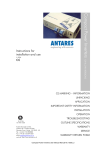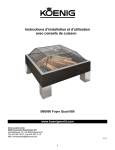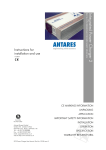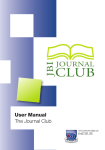Download Pocket Acute Pain User Guide
Transcript
Pocket Acute Pain User Guide Mela Solutions This document contains details of basic user functions available when using the Pocket Acute Pain software to collect data on the go. Mela Solutions Ltd PO Box 2167, Gerrards Cross 01753 480460 01753 480465 10/1/2013 Contents Pocket Acute Pain User Guide Notices .................................................................................................................................................... 2 Connecting the Device to your PC .......................................................................................................... 2 Pocket Synchronisation........................................................................................................................... 3 Opening Pocket Acute Pain on the device .............................................................................................. 4 Use of the Program ................................................................................................................................. 5 Adding a New Patient ......................................................................................................................... 5 Opening an Existing Patient ................................................................................................................ 6 Adding and Updating Assessments ..................................................................................................... 7 Groups & Items (e.g. Modalities, Interventions, Medications, Visit Outcome).................................. 8 Exiting and Synchronisation ................................................................................................................ 9 Any Questions? ....................................................................................................................................... 9 PO Box 2167, Gerrards Cross, SL9 8XF Tel: 01753 480460 - Email: [email protected] - Web: www.mela.co.uk Notices Pocket Acute Pain User Guide This guide has been written for the HP iPAQ series of devices. If you have a Garmin or other model, the program may be located in a different directory or accessed in a different way. Please call Mela Solutions if you have any queries about the device you are using. This guide is written for users who already have the program fully installed. For Installation of Pocket Acute Pain, please refer to the Pocket Acute Pain Installation Guide available from Mela Solutions. Connecting the Device to your PC Take the USB cable and plug the smaller connector (labelled A below) into the device, and the larger connector (labelled B below) into a USB port on your machine. Launch Microsoft ActiveSync or Windows Mobile Device Center. a. If you have Windows XP, go to Start, Programs, and select Microsoft ActiveSync. b. If you have Windows Vista/7, click on the Start button, go to All Programs, and select Windows Mobile Device Centre. The window that appears should display the device as Connected, similar to below, and will vary depending on your Windows Operating System. Figure 1 - Windows XP - Microsoft Active Sync v4.5 Figure 2 - Windows Vista/7 - Mobile Device Centre At this point you are now ready to conduct synchronisation. PO Box 2167, Gerrards Cross, SL9 8XF Tel: 01753 480460 - Email: [email protected] - Web: www.mela.co.uk Pocket Acute Pain User Guide Pocket Synchronisation Synchronisation is the process of bringing across your current list of patients from the desktop to the handheld. To perform this login in to 4D Client and load MedICUs Acute Pain on your desktop machine. Log in with your username and you should be presented with the splash (logo) screen. 1. Go to File > Pocket Synchronisation. 2. The synchronisation progress window will appear and when complete, you will be presented with a message confirming the synchronisation operation has finished. 3. You may now disconnect the handheld and open the Pocket Acute Pain program on the device. If any alerts are encountered during synchronisation please refer to this document and contact us. PO Box 2167, Gerrards Cross, SL9 8XF Tel: 01753 480460 - Email: [email protected] - Web: www.mela.co.uk Pocket Acute Pain User Guide Opening Pocket Acute Pain on the device 1. From the Home Screen on the handheld device, go to Start > Pocket Acute Pain. 2. If Pocket Acute Pain isn’t available from this menu please take these steps: i. Select Start > Programs ii. On the screen that appears, select Pocket Acute Pain from the list. Pocket Acute Pain should hereafter display in the Start Menu of the device. iii. If it does not appear in Programs either please take these steps: iv. Start > Programs > File Explorer > My Device > My Documents > Pocket Acute Pain 3. You will now be presented with the login screen. Select a username and enter the appropriate password. Default Passwords: USER PASSWORD Admin mela Generic User *blank* 4. Select Ok to login. 5. The program is now fully loaded. PO Box 2167, Gerrards Cross, SL9 8XF Tel: 01753 480460 - Email: [email protected] - Web: www.mela.co.uk Pocket Acute Pain User Guide Use of the Program Adding a New Patient 1. From the Patient Listing, go to Clinical Data > New Patient. Add a new referral or record an advice only telephone call by selecting the Clinical Data menu. 2. You may now use the stylus to enter the patient’s data. Navigate through the tabs from the Patient button. IMPORTANT: To save a record the following information must be recorded – Surname, Hospital Number & Referral date. Formatted: Normal The Patient area has the following tabs available: Demographics, Admission, First Reason, Surgery, Co-morbidities, Assessments List and Discharge. To move around the different tabs select the Patient button. The list of available tabs will appear, select one using your stylus. PO Box 2167, Gerrards Cross, SL9 8XF Tel: 01753 480460 - Email: [email protected] - Web: www.mela.co.uk Pocket Acute Pain User Guide Opening an Existing Patient 1. To open a patient, using the stylus tap on their line information. Tapping on a patient’s line will open their record on the demographics tab. 2. This will open the patient demographic tab. 3. At this point you would navigate to the assessments list by selecting Patient > Assessments List. For existing records you will add new assessments via the Assessment List option, as explained on the next page. PO Box 2167, Gerrards Cross, SL9 8XF Tel: 01753 480460 - Email: [email protected] - Web: www.mela.co.uk Pocket Acute Pain User Guide Adding and Updating Assessments 1. Assessments are managed from the Assessments List window, available once a patient has been added or selected. 2. The assessments list window looks like this. 2. Previous assessments appear in the listing area. To open one simply tap on the line with your stylus. To create a new assessment, use the button ‘New Assessment’. Note: If the on screen keyboard is hiding the ‘New Assessment’ button click on the keyboard icon to view the entire window. 3. 3. Once you open a new or existing assessment, you will be greeted with the Assessment Area below. To move around the different tabs select the Pages button. The list of available tabs will appear, select one using your stylus. To move around the different tabs select the Patient button. A list of available tabs will appear, select one to move to using your stylus. The tabs include: Assess Details, Care Level, PO Box 2167, Gerrards Cross, SL9 8XF Tel: 01753 480460 - Email: [email protected] - Web: www.mela.co.uk Pocket Acute Pain User Guide 4. The windows use either drop down lists or groups and items. Groups & Items (e.g. Modalities, Interventions, Medications, Visit Outcome) Certain tabs in Pocket Acute Pain feature groups and items. These are customisable categories and options, and are present in the various areas of the software such as; Comorbidity, Pain Assessment, Interventions, Medications, Visit Outcome. Select an item by: 1. Open the group via the + icon. 2. Tap an item with your stylus. 3. This will move it the ‘selected’ area. These Groups and Items tabs allow you to enter comments about the item you have selected. Simply tap the stylus on the chosen intervention in the lower ‘selected’ window, and a new window will appear that will allow you to enter text. When you are done, click Save. You can also delete the intervention from this Detail window if necessary. Simply click Delete and then click the Yes button to the warning message that appears. You will then return to the overview window. PO Box 2167, Gerrards Cross, SL9 8XF Tel: 01753 480460 - Email: [email protected] - Web: www.mela.co.uk Pocket Acute Pain User Guide 5. Complete the rest of the screens and when all data is recorded click Save. 6. Upon returning to the Assessment Listing, you click Save to be returned to the Patient Listing. Exiting and Synchronisation 1. When you are finished using the program to enter data, navigate to the patient listing and click Quit to exit the program and be returned to the previous screen. This will be the home screen if you launched the program from the Start menu, or the Programs folder if you launched it for the first time as described above. There is a little X in the top right hand corner that will return you to the Home screen in this case. 2. Once you have returned to the home screen, you may connect the device and synchornise the new data from the device to the PC by selecting File > Pocket Synchronisation. Any Questions? If you have any questions or queries about Pocket Acute Pain or any of our MedICUs suite of programs, please do not hesitate to contact us. PO Box 2167, Gerrards Cross, SL9 8XF Tel: 01753 480460 - Email: [email protected] - Web: www.mela.co.uk