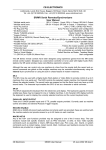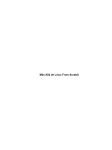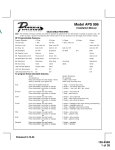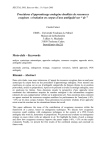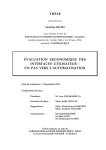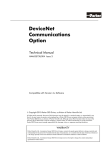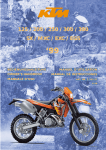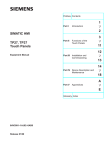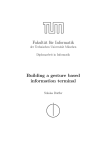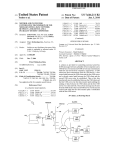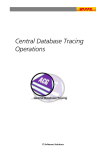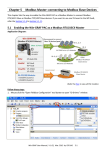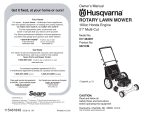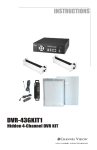Download Xnee Manual - The GNU
Transcript
Xnee Manual
Xnee Manual
Henrik Sandklef
Xnee is a suite of programs with,
recording, replaying and 'distribution'
capabilities for X Window System
version 3.02 18 June 2007
Copyright (C) 2002, 2003, 2004, 2005, 2006 Henrik Sandklef Permission is granted to copy,
distribute and/or modify this document under the terms of the GNU Free Documentation
License, Version 1.2 or any later version published by the Free Software Foundation; with no
Invariant Sections, no Front-Cover Texts, and no Back-Cover Texts. A copy of the license
is included in the section entitled "GNU Free Documentation License"
i
Short Contents
1
2
3
4
5
6
7
8
9
10
A
11
Summary . . . . . . . . . . . . . . . . . . . . . . . . . . . . . . . . . . . . . 1
Getting started . . . . . . . . . . . . . . . . . . . . . . . . . . . . . . . . . 3
Functional overview . . . . . . . . . . . . . . . . . . . . . . . . . . . . . 5
Installation . . . . . . . . . . . . . . . . . . . . . . . . . . . . . . . . . . . 11
Examples . . . . . . . . . . . . . . . . . . . . . . . . . . . . . . . . . . . . 13
Xnee Programs . . . . . . . . . . . . . . . . . . . . . . . . . . . . . . . . 22
File types and format . . . . . . . . . . . . . . . . . . . . . . . . . . . . 23
Xnee Internals . . . . . . . . . . . . . . . . . . . . . . . . . . . . . . . . 30
Xnee Requirements . . . . . . . . . . . . . . . . . . . . . . . . . . . . . 34
FAQ . . . . . . . . . . . . . . . . . . . . . . . . . . . . . . . . . . . . . . . 35
Copying This Manual . . . . . . . . . . . . . . . . . . . . . . . . . . . 39
Index . . . . . . . . . . . . . . . . . . . . . . . . . . . . . . . . . . . . . . . 45
Chapter 1: Summary
1
1 Summary
1.1 Summary
Xnee is a suite of programs that can record, replay and distribute user actions under the
X11 environment. Think of it as a robot that can imitate the job you just did.
Xnee consists of one library and two applications
cnee - command line program
gnee - graphical user interface program
pnee - a Gnome Panel Applet
libxnee - library used by xnee and gnee
1.2 Xnee features
Xnee can be used for multiple purposes, allthough it was initially designed as a test tool.
The most used features are the foloowing:
Test tool - Instead of performing test cases for a GUI (or CLI program) over and over
again, the test cases can be automated. Simply record a user session and replay it later.
Performance test tool - If you want to simulate lots of simultaneous users in a network
(or a local machine) you can use Xnee. Simply record a user session and start multiple
instances of Xnee.
Demonstration tool - You can use Xnee to demonstrate the features of your program.
Simply record a user session and replay it later.
Distribution tool - If you want to send over your mouse/keyboard actions to another
display you can use the built-in distribution mechanism in Xnee.
Macro recorder/replayer - By binding a key and modier combination (e.g using xrebind) to replay a recorded session you will have a Window Manager and application independent macro.
File retyper - Xnee can retype the contents of a le. This can be useful during tests or
if you want xnee to answer some command session without having to record the session.
X11 protocol snier - Xnee can be used a snier for the X11 protocol.
1.3 Background
In order to verify that a program does the job it's supposed to do, certain tests have to be
made. These tests are, IMHO, perhaps the most boring things a programmer can do. Xnee
is designed to reduce the programmer from this burden.
Xnee started out as a commad line program. During the development phase the main
functionality was broken out to a library, called libxnee. The command line program was
renamed cnee. The thought behind making the library was to enable the writing of other
clients than just the command line. Today there is a GUI program, gnee, and a Gnome
panel applet, pnee, that uses the library.
Chapter 1: Summary
2
By using xnee your testcase(s) can be recorded and later on replayed. Xnee comes with
other features For more information about these, read the Introduction.
This manual mainly focuses on the command line program, cnee. There are however a
seperate chapters for the other programs.
Chapter 2: Getting started
3
2 Getting started
2.1 Getting started
To get the rst feel of Xnee some simple examples are presented.
2.1.1 Simple replay
Start a terminal emulator (e.g xterm) and then start Xnee,
cnee --replay --file example1.xnr &
....dont forget '&'. The le example1.xnr contains keyboard events recorded during
development of this manual. When replayed you'll see what was typed and of course more
important you'll get i rst glimpse of Xnee and its capabilities. For information on where
to nd the example les, see below.
2.1.2 Simple recording of Key presses
We move on to a (very) simple recording session. Start a terminal emulator (e.g xterm)
and your favorite editor. Move the pointer to one of the terminal windows and start Xnee.
cnee --record -o example2.xnr --device-event-range 2-3 \
--time 5 --events-to-record 20
Move the pointer to the editor and get focus (e.g click the window frame). After 5 seconds
you can type whatever you want to record (20 press- and relase events of the keyboard are
recorded). We are done and you have recorded your rst session! Leave the desktop as it is
and go forward to the next example.
2.1.3 Simple replaying of your recorded le
Start one terminal emulator (e.g xterm). Let Xnee repeat the stu you did in the example
above. Undo all changes in the editor that was made in the previous example. Move the
pointer to one of the terminal windows and start Xnee.
cnee --replay -f example2.xnr --time 5
Move the pointer to the editor and get focus (e.g click the window frame). After 5
seconds you will see your typings in the example above being repeated.
2.1.4 Simple recording of mouse motions
We move on to another simple recording session. Start a terminal emulator (e.g xterm).
Move the pointer to the terminal window and start Xnee.
cnee --record -o example3.xnr --device-event-range 5-6 \
--time 5 --events-to-record 20
After 5 seconds you can move the pointer around (20 motion events are recorded).
2.1.5 Simple replaying of your recorded le
Let Xnee repeat the stu you did in the example above.. Move the pointer to the terminal
window and start Xnee.
cnee --replay -f example3.xnr --time 5
After 5 seconds you will see your mouse motions in the example above being repplayed.
Chapter 2: Getting started
4
2.1.6 Simple retyping of a text le
Let Xnee retype (type again) the text in a text le. Move the pointer to the terminal
window and create a text le containing the command ls -l.
echo "ls -l" > ./mytext.txt
And after that you start Xnee.
cnee --retype-file ./mytext.txt --time 5
After 5 seconds you will see Xnee type ls -l, which probably will list the les in the
current directory.
2.1.7 Example Xnee Session les
The example le above (example1.xnr) is a session le that has been delivered with the
sources (allthough not installed), rpm and with the Xnee Documentation Package. The
le(s) can be found:
Distribution
Location
RPM
/usr/lib/xnee/session
Source
./sessions/
Document Package
./sessions/
Chapter 3: Functional overview
5
3 Functional overview
3.1 Functional overview
The Xnee applications (gnee and xnee) receives X11 protocol data (e.g. events) from an X
server (using libxnee) and print them to a le, called Xnee Session File. Theses events are
later read from the session le and replayed. Gnee and xnee can read its settings from a
le, called Xnee Project File, or from command line (cnee) or via the GUI (gnee).
Events directly generated by the user (e.g KeyPress) can be replayed or faked. Requests,
replies, errors and events not directly generated by the user (e.g MapNotify) can be recorded
as well. By using these data Xnee can replay with synchronisation.
This picture gives an overview of Xnee and the les used.
In this section you will be given
information about key concepts in X11 and Xnee. It is vital that you read through this
chapter.
3.2 Modes
Xnee has four modes:
record
replay
retype
distribute
The distribution mechanism can be used together with the other three.
Chapter 3: Functional overview
6
3.2.1 Record
When record mode is used Xnee receives a copy of the data sent to and from the X server.
The copy is printed to a le. Xnee can record the whole X11 protocol, not just mouse and
keyboard events.
This picture gives an overview of Xnee and the les used when recording.
3.2.2 Replay
When replay mode is used Xnee reads data from a le or stdin. These data is either sent
to the server (if it is a keyboard or a mouse event) or used to synchronise with (if any of
the other data).
Chapter 3: Functional overview
7
This picture gives an overview of Xnee and the les used when replaying.
3.2.3 Retype
Xnee can retype the contents of a text le. This is useful when combining replaying of
dierent recorded session. You can change the text written in for example an editor (e.g
emacs) without having to re-record the complete sessions.
3.2.4 Distribution
Xnee can fake mouse and keyboard events on multiple displays. This distribution mechanism
can be used when recording, replaying or retyping.
3.3 Ranges
What data to record is specied using ranges. Ranges has a start value and a stop value.
The following data can be recorded:
Xnee name
X Protocol Name
core-requests
Request
device-event
Event
Chapter 3: Functional overview
8
delivered-event
Event
error
Error
reply
Reply
ext-requests.ext-major
Extension Request
ext-requests.ext-minor
Extension Request
ext-replies.ext-major
Extension Reply
ext-replies.ext-minor
Extension Reply
When specifying the ranges when using xnee you can either type the integer value of the
data or the name of the data. To nd out what number belongs to what data name, you
can use the --print-data-name option. For an explanation of the X protocol data, please
read the "X Record Extension Library" or the "Record Extension Protocol Specication".
3.4 First and last motion event
Xnee has the ability to skip recording of succesive motion events with no other data in
between. This option is intended to reduce the number of data recorded by leaving out
unnecessary data. This feature can be invoked with the --first-last ag.
3.5 Delay
Sometimes when Xnee starts recording data, the keyrelease (caused by pressing and releasing
RETURN to execute the Xnee command line) is recorded. This single keyrelease (with no
corresponding keypress) might confuse the X server. With the --time <secs> option Xnee
can be paused for a number of seconds before recording/replaying/retyping starts.
3.6 Verbose
When enabling verbose mode (--verbose) Xnee prints a lot of information about it's state.
This option is only intended for runtime debugging.
3.7 Human printouts
Sometimes it's hard to decide what data to use when synchronising. To do this you have
to analyse what data is sent from the server when recording. Instead of reading the data
number, s tring representation of the data is printed out. To enable this option, use the
--human-printouts.
3.8 Invoking Xnee
3.8.1 Command line syntax
To get information about how to use Xnee's command line options please use the man
page(s).
Chapter 3: Functional overview
9
3.8.2 Project le
To use a Project le use the --project option, e.g cnee --project xnee/projects/netscape.xns
3.8.3 Session le
To use a session le use the --file option, e.g cnee --file user1_session.xns
3.9 Interupting Xnee
Interupting Xnee when recording or replaying can be done as follows
user specied modier and key
limit the number of data to record
sending a SIGTERM signal (e.g pressing Control-c in a terminal window)
The prefered way to interrupt xnee is to use the modier+key.
3.9.1 modier and key
It is possible to specify a modier (e.g Control button) and a key (e.g 'a') that will stop the
Xnee session. When using this option make sure that the modier/key is not used in any
way by the applications you are recording. You can specify a key+modier to stop, pause
and resume xnee. You can also insert a mark in the recorded session le.
3.9.2 limit the number of data to record
By specifying the number of data to record (--loops) xnee stops when this number of data
is received from the server. When replaying the same amount of data is replayed.
3.9.3 sending a SIGTERM signal
The easiest way to send a signal to a process is by launching Xnee from a terminal window
(e.g xterm) and then press Control-c which will send the SIGTERM signal to Xnee. When
replaying it can sometimes be hard to move the pointer into the terminal window (e.g if a
lot of motion events were recorded that will let you compete with Xnee on where the mouse
pointer shall be located. Beleive me, you'll end up lossing that battle).
When using Control-c to stop Xnee you must be aware of that the pressing of the Control
key gets recorded. When replaying a recorded session ending with pressing of Control your
apps may think you are pressing the Control key. A simple solution for this is to press and
release the Control.
3.9.4 Stop Xnee with key combination
Xnee stops its current action when the user presses the key combination as specied during
setup. Xnee will be shut gracefully.
3.9.5 Pause Xnee with key combination
Xnee pause its current action when the user presses the key combination as specied during
setup. Xnee will be in paused mode until the user stops or resumes Xnee.
3.9.6 Pause Xnee with key combination
Xnee resumes its current paused action when the user presses the key combination as
specied during setup. Xnee will continue where it was paused.
Chapter 3: Functional overview
10
3.9.7 Insert marks Xnee with key combination
When the user presses the key combination as specied during setup Xnee will print a mark
in the session le containing a time stamp. This feature is intended be used when you want
to mark an interresting time/event during recording. After recording has nished you can
add Xnee scripting calls to Xnee which will be interpreted and executed as if they were
recorded.
3.9.8 Limit number of data to record
There a a few ways to limit the number of data Xnee records.
limit the events to recored
limit the data to recored
limit the time to recored
send a signal to xnee (SIGTERM)
use a selfmade record callback function
3.9.9 Limit the events to record
When having received the specied amount of events from the server, Xnee stops the recording. For more information on how to use this option, read the man page for cnee or the
user manual for gnee.
3.9.10 Limit the data to record
When having received the specied amount of data from the server, Xnee stops the recording. For more information on how to use this option, read the man page for cnee or the
user manual for gnee.
3.9.11 Limit the time to record
When having recorded for the specied amount of time from the server, Xnee stops the
recording. For more information on how to use this option, read the man page for cnee or
the user manual for gnee.
3.9.12 Send SIGTERM to Xnee
The easiest way to send a signal to a process is by launching Xnee from a terminal window
(e.g xterm). By pressing Control-c xterm sends the SIGTERM signal to Xnee. When
replaying it can sometimes be hard to move the pointer into the terminal window (e.g if a
lot of motion events were recorded that will let you compete with Xnee on where the mouse
pointer shall be located. Beleive me, you'll end up lossing that battle).
3.10 Xnee plugins
Xnee supports plugins since version 1.07. For information about how to write plugins,
download the source code and look at the plugin example which is delivered with Xnee.
Chapter 4: Installation
11
4 Installation
4.1 Installation from source with the congure script
To build and install Xnee do the following: Download the following source les into a
directory (version numbers given here are just examples)
Xnee-1.0.tar.gz
Unzip the source le
gunzip Xnee-1.0.tar.gz
Untar the source le
tar xvf Xnee-1.0.tar
Enter the Xnee directory
cd Xnee-1.0
Generate the makeles
./configure
or if you want to specify which directory to install xnee to
./configure --prefix=<PATH TO INSTALLATION DIR>
Build Xnee
make clean all
Install (as root) if you want libxnee to be installed. If not, skip the following command.
Installation of libxnee is not needed to build cnee and gnee.
make install
4.2 Installation from source with default Makele
To unpack, build and install Xnee from the sourceles do the following:
Download the source les into a directory
Unzip the source le
gunzip Xnee-1.0.tar.gz
Untar the source le
tar xvf Xnee-1.0.tar
Enter the Xnee directory
cd Xnee-1.0
Build Xnee
Chapter 4: Installation
12
make -f Makefile.xnee clean all
Copy the Xnee binary (xnee/src/xnee) to a directory
cp xnee/src/xnee /usr/local/bin
4.3 Installation from CVS
Download the xnee source code from the CVS repository at http://savannah.gnu.org.
Instructions on how to do this can be found there as well.
Build Xnee
cd xnee
make -f Makefile.cvs
./configure
make
make install (optional)
Build Xnee Documentation
cd doc
make manual
make install (as root)
cd ..
Chapter 5: Examples
13
5 Examples
5.1 Recorder
5.1.1 Record mouse motions
Record mouse motions only and save the session to mouse-rec.xnl.
cnee --record --mouse --out-file mouse-rec.xnl
After having typed this you can move your mouse round for a while. After Xnee has
exited you will be able to replay your motions. Xnee will stop after having record 100 events
(this is the default behaviour).
5.1.2 Record keyboard
Record keyboard events only and save log to kbd-rec.xnl.
cnee --record --keyboard --out-file kbd-rec.xnl
After having typed this Xnee records all your keyboard actions. After Xnee has exited
you will be able to replay your keyboard actions. Xnee will stop after having record 100
events (this is the default behaviour).
5.1.3 Record keyboard and mouse
Record keyboard and mouse and save log to km-rec.xnl.
cnee --record --keyboard --mouse --out-file kbd-rec.xnl
After having typed this Xnee records all your keyboard and mouse actions. So now move
your pointer and write some stu with your keyboard. After Xnee has exited you will be
able to replay your keyboard and mouse actions. Xnee will stop after having record 100
events (this is the default behaviour).
5.1.4 Record a gnumeric session
Record a gnumeric session. Record 400 events. Save output in le gnumeric.xnl Start a
terminal emulator (e.g xterm)
xterm&
Start Xnee
cnee --record --keyboard --mouse --events-to-record 400 \
--out-file gnumeric.xnl&
Start gnumeric
gnumeric&
Start using gnumeric. Browse the menus above, reset the fonts etc.
5.1.5 Record a gnumeric session with synchronisation data
Record a gnumeric session. Record 400 events. Save output in le gnumeric2.xnl
Start a terminal emulator (e.g xterm) xterm&
Start Xnee
Chapter 5: Examples
cnee --record --keyboard --mouse --events-to-record 400 \
--out-file gnumeric2.xnl\
--delivered-event-range Expose,MapRequest,LeaveNotify,EnterNotify
14
&
Start gnumeric gnumeric& Start using gnumeric. Browse the menus above, reset the fonts
etc.
5.2 Replayer
5.2.1 Replay mouse motions
Replay mouse motions as found in the le mouse-rec.xnl.
cnee --replay --file mouse-rec.xnl
Xnee will now imitate exactly what you did when you recorded this le.
5.2.2 Replay mouse motions using with half speed
Replay mouse motions as found in the le mouse-rec.xnl but with the speed set to 50% of
the recorded.
cnee --replay --file mouse-rec.xnl --speed-percent 50
Xnee will now imitate exactly what you did when you recorded this le, allthough it will
be done in 50% of the recorded time.
5.2.3 Replay mouse motions using with double speed
Replay mouse motions as found in the le mouse-rec.xnl but with the speed set to 200% of
the recorded.
cnee --replay --file mouse-rec.xnl --speed-percent 200
Xnee will now imitate exactly what you did when you recorded this le, allthough it will
be done twice as fast as when recorded.
5.2.4 Replay keyboard actions
Replay keyboard events from le kbd-rec.xnl.
cnee --replay --file kbd-rec.xnl
After having typed this Xnee replays all your keyboard actions. After Xnee has exited
you will be able to replay your keyboard actions.
5.2.5 Replay keyboard and mouse
Replay keyboard and mouse from the le km-rec.xnl.
cnee --replay --keyboard --mouse --file kbd-rec.xnl
After having typed this Xnee replays all your keyboard and mouse actions. Xnee moves
your pointer and writes the the same stu as you did when recording.
5.2.6 Replay a gnumeric session
Replay the gnumeric session above
Start a terminal emulator (e.g xterm) xterm& Start a new fresh gnumeric spreadsheet
gnumeric&
Chapter 5: Examples
15
Start Xnee
cnee --replay --file gnumeric.xnl
Xnee will now do the same stu you did when recording. It may happen that some user
actions are replayed to early. This is so because Xnee has no way of knowing if it is in sync
with the recorded session.
5.2.7 Replay a gnumeric session with synchronisation data
Replay the second gnumeric session above.
Start a terminal emulator (e.g xterm) xterm& Start a new fresh gnumeric spreadsheet
gnumeric&
Start Xnee
cnee --replay --file gnumeric2.xnl
Xnee will now do the same stu you did when recording. It may happen that the
replaying slows down. This is because Xnee is currently out of sync. When being out of
sync Xnee slows down a bit and checks the thresholds if it is allowed to continue. Xnee will
most probably nd itself in sync after a short while. All recorded user actions should have
occured the same way as when recording.
5.2.8 Replay a gnumeric session with synchronisation data setting
threshold
Replay the second gnumeric session above.
Start a terminal emulator (e.g xterm) xterm& Start a new fresh gnumeric spreadsheet
gnumeric&
5.3 Retyper
5.3.1 Retype the help printout
If you want Xnee to fake a user typing the help printout from xnee you can use the --typehelp option.
Start a terminal emulator (e.g xterm) and an editor (e.g emacs).
xterm &
emacs &
Retype the help printout by starting xnee with a 10 seconds delay delay.
cnee --time 10 --type-help
Move your mouse to the editor and make the editor have focus. Wait a few seconds and
xnee will type the help. You will now also have a copy of help text.
5.3.2 Retype a le
If you want Xnee to fake a user typing the letters as found in a text le you can use the retype
mode. Note that it isn't possible to retype all characters yet. This will be implemented as
soon as possible. We'll give an example on how to use this mode.
Start a terminal emulator (e.g xterm)
xterm &
Create a text le
Chapter 5: Examples
16
echo "Hi Xnee" > testfile.txt
Retype the contents of this le to another le by starting xnee with a 10 seconds delay
delay.
cnee --time 10 --retype-file testfile.txt
Start the fabulous editor cat
cat > copiedfile.txt
Wait a few seconds and xnee will retype the letters in the le testfile.txt. You will
now also have a copy of that le. The copy is called copiedle.txt. This is a realy a stupid
way to copy a le but this option opens up a few possibilities.
5.4 Distributor
With the distribution mode Xnee can send your device events to multiple displays.
5.4.1 Distribute your mouse motions
You can distribute your mouse motions to the displays frodo:0.0 and sam:0.0
Start a terminal emulator (e.g xterm)
xterm &
Start xnee
cnee --distribute frodo:0,sam:0.0
--record --mouse
If you have setup authority correct on frodo and sam you will see all you mouse motions
being done on those displays as well.
5.4.2 Distribute the replaying of mouse motions
Replay and distribute mouse motions as found in the le mouse-rec.xnl.
cnee --replay --file mouse-rec.xnl
--distribute frodo:0,sam:0.0
Xnee will now imitate exactly what you did when you recorded this le on your host as
well on frodo and sam.
5.4.3 Distribute the retyping of a le
If you want Xnee to to distribute the fakeing of a user typing the letters as found in a text
le you can use the retype mode together with the distribution mode.
Start a terminal emulator (e.g xterm) on each of the hosts
xterm &
Create a text le.
echo "Hi again Xnee" > distfile.txt
Retype the contents of this le to another le by starting xnee with a 10 seconds delay
delay.
cnee --time 10 --retype-file distfile.txt
--distribute frodo:0,sam:0.0
Start the fabulous editor cat on the terminal emulators on each the terminals.
Chapter 5: Examples
17
cat > copiedfile.txt
If you have setup authority correct on frodo and sam you will, after a few seconds, see xnee
retype the letters in the le distfile.txt. You will now also have three copies of that le.
On copy on each host. The copy is called copiedle.txt. This might seem like a stupid way
to copy a le to three locations but this is just an example.
5.5 Key
5.5.1 Stop Xnee with key
You can stop xnee by specifying a key. Make sure that this key isn't grabbed by another
X client (e.g by the Window Manager). Let's say that you want Xnee to stop recording if
you press Control and h.
cnee --record --mouse --events-to-record -1 --stop-key h
This will make xnee record mouse events until you press h. All printouts are done to
stdout so you can see that Xnee stops when you press the key.
Move your mouse for a while and you'll see xnee print out lots of lines.
Press h.
Xnee will now have stopped recording.
5.5.2 Pausing and resuming Xnee with key
You can pause and resum xnee by specifying a key. Make sure that this key isn't grabbed
by another X client (e.g by the Window Manager). Let's say that you want Xnee to pause
recording if you press p and to resume when pressing Comntrol and r.
cnee --record --mouse --events-to-record -1 --pause-key p \
--resume-key r
This will make xnee record mouse events until you press p. All printouts are done to
stdout so you can see that Xnee stops when you press the key.
Move your mouse for a while and you'll see xnee print out lots of lines.
Press p.
Xnee will now have paused recording. Move your mouse for a while and note that nothing
is printed.
Press r.
Xnee will now have resumed recording. Move your mouse for a while and note that xnee
begins its printouts.
5.6 Using macro
Macors can be used in various applications allthough many applicaions have a macro functionality built in (e.g emacs).
5.6.1 Dene a simple macro
There are plenty of tools that bind a key combination to dierent actions. For various
reasons the author of this manual is familliar with xrebind so we will use xrebind in this
example.
Chapter 5: Examples
18
The rst thing to do is to decide which key combination to tie to the wanted action. Let's
say we want to use one of the funtion keys, F1. We then have to nd out which keycode
belongs to that key. The action we will bind to this key combination will be the replaying
of a recorded session from the previous examples.
We use Xnee to nd the keycode for F1. Start xnee.
cnee --record --keyboard --events-to-record 20
Press the F1 key and see what number was printed out. It will look something like this:
0,2,0,0,0,67,0,90300078
0,3,0,0,0,67,0,90300156
The interesting part here is the 6th column. In our example we nd 67, which is the
keycode for F1.
Now we move on to setup xrebind to grab F1 and bind that to replay the mouse motions
from the le mouse-rec.xnl. Open or create a new le in your home directory called
.xrbrc and add the lines.
XrebindGrab
{
Action
GrabKeycode
Modifier
Command
Comment
AutoRepeat
Fork
}
=
=
=
=
=
=
=
Execute
67
AnyModifier
xnee --replay --file mouse-rec.xnl
Starting xnee replay
false
true
Let's try it. Start xrebind with verbose printouts.
xrebind --verbose
Press F1 and the recorded session from the previous example shall be replayed. You can
also see in the verbose printouts that xrebind executes xnee.
5.6.2 Dene another simple macro
Let's say we want to bind Control and e to execute the session as in the example above.
This time setting up xrebind is a bit easier.
Setup xrebind to grab F1 and bind that to replay the mouse motions from the le mouserec.xnl by opening or create a new le in your home directory called .xrbrc and add the
lines.
XrebindGrab
{
Action
GrabKey
Modifier
Command
Comment
AutoRepeat
Fork
}
=
=
=
=
=
=
=
Execute
e
Control
xnee --replay --file mouse-rec.xnl
Starting xnee replay
false
true
Chapter 5: Examples
e, Control, Exec, xnee,
Fork, NoAutoRepeat
19
--replay --file mouse-rec.xnl, \
Let's try it. Start xrebind with verbose printouts.
xrebind --verbose
Press Control and e and the recorded session from the previous example shall be replayed.
5.7 Various options
5.7.1 Using verbose mode
To enable verbose mode, start xnee like this
cnee --verbose --record --mouse
Move the mouse for a while and you'll lots of verbose printouts that usualy isn't there.
5.7.2 Using human readable printouts
To enable human printout mode, start xnee like this
cnee --human-printout --record --mouse
Move the mouse for a while and you'll see the data printed out in an almost human
friendly format.
5.7.3 Using a dieret screen resolution
If a session was recorded on a screen with another resolution than on the one where we
replay the session xnee will translate all coordinates automagically. However, you can force
xnee to use a specic resolution when replaying. To do this, start xnee like this
cnee --replay --file mouse-rec.xnl \
--replay-resolution 800x600
Xnee will now replay the events recorded in the sessions le mouse-rec.xnl as if the
screen has a resolution of 800x600.
5.7.4 Using a oset when replaying
If a session was recording a centered window with a window manager and is to bo replayed
without a window manager (still centered) you can use the oset switch to make Xnee
replay the events in order to get the coordinates right.
cnee --replay --file mouse-rec.xnl \
--replay-offset 12,-7
Xnee will now replay the events recorded in the sessions le mouse-rec.xnl and adding
12 to the x coordinate and subtract 7 from the y coordinate.
5.7.5 Using a window position recall
For some reason a replayed window may pop up at a dierent position as when recorded.
Xnee can try to solve this by adding the recall-window-position option during replay.
cnee --replay --file mouse-rec.xnl \
--recall-window-position
If a window pops up at a dierent position when replaying (as whe recorded) Xnee moves
the new window to the same position as when recorded.
Chapter 5: Examples
20
5.7.6 Using no resolution translation
If a session was recorded on a screen with another resolution than the on the one where we
replay the session xnee will translate all coordinates automagically. However, you can force
xnee not to use translation. To do this, start xnee like this
cnee --replay --file mouse-rec.xnl \
--no-resolution-adjustment
Xnee will now replay the events recorded in the sessions le mouse-rec.xnl as if the
screen had the same resolution the recorded one.
5.7.7 Record another display than the default
If you want to record another display than the default, as set in the DISPLAY variable,
you use the --display option.
cnee --record --mouse --display frodo:0.0
Xnee will now record the mouse events on the display frodo:0.0.
5.7.8 Replay to another display than the default
If you want to replay to another display than the default, as set in the DISPLAY variable,
you use the --display option.
cnee --replay --display frodo:0.0 --file mouse-rec.xnl
Xnee will now replay the mouse events on the display frodo:0.0.
5.8 Shell scripts using Xnee
Insted of onvoking Xnee for every time you need to fake events you can make use of the
shell functions as delivered with Xnee. With these functions you can start one instance of
Xnee and fake device events whenever you need.
#!/bin/bash
# Source in handy functions
. /usr/share/xnee/xnee.sh
# Set up file for communication with Xnee
xnee_init_file
# Loop and press buttons
TMP=0
while [ $TMP -le 5]
do
TMP=$(($TMP+1))
xnee_fake_button $TMP
done
# Just a simple example ....don't bother to understand
tar cvf /tmp/crap.tar *
Chapter 5: Examples
21
sleep 2
# Fake ls and
xnee_fake_key
xnee_fake_key
xnee_fake_key
Enter
l
s
XK_Return
# Close down
xnee_close_down
This example will fake press and release of the mouse button and do fake press and
release of ls followed by a press and release of Enter.... and of course, you'll get a tar le in
/tmp.
Make sure that the path to the xnee.sh is correct.
Chapter 6: Xnee Programs
22
6 Xnee Programs
GNU Xnee consists of three dierent programs, cnee, gnee and pnee.
6.1 cnee - cnee's not an event emulator
This is the Xnee command line program. This programs contains most features and is the
basis for this documentation.
For a user not used to X11 it is probably a good idea to start with gnee or pnee instead
or start using cnee in demonstration mode: cnee --demo
6.2 gnee - gnee's not an emulator either
This is a GUI (using GTK2/Gnome) with most of the features of cnee. The GUI has been
designed for ease of use.
Currently there are no plans for making a separate manual for gnee.
6.3 pnee - pnee's not even emulating
This is a Gnome panel applet with a minimal set of features. Ease of use is the motto for
this program. It is intended for users not being experts on X11 but still wants to record
and replay a session for what ever purpose. By default pnee have settings that need not
be changed for most cases. You can, however, launch the preferences dialog and set your
preferred values as in most other applets.
If you nd pnee a bit limited we suggest you switch over to using cnee.
Note: If pnee hangs you can press the stop button twice to make a reset. Hopefully this
will solve the problem.
6.3.1 Reporting pnee bugs
By default pnee writes error, verbose printouts and warnings to stderr which will not be
visible to you as a user, since pnee will be started automatically along with the other applets.
If you start up the preferences dialog you can choose a le for pnee printouts. After that
you should turn on verbose logging (also in the preferences dialog) and then reproduce the
bug and send over the le to [email protected].
Chapter 7: File types and format
23
7 File types and format
The les used by Xnee are
Xnee Project File
Xnee Session File
These les must follow the Xnee File Format.
7.1 Project le
Xnee can be set either using command line options (when using xnee) or by clicking the
correct buttons etc in the GUI (using gnee). Instead of setting the same settings over and
over again, you can use the Xnee Project File.
7.1.1 Create a project le
You can create a project by yourself. This can be done using the write-settings option
in cnee or the \save settings to le" when using gnee or you can use the Xnee GUI (gnee)
to write one. You can also write one by yourself in your favorite editor. Just make sure
you follow the Xnee format. For information and specication on this format read the Xnee
format chapter.
The authors of Xnee suggests you start of with a generated project le. To get one such
le, type the following cnee --mouse --keyboard --write-settings new_proj.xnp. You
will now have a le new_proj.xnp with some useful values, which you can edit as you wish.
To use this le to record, simply type cnee --record --project new_proj.xnp
7.2 Xnee Session le
The Xnee session les are the printouts from a recorded session following the Xnee File
Format. For information and specication on this format read the Xnee File Format chapter.
7.3 Xnee le format
The Xnee Format is divided into dierent directives. The format is line based, meaning
that
there is one directive per line
one line contains one (and only one) directive
These directives are denied as follows.
7.4 Xnee directives
The following directives are used in Xnee:
Directives
Description
Comment
This is used to comment the various les
Project
These contains information about the session- or project le
Chapter 7: File types and format
24
Settings
Data used when recording and replaying
Replay data
Recorded replayable data (used when replaying)
Script replay data
Scriptable primitives
Mark
Lines inserted in the seesion le when a modier+key was
pressed
Execution
Lines that trigger the execution of an external program
Project information
Project
7.4.1 Comment
First token
Interpretation
#
The whole line is ignored.
As long as the rst token is # the whole line is intrepreted as a comment, just as in bash.
7.4.2 Settings
Settings directive
Argument
Interpretation
data-to-record
integer
Limits the number of data to record to to the integ
value
events-to-record
integer
Limits the number of events to record to to the
teger value
time-to-record
integer
Limits the number of seconds to record to to t
integer value
display
string
Sets the display to record or replay to the string
distribute
string
Distribute all recorded or replayed replayable even
to the display given by the string
le
string
Read replay data from the le given by the string
out-le
string
Print recorded data to the le given by the string
plugin
string
Use the plugin given by the string
rst-last
boolean
Print only rst and last of successive MotionNot
events
Chapter 7: File types and format
25
verbose
boolean
Use verbose debugging printout
buer-verbose
boolean
Use verbose buer verbose printouts (not built
default)
time
integer
Delay the start of the Xnee action
all-clients
boolean
Record all curret and future clients (default)
future-clients
boolean
Record only future clients
human-printout
boolean
Prints the recorded data in a (quite) more s
friendly format
sync-mode
boolean
Sets recording mode
speed-percent
integer
Sets the replaying speed percentage to the integ
value
stop-key
string,string
Sets the stop key combination to the strings
pause-key
string,string
Sets the pause key combination to the strings
resume-key
string,string
Sets the resume key combination to the strings
mark-key
string,string
Sets the mark key combination to the strings
exec-key
string,string
Sets the execute key combination to strings
replay-resolution
string
Sets the replay resolution to the string
replay-resolution
string
Sets the replay resolution to the string
recall-window-position
Use window position recall during replay
resolution-adjustment
boolean
Use resolution adjustment, even if the recored res
lution diers from the one to replay to
event-range
range
Sets the events to record
error-range
range
Sets the errors to record to range*
request-range
range
Sets the request to record to range*
reply-range
range
Sets the replies to record to range*
Chapter 7: File types and format
26
extension-request-major-range
range
Sets the extension requests (major) to record
range*
extension-request-minor-range
range
Sets the extension requests (minor) to record
range*
extension-reply-major-range
range
Sets the extension replies (major) to record to rang
extension-reply-minor-range
range
Sets the extension replies (minor) to record to rang
force-replay
boolean
Continue to replay even if Xnee is out of sync
max-threshold
integer
Sets the maximum synchronisation threshold
min-threshold
integer
Sets the minimum synchronisation threshold
total-threshold
integer
Sets the total maximum synchronisation threshol
events-to-record
integer
Sets the number of events to record
data-to-record
integer
Sets the number of data to record
time-to-record
integer
Sets the number of seconds to record
store-mouse-position
If set, Xnee records the initial mouse position a
makes sure that replaying starts from there
Settings argument
Description
Example
integer
is an integer value.
1
string
is a string.
localhost
boolean
is a boolean value given by true/1
or false/0
Subrange is gives a range of data
by specifying a start and stop
data. In the case of one data the
stop data can be omitted.
Ranges are a comma separated list
of subranges.
true, false, 0, 1
subrange
range
7.4.3 Replay
Replay directive
Interpretation
2-5 or MapNotify
2-3,MotionNotifyMapNotify,GravityNotify,PropertyNotify
Chapter 7: File types and format
27
0,0
not valid
0,1
not valid
0,2,keycode,time
KeyPress on key with keycode, used to replay
0,3,keycode,time
KeyRelease on key with keycode, used to replay
0,4,button nr,time
ButtonPress on button nr, used to replay
0,5,button nr,time
ButtonRelease on button nr, used to replay
0,6,x,y,time
MotionNotify on poistion (x,y), used to replay
0,7-XXX,time
MotionNotify on poistion (x,y), used to replay
1,request number,time
Recorded request, used during synchronisation
2,reply number,time
Recorded reply, used during synchronisation
3,error number,time
Recorded error, used during synchronisation
time is the time on the server the data was to the recording Xnee client. This time is
used to keep the speed intact during replay.
7.4.4 Script replay data
Primitive
Interpretation
fake-motion
Fakes a mouse motion
fake-button-press
Fakes a button press
fake-button-release
Fakes a button release
fake-button
Fakes a button press and release
fake-key-press
Fakes a key press
fake-key-release
Fakes a key release
fake-key
Fakes a key press and release
Primitive variable Primitive
values
x=value
integer
Interpretation
Sets the x position used in fake-motion to value
Chapter 7: File types and format
28
x=value
+integer
Set the relative motion (x direction) used in fakemotion to value
x=value
-integer
Set the relative motion (x direction) used in fakemotion to value
y=value
integer
Sets the y position used in fake-motion to value
y=value
+integer
Set the relative motion (y direction) used in fakemotion to value
y=value
-integer
Set the relative motion (y direction) used in fakemotion to value
button=value
integer
set the button to fake with fake-button-press, fakebutton-release and fake-button to value
key=value
integer
set the key to fake with fake-key-press, fake-keyrelease and fake-key to value
First tokens
Arguments
Interpretation
Mark
time string
Ignored. This feature is intended to let the user do
whatever he/she wants to. This will obviously lead
to modifying the source code etc.
First tokens
Arguments
Interpretation
Exec
command
string
This is used during to replay to execute a given command. If no command string is found Xnee will try
to read the command from the environment variable
7.4.5 Mark
7.4.6 Exec
XNEE_EXEC_COMMAND
7.4.7 Project information
Project information directives
Arguments
ProjectName
string s is the project name
ProjectDescription
string s is the project description
ProjectCreationDate
string s is the project creation date
Chapter 7: File types and format
29
ProjectCreationProgram
string s is the name of the program that create
the project le
ProjectCreationProgVersion
string s is the version of the program that create
the project le
ProjectLastChangeDate
string s is the date of the last change of the
project le
ProjectLastChangeProgram
string s is the name of the program that last
changed of the project le
ProjectLastChangeVersion
string s is the version of the program that last
changed of the project le
ProjectCurrentChangeDate
string s is the date of the current change of the
project le
ProjectCurrentChangeProgram
string s is the name of the program that current
changed of the project le
ProjectCurrentChangeVersion
string s is the version of the program that current changed of the project le
Chapter 8: Xnee Internals
30
8 Xnee Internals
This chapter is intended to explain the internal design of libxnee. Hopefully this will lead
to a better understanding of how to use Xnee and why some features exists and why some
doesn't.
8.1 Synchronisation
We will try to go through the basics of how Xnee implememnts synchronisation and try to
tell you, by using examples, why synhronisation is important.
8.1.1 Why synchronise
To understand why synchronisation during replay is needed an example is given.
In this example only mouse and keyboard events are recorded. Think of a session with
a web browser.
During record the following is done:
Start galeon (or another web browser) via the GNOME panel
Press Ctrl-O which pops up a window
Press the left button in the texteld of the popup window
Enter the URL you want to enter (e.g http://www.gnu.org)
Click on the OK button
Then click on another URL (e.g GNU Documentation)
Then click on another URL (e.g On-Line Documentation)
When replaying this session it is often to synchronise the recorded session with what's
happening "right now" on the display since sometimes (or rather always) there can be
dierent response times from the same URL.
During replay the following is done:
Galeon is started
Ctrl-O is typed which pops up a window
Press the left button in the texteld of the popup window
Enter the URL you want to enter (e.g http://www.gnu.org)
Click on the OK button
... due to an enormous amount of visitors the GNU web server can't respond as quick
as it did when recording. So when the next thing happens
Then click on another URL (e.g GNU Documentation)
... the page hasn't been loaded and when the next event is replayed
Then click on another URL (e.g On-Line Documentation)
... the link isn't there and we're really out of sync with the recorded session
Chapter 8: Xnee Internals
31
8.1.2 How to synchronise
Instead we could record some more data than just the mouse and keyboard events.
During record the following is done:
Start galeon (or another web browser) via the GNOME panel
Record some X data that tells us that a window have been created
Press Ctrl-O which pops up a window
Record some X data that tells us that a window have been created
Press the left button in the texteld of the popup window
Enter the URL you want to enter (e.g http://www.gnu.org)
Click on the OK button
Record some X data that tells us that a window have been destroyed
Then click on another URL (e.g GNU Documentation)
Record some X data that tells us that a some text has been displayed in a window
Then click on another URL (e.g On-Line Documentation)
Record some X data that tells us that a some text has been displayed in a window
The non-mouse-or-keyboard events recorded (window created & text displayed) are
record for synchronisation purposes.
During replay the following is done:
Start galeon (or another web browser) via the GNOME panel
wait for: the recorded X data to be sent again
Press Ctrl-O which pops up a window
wait for: the recorded X data to be sent again
Press the left button in the texteld of the popup window
Enter the URL you want to enter (e.g http://www.gnu.org)
Click on the OK button
wait for: the recorded X data to be sent again
Then click on another URL (e.g GNU Documentation)
wait for: the recorded X data to be sent again
Then click on another URL (e.g On-Line Documentation)
wait for: the recorded X data to be sent again
8.1.3 Synchronisation is needed
So by recording more data than just the events to be replayed we can synchornise what
was recorded with what is going on when replaying. But the data has to be choosen with
respect to that the data:
diers from dierent sessions (Gimp and Xterm are really dierent)
slows down the replay session if there are too many
is hard to choose since the X protocol is rich
diers (comparing record and replaying)
can have dierent ordering (comparing record and replaying)
Chapter 8: Xnee Internals
32
8.1.4 Dierent data for dierent kind of sessions
If we record an xterm session with all data being recorded and compare that to a recorded
GIMP session with all data being recordr we can see that the data to use as synchronisation
data diers. AS an example there aren't so many windows created/destryed during an xterm
session.
The solve to the the problem of nding out what data to use as synchronisation data
one can:
use the project les delivered with Xnee
analyse the application (using Xnee's --human-printouts option) and do some "trial
and error"
8.1.5 Slow replay session due to too many synchronise data
The synchronisation itself doesn't take much time but there are timeouts that makes Xnee
paues for a short while (see above). If there are many such timeouts it will lead to a slow
or shaky replaying session.
8.1.6 X protocol is rich and asynchronous
For an end user (with no X expertise) it is hard to read the X protocol specication and
make assumptions on what data to use.
8.1.7 Dierent data sent
Even if one starts up a machine from scratch (reboot) when recording and from scratch
when replaying there is no guarantee that the data is sent in the same order or that exactly
the same amount of data is sent.
8.1.8 Buers and timeouts
To enable synchronisation Xnee buers data:
that was read in the session le but hasn't been sent during replay
that was sent during replay but hasn't been seen in the session le being replayed
For every data read from session le (during replay) that isn't replayable (i e device
event) Xnee stores the data in a buer. Xnee also stores the data sent from the X server
during playback. The data received from the server make the buer entry for that specic
data be decremented. If, on the other hand, the same data was read from le the buer
entry for that data is incremented. Before replaying any replayable event Xnee makes sure
it is in sync. If Xnee is in sync the replaying continues. If Xnee is out of sync it will look
for its thresholds and see if it is inside a user specied range. There are three thresholds:
positive maximum nr data read from session le
negative minimum nr of data sent from X server
absolute total maximum sum of the absolute values above
If Xnee read one data from le (e.g the event MapNotify) Xnee checks if the buer entry
for the specic data is bigger than the positive maximum value (after having incremented
the buer value).
Chapter 8: Xnee Internals
33
If Xnee receives one data from the X server (e.g the event MapNotify) it checks if the
buer entry for the specic data is bigger than the negative minimum value (after having
decremented the buer value).
Xnee also checks if the absolute sum of the dierences for every entry in the buer is
higher the a total threshold.
If Xnee is getting out of sync it slows down the speed a bit and tries to continue.
However after a while it may happen that Xnee considers that it no use to continue since
we are too much out of sync.
Xnee compensates for the delay during replay that is caused when being out of sync.
It is possible to tweak the thresholds using the --maximum-threshold, --negativethreshold and --total-diff-threshold options. Is is also possible to turn o
synchronisation completely using the --no-sync option.
Chapter 9: Xnee Requirements
34
9 Xnee Requirements
9.1 Runtime requirements
Xnee requirements:
RECORD extension
XTest extension
You can use Xnee in replaying mode without RECORD extension if synchronisation is
turned o.
9.2 Development requirements
For development requirements, please look at the DEVELOPMENT le that is distributed
with all packages and with CVS.
Chapter 10: FAQ
35
10 FAQ
`Where do I send questions?'
[email protected]
`Where and how do I report bugs?'
Turn on verbose mode cnee --verbose and save the printouts. Include all
printouts and log les in the mail which is sent to [email protected]
`Can you add xxx functionality to Xnee'
Send an email to [email protected] and we'll consider it.
`Why the name Xnee?'
We wanted to use a recursive acronym, as GNU (\GNU's Not Unix'). After
having read the Wine documentation, we thought that Xnee is not an Event
Emulator would work ne since Xnee is Not an Event Emulator but rather a
event recorder and faker.
`What does the name cnee mean?'
cnee's not an event emulator
`What does the name gnee mean?'
gnee's not an emulator either
`What does the name pnee mean?'
pnee's not even emulating
`What doesn't the name gnee mean?'
gnee's not an Event Emulator
`What license is Xnee released under ?'
GPL version two or later. Which can be found at http://www.gnu.org/copyleft/gpl.html.
Xnee will switch to GPLv3 as soon as GPLv3 is released.
`Where is the CVS repository?'
You can nd a CVS tree at http://savannah.gnu.org. You are more than
welcome to join
`Is there a GUI frontend for Xnee ?'
Yes! Gnee.
`When setting ranges (integers), how do I know what numbers belong'
to X11 data? You can either type the data name directly (e.g MotionNotify)
or you can use the print-xxx-name options.
--print-data-name
--print-event-name
--print-error-name
--print-reply-name
--print-request-name
Chapter 10: FAQ
36
`When I replay to another display the characters are not correct?'
Make sure you use the same keyboard mapping.
A typical example:
Record local host using Xnee:
cnee --record --out-file recorded_on_local.xnl
Store remote keymap:
xmodmap -pke -display remote:0 > remote.map
Store local keymap:
xmodmap -pke > local.map
Copy local keymap to remote host:
cat local.map | xmodmap -display remote:0 -
Replay previously recorded session:
cnee --replay --file recorded_on_local.xnl --display remote:0
Copy the original remote keymap to remote host:
cat remote.map | xmodmap -display remote:0 -
`When starting Xnee I am informed that I am missing the RECORD extension'
Your X server doesn't have the RECORD extension either loaded or compiled.
To solve this you have to, depending on what Xserver you have do the following:
`Can Xnee record more than one display?'
No, we used to consider adding the functionality but have no plans to implement
it anymore.
`When starting Xnee I am informed that I am missing the RECORD extension'
Your X server doesn't have the RECORD extension either loaded or compiled.
To solve this you have to, depending on what Xserver you have do the following:
XFree86 4.0 and higher Make sure that the RECORD extension is loaded.
This is done by letting the Module section in the X cong le (e.g
/etc/X11/XF86Cong-4) look something like:
Section "Module"
Load "dbe" # Double-buffering
Load "GLcore" # OpenGL support
Load "dri" # Direct rendering infrastructure
Load "glx" # OpenGL X protocol interface
Load "extmod" # Misc. required extensions
Load "v4l" # Video4Linux
# Load "pex5" # PHIGS for X 3D environment (obsolete)
Load "record" # X event recorder
# Load "xie" # X Image Extension (obsolete)
Chapter 10: FAQ
37
# You only need the following two modules if you do not use xfs.
# Load "freetype" # TrueType font handler
# Load "type1" # Adobe Type 1 font handler
EndSection
The important load directive (in this case) is the following line
Load "record" # X event recorder
X.org, XFree86 (3.3 and lower) or any other Xserver Recompile and reinstall the Xserver and make sure that RECORD extension is built into the
Xserver. Please look at the documentation from your Xserver "vendor" on
how to do that.
`How do I build VNC so that I can use Xnee together with it?'
Download vnc source from:
http://www.uk.research.att.com/vnc/xvnchistory.html
In the le Xvnc/config/cf/vnc.def change NO on the following items to YES
as below:
#define BuildRECORD YES
#define BuildRECORDlib YES
Download the Xfree86 distribution from http://www.xfree86.org. Specically, the following dir, (currently in the le X430src-3.tgz file ):
tar zxvf \
X430src-3.tgz
xc/programs/Xserver/record/
xc/programs/Xserver/record/Imakefile
xc/programs/Xserver/record/record.c
xc/programs/Xserver/record/recordmod.c
xc/programs/Xserver/record/set.c
xc/programs/Xserver/record/set.h
xc/programs/Xserver/record/module/
xc/programs/Xserver/record/module/Imakefile
cp -rf \
xc/programs/Xserver/record \
vnc_unixsrc/Xvnc/programs/Xserver
cd libvncauth/ xmkmf make all
cd Xvnc make World |& tee LOG
Verify the build by running xdpyinfo in an xterm in the vncserver and verify
that RECORD and XTEST extensions are loaded.
`How do I ensure that the mouse, during replay, is at the same position (x,y) as
when recorded?'
Use the --store-mouse-pos option. This will cause Xnee to store the mouse
position before starting to record. This position will be used to set the start
position before replaying of recorded data starts.
Chapter 10: FAQ
38
`How do I ensure that the same window is focused as when recorded?'
It's simple, just make sure that you record the window getting focus.
`The window pops up at different positions when replaying, can Xnee handle
that?'
Yes, use the --recall-window-position option when replaying (with cnee).
This makes cnee try yo reposition the window as it was positioned when recording the session.
`Xnee seems to mess up my entire session after replaying a sessions which was
interupted by Control-C?'
Xnee records the KeyPress belonging to Control. After that the system sends
Xnee a signal which makes Xnee stop recording. So you end up having a
Control KeyPress recorded, with no coresponding KeyRelease. To solve the
screwed up session, press Control (which generates a KeyPress and the wanted
KeyRelease). If you want to keep your recorded session and not want this to
happen again, remove the last line in the recorded le starting with 2,.
A better way to interrupt Xnee is to use the stop key option, e.g in cnee -stop-key F1. This prevents the above situation.
`Autorepeat is turned off by Xnee, how do I turn it on again?'
xset r on
Appendix A: Copying This Manual
39
Appendix A Copying This Manual
A.1 GNU Free Documentation License
Version 1.2, November 2002
Copyright c 2000,2001,2002 Free Software Foundation, Inc.
51 Franklin Street, Fifth Floor, Boston, MA 02110-1301, USA
Everyone is permitted to copy and distribute verbatim copies
of this license document, but changing it is not allowed.
0. PREAMBLE
The purpose of this License is to make a manual, textbook, or other functional and
useful document free in the sense of freedom: to assure everyone the eective freedom
to copy and redistribute it, with or without modifying it, either commercially or noncommercially. Secondarily, this License preserves for the author and publisher a way
to get credit for their work, while not being considered responsible for modications
made by others.
This License is a kind of \copyleft", which means that derivative works of the document
must themselves be free in the same sense. It complements the GNU General Public
License, which is a copyleft license designed for free software.
We have designed this License in order to use it for manuals for free software, because
free software needs free documentation: a free program should come with manuals
providing the same freedoms that the software does. But this License is not limited to
software manuals; it can be used for any textual work, regardless of subject matter or
whether it is published as a printed book. We recommend this License principally for
works whose purpose is instruction or reference.
1. APPLICABILITY AND DEFINITIONS
This License applies to any manual or other work, in any medium, that contains a
notice placed by the copyright holder saying it can be distributed under the terms
of this License. Such a notice grants a world-wide, royalty-free license, unlimited in
duration, to use that work under the conditions stated herein. The \Document",
below, refers to any such manual or work. Any member of the public is a licensee, and
is addressed as \you". You accept the license if you copy, modify or distribute the work
in a way requiring permission under copyright law.
A \Modied Version" of the Document means any work containing the Document or
a portion of it, either copied verbatim, or with modications and/or translated into
another language.
A \Secondary Section" is a named appendix or a front-matter section of the Document
that deals exclusively with the relationship of the publishers or authors of the Document
to the Document's overall subject (or to related matters) and contains nothing that
could fall directly within that overall subject. (Thus, if the Document is in part a
textbook of mathematics, a Secondary Section may not explain any mathematics.) The
relationship could be a matter of historical connection with the subject or with related
matters, or of legal, commercial, philosophical, ethical or political position regarding
them.
Appendix A: Copying This Manual
40
The \Invariant Sections" are certain Secondary Sections whose titles are designated, as
being those of Invariant Sections, in the notice that says that the Document is released
under this License. If a section does not t the above denition of Secondary then it is
not allowed to be designated as Invariant. The Document may contain zero Invariant
Sections. If the Document does not identify any Invariant Sections then there are none.
The \Cover Texts" are certain short passages of text that are listed, as Front-Cover
Texts or Back-Cover Texts, in the notice that says that the Document is released under
this License. A Front-Cover Text may be at most 5 words, and a Back-Cover Text may
be at most 25 words.
A \Transparent" copy of the Document means a machine-readable copy, represented
in a format whose specication is available to the general public, that is suitable for
revising the document straightforwardly with generic text editors or (for images composed of pixels) generic paint programs or (for drawings) some widely available drawing
editor, and that is suitable for input to text formatters or for automatic translation to
a variety of formats suitable for input to text formatters. A copy made in an otherwise
Transparent le format whose markup, or absence of markup, has been arranged to
thwart or discourage subsequent modication by readers is not Transparent. An image
format is not Transparent if used for any substantial amount of text. A copy that is
not \Transparent" is called \Opaque".
Examples of suitable formats for Transparent copies include plain ascii without
markup, Texinfo input format, LaTEX input format, SGML or XML using a publicly
available DTD, and standard-conforming simple HTML, PostScript or PDF designed
for human modication. Examples of transparent image formats include PNG, XCF
and JPG. Opaque formats include proprietary formats that can be read and edited
only by proprietary word processors, SGML or XML for which the DTD and/or
processing tools are not generally available, and the machine-generated HTML,
PostScript or PDF produced by some word processors for output purposes only.
The \Title Page" means, for a printed book, the title page itself, plus such following
pages as are needed to hold, legibly, the material this License requires to appear in the
title page. For works in formats which do not have any title page as such, \Title Page"
means the text near the most prominent appearance of the work's title, preceding the
beginning of the body of the text.
A section \Entitled XYZ" means a named subunit of the Document whose title either
is precisely XYZ or contains XYZ in parentheses following text that translates XYZ in
another language. (Here XYZ stands for a specic section name mentioned below, such
as \Acknowledgements", \Dedications", \Endorsements", or \History".) To \Preserve
the Title" of such a section when you modify the Document means that it remains a
section \Entitled XYZ" according to this denition.
The Document may include Warranty Disclaimers next to the notice which states that
this License applies to the Document. These Warranty Disclaimers are considered to
be included by reference in this License, but only as regards disclaiming warranties:
any other implication that these Warranty Disclaimers may have is void and has no
eect on the meaning of this License.
2. VERBATIM COPYING
Appendix A: Copying This Manual
41
You may copy and distribute the Document in any medium, either commercially or
noncommercially, provided that this License, the copyright notices, and the license
notice saying this License applies to the Document are reproduced in all copies, and
that you add no other conditions whatsoever to those of this License. You may not use
technical measures to obstruct or control the reading or further copying of the copies
you make or distribute. However, you may accept compensation in exchange for copies.
If you distribute a large enough number of copies you must also follow the conditions
in section 3.
You may also lend copies, under the same conditions stated above, and you may publicly
display copies.
3. COPYING IN QUANTITY
If you publish printed copies (or copies in media that commonly have printed covers) of
the Document, numbering more than 100, and the Document's license notice requires
Cover Texts, you must enclose the copies in covers that carry, clearly and legibly, all
these Cover Texts: Front-Cover Texts on the front cover, and Back-Cover Texts on
the back cover. Both covers must also clearly and legibly identify you as the publisher
of these copies. The front cover must present the full title with all words of the title
equally prominent and visible. You may add other material on the covers in addition.
Copying with changes limited to the covers, as long as they preserve the title of the
Document and satisfy these conditions, can be treated as verbatim copying in other
respects.
If the required texts for either cover are too voluminous to t legibly, you should put
the rst ones listed (as many as t reasonably) on the actual cover, and continue the
rest onto adjacent pages.
If you publish or distribute Opaque copies of the Document numbering more than 100,
you must either include a machine-readable Transparent copy along with each Opaque
copy, or state in or with each Opaque copy a computer-network location from which
the general network-using public has access to download using public-standard network
protocols a complete Transparent copy of the Document, free of added material. If
you use the latter option, you must take reasonably prudent steps, when you begin
distribution of Opaque copies in quantity, to ensure that this Transparent copy will
remain thus accessible at the stated location until at least one year after the last time
you distribute an Opaque copy (directly or through your agents or retailers) of that
edition to the public.
It is requested, but not required, that you contact the authors of the Document well
before redistributing any large number of copies, to give them a chance to provide you
with an updated version of the Document.
4. MODIFICATIONS
You may copy and distribute a Modied Version of the Document under the conditions
of sections 2 and 3 above, provided that you release the Modied Version under precisely
this License, with the Modied Version lling the role of the Document, thus licensing
distribution and modication of the Modied Version to whoever possesses a copy of
it. In addition, you must do these things in the Modied Version:
A. Use in the Title Page (and on the covers, if any) a title distinct from that of the
Document, and from those of previous versions (which should, if there were any,
Appendix A: Copying This Manual
B.
C.
D.
E.
F.
G.
H.
I.
J.
K.
L.
M.
N.
O.
42
be listed in the History section of the Document). You may use the same title as
a previous version if the original publisher of that version gives permission.
List on the Title Page, as authors, one or more persons or entities responsible for
authorship of the modications in the Modied Version, together with at least ve
of the principal authors of the Document (all of its principal authors, if it has fewer
than ve), unless they release you from this requirement.
State on the Title page the name of the publisher of the Modied Version, as the
publisher.
Preserve all the copyright notices of the Document.
Add an appropriate copyright notice for your modications adjacent to the other
copyright notices.
Include, immediately after the copyright notices, a license notice giving the public
permission to use the Modied Version under the terms of this License, in the form
shown in the Addendum below.
Preserve in that license notice the full lists of Invariant Sections and required Cover
Texts given in the Document's license notice.
Include an unaltered copy of this License.
Preserve the section Entitled \History", Preserve its Title, and add to it an item
stating at least the title, year, new authors, and publisher of the Modied Version
as given on the Title Page. If there is no section Entitled \History" in the Document, create one stating the title, year, authors, and publisher of the Document
as given on its Title Page, then add an item describing the Modied Version as
stated in the previous sentence.
Preserve the network location, if any, given in the Document for public access to
a Transparent copy of the Document, and likewise the network locations given in
the Document for previous versions it was based on. These may be placed in the
\History" section. You may omit a network location for a work that was published
at least four years before the Document itself, or if the original publisher of the
version it refers to gives permission.
For any section Entitled \Acknowledgements" or \Dedications", Preserve the Title
of the section, and preserve in the section all the substance and tone of each of the
contributor acknowledgements and/or dedications given therein.
Preserve all the Invariant Sections of the Document, unaltered in their text and
in their titles. Section numbers or the equivalent are not considered part of the
section titles.
Delete any section Entitled \Endorsements". Such a section may not be included
in the Modied Version.
Do not retitle any existing section to be Entitled \Endorsements" or to conict in
title with any Invariant Section.
Preserve any Warranty Disclaimers.
If the Modied Version includes new front-matter sections or appendices that qualify
as Secondary Sections and contain no material copied from the Document, you may at
your option designate some or all of these sections as invariant. To do this, add their
Appendix A: Copying This Manual
43
titles to the list of Invariant Sections in the Modied Version's license notice. These
titles must be distinct from any other section titles.
You may add a section Entitled \Endorsements", provided it contains nothing but
endorsements of your Modied Version by various parties|for example, statements of
peer review or that the text has been approved by an organization as the authoritative
denition of a standard.
You may add a passage of up to ve words as a Front-Cover Text, and a passage of up
to 25 words as a Back-Cover Text, to the end of the list of Cover Texts in the Modied
Version. Only one passage of Front-Cover Text and one of Back-Cover Text may be
added by (or through arrangements made by) any one entity. If the Document already
includes a cover text for the same cover, previously added by you or by arrangement
made by the same entity you are acting on behalf of, you may not add another; but
you may replace the old one, on explicit permission from the previous publisher that
added the old one.
The author(s) and publisher(s) of the Document do not by this License give permission
to use their names for publicity for or to assert or imply endorsement of any Modied
Version.
5. COMBINING DOCUMENTS
You may combine the Document with other documents released under this License,
under the terms dened in section 4 above for modied versions, provided that you
include in the combination all of the Invariant Sections of all of the original documents,
unmodied, and list them all as Invariant Sections of your combined work in its license
notice, and that you preserve all their Warranty Disclaimers.
The combined work need only contain one copy of this License, and multiple identical
Invariant Sections may be replaced with a single copy. If there are multiple Invariant
Sections with the same name but dierent contents, make the title of each such section
unique by adding at the end of it, in parentheses, the name of the original author or
publisher of that section if known, or else a unique number. Make the same adjustment
to the section titles in the list of Invariant Sections in the license notice of the combined
work.
In the combination, you must combine any sections Entitled \History" in the various original documents, forming one section Entitled \History"; likewise combine any
sections Entitled \Acknowledgements", and any sections Entitled \Dedications". You
must delete all sections Entitled \Endorsements."
6. COLLECTIONS OF DOCUMENTS
You may make a collection consisting of the Document and other documents released
under this License, and replace the individual copies of this License in the various
documents with a single copy that is included in the collection, provided that you
follow the rules of this License for verbatim copying of each of the documents in all
other respects.
You may extract a single document from such a collection, and distribute it individually under this License, provided you insert a copy of this License into the extracted
document, and follow this License in all other respects regarding verbatim copying of
that document.
Appendix A: Copying This Manual
44
7. AGGREGATION WITH INDEPENDENT WORKS
A compilation of the Document or its derivatives with other separate and independent
documents or works, in or on a volume of a storage or distribution medium, is called
an \aggregate" if the copyright resulting from the compilation is not used to limit the
legal rights of the compilation's users beyond what the individual works permit. When
the Document is included an aggregate, this License does not apply to the other works
in the aggregate which are not themselves derivative works of the Document.
If the Cover Text requirement of section 3 is applicable to these copies of the Document,
then if the Document is less than one half of the entire aggregate, the Document's Cover
Texts may be placed on covers that bracket the Document within the aggregate, or the
electronic equivalent of covers if the Document is in electronic form. Otherwise they
must appear on printed covers that bracket the whole aggregate.
8. TRANSLATION
Translation is considered a kind of modication, so you may distribute translations
of the Document under the terms of section 4. Replacing Invariant Sections with
translations requires special permission from their copyright holders, but you may
include translations of some or all Invariant Sections in addition to the original versions
of these Invariant Sections. You may include a translation of this License, and all the
license notices in the Document, and any Warrany Disclaimers, provided that you
also include the original English version of this License and the original versions of
those notices and disclaimers. In case of a disagreement between the translation and
the original version of this License or a notice or disclaimer, the original version will
prevail.
If a section in the Document is Entitled \Acknowledgements", \Dedications", or \History", the requirement (section 4) to Preserve its Title (section 1) will typically require
changing the actual title.
9. TERMINATION
You may not copy, modify, sublicense, or distribute the Document except as expressly
provided for under this License. Any other attempt to copy, modify, sublicense or
distribute the Document is void, and will automatically terminate your rights under
this License. However, parties who have received copies, or rights, from you under this
License will not have their licenses terminated so long as such parties remain in full
compliance.
10. FUTURE REVISIONS OF THIS LICENSE
The Free Software Foundation may publish new, revised versions of the GNU Free
Documentation License from time to time. Such new versions will be similar in spirit
to the present version, but may dier in detail to address new problems or concerns.
See http://www.gnu.org/copyleft/.
Each version of the License is given a distinguishing version number. If the Document
species that a particular numbered version of this License \or any later version"
applies to it, you have the option of following the terms and conditions either of that
specied version or of any later version that has been published (not as a draft) by
the Free Software Foundation. If the Document does not specify a version number of
this License, you may choose any version ever published (not as a draft) by the Free
Software Foundation.
Chapter 11: Index
45
11 Index
B
background . . . . . . . . . . . . . . . . . . . . . . . . . . . . . . . . . . . 1
Build VNC to be used with Xnee . . . . . . . . . . . . . 37
C
can Xnee record more than one display . . . . . . . . 36
command line syntax . . . . . . . . . . . . . . . . . . . . . . . . . . 8
Comment directives . . . . . . . . . . . . . . . . . . . . . . . . . . 24
Create a project le . . . . . . . . . . . . . . . . . . . . . . . . . . 23
D
Dene a simple macro . . . . . . . . . . . . . . . . . . . . . . . . 17
Dene another simple macro . . . . . . . . . . . . . . . . . . 18
development requirements . . . . . . . . . . . . . . . . . . . . 34
Distribute the replaying of mouse motions . . . . . 16
Distribute the retyping of a le . . . . . . . . . . . . . . . 16
Distribute your mouse motions . . . . . . . . . . . . . . . . 16
distributing . . . . . . . . . . . . . . . . . . . . . . . . . . . . . . . . . . 7
E
Example Xnee Session les . . . . . . . . . . . . . . . . . . . . 4
Exec directive . . . . . . . . . . . . . . . . . . . . . . . . . . . . . . . 28
F
FDL, GNU Free Documentation License . . . . . . . 39
features . . . . . . . . . . . . . . . . . . . . . . . . . . . . . . . . . . . . . . 1
Functional overview . . . . . . . . . . . . . . . . . . . . . . . . . . . 5
G
Getting started . . . . . . . . . . . . . . . . . . . . . . . . . . . . . . . 3
GUI frontend for Xnee . . . . . . . . . . . . . . . . . . . . . . . 35
H
how to synchronise . . . . . . . . . . . . . . . . . . . . . . . . . . . 31
I
Insert marks Xnee with key combination . . . . . . 10
Interupting xnee . . . . . . . . . . . . . . . . . . . . . . . . . . . . . . 9
K
key . . . . . . . . . . . . . . . . . . . . . . . . . . . . . . . . . . . . . . . . . . 9
L
license . . . . . . . . . . . . . . . . . . . . . . . . . . . . . . . . . . . . . . 35
limit the data . . . . . . . . . . . . . . . . . . . . . . . . . . . . . . . 10
limit the events . . . . . . . . . . . . . . . . . . . . . . . . . . . . . . 10
M
Mark directive . . . . . . . . . . . . . . . . . . . . . . . . . . . . . . . 28
missing RECORD extension . . . . . . . . . . . . . . . . . . 36
modes . . . . . . . . . . . . . . . . . . . . . . . . . . . . . . . . . . . . . . . 5
modier . . . . . . . . . . . . . . . . . . . . . . . . . . . . . . . . . . . . . . 9
P
Pause Xnee with key combination . . . . . . . . . . . . . . 9
Pausing and resuming Xnee with key . . . . . . . . . . 17
plugins . . . . . . . . . . . . . . . . . . . . . . . . . . . . . . . . . . . . . . 10
Project le . . . . . . . . . . . . . . . . . . . . . . . . . . . . . . . . . . 23
Project information directive . . . . . . . . . . . . . . . . . 28
Q
questions is sent where? . . . . . . . . . . . . . . . . . . . . . . 35
R
ranges . . . . . . . . . . . . . . . . . . . . . . . . . . . . . . . . . . . . . . . 7
Record a gnumeric session . . . . . . . . . . . . . . . . . . . . 13
Record a gnumeric session with synchronisation
data . . . . . . . . . . . . . . . . . . . . . . . . . . . . . . . . . . . . 13
Record another display than the default . . . . . . . 20
Record keyboard . . . . . . . . . . . . . . . . . . . . . . . . . . . . . 13
Record keyboard and mouse . . . . . . . . . . . . . . . . . . 13
Record mouse motions . . . . . . . . . . . . . . . . . . . . . . . 13
recording . . . . . . . . . . . . . . . . . . . . . . . . . . . . . . . . . . . . . 6
Replay a gnumeric session . . . . . . . . . . . . . . . . . . . . 14
Replay a gnumeric session with synchronisation
data . . . . . . . . . . . . . . . . . . . . . . . . . . . . . . . . . . . . 15
Replay a gnumeric session with synchronisation
data setting threshold . . . . . . . . . . . . . . . . . . . . 15
Replay directive . . . . . . . . . . . . . . . . . . . . . . . . . . . . . 26
Replay keyboard actions . . . . . . . . . . . . . . . . . . . . . 14
Replay keyboard and mouse . . . . . . . . . . . . . . . . . . 14
replay mouse motions . . . . . . . . . . . . . . . . . . . . . . . . 14
Replay to another display than the default . . . . . 20
replay to another display the characters are not
correct . . . . . . . . . . . . . . . . . . . . . . . . . . . . . . . . . . 36
replay using double speed . . . . . . . . . . . . . . . . . . . . 14
replay using half speed . . . . . . . . . . . . . . . . . . . . . . . 14
replaying . . . . . . . . . . . . . . . . . . . . . . . . . . . . . . . . . . . . . 6
Report bugs? . . . . . . . . . . . . . . . . . . . . . . . . . . . . . . . . 35
Reporting pnee bugs . . . . . . . . . . . . . . . . . . . . . . . . . 22
requirements . . . . . . . . . . . . . . . . . . . . . . . . . . . . . . . . 34
retype . . . . . . . . . . . . . . . . . . . . . . . . . . . . . . . . . . . . . . . 7
Retype a le . . . . . . . . . . . . . . . . . . . . . . . . . . . . . . . . 15
Retype the help printout . . . . . . . . . . . . . . . . . . . . . 15
Chapter 11: Index
runtime requirements . . . . . . . . . . . . . . . . . . . . . . . . 34
S
Script replay data . . . . . . . . . . . . . . . . . . . . . . . . . . . 27
Session le . . . . . . . . . . . . . . . . . . . . . . . . . . . . . . . . . . 23
Settings . . . . . . . . . . . . . . . . . . . . . . . . . . . . . . . . . . . . . 24
Shell scripts using Xnee . . . . . . . . . . . . . . . . . . . . . . 20
SIGTERM . . . . . . . . . . . . . . . . . . . . . . . . . . . . . . . . 9, 10
Stop Xnee with key . . . . . . . . . . . . . . . . . . . . . . . . . . 17
Stop Xnee with key combination . . . . . . . . . . . . . . . 9
Synchronisation . . . . . . . . . . . . . . . . . . . . . . . . . . . . . 30
U
Using a dieret screen resolution . . . . . . . . . . . . . . 19
Using a oset when replaying . . . . . . . . . . . . . . . . . 19
46
Using a window position recall . . . . . . . . . . . . . . . .
Using human readable printouts . . . . . . . . . . . . . .
Using no resolution translation . . . . . . . . . . . . . . . .
Using verbose mode . . . . . . . . . . . . . . . . . . . . . . . . . .
W
What does the name cnee mean? . . . . . . . . . . . . . .
What does the name gnee mean? . . . . . . . . . . . . .
what numbers belong to X11 data? . . . . . . . . . . . .
why name it Xnee . . . . . . . . . . . . . . . . . . . . . . . . . . .
why synchronise . . . . . . . . . . . . . . . . . . . . . . . . . . . . .
X
19
19
20
19
35
35
35
35
30
Xnee Internals . . . . . . . . . . . . . . . . . . . . . . . . . . . . . . . 30
Xnee Settings Arguments . . . . . . . . . . . . . . . . . . . . . 26
ii
Table of Contents
1 Summary . . . . . . . . . . . . . . . . . . . . . . . . . . . . . . . . . 1
1.1 Summary . . . . . . . . . . . . . . . . . . . . . . . . . . . . . . . . . . . . . . . . . . . . . . . . . . . 1
1.2 Xnee features . . . . . . . . . . . . . . . . . . . . . . . . . . . . . . . . . . . . . . . . . . . . . . . 1
1.3 Background . . . . . . . . . . . . . . . . . . . . . . . . . . . . . . . . . . . . . . . . . . . . . . . . . 1
2 Getting started . . . . . . . . . . . . . . . . . . . . . . . . . . . . 3
2.1 Getting started . . . . . . . . . . . . . . . . . . . . . . . . . . . . . . . . . . . . . . . . . . . . . .
2.1.1 Simple replay . . . . . . . . . . . . . . . . . . . . . . . . . . . . . . . . . . . . . . . . . . .
2.1.2 Simple recording of Key presses . . . . . . . . . . . . . . . . . . . . . . . . . .
2.1.3 Simple replaying of your recorded le . . . . . . . . . . . . . . . . . . . . .
2.1.4 Simple recording of mouse motions . . . . . . . . . . . . . . . . . . . . . . .
2.1.5 Simple replaying of your recorded le . . . . . . . . . . . . . . . . . . . . .
2.1.6 Simple retyping of a text le . . . . . . . . . . . . . . . . . . . . . . . . . . . . .
2.1.7 Example Xnee Session les . . . . . . . . . . . . . . . . . . . . . . . . . . . . . .
3
3
3
3
3
3
4
4
3 Functional overview . . . . . . . . . . . . . . . . . . . . . . . . 5
3.1 Functional overview . . . . . . . . . . . . . . . . . . . . . . . . . . . . . . . . . . . . . . . . . 5
3.2 Modes . . . . . . . . . . . . . . . . . . . . . . . . . . . . . . . . . . . . . . . . . . . . . . . . . . . . . . 5
3.2.1 Record . . . . . . . . . . . . . . . . . . . . . . . . . . . . . . . . . . . . . . . . . . . . . . . . . 6
3.2.2 Replay . . . . . . . . . . . . . . . . . . . . . . . . . . . . . . . . . . . . . . . . . . . . . . . . . 6
3.2.3 Retype . . . . . . . . . . . . . . . . . . . . . . . . . . . . . . . . . . . . . . . . . . . . . . . . . 7
3.2.4 Distribution . . . . . . . . . . . . . . . . . . . . . . . . . . . . . . . . . . . . . . . . . . . . 7
3.3 Ranges . . . . . . . . . . . . . . . . . . . . . . . . . . . . . . . . . . . . . . . . . . . . . . . . . . . . . 7
3.4 First and last motion event . . . . . . . . . . . . . . . . . . . . . . . . . . . . . . . . . . 8
3.5 Delay . . . . . . . . . . . . . . . . . . . . . . . . . . . . . . . . . . . . . . . . . . . . . . . . . . . . . . 8
3.6 Verbose . . . . . . . . . . . . . . . . . . . . . . . . . . . . . . . . . . . . . . . . . . . . . . . . . . . . . 8
3.7 Human printouts . . . . . . . . . . . . . . . . . . . . . . . . . . . . . . . . . . . . . . . . . . . . 8
3.8 Invoking Xnee . . . . . . . . . . . . . . . . . . . . . . . . . . . . . . . . . . . . . . . . . . . . . . 8
3.8.1 Command line syntax . . . . . . . . . . . . . . . . . . . . . . . . . . . . . . . . . . . 8
3.8.2 Project le . . . . . . . . . . . . . . . . . . . . . . . . . . . . . . . . . . . . . . . . . . . . . 9
3.8.3 Session le . . . . . . . . . . . . . . . . . . . . . . . . . . . . . . . . . . . . . . . . . . . . . 9
3.9 Interupting Xnee . . . . . . . . . . . . . . . . . . . . . . . . . . . . . . . . . . . . . . . . . . . . 9
3.9.1 modier and key . . . . . . . . . . . . . . . . . . . . . . . . . . . . . . . . . . . . . . . . 9
3.9.2 limit the number of data to record . . . . . . . . . . . . . . . . . . . . . . . 9
3.9.3 sending a SIGTERM signal . . . . . . . . . . . . . . . . . . . . . . . . . . . . . . 9
3.9.4 Stop Xnee with key combination . . . . . . . . . . . . . . . . . . . . . . . . . 9
3.9.5 Pause Xnee with key combination . . . . . . . . . . . . . . . . . . . . . . . . 9
3.9.6 Pause Xnee with key combination . . . . . . . . . . . . . . . . . . . . . . . . 9
3.9.7 Insert marks Xnee with key combination . . . . . . . . . . . . . . . . . 10
3.9.8 Limit number of data to record . . . . . . . . . . . . . . . . . . . . . . . . . 10
3.9.9 Limit the events to record . . . . . . . . . . . . . . . . . . . . . . . . . . . . . . 10
3.9.10 Limit the data to record . . . . . . . . . . . . . . . . . . . . . . . . . . . . . . . 10
iii
3.9.11 Limit the time to record . . . . . . . . . . . . . . . . . . . . . . . . . . . . . . . 10
3.9.12 Send SIGTERM to Xnee . . . . . . . . . . . . . . . . . . . . . . . . . . . . . . 10
3.10 Xnee plugins . . . . . . . . . . . . . . . . . . . . . . . . . . . . . . . . . . . . . . . . . . . . . . 10
4 Installation . . . . . . . . . . . . . . . . . . . . . . . . . . . . . . . 11
4.1 Installation from source with the congure script . . . . . . . . . . . . . 11
4.2 Installation from source with default Makele . . . . . . . . . . . . . . . . 11
4.3 Installation from CVS . . . . . . . . . . . . . . . . . . . . . . . . . . . . . . . . . . . . . . 12
5 Examples . . . . . . . . . . . . . . . . . . . . . . . . . . . . . . . . 13
5.1 Recorder . . . . . . . . . . . . . . . . . . . . . . . . . . . . . . . . . . . . . . . . . . . . . . . . . . 13
5.1.1 Record mouse motions . . . . . . . . . . . . . . . . . . . . . . . . . . . . . . . . . 13
5.1.2 Record keyboard . . . . . . . . . . . . . . . . . . . . . . . . . . . . . . . . . . . . . . . 13
5.1.3 Record keyboard and mouse . . . . . . . . . . . . . . . . . . . . . . . . . . . . 13
5.1.4 Record a gnumeric session . . . . . . . . . . . . . . . . . . . . . . . . . . . . . . 13
5.1.5 Record a gnumeric session with synchronisation data . . . . . 13
5.2 Replayer . . . . . . . . . . . . . . . . . . . . . . . . . . . . . . . . . . . . . . . . . . . . . . . . . . . 14
5.2.1 Replay mouse motions . . . . . . . . . . . . . . . . . . . . . . . . . . . . . . . . . 14
5.2.2 Replay mouse motions using with half speed . . . . . . . . . . . . . 14
5.2.3 Replay mouse motions using with double speed . . . . . . . . . . 14
5.2.4 Replay keyboard actions . . . . . . . . . . . . . . . . . . . . . . . . . . . . . . . 14
5.2.5 Replay keyboard and mouse . . . . . . . . . . . . . . . . . . . . . . . . . . . . 14
5.2.6 Replay a gnumeric session . . . . . . . . . . . . . . . . . . . . . . . . . . . . . . 14
5.2.7 Replay a gnumeric session with synchronisation data . . . . . 15
5.2.8 Replay a gnumeric session with synchronisation data setting
threshold . . . . . . . . . . . . . . . . . . . . . . . . . . . . . . . . . . . . . . . . . . . . . . . . 15
5.3 Retyper . . . . . . . . . . . . . . . . . . . . . . . . . . . . . . . . . . . . . . . . . . . . . . . . . . . 15
5.3.1 Retype the help printout . . . . . . . . . . . . . . . . . . . . . . . . . . . . . . . 15
5.3.2 Retype a le . . . . . . . . . . . . . . . . . . . . . . . . . . . . . . . . . . . . . . . . . . 15
5.4 Distributor . . . . . . . . . . . . . . . . . . . . . . . . . . . . . . . . . . . . . . . . . . . . . . . . 16
5.4.1 Distribute your mouse motions . . . . . . . . . . . . . . . . . . . . . . . . . . 16
5.4.2 Distribute the replaying of mouse motions . . . . . . . . . . . . . . . 16
5.4.3 Distribute the retyping of a le . . . . . . . . . . . . . . . . . . . . . . . . . 16
5.5 Key . . . . . . . . . . . . . . . . . . . . . . . . . . . . . . . . . . . . . . . . . . . . . . . . . . . . . . . 17
5.5.1 Stop Xnee with key . . . . . . . . . . . . . . . . . . . . . . . . . . . . . . . . . . . . 17
5.5.2 Pausing and resuming Xnee with key . . . . . . . . . . . . . . . . . . . . 17
5.6 Using macro . . . . . . . . . . . . . . . . . . . . . . . . . . . . . . . . . . . . . . . . . . . . . . . 17
5.6.1 Dene a simple macro . . . . . . . . . . . . . . . . . . . . . . . . . . . . . . . . . . 17
5.6.2 Dene another simple macro . . . . . . . . . . . . . . . . . . . . . . . . . . . . 18
5.7 Various options . . . . . . . . . . . . . . . . . . . . . . . . . . . . . . . . . . . . . . . . . . . . 19
5.7.1 Using verbose mode . . . . . . . . . . . . . . . . . . . . . . . . . . . . . . . . . . . . 19
5.7.2 Using human readable printouts . . . . . . . . . . . . . . . . . . . . . . . . 19
5.7.3 Using a dieret screen resolution . . . . . . . . . . . . . . . . . . . . . . . . 19
5.7.4 Using a oset when replaying . . . . . . . . . . . . . . . . . . . . . . . . . . . 19
5.7.5 Using a window position recall . . . . . . . . . . . . . . . . . . . . . . . . . . 19
5.7.6 Using no resolution translation . . . . . . . . . . . . . . . . . . . . . . . . . . 20
5.7.7 Record another display than the default . . . . . . . . . . . . . . . . . 20
5.7.8 Replay to another display than the default . . . . . . . . . . . . . . . 20
iv
5.8 Shell scripts using Xnee . . . . . . . . . . . . . . . . . . . . . . . . . . . . . . . . . . . . . 20
6 Xnee Programs . . . . . . . . . . . . . . . . . . . . . . . . . . . 22
6.1 cnee - cnee's not an event emulator . . . . . . . . . . . . . . . . . . . . . . . . . .
6.2 gnee - gnee's not an emulator either . . . . . . . . . . . . . . . . . . . . . . . . .
6.3 pnee - pnee's not even emulating . . . . . . . . . . . . . . . . . . . . . . . . . . . .
6.3.1 Reporting pnee bugs . . . . . . . . . . . . . . . . . . . . . . . . . . . . . . . . . . .
22
22
22
22
7 File types and format . . . . . . . . . . . . . . . . . . . . . 23
7.1 Project le . . . . . . . . . . . . . . . . . . . . . . . . . . . . . . . . . . . . . . . . . . . . . . . . .
7.1.1 Create a project le . . . . . . . . . . . . . . . . . . . . . . . . . . . . . . . . . . . .
7.2 Xnee Session le . . . . . . . . . . . . . . . . . . . . . . . . . . . . . . . . . . . . . . . . . . .
7.3 Xnee le format . . . . . . . . . . . . . . . . . . . . . . . . . . . . . . . . . . . . . . . . . . . .
7.4 Xnee directives . . . . . . . . . . . . . . . . . . . . . . . . . . . . . . . . . . . . . . . . . . . . .
7.4.1 Comment . . . . . . . . . . . . . . . . . . . . . . . . . . . . . . . . . . . . . . . . . . . . .
7.4.2 Settings . . . . . . . . . . . . . . . . . . . . . . . . . . . . . . . . . . . . . . . . . . . . . . .
7.4.3 Replay . . . . . . . . . . . . . . . . . . . . . . . . . . . . . . . . . . . . . . . . . . . . . . . .
7.4.4 Script replay data . . . . . . . . . . . . . . . . . . . . . . . . . . . . . . . . . . . . .
7.4.5 Mark . . . . . . . . . . . . . . . . . . . . . . . . . . . . . . . . . . . . . . . . . . . . . . . . .
7.4.6 Exec . . . . . . . . . . . . . . . . . . . . . . . . . . . . . . . . . . . . . . . . . . . . . . . . . .
7.4.7 Project information . . . . . . . . . . . . . . . . . . . . . . . . . . . . . . . . . . . .
23
23
23
23
23
24
24
26
27
28
28
28
8 Xnee Internals . . . . . . . . . . . . . . . . . . . . . . . . . . . . 30
8.1 Synchronisation . . . . . . . . . . . . . . . . . . . . . . . . . . . . . . . . . . . . . . . . . . . .
8.1.1 Why synchronise . . . . . . . . . . . . . . . . . . . . . . . . . . . . . . . . . . . . . .
8.1.2 How to synchronise . . . . . . . . . . . . . . . . . . . . . . . . . . . . . . . . . . . .
8.1.3 Synchronisation is needed . . . . . . . . . . . . . . . . . . . . . . . . . . . . . .
8.1.4 Dierent data for dierent kind of sessions . . . . . . . . . . . . . . .
8.1.5 Slow replay session due to too many synchronise data . . . .
8.1.6 X protocol is rich and asynchronous . . . . . . . . . . . . . . . . . . . . .
8.1.7 Dierent data sent . . . . . . . . . . . . . . . . . . . . . . . . . . . . . . . . . . . . .
8.1.8 Buers and timeouts . . . . . . . . . . . . . . . . . . . . . . . . . . . . . . . . . . .
30
30
31
31
32
32
32
32
32
9 Xnee Requirements . . . . . . . . . . . . . . . . . . . . . . . 34
9.1 Runtime requirements . . . . . . . . . . . . . . . . . . . . . . . . . . . . . . . . . . . . . . 34
9.2 Development requirements . . . . . . . . . . . . . . . . . . . . . . . . . . . . . . . . . . 34
10 FAQ . . . . . . . . . . . . . . . . . . . . . . . . . . . . . . . . . . . . 35
Appendix A
Copying This Manual . . . . . . . . . . 39
A.1 GNU Free Documentation License . . . . . . . . . . . . . . . . . . . . . . . . . . 39
11 Index . . . . . . . . . . . . . . . . . . . . . . . . . . . . . . . . . . . 45