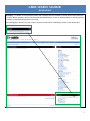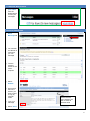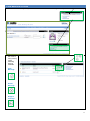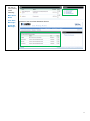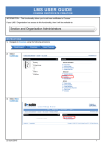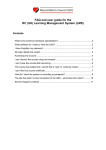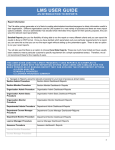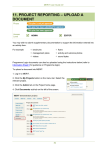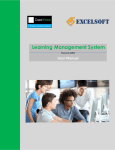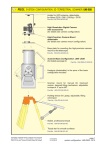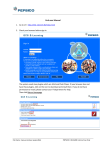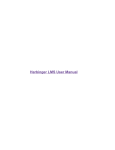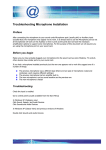Download Messaging
Transcript
LMS USER GUIDE MESSAGING Messaging – in addition to the automated emails and messages that are available in specific areas of the LMS (such as Groups, Batch Uploading, Events and Personal Development) there is also an optional feature for sending general messages via the Messaging System in the LMS. When Messaging is enabled, the user’s Inbox can be accessed from the Messaging Centre on their Dashboard 1 ACCESSING MESSAGING 1) Select the your inbox from the Dashboard to access your messages SENDING MESSAGES 1) Select the Send Message link 2) You will then see the list of users that you can message 3) Tick the relevant boxes for the users required 4) Select Submit 5) Ensure that the box is ticked if you wish to send a copy by external email 6) Type your message Ensure that the box is ticked if you wish to send an external email 7) Select Send 2 OTHER MESSAGE OPTIONS The number of new messages in your inbox is shown is shown in the Message area of your Dashboard 1) You then use the icons to carry out any of the following Actions available View Message Delete Message Reply to message 3 2) You can use the links to carry out any of the following: Mark All as Read View Sent Messages Example of the View Sent Messages Screen Delete All Messages 4