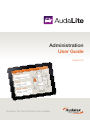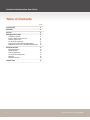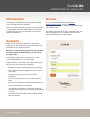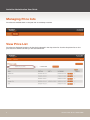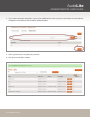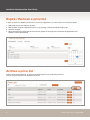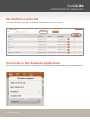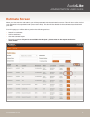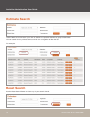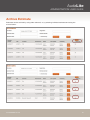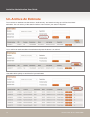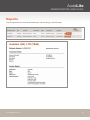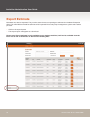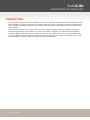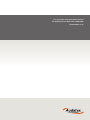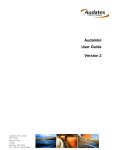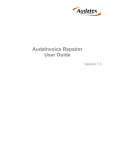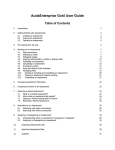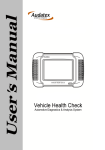Download AudaLite Admin user guide v2.indd
Transcript
Administration User Guide Version 0.2 AudaLite, the new iPad App from Audatex AudaLite Administration User Guide Table of Contents Page Introduction3 AudaLite3 Access3 Managing Price lists 4 Create a price list 5 Expire / Remove a price list 8 Archive a price list 8 Un-Archive a price list 9 Price lists in the AudaLite Application 9 Additional Items in the AudaLite Application 10 Estimate Screen Estimate Search Reset Search Archive Estimate Un-Archive An Estimate Reports Export Estimate 11 12 12 13 14 15 16 Helpful Tips 17 2 Service Desk Tel: 0118 923 5666 AudaLite ADMINISTRATION USER GUIDE Introduction The AudaLite administrator’s tool provides a simple way to manage prices for AudaLite. This document is intended to provide you with a guide to the features within the administration tool and how to create and manage your price files for use in the AudaLite application. Access You can access AudaLite through Audatex Global Claims Centre, direct via this link AudaLiteAdministration or within the application under the “settings” area. You will be required to enter your company code, user name and password. This will be the same as your Audatex Enterprise Gold Login details. AudaLite AudaLite is a menu price application, designed to enable you to provide simple, quick and professional estimates for your retail customers. Before you start using the application you will need to use the AudaLite Administrators Tool to set up your price lists. The AudaLite Administrators tool offers you total control and flexibility over your price lists. To get started you will need to think about what price lists you may wish to set up for example: –– Different Customer Types: trade, private, prestige. –– W hich price lists will be assigned to all or some of your sites? –– W hat price you will set for each panel and operation? –– Is your price list valid for only a certain period of time? –– Who in your organisation should have permission to –– Set up and manage your price lists. –– Y ou should consider M.E.T, Paint time, Paint and materials when calculating your prices for Blend and for Paint. –– F or Repair & Paint a value for panel repairs should also be included. www.audatex.co.uk 3 AudaLite Administration User Guide Managing Price lists Price lists are available both on the Ipad and via a desktop machine. View Price List Price lists are displayed based on the site that is selected in the drop down list. Use the drop down list to view price lists from another site that you are associated with. 4 Service Desk Tel: 0118 923 5666 AudaLite ADMINISTRATION USER GUIDE Create a Price List 1. Go to price list area and select create price list 2.Give your price list a name, a valid from, and if required, a valid to date. The valid from date will always be pre-populated with today’s date and time. You can change this using the calendar function to set a date in the future. You can also amend the time the price list. Do this by clicking / pressing and amending the time within the field. You may choose to set a valid to date. If you leave the valid to date blank, the price list will be valid until you decide to expire it. (For more about valid to dates refer to the section expire / delete price list). www.audatex.co.uk 5 AudaLite Administration User Guide 1.Assign the site or sites that the price list is relevant for. You may select all sites. Or you may choose to only allow the price list to be available at certain sites 2.Populate the prices on your price list, by entering a price against each panel and each operation. Click / Press on Next. Tip: using the tab key helps you to navigate quickly through these fields. 3.Add any additional items relevant to that price list then press / click on add (this feature will enable you to have a pick list of additional items in the application). 6 Service Desk Tel: 0118 923 5666 AudaLite ADMINISTRATION USER GUIDE 4.If you need to amend a description or price of an additional item click or press on the relevant row and the item will appear in the edit box with the button enabled update. 5. Click / press Finish to complete your price list. 6. Your price list has been created. www.audatex.co.uk 7 AudaLite Administration User Guide Expire / Remove a price list In order to remove or delete a price list from view in the application you will need to use the expire option. 1. Select edit next to the relevant price list 2. Edit the date using the calendar function, or by pressing / clicking inside the valid to box 3. Save the change 4.When the date has passed the price list will not appear in the drop down list within the application and therefore cannot be selected. Archive a price list Use the archive and select all, or select an individual price list to archive the price list. Archiving a price list does not delete the price list. 8 Service Desk Tel: 0118 923 5666 AudaLite ADMINISTRATION USER GUIDE Un-Archive a price list First select the tick box archived only. Select the relevant price list. Click un-archive. Price lists in the AudaLite Application After you have set up and saved your price lists they will be available for selection within the AudaLite application. www.audatex.co.uk 9 AudaLite Administration User Guide Additional Items in the AudaLite Application If you have set up additional items associated with a price list they will appear in the AudaLite application as an easily selectable pick list. 10 Service Desk Tel: 0118 923 5666 AudaLite ADMINISTRATION USER GUIDE Estimate Screen When you first enter the web admin you will be presented with the estimate list screen. This will show a list of all of your estimates in last updated order (most recent first). This list will also default to the estimates associated with your Site. From this page you will be able to perform the following actions: –– –– –– –– Search for estimates Archive estimates View the estimate report Export the estimate *Export is not available via the Ipad – please refer to the export section for more details. www.audatex.co.uk 11 AudaLite Administration User Guide Estimate Search Use the filters to narrow down your view or search for a specific estimate or group of estimates. You can search for any of these terms on their own or together to filter the list. For example: Reset Search Use the Reset Search Button to clear any of your search criteria. 12 Service Desk Tel: 0118 923 5666 AudaLite ADMINISTRATION USER GUIDE Archive Estimate Estimates can be archived by using either select all, or, by selecting individual estimates and using the archive button. www.audatex.co.uk 13 AudaLite Administration User Guide Un-Archive An Estimate To un-archive an estimate use the tick box “archived only” and search to bring up a full list of archived estimates. You can use any of the search criteria to narrow down your search if required. To un-archive an estimate select the estimate and press the button “un-archive” Use select all to quickly un-archive all of your estimates 14 Service Desk Tel: 0118 923 5666 AudaLite ADMINISTRATION USER GUIDE Reports Use the report button to view the estimate report. This will bring up the PDF report. www.audatex.co.uk 15 AudaLite Administration User Guide Export Estimate Estimates can also be exported. They use the same format as exporting an estimate from Audatex Enterprise Gold. This will enable an AudaLite estimate to be imported into a body shop management system and create a job card. –– Click on the export button –– The export report will appear as a download Please note: Export estimate is only available from a desktop machine; it will not be available from the iPad. This is due to limitations on the iPad for handling files. 16 Service Desk Tel: 0118 923 5666 AudaLite ADMINISTRATION USER GUIDE Helpful Tips –– Y ou may want to set up price lists in advance. If they are to replace an existing price list (for example a known paint increase on a known date) you can use valid to feature to expire an existing price list at a specified time (e.g. 00:00:00). The valid from date for your new price list could then be set to start just after the expiry time (e.g. 00:00:01). –– Set a naming convention for your price lists. You may consider naming price lists according to the type of customer the prices are to be used for e.g. Trade, Commercial, Private etc. You could also include details relevant to perhaps the period that the price list is relevant to e.g. Trade Autumn or Commercial September –– If you are editing or creating a price list and do not know all of the prices for each of the panels, you can still save the price list as long as there is a £0.00 in the price of that panel. www.audatex.co.uk 17 For any further assistance please contact the Audatex Service Desk on 0118 923 5666 www.audatex.co.uk