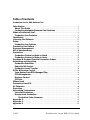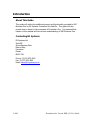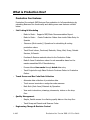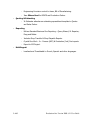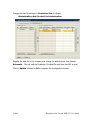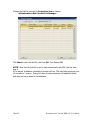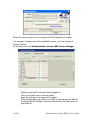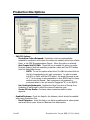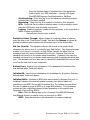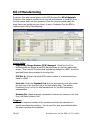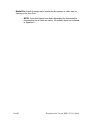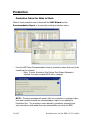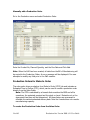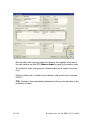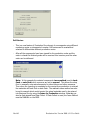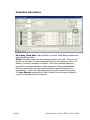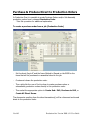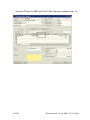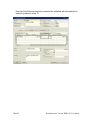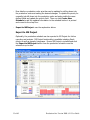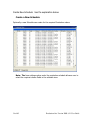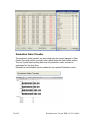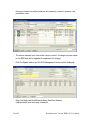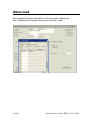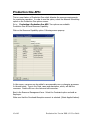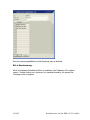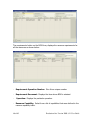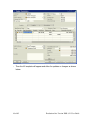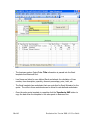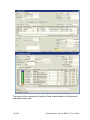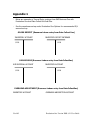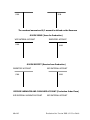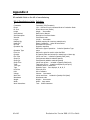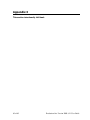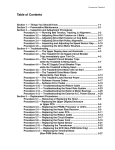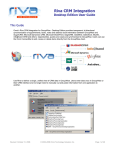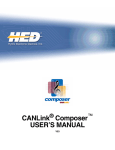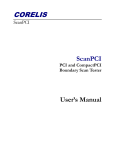Download Production One Production One with SAP Business One User Guide
Transcript
Production One ___________________________________________________________ Production One with SAP Business One User Guide Version 08.21 B1 Systems Suite B9 Arena Business Park Nimrod Way Ferndown Dorset BH21 7SH 1 of 63 Production One Version 2005.8.21 User Guide Table of Contents Production One for SAP Business One Introduction ......................................................................................................................... 3 About This Guide ............................................................................................................ 3 Contacting Navigator Business One Solutions.................................................... 3 What is Production One?................................................................................................. 4 Production One Features............................................................................................. 4 Installation ........................................................................................................................... 6 Licensing the Software .................................................................................................. 11 Setup..................................................................................................................................... 13 Production One Options............................................................................................. 13 Production One Options................................................................................................. 14 Resource Management................................................................................................... 17 Bill of Manufacturing ...................................................................................................... 20 Production........................................................................................................................... 23 Production Orders for Make to Stock ................................................................... 23 Production Orders for Make to Order ................................................................... 24 Purchase & Produce Direct to Production Orders................................................ 28 Scheduling and Reporting............................................................................................. 31 Production Scheduler ................................................................................................. 31 Export to MS Project ................................................................................................... 33 Production Order Traveler ........................................................................................ 35 ECN’s & Revision Control............................................................................................... 38 Item Master Data ECN Managed Flag................................................................... 38 ECN Management ......................................................................................................... 38 Revision Control ........................................................................................................... 41 ECN List ............................................................................................................................ 41 Where Used ........................................................................................................................ 42 Production One APS:....................................................................................................... 43 XL Estimator....................................................................................................................... 48 Reporting............................................................................................................................. 53 Accounting Transactions ............................................................................................... 53 Issue for Production.................................................................................................... 54 Receipt from Production............................................................................................ 56 – Production Order Summary.............................................................................. 57 Appendix 1 .......................................................................................................................... 59 Appendix 2 .......................................................................................................................... 62 Appendix 3 .......................................................................................................................... 63 2 of 63 Production One Version 2005.8.21 User Guide Introduction About This Guide This guide will outline the additional screens and functionality provided to SAP Business One by B1 Systems Production One Add-On. This guide will also provide how to steps for the processes of Production One. It is assumed that readers of this manual will have a basic understanding of SAP Business One. Contacting B1 Systems B1 Systems Ltd Suite B9 Arena Business Park Nimrod Way Ferndown Dorset BH21 7SH Phone: (0) 870 933 4561 Fax: (0) 870 933 4562 Email: [email protected] 3 of 63 Production One Version 2005.8.21 User Guide What is Production One? Production One Features Production One extends SAP Business One production to full manufacturing by extending Business One functionality and adding some new features outlined below. • Job Costing & Scheduling – Make to Stock: Supports MRP/Order Recommendation Report. – Make to Order : Create Production Orders from inside Order Entry for Specials – .Resource (Work centre) / Operations for scheduling & costing production orders. – Track Direct Labour, Overhead, Materials, Setup, Wait, Scrap, Outside Services, & Rework. – Purchase & Receive materials direct to the Production Order. – Make & Issue Productions orders for sub-assemblies based on the master assemblies Bill of Manufacturing. – Process labour time cards through batch data entry. – Track Projects through Sales Orders to Purchase Orders to Production Orders. • Touch Screen and Bar Code Data Collection – Automate data collection of production data. – Touch screen terminals or wedge bar code scanners. – Back flush (Auto Issue) Materials by Operation. – View work instructions, drawings, documents, videos on the shop floor. • • Quality Management – Simple, flexible means for collecting quality data on the shop floor. – Track Scrap and Rework and Reasons Codes. Engineering Change & Revision Control 4 of 63 Production One Version 2005.8.21 User Guide • – Engineering & revision control to items, Bill of Manufacturing. – Item Where Used for BOM’S and Production Orders. Quoting & Estimating – XL Estimator attaches an estimating spreadsheet template to Quotes and Sales Orders. • Reporting – Utilizes Standard Business One Reporting – Query Wizard, XL Reporter, Drag and Relate. • – Includes Shop Traveller & Shop Dispatch Reports. – Crystal One Work - In - Process (WIP) & Production (Job) Cost reports. – Export to MS Project. Multilingual: – 5 of 63 Localized and Translatable to French, Spanish and other languages. Production One Version 2005.8.21 User Guide Installation Production One is installed from inside SAP Business One in the Add-On Administration. • Unzip the ProductionOne.zip archive and save the two files it to a folder on the target PC (ProductionOne.ard and ProductionOneInstaller.exe) • Login to SAP Business One as a user with administrative rights. • Go to Administration, Add-Ons and then click Add-On Administration. • Once the Add-On Administration window opens, click Register Add-On. • Go to the Add-On Registration Data File: Browse to the ProductionOne.ard file and select it. • Go to the Add--In Installation Package: Browse to the ProductionOneInstaller file and select it. • Leave Assign to Current Company checked. • Leave Install as Part of Registration checked and click OK. 6 of 63 Production One Version 2005.8.21 User Guide The following screen will appear Click on Next to continue install. 7 of 63 Production One Version 2005.8.21 User Guide Click on Install to continue. Click on Finish to complete the Installation Wizard. On the screen below Click on Yes to complete the Add-On installation, provided that the Installation Wizard has been completed successfully. 8 of 63 Production One Version 2005.8.21 User Guide Change the Add-On settings for Production One as follows: Administration>Add-On>Add-On Administration. Register the Add-On to the company and change the default group from Manual Automatic. This will load the Production One Add-On each time that SAP is used. Click on Update followed by OK to complete the configuration process. 9 of 63 Production One Version 2005.8.21 User Guide Change the Add-On settings for Production One as follows: Administration>Add-On>Add-On Manager. Click Start to start the Add-On, and then OK. Then Restart SAP. NOTE: Now that the Add-On is set to start automatically with SAP, the first time that S AP is started, a database initialization process will run. This may take anywhere from 10 seconds to 1 minute. During this time stored procedures and additional fields and data are being added to the database. 10 of 63 Production One Version 2005.8.21 User Guide Licensing the Software Navigator licenses are required to run any version of Production One. Here is a brief overview of how the licensing works: When the Add-On runs for the first time, and until the trial period has expired unless a valid License Key is entered the following screen will appear. Click on the copy Button to the right of the Installation ID field. Then Paste the info into an Email and send it to [email protected] Example Info copied to the clipboard Please Email the Following Information to [email protected] Company Name: Product ID: ProductionOne Install Id: Your Installation ID Users: Number of user licenses required. While the License is being processed the Add-On will be available in the 30 day trial mode, with full functionality. When the license is available, start and stop the Add-On or log out and back into SAP, when the registration screen prompts for the license again past it into the Serial Number field (which; will turn green). 11 of 63 Production One Version 2005.8.21 User Guide Review the terms, check the box to agree to the EULA and then hit register It is necessary to assign users to the available Licenses, up to the number of licenses obtained. On the main menu click Administration>License>NBS License Manager – – – – 12 of 63 Select the user that to whom the license applies to. Click on the gold arrow to view the details. Apply the licenses to the users and hit update. When finished either log off then on to SAP or stop and start the Add-On (using the Add-On Manager). Now the selected users will have access to given Add-On. Production One Version 2005.8.21 User Guide Setup Production One Options Production One provides setup options; from the Administration module go to Setup>General>Production One. – Select the appropriate warehouse for Wait time, Direct Labour, Setup, Outside Services, and Rework. This is done so each type of labour is managed by its own set of GL accounts. – NOTE: Warehouses must be defined before labour can be mapped to the appropriate warehouse. It is recommended the appropriate labour absorption GL accounts be created and mapped to the appropriate warehouse. The default GL accounts from the warehouse will determine the general entries for each resource type. It is recommended to create GL accounts for applied labour to be set as the default inventory account in the warehouses for direct labour and rework. It is also recommended to use the applied labour GL account as the default for the inventory offset increase/decrease account in these warehouses. See Appendix 1 for more information. 13 of 63 Production One Version 2005.8.21 User Guide Production One Options – PdO/PO Options – Production Orders Released: Production orders are automatically released for production at the time the orders are created, either from a Sales Order, or the MRP Recommendation Report. When this option is selected. – Auto Create Sub PO/PdO: Check this box to enable the option to create Purchase Order(s) and sub assembly production orders with the MTO button from the Sales Order screen. – NOTE: To use this option select either Y or N in the direct field on the bill of manufacturing for each component. In order to create sub PO’s or PdO’s with the MTO button, the direct flag must be set to “Y” for the items or sub-assemblies on their BOM’s and the Issue method must be Manual. Each component not produced or purchased direct to the job must be flagged as “N” on the BOM’S. – Use Costing Adjustments: Updates the Item Cost when a Receipt from Production is performed to reflect the current Production cost. – Create PO’s as Drafts: Purchase orders created as drafts for later approval. – Enabled Features: Check the flags for the features, which; should be enabled while using Production One. – Excel Estimator: check this flag to use Excel spreadsheets for sales quotes and would like to enter them into Business One sales quotes. 14 of 63 Production One Version 2005.8.21 User Guide Place the Estimate Sales.xls template file in the appropriate location within your SAP installation. Typically c:\Program Files\SAP\SAP Business One\Attachments or ExclDocs. Adv Scheduling: Check this flag to use the advanced scheduling module, provided that it has been installed. Scheduling: Check this flag if to enable the Production One scheduler. MTO: Check this flag to create production orders, or sub production orders using the MTO button from the sales order screen. Logging: Enables logging for trouble-shooting purposes, in the event that a defect is found in the Add-On. - Generally this should not be enabled. - – – – – Production Orders Through: Allows release of production orders in batches; enter the date in the “Prod Orders Through” field and click Release to release all planned production orders entered into the system prior to the desired date. Std. Inv. Pricelist: The standard cost price list is used in the goods receipt transaction for labour when it is posted through Data Collect. This happens because a labour is not stored in inventory, so Data Collect receives the labour into the warehouse and then issues it automatically to the job. Business One uses the standard cost price list in the goods receipt transaction. Production One uses the standard cost price list in the goods receipt assuming that it matches the actual item cost. The standard cost list is also used to calculate the standard BOM cost and also to roll up the total cost of each component. Refresh Procs: Used to force initialization of the database for Production One user-defined tables, fields and objects. Initialize DB: Used to force initialization of the database for Production One userdefined tables. fields and objects. Initialize BOM’s: Initializes all BOM’s that were entered in Business One prior to installing Production One and will update necessary user defined fields and quantities to the BOM’S for use with Production One. The initialize process allows the user to update a group of BOM’s or a single BOM selection. The initialization process can take a significant amount of time depending on the quantity and complexity of any existing BOM’s. Note: Place the Bitmap files in the c:\Program Files\SAP\SAP Business One\Bitmaps directory to display Icons for Item type in a BOM. NOTE: Setup warehouses to be referenced in the Labour mapping. 15 of 63 Production One Version 2005.8.21 User Guide Labour Mapping Inventory account = Applied labour Inventory Offset Increase/Decrease account = Same Applied labour or overhead account. Reason: In Production One, when labour is issued, a Goods Receipt transaction is created to add “Resource” inventory quantity so it can be issued. Result: The inventory account is both debited and credited resulting in a zero financial transaction at the Goods Receipt. The Goods Issued transaction will decrease the inventory quantity with a debit to the WIP Inventory account and credit the Applied Labour Inventory account. See Appendix 1 for detailed journal entry. 16 of 63 Production One Version 2005.8.21 User Guide Resource Management Resource Management allows for the allocation of costs for Direct Labour, Outside Services, Rework, and Setup to production orders. Each resource creates an item master data record once it is entered into Business One. After the resources are created, they can be added to a BOM to enable resources to be tracked and their associated costs applied to the job. The Resource Management screen is located under Production>Resource Management. NOTE: It is not possible to import the resources so it is necessary to create these resources following the resource management process. NOTE: Before creating resources it is recommended to uncheck the Auto Add all Warehouses to New Items field under Administration>System Initialization>General Settings>Inventory tab. This is to ensure that when Business One creates a new item master record only the warehouse(s) for the selected types of operations are added to the inventory tab. So if direct labour, rework, and outside service are selected as costing types for this resource only those warehouses will be added to the item master data. If the feature Copy WH to Sub PO/PdO in the P1 options is enabled, reenable the Auto Add all Warehouses to New Items after resources have been added. – Resource ID: This field contains the unique name of the resource and is used as the Item Number in the Item Master. 17 of 63 Production One Version 2005.8.21 User Guide – Descriptions: A description for the resource which is most likely a work station or department. For example assembly happens at the assembly station or department. This description appears as the “Description” on the Item Master. Type: Select the type(s) of resource(s), based upon the labour mapping in Production One options this will determine, which; warehouse(s) will appear on the item master. See the screen shot below. – NOTE: Each resource must be designated as either direct labour or outside service but not both because the labour operation is either happening on the shop floor or with an outside vendor. – Unit Cost: this is the cost per hour of this resource and is entered as the standard cost and listed on the Inventory Tab of the Item Master. – Overhead Pct: The percentage of the unit cost to be applied as overhead to this resource for each hour. – Overhead Amt: The fixed amount to be applied as overhead to this resource for each hour. – Overhead Absorption Account: The GL account used to post overhead absorption. – Note: The list of GL accounts will include only the accounts set up in drawer 5, Cost of Goods Sold. – Show in Data Collect: Check this box to enable the resource in Data Collect. – Dept. ID: Can be assigned to a specific department for reporting purposes. – Scheduling Calendar: Allows for the scheduling of shift capacity for up to three shifts and the start time of each shift. In this example the first shift starts at 8:00 and lasts for 8 hours. Calendar Exceptions: Allows for holidays and scheduled down times to not be included in capacity calculations; to add holidays click the selection icon and simply add the holidays. Note: Only operations are added to the Item Master; constraints are not. However, it is possible to designate neither, in which case the resource is not added to the Item Master. If it is designated as an operation, it will be added to the Item Master; if it is then designated as a constraint, it will not be added to the Item Master. 18 of 63 Production One Version 2005.8.21 User Guide Example of Item Master record for Assembly resource 19 of 63 Production One Version 2005.8.21 User Guide Bill of Manufacturing Production One adds several options to the SAP Business One Bill of Materials. Production One makes it possible to not only add raw materials to the BOM (from the item master data) but also operations (from the resource master data) like direct labour and outside services, which: is why in Production One the BOM is redefined as the Bill of Manufacturing. Header fields: – Engineering Change Number (ECN) Managed: Check this box if the finished goods are flagged as an ECN managed items on the item master data screen. This is used in the event that engineering changes to a BOM `should be approved before being released to the shop floor. – ECN Rev #: Displays the latest BOM revision number if, revisions have been made to a BOM. – Price List: Select the Standard Cost price list and make the unit price match the item cost on the inventory tab of the item master data. This enables Production One to roll up the total standard cost for the BOM including its subassemblies. – Drawing File: Attach drawings, documents or pictures for viewing on the shop floor from Data Collection One. Columns: – S#: The sequence number of the operations and links the materials to a specific manufacturing operation. Can be used if to auto issue materials when the labour operation are completed. 20 of 63 Production One Version 2005.8.21 User Guide – Type: Displays the type of component on the BOM. M = material, A = subassembly, O = outside service, D = direct labour, P = Phantom. – NOTE: The Icons must be saved in the SAP bitmaps folder and will auto: populate on the BOM as the components are added. – Item No: From the item master data for each component. – Item Description: from the item master data for each component. – UoM: The inventory Unit of Measure. – WH: The warehouse from which material or operations (resources) are issued from. – Issue Method: When using Data Collect to auto issue materials for a Production Order then the issue method must be set to manual. – Qty: The material quantity needed for raw materials and outside services. – S/U: Setup time required for the resource or operation. – Run: This field is for the run time of a labour resource, so for example testing has a run time of one hour. – OpCode: This field is used in the APS planning module where the operation code acts as a template for capacity planning for the resource’s setup, run time, and wait time. – Direct: Use this field to set the status of each component as “Y” or “N” meaning it can or cannot be purchased or produced direct to this Production Order. – Work Instructions: Instructions can be added and printed with the production order printing on the traveller or can be viewed on the shop floor from Data Collection One. – Unit Price: The per unit price listed in the Item Master. – Note: It is recommended if standard costs are used in production to then display the standard cost price list as noted above in the price list description. – Total: The product of quantity and unit price for the total calculated price for each component in the BOM. 21 of 63 Production One Version 2005.8.21 User Guide – Media File—Attach drawings and/or media files like pictures or video clips for viewing on the shop floor. – 22 of 63 NOTE: Some field names have been abbreviated for demonstration purposes and not all fields are visible. All available fields are explained in Appendix 2. Production One Version 2005.8.21 User Guide Production Production Orders for Make to Stock Make to stock production can be done with the MRP Wizard and the Recommendation Report or by manually creating production orders. – From the MRP Order Recommendation Report, production orders that need to be created can be selected. – Note: If under Production One Options Prod Orders Released is selected, the newly created PdO’s will be released. NOTE: The above message will appear after the production or purchase orders have been created because the recommendation report is not updated by Production One. The production order materials, operations, quantity/hours, work instructions, and media files copy automatically over from the BOM. 23 of 63 Production One Version 2005.8.21 User Guide Manually add a Production Order Go to the Production menu and select Production Order Enter the Product No, Planned Quantity, and the Due Date and Click Add. Note: When the PdO has been created, all data from the Bill of Manufacturing will be copied to the Production Order. An error message will be displayed if the user attempts to modify any field prior to the PdO creation. Production Orders for Make to Order The sales order drives production for a Make to Order (MTO) job and includes an Estimated Time to Deliver (ETD), which; can be used to create a production order directly from the Sales Order. Note: The ETD is calculated by a formula that considers the BOM and all its operations, the materials required and the stock on hand. Materials not on the appropriate lead time will be determined. All these factors are processed to calculate the earliest estimated delivery date. Note the formula does not consider manufacturing capacity. To create the Production Order from the Sales Order 24 of 63 Production One Version 2005.8.21 User Guide – After the sales order has been added into Business One highlight a line item in the main window and click MTO Make to Order to create the production order. – The production order now appears in released status and is ready for the shop floor. – Notice the Sales order is linked to the production order as well as the customer C40000. – ETD: Production One automatically estimates the delivery time according to the production schedule’ 25 of 63 Production One Version 2005.8.21 User Guide PdO Series: – This is a new feature of Production One wherein it now supports using different numbering series on documents it creates. PdO series can be created and selected to differentiate different production series. – After all the components have been issued for the production order and the order is closed the finished goods will be received into inventory and the sales order can be delivered. Note: In this example the material components issue method is set to back flush or auto flush while resources are set to manual. This allows the shop floor to manually enter actual amounts for direct labour and other resources. Then when the reporting is completed or the receipt from production is entered the materials will back flush or auto flush. The materials issue method can also be set to manual which would require the actual materials used to be entered into Business One by using the Issue for Production window. Materials can also be Auto issued from Data Collect. If Data Collect is used, the Issue Method must be MANUAL on the BOM. 26 of 63 Production One Version 2005.8.21 User Guide Production Order Status – – – – Start Date, Finish Date—Data Collection or Labour Ticket Entry completes the actual start/finish dates. Status—the labour status can be changed anytime in this field. There are four options for the status for each component or step in the production order: not started, in process, cancelled, or finished. When the completed quantity is reported for operations the labour status changes to Finished automatically. Once all components have been issued follow the standard Business One functionality to receive the finished goods into inventory and close the order. The Auto Receive functionality in Data Collection One can also be utilized to receive the finished good into inventory. 27 of 63 Production One Version 2005.8.21 User Guide Purchase & Produce Direct to Production Orders In Production One it is possible to create Purchase Orders and/or Sub Assembly production orders from a released Production Order. * See Set up section for additional explanation. To create a purchase order from a job (Production Order) – Set the direct flag to Y and the Issue Method to Manual on the BOM for the items that will be purchased or assembled direct to the job. – Create and release the production order. – Then right click the row of the line item to create purchase orders or subassembly production orders directly to this production order. – Then select the appropriate option to Create Sub: PdO, Purchase to PdO, or Create All Direct Items. The documents resulting from the direct transaction(s) will be referenced and issued direct to the production order. 28 of 63 Production One Version 2005.8.21 User Guide – Notice the PO that the NBS Prod Order ID field references production order 70. 29 of 63 Production One Version 2005.8.21 User Guide – Once the Goods Receipt has been processed the materials will automatically be issued to production order 70. 30 of 63 Production One Version 2005.8.21 User Guide Scheduling and Reporting Production Scheduler The production scheduler shows all open released production orders along with the expected start and finish dates. The schedule can be viewed in report format and edited before publishing it to the shop floor. Currently the only schedule type available is Forward – Infinite. Meaning the schedule plans forward for the total hours a job requires. Infinite means the scheduler is loading infinite jobs into the schedule regardless of actual production capacity. If capacity planning is required, then contact Navigator to acquire the advanced planning module that will consider multiple constraints and provide full capacity planning. The production scheduler is located in Production>Production Scheduler 31 of 63 Production One Version 2005.8.21 User Guide – – Production Order: The production order number used to drill down into the released production order. Priority—the priority assigned to the production order pulled from the priority user defined field on the production order under the general category. – PdO Start Date—the date the production order is released to production. – PdO Due Date—the due date copied from the production order. – OverDue: signal for production orders that are late or have passed their due date. PdO Line No.—the line number of the operation from the production order. – – Resource Centre—the department or location where the direct labour resource operation is performed – Est. Hours—this is pulled from the planned hours on the production order based upon the quantity being produced. – Act. Hours—the actual hours the labour operation required as reported from Data Collection One – Est. Qty—the planned quantity from the production orders. – Act. Qty—the actual quantity issued for that operation as reported from Data Collection One. – Start Date—it is assumed that work will begin on the released production order the date it is released to the shop floor. – Start Time—it is assumed the start time for the operation will begin at the beginning of the shift. – Finish Date—this is the actual finish date for the operation as reported in Data Collection One. – Finish Time—the actual time the production is completed as reported in Data Collection One. – Status—whether the operation is Complete or In Process. 32 of 63 Production One Version 2005.8.21 User Guide – Row details or production order priorities can be updated by drilling down into the production order and making the desired changes. To update the priority for a specific job drill down into the production order and make visible the users defined fields and update the priority field. Then run click Create New Schedule to add the updated information to the schedule before it is printed and or sent to the shop floor. – Export to MSProject—see the explanation below. Export to MS Project Optionally, the production schedule can be exported to MS Project for further reporting and analysis. MS Project functionality is available including Gantt charts, as well as capacity histograms. Ensure MS Project is installed and click the Export to MSProject button from the production schedule once the schedule is up to date. 33 of 63 Production One Version 2005.8.21 User Guide Create New Schedule: See the explanation below: Create a New Schedule Optionally a new Schedule can create for the required Production orders. Note: The form settings option under the production schedule allows a user to select the required column fields in the schedule view 34 of 63 Production One Version 2005.8.21 User Guide Production Order Traveller The production order traveller can be printed using the report manager in Data Collect One which will be covered in more detail under the Data Collect section. This is a Crystal Report pulling data from the production order and can be customized for the shop floor. Optionally a new Schedule can be created for the required Production orders. 35 of 63 Production One Version 2005.8.21 User Guide 36 of 63 Production One Version 2005.8.21 User Guide 37 of 63 Production One Version 2005.8.21 User Guide ECN’s & Revision Control An item can be flagged as being under revision control with effective dates. This becomes important when production orders or Boom’s need to be adjusted, but approval must be received before the change is made active. ECN Management allows for engineering review of changes to individual members of a BOM. A revision history is created for each approved change to a BOM. Item Master Data ECN Managed Flag – To mark an item as ECN managed check the ECN Managed box on the item master data screen, then the item will appear on the ECN List located at Production>ECN Management. ECN Management – An item under revision control maintains a record of any changes (additions, updates, or deletions) until approved. 38 of 63 Production One Version 2005.8.21 User Guide – Previous revisions are stored, and can be reviewed, or used to create a new production order. – The above example is an item under revision control. A change has been made to the BOM and will be updated to implement the change. – Click the Update button and the ECN Management screen will be displayed. – Enter the Begin and End Effective dates, New Rev. Number (Alphanumeric) and enter any comments. 39 of 63 Production One Version 2005.8.21 User Guide – Click Add to add the new revision. Below is the updated BOM with new revision. – Click the ECN button to display all revisions for this BOM. – Select a row and click open to display the selected revision. 40 of 63 Production One Version 2005.8.21 User Guide Revision Control ECN List – Use the ECN Management menu to view all revisions for all items. – Select a row and click Open to view the ECN revision details. 41 of 63 Production One Version 2005.8.21 User Guide Where Used When selected the Where Used button on the item master, displays the Bills of Materials and Production Orders where the item is used. 42 of 63 Production One Version 2005.8.21 User Guide Production One APS: This is a new feature of Production One which allocates the resource requirements for a particular operation. In order to use this option, select the Advance Scheduling option on the Production One options screen. Go to, Production>Production One APS. Two options are available. Production One APS and Resource Capability. Click on the Resource Capability option. Following screen pops up. In this screen, resources can be added to accommodate new or changing processes. In the add mode. Type in the Code, name and description, which; will add the resources. Double click on a line item and edit resources. Next is the Resource Management form. Select the Constraint option and add an Employee. Make sure that the Overhead Absorption account is selected. (Select Applied Labour) 43 of 63 Production One Version 2005.8.21 User Guide When the resource is a Constraint, the Capabilities option is available. Clicking on the Capabilities button, Brings up the Resource capabilities form, as shown below. 44 of 63 Production One Version 2005.8.21 User Guide Now the various capabilities for that Employee may be defined. Bill of Manufacturing: When the Advance Scheduling Option is enabled in the Production One options screen. Double clicking on a resource, for example Assembly, the causes the following screen to appear. 45 of 63 Production One Version 2005.8.21 User Guide The requirements button on the BOM form, displays the resource requirements for all the resources as shown below: – Requirement Operation Number: Give this a unique number. – Requirement Document: Displays the item whose BOM is selected. – – Operation: Displays the particular operation. Resource Capability: Select from a list of capabilities that were defined in the resource capability table. 46 of 63 Production One Version 2005.8.21 User Guide – Primary requirement: Set this to Yes or NO. – – Required Default Resource: Set this accordingly. Used during: Select Setup only, Setup and run, Setup, Run and Post Processing as needed. – Attention Percentage: Can be given a value as required. – Comments: required comments can be given on this field. Requirement Suffix: This is defined in the resource capabilities table. It can have values starting from 1 so if an Assembly has a resource suffix of 5, there can be Assembly1, Assembly2 … Assembly5. For each Resource separate capabilities can be defined. Production Order: When a stand alone production order is created, the requirements for that item will be passed from the BOM to the production order. 47 of 63 Production One Version 2005.8.21 User Guide XL Estimator XL Estimator adds the ability to create and link an Excel Spreadsheet estimate of labor & materials to Sales Quotations. Template Setup – After the Excel template has been defined create an item master in Business One for the XL Template, for example XL: Printer, as shown in the screen shot below. – – Then make visible the item master data user defined fields and map the XL file path UDF to the XL template that is saved in the SAP Business One attachments folder. – Designate the item as Yes in the XL Estimated user defined field and now the XL template can be used to generate sales quotations in Business One. – Sales Quotes – Create the sales quotation and enter the item that was created for the XL Estimator (XL: Printer). 48 of 63 Production One Version 2005.8.21 User Guide – Then the XL template will appear and allow for updates or changes as shown below. 49 of 63 Production One Version 2005.8.21 User Guide – – The business partner Quote/Order Title information is passed into the Excel template from Business One. – Line Items are linked to user defined Excel worksheets for calculation of item number, item description, quantity, discount percentage, price, total, etc. – The Excel template has worksheets that are controlled by Excel Estimator for the quote. The cells in these worksheets can be linked to user defined worksheets. – Once the sales quote template is complete click the Transfer to SAP button to copy the data from the template to the sales quote in Business One. 50 of 63 Production One Version 2005.8.21 User Guide – XL Estimator updates the sales order’s quote line items with the estimate data for item no, description, price, etc. based on the XL Est. Document file that is saved in the user defined fields. – The XL Estimator .xls file is saved unique to this quote and is available for editing later. – When a quote is copied to a sales order; the MTO (Make to Order) function enables a production order to be created from the estimate. 51 of 63 Production One Version 2005.8.21 User Guide The above is the corresponding Production Order created based on the Quote and subsequent Sales order. 52 of 63 Production One Version 2005.8.21 User Guide Reporting Reports in Production One can be created using several reporting tools. The Query Wizard, Drag & Relate, XL Reporter, and Crystals Reports can all be used to create custom reports. Note the XL Reporter dashboard included with the demo database is a template. Accounting Transactions Production One accounting transactions are done using the SAP Business One’s journal entry program. The Issue for Production and Receipt from Production transactions and related journal entries are viewable the Summary Tab of the production order. See the set up section for recommended G/L account designations. Also see Appendix 1 for further explanation of journal entries. Production One enables labor to be entered on the Bill of manufacturing allowing labor costs to be tied to a production order. This is made possible by the resource management setup which allows for the allocation of Direct Labor, Outside Services, Rework, and Setup costs to production orders. Each resource creates an item master data record so it can be added to the cost of the BOM. 53 of 63 Production One Version 2005.8.21 User Guide Example of a Production Order Issue for Production – The screen shot above shows the manual issue for labour using Data Collect One from the shop floor with a touch screen. When labour is issued to a job from 54 of 63 Production One Version 2005.8.21 User Guide Data Collect, inventory for the labour resource is automatically received and then issued to work in process. – Below is the screen shot of the journal entries created by the labour entry. – – Data Collect generates a Good Receipt transaction for the labour quantity issued. Above is the Journal Entry for the transaction. – Note: The labour cost includes the labour rate and overhead percent and/or amount. The overhead is then reversed from the labour in the overhead journal entry. – Data Collect generates an Issue for Production transaction for the labour quantity issued. Above is the Journal Entry for the transaction. – Note: The labour cost includes the labour rate and overhead percent and/or amount. The overhead is then reversed from the labour in the overhead journal entry. Generates a Journal Entry for the overhead amount as defined on the Resource. Above is the Journal Entry for the transaction. – 55 of 63 Production One Version 2005.8.21 User Guide Receipt from Production – The screen shot below shows the Receipt from Production journal entry. – The journal entry for the Receipt from Production transaction will be the same for both the manual receipt and the auto receipt method. The journal entry below shows the Issue to Production transaction. 56 of 63 Production One Version 2005.8.21 User Guide – The journal entry for the Issue to Production transaction will be the same for both the manual issue and the auto issue method. – Production Order Summary – – The Production Order Summary tab displays the actual cost compared to the product cost. Once the status is changed to closed, Business One creates a journal entry to post any variance amount to the WIP Variance account and to clear WIP. – Drill down using the golden arrow for the journal remark to review the journal entry below that captures the variance. 57 of 63 Production One Version 2005.8.21 User Guide 58 of 63 Production One Version 2005.8.21 User Guide Appendix 1 – Below are examples of Journal Entry postings from SAP Business One with Production One and Data Collect One Add-Ons. – See the warehouse set up under Production One Options for recommended G/L account set up. GOODS RECEIPT (Resource Labour entry from Data Collect One) INVENTORY ACCOUNT $150 INVENTORY OFFSET INCREASE $150 GOODS ISSUE (Resource Labour entry from DataCollectOne) WIP MATERIAL ACCOUNT $150 INVENTORY ACCOUNT $150 OVERHEAD ADJUSTMENT (Resource Labour entry from DataCollectOne) INVENTORY ACCOUNT OVERHEAD ABSORPTION ACCOUNT 59 of 63 Production One Version 2005.8.21 User Guide $100 $100 The overhead amount and G/L account is defined on the Resource GOODS ISSUE (Issue for Production) WIP MATERIAL ACCOUNT $100 INVENTORY ACCOUNT $100 GOODS RECEIPT (Receive from Production) INVENTORY ACCOUNT $200 WIP MATERIAL ACCOUNT $200 RECORD VARIANCES AND CLEAR WIP ACCOUNT (Production Order Close) WIP MATERIAL VARIANCE ACCOUNT 60 of 63 WIP MATERIAL ACCOUNT Production One Version 2005.8.21 User Guide $50 $50 Note: Variances are recorded only when materials and/or labour are issued in quantities greater or less than standard. The above Journal Entry reflects materials/labour issued more than standard. 61 of 63 Production One Version 2005.8.21 User Guide Appendix 2 All available fields on the bill of manufacturing Bill of Manufacturing fields Definition # Comments Direct DL Cost Height Issue Method Item Description Item No. Length Material Qty Media File OH Cost Operation Seq Operation Type Price List Quantity Run Time Scrap Pct Scrap Qty Setup Time Total Tree Type Type Unit Price UoM Volume Wait Time Warehouse Weight Width Work Instructions 62 of 63 Line number Comments (254 Characters) Y/N : Defines if line is purchased direct to Production Order Direct Labour cost (Future) Height : Item master Back flush or Manual Description from Item Master Item Master code Length : item master Quantity required for inventory materials only Attach a media file : linked to Data Collect Overhead cost (Future) Operation sequence Defines the type of operation : linked to Operation Type menu Defines the price list used to value the BOM B1 Quantity field used as total for material qty or labour qty Labour run time : included in Quantity field (total) Scrap percent added to material quantity Scrap quantity added to material quantity Labour set up time : included in Quantity field (total) Total value of line : (quantity multiplied by unit price) Indicates parent or child item Operation type : Icon display A, D, M, O, P Item unit price Unit of measure Volume : item master Labour wait time : included in Quantity field (total) Warehouse code Weight : item master Width : item master Text : 64000 characters Production One Version 2005.8.21 User Guide Appendix 3 This section intentionally left blank 63 of 63 Production One Version 2005.8.21 User Guide