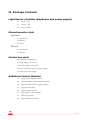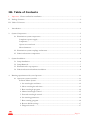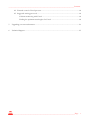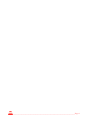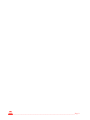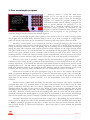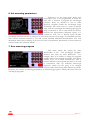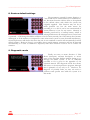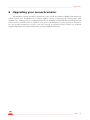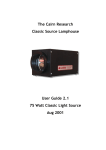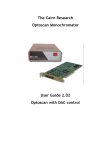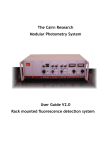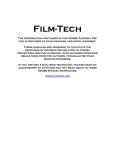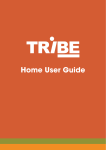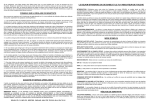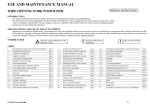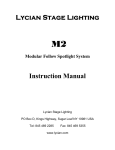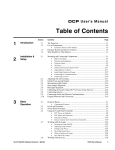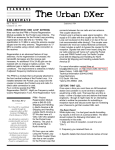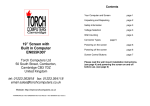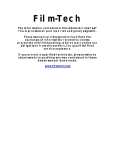Download User guide - Standalone version 2-11
Transcript
The Cairn Research Optoscan Monochromator User Guide 2.01 Standalone Optoscan June 2001 ______________________________________________________________Important information I. Important - Please read before installation As with all our equipment, we have tried to impose as few constraints as practicable on the flexibility and performance of the Optoscan Monochromator. For maximum reliability we would recommend using the equipment within certain guidelines, but with care the Optoscan can be driven somewhat harder than this. If in any doubt, then please feel free to contact our technical support department (e-mail [email protected]). The following points should be considered when using the Optoscan: 1. Xenon arc lamps are pressurised and a potential hazard. If using the Optoscan with our light source than please refer to the relevant section of the manual when changing lamps. If using a third party product then please refer to the manufacturer's documentation. 2. Use suitable protective eyewear when focussing the light. The short wavelengths generated by the monochromator are potentially hazardous, so care should be taken to avoid direct exposure to the beam. 3. The diffraction grating is galvanometer driven and can change between wavelengths very rapidly (less than a millisecond for most practical purposes). This level of performance is attainable in prolonged repeat sequences provided that either the steps are very small, such as in scan mode, or if there are sufficient periods of inactivity within a cycle. If the grating is overdriven then both the galvanometer and the drive electronics will cut out transiently. These measures should not be regarded as a full protection against damage, and if the instrument does start to behave erratically it should be switched off and allowed to cool down before re-use. Please refer to the control interface section of this manual (section 4.3) for suggested protocols. 4. The slit changers are the most vulnerable part of the instrument to mechanical damage. When operating the galvanometer-controlled slits, it is important to consider not only the points in note 3 above, but also the physical implications of rapidly opening and shutting a pair of sprung blades. If operating fast or for long periods it is advisable to keep the degree of movement relatively low. Particular care should be taken if driving the galvanometer slits from an external source because an inappropriate applied voltage could destroy the blades by over opening or closing the slits. We recommend a maximum opening of 3mm. 5. If either or both slits are micrometer controlled then care should be taken not to over open the blades. It is however acceptable to unwind the micrometer head to below zero in order to provide an overlap in the blades for shuttering. 6. The output light guide connector should be fitted very carefully so as not to push the guide into the exit slit mechanism. 7. The lamps we supply for use with our light source have a built in filter to cut off the short wavelengths which generate ozone, so there is little or no ozone emitted from the light source. _________________________________________________________________________Page i II. Package Contents Light Source (includes lamphouse and power supply) q Opto- 75W q Classic 75W q Opto- 150W Monochromator style Input slit: q Automated q Manual q Fixed Exit slit: q Automated q Manual Control box style q Standalone imaging box q Single height system rack q Double height system rack q DAC card with Optoscan power supply q Optoscan power supply Additional Control Modules q Input signal amplifier module q Photomultiplier signal amplifier module q Photomultiplier power supply module q Signal ratio module q Signal output module q Signal gain / offset module q Metering module q Signal combiner module _________________________________________________________________________Page ii ________________________________________________________________Package Contents Coupling Hardware q Diaphragm coupling with focussing assembly q Liquid light guide q Direct epifluorescence coupling [for .............................. Microscope] q Collimated epifluorescence coupling [for .............................. Microscope] Emission Hardware q Adjustable square diaphragm and holder q Single emission coupling box (with appropriate dichroic mirror fitted) q Dual emission coupling box (with appropriate dichroic mirrors fitted) q Two position filter holder (with appropriate filter fitted) q Photomultiplier q CCD camera & power supply q Monitor Cabling q Mains leads q Light source power lead q Monochromator controller power and signal leads q Serial and parallel PC control leads for monochromator. q 68-way DAC card connector _________________________________________________________________________Page iii III. Table of Contents I. Important - Please read before installation......................................................................................i II. Package Contents ..........................................................................................................................ii III. Table of Contents.........................................................................................................................iii 1 Introduction...................................................................................................................................1 2 System Components ......................................................................................................................3 2.1 Illumination system components .......................................................................................3 Lamphouse power supply .............................................................................................3 Lamphouse ...................................................................................................................3 Optoscan control unit...................................................................................................4 Monochromator............................................................................................................4 2.2 Illumination system couplings and mounts ........................................................................5 2.3 Emission detection components ........................................................................................5 3 System Installation.........................................................................................................................6 3.1 Lamp Installation...............................................................................................................6 3.2 Lamp Removal ..................................................................................................................7 3.3 Illumination Set up sequence .............................................................................................8 3.4 Emission detection hardware installation ...........................................................................9 4 Running experiments with your Optoscan...................................................................................11 4.1 Optoscan system controller .............................................................................................11 Software Menu System................................................................................................12 1. Set wavelengths and times.....................................................................................12 2. Show wavelengths and times.................................................................................13 3. Run wavelength program ......................................................................................14 4. Manual wavelength control ...................................................................................15 5. External wavelength control..................................................................................15 6. Set scanning parameters ........................................................................................16 7. Run scanning program ..........................................................................................16 8. Restore default settings .........................................................................................17 9. Diagnostic mode...................................................................................................17 _________________________________________________________________________Page iv ________________________________________________________________________Contents 4.2 External control of the Optoscan ....................................................................................18 4.3 Suggested starting protocols.............................................................................................18 Calcium monitoring with Fura-2 .................................................................................18 Finding the optimum wavelengths for Fura-2 .............................................................18 5 Upgrading your monochromator..................................................................................................21 6 Technical Support........................................................................................................................23 _________________________________________________________________________Page v _________________________________________________________________________Page vi ______________________________________________________________________Introduction 1 Introduction The Cairn monochromator system comprises of four main components; namely a light source, a power supply for the light source, the monochromator box itself, and a programmable system control box. If you have the rack-mounting version of the control system it will also contain support for our photometry modules. In addition, components for connecting the monochromator output to a fluorescence microscope via an epifluorescence port will usually be supplied. A key design requirement for our monochromator was to ensure compatibility with other Cairn products. It has been possible to achieve this without any performance compromises as the design of our other equipment - in particular our fluorescence photometry modules - anticipated the introduction of such an instrument. As with all our equipment there is considerable versatility in its configuration and mode of use, allowing it to be optimised for a specific application. We concentrate in this guide on getting started with the system. This includes initial set-up of the Optoscan, and basic operation and control of the monochromator using the terminal provided on the system control box. For information on advanced control options please refer to the Optoscan technical manual. If you are using third-party software to control the monochromator then please refer to their software manual for wavelength selection and control. Details on how to connect the Optoscan to your PC can be found in the installation guide (Sections 2 & 3). _________________________________________________________________________Page 1 _________________________________________________________________________Page 2 __________________________________________________________________Installation Guide 2 System Components Before beginning to install a Cairn system it is advisable to have to hand an oscilloscope (any age or condition is fine provided that it’s not completely dead!), screwdrivers, Allen keys, and safety glasses. We would also urge our customers to take some time to carefully check the delivery note to make sure that they can identify all the components. Having checked that all components are present and correct the next step is to assemble and test the different sections of the system. 2.1 Illumination system components Lamphouse power supply Front Panel Rear Panel 1. Power Switch 3. Timer reset 1. Power connector to lamphouse 2. Lamp on indicator 4. Hours of use display 2. Mains power socket Lamphouse Front Panel 1. Output window Rear Panel 1. Arc lamp power supply connector 2 & 3. Arc horizontal and vertical adjustments 4. Arc focussing adjustment _________________________________________________________________________Page 3 Optoscan control unit Front Panel Rear Panel 1. Display screen 1. BNC control lines 2. Backlight level control 2. Backup battery compartment 3. Keypad 3. External control connector 4. Main power switch 4. Monochromator control output 5. PC serial link 6. Display contrast adjustment 7. Sync out 8. Monochromator power output 9. Mains power connector Monochromator Front Panel 1. Light input port 2. Optoscan controller input 3. Light exit port 4. Monochromator power input _________________________________________________________________________Page 4 __________________________________________________________________Installation Guide 2.2 Illumination system couplings and mounts Lamphouse to monochromator coupling tube with diaphragm Monochromator light guide mount Liquid light guide Microscope light guide mount Microscope coupling (Nikon coupling shown) 2.3 Emission detection components For imaging applications this will consist of a third party CCD camera that will fit onto the microscope C-mount. See suppliers' documentation for installation and configuration. _________________________________________________________________________Page 5 3 System Installation 3.1 Lamp Installation As delivery companies are inclined to treat packaged equipment with less respect than perhaps they should, we have found it prudent to remove lamps from the lamphouses after testing. This ensures you receive both a lamp and lamphouse that are functional on arrival. After removing from the packaging, first check the components for any obvious signs of damage. The first stage in the installation is to fit the supplied lamp into the lamphouse. Ensure the power supply is disconnected before continuing. 1. There are four hexagonal retaining screws on the top cover of the lamphouse. These need to be removed, followed by the cover to gain access to the lamp fittings. 2. The upper lamp fitting will be clipped to one side for shipping; this should be released, and fixed to the upper end of the lamp, taking care not to touch the silica envelope surrounding the electrodes. The lamp should be orientated so the nodule is facing forward and perpendicular to the side arm. Safety glasses should be worn when handling the arc lamps. If you inadvertently touch the envelope it is important to clean the lamp with the alcohol wipe provided as grease residues from your skin will burn on to the lamp when in use and reduce its operating efficiency. 1. Arc lamp 2. Lower fitting thumbscrew 3. Upper fitting arm 3. Holding the lamp by the upper fitting, drop into place in the lamphouse with the lamp nodule facing forwards. Fix the lamp in place by tightening the lower thumbscrew. _________________________________________________________________________Page 6 __________________________________________________________________Installation Guide 4. Replace the top cover. N.B. It is not possible to connect the lamp in the incorrect orientation, or fit the incorrect lamp, as the anode and cathode fittings are different. 3.2 Lamp Removal Ensure the lamp is fully cooled before removing. To change the lamp after it has reached the end of its useful life, remove the top cover then release the thumbscrew at the lower lamp fitting. The lamp can then be lifted out of the housing using the upper mount. Free the lamp from the upper fitting, then fit a new lamp as described above in section 3.1. The lamphouse enclosure reaches extremely high temperatures when in use and could cause severe burns, please exercise caution when exchanging lamps. _________________________________________________________________________Page 7 3.3 Illumination Set up sequence After removing from the packaging, the monochromator and light source should be located on a firm level surface, and then set up following the steps below. 1. Install the lamp into lamphouse and connect one end of the four-pin lamphouse power lead to the lamphouse and the other to the power supply unit. 2. Attach the monochromator coupling to the light source, with the focussing assembly in place and the diaphragm fully open. 3. Connect the lamp power supply to the mains and turn on the lamp. Leave the unit to warm up for about ten minutes and then adjust the lamp focus and position to give a sharp image of the lamp arc at the centre of the focussing assembly. This ensures the maximum amount of light is focussed onto the input slits of the monochromator. û Unfocussed, uncentred û Unfocussed, centred ü Focussed, centred 4. Turn off the lamp and remove the focussing assembly from the light source coupling before attaching the monochromator unit in its place. 5. Site the Optoscan control box near the monochromator unit and connect the four-pin power connector and 25-way D'connector between them. 6. Connect the light guide to the monochromator output coupling, positioning the end of the light guide flush with the end of the coupling, as shown below. Then slide the combination into the exit port of the monochromator, fixing in place when the coupling is fully inserted. 7. Power up both the light source and the optoscan and select a visible wavelength using the 'set wavelengths and times' function with real time adjustment on (see section 4.1). _________________________________________________________________________Page 8 __________________________________________________________________Installation Guide 8. With the light guide mount detached from the microscope epifluorescence coupling, feed the free end of the light guide into the light guide mount and tighten in place at the end stop. Replace the mount, with the light guide fitted, into the microscope coupling tube and fit the assembly into the epifluorescence port of the microscope. 9. To focus the light beam, remove one of the microscope objectives and position the appropriate filter cube in the light path. Using a piece of paper at the microscope stage as a target, adjust the position of the light guide mount until a sharp image of the end of the light guide is seen at the stage. Centre the image using the offset adjustments on the light guide mount. 10. Replace the microscope objective and check for uniform illumination at the image plane. The illumination path is now fully aligned and the system ready for use. 11. To ensure optimum performance from your lamp housing it is recommended that after approximately 1 hour from turn on fine focussing is carried using the detector attached to your system. Small adjustments of the horizontal, vertical and focussing controls on the lamp should be made to maximise the signal from the detector. We recommend that this fine calibration be repeated periodically during the lifetime of the lamp. 3.4 Emission detection hardware installation The emission detection hardware will most likely have been designed to fit onto the C-mount port on the side of the microscope. Please refer to the suppliers' documentation for details on installation and use. _________________________________________________________________________Page 9 _________________________________________________________________________Page 10 _______________________________________________________________Use of the Optoscan 4 Running experiments with your Optoscan The Optoscan control system is actually a small PC in its own right, which is controlled via the keypad on the system box. It can also take its input from a standard PC using the Optoscan terminal emulator, which is provided with your system. To program the controller via this route, the serial port on the rear of the Optoscan control system must be connected to any serial port on your PC. The description here describes data input from the keypad, but the process is identical via the PC. Some systems are supplied without the built in keypad and display, in which case the emulator will have to be used to program and run the Optoscan. 4.1 Optoscan system controller When power is switched on, the display screen presents a list of menu options, which are used to control the monochromator. The keypad is used to both select the numbered menu options and to enter data as required. All entered values are range checked, so it should not be possible to enter inappropriate settings. In some cases it is possible to enter fractions. There is no decimal place on the keypad, but the up and down arrows will add or subtract fractions in permissible increments. Screen illumination can be adjusted using the rotary dial beneath the keypad labelled backlight. Additional control modules may or may not be present in your system depending on the configuration. 1. Display Screen 4. Main power switch 2. Rotary backlight control 5. Additional modules 3. Keypad In this section we will give you an overview of the Optoscan and describe how to use it to drive your experiments. We will focus on operation of the monochromator using the built in menu system, then outline how to drive the monochromator from external equipment. Sample protocols are given at the end of the section as a guide to using the system for real experiments. _________________________________________________________________________Page 11 Software Menu System The monochromator functions in two principal modes namely step and scan. These are referred to as wavelength programs and scan programs respectively. On power on you are presented with the main system menu, shown above in the above figure. The first four menu functions control the wavelength position programs, where the monochromator switches between discrete wavelengths of defined bandwidth. Function five configures how the Optoscan responds to external control signals, and the remaining functions control the scan programs, where the system operates as a spectrophotometer with user selected wavelength ranges. The use of each of these functions is outlined in this section. More detailed information on the functions is available in the technical manual. 1. Set wavelengths and times Selecting function 1 from the main menu leads to this sub-menu, from which up to four independent sets of eight wavelength positions can be programmed. Each set of positions is referred to as a program, and the user can switch between these programs at any time. Associated with each wavelength position is a user programmable time, input slit bandwidth and exit slit bandwidth. Choosing the appropriate option from this submenu sets each parameter. The programs can be thought of as an eight-position filter wheel where you can define the centre wavelength and bandwidth of each filter To set a wavelength position, first select the program and position number. In the display shown above changes currently apply to program 1, position 1. Selecting options 3 to 6 using the keypad will now take you into data entry modes, where you can set the wavelength required, the size of the input slit, the size of the exit slit and the time the grating should stay at that position. Theoretical considerations for the optimum slit widths are given in the technical manual, but a good starting point would be to set the bandwidths to around 15nm, which is comparable to a typical interference filter. The time for the grating to wait at the position will depend on the time signals need to be acquired at that wavelength (e.g. If sampling two output signals, each at 100Hz, a time of 5ms per position would be just adequate). _________________________________________________________________________Page 12 _______________________________________________________________Use of the Optoscan To assist setting up the wavelength positions there is a real time adjustment option. If this is set to ON, the grating and slits are set to the positions shown on the display and the selected wavelength will be output from the monochromator. This setting also generates the timing signals required for our photometry modules, allowing the effect of changing the individual parameters on system output signals to be monitored. If this setting is OFF, the slits are fully closed to prevent any unnecessary illumination of the sample, and timing signals are not generated. Each wavelength position to be utilised during a particular experiment needs to be set for inclusion in the wavelength program. This is done via option 7, and allows easy inclusion or exclusion of individual positions depending on the nature of the experiment being carried out. To review the current program settings and see which positions are included in the program use option 9, which will give you a display similar to that shown above. 2. Show wavelengths and times Function 2 on the main menu leads to this sub-menu, where more detailed information about the program position settings can be obtained. The facility for the display of the actual slit widths used for a given position (Option 3) allows users with manual slit adjustment to set the most appropriate setting for a given experiment. The same mechanical slit width will not apply for all positions, as the relationship between mechanical slit width and optical bandwidth is somewhat wavelength dependent. The information here will allow the micrometer to be set to the best compromise. A facility that is potentially very useful under ALL circumstances is option 4, "Show optical bandpass profiles", as it allows the actual bandpass characteristics for each position to be displayed. This is particularly valuable when experimenting with different input and exit slit widths. A very important guide is that the optical throughput at each position is proportional to the area enclosed by the bandpass characteristic. In general, for maximum throughput the input and exit slit widths (defined optically, as we do, rather than mechanically) should be the same. The bandpass characteristic is then triangular, with the bandwidth, as defined between the 50% points (full width half maximum, FWHM), being half the total width of the spectrum along its baseline. This topic is well described in the theoretical part of the technical manual, so for more information, please read that section. _________________________________________________________________________Page 13 3. Run wavelength program Selecting function 3 from the main menu enables you to run any of the four wavelength programs. The first option selects the wavelength program, or it allows the program number to be controlled externally. Before running a program we need to specify whether the program is to be repeated for a specified number of cycles or indefinitely. Each position (if included in the program) is visited in numerical order, but since each position can correspond to any wavelength, the actual wavelengths can be visited in any desired sequence. To start a wavelength program select option 6. If the system is not set to wait for a trigger pulse the program will run immediately. Position changes can be set to start on receipt of a trigger-input pulse (via the run/stop-input pin on the computer connector) and using option 3 from the menu. The major control feature to be considered in relation to wavelength changing is the control and display of transition times between wavelength positions. It is important to switch off signal detection during wavelength transitions, since the grating will be scanning across intermediate wavelengths during this time. The transition time between positions clearly depends on the angle through which each galvo needs to move, so it will be different for each transition in the program cycle. However, the time for any given transition will be essentially constant from one cycle to the next. This has the advantage that the overall cycle times are entirely regular and predictable, but a key question now arises as to whether or not the transition time should count as part of the total time spent at each position. What does this mean in practice? Imagine that the monochromator is programmed to spend 10.0msec at each of three positions, and that the transition times to reach each position are 0.3, 0.5 and 0.6msec respectively. If we include the transition times within the time at each position, then the actual sampling times are 9.7, 9.5 and 9.4msec respectively, and the total cycle time is 30.0msec. On the other hand, if the transition times are not included, then the sampling times at each wavelength are all exactly 10.0msec, but the total cycle time is extended by the sum of the transition times, to 31.4msec. The decision on which is the most appropriate is up to the user, as the software allows either mode of operation, although our preference is to count the transition time as part of the total time. Be aware that if the transition time (however specified) exceeds the total time at any position, it will be impossible for the system to operate correctly. It is the responsibility of the user to avoid such a situation! Further control is added with the facility for transition time extension. This allows a minimum transition time value to be specified, which is the same for all positions. In the above case, we could specify a minimum transition time of 1.0 msec. Depending on whether or not transition times are included within the times at each position, this would give either 9.0msec sampling time at each wavelength and a 30.0msec cycle time, or 10.0msec sampling time at each wavelength and a 33.0msec cycle time. However, in both cases both the sampling times and the cycle time are now explicitly specified. Although this would appear to give the best of both worlds, it does have the disadvantage that one has thrown away a total of 1.6msec of usable data during the cycle. No method is perfect! The above discussion has presumed that there is some way of determining the actual transition times, so that an appropriate value for the minimum transition time can be specified, and indeed there is. After a wavelength program has run, there is a menu option to show the actual transition times for each position change, to microsecond precision. These times will of course include the specified transition time. _________________________________________________________________________Page 14 _______________________________________________________________Use of the Optoscan 4. Manual wavelength control Operation of this sub-menu should be largely self-explanatory. The choice of positions is the same as that specified for menu function 1, i.e. four sets of eight. All eight positions in each set are always available, so a position does not have to be included in a wavelength program in order to select it from this menu. Within a given program, positions 1-8 are selectable directly using keys 1-8 respectively, and the currently selected position is also indicated by a marker at the appropriate position on the display. Please note, however, that when this function is selected, the slits will initially be closed. They can be opened and re-closed from this menu, regardless of which wavelength is selected, by using the keypad (or PC keyboard) arrow keys. Their condition is indicated on the display. During manual wavelength control, the microprocessor system generates the necessary switching waveforms for controlling the photometry modules and/or external equipment. The integration period is set by the time entered for that position, so the signal values will correspond with those that would be obtained while running a wavelength program. 5. External wavelength control Using this function the user can define how the Optoscan responds to external control signals. In this mode the system is controlled by external equipment, rather than from the keypad or from the internally programmable facilities. It is however possible to override the external controls, which can be useful during set-up and testing. The first three menu options determine whether the program number, position number and slits respectively can be controlled externally, the default condition being yes for all three. The display shows the status of the external command lines as well as the current program number, position number and slit status. Even if the program and position numbers are under external control, they can still be changed by the keypad, since the external inputs are read by the controller only on receipt of the go signal. Any changes made via the keypad will therefore remain in effect until the next go command is received. However, the slits control input is active all the time, so it is not possible to open or close them from the keypad when they are under external control. Further information on driving the monochromator using external controls can be found in the technical manual. _________________________________________________________________________Page 15 6. Set scanning parameters Function 6 on the main menu allows four wavelength scans to be programmed, in much the same way as function 1 programs the wavelength positions. Scans are allowed to run in either direction, anywhere within the wavelength range 300-800nm. The scans occur as a series of discrete steps, with the wavelength incrementing through the range in intervals as low as 1nm. With the shortest intervals this approximates arbitrarily closely to a continuous scan, but if desired much broader wavelength intervals can also be selected, as can a much narrower scan range. An individual scan may thus contain anywhere between a few and several hundred individual measurements. The scan adjustment menus allow refining of the way the scans are performed. Information on these functions can be found in the technical manual. 7. Run scanning program This menu option has exactly the same functionality as the "run wavelength program" function, but there are some differences. For example, there is no facility to change the program number while a scan program is running, since that is unlikely to be of so much practical use. This is because different scan programs are likely to be used in conjunction with, say, different microscope objectives, which are only going to be changed between, rather than during, data acquisition periods. However, the control of scanning programs by an external trigger pulse is exactly the same as for the wavelength programs. _________________________________________________________________________Page 16 _______________________________________________________________Use of the Optoscan 8. Restore default settings The parameters entered for menu functions 17 are stored in non-volatile memory for indefinite reuse, but menu function 8 allows these to be replaced by the default values with which the system was originally supplied. This function may not be of much practical use, but the main reason for providing it is so that it can be run automatically if system memory is lost for any reason. Memory is normally preserved by a backup battery, which is recharged whenever the microprocessor control unit is powered. A full charge should be sufficient to last for many months, but if the battery does become discharged, or if the memory is corrupted for some other reason (such as severe electrical interference), the microprocessor will detect this when the unit is next switched on and it will automatically load the default settings. However, there is a possibility that a partial memory corruption will not be detected automatically, so if such a condition is suspected, then menu function 8 can be run to correct the situation. 9. Diagnostic mode Finally we come to menu function 9. This allows third-party software developers to access some of the program facilities without having to go through the menu system. A list of functions provided so far is given in the appendix of the technical manual. The diagnostic mode also allows full access to the microprocessor program, although that is primarily of use only to us. However, for diagnosis of possible faults, we may ask users to perform some specific tests while the system is in this mode. _________________________________________________________________________Page 17 4.2 External control of the Optoscan The Optoscan is supplied with terminal emulator software. This has been designed and tested for PCs running under Windows-98 and Windows-2000. The PC is linked to the Optoscan using a nullmodem (standard serial) cable. When the emulator is first run it must be configured to the port the Optoscan is connected to. Control is identical to the functions and options on the controller box. Control of the Optoscan by external equipment is implemented via the 37-way D-connector or the adjacent BNC connectors on the controller rear panel. Details of the Pin connections and Optoscan timing sequences are given in the technical manual. 4.3 Suggested starting protocols The monochromator can be used for a wide range of applications, so it is impossible to give a comprehensive list of protocols here, so we have given sample protocols from commonly used probes. We have used the book values for peak excitation wavelengths, but in our experience the peak values found experimentally by running a wavelength scan on the sample do vary from this. Calcium monitoring with Fura-2 This is a dual wavelength excitation probe, and we must first set wavelengths and times using function 1 from the main menu. Fura-2 has listed excitation peaks at 340 and 380nm, and an emission peak at 510nm. We first need to set the wavelength positions, so select a program number then enter the details for the two wavelength positions: Position 1: Centre wavelength = 340nm, Input slit = 15nm, Exit slit = 15nm, Duration = 200ms Position 2: Centre wavelength = 380nm, Input slit = 15nm, Exit slit = 15nm, Duration = 100ms Check the two positions are included in the wavelength program and that the remaining six positions are not (The 'review program settings' option will let you quickly check this). We are now ready to run the protocol, so return to the main menu and select function 3, 'run a wavelength program'. We are going to run the experiment from the Optoscan without external input signals, so set the program number to that just used to program the wavelength positions. Review the function settings, checking that the controller is not expecting an external trigger pulse, and is set to repeat the program continuously. Selecting option 6 from the keypad will run the protocol and you should here the shutter click open, then soft clicking sounds as the grating position changes. Finding the optimum wavelengths for Fura-2 This is a potentially valuable use of the monochromator, allowing the wavelengths where the maximum change of signal occurs to be found. Using the experimentally determined peak wavelengths will at the very least give larger output signals for a given light input, and could even allow lower dye concentrations to be loaded (with consequent smaller perturbations in the intracellular environment). In addition, in ratiometric imaging and photometry, the isosbestic wavelength (the point in the spectrum where no change in signal occurs as the ion of interest changes) is often used to track changes in dye concentration. This point can also be identified at the same time as the excitation peaks. _________________________________________________________________________Page 18 _______________________________________________________________Use of the Optoscan This protocol demands a wavelength scan, so we will use function 6 from the main menu, 'set scanning parameters'. Using the keypad set the scan to run from 300 to 420nm with a 2nm bandwidth at both slits and a 2nm step size. The time at each step should be set according to your sampling rate or the amplitude of the signals you expect (Longer integration times will obviously give you larger signals). Once the parameters are set, return to the main menu and select function 7 to run the scan. Check the controller is set to the program you have just set and also confirm that the number of cycles is continuous and no trigger signal is expected. Option 6 will run the scan, which will continue until indefinitely. To identify the emission peaks for Fura-2 in isolated cells we would first permeabilise the membrane then run the scan in high calcium conditions to obtain the spectra at maximum ion concentration. We then change the perfusing solution to low or nominally zero calcium conditions (e.g. using 10mM EGTA or BAPTA ) and repeat the scan to obtain the spectra at minimum ion concentration. Comparison of the spectra obtained in each situation will allow identification of the two regions of maximum signal change and the isosbestic point. For more accurate determination of the emission peaks, the residual spectrum after quenching the dye should be recorded and subtracted from the traces obtained. _________________________________________________________________________Page 19 _________________________________________________________________________Page 20 _______________________________________________________________________Upgrading 5 Upgrading your monochromator The hardware control software is resident in a pair of read-only memory (ROM) chips within the system control box. Installation of a software update consists of replacing the existing chips with updated ones. Although this is a straightforward task, we normally recommend that the microprocessor control unit be returned either to ourselves or to your local distributor for this to be done. However, we can provide instructions on how to do this yourself if preferred. Please contact our technical support department for further information (e-mail [email protected]). _________________________________________________________________________Page 21 _________________________________________________________________________Page 22 _________________________________________________________________Technical Support 6 Technical Support e-mail : [email protected] Web : http://www.cairnweb.com/ Address : Cairn Research Ltd Unit 3G Brents Shipyard Industrial Estate Faversham Kent ME13 7DZ Telephone : +44 (0) 1795 590 140 Fax : +44 (0) 1795 590 150 _________________________________________________________________________Page 23 _________________________________________________________________________Page 24