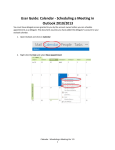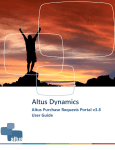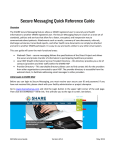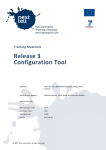Download User guide for casual work delegators – allocate and amend roles in
Transcript
User guide for casual work delegators – allocate and amend roles in Eploy casual fees my.teams user guide to allocate roles in Eploy casual fees Overview of my.teams IT system my.teams is an IT system developed to allow casual work delegators to allocate and amend roles in the Eploy causal fees system. Access to my.teams The casual work delegator will have set up access to my.teams via Alta HR. Once someone is made a casual work delegator they can see this team when they log into my.teams. Access to my.teams is obtained by logging on to the staff portal at www.my.bham.ac.uk – using your Active Directory (ADF) username and password. Step-to-step guide… Accessing my.teams and selecting the correct team 1. Go to www.my.bham.ac.uk and log in using your ADF username and password 2. Select the my.teams tab and click on ‘Sign into my.teams’ FINAL updated 12.02.2014 Page 1 of 6 User guide for casual work delegators – allocate and amend roles in Eploy casual fees 3. Click on ‘Authenticate’ 4. Click on ‘Select Team’ The following screen will appear and use the left/right arrow buttons to select the team FINAL updated 12.02.2014 Page 2 of 6 User guide for casual work delegators – allocate and amend roles in Eploy casual fees 5. When the correct team is selected and at the front, click on ‘Select Team Members’ to see the commissioning managers you are responsible for The following screen will appear, use the left/right arrow buttons or alternatively click on quick select, highlight the team member and click to select the team member FINAL updated 12.02.2014 Page 3 of 6 User guide for casual work delegators – allocate and amend roles in Eploy casual fees Adding and removing commissioning managers 1. Click on ‘Add Commissioning Mgr’ and the following screen will appear Enter any of the details to search the commissioning manager and click ‘Search’ 2. Highlight the desired commissioning manager click ‘Add’ and ‘Ok’ to confirm The following screen will then show the commissioning manager just added FINAL updated 12.02.2014 Page 4 of 6 User guide for casual work delegators – allocate and amend roles in Eploy casual fees 3. To remove a commissioning manager, using the left/right arrow buttons select the commissioning manager to be removed and click on ‘Remove Commissioning Mgr’ 4. Click ‘Confirm Removal’ and ‘Ok’ to confirm Adding and removing administrators and approvers associated to commissioning managers 1. Click on ‘Add Department Admin’, ‘Add Approver 1’, or ‘Add Approver 2’ Search, highlight and add in the same way as adding a commissioning manager FINAL updated 12.02.2014 Page 5 of 6 User guide for casual work delegators – allocate and amend roles in Eploy casual fees 2. To remove a departmental administrator or approvers click on the remove button and click ‘Ok’ to confirm Adding casual work organisations A commissioning manager can only commission work if they are made responsible for organisations. The following steps show how this is done. 1. Click on ‘Casual Work Organisations’ and the following screen will appear 2. To add responsibility for an isolated area click ‘Add’ or to add responsibility for the area and all areas linked to it click on ‘Add Branch’ To return back to the main menu click ‘Available Actions’ > ‘Home’ FINAL updated 12.02.2014 Page 6 of 6