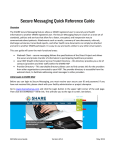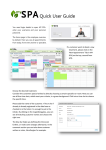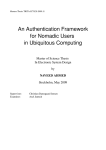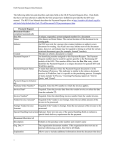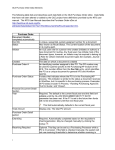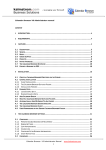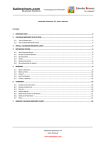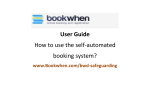Download User Guide: Calendar - Scheduling a Meeting in Outlook
Transcript
User Guide: Calendar ‐ Scheduling a Meeting in Outlook 2010/2013 You must have delegate access granted to you by the account owner before you can schedule appointments as a delegate. This document assumes you have added the delegator’s account to your outlook calendar. 1. Open Outlook and click on Calendar 2. Right click the Date and select New Appointment Calendar ‐ Scheduling a Meeting Ver 1.0 1 3. Enter the required information: a. Enter a subject in Subject b. Enter a Location in the location c. Select the Start Time’s Date and Time d. Select the End Time’s Date and Time e. Enter a description of the event. 4. Click on Invite Attendees Calendar ‐ Scheduling a Meeting Ver 1.0 2 5. The layout will change 6. Enter the attendee’s information a. For McMaster staff & faculty select the name through the Global Address List b. For external attendees enter the attendee’s email address in the To… bar c. Click on Check Names Calendar ‐ Scheduling a Meeting Ver 1.0 3 7. The name, will be underlined 8. For room or resource bookings click on Rooms…. Calendar ‐ Scheduling a Meeting Ver 1.0 4 9. Find the Resource 10. Click on Rooms ‐> 11. Click on OK. 12. Update the Location if prompted by clicking on Yes Calendar ‐ Scheduling a Meeting Ver 1.0 5 13. The resource will be in the Location AND in the To… bar 14. Click on Send to send the invitations and schedule the resource 15. A confirmation email from the RESOURCE will be received indicating a successful booking Calendar ‐ Scheduling a Meeting Ver 1.0 6