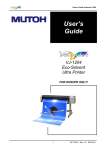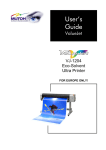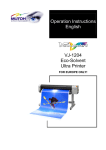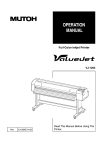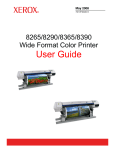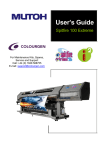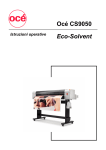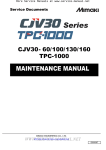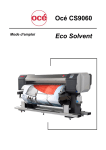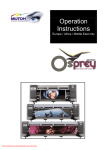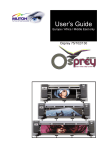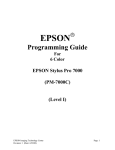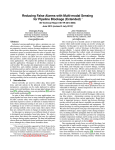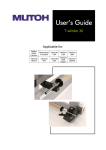Download User's Guide ValueJet 1304
Transcript
User’s Guide ValueJet 1304 For Maintenance Kits, Spares, Service and Support Call: +44 (0) 1628 588755 E-mail: [email protected] Users Guide ValueJet 1304 Copyright notice COPYRIGHT © 4/2/11 Mutoh Belgium nv.All rights reserved. Mutoh Belgium nv reserves the right to modify the information contained in this manual at any time without prior notice. This document may not be reproduced by any means, in whole or in part, without written permission of the copyright owner. This document is furnished to support the Mutoh ValueJet 1304 series printers. In consideration of the furnishing of the information contained in this document, the party to whom it is given, assumes its custody and control and agrees to the following: The information herein contained is given in confidence, and any part thereof shall not be copied or reproduced without written consent of Mutoh Belgium nv. This document or the contents herein under no circumstances shall be used in the manufacture or reproduction of the article shown and the delivery of this document shall not constitute any right or license to do so. 4 February 2011 Published: Mutoh Belgium nv, Archimedesstraat 13, B-8400 Oostende, BELGIUM ©©©òÓ«¬±¸ò»« AP-75780 - Revision 1.3 3 Users Guide ValueJet 1304 IMPORTANT NOTICE For users in Europe This is a Class A product approved for industrial environments. In a domestic environment this product may cause radio interference in which case you may be required to take adequate measures. Change the direction of the receiving antenna or feeder. Trademarks mentioned in this guide Mutoh, ValueJet 1304, ValueJet, VJ-1304 are registered trademarks or product names of Mutoh Belgium nv. "Windows95, Windows98, Windows NT4.0, Windows2000, Windows XP, and MS-DOS are registered trademarks or product names of Microsoft Corporation. "Other company and product names may be registered trademarks or product names. Ò±¬» "The product and the contents of this publication may be changed without prior notification. Mutoh Belgium nv has made the best efforts to keep this publication free from errors, but if you find any uncertainties or misprints, please call us or the reseller from which you bought this equipment. Mutoh Belgium nv shall not be liable for any damages or troubles resulting from the use of this equipment or this guide. IMPORTANT NOTICE For users in Europe This is a Class A product approved for industrial environments. In a domestic environment this product may cause radio interference in which case you may be required to take adequate measures. Change the direction of the receiving antenna or feeder. This product is subject to the WEEE regulations. 4 AP-75780 - Revision 1.3 Users Guide ValueJet 1304 Table of contents Chapter 1 Safety instructions- - - - - - - - - - - - - - - - - - - - - - - - 11 1.1 Compliance with the following regulations - - - - - - - - - - - - - 11 1.2 Managing VOCs - - - - - - - - - - - - - - - - - - - - - - - - - - - - - - - - - 12 1.3 Handling inks + waste- - - - - - - - - - - - - - - - - - - - - - - - - - - - - 13 1.4 Warnings, cautions and notes - - - - - - - - - - - - - - - - - - - - - - 13 1.5 Safety instructions - - - - - - - - - - - - - - - - - - - - - - - - - - - - - - - 14 1.6 Warning labels - - - - - - - - - - - - - - - - - - - - - - - - - - - - - - - - - - 16 Handling the operation procedure labels - - - - - - - - - - - - - - - - - - - 16 Chapter 2 Product overview- - - - - - - - - - - - - - - - - - - - - - - - - 17 2.1 Names of parts and functions - - - - - - - - - - - - - - - - - - - - - - - 17 Front section - - - - - - - - - - - - - - - - - - - - - - - - - - - - - - - - - - - - - - - - - 17 Rear section - - - - - - - - - - - - - - - - - - - - - - - - - - - - - - - - - - - - - - - - - 18 Operation panel - - - - - - - - - - - - - - - - - - - - - - - - - - - - - - - - - - - - - - 19 2.2 Printer mode- - - - - - - - - - - - - - - - - - - - - - - - - - - - - - - - - - - - 23 Normal mode - - - - - - - - - - - - - - - - - - - - - - - - - - - - - - - - - - - - - - - - 23 Setup menu display - - - - - - - - - - - - - - - - - - - - - - - - - - - - - - - - - - - 23 Changing the printer status - - - - - - - - - - - - - - - - - - - - - - - - - - - - - 23 AP-75780 - Revision 1.3 5 Users Guide ValueJet 1304 Chapter 3 Installing the unit - - - - - - - - - - - - - - - - - - - - - - - - - 25 3.1 Installation environment - - - - - - - - - - - - - - - - - - - - - - - - - - - 25 Installation environmental conditions for installation - - - - - - - - - - - 25 Installation space- - - - - - - - - - - - - - - - - - - - - - - - - - - - - - - - - - - - - - 26 3.2 Switching the power ON/OFF - - - - - - - - - - - - - - - - - - - - - - - 27 Switching the power ON - - - - - - - - - - - - - - - - - - - - - - - - - - - - - - - - 27 Switching the power OFF - - - - - - - - - - - - - - - - - - - - - - - - - - - - - - - 28 3.3 Replacing ink cassettes - - - - - - - - - - - - - - - - - - - - - - - - - - - 30 Replacement time - - - - - - - - - - - - - - - - - - - - - - - - - - - - - - - - - - - - - 30 Replacement steps - - - - - - - - - - - - - - - - - - - - - - - - - - - - - - - - - - - - 31 3.4 Disposal of waste fluids - - - - - - - - - - - - - - - - - - - - - - - - - - - 32 Disposal period - - - - - - - - - - - - - - - - - - - - - - - - - - - - - - - - - - - - - - - 32 Disposal method - - - - - - - - - - - - - - - - - - - - - - - - - - - - - - - - - - - - - - 32 3.5 Transfer and transportation - - - - - - - - - - - - - - - - - - - - - - - - 34 Transferring the printer - - - - - - - - - - - - - - - - - - - - - - - - - - - - - - - - - 34 Transporting the printer - - - - - - - - - - - - - - - - - - - - - - - - - - - - - - - - - 36 Chapter 4 Handling the printer - - - - - - - - - - - - - - - - - - - - - - - 37 4.1 General info on usable media - - - - - - - - - - - - - - - - - - - - - - - 37 Media compatibility - - - - - - - - - - - - - - - - - - - - - - - - - - - - - - - - - - - - 37 Printing area - - - - - - - - - - - - - - - - - - - - - - - - - - - - - - - - - - - - - - - - - 38 Notes on handling media - - - - - - - - - - - - - - - - - - - - - - - - - - - - - - - - 38 6 AP-75780 - Revision 1.3 Users Guide ValueJet 1304 Notes on storing media - - - - - - - - - - - - - - - - - - - - - - - - - - - - - - - - - 39 4.2 Handling and installing media- - - - - - - - - - - - - - - - - - - - - - - 40 Installing roll media - - - - - - - - - - - - - - - - - - - - - - - - - - - - - - - - - - - - 40 Setting roll media - - - - - - - - - - - - - - - - - - - - - - - - - - - - - - - - - - - - - 42 Head height adjustment - - - - - - - - - - - - - - - - - - - - - - - - - - - - - - - - 45 Media feed compensation - - - - - - - - - - - - - - - - - - - - - - - - - - - - - - 46 Replacing roll media - - - - - - - - - - - - - - - - - - - - - - - - - - - - - - - - - - - 50 4.3 Test print - - - - - - - - - - - - - - - - - - - - - - - - - - - - - - - - - - - - - - 51 Overview and functions of the test prints - - - - - - - - - - - - - - - - - - - 51 Performing a Testprint - - - - - - - - - - - - - - - - - - - - - - - - - - - - - - - - - 52 Nozzle Check - - - - - - - - - - - - - - - - - - - - - - - - - - - - - - - - - - - - - - - - 54 Mode Print - - - - - - - - - - - - - - - - - - - - - - - - - - - - - - - - - - - - - - - - - - 54 Setup print - - - - - - - - - - - - - - - - - - - - - - - - - - - - - - - - - - - - - - - - - - 55 Palette print - - - - - - - - - - - - - - - - - - - - - - - - - - - - - - - - - - - - - - - - - 56 4.4 Adjust print- - - - - - - - - - - - - - - - - - - - - - - - - - - - - - - - - - - - - 57 4.5 Menu setup on the operation panel- - - - - - - - - - - - - - - - - - - 60 Menu setup procedure - - - - - - - - - - - - - - - - - - - - - - - - - - - - - - - - - 60 Panel setup menu overview - - - - - - - - - - - - - - - - - - - - - - - - - - - - - 61 4.6 Panel Setup Menu- - - - - - - - - - - - - - - - - - - - - - - - - - - - - - - - 62 MediaType menu - - - - - - - - - - - - - - - - - - - - - - - - - - - - - - - - - - - - - 63 Effect menu - - - - - - - - - - - - - - - - - - - - - - - - - - - - - - - - - - - - - - - - - 71 Flushing menu - - - - - - - - - - - - - - - - - - - - - - - - - - - - - - - - - - - - - - - 74 Flushing return count menu - - - - - - - - - - - - - - - - - - - - - - - - - - - - - 75 Side margin menu - - - - - - - - - - - - - - - - - - - - - - - - - - - - - - - - - - - - 75 Media initial menu - - - - - - - - - - - - - - - - - - - - - - - - - - - - - - - - - - - - - 76 Media Width/MediaWidth check menu - - - - - - - - - - - - - - - - - - - - - 76 Winding unit menu - - - - - - - - - - - - - - - - - - - - - - - - - - - - - - - - - - - - 77 Origin menu - - - - - - - - - - - - - - - - - - - - - - - - - - - - - - - - - - - - - - - - - 78 Prev. Stick menu - - - - - - - - - - - - - - - - - - - - - - - - - - - - - - - - - - - - - 79 Media cut menu - - - - - - - - - - - - - - - - - - - - - - - - - - - - - - - - - - - - - - 79 CR movement menu - - - - - - - - - - - - - - - - - - - - - - - - - - - - - - - - - - - 80 Overwrite count menu - - - - - - - - - - - - - - - - - - - - - - - - - - - - - - - - - 80 AP-75780 - Revision 1.3 7 Users Guide ValueJet 1304 Overwrite Wait menu - - - - - - - - - - - - - - - - - - - - - - - - - - - - - - - - - - - 81 Slant Check menu - - - - - - - - - - - - - - - - - - - - - - - - - - - - - - - - - - - - - 81 Auto cleaning menu - - - - - - - - - - - - - - - - - - - - - - - - - - - - - - - - - - - - 82 Ink status menu - - - - - - - - - - - - - - - - - - - - - - - - - - - - - - - - - - - - - - - 82 Roll Length menu - - - - - - - - - - - - - - - - - - - - - - - - - - - - - - - - - - - - - 83 CR Maintenance menu - - - - - - - - - - - - - - - - - - - - - - - - - - - - - - - - - 83 Initialization menu - - - - - - - - - - - - - - - - - - - - - - - - - - - - - - - - - - - - - 84 Life times menu - - - - - - - - - - - - - - - - - - - - - - - - - - - - - - - - - - - - - - - 84 IP address menu - - - - - - - - - - - - - - - - - - - - - - - - - - - - - - - - - - - - - - 85 Subnet mask menu - - - - - - - - - - - - - - - - - - - - - - - - - - - - - - - - - - - - 85 Gateway menu - - - - - - - - - - - - - - - - - - - - - - - - - - - - - - - - - - - - - - - 86 Front Interlace menu - - - - - - - - - - - - - - - - - - - - - - - - - - - - - - - - - - - 86 Version menu - - - - - - - - - - - - - - - - - - - - - - - - - - - - - - - - - - - - - - - - 86 Sleep mode menu - - - - - - - - - - - - - - - - - - - - - - - - - - - - - - - - - - - - - 87 Timer setting menu - - - - - - - - - - - - - - - - - - - - - - - - - - - - - - - - - - - - 88 Sleep Mode Start menu - - - - - - - - - - - - - - - - - - - - - - - - - - - - - - - - - 89 4.7 Operating from the operation panel- - - - - - - - - - - - - - - - - - - 90 Feeding media - - - - - - - - - - - - - - - - - - - - - - - - - - - - - - - - - - - - - - - - 90 Stop printing operation - - - - - - - - - - - - - - - - - - - - - - - - - - - - - - - - - 90 Cutting media - - - - - - - - - - - - - - - - - - - - - - - - - - - - - - - - - - - - - - - - 91 Changing and confirming settings while printing - - - - - - - - - - - - - - 92 Chapter 5 Periodical maintenance - - - - - - - - - - - - - - - - - - - - 95 5.1 Done by end user - - - - - - - - - - - - - - - - - - - - - - - - - - - - - - - - 95 Cleaning the printer - - - - - - - - - - - - - - - - - - - - - - - - - - - - - - - - - - - - 96 Cleaning the outer case - - - - - - - - - - - - - - - - - - - - - - - - - - - - - - - - 96 Cleaning the inside of the printer - - - - - - - - - - - - - - - - - - - - - - - - - - 96 Head cleaning - - - - - - - - - - - - - - - - - - - - - - - - - - - - - - - - - - - - - - - 101 Cleaning the cleaning wiper - - - - - - - - - - - - - - - - - - - - - - - - - - - - 102 8 AP-75780 - Revision 1.3 Users Guide ValueJet 1304 5.2 Done by Authorized Mutoh Technician - - - - - - - - - - - - - - - 105 Periodical replacement of parts - - - - - - - - - - - - - - - - - - - - - - - - - 105 Periodical inspection part list - - - - - - - - - - - - - - - - - - - - - - - - - - - 105 Chapter 6 Troubleshooting - - - - - - - - - - - - - - - - - - - - - - - - 107 6.1 When you cannot generate graphics in the way you want- 107 Perform Head cleaning - - - - - - - - - - - - - - - - - - - - - - - - - - - - - - - - 107 Adjust the print head - - - - - - - - - - - - - - - - - - - - - - - - - - - - - - - - - - 108 6.2 When media is jammed- - - - - - - - - - - - - - - - - - - - - - - - - - - 111 6.3 Troubleshooting - - - - - - - - - - - - - - - - - - - - - - - - - - - - - - - - 113 Problems in installation and introduction - - - - - - - - - - - - - - - - - - 113 Cannot print at all - - - - - - - - - - - - - - - - - - - - - - - - - - - - - - - - - - - - 114 Media-related troubleshooting - - - - - - - - - - - - - - - - - - - - - - - - - - 115 Printing-related troubleshooting - - - - - - - - - - - - - - - - - - - - - - - - - 118 6.4 Error messages - - - - - - - - - - - - - - - - - - - - - - - - - - - - - - - - 121 Status messages - - - - - - - - - - - - - - - - - - - - - - - - - - - - - - - - - - - - 121 AP-75780 - Revision 1.3 9 Users Guide ValueJet 1304 10 AP-75780 - Revision 1.3 Users Guide ValueJet 1304 Safety instructions Chapter 1 Safety instructions This chapter explains the installation of this printer, warning terms that operators need to know, caution items and warning labels on the printer main unit. ׳°±®¬¿²¬ When installing and operating this printer, be sure to follow the directions and warnings in this guide. 1.1 Compliance with the following regulations The CE marking is a mandatory European marking for certain product groups to indicate conformity with the essential health and safety requirements set out in European Directives. By affixing the CE marking, the manufacturer, his authorized representative, or the person placing the product on the market or putting it into service ensures that the item meets all the essential requirements of all applicable EU directives and that the applicable conformity assessment procedures have been applied. Your product is designed and manufactured with high-quality materials and components, which can be recycled and reused. When this crossed-out wheeled bin submenu is attached to a product, it means the product is covered by the European Directive 2002/96/EC - WEEE regulation. Please inform yourself about the local separate collection system for electrical and electronic products. Please act according to local rules and do not dispose of your old products with your normal household waste. The correct disposal of your old product will help prevent potential negative consequences for the environment and human health. AP-75780 - Revision 1.3 11 1 Users Guide ValueJet 1304 Safety instructions 1.2 Managing VOCs When Mutoh printers with (low)-Solvent inks are used, volatile organic compounds (VOCs) will be released. In order to protect human health and environment, VOCs must be managed. This means VOCs need to be controlled and compliance with all local, state and federal environmental, occupational health and safety regulations on VOCs in the atmosphere and in the workplace is needed. The amount of released VOCs depends on multiple factors: room volume, unforced ventilation, print mode, number of printers in the room, heaters settings, kind of media, use of extra dryers, print production ... Because of differences in local regulations and working conditions, it is recommended to consult a local consultancy agency to determine the regulations involved. An acknowledged laboratory can determine the total amount of released VOCs in the atmosphere and in the workplace. Consequently they can determine if forced ventilation for occupational health and air pollution control devices are needed. An engineering firm could be consulted on the installation of the ventilation system where prints are produced, handled and stored. 12 AP-75780 - Revision 1.3 Users Guide ValueJet 1304 Safety instructions 1.3 Handling inks + waste Before handling inks / cleaning fluids and their waste, please read the Material Safety Data Sheets (MSDS) and the labels for important health, safety and environmental information carefully. All safety data sheets are periodically updated. These sheets and their translations can be found on ©©©òÓ«¬±¸ò»« Only use original manufacturers ink and appropriate cleaning liquid. Before installing an ink holder, shake it gently. Doing so will preserve print quality. When ink is moved from a cold place to a warm place, keep the ink for three hours or more in the new printing environment before printing. Do not disassemble ink holders. Otherwise, ink may get in your eyes or on your skin. A disassembled ink holder can not be used either. When refilling ink, use original manufacturers ink. Our Mutoh printers are designed to use original ink. If you use ink which are not produced by the original manufacturer: Printing might become blurred and the end of the ink in the holder might not be detected correctly. Any problems caused by using an ink holder other than those recommended above will not be covered by the warranty, and repair expenses will be paid by the customer. For handling waste: refer to section 13 on the MSDS-sheet. Inks / Waste General advice: wear safety glasses and gloves especially when handling the waste ink. After spill: remove contaminated clothing. After inhalation: if difficulties occur after vapour / aerosol has been inhaled, remove to fresh air and seek medical attention. After skin contact: wash thoroughly with soap and water. After eye contact: wash affected eyes for at least 15 minutes under running water while the eyelids are held open. After swallowing: rinse mouth and drink plenty of water. Never induce vomiting. 1.4 Warnings, cautions and notes Safety terms in this manual and the contents of warning labels attached to the printer are categorized into the following three types, depending on the degree of risc (or the scale of accident). Read the following explanations carefully and follow the instructions in this manual. Safety terms Important Caution Notes AP-75780 - Revision 1.3 Details Must be followed carefully to avoid death or serious bodily injury. Must be observed to avoid bodily injury (moderate or light) or damage to your equipment. Contains important information and useful tips on the operation of your printer. 13 1 Users Guide ValueJet 1304 Safety instructions 1.5 Safety instructions Machines must be installed according to Mutohs Installation Guide also after moving machines to another location;maintenance needs to be done according to the maintenance manual. To prevent fire or electrical shock, never use a power supply source other than the one rated for the product in the country where you purchased the product. To prevent fire or electrical shock, machines must be connected to a properly grounded electrical power outlet. Do not connect the power cable to a power strip or a power source shared by other electrical devices. Make sure that no foreign substances such as dust etc. are stuck to the power plug. Make sure that the power plug is firmly inserted to the edge of the power socket. Use only the provided power cable. To prevent fire or electrical shock, follow the instructions below when handling the power cable: Do not cut or modify the cable. Do not put heavy objects on the cable. Do not bend, twist, knot or pull the cable. Do not wire the cable near equipment that generates heat. Do not use the cable with any other electrical device. Do not handle the cable with wet hands. Be aware of all caution and warning labels to avoid potentially hazardous situations. Do not disable any safety precautions systems. Do not operation the unit unless all parts are mounted. Do not stand on or place heavy objects on your machine. Doing so may result in the machine tipping or falling over and causing injury. Do not place the machine in humid and dusty areas or in areas exposed to flammables. Doing so may result in electrical shock or fire. Do not place the machine in the following areas. Doing so may result in the machine tipping or falling over and causing injury. Unstable surfaces Sloping floors Areas subject to vibration by other equipment. Do not cover the ventilation hole of your machine with cloth, such as a blanket or table cloth. Doing so could obstruct ventilation and cause fire. Do not insert or drop metal or inflammable objects into openings, such as ventilation outlets. Doing so may result in electrical shock and fire. Do not touch the media guide during printing. It is hot and may cause a burn. Do not touch the media feed slot, platen or media guide while heaters are operating. They are hot and may cause a burn. Keep the machine horizontally during transportation. To prevent back pains and other injuries, always work with at least 4 people to unpack or move the machine. 14 AP-75780 - Revision 1.3 Users Guide ValueJet 1304 Safety instructions Stop using your machine if a liquid has been spilled into it. This may cause electrical shock or fire. Switch the machine off as soon as possible, unplug the power cord, and contact your local Mutoh dealer. Be sure to power OFF the machine and unplug the power cable from the outlet before cleaning the machine. Use a damp cloth to clean the machine. Do not use thinner, benzene, alcohol or other active agents. Doing so may result in damage or paint peeling from the casing. Do not bend or pull the waste fluid tube. Doing so may cause waste fluid to leak out and malfunction of the product. Do not tilt the machine, place it against a wall or turn it upside down. Doing so may cause ink to leak inside the machine. Movement after transport is also not covered by the warranty. When cutting roll media, be careful of the following. Incorrect handling can result in injury to the hands and fingers from the razor blade. When holding the media, do not place fingers over the media cut groove. Move the razor blade slowly along the media cutting groove. Do NOT transport the machine to another room without contacting your local Authorized Mutoh Dealer. AP-75780 - Revision 1.3 15 1 Users Guide ValueJet 1304 Safety instructions 1.6 Warning labels Be sure to read and understand the safety warnings before handling the printer. A warning label is used on parts of the printer which especially needs your attention. Understand the locations and the descriptions of the danger associated with each label before operating the printer. 1.6.1 Handling the operation procedure labels N° Description ï î í 16 AP-75780 - Revision 1.3 Users Guide ValueJet 1304 Product overview Chapter 2 Product overview This chapter explains the features of the printer along with the names and functions of each part. 2.1 Names of parts and functions This section explains the names and functions of each part. Be sure to read and understand the safety warnings before handling the printer. 2.1.1 Front section N° Description ï Media loading lever Used to release or fix the media î Operation panel Operation condition setting, printer display and various function settings are performed. í Front cover Used to prevent that a user comes in contact with the driving mechanism during the print operations. It is normally closed ì Stand To install the printer on a level floor. ë Book holder To store important documentation such as the Users Guide ê Media guide Used to feed media smoothly when the media is set or printed. The printer has also an incorporated heater (after heater) to dry ink. AP-75780 - Revision 1.3 Function 17 2 Users Guide ValueJet 1304 Product overview N° 2.1.2 Description é Media cut groove Installed inside of the front cover. Used to cut media straight. è Pressure rollers Installed inside of the front cover. Press and hold the media when printing. ç Platen Installed inside of the front cover. The heater (platen heater) to dry ink is installed. Rear section N° 18 Function Description Function ï AC inlet Used to connect the power cables î Network interface connector Connects a network interface cable í USB connector Not used in this printer ì Scroller receiver Set the scroller when roll media is used. ë Media feed slot Used to feed media ê Ink cassette slot Insert the ink cassette é Media guide Used to feed the media smoothly through. The heater (pre heater) to warm media is installed è Waste fluid tank Used to collect waste ink discharged from the printer. ç Waste fluid valve Open and close when discharging the waste fluid from the waste fluid tank. the default position is closed. AP-75780 - Revision 1.3 Users Guide ValueJet 1304 Product overview 2.1.3 Operation panel Ò±¬» When performing menu settings from the operation panel, please refer to Ó»²« . When performing various operations in the operation panel, please refer to . Ò±¬» The operation keys are assigned with different functions and names depending on the printer status (Normal or Setup menu display) Operation keys N Key ° 1 Normal Setup menu display Menu Shifts to the Setup menu. Shifts from Setup menu display to Normal. Enter Restarts printing during printing. Cleaning Press and hold this key for two seconds or more to clean the print head. 2 AP-75780 - Revision 1.3 Shifts to the selected menu The setting is determined and saved. 19 2 Users Guide ValueJet 1304 Product overview N Key ° Normal Setup menu display When printing: Forcefully terminates printing and deletes one file of the remaining data. 3 Cancel < 4 5 When receiving or analysing: Deletes data that are already received and analysed, and delete the next data. Nozzle Check Press and hold this key for two seconds or more to perform Nozzle Check printing. > Sets Cleaning Mode. The lamp of Cleaning Mode lights up in green. Backward Media is fed in the reverse direction. Returns to the previous menu hierarchy. Changes made in the setting are discarded. Shifts from Setup menu display to Normal. The following menu changes the set value. Origin menu Down the menu level in the directory tree. Changes to the previous item in the displayed menu. 6 + The setting is changed to the forward direction. The numeric value is increased during numerical input. Forward Media is fed in the forward direction. Changes to the previous item in the menu. 7 Pause to print during printing. The setting is changed to the reverse direction. The numeric value is decreased during numerical input. 8 20 Power Switches the printer ON and OFF. Switches the printer ON and OFF. AP-75780 - Revision 1.3 Users Guide ValueJet 1304 Product overview Display section N° Name 9 Power lamp Color Green Status Description Lamp ON Power ON. Lamp blinks An error has occurred. Error content is displayed on the LCD. Lamp OFF Power OFF. Lamp ON 10 Data lamp 11 High lamp 12 Low lamp 13 Wave lamp 14 Orange Lamp blinks Green Green Green Fine &S.Fine Green lamp 15 Strong lamp Green Under printing. Receiving data. Lamp OFF Data is not received and analysed. Lamp ON The head height is set to High. Lamp OFF The head height is set to Low. Lamp ON The head height is set to Low. Lamp OFF The head height is set to High. Lamp ON The Effect menu is set to Wave or Fuzz. Lamp OFF The Effect menu is set to None. Lamp ON The Effect menu is set to Fine or Super Fine. Lamp OFF Lamp ON Lamp OFF AP-75780 - Revision 1.3 Analysing received data. The Effect menu is set to Wave or Fuzz. When the Wave lamp is turned OFF, the Effect menu is set to None. Cleaning Mode is set to Strong. When the Normal lamp is also turned on, Cleaning Mode is set to Economy. Cleaning Mode is set to Normal. 21 2 Users Guide ValueJet 1304 Product overview N° Name Color 16 Normal lamp Green Status Description Lamp ON Lamp OFF 17 22 LCD display section Cleaning Mode is set to Normal. When the Strong lamp is also turned on, Cleaning Mode is set to Economy. Cleaning Mode is set to Strong. Displays operation status of the printer or an error message. AP-75780 - Revision 1.3 Users Guide ValueJet 1304 Product overview 2.2 Printer mode 2.2.1 Normal mode 2 Be sure to read and understand the safety warnings before handling the printer. The printer is ready to print. The media is loaded and the media type is set. Various functions for printing are performed on the operation panel. The message Ready to print is shown. 2.2.2 Setup menu display Various settings regarding printing are made from the operation panel. In this mode, various setup items (IP address, etc ...) can be set on the operation panel. Ò±¬» Essential settings for normal printing can be modified on the printer driver, the graphics application software of via the operation panel. 2.2.3 Changing the printer status Changing from Normal mode to Menu mode. Action: Press Menu. Result: The display is in Menu mode from now on called the Setup Menu display. The following message appears: Menu1: Setup>. Changing from Menu mode to normal mode Action: Press CANCEL. Result: The printer returns to normal mode. Ò±¬» When the printer is in Menu mode and the keyboard remains untouched for 3 minutes, the printer will automatically return to Normal mode. Ò±¬» For details on Status messages, refer to . For details on the Setup menu, refer to Ó»²« -»¬«° ±² ¬¸» ±°»®¿¬·±² °¿²»´ ±² . AP-75780 - Revision 1.3 23 Users Guide ValueJet 1304 Product overview 24 AP-75780 - Revision 1.3 Users Guide ValueJet 1304 Installing the unit Chapter 3 Installing the unit This chapter explains how to handle this printer. 3.1 Installation environment 3.1.1 Installation environmental conditions for installation 3 Ò±¬» Do not open the front cover during printing. If the front cover is opened, printing will be interrupted. Printing restarts if you close the front cover. However, you are not guaranteed to have high print quality. Be sure to read and understand the safety warnings before handling the printer. Floor strength of the installation place Power specifications Environmental conditions More than 2940 Pa (300 kg/m²) Power supply AC 90 V - 120 V Frequency range 50/60Hz Power capacity 10A or more Operative condition Temperature: 20°C to 32°C Humidity: 40% to 60%, No condensation Guaranteed range of printing accuracy Temperature: 20°C to 32°C Humidity: 40% to 60% Change rate Temperature: Within 2°C per hour Humidity: withing 5% per hour Archiving environment Temperature: -20°C to 60°C Humidity: 20% to 80% no condensation Ò±¬» Concerning temperature and humidity, avoid: Places where temperature or humidity may rapidly change, even though within the required conditions. Places that receive direct sunlight, increased illumination or direct air, for example from an air conditioner. To keep the temperature and humidity constant, install this product in a location where the air condition is adjustable. AP-75780 - Revision 1.3 25 Users Guide ValueJet 1304 Installing the unit 3.1.2 Installation space Install the printer on a levelled floor which has enough strength to support the weight of the entire machine. 26 AP-75780 - Revision 1.3 Users Guide ValueJet 1304 Installing the unit 3.2 Switching the power ON/OFF 3.2.1 Switching the power ON ͬ»° ïæ Press Power to switch ON the printer. The Power lamp lights up in green. 3 The printer starts initial operation. When the initial operation is complete, the printer enters Normal. Ò±¬» If there is a problem during the initial operation, a message is displayed and the printer may stop operating. In case the operation stops, refer to Be sure to read and understand the safety warnings before handling the printer. AP-75780 - Revision 1.3 27 Users Guide ValueJet 1304 Installing the unit 3.2.2 Switching the power OFF ͬ»° ïæ Verify the following regarding the operational condition of the product. Printing or other operations are not in progress. The operation panel display is Normal. The Low lamp lights up in green. ͬ»° îæ Press Power to switch OFF the printer. The Power lamp switches OFF. Ò±¬» If the [POWER] key is pressed or the power indication light lights up green, the power is ON. Press the key once again and switch OFF the power. "Power OFF" is displayed. Ò±¬» If the head height is set to High, "Change Head Gap Low"is displayed and the procedure to switch the power OFF stops. To restart the procedure, return the head height to Low. All the lamps and the LCD monitor are switched OFF. The printer automatically switches the power OFF. Ò±¬» If there is a problem during the power OFF operation, a message is displayed and the printer may stop operating. In case the operation stops, refer to . After switching OFF the printer, wait for 10 seconds or longer to switch it ON again. 28 AP-75780 - Revision 1.3 Users Guide ValueJet 1304 Installing the unit ͬ»° íæ When not using the printer for a long period, push the media loading lever to the back. 3 N° ï Description Media loading lever AP-75780 - Revision 1.3 29 Users Guide ValueJet 1304 Installing the unit 3.3 Replacing ink cassettes 3.3.1 Replacement time When [****] InkNearEnd is displayed. This message is displayed when there is a small amount of ink remaining in the ink cassette. The alarm buzzer sounds. To stop the buzzer, press ENTER. Replace with the new ink cassette. When [****]InkEnd is displayed. This message e is displayed when there is no ink remaining in the ink cassette. The alarm buzzer sounds. To stop the buzzer, press ENTER. Immediately replace the empty cassette with a one. Ò±¬» [****] in the messages of ink cassette replacement indicates the colour that is almost empty or runs out, using the following characters. K: Black C: Cyan M: Magenta Y: Yellow Do not insert or remove the ink cassette except at the time of replacement. Inserting or removing the ink cassette mixes air into the ink tube, and failures such as nozzle detachment may occur. If Ink End is displayed, you cannot print until inserting the new ink cassette. If there is no cassette for replacement at hand, leave the empty cassette inserted in the printer. leaving the printer with the ink cassette removed may cause the print head to clog. 30 AP-75780 - Revision 1.3 Users Guide ValueJet 1304 Installing the unit 3.3.2 Replacement steps Ò±¬» Do not shake ink cassettes. Doing so may cause ink leakage Do not disassemble the ink cassette. A disassembled ink cassette cannot be used. When an ink cassette is moved from a cold place to a warm place, keep the ink cassette unused for 3 hours or more in the printing environment. Do not refill the ink cassettes. Doing so may result in incorrect printing. Insert or remove the ink cassette at the time of replacement only. Inserting or removing ink cassettes except at the time of replacement may result in incorrect printing. Ò±¬» Do not replace ink cassettes when the printer is switched OFF. Doing so may result in incorrect detection of the remaining ink and result in abnormal printing behaviour. Ò±¬» Put used ink cassettes in a vinyl bag or a bag used for this kind of waste. Disposal of an ink cassette has to be done in compliance with the regulations and instructions of the local authorities. Ò±¬» Open the ink cassette solvent resistant blister just before attaching the ink cassette into the cassette slot. Leaving the ink cassette open for a long time may result in an abnormal print. Replace the ink cassette within 6 months after installing it into the printer. Insert or remove the ink cassette not more than 10 times. This to prevent that the smart chip or its reader would be worn out and malfunction in this way. If inserted or removed more than 10 times the ink cassette could malfunction even if there is some ink remaining. Ò±¬» The printer resumes printing when you have replaced (and) ink cassette(s) after an ink end occurred during printing. ͬ»° ïæ Verify that the printer has been switched ON. ͬ»° îæ Remove the empty ink cassette from the ink cassette slot. ͬ»° íæ Unpack the next ink cassette and insert it into the cassette slot. ͬ»° ìæ Verify that the printer returns to the Normal mode. AP-75780 - Revision 1.3 31 3 Users Guide ValueJet 1304 Installing the unit 3.4 Disposal of waste fluids 3.4.1 Disposal period Dispose of waste fluids in the following cases: When the waste fluid tank is more than half full. When Waste Ink Tank Full is displayed. 3.4.2 Disposal method ׳°±®¬¿²¬ The waste fluid from the printer is industrial waste. Proper waste fluid disposal according to industrial waste disposal laws and ordinances of you local government is required. Consign disposal of waste fluids to a specialized processor. ͬ»° ïæ Ready an empty container such as a supply waste fluid bottle, to contain the waste fluid. ͬ»° îæ Lay a protective material on the floor under the waste fluid tank. ͬ»° íæ Open the waste fluid valve, and transfer the waste fluid to the container. Ò±¬» When transferring the waste fluid to the empty container, the waste fluid may splash. When transferring the waste fluid to the empty container, put the container underneath and close the waste fluid valve afterwards. N° 32 Description ï Waste fluid valve î Empty container AP-75780 - Revision 1.3 Users Guide ValueJet 1304 Installing the unit ͬ»° ìæ After Transferring the waste fluid to the empty container, close the waste fluid valve securely. 3 N° ï Description Waste fluid valve ͬ»° ëæ Wipe the opening of the waste fluid valve with a cloth, etc. ͬ»° êæ Dispose of the waste fluid as an industrial waste product AP-75780 - Revision 1.3 33 Users Guide ValueJet 1304 Installing the unit 3.5 Transfer and transportation 3.5.1 Transferring the printer When using the dedicated stand, transfer the printer according to the procedure below. Be sure to read and understand the safety warnings before handling the printer. Pre-transfer steps ͬ»° ïæ Dispose of waste fluid Refer to ͬ»° îæ Make sure that the printer is switched OFF. ͬ»° íæ Check that the butterfly bolts (2) attaching the stand and the printer are not loosen. ͬ»° ìæ Check that the printer head is in the rightmost position ͬ»° ëæ Bind the CR belt in the centre section of the printer by fastening the CR belt clip around it. N° 34 . Description ï CR belt î CR belt clip ͬ»° êæ Remove the scroller. ͬ»° éæ Remove all the cables, such as the power cable. AP-75780 - Revision 1.3 Users Guide ValueJet 1304 Installing the unit ͬ»° èæ Release the lock of the caster and transfer it. Ò±¬» The casters supplied with the dedicated stand are manufactured for little movement in flat indoor areas, not for transporting equipment. When moving the printer outdoors in places with big step differences, move the stand and the printer separately. 3 N° ï Description Caster Reinstalling the printer ͬ»° ïæ After moving the printer, follow the procedure below to set it ready for use. ͬ»° îæ Select a suitable place for installation Refer to . ͬ»° íæ Move and install the printer to the location. ͬ»° ìæ Check the butterfly bolts (2) fixing the stand and the printer are well fixed. ͬ»° ëæ Attach all needed cables. ͬ»° êæ Perform a nozzle check, and then confirm that there is no clogging in the print head. Refer to ͬ»° éæ Perform Alignment. AP-75780 - Revision 1.3 35 Users Guide ValueJet 1304 Installing the unit 3.5.2 Transporting the printer Pre-transportation procedure ͬ»° ïæ Switch ON the unit ͬ»° îæ Confirm that the printer functions correctly. ͬ»° íæ Remove all ink cassettes. ͬ»° ìæ Switch OFF the printer. ͬ»° ëæ Dispose of waste fluid Refer to . ͬ»° êæ Check that the printer head is in the rightmost position ͬ»° éæ Bind the CR belt in the centre section of the printer by fastening the CR belt clip around it. N° Description ï CR belt î CR belt clip ͬ»° èæ Remove the scroller. ͬ»° çæ Remove all the cables, such as the power cable. ͬ»° ïðæ Remove the printer from the stand. ͬ»° ïïæ Repack the printer. Post-transportation procedure ͬ»° ïæ 36 Perform unpacking, assembling and setting the printer as described in the installation guide. AP-75780 - Revision 1.3 Users Guide ValueJet 1304 Handling the printer Chapter 4 Handling the printer 4.1 General info on usable media 4.1.1 Media compatibility 4 Be sure to read and understand the safety warnings before handling the printer.t The Mutoh ValueJet 1304 Eco-Solvent Ultra printer offers a wide media compatibility with both uncoated an coated media. The appropriate media needs to be selected in accordance with the application type. Mutoh offers a selection of dedicated coated and uncoated Eco-Solvent media. Next to this, a wide range of media from known media brands in the market have been tested and found compatible with the ValueJet 1304 printer. Ò±¬» For details on the recommended media, visit ©©©ò³«¬±¸ò»« or contact your locale Mutoh dealer. If printer failures or malfunctions occur by using non compatible media: The printer will not be covered by the warranty and repair expenses will have to be paid by the customer. for details refer to the . and Ì®±«¾´»-¸±±¬·²¹ ±² If repair is necessary, contact your local Mutoh dealer. Ò±¬» When tested and compatible media is used, the print quality is set according to each media type. When printing on non compatible or non-tested media: Refer to the media specifications of the media supplier for information on the media type or appropriate settings for this printer. AP-75780 - Revision 1.3 37 Users Guide ValueJet 1304 Handling the printer 4.1.2 Printing area The printable area of the ValueJet 1304 is as follows: 4.1.3 Notes on handling media Ò±¬» Use compatible media under an appropriate environment. The appropriate temperature and humidity ranges for printing are: Temperature: 22°C to 30°C with a change rate of 2°C per hour Humidity: 40% to 60% with a change rate of 5% per hour. Do not use folded or torn media. The size of media changes according to temperature and humidity variations in the print environment. Therefore, place the media minimum 30 minutes in the print environment before use, to let it acclimatize to the print environment. Printing on media without having it acclimatized to the printing environment might cause media jams and bad print quality, caused by media expansion or contraction. Media has a printable side and a non-printable side. Printing on the non-print side can cause blurs and blots. Always handle media with dry and clean hands to avoid bad print quality. When the printer will be unused for more than 24 hours, remove the media to prevent media floating, media jams and degradation of the print quality. Avoid using media in cold places and dry places, especially when printing formal documents. Always store the media in its original packing material. Do not throw away the individual box and bag. Use them to store media. 38 AP-75780 - Revision 1.3 Users Guide ValueJet 1304 Handling the printer 4.1.4 Notes on storing media Ò±¬» Avoid storing media in rooms with high temperature and high humidity. Avoid direct sunlight on stored media. Always repack sheet media in its original packing and store it in a horizontal position. After removing the unused roll media from the scroller, wind it properly, wrap it in an individual bag and store it in an individual box. Keep the media dry. 4 AP-75780 - Revision 1.3 39 Users Guide ValueJet 1304 Handling the printer 4.2 Handling and installing media Ò±¬» Refer to for details on media handling. It is recommended to use tested and compatible media for this printer. 4.2.1 Installing roll media This section explains how to load roll media. Use the exclusive scroller included with this printer for loading roll media. Ò±¬» The following roll media can be set on the scroller included with this printer. Media tube diameter: three inches, outside diameter of media: 150 mm or less, weight: 19 kg or less Follow the procedure below to load roll media. Ý¿«¬·±² Load roll media on an even surface such as a desk. If you load roll media with the scroller standing vertical, there is a possibility that the scroller might get damaged. ͬ»° ïæ Load roll media to the scroller so that it is rolled in an anti clockwise direction when viewed from the fixed flange. ͬ»° îæ Push the roll media until its core hits the right edge of the fixed flange. N° 40 Description ï Fixed flange î Roll media AP-75780 - Revision 1.3 Users Guide ValueJet 1304 Handling the printer ͬ»° íæ Attach the movable flange firmly to the roll media core. N° Description ï Movable flange î Roll media ͬ»° ìæ Set the scroller to the scroller receiver facing the fixed flange to the side of the ink cartridge slot. N° Description ï Scroller î Fixed flange í Ink cassette slot ì scroller receiver AP-75780 - Revision 1.3 41 4 Users Guide ValueJet 1304 Handling the printer 4.2.2 Setting roll media This section explains how to set roll media. Switch ON the unit. ͬ»° ïæ Ý¿«¬·±² Do not operate the media loading lever during initial operation. The print head portion could touch the pressurizing roller portion, and cause a malfunction The printer starts the initializing operation. Media End is displayed. ͬ»° îæ Push the media loading lever to the back. "Lever Up" is displayed. N° ï ͬ»° íæ Description Media loading lever Feed the roll media into the media feed slot. Ò±¬» If the roll media end gets loose, roll up the media again and load it. N° 42 Description ï Roll media î Media feed slot AP-75780 - Revision 1.3 Users Guide ValueJet 1304 Handling the printer ͬ»° ìæ Open the front cover, and pull out the roll media. ͬ»° ëæ Holding the front edge of the roll media, roll it back using the scroller to remove a bend and slant. 4 N° Description ï Roll media î Scroller ͬ»° êæ Pull the media loading lever forward. N° ï Description Media loading lever Ò±¬» When loading the new roll media, cut the front edge of the media if it is not straight. Refer to . ͬ»° éæ Close the front cover. The Media type setup menu is displayed. AP-75780 - Revision 1.3 43 Users Guide ValueJet 1304 Handling the printer ͬ»° èæ Press + or to select the type of the loaded media. ͬ»° çæ Press Enter. The media type is set. Media Initial is displayed and media initial operation starts. Ò±¬» If the following operations are performed in the media type setup menu, the printer starts media initial operation without specifying a media type. Pressing Cancel. No keys are pressed for 10 seconds. After media initial operation is complete, "Ready to Print" is displayed and the display shifts to Normal. ͬ»° ïðæ Wind the roll media around the scroller to remove slack. N° Description ï Roll media î Scroller This completes media loading. 44 AP-75780 - Revision 1.3 Users Guide ValueJet 1304 Handling the printer 4.2.3 Head height adjustment When used? Use the head height adjustment feature to prevent the print head from touching the media, when printing at high speeds or when using strongly curved media. Ò±¬» If the head height adjustment lever is raised, high print quality will not be guaranteed. Do not open the front cover nor change the head height during printing. If the head height is changed, the head alignment will be changed and high print quality will not be guaranteed. Procedure ͬ»° ïæ Open the front cover. ͬ»° îæ Change the head height by moving the head height adjustment lever (orange). N° ï Description Head height adjustment lever The High lamp lights up in green. ͬ»° íæ Close the front cover. AP-75780 - Revision 1.3 45 4 Users Guide ValueJet 1304 Handling the printer 4.2.4 Media feed compensation After every printed swat, the media is fed a certain distance. Depending on the kind of media (weight, backing) another media feed compensation has to be set. This to avoid the following phenomenon: Printed swats overlap White lines between every swat. In such cases, follow the procedure below and adjust the media feed compensation value. ͬ»° ïæ Display the Media feed compensation menu. Press Menu Menu1: Setup>] is displayed. The operation panel shifts to the Setup menu display. Press >. Set1: MediaType is displayed. Press ENTER. Media: Type1 is displayed. Press + or - to select the media type to use. Press ENTER. **>1: Print Mode is displayed. Press + or - to select **2: PF Adjust. Press >. PF1: Initial Print is displayed. Proceed to Media feed compensation menu. 46 AP-75780 - Revision 1.3 Users Guide ValueJet 1304 Handling the printer ͬ»° îæ Perform an initial adjustment print. Press ENTER. FeedLenght: 250mm is displayed. Ò±¬» The length of media that is fed for the initial adjustment print is normally set to 250 mm. If you increase the feeding length, the accuracy of the media feed compensation improves. To change the feeding length, press the [+] or [-] key and change the set value. Press ENTER. 4 Printing is displayed. Start Initial adjustment printing. N° Description ï Feed length î Media feeding direction When the initial adjustment printing is complete, the printer enters the Normal status. After the initial adjustment printing, cut the media. Refer to ͬ»° íæ Measure the distance between the two pluses in the initial adjustment print using a ruler. ͬ»° ìæ Sets up Initial Adjust Change. Press + or to select "PF2: Initial Change". Press Enter. "Init.: 250.0/250 mm" is displayed. Press + or and enter the measured value in step 3. Press Enter. The initial adjustment value is saved. "PF2: Initial Change" is displayed. AP-75780 - Revision 1.3 47 Users Guide ValueJet 1304 Handling the printer ͬ»° ëæ Performs confirm print. Press + or to select "PF3: Confirm Print". Press Enter. "Feed Length: 250 mm" is displayed. Ò±¬» The length of media that is fed for the initial adjustment print is normally set to 250 mm. If you increase the feeding length, the accuracy of the media feed compensation improves. To change the feeding length, press the [+] or [-] key and change the set value. Press ENTER. "Printing" is displayed. Start Confirmation adjustment printing. N° Description ï Feed length î Media feeding direction When the Confirm Print is complete, the printer enters Normal. After the confirmation adjustment printing, cut the media. Refer to ͬ»° êæ Measure the distance between the two pluses in the confirmation adjustment print using a ruler. Then, confirm that the distance matches the feeding length when printing. If the distance does not match the feeding length, follow the procedure from Step 1 to Step 5 and readjust. If the distance matches the feeding length, proceed to step 7. ͬ»° éæ Perform Micro adjustment printing. Display the Media feed compensation menu in the same way as in step 1. Press + or to select "PF4:Micro Print". Press Enter. "Printing" is displayed. Start Micro adjustment printing. 48 AP-75780 - Revision 1.3 Users Guide ValueJet 1304 Handling the printer 4 After the micro adjustment printing is completed, "PF4:Micro Print" is displayed. ͬ»° èæ Refer to the illustrations below and check the printing result. ͬ»° çæ Sets up Micro Adjustment Change. Press + or to select "PF5:Micro Change". Press Enter. "Micro: 0pulse" is displayed. Press + or and enter the micro adjustment value according to the printing result in Step 7. Press Enter. The micro adjustment value is saved. "PF5:Micro Change" is displayed. Press Cancel several times. The operation panel returns to Normal. The adjustment of media feed compensation value is complete. AP-75780 - Revision 1.3 49 Users Guide ValueJet 1304 Handling the printer 4.2.5 Replacing roll media (1) Replacement time Replace the roll media if... ...The roll media runs out The operation panel displays End of roll. If the media runs out during printing, the printer will stop operating. ...You want to change the media type. (2) Replacement steps To replace roll media, follow the procedure below. Note that the procedure consists of 2 parts. Ý¿«¬·±² Be careful that your fingers are not caught between the front cover and the printer if you open or close the front cover. Installing the new roll media Ò±¬» For loading roll media, refer to . For roll media which you dont use any longer, store it according to Ù»²»®¿´ ·²º± 50 AP-75780 - Revision 1.3 Users Guide ValueJet 1304 Handling the printer 4.3 Test print 4.3.1 Overview and functions of the test prints Testplot Function Action to be performed when needed NozzleCheck To check the head nozzles When performing a head cleaning Mode Print To check the print conditions When changing the print conditions Set list To check the current setup of the printer When changing the setup All Set List To make an overview of the complete setup list Palette To compare outputs colours with printing colours AP-75780 - Revision 1.3 4 Check colour mode 51 Users Guide ValueJet 1304 Handling the printer 4.3.2 Performing a Testprint ͬ»° ïæ Verify that the printer has been switched ON and that media more than A3 size has been loaded. ͬ»° îæ Verify that the printer is in Normal mode. Press menu. Menu 1: Setup> is displayed. The operation panel shifts to the Setup menu display. Press + or - to select Menu 2: TestPrint. Press >. Test1: NozzleCheck is displayed. The display shifts to the Test print menu. 52 AP-75780 - Revision 1.3 Users Guide ValueJet 1304 Handling the printer ͬ»° íæ Press + or - to select a testprint menu. NozzleCheck Modeprint SetList AllSetList Palette Ò±¬» When Banner 1 or Banner 2 is set in the print mode menu, PalettePrint is not displayed in the TestPrint menu. ͬ»° ìæ 4 Press ENTER. Start performing Test print for the selected item. ͬ»° ëæ Repeat step 4 till 5 when performing test print for other items. ͬ»° êæ Press Cancel to exit from the test print. AP-75780 - Revision 1.3 53 Users Guide ValueJet 1304 Handling the printer 4.3.3 Nozzle Check Used to check whether there are any head clogging, missing nozzles or misfiring nozzles. Ò±¬» If the nozzle check result indicates that the checked points are blurred or missing, clean the head. Refer to for more information. Perform the nozzle check once again after the head has been cleaned. Ò±¬» For the printing procedure, refer to 4.3.4 Mode Print Used to confirm the following printing conditions: Printmode Pre heater set temperature Fixer (Platen) heater set temperature Drier heater Set temperature Adjustment value Ò±¬» For the printing procedure, refer to 54 AP-75780 - Revision 1.3 Users Guide ValueJet 1304 Handling the printer 4.3.5 Setup print Used to check the current setup of the printer. Ò±¬» User media and print mode lists are printed only when ALLSetList is selected. 4 AP-75780 - Revision 1.3 55 Users Guide ValueJet 1304 Handling the printer 4.3.6 Palette print Used to compare pen colours used on the computer to the printing colours. Ò±¬» When Banner 1 or Banner2 is set in the Print Mode menu, PalettePrint is not displayed on the testprint menu. For the printing procedure, refer to 56 . AP-75780 - Revision 1.3 Users Guide ValueJet 1304 Handling the printer 4.4 Adjust print Used to align the print head. Ò±¬» This printer has been adjusted for optimum print quality before shipment at the Mutoh factory. Align the print head when the print quality decreases after the installation environment or the media has been changed. Align the print head as described in the following procedure. ͬ»° ïæ Switch On the printer and load the roll media. ͬ»° îæ Confirm that the printer functions normally. ͬ»° íæ Display the printing mode menu. 4 Press Menu. Menu1:Setup> is displayed. The operation panel shifts to the Setup menu display. Press >. "Set1: MediaType" is displayed. Press Enter. "Media: Type 1" is displayed. Press + or to select the media type to use. Press Enter. "**>1: Print Mode" is displayed. Press Enter. "Mode: Graphics 2 > " is displayed. The display shifts to the Printing mode menu. ͬ»° ìæ Select the printing mode that you want to use. Press + or to select the printing mode to use. Press Cancel several times. The operation panel returns to Normal. AP-75780 - Revision 1.3 57 Users Guide ValueJet 1304 Handling the printer ͬ»° ëæ Display the Adjust Print menu. Press Menu. "Menu 1: Setup>" is displayed. The operation panel shifts to the Setup menu display. Press + or to select "Menu3: Adjust Print". Press >. "Adj.1: Confirm" is displayed. The display enters the Adjust Print menu. Press Enter. A confirmation pattern for quality adjustment is printed. After the confirmation pattern is printed, the operation panel shifts to Normal. ͬ»° êæ Confirm that the confirmation pattern printing result is as follows. A confirmation pattern for quality adjustment is printed. After the confirmation pattern is printed, the operation panel shifts to Normal. ͬ»° éæ Confirm that the confirmation pattern printing result is as follows. When the printing result is O: You do not need to perform another alignment. When the printing result is X: Perform the alignment again. 58 AP-75780 - Revision 1.3 Users Guide ValueJet 1304 Handling the printer ͬ»° èæ Register a set value for Bi-D quality (two-way printing/quality priority mode). Display the Adjust Print menu in the same way as in step 5. Press + or to select "Adj.5: Bi-D Quality". 4 Press Enter. Start Bi-D Quality pattern printing. Check three print samples that printed with Bi-D Quality pattern, and select the number that is not out of alignment. "4" is selected in the next printing sample. Press + or to enter the number if your selection. Press Enter. The set value for Bi-D Quality is registered. The operation panel returns to Normal. ͬ»° çæ Register the setting for Bi-D Normal (two-way printing/normal mode) in the same way as in step 8. The procedure for Alignment is complete. AP-75780 - Revision 1.3 59 Users Guide ValueJet 1304 Handling the printer 4.5 Menu setup on the operation panel 4.5.1 Menu setup procedure Be sure to read and understand the safety warnings before handling the printer. Follow the procedure below to configure each setup menu. ͬ»° ïæ Confirm that the operation panel is Normal mode. ͬ»° îæ Press Menu. "Menu 1: Setup>" is displayed. The operation panel shifts to the Setup menu display. ͬ»° íæ Press + or to select a setup item and press Enter. The settings will be confirmed. When setup items have a submenu, the display shifts to the next menu. Ò±¬» When a setup item has a submenu, > is displayed on the right end of the LCD monitor of the operation panel. ͬ»° ìæ 60 The setting in the blinking part on the LCD monitor of the operation panel can be changed. Press + or to change the setting. AP-75780 - Revision 1.3 Users Guide ValueJet 1304 Handling the printer ͬ»° ëæ To save the changed setting, press Enter. The setting is saved and the next setup item is displayed. Ò±¬» If you press Cancel, + or without pressing Enter after changing a setting, the change will not be saved. ͬ»° êæ Press Cancel to exit from the setup. The previous setup menu is displayed. When the main menu is displayed, the screen turns to Normal. 4.5.2 Panel setup menu overview This sub-section explains the Panel setup menu of the printer. There are the following items in the Panel setup menu. Setup item Description Setup menu Various settings of the printer are configured. Test Print menu Performs nozzle check of the print head and setup list. Adjust Print menu Print and adjust test patterns for Alignment. Cleaning menu Perform Head cleaning. Selection menu Sets up the contents of the Setup menu. Version menu Displays the versions of the firmware. Sleep mode menu Sleep mode settings are configured. AP-75780 - Revision 1.3 61 4 Users Guide ValueJet 1304 Handling the printer 4.6 Panel Setup Menu In the table below you will find the complete menu structure and its functions. Setup item Description MediaType Set up the media type for printing Effect Set up the effect menu Flushing Set up the flushing operation while printing Side Margin Set up the right and left margin when printing Media initial Set up whether the media width and edge are detected when initializing the media. Media Width/ MediaWidth Check Specifies the media width between the loading mark and the left end if media detection is not performed during media initialization. Displays the detected media width if media detection is performed during media initialization. Take-up Set to on when using a take-up system Origin Set the start position of the printing data Prev. Stick Set up to prevent media from sticking when printing. MediaCut Sets the media cutting operation after finishing printing. CR movement Set up the distance to move the print head while printing. OverwriteCnt Set up the Overwrite Cnt per swath. Overwrite Wait Set up the waiting time while overwrite printing Slant Check Set up the slanting detecting between two consecutive print jobs. Auto Cleaning Set up the auto cleaning time while printing. Ink Status Display the remaining ink level of the ink cassette that was installed into the ink cassette slot Roll Length Set up the roll media length. Head Wash Perform a head wash CR Maint. Unlocks the carriage from the home position in order to be able to clean the wiper. Initialization The parameter values of the printer are restored to their factory defaults. Life Times Display the operational life time of each part IP Address Set the IP address of the printer Subnet Mask Set the subnet mask of the printer Gateway Set the Gateway. Front Interlace Set the front treatment function. Temporary The settings of OFF or ALL OFF in the Selection menu are displayed in the setup menu temporary. --- 62 CANCEL: shifts to the previous hierarchy. AP-75780 - Revision 1.3 Users Guide ValueJet 1304 Handling the printer 4.6.1 MediaType menu Settings for the media type to print are configured. Setup item Settings Description Type 1 Settings for the media type to print are configured. It is possible to set 30 different user settings as Type 1 to Type30 for printing. Refer to: Type 2 ... Type 29 Media Type 30 --- CANCEL: saves the settings and shifts to the previous menu Refer to User media menu Ò±¬» If non-compatible media is used, the following problems may occur: Media detection error Slant, snag and wrinkle of media Media jams Optimum printing quality cannot be obtained due to blots, blurs and dirt of ink. End detection of roll media cannot be performed, etc. The problems caused by the use of non-compatible media will not be covered by the warranty and repair expenses will be paid by the customer. For details, contact you local Mutoh dealer. AP-75780 - Revision 1.3 63 4 Users Guide ValueJet 1304 Handling the printer Setup item Settings Description Print Mode Set up the print mode according to the used print data or print speed. ENTER: shifts to the next hierarchy. Refer to Various settings on the media feed compensation can be set. PF Adjust >: shifts to the next hierarchy. Refer to Set up the Pre Heater temperature. Pre Heater ENTER: shifts to the next hierarchy. Refer to Set up the Platen Heater temperature. Type 1 to 30 Platen Heater ENTER: shifts to the next hierarchy. Refer to Set up the after Heater temperature. After Heater ENTER: shifts to the next hierarchy. Refer to StandbyHeating Set up whether the heater is preheated while in standby mode. ENTER: shifts to the next hierarchy. Refer to Set up the vacuum fan operation. Vacuum Fan ENTER: shifts to the next hierarchy. Refer to --- 64 CANCEL: saves the settings and shifts to the previous menu AP-75780 - Revision 1.3 Users Guide ValueJet 1304 Handling the printer Print mode menu Settings for print quality (print mode) are set according to the usage of print data or print speed. Setup item Settings Description Quality 1 Quality 2 Quality 3 Quality 4 Graphics 1 Graphics 2 Banner 1 Mode Banner 2 Banner 3 Sets up the print mode Quality 1 to 4: Set this to perform high quality printing. Graphics 1 to 2: 4 Set this to perform standard printing Banner 1 to 4: Set this to perform high speed printing. Banner 4 --- ENTER: saves the setting and shifts to the previous menu. CANCEL: cancels the setting and shifts to the previous menu. Details of print mode The settings for print quality registered in each print mode are: Print mode Resolution Print speed Pass Direction Quality 1 1440x1440 dpi Q (High quality) 16 Times Uni Quality 2 1440x720 dpi Q (High quality) 8 Times Uni Quality 3 720x720 dpi Q (High quality) 8 Times Uni Quality 4 720x720 dpi Q (High quality) 8 Times Bi Graphics 1 720x720 dpi N (normal) 8 Times Uni Graphics 2 720x720 dpi N (normal) 8 Times Bi Banner 1 540x720 dpi N (normal) 6 Times Uni Banner 2 540x720 dpi N (normal) 6 Times Bi Banner 3 720x720 dpi Q (High quality) 4 Times Uni Banner 4 720x720 dpi N (normal) 4 Times Bi AP-75780 - Revision 1.3 65 Users Guide ValueJet 1304 Handling the printer Dist.Adj menu Setup item Settings Description Performs initial adjust print Initial print ENTER: shifts to the sub menu Refer to: Set up initial adjust change Initial Change ENTER: shifts to the sub menu Refer to: Performs confirm print Confirm print PF ENTER: shifts to the sub menu Refer to: Performs a micro adjustment print Micro print ENTER: shifts to the sub menu Refer to: set up micro adjustment change Micro change ENTER: shifts to the sub menu Refer to: --- CANCEL: shifts to the previous menu Refer to: Initial print menu Performs an initial adjust print Setup item Settings Description Changes the length of the media feed direction for initial adjust print. FeedLength 100 mm to <250 mm> to 500 mm --- 66 ENTER: determines the setting. Printing is displayd and initial adjust print starts. After printing the printer returns to Normal. CANCEL: shifts to the previous menu Refer to: AP-75780 - Revision 1.3 Users Guide ValueJet 1304 Handling the printer Initial change menu Sets up Initial Adjust change. Setup item Settings Description 200.0 mm to <250.0 mm> to 300.0 mm Sets up the initial adjust change ENTER: saves the setting and shifts to the previous menu. Init. --- CANCEL: Cancels the setting and shifts to the previous menu Refer to: 4 Confirm Print menu Performs confirm print Setup item Settings Description Changes the length of the media feed direction for the confirm print. 100 mm to <250 mm> to 500 mm FeedLength ENTER: determines the setting. Printing is displayed and initial adjust print starts. After printing, the printer enters the Normal state. ENTER: saves the setting and shifts to the previous menu. --- CANCEL: Cancels the setting and shifts to the previous menu Refer to: Micro Print menu Performs micro adjustment print Setup item Settings Description Printing Prints the following PF pattern with a focus on the micro adjustment value. Printing interval 1min Micro print --- CANCEL: shifts to the previous menu. Stops printing and returns to the previous menu if printing is in progress. Refer to: AP-75780 - Revision 1.3 67 Users Guide ValueJet 1304 Handling the printer Micro Change menu Sets up Micro Adjustment Change Setup item Settings Description - 20 pulse to <0 pulse> to 20 pulse Sets up Micro Adjustment Change ENTER: saves the setting and shifts to the previous menu. Micro Change --- CANCEL: Cancels the setting and shifts to the previous menu Refer to Pre heater menu Sets up the Pre heater temperature. Set up to preheat the media before printing and insulate the temperature change in the printer section. Ò±¬» Preset temperature of Pre Heater varies depending on the media. Setup item Settings Description Sets up the pre heater temperature. OFF/ <30°C> to 50°C Pre Heater 1 = Roll media 2 = Pre Heater 3 = Print head ENTER: saves the setting and shifts to the previous menu. --- CANCEL: Cancels the setting and shifts to the previous menu Refer to: 68 AP-75780 - Revision 1.3 Users Guide ValueJet 1304 Handling the printer Platen heater menu Sets up the Platen heater temperature. Set up this menu to warm up the ink and improve the print quality. Ò±¬» Preset temperature of Platen Heater varies depending on the media. Setup item Settings Description Sets up the Platen heater temperature. 4 OFF/ <30°C> to 50°C Platen Heater 1 = Roll media 2 = Platen Heater 3 = Print head ENTER: saves the setting and shifts to the previous menu. --- CANCEL: Cancels the setting and shifts to the previous menu Refer to: AP-75780 - Revision 1.3 69 Users Guide ValueJet 1304 Handling the printer Drier menu Sets up the Drier temperature. Set this menu to dry printed media. Ò±¬» Preset temperature of Drier varies depending on the media. Setup item Settings Description Sets up the Drier temperature. OFF/ <30°C> to 50°C Drier 1 = Roll media 2 = Drier 3 = Print head ENTER: saves the setting and shifts to the previous menu. --- CANCEL: Cancels the setting and shifts to the previous menu Refer to: StandbyHeating menu Sets the time to preheater the heater while the printer is in standby mode. Setup item Settings Description 10 min to <60 min> to 240 min Sets the time to preheat the heaters. When more than the set time has passed. all the heaters switch OFF ENTER: saves the setting and shifts to the previous menu. StandbyHeating --- CANCEL: Cancels the setting and shifts to the previous menu Refer to: 70 AP-75780 - Revision 1.3 Users Guide ValueJet 1304 Handling the printer Vacuum Fan menu Sets up the vacuum fan operation Setup item Settings Description Low Set when there is a possibility of a paper jam caused by failure in media loading when using soft media <High> Set when using general media. ENTER: saves the setting and shifts to the previous menu. VacuumFan --- CANCEL: Cancels the setting and shifts to the previous menu Refer to: 4.6.2 Effect menu Thanks to Mutohs revolutionary i² technology, it is possible to obtain impeccable printing quality even for the most difficult images. For more information and examples, check the i² In-The-Box documentation. Setup items Parameters Description None The effect function is not used ==> straight line printing. Wave Fuzz Effect Fine&Wave A-S.Fine&Wave B-S.Fine&Wave A wave pattern will be used to print the file without the known artefacts such as banding, ink bleed,... Please refer to the decision throughput path to know which wave form to use for which application. Refer to: Ò±¬» Most RIP software also allows controlling the weaving settings directly from the RIP. AP-75780 - Revision 1.3 71 4 Users Guide ValueJet 1304 Handling the printer Use this menu to improve the print quality by means of intelligent interweaving print algorithms. (i²) Setup item Effect Setting value Description None 1 None 2 The effect function is not used. If obvious white lines or uneven print density appear on the printed media in None1 set it to None2 <Wave 1> Wave 2 The printing joint will be the wave form. It will improve the print quality. If obvious white lines or uneven print density appear on the printed media in Wave 1, change the setting to Wave 2 Fuzz 1 Fuzz 2 This wave form gives a fuzzy joint between the consecutive print passes improving overall print quality. Set up this menu when obvious white lines or uneven print density appear on printed media in Wave. If obvious white lines or uneven print density appear on printed media in Fuzz 1 set to Fuzz 2 Fine&Wave 1 Fine&Wave 2 Fine&Fuzz 1 Fine&Fuzz 2 Perform printing at a slower speed compared with Wave set up this menu when you want to improve the print quality compared with Wave. If obvious white lines or uneven print density appears on the printed media in Fine&Wave 1, change the setting to the one with the best print result. A-S.Fine&Wave Performs Wave printing using one side of the nozzles of the print head. Since only one side of the nozzles is used, printing speed becomes half of Wave 1 and Wave 2 B-S.Fine&Wave Performs Wave printing using the other side of the nozzles of A-S.FineéWave since only one side of the nozzles is used, printing speed becomes half of Wave 1 and Wave 2. Set up this menu when you want to improve the print quality compared with Fine&Wave --- 72 ENTER: Saves the settings and shifts to the previous menu. CANCEL: cancels the settings and shifts to the previous menu. AP-75780 - Revision 1.3 Users Guide ValueJet 1304 Handling the printer Advantages Smoother images i² keeps the bleed between passes under control and makes colour banding less obvious. Small misalignments of the heads are becoming less critical. Misfiring/missing nozzles are less visible in the output. Image printability Images are easier to print with less signs of banding/bleeding. Some images can be printed at higher speeds, without quality loss. Some difficult images become printable at faster speeds. Especially sign-images have a much smoother surface. ValueJet 1304 = easier to use 4 The step-adjust is becoming less critical, making it a lot easier for the user to have good quality outputs. Gamut boost Because of the previous benefits, we clearly see a colour gamut boost using the Intelligent Interweaving technique in combination with dedicated profiles. Application Compatibility Thanks to i², it is possible to reach predictable output results. i²availability Twelve different print modes are available on the ValueJet 1304. For each mode, 3 different wave patters can be chosen, resulting in different speeds. As you will see in the table below, 6 intelligent interweaving print modes are recommended by Mutoh. Print mode Resolution # passes dir i² availability None Quality 1 1440x1440 8 uni Quality 2 1440x720 4 uni Quality 3 720x720 4 uni Quality 4 720x720 4 bi Quality 5 (*) 720x720 4 bi Graphics 1 720x720 4 uni Graphics 2 720x720 4 bi AP-75780 - Revision 1.3 Wave Fine&Wave S.fine& Wave 73 Users Guide ValueJet 1304 Handling the printer Print mode Resolution # passes dir i² availability None Graphics 3(*) 720x720 4 bi Banner 1 720x720 3 uni Banner 2 720x720 3 bi Banner 3 720x720 2 uni Banner 4 720x720 2 bi Wave Fine&Wave S.fine& Wave Recommended modes (*) 4.6.3 Print mode only selectable via RIP software and not selectable from the control panel of the printer Flushing menu Sets up the flushing operation while printing. Setup item Setting Description Flushing is done in the spitting box. ENTER: Saves the settings and shifts to the previous hierarchy. Origin Refer to: Flushing is done on the page margins. Flushing <On Media> ENTER: Saves the settings and shifts to the previous hierarchy. Refer to: --- CANCEL: cancels the settings and shifts to the previous hierarchy. Refer to: 74 AP-75780 - Revision 1.3 Users Guide ValueJet 1304 Handling the printer 4.6.4 Flushing return count menu Set the frequency that the print head returns to the original flushing box when setting On Media in the flushing menu. Ò±¬» When increasing the flushing return count, clogging may occur while printing continuously. Setup item Setting Description Once to <5 times> to 999 times Set the flushing return count. Example: Once: return to the original spitting box every time the print head goes and returns once. 5 times: return to the original spitting box every time the print head goes and returns 5 times. Return count ENTER: Saves the settings and shifts to the previous hierarchy. --- CANCEL: cancels the settings and shifts to the previous hierarchy. Refer to: 4.6.5 Side margin menu Set up the right and left margins while printing. Ò±¬» When selecting On Media in the flushing menu, the value of the side margin is set automatically. Setup item Side margin Setting Description <3 mm> to 25 mm Set the side margins ENTER: Saves the settings and shifts to the previous hierarchy. --- cancel: cancels the settings and shifts to the previous hierarchy. Refer to: AP-75780 - Revision 1.3 75 4 Users Guide ValueJet 1304 Handling the printer 4.6.6 Media initial menu Set up whether the media width and edge will be detected when initializing the media. Ò±¬» When media initial menu is set to OFF, you can manually set the media width in the media width menu. Setup item Setting Description OFF The media is not detected Top&Width Detect the media width and edge while initializing the media <Width> Detect the media width while initializing the media. Init. ENTER: Saves the settings and shifts to the previous hierarchy. --- cancel: cancels the settings and shifts to the previous hierarchy. Refer to: 4.6.7 Media Width/MediaWidth check menu If media detection is switched off, the media width menu allows you to manually enter the media width. Media width menu Ò±¬» Setting a larger value than the actual media width in the media width menu may cause ink to be fired on the printer. Setup item Setting Description <1.00 mm> to 1351 mm Sets the media width ENTER: Saves the settings and shifts to the previous hierarchy. Media width --- cancel: cancels the settings and shifts to the previous hierarchy. Refer to: 76 AP-75780 - Revision 1.3 Users Guide ValueJet 1304 Handling the printer Media width check menu Setup item Setting Description ****mm Display the media width that is detected while initializing. ENTER: Saves the settings and shifts to the previous hierarchy. Media width --- 4.6.8 cancel: cancels the settings and shifts to the previous hierarchy. Refer to: Winding unit menu 4 Set up whether the media width and edge will be detected when initializing the media. Ò±¬» When the winding unit is not installed, please do not set to Type1 by doing so, the product will be unable to function properly. When the winding unit menu is set to Type 1, the setting for the Prev. Stick menu is disabled. Setup item Setting Description OFF No use of the winding unit Type 1 Set to Type 1 to use the optional winder ENTER: Saves the settings and shifts to the previous hierarchy. Take-Up --- cancel: cancels the settings and shifts to the previous hierarchy. Refer to: AP-75780 - Revision 1.3 77 Users Guide ValueJet 1304 Handling the printer 4.6.9 Origin menu Set this menu when reprinting on the margin, when the printing data position is changed to the position of the already printed media. Setup item Setting Description X (media feeding Change the print head position and media distance): 000 mm feeding distance with the following keys. to 9.999 mm >: Decrease the print head transferring Y (print head distance transferring <: Increase the print head transferring distance): 000 mm distance. to 9.999 mm +: Increase the media feeding distance -: Decrease the media feeding distance Origin 1: Starting position 2: Media feeding direction ENTER: Display Moving Origin Pos. and move the print head to the starting position. Confirm Position==>E --- ENTER or after a certain period of time: the setting value is determined. Print head returns to the original position. Save the setting and shift to the previous hierarchy. cancel: cancels the settings and shifts to the previous hierarchy. Refer to: 78 AP-75780 - Revision 1.3 Users Guide ValueJet 1304 Handling the printer 4.6.10 Prev. Stick menu Set up to prevent media from sticking when printing starts. Ò±¬» When the winding unit menu is set to Type 1 the setting for the Prev. Stick menu is disabled. Setup item Setting Description OFF Sticking prevention is not performed <ON> The sticking prevention is performed. Feed the media back and forth to prevent sticking. ENTER: Saves the settings and shifts to the previous hierarchy. Prev. Stick --- cancel: cancels the settings and shifts to the previous hierarchy. Refer to: 4.6.11 Media cut menu Sets the media cutting operation after finishing printing. Ò±¬» When the winding unit menu is set to Type 1 the setting for the Media cut menu is set to OFF. Setup item Setting Description OFF The media feed is not performed after printing Manual Feed media to the media cut position after printing. Use a regular razor blade to cut the media. Refer to: MediaCut ENTER: Saves the settings and shifts to the previous hierarchy. --- cancel: cancels the settings and shifts to the previous hierarchy. Refer to: AP-75780 - Revision 1.3 79 4 Users Guide ValueJet 1304 Handling the printer 4.6.12 CR movement menu Sets up the range that the print head moves while printing. Setup item CR Movement Setting Description Data The print head changes the range of the print data width. Improve the print speed since decreasing the transferring range of the print head. Machine The print head moves from origin to the maximum paper width. ENTER: Saves the settings and shifts to the previous hierarchy. --- cancel: cancels the settings and shifts to the previous hierarchy. Refer to: 4.6.13 Overwrite count menu Sets up the overwrite count per line. Setup item OverwriteCnt Setting Description <once> to 9 times Sets the overwrite count. ENTER: Saves the settings and shifts to the previous hierarchy. --- cancel: cancels the settings and shifts to the previous hierarchy. Refer to: 80 AP-75780 - Revision 1.3 Users Guide ValueJet 1304 Handling the printer 4.6.14 Overwrite Wait menu Sets up the waiting time while overwrite printing. Ò±¬» By increasing the overwrite wait time, you allow more time for the ink to settle and fix. Setup item Setting Description <0.0 sec> to 0.1 sec to 5.0 sec Set the overwrite wait time ENTER: Saves the settings and shifts to the previous hierarchy. Overwrite Wait --- cancel: cancels the settings and shifts to the previous hierarchy. Refer to: 4.6.15 Slant Check menu Sets up slant detection during media loading. Setup item Setting Description OFF Does not perform a Slant check <ON> Performs Slant check between 2 consecutive print jobs ENTER: Saves the settings and shifts to the previous hierarchy. Slant Check --- cancel: cancels the settings and shifts to the previous hierarchy. Refer to: AP-75780 - Revision 1.3 81 4 Users Guide ValueJet 1304 Handling the printer 4.6.16 Auto cleaning menu Sets up slant detection during media loading. Setup item Setting Description OFF The auto cleaning is not performed 1 hours 2 hours 3 hours 4 hours 5 hours When the selected time is reached, the auto cleaning is performed. 6 hours Auto Cleaning 9 hours 12 hours 18 hours 24 hours ENTER: Saves the settings and shifts to the previous hierarchy. --- CANCEL: cancels the settings and shifts to the previous hierarchy. Refer to: 4.6.17 Ink status menu Display information of the ink cassette that is installed in the cassette slot. Ò±¬» When displaying the Ink status menu, use genuine ink cassettes. When using ink cassettes other than the genuine ones, the ink status will not be displayed correctly. Setup item Setting Description 0 to 100 (Unit%) Remaining ink quantity of K, C,M, and Y colour is displayed KCMY --- CANCEL: cancels the settings and shifts to the previous hierarchy. Refer to: 82 AP-75780 - Revision 1.3 Users Guide ValueJet 1304 Handling the printer 4.6.18 Roll Length menu Display information of the ink cassette that is installed in the cassette slot. Setup item Setting Description <OFF> Roll length is not used Roll 1 Roll 2 Roll media Sets up the roll media length. Roll 3 --- CANCEL: cancels the settings and shifts to the previous hierarchy. Refer to: Roll media Length menu Sets up the roll media length. Ò±¬» When replacing the roll media, adjust the roll media length again. If the roll media length is not set, the residual quantity of roll media is not displayed correctly. Setup item Setting Description 1 m to <30 m> to 99 m Sets the roll media length Length --- 4.6.19 ENTER: saves the settings and shifts to the previous menu. CANCEL: cancels the settings and shifts to the previous hierarchy. CR Maintenance menu Use this to clean the wiper Setup item CR Maint Setting Description Start Performs a maintenance. After pressing the ENTER, the print head moves to the centre and the cleaning wiper moves forward. End Complete maintenance. After pressing the ENTER, the print head and the wiper return to their original position. --- CANCEL: cancels the settings and shifts to the previous hierarchy. Refer to: AP-75780 - Revision 1.3 83 4 Users Guide ValueJet 1304 Handling the printer 4.6.20 Initialization menu The setting value of the printer is returned to default. Setup item Setting Description ALL All settings return to factory default. Media Type The setting of the media type menu are returned to factory default. Except MediaType The settings other than the media type menu are returned to factory default. Initialization ENTER: display initialling, and initialize the setting. --- CANCEL: cancels the settings and shifts to the previous hierarchy. Refer to: 4.6.21 Life times menu The setting value of the printer is returned to default. Setup item Setting Description Head Displays the operation life of each part. The operation life of a part is indicated by 5 asterisks (100%). As the part ages, the number of asterisks decreases one by one (20%) Change the part when all asterisks disappeared, and Change is displayed. Pump CR Motor Life times PF Motor --- CANCEL: cancels the settings and shifts to the previous hierarchy. Refer to: 84 AP-75780 - Revision 1.3 Users Guide ValueJet 1304 Handling the printer 4.6.22 IP address menu Sets the IP address of the printer. Ò±¬» Be sure to set the IP address after consulting the network administrator. Setup item Setting Description Change the IP address by using the following keys: Life times 000.000.000.000 to <192.168.001.253> to 255.255.255.255 +: increase the value 4 -: Decrease the value. ENTER: Change the value for the next segment --- CANCEL: Save the setting and shift to the previous hierarchy. Refer to: 4.6.23 Subnet mask menu Sets the subnet mask of the printer. Ò±¬» Be sure to set the subnet mask after consulting the network administrator. Setup item Setting Description Change the subnet makes by using the following keys: Subnet makes 000.000.000.000 to <255.255.255.25> to 255.255.255.255 +: increase the value -: Decrease the value. ENTER: Change the value for the next segment --- CANCEL: Save the setting and shift to the previous hierarchy. Refer to: AP-75780 - Revision 1.3 85 Users Guide ValueJet 1304 Handling the printer 4.6.24 Gateway menu Sets the gateway. Ò±¬» Be sure to set the gateway after consulting the network administrator. Setup item Setting Description Change the gateway by using the following keys: Life times 000.000.000.000 to <192.168.001.253> to 255.255.255.255 +: increase the value -: Decrease the value. ENTER: Change the value for the next segment --- CANCEL: Save the setting and shift to the previous hierarchy. Refer to: 4.6.25 Front Interlace menu Set the front treatment function. This function is applied when the banding appears at the beginning of the print. Setup item Setting Description OFF The Front treatment function is not used. ON The front treatment function is used. ENTER: saves the setting and shifts to the previous menu. Font Interlace --- CANCEL: Save the setting and shift to the previous hierarchy. Refer to: 4.6.26 Version menu Displays the version of the Firmware. Setup item Setting Description *.**(Main)/ *.**(Controller) Displays the version of the firmware on the main and controller side. Ver.M/C --- CANCEL: Save the setting and shift to the previous hierarchy. Refer to: 86 AP-75780 - Revision 1.3 Users Guide ValueJet 1304 Handling the printer 4.6.27 Sleep mode menu Sleep mode settings are configured. When you activate sleep mode, the printer operates as follows. The exhaust fan stops The vacuum fan stops All heaters stop All lamps switch off except for the power lamp Automatic head cleaning is performed after the time set in the Tier setting menu has expired. 4 Ò±¬» The cleaning mode reflects the settings in the operational panel. Setup item Sleep mode Setting Description Set timer Sets the auto cleaning interval of the printer Refer to: Start Activates the sleep mode Refer to: --- CANCEL: Save the setting and shift to the previous hierarchy. Refer to: AP-75780 - Revision 1.3 87 Users Guide ValueJet 1304 Handling the printer 4.6.28 Timer setting menu Set the head cleaning interval of the printer for sleep mode. When more than the set time has passed, the print head is cleaned automatically. Ò±¬» During sleep mode, even if the set time has passed, print head cleaning is not performed under following circumstances. The front cover is open The media loading lever is raised The waste fluid tank is full The ink cassette is empty The ink cassette is removed An object other than an appropriate ink cassette is in the cassette slot. When the printer returns to a normal state, head cleaning is restarted and sleep mode continues. If one of the above conditions occurs during head cleaning, cleaning is stopped. When the printer returns to a normal state, head cleaning is restarted. Setup item Setting Description 1 hours 2 hours 3 hours 4 hours 5 hours Set timer When passing the requested time, a head cleaning is performed. 6 hours 9 hours 12 hours 18 hours 24 hours --- 88 CANCEL: shifts to the previous menu. Refer to AP-75780 - Revision 1.3 Users Guide ValueJet 1304 Handling the printer 4.6.29 Sleep Mode Start menu Activate sleep mode. During sleep mode, Restart ==> ENTER will be displayed. During sleep mode, pressing ENTER will return the printer to normal operation. Ò±¬» If you try to switch to sleep mode under the following circumstances, Dont start sleep mode will be displayed and the printer will not change to sleep mode. The front cover is open 4 The media loading lever is raised. The waste fluid tank is full The ink cassette is empty. The ink cassette is removed. An object other than an appropriate ink cassette is inserted in the cassette slot. Activate sleep mode again after returning the printer to a normal state. During sleep mode, pressing ENTER under the circumstances listed above will not return the printer to normal operation. Setup item Setting Description ENTER: Activates the sleep mode Start sleep mode? Start Refer to: Restart => ENTER AP-75780 - Revision 1.3 CANCEL: shifts to the previous menu without activation the sleep mode During sleep mode. ENTER: return the printer to normal operation. 89 Users Guide ValueJet 1304 Handling the printer 4.7 Operating from the operation panel Be sure to read and understand the safety warnings before handling the printer. 4.7.1 Feeding media You can feed roll media at any position you want. Follow the procedure below to feed media. ͬ»° ïæ Confirm that the operation panel is Normal. ͬ»° îæ Confirm that the media loading lever is returned to the front. ͬ»° íæ Press Forward or Backward. Media is fed forward or backward. ͬ»° ìæ 4.7.2 Release Backward or Forward after feeding media to the desired position. Stop printing operation If you want to stop printing for some reasons, operate as follows. ͬ»° ïæ Stop sending printing data from the computer to the printer. ͬ»° îæ Press Cancel. The printer operates as follows Printer status Operation with the [CANCEL] key pressed During printing Terminates printing and deletes the remaining data in the printer Receiving/Converting Deletes the received/analysed data and the subsequent data. Ò±¬» If a large amount of data is saved on the printer, the operation panel may not return to normal by a single [CANCEL] key operation. In such cases, wait for a few seconds and press CANCEL again. 90 AP-75780 - Revision 1.3 Users Guide ValueJet 1304 Handling the printer 4.7.3 Cutting media This sub section explains how to cut roll media. Ý¿«¬·±² When printing is finished, the media guide is at high temperature. Wait until the media guide cools off. When the Media Cut menu is set to "Manual" Follow the procedure below to cut roll media. 4 Feed the roll media to the media cut position after printing. ͬ»° ïæ "Manual Cut -> ENTER" is displayed. Place a razor blade on the media cut groove on the media guide, and cut the roll media. ͬ»° îæ Ý¿«¬·±² Pay attention to the following points when you cut roll media. Mishandling the razor blade may cause a cut on your finger or hand. When you hold media, do not place your finger on the media cut groove. Move the razor blade along the media cut groove. N° Description ï Media guide î Media cut groove í Razor blade Cutting roll media is complete. Ò±¬» When loading the new roll media, cut the front edge of the media if it is not straight. AP-75780 - Revision 1.3 91 Users Guide ValueJet 1304 Handling the printer When the Media Cut menu is set to "Off" Follow the procedure below to cut roll media. Verify the following regarding the operational condition of the product. ͬ»° ïæ Printing or other operations are not in progress. The operation panel display is Normal. ͬ»° îæ If the roll media cut position is changed, refer to advance the roll media to the desired cut position. and ͬ»° íæ Place a razor blade on the media cut groove on the media guide, and cut the roll media. Ý¿«¬·±² Pay attention to the following points when you cut roll media. Mishandling the razor blade may cause a cut on your finger or hand. When you hold media, do not place your finger on the media cut groove. Move the razor blade along the media cut groove. Cutting roll media is complete. Ò±¬» When loading the new roll media, cut the front edge of the media if it is not straight. 4.7.4 Changing and confirming settings while printing While the printer is operating, you can change or confirm settings for the Panel setup menu. Procedure for changing and confirming settings while printing Follow the procedure below to change or confirm settings for the Panel setup menu. ͬ»° ïæ Confirm that the printer is in one of the following conditions. Receiving Converting Printing Warming up 92 AP-75780 - Revision 1.3 Users Guide ValueJet 1304 Handling the printer Press Menu. ͬ»° îæ "Menu 1: Print Start" is displayed. Press + or to change or confirm settings. ͬ»° íæ 4 Ò±¬» Refer to information on this topic. for more Settings that can be changed or confirmed while printing Ò±¬» The Print start menu is displayed only when the printer is warming up. When you change a setting during operation, be sure to select "Backup" to save the setting that you changed. If the printer returns to Normal without selecting Backup, the changed setting is not saved. Setup item Setting Print Start Description Enter: If the heater temperature does not reach the set value during warming-up, printing starts. Pre Check the current Pre Heater temperature. Platen Check the current Platen Heater temperature. After Check the current Drier temperature. Pre Heater Off / 30 °C to 50 °C Change the Pre Heater temperature. Platen Heater Off / 30 °C to 50 °C Change the Platen Heater temperature. After Heater Off / 30 °C to 50 °C Change the Drier temperature. PF Adjust 20 pulse to 0 to 20 pulse Change the feed adjustment value. Temperature Backup AP-75780 - Revision 1.3 Enter: Save the changed setting. Cancel: The printer returns to Normal. 93 Users Guide ValueJet 1304 Handling the printer 94 AP-75780 - Revision 1.3 Users Guide ValueJet 1304 Periodical maintenance Chapter 5 5.1 Periodical maintenance Done by end user This section describes the periodical services requited on a ValueJet 1304 series printer. The periodical maintenance ensures stable printout quality of the machine. In the periodical maintenance, some service parts need to be checked, cleaned ore replaced. 5 ׳°±®¬¿²¬ Be sure to wear gloves when working with inks or cleaning liquid. Ò±¬» The accessory kit, delivered with the printer, contains items to perform the periodical maintenance. If running out of the necessary maintenance equipment, order a goodshape kit. This kit contains all items to perform another year of periodical maintenance. Order numbers: Goodshape kit: KY-80292 Cleaning liquid (250ml): CL-90250 Perform periodical inspections according to the table below. N° Action Frequency 1 Clean the wiper Weekly 2 Clean around the bottom of the head Weekly Ò±¬» Do not insert or drop metal or other objects through openings of the printer. It could lead to an electric shock and / or fire. When substances or liquids such as water entered the printer, do NOT use the printer. It could lead to an electric shock and/or fire. Immediately Switch OFF the printer. Disconnect the power plugs from the electric sockets. Contact your local Mutoh dealer. AP-75780 - Revision 1.3 95 Users Guide ValueJet 1304 Periodical maintenance 5.1.1 Cleaning the printer Periodic cleaning is necessary to use the printer in good condition. 5.1.2 Cleaning the outer case This sub-section describes how to clean the outer case. Wipe out dust and dirt attached to the outer case by using a soft cloth. 5.1.3 Cleaning the inside of the printer This sub-section describes how to clean the inside of the printer. Follow the procedure below. ͬ»° ïæ Open the front cover. ͬ»° îæ Remove paper powder and dust attached to the pressure rollers using a soft brush. Ò±¬» Do not blow paper powder inside the printer using tools such as an air duster. It may cause an abnormal noise from the inside of the printer. N° ï 96 Description Pressure roller AP-75780 - Revision 1.3 Users Guide ValueJet 1304 Periodical maintenance ͬ»° íæ Apply a damp and tightly squeezed soft cloth to wipe out paper powder and ink attached to the platen and media guide. N° Description ï Platen î Media guide ͬ»° ìæ Apply a damp and tightly squeezed soft cloth to wipe off the dirt of the unpainted (silver colour) area in the centre of the grid roller. N° ï 5 Description Grid roller AP-75780 - Revision 1.3 97 Users Guide ValueJet 1304 Periodical maintenance Clean the timing fence ͬ»° ïæ Open the front cover. ͬ»° îæ clean the timing fence with a dry poly-knit wiper. N° ï 98 Description Timing fence AP-75780 - Revision 1.3 Users Guide ValueJet 1304 Periodical maintenance Clean the Y-rail ͬ»° ïæ Open the front cover. ͬ»° îæ clean the Y-rail with a poly-knit wiper. 5 N° ï Description Y-rail AP-75780 - Revision 1.3 99 Users Guide ValueJet 1304 Periodical maintenance Clean the P-rear sensor surface ͬ»° ïæ Open the front cover ͬ»° îæ clean the P-rear sensor surface with a swab. N° ï 100 Description P-rear sensor AP-75780 - Revision 1.3 Users Guide ValueJet 1304 Periodical maintenance 5.1.4 Head cleaning If printed data is blurred or lacks part of it, clean the print head surface and nozzles (Head cleaning). Follow the procedure below to perform Head cleaning. Ò±¬» When not using the printer for a long period (one week or more), perform a Head cleaning once a week. If not performing a Head cleaning, the print head is clogged. Doing so will preserve print quality. Remove media when cleaning. Cleaning with media loaded may lead head crashes ͬ»° ïæ Confirm that the operation panel is Normal. ͬ»° îæ Confirm that the media loading lever is returned to the front. ͬ»° íæ Press > to select the cleaning mode. ͬ»° ìæ Press Cleaning for at least 2 seconds. 5 "Cleaning **%" is displayed. Start Head cleaning. After Head cleaning is complete, the operation panel shifts to Normal. Ò±¬» If blurs or lacking parts in printed media do not disappear with one time of Head cleaning, perform Strong cleaning. If blurs or lacking parts in printed media do not disappear with several times of Head cleaning, refer to , and take appropriate measures. AP-75780 - Revision 1.3 101 Users Guide ValueJet 1304 Periodical maintenance 5.1.5 Cleaning the cleaning wiper This sub-section describes how to clean the cleaning wiper. Cleaning time Once a week, or when blurs or lacking parts appear on printed media after Head cleaning. Cleaning method Follow the procedure below to clean the cleaning wiper. Ò±¬» Use the poly-knit wiper to clean the cleaning wiper. ͬ»° ïæ If the printer is switched ON, make sure that: Printing or other operations are not in progress. The operation panel display is Normal. ͬ»° îæ Display the CR Maintenance menu. Press Menu. "Menu 1: Setup>" is displayed. The operation panel shifts to the Setup menu display. Press >. "Set1: MediaType" is displayed. Press + or to select "Set20: CR Maintenance". 102 AP-75780 - Revision 1.3 Users Guide ValueJet 1304 Periodical maintenance Press Enter. "CR Mainte.: Start" is displayed. The display enters the CR Maintenance menu. Press Enter. ͬ»° íæ Maintenance starts. The print head moves to centre. "CR Maintenance: End" is displayed. Open the front cover. ͬ»° ìæ Ý¿«¬·±² While cleaning the cleaning wiper Do not touch the cleaning wiper and head cap unit. Head cleaning may not be performed correctly because of oil from your hands. 5 Make sure to wipe the print head with a dry poly-knit wiper. A wet poly-knit wiper may cause the print head to clog. ͬ»° ëæ Use the poly-knit wiper to remove the ink and dust on the cleaning wiper. Cleaning wiper front side: wipe horizontally N° Description ï Cleaning wiper î Poly-knit wiper í Head cap unit AP-75780 - Revision 1.3 103 Users Guide ValueJet 1304 Periodical maintenance Cleaning wiper back side: wipe vertically N° Description ï Cleaning wiper î Poly-knit wiper í Head cap unit ͬ»° êæ Close the front cover. ͬ»° éæ Press Enter. The print head returns to its original position. "CR Mainte.: Start" is displayed. ͬ»° èæ Press Cancel. The printer enters Normal. Cleaning of the cleaning wiper is complete. 104 AP-75780 - Revision 1.3 Users Guide ValueJet 1304 Periodical maintenance 5.2 Done by Authorized Mutoh Technician This section describes the periodical part replacement and the periodical inspections required for this printer. Theses periodical services ensure the stable printing quality of this printer. 5.2.1 Periodical replacement of parts Perform periodical replacements according to the table below. These replacements must be executed by an authorized Mutoh technician. 5.2.2 Part Timing Maintenance station Once a year Wiper Once a year Damper Once a year 5 Periodical inspection part list Perform periodical inspections according to the table below and perform cleaning and part replacement as necessary. Part Timing Check point Media guide Sub platen front surface Several times a year Media dust accumulation Foreign objects Damages Timing fence (CR encoder detection slit plate) Several times a year Media dust accumulation Foreign objects Damages Rail on the CR guide frame Several times a year Foreign objects P_REAR sensor front surface Several times a year Media dust accumulation Foreign objects Damages Clean pressure rollers Several times a year Media dust accumulation Foreign objects AP-75780 - Revision 1.3 105 Users Guide ValueJet 1304 Periodical maintenance 106 AP-75780 - Revision 1.3 Users Guide ValueJet 1304 Troubleshooting Chapter 6 Troubleshooting This chapter describes possible troubles during the use of this product and countermeasures. If an error not included in any items of this section occurs, contact your local Mutoh dealer. Ò±¬» If you want to receive product warranty, prepare the warranty certificate. If the warranty certificate is not presented, the repair will not be covered by the warranty even if within the warranty period. If you have signed a maintenance service contract, prepare that or a similar document. 6.1 When you cannot generate graphics in the way you want 6 This section explains how to restore printing results that are blurred or have gaps and how to adjust print quality. 6.1.1 Perform Head cleaning If the nozzle check result indicates that the checked points are blurred or missing, clean the print head. ͬ»° ïæ Switch ON the printer and load the roll media. Refer to: ͬ»° îæ Confirm that the printer functions normally. ͬ»° íæ Press Nozzle Check for at least 2 seconds. Perform the nozzle check printing. AP-75780 - Revision 1.3 107 Users Guide ValueJet 1304 Troubleshooting 6.1.2 ͬ»° ìæ Check the print sample and confirm that the checked points are blurred or missing. ͬ»° ëæ If the nozzle check result indicates that the checked points are blurred or missing, clean the head. Refer to: Adjust the print head Follow the procedure below to adjust print quality. Ò±¬» This printer was adjusted at factory shipment so that it obtains the optimum print quality. Adjust the quality if the print quality changes after the installation environment or the media is changed. ͬ»° ïæ Switch ON the printer and load the roll media. Refer to: ͬ»° îæ Confirm that the printer functions normally. ͬ»° íæ Display the Printing mode menu. Press Menu. "Menu 1: Setup>" is displayed. The operation panel shifts to the Setup menu display. Press >. "Set1: MediaType" is displayed. Press Enter. "Media: Type 1" is displayed. Press + or to select the media type to use. Press Enter. "**>1: Print Mode" is displayed Ò±¬» The selected media (Type 1 to 30) is displayed in "**". Press Enter. "Mode: Graphics 2 > " is displayed. The display shifts to the Printing mode menu. 108 AP-75780 - Revision 1.3 Users Guide ValueJet 1304 Troubleshooting ͬ»° ìæ Select the printing mode that you want to use. Press + or to select the printing mode to use. Press Cancel several times. The operation panel returns to Normal. ͬ»° ëæ Display the Adjust Print menu. Press Menu. "Menu 1: Setup>" is displayed. The operation panel shifts to the Setup menu display. Press + or to select "Menu3: Adjust Print". Press >. "Adj.1: Confirm" is displayed. The display enters the Adjust Print menu. ͬ»° êæ Press Enter. A confirmation pattern for quality adjustment is printed. 6 After the confirmation pattern is printed, the operation panel shifts to Normal. ͬ»° éæ Confirm that the confirmation pattern printing result is as follows. When the printing result is O You do not need perform Alignment. The procedure for Alignment is complete. When the printing result is X: You need to perform Alignment. Proceed to step 8. AP-75780 - Revision 1.3 109 Users Guide ValueJet 1304 Troubleshooting ͬ»° èæ Register a set value for Bi-D Quality (two-way printing/quality priority mode). Display the Adjust Print menu in the same way as in step 5. Press + or to select "Adj.5: Bi-D Quality". Press Enter. Start Bi-D Quality pattern printing. Check three print samples that printed with Bi-D Quality pattern, and select the number that is not out of alignment. "4" is selected in the next printing sample. Press + or to enter the number that you selected in step d. Press Enter. The set value for Bi-D Quality is registered. The operation panel returns to Normal. ͬ»° çæ 110 Register the setting for Bi-D Normal (two-way printing/normal mode) in the same way as in step 8. AP-75780 - Revision 1.3 Users Guide ValueJet 1304 Troubleshooting 6.2 When media is jammed When the set media is jammed, follow the procedure below to remove it. ͬ»° ïæ Switch OFF the power of the printer. Refer to: ͬ»° îæ Open the front cover. ͬ»° íæ Move the print head section from the top of the media to the right. N° ï Print head section î Roll media ͬ»° ìæ Push the media loading lever to the back. N° ï 6 Description Description Media loading lever AP-75780 - Revision 1.3 111 Users Guide ValueJet 1304 Troubleshooting ͬ»° ëæ Pull the media to your side, and cut the torn part with cutting tools such as a razor blade. N° Description ï Razor blade î Roll media ͬ»° êæ Lift both ends of the scroller, and manually rewind the roll media. N° ï Roll media î Scroller ͬ»° éæ 112 Description If paper dust or pieces of paper remain inside the printer, remove them. AP-75780 - Revision 1.3 Users Guide ValueJet 1304 Troubleshooting 6.3 Troubleshooting This section describes undisplayed malfunctions and failures of the printer, possible causes and countermeasures. 6.3.1 Problems in installation and introduction Cannot perform ink replenishment N° Possible cause Remedy Reference 1 Is the front cover open or media loading lever raised? Close the front cover, or lower the media loading lever. ³»¼·¿ ±² 2 Are the four ink cartridges fully inserted? Fully insert the four ink cartridges. λ°´¿½·²¹ ·²µ ½¿--»¬¬»- ±² 6 Ink does not come out after ink replenishment N° Possible cause Remedy Reference 1 Is the ink cartridge cold and frozen? Leave the cartridge at room temperature for at least 3 hours, and perform cleaning several times. º®±²¬ ½±ª»®ò ±² 2 Is the power turned OFF during ink replenishment? Turn the power ON again and continue ink replenishment. 3 Occasionally, normal printing cannot be performed after ink replenishment. Perform cleaning several times, and check it each time. AP-75780 - Revision 1.3 λ°´¿½·²¹ ·²µ ½¿--»¬¬»- ±² ½±ª»®ò ±² 113 Users Guide ValueJet 1304 Troubleshooting 6.3.2 Cannot print at all Does not work at all after power activation N° Possible cause Remedy Reference 1 Is the power cable connected to the plug? Connect the power cable. ײ-¬¿´´¿¬·±² »²ª·®±²³»²¬ 2 Does the AC power supply provide the specified voltage? Connect the cable to another outlet. 3 Is the front cover open or media loading lever raised? Close the front cover. ³»¼·¿ ±² Lower the media loading lever. ײ-¬¿´´¿¬·±² »²ª·®±²³»²¬ Does not work after loading the media N° Possible cause Remedy Reference 1 Is the front cover open or media loading lever raised? Close the front cover. ³»¼·¿ ±² Lower the media loading lever. 2 Is the media loaded at an angle? Load the media straight. ³»¼·¿ ±² 3 Is the ink cartridge inserted? Insert the ink cartridge. λ°´¿½·²¹ ·²µ ½¿--»¬¬»- ±² 4 Are you using the recommended media? Use the recommended media. ³»²« ±² 5 Are you using the printer in an environment other than the one specified, such as in direct sunlight? Only use the printer in an environment that is specified for use. Installation manual When data is sent from the computer, an error occurs at the printer and nothing is printed 114 N° Possible cause 1 Is the type of printer selected correctly at the computer? 2 Are the interface requirements and command mode the same on the computer side and printer side? Remedy Reference Check that the printer type settings on the computer side and printer side are the same. Ü·-°±-¿´ ±º ©¿-¬» º´«·¼- AP-75780 - Revision 1.3 Users Guide ValueJet 1304 Troubleshooting Cannot use the computer online using LAN 6.3.3 N° Possible cause Remedy 1 Is the network interface cable connected correctly? Confirm the types of the cross and straight cables, and connect the network interface cable correctly. 2 Are the network settings configured correctly? Configure the network settings correctly. 3 Match this products network Match the printers network settings settings with the computer with the computer side environment. side environment. 4 Does the Data lamp turn on after sending printing data from the computer? If the Data lamp does not turn on, contact the computer manufacturer. Reference п²»´ Í»¬«° Ó»²« ±² Media-related troubleshooting 6 The media slips or is torn during initialization Ò±¬» If the media is jammed or torn, remove it according to "ɸ»² ³»¼·¿ ·- ¶¿³³»¼ ±² . N° Possible cause Remedy 1 Are you using the recommended media? Use the recommended media. ³»²« ±² 2 Is the loading position of the media correct? Set the media correctly. ³»¼·¿ ±² 3 Is the scroller set correctly? Set the scroller correctly. ³»¼·¿ ±² 4 Are there any foreign materials such as paper attached to the pressurizing roller? Clean the pressurizing roller. ·²-·¼» ±º ¬¸» °®·²¬»® ±² AP-75780 - Revision 1.3 Reference 115 Users Guide ValueJet 1304 Troubleshooting N° Possible cause Remedy Reference 5 Are you using the printer in an environment other than the one specified, such as in direct sunlight? Only use the printer in an environment that is specified for use. Installation manual 6 Are you using folded, torn or rolled media? Replace the media. ¸¿²¼´·²¹ ³»¼·¿ ±² Does the media bend? Use the recommended media. ³»²« ±² When using media other than and the dedicated one, set the п²»´ Í»¬«° Vacuum Fan menu. Ó»²« ±² 7 The media is crumpled during initialization Ò±¬» If the media is jammed or torn, remove it according to ɸ»² ³»¼·¿ ·- ¶¿³³»¼ . 116 N° Possible cause Remedy Reference 1 Are you using the recommended media? Use the recommended media. ³»²« ±² 2 Is the loading position of the media correct? Set the media correctly. ³»¼·¿ ±² 3 Is the media loaded at an angle? Set the media straight. ³»¼·¿ ±² 4 Are there any foreign materials such as paper attached to the pressurizing roller? Clean the pressurizing roller. ·²-·¼» ±º ¬¸» °®·²¬»® ±² 5 Is the printer used in an environment other than the one specified, such as near an air conditioner? Only use the printer in an environment that is specified for use. Installation manual 6 Are you using folded, torn or rolled media? Replace the media. ¸¿²¼´·²¹ ³»¼·¿ AP-75780 - Revision 1.3 Users Guide ValueJet 1304 Troubleshooting The wrong media size is set during initialization N° Possible cause Remedy Reference 1 Are you using the recommended media? Use the recommended media. ³»²« ±² 2 Is the media loaded at an angle? Set the media straight. ³»¼·¿ ±² 3 When the media is set, does it curl upward? Straighten the media or set a new media. ³»¼·¿ ±² 4 Is the printer used in an environment other than the one specified, such as near an air conditioner? Only use the printer in an environment that is specified for use. ³»¼·¿ ±² 5 Are you using media that has been printed on already? Use a new media. ³»²« ±² 6 Media jams frequently occur Ò±¬» If media other than the recommended one is used, correct media feeding cannot be assured. N° Possible cause Remedy Reference 1 Are you using the recommended media? Use the recommended media. ³»²« ±² 2 Is the media used in an environment other than the one specified? Use the media in a dedicated environment. ¸¿²¼´·²¹ ³»¼·¿ 3 Are you using the old media? 4 Are you using the folded or wrinkled media? Replace it with new media. ³»¼·¿ ±² 5 Does the media bend? AP-75780 - Revision 1.3 Use the recommended media. When using media other than the dedicated one, set the Vacuum Fan menu. ³»²« ±² п²»´ Í»¬«° Ó»²« ±² 117 Users Guide ValueJet 1304 Troubleshooting The media veers during printing 6.3.4 N° Possible cause Remedy Reference 1 Are you using the recommended media? Use the recommended media. ³»²« ±² 2 Is the loading position of the media correct? Set the media correctly. ³»¼·¿ ±² 3 Is the scroller set correctly? Set the scroller correctly. ³»¼·¿ ±² Printing-related troubleshooting Printing is partially stained or incomplete Ò±¬» Proper print quality may not be obtained with the media other than the recommended one. N° Possible cause 1 Does the media include moisture? 2 Are you using the folded or wrinkled media? 3 Does the media bend? Remedy Reference Replace it with new media. ³»¼·¿ ±² Use the recommended media. When using media other than the dedicated one, set the Vacuum Fan menu. ³»²« ±² and п²»´ Í»¬«° Ó»²« ±² The printing position is incorrect (some parts of the media cannot be printed on) 118 N° Possible cause Remedy Reference 1 Is the loading position of the media correct? Set the media correctly. ³»¼·¿ ±² 2 Did you set up the origin and print position? Cancel or reset the settings of the origin and print position. п²»´ Í»¬«° Ó»²« ±² AP-75780 - Revision 1.3 Users Guide ValueJet 1304 Troubleshooting Printing is blurred N° Possible cause Remedy Reference 1 Are you using the recommended media? Use the recommended media. ³»²« ±² 2 Are you using the thick or thin media? Use the recommended media. ³»²« ±² 3 Is the media printed on the printing surface? Confirm the printing surface of the media and set it correctly. ³»¼·¿ ±² 4 Did you perform Alignment? Perform Alignment. °®·²¬ ¸»¿¼ ±² 5 Did you perform Media feed compensation? Perform Media feed compensation. ½±³°»²-¿¬·±² 6 Is each heater set to the appropriate temperature? Set it to the appropriate temperature. 7 Is the head height set to High? Return the head height to "Normal (Low)". п²»´ Í»¬«° Ó»²« ±² ¿¼¶«-¬³»²¬ ±² White or black lines appear on printed media N° Possible cause Remedy Reference 1 Are you using the recommended media? Use the recommended media. ³»²« ±² 2 Is the scroller set correctly? Set the scroller correctly. ®±´´ ³»¼·¿ ±² 3 Is the nozzle in good condition? Perform Head cleaning. º®±²¬ ½±ª»®ò 4 Did you perform Alignment? Perform Alignment. °®·²¬ ¸»¿¼ AP-75780 - Revision 1.3 119 6 Users Guide ValueJet 1304 Troubleshooting N° Possible cause Remedy Reference 5 Did you perform Media feed compensation? Perform Media feed compensation. ½±³°»²-¿¬·± 6 Is each heater set to the appropriate temperature? Set it to the appropriate temperature. 7 Is the head height set to High? Return the head height to "Normal (Low)". ¿¼¶«-¬³»²¬ п²»´ Í»¬«° Ó»²« ±² Printing lines are not straight N° Possible cause Remedy Reference 1 Is the ink cartridge within the validity period? Use a new ink cartridge. ·²µ ½¿--»¬¬»- 2 Are you using the recommended media? Use the recommended media. ³»²« ±² 3 Did you perform Alignment? Perform Alignment. °®·²¬ ¸»¿¼ 4 Did you perform Media feed compensation? Perform Media feed compensation. ½±³°»²-¿¬·± Printing lines are duplicated or patchy 120 N° Possible cause Remedy Reference 1 Is the nozzle in good condition? Perform Head cleaning. º®±²¬ ½±ª»®ò 2 Is the head height set to High? Return the head height to "Normal (Low)". ¸»·¹¸¬ ¿¼¶«-¬³»²¬ AP-75780 - Revision 1.3 Users Guide ValueJet 1304 Troubleshooting 6.4 Error messages This section describes messages displayed during normal printer operation or when errors occur, and solutions to the messages. 6.4.1 Status messages This section describes messages displayed during printer normal operation. When the product is operating correctly, each operation status is displayed as below. N° Display Remedy 1 Ready to Print Standby (Media is loaded). 2 Media End Standby (Media is not loaded). 3 Receiving Receiving data. 4 Converting Analysing data. 5 Printing Under printing. 6 Warming Up Warming up the heater. 7 Cleaning **% Cleaning the head. Please wait a while. 8 Ink Refill **% Filling the ink. Please wait a while. λ°´¿½·²¹ ·²µ ½¿--»¬¬»- 9 Washing Washing the print head by Head washing. Please wait a while. λ°´¿½·²¹ ·²µ ½¿--»¬¬»- Moving Origin Pos. The print head is moving to the original printing position in the Origin setup menu. Please wait a while. 11 Confirm Position >E The print head is moving to the original printing position in the Origin setup menu. Press Enter. 12 Remove Cartridges Washing the head. Attach the cleaning cartridge. п²»´ Í»¬«° Ó»²« ±² 13 ** Initialling ** Initializing the setting in the Initialization menu. Please wait a while. п²»´ Í»¬«° Ó»²« ±² 10 AP-75780 - Revision 1.3 Reference ®±´´ ³»¼·¿ 6 º®±²¬ ½±ª»®ò п²»´ Í»¬«° Ó»²« ±² п²»´ Í»¬«° Ó»²« ±² 121 Users Guide ValueJet 1304 Troubleshooting N° Display Remedy Reference 14 ** Press 2sec. ** Cleaning or Nozzle Check is pressed for less than 2 seconds. °¿²»´ ±² Press the key for more than 2 seconds again. 15 Insert CleaningCart. Washing the head. Attach the cleaning cartridge. λ°´¿½·²¹ ·²µ ½¿--»¬¬»- 16 Insert InkCartridges Filling the ink. Insert an ink cartridge. λ°´¿½·²¹ ·²µ ½¿--»¬¬»- 17 Transport Mode Preparing for transportation. Please wait a while. ¹ ¬¸» °®·²¬»® 18 Media: Type ** OK? 19 Media Initial Initializing the media. Please wait a while. (** represents the setup media type.) ³»²« ±² 20 Cover Open The front cover is open. ®±´´ ³»¼·¿ 21 Lever Up The media loading lever was switched to the back side. Set the media. ®±´´ ³»¼·¿ 22 Manual Cut -> ENTER Roll media is fed to the media cut position after printing. Press Enter after cutting media. ³»¼·¿ ±² Ò±¬» If any message that is not in the table above is displayed on this product, there is some operation malfunction. The value of the Authorization Code may be displayed for the display of the option function. For details, contact your local Mutoh dealer. 122 AP-75780 - Revision 1.3 Users Guide ValueJet 1304 Index A Head cleaning . . . . . . . . . . . . . . . . . . . . . . . 101 Adjust Print menu . . . . . . . . . . . . . . . . . . . . . 109 High lamp . . . . . . . . . . . . . . . . . . . . . . . . . . . 21 K B Basic usage . . . . . . . . . . . . . . . . . . . . . . . . . . 25 C Changing printer status . . . . . . . . . . . . . . . . . . . . . . . 23 settings while printing . . . . . . . . . . . . . . . . 92 Changing settings while printing . . . . . . . . . . . 92 Cleaning Head . . . . . . . . . . . . . . . . . . . . . . . . . . . . 101 the cleaning wiper . . . . . . . . . . . . . . . . . 102 the inside of the printer . . . . . . . . . . . . . . . 96 the outer case . . . . . . . . . . . . . . . . . . . . . . 96 CR Maintenance menu . . . . . . . . . . . . . . . . . 102 D Key menu . . . . . . . . . . . . . . . . . . . . . . . . . . . . 19 operation . . . . . . . . . . . . . . . . . . . . . . . . . 19 L Lamp Data . . . . . . . . . . . . . . . . . . . . . . . . . . . . . high . . . . . . . . . . . . . . . . . . . . . . . . . . . . . low . . . . . . . . . . . . . . . . . . . . . . . . . . . . . . Normal . . . . . . . . . . . . . . . . . . . . . . . . . . . strong . . . . . . . . . . . . . . . . . . . . . . . . . . . Wave . . . . . . . . . . . . . . . . . . . . . . . . . . . . LCD display section . . . . . . . . . . . . . . . . . . . . 22 M Maintenance Data lamp . . . . . . . . . . . . . . . . . . . . . . . . . . . . 21 Display LCD display section . . . . . . . . . . . . . . . . . 22 . . . . . . . . . . . . . . . . . . . . . . . . 103 Media cut groove . . . . . . . . . . . . . . . . . . . . . 91, 92 initial operation . . . . . . . . . . . . . . . . . . . . 44 Media type setup menu . . . . . . . . . . . . . . 43 Movable flange F 21 21 21 22 21 21 . . . . . . . . . . . . . . . . . . . . . . . 41 Fine and S.Fine lamp . . . . . . . . . . . . . . . . . . . 21 N Flange Fixed . . . . . . . . . . . . . . . . . . . . . . . . . . . . . 40 Movable . . . . . . . . . . . . . . . . . . . . . . . . . . 41 Normal . . . . . . . . . . . . . . . . . . . . . . . . . . . . . . 23 lamp . . . . . . . . . . . . . . . . . . . . . . . . . . . . 22 Front section . . . . . . . . . . . . . . . . . . . . . . . . . . 17 O G Operation keys . . . . . . . . . . . . . . . . . . . . . . . . . . . . . 19 panel . . . . . . . . . . . . . . . . . . . . . . . . . . . . 19 Grid roller . . . . . . . . . . . . . . . . . . . . . . . . . . . . 97 H AP-75780 - Revision 1.3 P 123 Users Guide ValueJet 1304 Panel setup menu overview . . . . . . . . . . . . . . 61 Power lamp . . . . . . . . . . . . . . . . . . . . . . . . . . . . . 21 Switching OFF . . . . . . . . . . . . . . . . . . . . . 28 Pressurizing roller portion . . . . . . . . . . . . . . . 42 Print head portion . . . . . . . . . . . . . . . . . . . . . . 42 Print quality . . . . . . . . . . . . . . . . . . . . . . . . . . 25 Printing mode menu . . . . . . . . . . . . . . . . . . . 108 Product overview . . . . . . . . . . . . . . . . . . . . . . 17 R Rear section . . . . . . . . . . . . . . . . . . . . . . . . . . 18 S Section Front . . . . . . . . . . . . . . . . . . . . . . . . . . . . 17 Rear . . . . . . . . . . . . . . . . . . . . . . . . . . . . . 18 Setting roll media . . . . . . . . . . . . . . . . . . . . . . 42 Setup menu display . . . . . . . . . . . . . . . . . . . . 23 Status messages . . . . . . . . . . . . . . . . . . . . . 121 Strong lamp . . . . . . . . . . . . . . . . . . . . . . . . . . 21 Switching the power OFF . . . . . . . . . . . . . . . . . . . . . 28 the power ON . . . . . . . . . . . . . . . . . . . . . 27 T Troubleshooting . . . . . . . . . . . . . . . . . . . . . . 113 W Wave lamp . . . . . . . . . . . . . . . . . . . . . . . . . . . 21 When the Media Cut menu is set to "Manual" . . . . . . . . . . . . . . . . . . . 91 is set to "Off" . . . . . . . . . . . . . . . . . . . . . . 92 Wiper Cleaning the cleaning wiper 124 . . . . . . . . . 102 AP-75780 - Revision 1.3