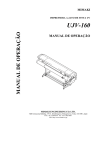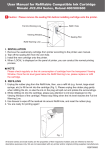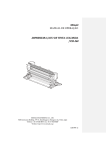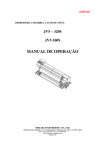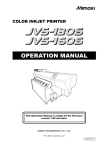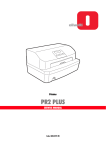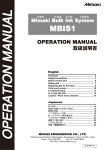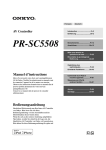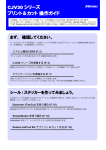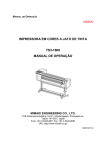Download Maintenance Manual Change Tracking
Transcript
More Service Manuals at www.service-manual.net Service Documents CJV30- 60/100/130/160 TPC-1000 MAINTENANCE MANUAL MIMAKI ENGINERRING CO., LTD. WWW.SERVICE-MANUAL.NET U R L :h tt p : / /w w w. m i m a k i.co.j p/engl i sh/top D500387 Service Documents > Maintenance Manual Change Tracking Maintenance Manual Change Tracking Date 2010.11.05 Manual Ver. 1.30 Remark Status Index Rev. Modified 1.3.1 1.2 Flow of ink supply control is moved to the next page Changes Modified 1.3.1 1.1 7-color ink set and 8-color ink set is added Added 1.3.1 1.0 7-color ink set and 8-color ink set is added to ink system configuration Modified 1.3.2 1.2 No.18 is added Modified 1.3.3 1.2 7-color ink set and 8-color ink set is added Modified 1.3.4 1.1 REINSERT CARTRIDGE is added Modified 1.3.6 1.3 “Updating of the amount of remaining ink” is move to next page Modified 1.3.6 1.2 Table is added Modified 1.3.9 1.2 8-colors setting value is added Modified 1.3.11 1.0 Added Modified 2.2.1 1.2 Color is added Modified 4.2.13 1.1 Step2: LCD display is changed Modified 5.1.1 1.3 6-color+W, 7-color, 8-color are added Modified 5.1.2 1.3 6-color+W, 7-color, 8-color are added Modified 5.1.3 1.2 6-color+W, 7-color, 8-color are added Modified 5.2.5 1.1 7-color, 8-color are added Modified 6.2.9 1.2 7-color, 8-color are added Modified 7.1.2 1.3 No.120: Remedy id changed No.208: Added Modified 7.1.3 1.3 No.49: Added No.50: Added Modified 8.2.1 1.1 Changed Modified 8.2.2 1.2 Changed Modified 8.2.3 1.2 Changed Added 8.2.3 1.0 Changed Modified 8.3.1 1.1 Changed Added 8.3.1 1.0 Changed Modified 8.3.2 1.2 Changed Modified 8.3.3 1.2 Changed Modified 8.2.4 1.2 Changed Modified 8.3.1 1.1 Changed Added 8.3.1 1.0 Changed Modified 8.3.2 1.2 Changed Modified 8.3.3 1.2 Changed Modified 8.4.1 1.1 Changed Date 2009.07.30 Manual Ver. 1.20 Remark Status Index Rev. 1.2.10 Added 1.0 "Aqua->Sol EXCHG" was added. 1.3.3 Modified 1.1 The change of order of priority for cartridge. 1.3.3 Added 1.0 "Regarding the order of priority when using MBIS1" is added. Added 1.0 "Ink expiry month and extend expiry month" is added. Modified 1.1 Added information to refer to [4.5.2 Electric charge checking when replace the Electrical Parts] regarding Warning. 1.3.10 5.2.1 ~ 5.2.6 Changes WWW.SERVICE-MANUAL.NET © 2009 MIMAKI ENGINEERING CO.,LTD. Maintenance Manual Change Tracking P.1 Service Documents > Maintenance Manual Change Tracking Maintenance Manual Change Tracking Date 2009.07.30 Status Index Rev. Modified 1.X Added information to refer to [4.5.2 Electric charge checking when replace the Electrical Parts] regarding Warning. 6.5.17 Added 1.0 New item ÅmReplacement procedure for fuse of the Main PCBÅnwas added. 7.1.2 Modified 1.3 Error 205 was added. Error 207 was added. 7.1.3 Added 7.2.3 Modified 1.3 The description of " Print head breakage details" is changed. 7.2.5 Added 1.0 New item ÅmHeater temperature does not going upÅnwas added. 8.2.3 Modified Operation Flow "Aqua->Sol EXCHG" was added. 8.2.4 Modified Operation Flow "CART.PRIORITY" was added. Date 2009.06.30 Status Index 6.5.1 ~ 6.5.16 all Manual Ver. Remark Changes List of Warning Messages Added,Reviewed. Manual Ver. 1.20 Remark Rev. Added 1.3.1 1.20 Changes • TPC(-1000) was added. • “sheet” and ”paper” were replaced to “media”. (4.2.8, 4.2.9, 4.2.10, 4.2.11, 4.2.12, 5.1.1, 5.1.2, 5.1.3, 5.1.5, 5.1.6, 5.1.7, 5.1.36, 7.1.2, 7.1.3) Added 1.1 Note for TPC was added. 1.3.6 Added 1.2 TPC-1000 was added on the table. 2.2.1 4.2.6 4.2.19 6.2.9 7.1.4 Modified 1.1 Model name was changed to “this machine”. 4.2.8 4.2.9 4.2.10 Modified 1.1 1.2 1.2 Description of pen line film was deleted. 4.2.11 Added 1.2 Description was added on “Important”. 4.2.12 Added 1.1 Description was added on “Important”. 5.1.1 Modified 1.2 On step6, Sublimation5 was changed to “Sb51, Sb52”. 5.2.1 Added 1.0 New item [Determining COM short circuit] was added. 5.2.2 Added 1.0 New item [Checking Damage of the Print Heads] was added. 5.2.3 Added 1.0 New item [Checking Damage of the Main PCB ASSY] was added. 5.2.4 Added 1.0 New item [Checking Damage of the Ink Slider PCB] was added. 5.2.5 Added 1.0 New item [Checking Conduction of HDC FFC COM Line] was added. 5.2.6 Added 1.0 New item [Checking Conduction of HDC FFC Data Line] was added. 6.5.2 Modified 1.2 Description of Hint was changed. 7.1.1 Added 1.1 On the figure, “Refer to 7.2” was added. 7.1.2 P1 Added 1.2 Added information to refer to [7.2.3 Electrical Troubleshooting] regarding Error 07. 7.1.2 P5 Added 1.2 Added information to refer to [7.2.3 Electrical Troubleshooting] regarding Error 205. 7.1.4 Added 1.0 New item [Y belt derailment or damage] was added. New item [The power cannot be turned on ], [Abnormal discharging] was added. 7.2.3 Added 1.0 New item [Electrical Troubleshooting] was added. 7.2.4 Added 1.0 New item [Y Drive Belt Damage] was added. Date 2008.12.06 Status Index Rev. Changes 7.1.2 P3 Added 1.2 Added information to refer to [7.2.2 Media Attachment to the Platen] regarding Motor Error. 7.1.4 Added 1.0 New item [Trouble with No Messages] was added. Manual Ver. 1.20 Remark WWW.SERVICE-MANUAL.NET © 2009 MIMAKI ENGINEERING CO.,LTD. Maintenance Manual Change Tracking P.2 Service Documents > Maintenance Manual Change Tracking Maintenance Manual Change Tracking Date 2008.12.06 Status Index Rev. 7.2.1 Added 1.0 New item [Y Drive Belt Noise] was added. 7.2.2 Added 1.0 New item [Media Attachment to the Platen] was added. Date 2008.09.17 Index Status Rev. 1.1.1 Revised 1.10 [Indication on LCD] “DPC” “PDC” Revised 1.10 [Indication on LCD] “V1.00” “V1.00.0” Added 1.10 Step 6: Revised 1.10 [Indication on LCD] “DPC” “PDC” Revised 1.10 [Indication on LCD] “V1.00” “V1.00.0” Added 1.10 Step 4: “When the fuse F13 of the main PCB assy is blown, ...” Added 1.10 Step 5: “(Except firmware update)” Added 1.10 Step 4: “(Only when MAIN power is on)” Added 1.10 Step 5: “(Refer to “1.1.6 Operation for Connecting the Heads”)” Revised 1.10 Step 2, 4: “When it cannot be detected ...” “When detection is impossible or the number of pinch rollers is not recognized, ...” Added 1.10 Tips Box: “(Only during Step 3 above)” 1.1.5 Revised 1.10 Tips Box: “[PRINT MODE] [CUT MODE] was switched.” “The machine draws a stored pattern which can be selected ...” 1.1.8 Added 1.10 Tips Box: “In service mode, the buzzer sounds ...” 1.2.3 Added 1.10 Step 3: 1.2.9 Revised 1.10 [Indication on LCD]: All the indications on the display revised Revised 1.10 Description of status No1-1: “... near full or more.” “... full or more.” Erased 1.10 Step 2: Revised 1.10 Important Box: “... is cumulatively counted in this unit.” “... is not cumulatively counted in this unit.” 1.3.2 Revised 1.10 In Table: “Execution status when an error occurs” (5, 6, 7, 8) 1.3.6 Revised 1.10 In Table: “Ink consumption through one supply path” 1.3.9 Erased 1.10 Item: “Selection of model” 2.1.1 Revised 1.10 “Connection Diagram Inside the Main Body” revised 2.3.1 Added 1.10 Volume specification: “Type” Added 1.10 Fuse rating 2.3.2 Added 1.10 Fuse rating 2.3.6 Revised 1.10 List of connectors CN7: “AUX.” “P Head Lock Solenoid” 2.3.7 Revised 1.10 List of connectors CN19: “Debug Monitor” “Not equipped” “CPLD writing” “AUX.” Revised 1.10 List of connectors CN21: “X-axis Motor” “AUX.” Revised 1.10 List of connectors CN14: “Debug Connector” “None” Added 1.10 List of connectors CN14: “AUX.” Revised 1.10 List of connectors CN2: “For CPLD writing” “None” Added 1.10 List of connectors CN2: “AUX.” Revised 1.10 Item: “Cartridge Assy” “Print Head Unit Assy” 1.1.2 1.1.3 1.1.4 2.3.8 2.3.11 3.1.1 Manual Ver. 1.20 Remark Changes Manual Ver. 1.10 Remark Changes “When the fuse F13 of the main PCB assy is blown, ...” “Press [FUNCTION], and the maintenance washing liquid ...” “The [!WASTE TANK] is displayed in LOCAL mode.” WWW.SERVICE-MANUAL.NET © 2009 MIMAKI ENGINEERING CO.,LTD. Maintenance Manual Change Tracking P.3 Service Documents > Maintenance Manual Change Tracking Maintenance Manual Change Tracking Date 2008.09.17 Index Status Rev. 3.1.2 Revised 1.10 Work operation 1: “station cover U and ...” “station cover U, W ink guard and ...” Revised 1.10 Work operation 3: “... while it is pressed against the innermost part.” “... while pushing it toward you.” 3.1.3 Revised 1.10 Work operation 1: “Remove the ICU cover F, ICU cover R, ...” “Remove the ICU cover, ...” 3.1.4 Revised 1.10 Section changed: “3.3. Driving Parts” “3.1. Ink Related Parts” Revised 1.10 Work operation 1: “... C station cover.” “... C station cover 2.” Added 1.10 Work operation 4: “In installation, pay attention to harness treatment.” Revised 1.10 Work operation 7: “7.0 mm” “8.8 mm” 1.10 Work operation 8 to 10: The order of work items changed and items added 1.10 Work operation 1: “... auto cutter assy.” “... S guide.” 1.10 Work operation 4: “7.0 mm” “8.8 mm” 1.10 Work operation 4: “(If necessary, check to see if the magnet catcher...” 1.10 Work operation 6: “Install the S guide while pushing it to the left.” Erased 1.10 Caution Box: “Be sure to wear protective glasses and working gloves...” Added 1.10 Work operation 4: “Set the pressure of all the clamps to Middle,...” Revised 1.10 Work operation 6: “Adjust the pen stroke at...” “Adjust so that the pen stroke is...” 1.10 Work operation 7: “7.0 mm” “8.8 mm” 1.10 Work operation 11, 12 1.10 Important Box: “Once the S guide is removed, ...” 3.2.1 3.2.2 Revised Added 3.2.3 Added Manual Ver. 1.10 Remark Changes 3.3.2 Added 1.10 Work operation 1: “...and D BKT cover.” 3.3.3 Erased 1.10 Work operation 4: “Greasing of Y drive belt” 3.3.5 Added 1.10 Work operation 5: “GR/PR adjustment” 1.10 Work operation 6: “Install all the covers temporarily first ...” Revised 1.10 Work operation 3/4: “Mounting” / “Removal” Erased 1.10 Caution Box: “Be sure to wear protective glasses and working gloves...” 4.1.1 Erased 1.10 Adjustment item:Adjustment of light pointer offset Adjustment of cutting position Work contents: Pulley BTG removal or replacement Paper sensor 4.2.2 Added 1.10 Tips Box: “The same adjusted value is applied to...” 4.2.3 Added 1.10 Important Box: “Make adjustment with [EXPANDS] of...” Erased 1.10 Tips Box: “If the unit is changed to inch,...” Revised 1.10 Adjustment procedure 4: “Vertically shifts the cap.” “Shifts the cap.” 1.10 Adjustment procedure 5: “Horizontally shifts the head.” “Horizontally shifts the wiper.” 3.4.1 4.2.5 4.2.8 Page deleted – 4.2.9 Revised 1.10 “Remarks” and “Examples of inputting a compensation value” Function: “400g” “350g” Procedure 6: “400g” “350g” 4.2.10 Revised 1.10 Function: “Plots 11 square patterns using the 11 pen landing values of 0 to 200, respectively. (20 steps)” “Plots 11 square patterns at the positions of different pen landing values in steps of 20, starting at the first pen landing point.” Added 1.10 Function (The content of adjustment...): “#LANDING UP POSITION” Added 1.10 Procedure 3 to 6: Because of addition of “#LANDING UP POSITION” Revised 1.10 Procedure 7: “... the 11 pen landing values (0, 20, 40 ... 200) of 0 to 200 currently being set.” ”... different pen landing values in steps of 20, starting with the currently set pen landing value.” WWW.SERVICE-MANUAL.NET © 2009 MIMAKI ENGINEERING CO.,LTD. Maintenance Manual Change Tracking P.4 Service Documents > Maintenance Manual Change Tracking Maintenance Manual Change Tracking Date 2008.09.17 Index Status Rev. 4.2.11 Added 1.10 Tips Box: “Pressing [FUNCTION] will release...” 4.2.14 Revised 1.10 Function: “If a hunting noise is heard when the X-axis motor and ...” “If hunting occurs or a hunting noise is heard when the X-axis motor and/or ...” Added 1.10 Procedures for STOP ADJUST 2: Key operation (ENTER, END) Erased 1.10 Procedures for STOP ADJUST 2 (LCD side): “Motor rotation” Revised 1.10 Procedures for X MOVING ADJUT Step 2 to 4: (Procedure reviewed and descriptions added) Revised 1.10 Procedures for Y MOVING ADJUT Step 2 to 4: (Procedure reviewed and descriptions added) 4.2.15 Revised 1.10 Totally revised because of change in procedure 4.3.1 Added 1.10 Important Box: “Set the pressure of all the clamps to Middle, ...” 4.3.2 Revised 1.10 Totally revised because of elimination of height adjustment (elimination of use of tool) 5.1.1 Added 1.10 Step2, 4: Because of addition of resolution “360x360” 5.1.2 Added 1.10 Step2, 4: Because of addition of resolution “360x360” 5.1.5 Revised 1.10 Step1: Speed designation Set value “150 mm/s” “500 mm/s” Revised 1.10 Step2: Acceleration designation Set value “0.50 G” “2.00 G” Revised 1.10 Step3: Moving amount designation Revised 1.10 Step1: Speed designation Set value “150 mm/s” “500 mm/s” Revised 1.10 Step2: Acceleration designation Revised 1.10 Step3: Moving amount designation 5.1.30 Added 1.10 Function: “Use [FUNCTION] to move the cursor...” 6.3.3 Added 1.10 Important Box: “In reassembly, pay attention to harness treatment.” 6.4.7 Revised 1.10 Disassembly procedure: Procedure reviewed because of the elimination of the removal of X pulley and connecting shaft Added 1.10 Work procedures 6: Note on reassembly 6.4.11 Added 1.10 Tips Box: “For easy work, set clamp pressure to Low ...” 6.5.2 Erased 1.10 Important Box: “After assembly,...” 6.5.5 Added 1.10 Caution Box: “Be sure to turn off the main circuit breaker...” 6.5.6 Added 1.10 Caution Box: “Be sure to turn off the main circuit breaker...” 6.5.8 Added 1.10 Caution Box: “Be sure to turn off the main circuit breaker...” 6.5.9 Added 1.10 Warning Box: “After turning off the sub and main power switches, ...” 6.5.10 Erased 1.10 Caution Box: “Also, there is a possibility of electric shock because of...” 6.5.11 Added 1.10 Caution Box: “Be sure to turn off the main circuit breaker...” 6.5.12 Added 1.10 Caution Box: “Be sure to turn off the main circuit breaker...” 6.5.13 Page added 1.00 “Fan Motor” 6.6.1 Revised 1.10 “Sensor Layout” revised 7.1.2 Revised 1.10 Rearranged according to error Nos. Added 1.10 Error No. 12: “Inappropriate instruction was given concerning the printer controlling.” Erased 1.10 Error No. 25(FULL-SPEED): “(Full-Speed Mode connection)” Added 1.10 Error No. 35-C: Cause “Since take-up is executed, ...” Remedy “Auto cutting is not performed if take-up timing is ...” 5.1.7 Manual Ver. 1.10 Remark Changes Set value “500000 mm” “Mechanical limit size” Set value “0.50 G” “2.00 G” Set value “500000 mm” “Mechanical limit size” WWW.SERVICE-MANUAL.NET © 2009 MIMAKI ENGINEERING CO.,LTD. Maintenance Manual Change Tracking P.5 Service Documents > Maintenance Manual Change Tracking Maintenance Manual Change Tracking Date 2008.09.17 Index Status Rev. 7.1.2 Added 1.10 Error No. 40 to 43: “2. Make sure that the media is ...” Added 1.10 Error No. 170: Remedy Added 1.10 Error No. 180: Remedy Added 1.10 Error No. 203: “SDRAM SIZE” Added 1.10 Error No. 205: “47V HEAD VOLTAGE” Added 1.10 Error No. 206: “MAIN PCB” Added 1.10 Error No. 211 (HeadWARM.TEMP., BREAK, THERM): “*This error is never displayed when ...” Revised 1.10 Error No. 5: “!Do TEST DRAW” “!CONFIRM TEST PRINT” Revised 1.10 Error No. 5: “The nozzle recovery cannot be expected because the...” “Sleep refresh or cleaning was not performed when power was...” Revised 1.10 Error No. 7: “The left screen shows that...” “This example shows that...” Revised 1.10 Error No. 8: “The left screen shows that...” “This example shows that...” Revised 1.10 Error No. 21: “... has been completely.” “has been completely used up.” Added 1.10 Error No. 4x~4x: Newly added Added 1.10 Error No. xx~xx: Newly added Erased 1.10 [PRIORITY MARGIN] Added 1.10 [SETUP COPY] 8.2.3 Added 1.10 [CR.MAINTENANCE Remove the cover] 8.2.4 Added 1.10 [STAMP SETUP]: “*Displayed by press of [FUNCTION] ...” 8.3.2 Added 1.10 [SETUP RESET]: “*Except when “PEN” is selected” Erased 1.10 [PRIORITY] Added 1.10 [SETUP COPY] 8.3.3 Revised 1.10 [MAINTENANCE STEP SIZE] (Moved from “SETUP (CUT mode)”) 8.4.1 Added 1.10 [CONFIRM. FEED FEED] Choices: “ON/OFF” “OFF/ 10 to 500” Revised 1.10 MARGIN (Moved from “SETUP”) Erased 1.10 [#ADJUST POINTER OFFSET] Erased 1.10 [#CAPPING WiperPOS(Y)] Added 1.10 [#LANDING UP POSITION] 7.1.3 8.2.2 8.5.1 Date 2008.08.04 Status Index Released Manual Ver. 1.10 Remark Changes Manual Ver. Rev. 1.00 Remark Changes New issued WWW.SERVICE-MANUAL.NET © 2009 MIMAKI ENGINEERING CO.,LTD. Maintenance Manual Change Tracking P.6 Maintenance Manual > Maintenance Manual Contents Model CJV30/TPC Issued 2008.08.04 Revised 2009.08.27 F/W ver. 2.00 Rev. Remark Maintenance Manual Contents 1 Operating Principle 1.1 Basic Operation 1.1.1 Main Switch Power ON 1.1.2 Sub Switch Power ON 1.1.3 Initial Machine Operation 1.1.4 Detection of a Media Width 1.1.5 Clamp Pressure Switching 1.1.6 Operation for Connecting the Heads 1.1.7 Mark Detection 1.1.8 Main Switch Power OFF 1.2 Maintenance Function 1.2.1 CARRIAGE OUT 1.2.2 WIPER REPLACE 1.2.3 NOZZLE WASH 1.2.4 PUMP TUBE WASH 1.2.5 CR.MAINTENANCE 1.2.6 FILL UP INK 1.2.7 DISCHARGE&WASH 1.2.8 Maintenance Washing Liquid Filling and Discharge 1.2.9 Waste Ink Tank Warning 1.2.10 Aqua->Sol EXCHG. 1.3 Ink System 1.3.1 Configuration 1.3.2 Ink System Error Monitoring 1.3.3 Supply Cartridge Control and Selection 1.3.4 Cartridge LED Control 1.3.5 Supply Valve Control 1.3.6 Monitoring of the Amount of Remaining Ink 1.3.7 Use-up Cleaning 1.3.8 Ink Suction and Discharge Control 1.3.9 Initial Filling 1.3.10 Expiry month and extension of expiry month for ink 1.3.11 Initial Filling 1.4 Print & Cut 1.2 2.3.4 Regenerative Resistivity PCB Assy 2.3.5 Cutter Driver PCB Assy 2.3.6 Station PCB Assy 2.3.7 X-axis Motor Relay PCB Assy 2.3.8 Ink Slider PCB Assy 2.3.9 Cutter Slider PCB Assy 2.3.10 Head Memory PCB Assy 2.3.11 LED PCB Assy 2.3.12 Keyboard PCB Assy 2.3.13 Take-up PCB Assy 3 Workflow 3.1 Ink Related Parts 3.1.1 Replacement of the Head Unit 3.1.2 Replacement of the Cap Assy 3.1.3 Replacement of the Cartridge Assy 3.1.4 Replacement of the Wiper Unit 3.2 Cut Head Carriage 3.2.1 Replacement of the Pen Assy and LED Pointer 3.2.2 Replacement of the Auto Cutter Assy 3.2.3 Replacement of the Mark Assy 3.3 Driving Parts 3.3.1 Replacement of the X-axis Motor 3.3.2 Replacement of the Y-axis Motor 3.3.3 Replacement of the Y Drive Belt 3.3.4 Replacement of the Linear Encoder Scale 3.3.5 Replacement the GR Roller Assy 3.4 Electrical Parts 3.4.1 Replacement of the Main PCB Assy 4 Adjustment Items 4.1 Operation Matrix 4.1.1 Matrix of Operations and Adjustments 4.2 Adjustment Function 2 Electrical Parts 2.1 Block Diagram 2.1.1 Connection Diagram Inside the Main Body 2.1.2 Connection Diagram Outside the Main Body 2.2 Operating Description 2.2.1 Operation Explanation 2.3 Circuit Board Specifications 2.3.1 Power Supply PCB Assy 2.3.2 Main PCB Assy 2.3.3 PRAM PCB Assy 4.2.1 [HEAD ADJUST] SLANT ADJUST 4.2.2 [HEAD ADJUST] DROP.POS ADJUST 4.2.3 EDGE ADJUST 4.2.4 MEDIA COMP.2 4.2.5 CAPPING 4.2.6 HEAD ID 4.2.7 HEAD WASH 4.2.8 500mm SQUARE 4.2.9 PEN PRESSURE 4.2.10 LANDING 4.2.11 [PHOTO SENSOR] SENSOR LV. 4.2.12 [PHOTO SENSOR] POSITION 4.2.13 GR/PR POSITION 4.2.14 MOTOR CURRENT WWW.SERVICE-MANUAL.NET © 2009 MIMAKI ENGINEERING CO.,LTD. Maintenance Manual Contents R.1.2 P.1 Maintenance Manual > Maintenance Manual Contents Model CJV30/TPC Issued 2008.08.04 Revised 2009.08.27 F/W ver. 2.00 Rev. Remark Maintenance Manual Contents 4.2.15 PRINT/CUT POS. 4.2.16 SERIAL No. 4.2.17 DEALER No. 4.2.18 DEFAULT SET 4.2.19 REPLACE PARTS 4.3 Mechanical Adjustment 4.3.1 Adjusting the Location of Mark Sensor 4.3.2 Adjustment of the Mounting Location for the Cutter 4.3.3 Adjustment of the Station Height 4.3.4 Adjustment of the Wiper Height 4.3.5 Positioning of the Encoder Sensor 4.3.6 Centering of the Roll Holder 4.3.7 Positioning of the Wiper Drive Link 5 Test Items 5.1 Test Function 5.1.1 [CHECK PATTERN] PATTERN 5.1.2 [CHECK PATTERN] COLOR CHART 5.1.3 [CHECK PATTERN] DROP.POS CHK 5.1.4 ALL PATTERN 5.1.5 [MOTOR TEST] X SERVO MOTOR 5.1.6 [MOTOR TEST] Y SERVO MOTOR 5.1.7 [MOTOR TEST] XY SERVO MOTOR 5.1.8 [MOTOR TEST] WIPER MOTOR 5.1.9 [MOTOR TEST] PUMP MOTOR 5.1.10 [MOTOR TEST] TAKE-UP MOTOR 5.1.11 [HEATER TEST] TEMPERATURE 5.1.12 [HEATER TEST] SSR 5.1.13 ACTION TEST 5.1.14 SENSOR TEST 5.1.15 OPTION 5.1.16 KEYBOARD LED 5.1.17 KEYBOARD TEST 5.1.18 LCD TEST 5.1.19 TIMER CHECK 5.1.20 MEMORY CHECK 5.1.21 SKEW CHECK 5.1.22 [TEMP.CHECK] HEAD TEMP. 5.1.23 [TEMP.CHECK] NOZZLE TEMP. 5.1.24 [TEMP.CHECK] HEAT SINK TEMP. 5.1.25 [TEMP.CHECK] SLIDER TEMP. 5.1.26 LINEAR ENCODER 5.1.27 [INK CARTRIDGE] PACK&END SENSOR 5.1.28 [INK CARTRIDGE] CARTRIDGE VALVE 5.1.29 [INK CARTRIDGE] INK-IC CHECK 5.1.30 [INK CARTRIDGE] CARTRIDGE LED 5.1.31 [WASH CARTRIDGE] PACK&END SENSOR 1.2 5.1.32 [WASH CARTRIDGE] CARTRIDGE VALVE 5.1.33 [WASH CARTRIDGE] IC CHECK 5.1.34 HEAD JOINT 5.1.35 PINCH ROLLER 5.1.36 [CUT PATTERN] TEST 5.1.37 [CUT PATTERN] 2m 5.1.38 [CUT PATTERN] 10m 5.1.39 [CUT PATTERN] QUALITY 5.1.40 [CUT PATTERN] SQUARE 5.2 Other Test 5.2.1 Determining COM short circuit 5.2.2 Checking Damage of the Print Heads 5.2.3 Checking Damage of the Main PCB ASSY 5.2.4 Checking Damage of the Ink Slider PCB 5.2.5 Checking Conduction of HDC FFC COM Line 5.2.6 Checking Conduction of HDC FFC Data Line 6 Disassembly and Reassembly 6.1 Covers 6.1.1 Cover Layout 6.2 Ink-related Parts 6.2.1 Cleaning the inside of Head Unit 6.2.2 Removing of Head Unit 6.2.3 Mounting of Head Unit 6.2.4 Pump Motor 6.2.5 Pump Assy 6.2.6 Cap Assy 6.2.7 Cap Head Assy 6.2.8 Valve Assy 6.2.9 Changing Joint 6.3 Cut Head Carriage 6.3.1 Pen Assy and LED Pointer 6.3.2 Auto Cutter Assy 6.3.3 Mark Assy 6.4 Drive System 6.4.1 X-axis Motor 6.4.2 Y-axis Motor 6.4.3 Y Drive Pulley 6.4.4 Y Drive Belt 6.4.5 Linear Encoder Scale 6.4.6 Wiper Unit 6.4.7 GR Roller Assy 6.4.8 Take-up Motor 6.4.9 C Connecting Hook 6.4.10 P Head Connecting Hook 6.4.11 Clamp Assy 6.5 Electrical Parts WWW.SERVICE-MANUAL.NET © 2009 MIMAKI ENGINEERING CO.,LTD. Maintenance Manual Contents R.1.2 P.2 Maintenance Manual > Maintenance Manual Contents Model CJV30/TPC Issued 2008.08.04 Revised 2009.08.27 F/W ver. 2.00 Rev. Remark Maintenance Manual Contents 6.5.1 Power Supply PCB Assy 6.5.2 Main PCB Assy 6.5.3 PRAM PCB Assy 6.5.4 Head Memory PCB Assy 6.5.5 LED PCB Assy 6.5.6 Station PCB Assy 6.5.7 Paper Sensor 6.5.8 X-axis Motor Relay PCB Assy 6.5.9 Ink Slider PCB Assy 6.5.10 Cutter Slider PCB Assy 6.5.11 Keyboard PCB Assy 6.5.12 Encoder PCB Assy 6.5.13 Fan Motor 6.5.14 Take-up Motor PCB Assy 6.5.15 ID Contact PCB Assy 6.5.16 Detector Assy, I/C, Y 6.5.17 Replacement procedure for fuse of the Main PCB 1.2 8.3.3 MAINTENANCE / No. COPIES 8.4 Common Setting 8.4.1 COMMON SETUP 8.5 Service Mode 8.5.1 #ADJUST 8.5.2 #TEST 8.5.3 #PARAMETER 6.6 Sensors 6.6.1 Sensor Layout 7 Troubleshooting 7.1 Details on Errors and Malfunctions 7.1.1 Concerning Errors and Malfunctions 7.1.2 List of Error Messages 7.1.3 List of Warning Messages 7.1.4 Trouble with No Messages 7.2 Detailed Methods of Coping with the Malfunctions 7.2.1 Y Drive Belt Noise 7.2.2 Media Attachment to the Platen 7.2.3 Electrical Troubleshooting 7.2.4 Y Drive Belt Damage 7.2.5 Heater temperature does not going up 7.3 Checksheet 7.3.1 PCB Damage Checksheet 8 Operation Flow 8.1 Basic Operation 8.1.1 Start 8.1.2 Initial Filling 8.1.3 Media Detection 8.2 Print Mode 8.2.1 LOCAL / REMOTE 8.2.2 SETUP 8.2.3 MAINTENANCE 8.2.4 MACHINE SETUP 8.3 Cut Mode 8.3.1 LOCAL / REMOTE 8.3.2 SETUP WWW.SERVICE-MANUAL.NET © 2009 MIMAKI ENGINEERING CO.,LTD. Maintenance Manual Contents R.1.2 P.3 Maintenance Manual > Operating Principle > Basic Operation 1. Operating Principle 1.1 Basic Operation 1.4 Print & Cut 1.2 1.3 Maintenance Function Ink System 1 2 3 4 5 6 7 8 WWW.SERVICE-MANUAL.NET © 2009 MIMAKI ENGINEERING CO.,LTD. Maintenance Manual > Operating Principle > Basic Operation > Main Switch Power ON Model CJV30/TPC Issued 2008.08.04 Revised 2008.09.17 F/W ver. 1.20 Rev. Remark 1.1.1 Main Switch Power ON 1.1 Indication on LCD Display at main switch power ON BOOT Version information display CJV30-100 Version information display (during the service mode) V1.00 CJV30-100 V1.00.0 P.1.0.H.1.0 1 P: PDC, H: HDC Processing sequence Step Processing 1 2 3 Initial setting of CPU and H/W Display at main switch power ON SD-RAM check 4 F-ROM check 5 Voltage check 6 FPGA setting 7 Printer configuration 7-1 Checks on the HDC connection 7-2 Checks on the print head connection 7-3 Checks on the print head memory 7-4 Checks on PRAM 8 9 Version information display Parameter check Indication on LCD Description 1. [Boot] is displayed. 1. Check the read / write of SD-RAM • In the malfunction, [ERROR02 MAIN RAM] is displayed and the system goes down. 1. Check the hash value of F-ROM. • In the malfunction of boot system area, [ERROR01 MAIN ROM] is displayed and the system goes down. • In the malfunction of the main system area, F/W update mode starts. 1. Check the power supply voltage on the main PCB assy. • In the malfunction, [ERROR03 POWER **V] is displayed and the system goes down. 1. Execute the configuration of PDC and HDC. • In the malfunction, [ERROR09 FPGA ERROR] is displayed and the system goes down. • When the fuse F13 of the main PCB assy is blown, the system shuts down, displaying [EEROR25 47V HEAD VOLTAGE]. 1. Check the configuration results about HDC. • HDC connection has not been completed, [ERROR09 HDC ERROR] is displayed and the system goes down. 1. Check the connection status of the print head 47V. • In the malfunction, [ERROR07 HEAD] or [ERROR07 VOLTAGE] is displayed and the system goes down. 1. Check the contents of the memory PCB assy of the print head. • In the malfunction, [ERROR200 HEAD MEMORY] is displayed and the system goes down. 1. Check the PRAM size. 128 MB is needed as its size. • If the size is zero, [ERROR203 SDRAM SIZE] is displayed and the system goes down. 1. Machine model name and main body firmware version are displayed. 2. “Revision” and “PDC/HDC version” are also displayed during the service mode. 3. Special key function is workable during the version information is being displayed. 1. During the initial start-up process after the upgrading of the F/W version, initialize the following parameters. • MAINTE • INKSYSTEM • INKinfor. • INKSEQUENCE • INKTYPE • SERVO • TEST • Cut FIX Parameter 2. Carry out the check sum of the parameter region. • In the malfunction, [ERROR04 F-ROM] is displayed and the system goes down. 1. Refer to "1.1.3 Initial Machine Operation" . 2 3 4 5 6 7 8 WWW.SERVICE-MANUAL.NET 10 Initial operation of the printer © 2009 MIMAKI ENGINEERING CO.,LTD. 1.1.1 R.1.1 P.1 Maintenance Manual > Operating Principle > Basic Operation > Sub Switch Power ON Model CJV30/TPC Issued 2008.08.04 Revised 2008.09.17 F/W ver. 1.20 Rev. Remark 1.1.2 Sub Switch Power ON 1.1 Indication on LCD Display at sub switch power ON PLEASE WAIT Version information display CJV30-100 Version information display (during the service mode) V1.00 CJV30-100 V1.00.0 P.1.0.H.1.0 P: PDC, H: HDC 1 Processing sequence Step Processing Indication on LCD Description 1 Initial setting of CPU and H/W 2 Display at sub switch power ON 1. [PLEASE WAIT] is displayed. 3 Voltage check 1. Check the power supply voltage on the main PCB assy. • In the malfunction, [ERROR03 POWER **V] is displayed and the system goes down. 4 FPGA setting 1. Execute the configuration of PDC and HDC. • In the malfunction, [ERROR09 FPGA ERROR] is displayed and the system goes down. • When the fuse F13 of the main PCB assy is blown, the system shuts down, displaying [EEROR25 47V HEAD VOLTAGE]. 5 Version information display 1. Machine model name and main body firmware version are displayed. 2. “Revision” and “PDC/HDC version” are also displayed during the service mode. 3. Special key function is workable during the version information is being displayed. (Except firmware update) 6 Initial operation of the printer 1. Refer to "1.1.3 Initial Machine Operation" . 2 3 4 5 6 7 8 WWW.SERVICE-MANUAL.NET © 2009 MIMAKI ENGINEERING CO.,LTD. 1.1.2 R.1.1 P.1 Maintenance Manual > Operating Principle > Basic Operation > Initial Machine Operation Model CJV30/TPC Issued 2008.08.04 Revised 2008.09.17 F/W ver. 1.20 Rev. Remark 1.1.3 Initial Machine Operation 1.1 Indication on LCD A display at the start of the operation PLEASE WAIT 1 Processing sequence Step Processing Indication on LCD Description 1 Detection of a station origin 1. Drive the wiper motor to detect the station origin. • When it cannot be detected, [ERROR46 WIPER] is displayed and the system goes down. • If an error occurs during the service mode, try the operation again by pressing the key [ENTER]. Pressing the key [FUNCTION] is also workable. 2 Detection of the Y origin. 1. Drive the Y-axis motor to detect the Y origin. • When it cannot be detected, [ERROR51 Y-ORIGIN] is displayed and the system goes down. 3 Capping 1. Move the head carriage back to the Y origin and carry out capping. 4 Correcting the Y-axis distance (Only when MAIN power is on) 1. Make the print head carriage go and return one time by a platen width, correct the Y-axis distance, and conduct the linear encoder test. • In the malfunction, [ERROR08 LinearENCODER] is displayed and the system goes down. 5 Stand by of cut head 2 3 4 • Move the cut head to the maintenance position at the left of the unit and check the coupling of the cut head. (Refer to “1.1.6 Operation for Connecting the Heads”) 5 6 7 8 WWW.SERVICE-MANUAL.NET © 2009 MIMAKI ENGINEERING CO.,LTD. 1.1.3 R.1.1 P.1 Maintenance Manual > Operating Principle > Basic Operation > Detection of a Media Width Model CJV30/TPC Issued 2008.08.04 Revised 2008.09.17 F/W ver. 1.20 Rev. Remark 1.1.4 Detection of a Media Width 1.1 Indication on LCD A display during the print media detection DETECTING MEDIA NOW PLEASE WAIT 1 Processing sequence Step Processing Indication on LCD Description 1 Connection of the cut head 1. Refer to "1.1.6 Operation for Connecting the Heads" . 2 Media right end detection 1. After moving the cut head carriage to the position of the first pinch roller, use the pinch roller detection sensor to detect the right edge of media. • When detection is impossible or the number of pinch rollers is not recognized, the display shows [ERROR50 MEDIA DETECT]. Raise the lever to cancel the error. 3 Clamp pressure switching 1. Refer to "1.1.5 Clamp Pressure Switching" . 4 Media left end detection 1. Move the cut head carriage left and use the pinch roller detection sensor to detect the right edge of media. • When detection is impossible or the number of pinch rollers is not recognized, the display shows [ERROR50 MEDIA DETECT]. Raise the lever to cancel the error. 5 Stand by of head carriage 2 3 4 1. Move the head carriage to the standby position of the cut head. The operation for detecting a media width will be discontinued, if the clamp lever is placed on the UP position during the operation. (Only during Step 3 above) 5 6 7 8 WWW.SERVICE-MANUAL.NET © 2009 MIMAKI ENGINEERING CO.,LTD. 1.1.4 R.1.1 P.1 Maintenance Manual > Operating Principle > Basic Operation > Clamp Pressure Switching Model CJV30/TPC Issued 2008.08.04 Revised 2008.09.17 F/W ver. 1.20 Rev. Remark 1.1.5 Clamp Pressure Switching 1.1 Indication on LCD Display during media detection Display before printing DETECTING MEDIA NOW PLEASE WAIT PLEASE WAIT 1 Processing sequence Step Processing Indication on LCD Description 1 Connection of the cut head 1. Refer to "1.1.6 Operation for Connecting the Heads" . 2 Clamp pressure switching 1. The head carriage moves from the right end to the left end. 2. While moving the head carriage, check the position of the pinch roller with the PR sensor. • In the malfunction, [ERROR181 PR POSITION] is displayed and the system goes down. 3. Change over the clamp pressure using the solenoid. 4. By repeating the operations described above, change over the clamp pressure of all the pinch rollers positioned from the right to the left. 3 Stand by of head carriage 2 3 1. Move the head carriage to the standby position of the cut head. 4 Switch the clamp pressure before printing under the following conditions: •The machine draws a stored pattern which can be selected by the user for printing or cutting. • The clamp pressure switching command was received by output software. 5 6 7 8 WWW.SERVICE-MANUAL.NET © 2009 MIMAKI ENGINEERING CO.,LTD. 1.1.5 R.1.1 P.1 Maintenance Manual > Operating Principle > Basic Operation > Operation for Connecting the Heads Model CJV30/TPC Issued 2008.08.04 Revised F/W ver. 1.00 Rev. Remark 1.1.6 Operation for Connecting the Heads 1.0 Processing sequence Separation of the cut head Connection of the print head Step 1 2 Processing Separate the cut head. Description 1. After moving the cut head carriage to the left end and turning on the clamp solenoid, check the position of the cut head by the cut head connection sensor. • In the malfunction, [ERROR170 CUTTER LOCK] is displayed. 2. After checking the position, turn off the clamp solenoid and lock up the cut head. 3. Move the head connecting unit to the right and separate the cut head. Connection of the print head 1. Move the head connecting unit to the right end. 2. After checking a Y origin, connect the print head to the cut head. • In the malfunction, [ERROR170 CUTTER LOCK] is displayed. 3. Turn on the print head solenoid and unlock the print head. 4. Detect a Y origin again and cap the print head. 5. Turn off the print head solenoid and lock up the print head. • When starting to plot, turn on the print head solenoid and unlock the print head, then move the print head. 1 2 Processing Separate the print head. Connection of the cut head 2 3 Separation of the print head Connection of the cut head Step 1 Description 1. After turning on the print head solenoid, move the print head carriage and check a Y origin. • In the malfunction, [ERROR170 PRINT HEAD LOCK] is displayed and the system goes down. 2. After checking the Y origin, move the print head back to the capping position and carry out capping. 3. Turn off the print head solenoid and lock up the print head. 4. Move the head connecting unit to the left and separate the print head. 1. Move the head connecting unit to the left end. 2. Connect the cut head to the head connecting unit and after turning on the clamp solenoid, check the position of the cut head by the cut head connection sensor. • In the malfunction, [ERROR170 PRINT HEAD LOCK] is displayed and the system goes down. 3. Detect a Y origin again and cap the print head. 4. Move the head connecting unit back to the standby position of the cut head carriage and turn off the clamp solenoid, then lock up the cut head. • When starting the cutting operation, turn on the clamp solenoid and unlock the cut head, and then move the cut head. 4 5 6 7 8 WWW.SERVICE-MANUAL.NET © 2009 MIMAKI ENGINEERING CO.,LTD. 1.1.6 R.1.0 P.1 Maintenance Manual > Operating Principle > Basic Operation > Mark Detection Model CJV30/TPC Issued 2008.08.04 Revised F/W ver. 1.00 Rev. Remark 1.1.7 Mark Detection 1.0 Mark shape Type 1 (external mark) Type 2 (internal mark) X-axis upper direction Y-axis right direction The procedure described below is for 4-point mark detection that is performed after media detection. 1 2 At 4-point mark detection, the registration marks will be detected in the following order: TP1 (Vertical Horizontal) TP3 (Vertical Horizontal) TP4 (Vertical Horizontal) TP2 (Vertical Horizontal) 3 4 Processing sequence ?1/3? Step Processing Description 1 The plotter enters mark detection mode 1. If mark detection is set to any other than OFF in the [CUT MODE] -> [SETUP] -> [MARK DETECT] procedure, the light pointer turns on after media detection and the system moves to the mark detection mode. 2 Move the light spot of the light pointer into the mark detection start area 1. By operating JOG keys, move the light spot of the light pointer into the mark detection start area and then press the [ENTER] key. Type 1 (external mark) Mark detection start area Type 2 (internal mark) Mark detection start area 3 Photo sensor moves to the light spot position 1. The mark sensor moves to the light spot position by the cut head carriage and media feed operation. 4 Searching for vertical line of mark (TP1) 1. The head moves in the Y-axis left direction (for type 1) or Y-axis right direction (for type 2) until the mark sensor turns on and stops. 2. The head moves in the Y-axis left direction (for type 1) or Y-axis right direction (for type 2) by the distance of HM. 3. The head moves in the Y-axis right direction (for type 1) or Y-axis left direction (for type 2) until the mark sensor turns on and stops. HM=a/2 4. The plotter determines the center of the vertical line based on the positions of “1” and “3”. 5. Finally the head moves in the Y-axis right direction (for type 1) or Y-axis left direction (for type 2) by the distance of HM and terminates. 5 6 7 8 WWW.SERVICE-MANUAL.NET © 2009 MIMAKI ENGINEERING CO.,LTD. 1.1.7 R.1.0 P.1 Maintenance Manual > Operating Principle > Basic Operation > Mark Detection Model CJV30/TPC Issued 2008.08.04 Revised F/W ver. 1.00 Rev. Remark 1.1.7 Mark Detection 1.0 Processing sequence ?2/3? Step 5 6 7 8 9 Processing Searching for horizontal line of mark (TP1) Searching for vertical line of mark (TP3) Searching for horizontal line of mark (TP3) Searching for horizontal line of mark (TP4) Searching for vertical line of mark (TP4) Description 1. The head moves in the X-axis upper direction (for type 1) or X-axis lower direction (for type 2) until the mark sensor turns on and stops. 2. The head moves in the X-axis upper direction (for type 1) or X-axis lower direction (for type 2) by the distance of HM. 3. The head moves in the X-axis lower direction (for type 1) or X-axis upper direction (for type 2) until the mark sensor turns on and stops. HM=a/2 4. The plotter determines the center of the horizontal line based on the positions of “1” and “3”. 5. Finally the head moves in the X-axis upper direction by the distance of HM and terminates. 1 1. When the distances between the marks are known by the procedure for scale compensation with the setting value “BEFORE”, the head moves in the X-axis upper direction by “Distance between marks -Length which is twice the mark size”. 2. The head moves in the Y-axis left direction until the mark sensor turns on and stops. 3. The head moves in the Y-axis left direction by the distance of HM. 4. The head moves in the Y-axis right direction until the mark sensor turns on and stops. 5. The plotter determines the center of the vertical line based on the positions of “2” and “4”. 6. Finally the head moves in the Y-axis left direction (for type 1) or Y-axis right direction (for type 2) by the distance of HM and terminates. • If the vertical line is not detected even after a search of the maximum printing range, [ERROR36-C MARK DETECT] appears. 2 1. The head moves in the X-axis upper direction (for type 1) or X-axis lower direction (for type 2) until the mark sensor turns on and stops. 2. The head moves in the X-axis upper direction (for type 1) or X-axis lower direction (for type 2) by the distance of HM. 3. The head moves in the X-axis lower direction (for type 1) or X-axis upper direction (for type 2) until the mark sensor turns on and stops. 4. The plotter determines the center of the vertical line based on the positions of “1” and “3”. 5. Finally the head moves upward by HM of the horizontal line of TP3 and to the left (for type 1) or to the right (for type 2) by HM of the vertical line. • If the horizontal line cannot be detected, the plotter determines that the vertical line detected above is not part of a mark and repeats the procedure from Step 6. 4 1. When the distances between the marks are known by the procedure for scale compensation with the setting value “BEFORE”, the head moves in the X-axis upper direction by “Distance between marks -Length which is twice the mark size”. 2. The head moves in the X-axis upper direction until the mark sensor turns on and stops. 3. The head moves in the X-axis upper direction by the distance of HM. 4. The head moves in the X-axis lower direction until the mark sensor turns on and stops. 5. The plotter determines the center of the horizontal line based on the positions of “2” and “4”. 6. Finally the head moves in the X-axis upper direction (for type 1) or X-axis lower direction (for type 2) by the distance of HM and terminates. • If the horizontal line is not found even after a search of a range up to 5 m, [ERROR36-C MARK DETECT] appears. • If “no media” is detected at the tail end detection position during a search for a horizontal line, the plotter performs the tail end detection of the media first and then continues horizontal line detection. 1. The head moves in the Y-axis right direction (for type 1) or Y-axis left direction (for type 2) until the mark sensor turns on and stops. 2. The head moves in the Y-axis right direction (for type 1) or Y-axis left direction (for type 2) by the distance of HM. 3. The head moves in the Y-axis left direction (for type 1) or Y-axis right direction (for type 2) until the mark sensor turns on and stops. 4. The plotter determines the center of the horizontal line based on the positions of “1” and “3”. 5. Finally the head moves in the Y-axis right direction by the distance of HM and terminates. 3 5 6 7 8 WWW.SERVICE-MANUAL.NET © 2009 MIMAKI ENGINEERING CO.,LTD. 1.1.7 R.1.0 P.2 Maintenance Manual > Operating Principle > Basic Operation > Mark Detection Model CJV30/TPC Issued 2008.08.04 Revised F/W ver. 1.00 Rev. Remark 1.1.7 Mark Detection 1.0 Processing sequence ?3/3? Step Processing 10 Searching for vertical line of mark (TP2) 11 Searching for horizontal line of mark (TP2) 12 The plotter completes registration mark detection Description 1. When the distances between the marks are known by the procedure for scale compensation with the setting value “BEFORE”, the head moves in the Y-axis right direction by “Distance between marks -Length which is twice the mark size”. 2. The head moves in the Y-axis right direction until the mark sensor turns on and stops. HM=a/2 3. The head moves in the Y-axis right direction by the distance of HM. 4. The head moves in the Y-axis left direction until the mark sensor turns on and stops. 5. The plotter determines the center of the horizontal line based on the positions of “2” and “4”. 6. Finally the head moves in the Y-axis right direction (for type 1) or Y-axis left direction (for type 2) by the distance of HM and terminates. • If the vertical line is not detected even after a search of the maximum printing range, [ERROR36-C MARK DETECT] appears. 1. The head moves in the X-axis lower direction (for type 1) or X-axis upper direction (for type 2) until the mark sensor turns on and stops. 2. The head moves in the X-axis lower direction (for type 1) or X-axis upper direction (for type 2) by the distance of HM. 3. The head moves in the X-axis upper direction (for type 1) or X-axis lower direction (for type 2) until the mark sensor turns on and stops. 4. The plotter determines the center of the vertical line based on the positions of “1” and “3”. 5. At the end of mark detection, the pen tip moves to the corner of TP1, which is the center of the vertical line and the center of the horizontal line of TP1. • If the horizontal line cannot be detected, the plotter determines that the vertical line detected above is not part of a mark and repeats the procedure from Step 10. 1 2 3 4 1. The corner of TP1 works as the origin from here on. 5 6 7 8 WWW.SERVICE-MANUAL.NET © 2009 MIMAKI ENGINEERING CO.,LTD. 1.1.7 R.1.0 P.3 Maintenance Manual > Operating Principle > Basic Operation > Main Switch Power OFF Model CJV30/TPC Issued 2008.08.04 Revised 2008.09.17 F/W ver. 1.20 Rev. Remark 1.1.8 Main Switch Power OFF 1.1 Indication on LCD Display at sub switch power OFF PLEASE WAIT POWER OFF 1 Processing sequence Processing during sub-power OFF Step Processing Indication on LCD Description 1 Hardware resources OFF 1. Turn off the heater, dry fan, exhaust fan, and vacuum fan. 2. Turn off the output of the COM waveform. 2 Stand by head connecting unit 1. Move the head connecting unit to the print head for connecting. 3 Turning off solenoids 1. Turn off the Print head solenoid, clamp solenoid, and cartridge valve solenoid. 4 Saving parameters 1. Save parameter values of system parameter, running parameter, etc. 2. Update head ID and Print head memory. 5 Setting up sleeve start-up time 1. Set the start-up time of operations executed during sub-power OFF such as sleeve refresh, pump tube cleaning, and cleaning. 6 Motor OFF 1. Turn off servo and drive motor power. 7 Sub-power LED blinking 1. Indicates sub-power off by sub-power LED blinking. 8 Power OFF 3 4 5 Processing during main-power OFF Step 1 Processing Saving parameters 2 Description 6 1. Save the running parameter values. In service mode, the buzzer sounds when the parameter values have been stored successfully. Turn off sub-power to implement the sleeve operation for the prevention of the clogged ink during power OFF. 7 When turning off main power, turn off sub-power first and then main power. 8 WWW.SERVICE-MANUAL.NET © 2009 MIMAKI ENGINEERING CO.,LTD. 1.1.8 R.1.1 P.1 Maintenance Manual > Operating Principle > Maintenance Function 1. Operating Principle 1.1 Basic Operation 1.4 Print & Cut 1.2 1.3 Maintenance Function Ink System 1 2 3 4 5 6 7 8 WWW.SERVICE-MANUAL.NET © 2009 MIMAKI ENGINEERING CO.,LTD. Maintenance Manual > Operating Principle > Maintenance Function > CARRIAGE OUT Model CJV30/TPC Issued 2008.08.04 Revised F/W ver. 1.00 Rev. Remark 1.2.1 CARRIAGE OUT 1.0 Indication on LCD Display during maintenance ST.MAINTENANCE COMPLETED Display during initial operation PLEASE WAIT :ent 1 Processing sequence Step Processing Indication on LCD Description 1 Start 1. Taking the cap off 2. After moving the print head carriage to the maintenance location, the wiper moves to the wiping location and the servo motor is turned off. 2 Maintenance 1. The unit does not operate during maintenance. 2. Waiting for the end of maintenance is displayed. It is terminated by [ENTER]. 3 End 1. After the wiper moves to its origin, move the print head carriage, then perform the initial machine operation. See "1.1.3 Initial Machine Operation" . Out of “Service mode”, a warning beep sounds at an interval of 30 seconds during carriage out operation to prevent the nozzle surface and the inside of the cap from getting dry. 2 3 4 5 6 7 8 WWW.SERVICE-MANUAL.NET © 2009 MIMAKI ENGINEERING CO.,LTD. 1.2.1 R.1.0 P.1 Maintenance Manual > Operating Principle > Maintenance Function > WIPER REPLACE Model CJV30/TPC Issued 2008.08.04 Revised F/W ver. 1.00 Rev. Remark 1.2.2 WIPER REPLACE 1.0 Indication on LCD Display during maintenance ST.MAINTENANCE COMPLETED Display during initial operation PLEASE WAIT :ent 1 Processing sequence Step Processing Indication on LCD Description 1 Start 1. Taking the cap off 2. After moving the print head carriage to the maintenance location, the wiper moves to the wiping location and the servo motor is turned off. 2 Maintenance 1. The unit does not operate during maintenance. 2. Waiting for the end of maintenance is displayed. It is terminated by [ENTER]. 3 End 1. After the wiper moves to its origin, move the print head carriage, then perform the initial machine operation. See "1.1.3 Initial Machine Operation". After completion of this operation, clear the executed wiping count, one of the running parameters. Out of “Service mode”, a warning beep sounds at an interval of 30 seconds during carriage out operation to prevent the nozzle surface and the inside of the cap from getting dry. 2 3 4 5 6 7 8 WWW.SERVICE-MANUAL.NET © 2009 MIMAKI ENGINEERING CO.,LTD. 1.2.2 R.1.0 P.1 Maintenance Manual > Operating Principle > Maintenance Function > NOZZLE WASH Model CJV30/TPC Issued 2008.08.04 Revised 2008.09.17 F/W ver. 1.20 Rev. Remark 1.2.3 NOZZLE WASH 1.1 Indication on LCD Display during maintenance Display during maintenance Display during maintenance Display during initial operation WIPER CLEANING COMPLETED(NEXT) :ent Fill the liqid. COMPLETED(NEXT) :ent ST.MAINTENANCE LEAVING TIME : 1min PLEASE WAIT 1 Processing sequence Step Processing Indication on LCD Description 1 Start 1. Taking the cap off. 2. After moving the print head carriage to the maintenance location, the wiper moves to the wiping location and the servo motor is turned off. 3. Locking the pump tube. 2 Maintenance (Wiper) 1. The unit does not operate during maintenance. 2. Waiting for the end of maintenance is displayed. (Waiting for [ENTER] input) 3 Maintenance (Nozzle wash) 1. Turning the wiper off 2. Lock the pump tube and display the message. (Waiting for [ENTER] input) 3. Input the waiting time. (Waiting for [ENTER] input) Setting value: 1 - 99 min. (unit: 1 min.) 4. After moving the print head carriage and performing “Initial machine operation (1.1.3)”, wait for the set time to elapse. Press [FUNCTION], and the maintenance washing liquid will be injected into the cap. 4 End 2 3 4 1. Executing cleaning 2. End 5 Out of “Service mode”, a warning beep sounds at an interval of 30 seconds during carriage out operation to prevent the nozzle surface and the inside of the cap from getting dry. 6 7 8 WWW.SERVICE-MANUAL.NET © 2009 MIMAKI ENGINEERING CO.,LTD. 1.2.3 R.1.1 P.1 Maintenance Manual > Operating Principle > Maintenance Function > PUMP TUBE WASH Model CJV30/TPC Issued 2008.08.04 Revised F/W ver. 1.00 Rev. Remark 1.2.4 PUMP TUBE WASH 1.0 Indication on LCD Display during maintenance ST.MAINTENANCE COMPLETED Display during initial operation PLEASE WAIT :ent 1 Processing sequence Step Processing Indication on LCD Description 1 Start 1. Taking the cap off 2. After moving the print head carriage to the maintenance location, the wiper moves to the wiping location and the servo motor is turned off. 2 Maintenance (Pump tube wash) 1. Repeat the following operations until depressing [ENTER] key. • Locking the pump tube • No action for 10 seconds • Dry suction for 5 seconds 2. Maintenance washing liquid is poured into the cap by depressing the [FUNCTION] key. End 1. Dry suction for 20 seconds 2. Initial Machine Operation (1.1.3) 3 2 3 Out of “Service mode”, a warning beep sounds at an interval of 30 seconds during carriage out operation to prevent the nozzle surface and the inside of the cap from getting dry. 4 5 6 7 8 WWW.SERVICE-MANUAL.NET © 2009 MIMAKI ENGINEERING CO.,LTD. 1.2.4 R.1.0 P.1 Maintenance Manual > Operating Principle > Maintenance Function > CR.MAINTENANCE Model CJV30/TPC Issued 2008.08.04 Revised F/W ver. 1.00 Rev. Remark 1.2.5 CR.MAINTENANCE 1.0 Indication on LCD Display during maintenance Display during maintenance Display during initial operation CR.MAINTENANCE CARRIAGE OUT :ent CR.MAINTENANCE COMPLETED :ent PLEASE WAIT 1 Processing sequence Step Processing Indication on LCD Description 1 Start 1. Taking the cap off 2. After moving the print head carriage to the maintenance location, the wiper moves to the wiping location and the servo motor is turned off. 2 Maintenance 1. The unit does not operate during maintenance. 2. Waiting for the end of maintenance is displayed. It is terminated by [ENTER]. 3 End 1. After moving the print head carriage, perform initial machine operation. See "1.1.3 Initial Machine Operation" . Out of “Service mode”, a warning beep sounds at an interval of 30 seconds during carriage out operation to prevent the nozzle surface and the inside of the cap from getting dry. 2 3 4 5 6 7 8 WWW.SERVICE-MANUAL.NET © 2009 MIMAKI ENGINEERING CO.,LTD. 1.2.5 R.1.0 P.1 Maintenance Manual > Operating Principle > Maintenance Function > FILL UP INK Model CJV30/TPC Issued 2008.08.04 Revised F/W ver. 1.00 Rev. Remark 1.2.6 FILL UP INK 1.0 Indication on LCD Display during maintenance HD.MAINTENANCE FILL UP INK Display during maintenance FILLING UP 00:00 :ent 1 Processing sequence Step Processing Indication on LCD Description 1 Start 1. When a waste ink tank warning occurs, the warning message is displayed. • For details, see "1.2.9 Waste Ink Tank Warning". 2 Filling 1. Opening the cartridge valve and starting the ink suction motor. 2. The filling operation is to be discontinued if a warning about the ink cartridge is detected. 3. The cartridge with less amount of remaining ink is used first. (Only for the 4-color ink set) 3 End 2 3 1. Stopping the pump motor 4 5 6 7 8 WWW.SERVICE-MANUAL.NET © 2009 MIMAKI ENGINEERING CO.,LTD. 1.2.6 R.1.0 P.1 Maintenance Manual > Operating Principle > Maintenance Function > DISCHARGE&WASH Model CJV30/TPC Issued 2008.08.04 Revised F/W ver. 1.00 Rev. Remark 1.2.7 DISCHARGE&WASH 1.0 Indication on LCD Display during maintenance Display during maintenance Display during maintenance Display during maintenance DISCHARGE 00:00 Remove:InkCartridges MMCCYYKK Set:WashingCartridges 12345678 ABSORPTION 00:00 Display during maintenance Display during maintenance Display during maintenance Display during maintenance Remove:Cartridges 12345678 SELECT: END< >Re-WASH Maint.WashLiquid END < >DISCHARGE Remove:Maint.Wash 1 Processing sequence Step Processing Indication on LCD Description 1 Ink discharging 1. Remove the ink cartridges (from all the slots). (*Monitored with cartridge sensors) 2. Open the cartridge valve and drive the ink suction pump motor to discharge ink. 3. When a waste ink tank warning occurs, the warning message is displayed. • For details, see "1.2.9 Waste Ink Tank Warning". 2 Cleaning 1. Insert washing liquid cartridges (into all the slots). (*Monitored with cartridge sensors) 2. Cleaning the inside of the tubes • Opening the cartridge valve and starting the ink suction pump motor When a waste ink tank warning occurs, the warning message is displayed. (For details, see "1.2.9 Waste Ink Tank Warning".) 3. Performing head vibration operation (starting the Y-axis motor) 1. Remove the washing liquid cartridges (from all the slots). (*Monitored with cartridge sensors) 2. Open the cartridge valve and drive the ink suction pump motor to discharge washing liquid. 3. When a waste ink tank warning occurs, the warning message is displayed. • For details, see "1.2.9 Waste Ink Tank Warning". 3 Discharging of washing liquid 2 3 4 5 4 Repeating 1. Executing 2 to 3 again. 5 Operation selection 1. Select processing as below. [] Re-WASH : No. 3 4 are executed again [] END : to next step. 6 Whether to discharge maintenance washing liquid 1. Select processing as below. [] DISCHARGE : to next step. [] END : to Step 9 (End) 7 Maintenance washing liquid discharge 1. Discharge maintenance washing liquid. • For details, see "1.2.8 Maintenance Washing Liquid Filling and Discharge". 8 End 1. (Once the ink discharge operation of this cleaning function is executed, the heads will be empty of ink.) 6 7 8 The washing liquid cartridge does not incorporate an IC chip. Therefore, IC chip read error is recognized to be normal. WWW.SERVICE-MANUAL.NET © 2009 MIMAKI ENGINEERING CO.,LTD. 1.2.7 R.1.0 P.1 Maintenance Manual > Operating Principle > Maintenance Function > Maintenance Washing Liquid Filling and Discharge Model CJV30/TPC Issued 2008.08.04 Revised F/W ver. 1.00 Rev. Remark 1.2.8 Maintenance Washing Liquid Filling and Discharge 1.0 Indication on LCD Display during maintenance Display during maintenance Display during maintenance Display during maintenance MaintWashLiquid CARTRIDGE : none MaintWashLiquid FILLING UP START :ent MaintWashLiquid There is a CARTRIDGE MaintWashLiquid DISCHARGE START :ent 1 Washing liquid filling sequence Step Processing Indication on LCD Description 1 Start 1. Insert washing liquid cartridges. • Filling will not be executed if a warning about the washing liquid cartridge is displayed. (Monitored with washing liquid cartridge sensors) • When a waste ink tank warning occurs, the warning message is displayed. (For details, see "1.2.9 Waste Ink Tank Warning".) 2 2 Filling 1. Run the pump. 2. Opening the cartridge valve. (until washing liquid fills the wiper cleaning valve) 3. Close the cartridge valve. 4. Stoppping the pump 3 4 Washing liquid discharge sequence Step Processing Indication on LCD Description 1 Start 1. Remove the washing liquid cartridges from the printer. • When a waste ink tank warning occurs, the warning message is displayed. (For details, see "1.2.9 Waste Ink Tank Warning".) 2 Discharge 1. Run the pump. 2. Opening the cartridge valve. (until washing liquid fills the wiper cleaning valve) 3. Close the cartridge valve. 4. Stoppping the pump. 5 6 7 8 WWW.SERVICE-MANUAL.NET © 2009 MIMAKI ENGINEERING CO.,LTD. 1.2.8 R.1.0 P.1 Maintenance Manual > Operating Principle > Maintenance Function > Waste Ink Tank Warning Model CJV30/TPC Issued 2008.08.04 Revised 2008.09.17 F/W ver. 1.20 Rev. Remark 1.2.9 Waste Ink Tank Warning 1.1 Indication on LCD Warning display in local mode <LOCAL. 1> !WASTE TANK Display when near full is reached Display when full is reached [#01] Confirm a waste tank Continue< >Exchange Confirm a waste tank Exchange :ent 1 Outline The counter in the machine monitors the amount of discharged ink. Depending on the status, the message is displayed on LCD to urge you to replace the waste ink tank before operations involving suction (cleaning, filling, and discharge). Explanation of situation No. Status 2 Indication on LCD Description 1 [!WASTE TANK] is displayed locally. 1. Is displayed when the counter in the machine reaches full or more. 2. When it is displayed, sleep and routine operations (REFRESH, PUMP TUBE WASH, CLEANING) are not performed. 3. When you cancel the warning message, be sure to replace the waste ink tank before executing [MAINTENANCE] -> [InkTankReplace]. 4. The operation in “3” clears the counter in the machine. 3 2 Waste ink tank reaches near full. 1. If you select “Continue”, the present operation is continued. The warning message is displayed again during the next suction operation. 2. If “REPLACE” is selected, the present operation is continued. The counter value in the firmware is cleared. 4 3 Waste ink tank reaches full. 1. Replace the waste ink tank or dispose of ink. 2. The present operation is continued by depressing [ENTER] key. The counter value the machine is cleared. 5 If you select “REPLACE” in the operation as above when the waste ink tank is near full or full, be sure to replace the waste ink tank or dispose of ink. If you continue to use the waste ink tank without replacing it, the waste ink may overflow before the confirmation message is displayed. The waste ink discharged when [NOZZLE WASH], [PUMP TUBE WASH] or [COSTODY WASH] of [ST.MAINTENANCE] is performed is not cumulatively counted in this unit. Before and after these operations, be sure to check the status of the waste ink tank. 6 7 8 WWW.SERVICE-MANUAL.NET © 2009 MIMAKI ENGINEERING CO.,LTD. 1.2.9 R.1.1 P.1 Maintenance Manual > Operating Principle > Maintenance Function > Aqua->Sol EXCHG. Model CJV30/TPC Issued 2009.08.25 Revised F/W ver. 2.00 Rev. Remark 1.2.10 Aqua->Sol EXCHG. 1.0 Functional Overview The function is to replace aqueous pigmented ink with solvent ink on same machine. Maintenance Open Mode is selectable while filling up aqueous pigmented ink Menu :> FUNCTION>Maintenance>Aqua->Sol EXCHG. Processing Sequence 1 “DISCHARGE & WASH” + “Initial Filling” performs when starting-up Solvent ink becomes selectable with “Initial Filling” in this function. If normal “Discharge &Wash” is performed while using aqueous pigmented ink,solvent ink is not selectable when initial ink filling. 2 Requisite for this function Head cleaning cartridge (cleaning cartridge for aqueous pigmented ink) SPC-188S Solvent ink filling cartridge SPC-0475 3 4 5 6 7 8 WWW.SERVICE-MANUAL.NET © 2009 MIMAKI ENGINEERING CO.,LTD. 1.2.10 R.1.0 P.1 Maintenance Manual > Operating Principle > Ink System 1. Operating Principle 1.1 Basic Operation 1.4 Print & Cut 1.2 1.3 Maintenance Function Ink System 1 2 3 4 5 6 7 8 WWW.SERVICE-MANUAL.NET © 2009 MIMAKI ENGINEERING CO.,LTD. Maintenance Manual > Operating Principle > Ink System > Configuration Model CJV30/TPC Issued 2008.08.04 Revised 2009.06.30 F/W ver. 1.00 Rev. Remark 1.3.1 Configuration 1.2 Ink Supply Path Diagrammatic Illustration When TPC is used, put Bl on C, and put Lbl on Lc below. 1 When filling 4-color ink set Ink cartridge slot 2 Ink switching valve Ink bridge Print head 3 Ink cartridge slot 4 When filling 6-color ink set Ink switching valve 5 Print head When filling 6-color+white ink set (SS21 only) 6 Ink cartridge slot Ink switching valve 7 Print head 8 WWW.SERVICE-MANUAL.NET © 2009 MIMAKI ENGINEERING CO.,LTD. 1.3.1 R.1.2 P.1 Maintenance Manual > Operating Principle > Ink System > Configuration Model CJV30/TPC Issued 2008.08.04 Revised 2010.11.05 F/W ver. 2.50 Rev. Remark 1.3.1 Configuration 1.1 When filling 7-color ink set (Eco-PA1 only) Ink cartridge slot Ink switching valve 1 Ink bridge Print head 2 When filling 8-color ink set (ES3 only) Ink cartridge slot 3 Ink switching valve 4 Print head Flow of the ink supply control No. Item 5 Description 1 Monitoring of cartridge error Monitors a cartridge error when ink is supplied. For details, see "1.3.2 Ink System Error Monitoring". 2 Control and selection of supply cartridge Checks the status of the ink cartridge and selects the cartridge (for the 4-color ink set). For details, see "1.3.3 Supply Cartridge Control and Selection" 3 Updating of cartridge LED status Updates the LED status depending on the status of ink supply and errors. For details, see"1.3.4 Cartridge LED Control" 4 Open/close supply valves 6 Open/close the ink supply valves depending on the control and selection of the ink supply cartridge. For details, see "1.3.5 Supply Valve Control" 7 8 WWW.SERVICE-MANUAL.NET © 2009 MIMAKI ENGINEERING CO.,LTD. 1.3.1 R.1.1 P.2 Maintenance Manual > Operating Principle > Ink System > Configuration Model CJV30/TPC Issued 2008.08.04 Revised 2010.11.05 F/W ver. 2.50 Rev. Remark 1.3.1 Configuration 1.0 Ink system configuration No. Item Description 1 When filling 4-color ink set Two paths of the same color are linked shortly after the cartridge valves. Normally the valve of 1 cartridge per color is opened by toggle switching, supplying ink to a 2-nozzle row. Thereafter, the cartridge on the side with the open valve is referred to as the control cartridge, while the other is referred to as the sub cartridge. Longer consecutive drawing time than conventional products and replacement of cartridges during the drawing are allowed by toggle switching of 2 cartridges for 1 supply path. 2 When filling any ink set other than 4- color ink set (6-color ink set, 6-color + white ink set, 7-color ink set, 8-color ink set) 1 cartridge is connected to a 1-nozzle row. No toggle is switched and all cartridges are control cartridges. Since 1 cartridge is assigned to 1 path, it cannot be replaced during printing. 3 Ink supply system The ink filling method of CJV30 uses a suction system with a roller pump, and a pressure damper with a self-sealing valve. Ink is supplied with a siphon during printing. The damper sealing valve opens to supply ink when the discharge pressure drops, and the sealing valve closes when the damper ink chamber is filled. The sealing valve reduces the ink path pressure that reaches the head meniscus during the carriage motion. 4 Replacing ink cartridge The warning message is displayed if the cartridge is not installed even after a lapse of 10 minutes to prevent the supply system from getting dry. 5 Ink supply valve For each cartridge, a supply valve is provided to supply ink by opening it. The supply valve is normally closed and is opened only when ink supply is required. Ink supply is executed during discharge operation (for printing or flushing) and suction operation (for cleaning or filling). The supply valve for any cartridge that has developed an error does not open, thus does not allow ink supply. 6 Ink cartridge LED For each cartridge, two LEDs (green: control LED; red: error LED) are used to allow the user to visually check the cartridge state. Since all 8 cartridges are control cartridges except when 4-color ink set is used, the green LED is on for cartridges where there is no error. 7 Ink use-up cleaning For cleaning, the printer switches the supply valve to the cartridge that has displayed [INK (Only for the 4-color ink set) NEAR END] or [INK END] to use the cartridge with the smaller amount of residual ink first. For details, see "1.3.7 Use-up Cleaning". 1 2 3 4 5 6 7 8 WWW.SERVICE-MANUAL.NET © 2009 MIMAKI ENGINEERING CO.,LTD. 1.3.1 R.1.0 P.3 Maintenance Manual > Operating Principle > Ink System > Ink System Error Monitoring Model CJV30/TPC Issued 2008.08.04 Revised 2010.11.05 F/W ver. 2.50 Rev. Remark 1.3.2 Ink System Error Monitoring 1.2 Monitoring of cartridge error No. Item Description 1 Cartridge error check A cartridge error is periodically checked (every 30 ms). Select the supply cartridge in taking into account the error status and the amount of remaining ink. 2 LED control when an The green LED lights up to indicate that the supply cartridge is now being controlled. error occurs The red LED lights up or blinks to indicate that the cartridge must or should be replaced. 3 Supply valve control The valve for the cartridge where the green LED is lit opens when the instruction to open the when an error occurs valve is issued. When an error occurs in a supply cartridge while the valve is open (during printing or cleaning), the valve switches to the other cartridge which can supply ink, if any, to continue printer operation. If a supply cartridge is removed, printing or cleaning will be stopped and the printer will return to LOCAL mode. Since all 8 cartridges are control cartridges except when the 4-color ink set is used, printing or cleaning is stopped when an error occurs and the printer returns to LOCAL mode. Monitoring of ink system error The ink system are checked for any error periodically (every 30 ms), and printer operation is limited according to the error, if detected. The table below shows the possible errors and the limitations on printer operation. Priority 1 2 3 4 5 6 7 8 9 10 11 12 13 14 15 16 17 18 Execution status when an error occurs*2 Ink system error Description of the error CL/ Head Pump Printing filling cleaning cleaning Initial filling is not executed Initial filling has not been executed. X X X X INK END error Errors occurred in both cartridges and printing & suction X X operation can not be executed. INK NEAR END error Waste ink tank is almost full. Printer returns to LOCAL mode every completion of X printing one file. Waste Ink Tank When the amount of waste ink counted by the waste tank firmware increases to a certain amount after it displays X X X X near full. NO CARTRIDGE No cartridge has been installed. X X X X 1 An error related to the cartridge IC has occurred. Ink IC * X X X X Ink supply is impossible. INK REMAIN ZERO Ink in the cartridge is used up. X X (Only for the 4-color ink set) X Ink supply is impossible. Cartridge ink end Ink in the cartridge has been used to the end level, with a predetermined small amount of ink remaining. X X Ink supply is impossible. (CL can be used) Cartridge near end The Near End sensor has detected the nearly ink end status. The cartridge can be used for printing or cleaning. Expiration:1 MONTH One month has passed since the expiration date of the ink. Notification of nozzle Prompts the user to follow the nozzle cleaning procedure. cleaning execution !Replace a WIPER The wiper operation count has exceeded the number which requires the replacement the wiper. !WashLiquidCart.NONE No washing liquid cartridge has been installed. X !WRONG WASH CART. Trouble with the ink washing liquid cartridge X !Wash Liquid END The washing liquid cartridge is empty. X Expiration Ink expiration has been reached. !WASTE TANK Waste ink tank is almost full. (counted by firmware) X X X REINSERT CARTRIDGE INK NEAR END has been detected by mistake and the X X X X machine prompts you to reset ink cartridge. 1 2 3 4 5 6 7 8 *1 Ink IC: NON-ORIGINAL INK, WRONG INK IC, Kind of INK, Color of INK, WRONG CARTRIDGE, Expiration:2MONTH *2 : Executable X: Inexecutable WWW.SERVICE-MANUAL.NET © 2009 MIMAKI ENGINEERING CO.,LTD. 1.3.2 R.1.2 P.1 Maintenance Manual > Operating Principle > Ink System > Ink System Error Monitoring Model CJV30/TPC Issued 2008.08.04 Revised F/W ver. 1.00 Rev. Remark 1.3.2 Ink System Error Monitoring 1.0 Errors related to the amount of remaining ink Calculate the number of ink shots by printing and flushing or the amount of ink sucked by cleaning and filling, and then the amount of consumed ink by subtraction of remaining ink. When the amount of remaining ink is updated, it is written into the ink IC chip. A cartridge error is issued according to the amount of remaining ink. No. 1 Description Item Error detect timing Limitations after error detection 1 Cartridge near end The amount of remaining ink is detected on the near Initial filling is not allowed, but end detect PCB assy. The specified value of each printing and cleaning are allowed. cartridge is as follows: 220 cc cartridge: 20 cc 440 cc cartridge: 40 cc 2 Cartridge ink end Displayed when use of a certain amount of ink is detected after the near end detection. 3 INK REMAIN ZERO Displayed when the amount of remaining ink is (Only for the 4-color ink set) detected to be 0 cc after the ink end detection. This error may be displayed only after completion of ink use-up cleaning. 4 WRONG CARTRIDGE Neither printing none initial filling is allowed, but cleaning is allowed. 2 None of printing, initial filling and cleaning is allowed. 3 Occurs when the amount of consumed ink exceeds None of printing, initial filling and nearly double (220 cc cartridge: 400 cc, 440 cleaning is allowed. cartridge: 800 cc or more) the ink cartridge capacity but the ink end is not displayed yet. 4 5 6 7 8 WWW.SERVICE-MANUAL.NET © 2009 MIMAKI ENGINEERING CO.,LTD. 1.3.2 R.1.0 P.2 Maintenance Manual > Operating Principle > Ink System > Supply Cartridge Control and Selection Model CJV30/TPC Issued 2008.08.04 Revised 2010.11.05 F/W ver. 2.50 Rev. Remark 1.3.3 Supply Cartridge Control and Selection 1.2 Supply cartridge control No. 1 2 Item Description The printer uses two ink cartridges for 1 supply system (1 nozzle row) and can mount 8 cartridges in total. 1 supply cartridge is assigned to 1 supply system. The cartridge with less amount of remaining ink is used first by toggle switching. Switching between cartridges for ink supply occurs under any of the following conditions: • “INK END” during printing • “INK NEAR END” during filling • Ink IC warning • When the cartridge is removed • When executing Ink use-up cleaning For the 4-color ink set Except for the 4-color ink set (filling 6-color, 6-color + white, 7-color, 8-color ink set) Since there is 1 ink cartridge per supply system, all 8 cartridges are supply cartridges. Status Green Lit Red Blink Lit 2 3 Cartridge status indicated by LEDs LED 1 Explanation Supply cartridge INK END, INK NEAR END, Expiration:1MONTH NO CARTRIDGE WRONG INK IC Errors related to PIC, namely, NON-ORIGINAL INK, WRONG INK IC, Kind of INK, Color of INK, WRONG CARTRIDGE and Expiration:2MONTH INK REMAIN ZERO A cartridge having no remaining ink after execution of ink use-up cleaning (only in 4-color use). 4 5 Selection and determination of the supply cartridge for the 4-color ink set 6 supply cartridge switching selection timing At power-on When an error occurs in the currently selected cartridge When a cartridge with higher priority than the currently selected cartridge is inserted Switching is not executed during printing or cleaning but executed when the printer has returned to LOCAL mode. 7 8 WWW.SERVICE-MANUAL.NET © 2009 MIMAKI ENGINEERING CO.,LTD. 1.3.3 R.1.2 P.1 Maintenance Manual > Operating Principle > Ink System > Supply Cartridge Control and Selection Model CJV30/TPC Issued 2009.08.25 Revised F/W ver. 2.00 Rev. Remark 1.3.3 Supply Cartridge Control and Selection 1.2 When there is more than one effective cartridge for 1-ink supply path Priority *1 Cartridge status 1 Expired cartridge 2 The cartridge having the smaller amount of remaining ink is selected. 3 If there is no distinction at “2”, the cartridge closer to the expiration date is selected. 4 If there is no distinction at “2” and “3”, the cartridge in the smaller slot number is selected.*1 1 with FUNCTION>MACHINE SETUP>CART. PRIORITY, the priority order of “2” and “3” is replaced. Priority 2 Cartridge status (Before V1.30) 1 The cartridge having the smaller amount of remaining ink is selected. 2 If there is no distinction at “1”, the cartridge closer to the expiration date is selected. 3 If there is no distinction at “1” and “2”, the cartridge in the smaller slot number is selected. 3 The priority order of supply when using MBIS1 (FW Ver.2.00) When using MBIS1 in all slots Refer to the table above “When there is more than one effective cartridge for 1-ink supply path”. 4 When using MBIS1 and the ink cartridge as mixed loading through supply path of the same color Use MBIS1 cartridge by priority. If MBIS1 is expired, the ink cartridge is switched to use by prioriry. Also, the cartridge using by priority can be switched temporarily with the operation below. 5 1. Press [ENTER] key on Local or Remote. 2. Press [REMOTE] key. Select or change with the JOG key. SS21INK REMAIN MMCCYYKK [REMOTE] BULK/CART SELECT -> 99999999 - B B B< 6 Supplying cartridge is displayed. “-” Not mixed, “B” MBIS, “C” ink cartridge In the case of no mixed loading, the function above cannot be used. The setting is restored by taking out the ink cartridge selected or turning off the power. (Supplies from MBIS side.) 7 8 WWW.SERVICE-MANUAL.NET © 2009 MIMAKI ENGINEERING CO.,LTD. 1.3.3 R.1.2 P.2 Maintenance Manual > Operating Principle > Ink System > Supply Cartridge Control and Selection Model CJV30/TPC Issued 2009.08.27 Revised F/W ver. 2.00 Rev. Remark 1.3.3 Supply Cartridge Control and Selection 1.0 When one cartridge for 1-supply path has an error The printer selects the other cartridge if available. The conditions for cartridge selection vary depending on the error type and ink supply timing. Ink supply is executed during discharge operation (for printing, flushing, etc.) or during suction operation (for cleaning or filling). The table below shows the conditions for cartridge selection. No. Cartridge status Discharge operation*2 Suction operation*2 1 Normal cartridge 2 Cartridge near end 3 Cartridge ink end X 4 Residual quantity 0 cartridge X X 5 No cartridge X X 6 Ink IC*1 X X 1 2 *1 Ink IC: NON-ORIGINAL INK, WRONG INK IC, Kind of INK, Color of INK, WRONG CARTRIDGE, Expiration:2MONTH 3 *2 : Available for ink supply. X: Not available for ink supply : Available for ink supply when the other cartridge is normal Availability of ink supply Cartridge 2 Normal cartridge Cartridge near end Cartridge ink end Residual quantity 0 cartridge No cartridge Ink IC *1 Normal cartridge Cartridge near end Cartridge ink end X X X Cartridge 1 \ Residual quantity 0 cartridge X X X No cartridge X X X Ink IC*1 X X X 4 5 *1 Ink IC: NON-ORIGINAL INK, WRONG INK IC, Kind of INK, Color of INK, WRONG CARTRIDGE, Expiration:2MONTH 6 : Both discharge and suction are allowed. X: Neither discharge nor suction is allowed (Ink end error). : Discharge is allowed but suction not allowed (Ink near end error). Conditions for changing the supply cartridge Sub cartridge \ Normal cartridge Control cartridge Cartridge near end Cartridge ink end Residual quantity 0 cartridge No cartridge Ink IC*1 Normal cartridge – – – Cartridge near end – – – – Cartridge ink end – – – Residual quantity 0 cartridge – – – No cartridge – – – Ink IC*1 – – – 7 8 *1 Ink IC: NON-ORIGINAL INK, WRONG INK IC, Kind of INK, Color of INK, WRONG CARTRIDGE, Expiration:2MONTH : Switched –: Not switched : Switched according to priority. (No operation by the condition as above during cleaning) WWW.SERVICE-MANUAL.NET © 2009 MIMAKI ENGINEERING CO.,LTD. 1.3.3 R.1.0 P.3 Maintenance Manual > Operating Principle > Ink System > Cartridge LED Control Model CJV30/TPC Issued 2008.08.04 Revised 2010.11.05 F/W ver. 2.50 Rev. Remark 1.3.4 Cartridge LED Control 1.1 Condition of each cartridge LED indicated by its lighting and blinking The two LEDs light up or blink to indicate the condition of the cartridge and help the user determine the time for replacing the cartridge. LED Control LED (Green) Cartridge status Not lit Blinking Lit Error LED (Red) Not lit No cartridge has been selected as the supply cartridge – A cartridge has been selected as the supply cartridge (All cartridge LEDs are Lit for any other than the 4-color ink set except when an error occurs.) Ink use-up cleaning is now being performed For details, see "1.3.7 Use-up Cleaning". 2 The cartridge is normal Blinking An error has occurred (Blinking signifies that one of the following errors has occurred) Cartridge near end Cartridge ink end One month has passed since the expiration date of the ink Lit 1 3 An error has occurred (Lighting signifies that one of the following errors has occurred) Residual quantity 0 cartridge No cartridge Ink IC*1 REINSERT CARTRIDGE *1 Ink IC: NON-ORIGINAL INK, WRONG INK IC, Kind of INK, Color of INK, WRONG CARTRIDGE, Expiration:2MONTH 4 LED operation pattern Except for the 4-color ink set For the 4-color ink set Event Cartridge 1 Cartridge 2 5 Cartridge 1 Control LED Error LED Control LED Error LED Control LED Error LED Online supply start Both cartridges free from problems Cartridge 1 is the control cartridge. Lit – – – Lit – Cartridge 1 Cartridge near end Lit Blink – – Lit Blink Cartridge 1 Cartridge ink end Cartridge 2 is the control cartridge. – Blink Lit – – Blink Cartridge 2 Cartridge near end – Blink Lit Blink Cartridge 1 Removed for replacement – Lit Lit Blink – Lit Cartridge 1 A normal cartridge has been set – – Lit Blink Lit – Cartridge 2 Cartridge ink end Cartridge 1 is the control cartridge. Lit – – Blink Online printing has been completed All valves closed Lit – – Blink Lit – 6 7 8 WWW.SERVICE-MANUAL.NET © 2009 MIMAKI ENGINEERING CO.,LTD. 1.3.4 R.1.1 P.1 Maintenance Manual > Operating Principle > Ink System > Supply Valve Control Model CJV30/TPC Issued 2008.08.04 Revised F/W ver. 1.00 Rev. Remark 1.3.5 Supply Valve Control 1.0 Cartridge switching operation For the 4-color ink set Event 1 Online supply start Both cartridges free from problems Cartridge 1 is the control cartridge. 2 Cartridge 1 Cartridge near end 3 Cartridge 1 Cartridge ink end Cartridge 2 is the control cartridge. Except for the 4-color ink set Cartridge 1 valve Cartridge 2 valve Cartridge 1 valve OPEN CLOSE OPEN No change No change No change CLOSE OPEN CLOSE 1 2 4 Cartridge 2 Cartridge near end No change No change 5 Cartridge 1 Removed for replacement No change No change CLOSE 6 Cartridge 1 A normal cartridge has been set No change No change OPEN 3 7 Cartridge 2 Cartridge ink end Cartridge 1 is the control cartridge. OPEN CLOSE Online printing has been completed All valves closed CLOSE CLOSE CLOSE 4 8 5 Timing to open/close the supply valve The supply valves are usually closed and opened only when ink supply is required. Timing to open/close the supply valves is shown below: Timing to open/close the supply valves Flushing Cleaning or filling Head wash Instruction to open/ close the supply valve Before execution OPEN After execution CLOSE Before execution OPEN After execution CLOSE Before execution OPEN After execution CLOSE Before printing operation OPEN Before capping operation CLOSE When changing the supply cartridge during ink supply 6 7 8 OPEN/CLOSE At the occurrence of an system error CLOSE At power-off CLOSE WWW.SERVICE-MANUAL.NET © 2009 MIMAKI ENGINEERING CO.,LTD. 1.3.5 R.1.0 P.1 Maintenance Manual > Operating Principle > Ink System > Monitoring of the Amount of Remaining Ink Model CJV30/TPC Issued 2008.08.04 Revised 2009.10.29 F/W ver. 2.50 Rev. Remark 1.3.6 Monitoring of the Amount of Remaining Ink 1.3 Outline The amount of remaining cartridge ink is calculated in such a way that the amount of ink consumed for the following operations is calculated by subtraction of remaining ink. • Number of ink shots by printing and flushing • Amount of ink suction by cleaning and filling 1 When the amount of remaining ink is updated, it is written into the ink IC chip. A cartridge error is issued according to the amount of remaining ink. Calculation of the amount of consumed ink Ink discharging during printing and flushing 2 • The amount of ink consumed by ink discharging is calculated by counting the number of ink shots. • CJV30 counts ink shots for each row of nozzles and performs calculation by taking account of dot sizes (small, middle and large). Therefore, there will be a smaller error between the measured value and the calculated value, as compared with the conventional models. 3 Ink suction during cleaning and filling The table below shows the amount of ink consumed for various operations. (For the 4-color ink set) Ink consumption through one supply path [cc] Operation CJV30-60 CJV30-100 / TPC-1000 CJV30-130 SOFT cleaning 0.40 NORMAL cleaning 1.20 HARD cleaning 6.20 Maintenance filling 14.00 Initial filling (No replacement) Initial filling (At replacement) Main suction 31.30 36.10 Cobble filling Main suction Cobble filling CJV30-160 42.80 42.80 42.80 42.80 4 5 4.70 31.30 36.10 4.70 6 7 8 WWW.SERVICE-MANUAL.NET © 2009 MIMAKI ENGINEERING CO.,LTD. 1.3.6 R.1.3 P.1 Maintenance Manual > Operating Principle > Ink System > Monitoring of the Amount of Remaining Ink Model CJV30/TPC Issued 2008.08.04 Revised 2008.10.29 F/W ver. 2.50 Rev. Remark 1.3.6 Monitoring of the Amount of Remaining Ink 1.2 (For the 6-color / 6-color + W / 8-clor ink set) Ink consumption through one supply path [cc] Operation CJV30-60 CJV30-100 / TPC-1000 CJV30-130 SOFT cleaning 0.20 NORMAL cleaning 0.60 HARD cleaning 3.10 Maintenance filling 7.00 CJV30-160 1 Initial filling (No replacement) Main suction 17.70 20.40 24.60 24.60 Initial filling (At replacement) Main suction 17.70 20.40 24.60 24.60 2 15.70 15.70 13.40 13.40 3 WHITE MAINTE. Lv.1 WHITE MAINTE. Lv.2 3.70 White 6.70 Color WHITE MAINTE. Lv.3 White 3.70 12.20 12.70 Color Spot color maintenance Color for performing maintenance 3.70 10.50 Other colors 11.20 3.10 4 Updating of the amount of remaining ink The amount of remaining ink will be updated and written onto the ink IC chip at the timing shown below. No. Timing for updating 5 Execution conditions 1 At pre-capping operation Ink has been used for printing or flushing. At capping chiefly after completion of printing. 2 At completion of cleaning and filling operation Ink has been used for cleaning and filling. The amount of ink remaining in the cartridge used for the suction will be updated. 3 When any of the following events has occurred during printing, cleaning or filling: Cover OPEN Lever UP Media end Updated by the amount of ink consumed before the occurrence of any of the events shown at left. 4 When any of the following errors has occurred during printing: Cartridge near end Cartridge ink end Cartridge error Updated just after occurrence of the error, not waiting for writing at the capping pre-operation. Updated before replacing the cartridge during printing. 6 7 8 WWW.SERVICE-MANUAL.NET © 2009 MIMAKI ENGINEERING CO.,LTD. 1.3.6 R.1.2 P.2 Maintenance Manual > Operating Principle > Ink System > Use-up Cleaning Model CJV30/TPC Issued 2008.08.04 Revised F/W ver. 1.00 Rev. Remark 1.3.7 Use-up Cleaning 1.0 As for Use-up cleaning This function is available only for the 4-color ink set. This function is intended to use the remaining ink in the cartridge where “cartridge near end” or “cartridge ink end” occurs during cleaning with higher priority and prevent the ink of the normal cartridge from being consumed. When one cartridge is a normal one at the start of cleaning, ink is sucked from the cartridge with residual ink first and then switching to the normal cartridge takes place to continue cleaning. When the residual ink is used up (software counter), “INK REMAIN ZERO” error is displayed, disabling the cartridge. Ink use-up cleaning control is only effective in NORMAL cleaning mode. It cannot be executed in any other cleaning mode or at initial filling. 1 2 3 4 5 6 7 8 WWW.SERVICE-MANUAL.NET © 2009 MIMAKI ENGINEERING CO.,LTD. 1.3.7 R.1.0 P.1 Maintenance Manual > Operating Principle > Ink System > Ink Suction and Discharge Control Model CJV30/TPC Issued 2008.08.04 Revised F/W ver. 1.00 Rev. Remark 1.3.8 Ink Suction and Discharge Control 1.0 Outline of Control 1. The ink suction and discharge mechanism is driven by roller pumps (ink suction pumps). 2. The amount of ink discharged to the waste ink tank is counted by the firmware, and warnings are issued depending on the level. They are displayed in sequences involving ink suction and discharge, or locally. 3. The printer is equipped with an automatic cleaning mechanism (pump tube cleaning) to prevent ink solidification in the waste ink tube connecting the inside of the cap to the waste ink tank. 4. Cleaning is performed by drawing washing liquid from the washing liquid cartridge to the cap using the siphon principle. It is performed periodically when power is turned on/off. 1 System configuration 2 The system configuration of the ink suction and discharge mechanism is as shown below. Washing liquid cartridge Ink suction pump 1 washing liquid cartridge 3 Washing liquid cartridge PIC Washing liquid cartridge sensor Print Head Supply Valve Cap Washing liquid near end sensor 1 supply valve 4 Flow of washing liquid Flow of ink Ink Suction Pump 5 To waste ink tank Outline flow In initial filling for the 4-color ink set, to eject air completely from the ink paths, the suction is divided into 2 stages, () filling up to the coupler, and () filling up to the nozzle. Each uses the sub cartridge and control cartridge. When filling 4-color ink set 6 7 Except when filling the 4-color ink set Filling up to the coupler 8 (sub cartridge selected) Filling up to the nozzle Filling up to the nozzle (controlled cartridge selected) WWW.SERVICE-MANUAL.NET © 2009 MIMAKI ENGINEERING CO.,LTD. 1.3.8 R.1.0 P.1 Maintenance Manual > Operating Principle > Ink System > Initial Filling Model CJV30/TPC Issued 2008.08.04 Revised 2010.11.05 F/W ver. 2.50 Rev. Remark 1.3.9 Initial Filling 1.2 Operation sequence for initial filling The sequence of initial ink filling is shown below: No. Item Description 1 Selection of ink type (ink type) Select a set value shown below. Setting value: ES3 Sol, SS21 Sol 2 Selection of number of colors (ink set) Select a set value shown below. Setting value:4-Color (MMCCYYKK), 6-Color (MmCMcCKY), 6+W Color (MWCWYmKc) (Only when SS21 is selected) 8-Color (MSCWYmKc) (Only when ES3 is selected) 3 Preparing to fill the pre-fill up solution Discharge the transportation liquid remaining in the ink path. 4 Filling of pre-fill up solution Insert a pre-fill up solution cartridge in all slots to be sucked (all 8 cartridges). Suction will not be performed if a warning about any pre-fill up solution cartridge is displayed. (The pre-fill up solution cartridges do not incorporate an IC chip. Therefore, IC chip read error is recognized to be normal.) When a waste ink tank warning occurs, the warning message is displayed. 5 Discharging of the pre-fill up solution Discharge the pre-fill up solution. 6 Ink filling Insert the ink cartridges into all the slots and start ink filling. 1 2 When filling the 4-color ink set: 1. Fill ink up to the coupler. Within the same supply system, open the carriage valves in the order of even columns odd columns, and fill the ink up to the coupler. 2. Fill ink up to the damper (head) Except when filling the 4-color ink set: 1. Open all of the cartridge valves and fill the ink up to the damper (head). • Filling will not be executed if a warning about the ink cartridge is displayed. • When a waste ink tank warning occurs, the warning message is displayed. • If a cartridge warning is displayed after completion of filling ink up to the coupler and before completion of filling ink up to the damper (head), switching between the cartridges will take place and filling will be continued. (Only for filling the 4-color ink set) Filling will be discontinued if one supply system becomes unable to supply ink. 7 Washing liquid filling Fill the pump tube cleaning system with the dedicated washing liquid. Make sure that the washing liquid cartridge has been inserted into the slot, and then start supplying the solution. Filling will not be executed if a warning about the washing liquid cartridge is displayed. When a waste ink tank warning occurs, the warning message is displayed. If filling any other than the 4-color ink set when this unit is installed, you have to change the coupler before initial filling. 3 4 5 6 7 8 WWW.SERVICE-MANUAL.NET © 2009 MIMAKI ENGINEERING CO.,LTD. 1.3.9 R.1.2 P.1 Maintenance Manual > Operating Principle > Ink System > Expiry month and extension of expiry month for ink Model CJV30/TPC Issued 2009.08.25 Revised F/W ver. 2.00 Rev. Remark 1.3.10 Expiry month and extension of expiry month for ink 1.0 About ink expiry month It can be useable by month after next month of the ink expiry date described on the ink cartridge. Here is the handle of expired Example:If expiry month of your ink cartridge is February 2009. Feburuary March April Not Printable Continuously *1 Red LED Blink Expiration:1M Printable continuously Expiration May or later September or later Not printable (Unusable) Not Printable(Unusable) / Not extend expiry month Led LED lights Expiration:2M Led LED lights CONPLETELY EXPIRED *1.the machine returns to local mode every completion of printing one file. 2 Extension of ink expiry date (F/W Ver2.00) The ink, which can be normally unusable two months after normal expiry month, can be extended for 6 months from the expired month. If the expired cartridge sets up, and also power is on with cartridge setting, the operation to confirm the extension runs. EXTEND EXPIRE DATE? YES < :> NO EXPIRE DATE EXTENDED PRESS[ENT] <> Alternately Displayed NOT RECOMENDED!! YES < > NO It is possible to press only [ENTER] key. If the extended ink cartridge sets up, and also power is on with cartridge setting, the operation to confirm the extension runs. It is possible to press only [ENTER] key. Get users to acknowledge the possibility of deteriorating image quality since the extended ink cartridge is in use. EXPIRED INK IN USE PRESS [ENT] <> Alternately Displayed 1 NOT RECOMENDED!! PRESS [ENT] 3 4 5 6 LED blinks in green if the extended cartridge is in use. 7 The setting is not changeable with the cartridge has been extended once Deteriorating image quality may be appeared such as color change and banding if the cartridge is extended. Get users to understand this. The ink, which is more than 2 months has been elapsed since the cartridge was expired, can not be useable for initial ink filling even though it can be extended. 8 WWW.SERVICE-MANUAL.NET © 2009 MIMAKI ENGINEERING CO.,LTD. 1.3.10 R.1.0 P.1 Maintenance Manual > Operating Principle > Ink System > Initial Filling Model CJV30/TPC Issued 2008.08.04 Revised 2010.11.05 F/W ver. 2.50 Rev. Remark 1.3.11 Initial Filling 1.0 Replacing procedure Current ink -> Target ink Shipping status ES3 8-color SS21 4-color -> ES3 8-color SS21 6-color -> ES3 8-color SS21 6color+White -> ES3 8-color ES3 4-color -> ES3 8-color ES3 6-color -> ES3 8-color Initial status Shipping status SS21 4-color SS21 6-color SS21 6color+White ES3 4-color ES3 6-color Step1 Version check of F/W and RLP Step2 Head washing 1 Check that JV33 F/W = Ver.4.60, CJV30 F/W = Ver.2.50 and RLP5 = Ver.2.2. If they are not as above, perform version upgrade. Turning ON the front power supply -> discharge of solvent filling liquid (SPC0475) Select “YES” to Select “NO” to Select “NO” to Select “YES” to Select “NO” to “Do you change “Do you change “Do you change “Do you change “Do you change an ink set?” from an ink set?” from an ink set?” from an ink set?” from an ink set?” from “#ADJUST”-> “#ADJUST”-> “#ADJUST”-> “#ADJUST”-> “#ADJUST”-> “HEAD WASH”. “HEAD WASH”. “HEAD WASH”. “HEAD WASH”. “HEAD WASH”. 3 MS washing liquid set -> washing Step3 Replacing UIS coupling Replacing 4-color with 8-color Step4 Replacing damper Replace 7th damper only (white is filled). Do not replace other than that. Step 5 Ink Filling Replacing 4-color with 8-color Replace 7th damper only (white is filled). Do not replace other than that. Replace 7th and 8th dampers (white was filled). Do not replace other than those. Replace 7th damper only (white is filled). Do not replace other than that. 2 Replace 7th damper only (white is filled). Do not replace other than that. 4 5 Select ES3 8-color for “Choose an ink type”. ES3 8-Color -> Filling 6 Nozzle check Step 6 Nozzle Check Good Step 7 Adjustment If it is No Good, perform refilling until it becomes Good. 7 Adjust 8 WWW.SERVICE-MANUAL.NET © 2009 MIMAKI ENGINEERING CO.,LTD. 1.3.11 R.1.0 P.1 Maintenance Manual > Operating Principle > Ink System > Initial Filling Model CJV30/TPC Issued 2008.08.04 Revised 2010.11.05 F/W ver. 2.50 Rev. Remark 1.3.11 Initial Filling 1.0 Current ink -> Target ink ES3 8-color -> SS21 4-color ES3 8-color -> SS21 6-color ES3 8-color -> SS21 6color+White ES3 8-color -> ES3 4-color ES3 8-color -> ES3 6-color Initial status ES3 6-color+ White+Silver ES3 8-color ES3 8-color ES3 8-color ES3 8-color 1 Step1 Version check of F/W and RLP Step2 Head washing Select “NO” to Select “YES” to Select “NO” to Select “YES” to Select “NO” to “Do you change “Do you change “Do you change “Do you change “Do you change an ink set?” from an ink set?” from an ink set?” from an ink set?” from an ink set?” from “#ADJUST”-> “#ADJUST”-> “#ADJUST”-> “#ADJUST”-> “#ADJUST”-> “HEAD WASH”. “HEAD WASH”. “HEAD WASH”. “HEAD WASH”. “HEAD WASH”. 2 3 MS washing liquid set -> washing Step3 Replacing 8-color with 4-color Replacing UIS coupling Replacing 8-color with 4-color Step4 Replacing damper Replace 7th and 8th dampers (white and silver were filled). Do not replace other than those. Step 5 Ink Filling Select ES3 8-color for “Choose an ink type”. SS21 4-color -> Filling SS21 6-color -> Filling Step 6 Nozzle Check SS21 6color+White -> Filling ES3 4-color -> Filling 4 5 ES3 6-color -> Filling Nozzle check 6 If it is No Good, perform refilling until it becomes Good. Step 7 Adjustment Adjust 7 8 WWW.SERVICE-MANUAL.NET © 2009 MIMAKI ENGINEERING CO.,LTD. 1.3.11 R.1.0 P.2 Maintenance Manual > Operating Principle > Print & Cut 1. Operating Principle 1.1 Basic Operation 1.4 Print & Cut 1.2 1.3 Maintenance Function Ink System 1 2 3 4 5 6 7 8 WWW.SERVICE-MANUAL.NET © 2009 MIMAKI ENGINEERING CO.,LTD. Maintenance Manual > Electrical Parts > Block Diagram 1 2. Electrical Parts 2.1 Block Diagram 2.2 Operating Description 2.3 Circuit Board Specifications 2 3 4 5 6 7 8 WWW.SERVICE-MANUAL.NET © 2009 MIMAKI ENGINEERING CO.,LTD. Maintenance Manual > Electrical Parts > Block Diagram > Connection Diagram Inside the Main Body Model CJV30/TPC Issued 2008.08.04 Revised 2008.09.17 F/W ver. 1.20 Rev. Remark 2.1.1 Connection Diagram Inside the Main Body 1.1 1 2 3 4 5 6 7 8 WWW.SERVICE-MANUAL.NET © 2009 MIMAKI ENGINEERING CO.,LTD. 2.1.1 R.1.1 P.1 Maintenance Manual > Electrical Parts > Block Diagram > Block Diagram Model CJV30/TPC Issued 2008.08.04 Revised 2008.09.17 F/W ver. 1.20 Rev. Remark 2.1.1 Connection Diagram Inside the Main Body 1.1 1 2 3 4 5 6 7 8 WWW.SERVICE-MANUAL.NET © 2009 MIMAKI ENGINEERING CO.,LTD. 2.1.1 R.1.1 P.2 Maintenance Manual > Electrical Parts > Block Diagram > Connection Diagram Outside the Main Body Model CJV30/TPC Issued 2008.08.04 Revised F/W ver. 1.00 Rev. Remark 2.1.2 Connection Diagram Outside the Main Body 1.0 1 2 3 4 5 6 7 8 WWW.SERVICE-MANUAL.NET © 2009 MIMAKI ENGINEERING CO.,LTD. 2.1.2 R.1.0 P.1 Maintenance Manual > Electrical Parts > Operating Description 1 2. Electrical Parts 2.1 Block Diagram 2.2 Operating Description 2.3 Circuit Board Specifications 2 3 4 5 6 7 8 WWW.SERVICE-MANUAL.NET © 2009 MIMAKI ENGINEERING CO.,LTD. Maintenance Manual > Electrical Parts > Operating Description > Operation Explanation Model CJV30/TPC Issued 2008.08.04 Revised 2010.11.05 F/W ver. 2.50 Rev. Remark 2.2.1 Operation Explanation 1.2 Nozzle Arrangement of Head (Rear View) Paper feeding direction 180 dpi 1 Scanning direction Outline This machine’s print head carriage has one head with 180 nozzles (180 dpi) x 8 rows. Ink is ejected from the ink chamber by vibrating the piezoelectric elements of the heads. For this vibration waveform, the printer uses variable waveform which can permit 4-step expressions (L, M, S and none). The head is connected to the main PCB assy in the electrical box, and it is driven by a drive signal (COM waveform) applied to the piezo of one nozzle row for each of the eight rows of nozzles. FPGA (HDC) is mounted on the main PCB assy. The FPGA (HDC) applies the COM waveform in synchronization with the scale interval of the linear encoder scale and simultaneously sends the nozzle data to the head. In addition, the COM waveform is automatically corrected based on the registered head ID. It is also corrected based on the ID registered in the head memory, other information, and the ambient air temperature detected. (In case the head ID is not registered correctly, no ink may be ejected.) The main PCB assy has FPGA (PDC), which takes charge of image processing and controls the SDRAM picture memory (PRAM). PRAM is mounted on PRAM PCB assy and the PRAM PCB assy has a capacity of 128 MB. Of the data output from the host PC, the command part is analyzed by the CPU and the image part is transferred to the memory. The PRAM is a ring memory and when data for one scanning session has been accumulated, the heads start scanning. One scanning session creates images only in 180 dpi (6-colors / 6-colors+W / 7-colors / 8-colors) or in 360 dpi (4-colors) in the X direction. Therefore, the printer completes the image in the targeted resolution while feeding the media by a required distance. In case of printing by the use of pens and cutters, when the main PCB assy receives a command from I/F to implement printing, it buffers the command to a memory for exclusive use (32MB SDRAM) and starts printing by analyzing the command. This model is equipped with many I/Os such as step motors and sensors. If all of them were connected directly to the main PCB assy, routing the wiring and replacing the PCB would be difficult. To avoid this, a station PCB assy, X-axis motor relay PCB assy and head slider PCB assy are connected with the main PCB assy in series, reducing the number of signals exchanged. The signals are processed by the FPGA (IOC) mounted on the main PCB assy. 2 3 4 5 6 7 8 WWW.SERVICE-MANUAL.NET © 2009 MIMAKI ENGINEERING CO.,LTD. 2.2.1 R.1.2 P.1 Maintenance Manual > Electrical Parts > Circuit Board Specifications 1 2. Electrical Parts 2.1 Block Diagram 2.2 Operating Description 2.3 Circuit Board Specifications 2 3 4 5 6 7 8 WWW.SERVICE-MANUAL.NET © 2009 MIMAKI ENGINEERING CO.,LTD. Maintenance Manual > Electrical Parts > Circuit Board Specifications > Power Supply PCB Assy Model CJV30/TPC Issued 2008.08.04 Revised 2008.09.17 F/W ver. 1.20 Rev. Remark 2.3.1 Power Supply PCB Assy 1.1 CN4 CN3 CN5 VR4 1 VR2 CN2 F3 F1 2 VR3 CN1 VR1 3 Outline Board name: Power Supply PCB Assy 4 This PCB provides all the electrical power for controlling and driving functions. Input and output of the power source Input AC100-120V, AC220-240, 50/60Hz Output +3.3SBV, 5.5A +5SBV, 1.0A +5V, 4.2A +24V, 5.0A +42V, 4.0A 5 Fuse rating F1 T6.3AH/ 250V 5x20 mm Input line to DC output circuit F3 T15AH/ 250V 6.3x30 mm Input line to heater 6 Connector specification CN1 AC input connector Model number (JST): B2P3-VH (LF) (SN) Pin 1 2 3 CN2 Terminal name AC-L (NC) AC-N AC HEAT input connector Model number (JST): B03P-VL *Media heater power input Pin 1 2 3 Type AC input supply (NC) AC input supply Terminal name AC-L (NC) AC-N 7 Type AC input supply (NC) AC input supply 8 WWW.SERVICE-MANUAL.NET © 2009 MIMAKI ENGINEERING CO.,LTD. 2.3.1 R.1.1 P.1 Maintenance Manual > Electrical Parts > Circuit Board Specifications > Power Supply PCB Assy Model CJV30/TPC Issued 2008.08.04 Revised 2008.09.17 F/W ver. 1.20 Rev. Remark 2.3.1 Power Supply PCB Assy CN3 1.1 Heater connector Model number: It is connected to the media heaters (Pre, Print, and After) The element connection of the media heater is switched automatically according to the input voltage: AC100-120V: Parallel connection AC220-240V: Serial connection Pin 1 2 3 4 5 6 7 8 9 10 11 CN4 Terminal name HEAT3-1A HEAT3-2A HEAT3-3A HEAT3-4A HEAT3-THA HEAT2-1A HEAT2-2A HEAT2-THA HEAT1-1A HEAT1-2A HEAT1-THA Type HEATER HEATER HEATER HEATER THERMAL HEATER HEATER THERMAL HEATER HEATER THERMAL Pin 12 13 14 15 16 17 18 19 20 21 22 Terminal name HEAT3-1B HEAT3-2B HEAT3-3B HEAT3-4B HEAT3-THB HEAT2-1B HEAT2-2B HEAT2-THB HEAT1-1B HEAT1-2B HEAT1-THB 1 Type HEATER HEATER HEATER HEATER THERMAL HEATER HEATER THERMAL HEATER HEATER THERMAL 2 3 HEAT ON/OFF Model number (MOLEX): B6B-XH-A(LF) (SN) Pin 1 2 3 4 5 6 CN5 Terminal name HEAT1 ON 0V HEAT2 ON 0V HEAT3 ON 0V 4 Type SIGNAL GND SIGNAL GND SIGNAL GND 5 DC output connector Model number (MOLEX): 5566-18A Pin 1 2 3 4 5 6 7 8 9 Terminal name +42V +24V 0V 0V +5V +5SBV +3.3SBV 0V 0V Type DC power source DC power source GND GND DC power source DC power source DC power source GND GND Pin 10 11 12 13 14 15 16 17 18 Terminal name +42V +24V 0V 0V +5V R/C(ON/OFF) +3.3SBV 0V 0V Type DC power source DC power source GND GND DC power source DC power source DC power source GND GND 6 7 Note: GND and FG are directly processed in the power supply (pattern). 8 Volume specification Voltage +3.3SBV +5SBV +5V +24V +42V No VR1 VR2 VR4 – VR3 Adjustable range 3.28 – 3.32 4.98 – 5.02 4.98 – 5.02 – 41.0 – 41.2 Type During standby or for main control For I/O control For discharge or motor drive WWW.SERVICE-MANUAL.NET © 2009 MIMAKI ENGINEERING CO.,LTD. 2.3.1 R.1.1 P.2 Maintenance Manual > Electrical Parts > Circuit Board Specifications > Main PCB Assy Model CJV30/TPC Issued 2008.08.04 Revised F/W ver. 1.00 Rev. Remark 2.3.2 Main PCB Assy 1.0 1 2 3 4 5 Outline Board name: Main PCB Assy The CPU used is SH-3 (RISC, 133MHz) made by Hitachi. A program for the CPU is written in flash memory. Version up of this program is easily executed on site through I/F. The version up is carried out by downloading the program to PRAM through CPU and then by writing it in the flash memory. When received data is read from I/F, the CPU writes the data in PRAM through PDC. Then the data, after being subjected to required processes by PDC-CTR, is transmitted to the HDC. Receiving the data, the HDC creates head driving COM signals and nozzle data, and then transmits each data to the ink slider PCB assy via HDC FFC cable. In case of printing by the use of pens and cutters, when the main PCB assy receives a command from I/F to implement printing, it buffers the command to a memory for exclusive use (32MB SDRAM) and starts printing by analyzing the command. 6 7 8 The main PCB assy also has X, Y-axis motor driving circuit and other I/O control circuits. WWW.SERVICE-MANUAL.NET © 2009 MIMAKI ENGINEERING CO.,LTD. 2.3.2 R.1.0 P.1 Maintenance Manual > Electrical Parts > Circuit Board Specifications > Main PCB Assy Model CJV30/TPC Issued 2008.08.04 Revised 2008.09.17 F/W ver. 1.20 Rev. Remark 2.3.2 Main PCB Assy CN11 CN23 CN6 1.1 CN7 F13 CN9 TP8 TP7 TP6 TP5 TP4 TP3 TP2 TP1 CN25 CN28 CN19 CN8 CN13 CN22 CN26 CN4 CN3 CN1 CN20 CN2 1 CN24 GND2 CN12 CN17 CN16 CN27 CN29 CN18 2 GND6 CN15 CN14 CN10 CN21 CN5 3 List of connectors CN No CN1 CN2 CN3 CN4 CN5 CN6 CN7 CN8 CN9 CN10 CN11 CN12 CN13 CN14 CN15 CN16 CN17 CN18 CN19 CN20 CN21 CN22 CN23 CN24 CN25 CN26 CN27 CN28 CN29 Pin 30 50 30 30 6 6 80 50 6 8 4 80 5 40 30 28 10 2 2 3 7 4 100 18 5 8 3 4 2 Connected to: Ink Slider PCB Assy Ink Slider PCB Assy Ink Slider PCB Assy Ink Slider PCB Assy Power Supply PCB Assy Debug Monitor PRAM PCB Assy Cutter Driver PCB Assy Debug Monitor Cutter Driver PCB Assy USB I/F AUX. AUX. Station PCB Assy X-axis Motor Relay PCB Assy X-axis Motor Relay PCB Assy Regenerative Resistivity PCB Assy HDC Fan AUX. AUX. Thermistor Serial Debug Monitor Debug Board Power Supply PCB Assy Y-axis Motor Encoder G/A Debug Monitor Y-axis Motor Not used X-axis Motor Remarks Head, IO signal Head signal Power source COM drive Heater control FPGA/CPLD writing 4 Control signal FPGA Power source USB2.0 Extension IF PCB Assy Extension IF PCB Assy 5 6 AUX. Media heater temperature detection AUX. FW program writing 7 AUX. 8 Test point Terminal name GND2, 6 TP1-8 Fuse rating F13 Application GND COM voltage (1-8) WWW.SERVICE-MANUAL.NET 0.375A/ 125V 42 V power supply for heads © 2009 MIMAKI ENGINEERING CO.,LTD. 2.3.2 R.1.1 P.2 Maintenance Manual > Electrical Parts > Circuit Board Specifications > PRAM PCB Assy Model CJV30/TPC Issued 2008.08.04 Revised F/W ver. 1.00 Rev. Remark 2.3.3 PRAM PCB Assy 1.0 1 CN1 CN2 2 3 Outline Board name: 128MB PRAM PCB Assy 4 Is located on the main PCB assy inside the electrical box. 128 MB picture memory is mounted. List of connectors CN No CN1 CN2 Pin 80 80 Connected to: Main PCB Assy AUX. 5 Remarks 6 7 8 WWW.SERVICE-MANUAL.NET © 2009 MIMAKI ENGINEERING CO.,LTD. 2.3.3 R.1.0 P.1 Maintenance Manual > Electrical Parts > Circuit Board Specifications > Regenerative Resistivity PCB Assy Model CJV30/TPC Issued 2008.08.04 Revised F/W ver. 1.00 Rev. Remark 2.3.4 Regenerative Resistivity PCB Assy 1.0 TP2 1 CN1 2 TP1 3 Outline Board name: Regenerative Resistivity PCB Assy 4 Is located on the main PCB assy inside the electrical box. Controls counter electromotive voltage by supplying the electrical power to the motor via this PCB. List of connectors CN No CN1 Pin 10 Connected to: Main PCB Assy 5 Remarks Power supply to the X and Y-axis motors Test point Terminal name TP1 TP2 6 Application +42V Power supply voltage of the motor 7 8 WWW.SERVICE-MANUAL.NET © 2009 MIMAKI ENGINEERING CO.,LTD. 2.3.4 R.1.0 P.1 Maintenance Manual > Electrical Parts > Circuit Board Specifications > Cutter Driver PCB Assy Model CJV30/TPC Issued 2008.08.04 Revised F/W ver. 1.00 Rev. Remark 2.3.5 Cutter Driver PCB Assy 1.0 CN1 CN4 1 TP1 CN2 2 CN3 TPG1 3 Outline Board name: Cutter Driver PCB Assy 4 Is located on the main PCB assy inside the electrical box. Controls I/O for the pen head, mark sensor and PR sensor. List of connectors CN No CN1 CN2 CN3 Pin 50 8 17 Connected to: Main PCB Assy Main PCB Assy Cutter Slider PCB Assy 5 Remarks Control Power source (for solenoids) Control / Power source 6 Test point Terminal name TP1 TPG1 Application Output voltage of mark sensor GND 7 8 WWW.SERVICE-MANUAL.NET © 2009 MIMAKI ENGINEERING CO.,LTD. 2.3.5 R.1.0 P.1 Maintenance Manual > Electrical Parts > Circuit Board Specifications > Station PCB Assy Model CJV30/TPC Issued 2008.08.04 Revised 2008.09.17 F/W ver. 1.20 Rev. Remark 2.3.6 Station PCB Assy 1.1 CN2 CN5 CN1 CN4 CN20 CN16 1 CN19 CN2 CN15 CN18 CN7 CN6 CN10 CN8 2 CN14 CN12 CN9 CN17 CN13 3 Outline Board name: Station PCB Assy Is located on the side panel inside the right cover. The pump motor, vacuum fan, paper sensor, Y-origin sensor and other main body control I/Os are connected to this PCB. 4 List of connectors CN No CN1 CN2 CN3 CN4 CN5 CN6 CN7 CN8 CN9 CN10 CN11 CN12 CN13 CN14 CN15 CN16 CN17 CN18 CN19 Pin 40 20 24 4 2 4 2 18 10 4 7 9 4 3 3 8 9 6 Connected to: Main PCB Assy AUX. Keyboard Sleep Switch AUX. Washing Cartridge, ID Contact PCB Assy P Head Lock Solenoid External Unit Output Vacuum Fan Washing Cartridge Sensor Not used Paper Sensor (R) Clamp Sensor, Y-origin Sensor AUX. AUX. AUX. Wiper Unit Pump Motor AUX. 5 Remarks 6 Take-up, Exhaust Fan, Dry Fan 7 8 Wiper Motor, Wiper-origin WWW.SERVICE-MANUAL.NET © 2009 MIMAKI ENGINEERING CO.,LTD. 2.3.6 R.1.1 P.1 Maintenance Manual > Electrical Parts > Circuit Board Specifications > X-axis Motor Relay PCB Assy Model CJV30/TPC Issued 2008.08.04 Revised 2008.09.17 F/W ver. 1.20 Rev. Remark 2.3.7 X-axis Motor Relay PCB Assy 1.1 CN12 CN18 CN13 CN17 CN16 1 CN20 CN15 CN3 CN11 CN10 CN9 CN8 CN14 CN1 8 7 6 5 4 3 2 1 2 CN19 CN21 CN2 3 CN7 CN6 CN5 CN4 Outline Board name: X-axis Motor Relay PCB Assy 4 Is located on the back of the ink cartridge unit inside the left cover. The solenoids of the 8 ink cartridges, ID, ink near end sensor, cartridge sensor, LED PCB assy, cover sensor, maintenance cover sensor, etc. are connected to it. List of connectors CN No CN1 CN2 CN3 CN4 CN5 CN6 CN7 CN8 CN9 CN10 CN11 CN12 CN13 CN14 CN15 CN16 CN17 CN18 CN19 CN20 CN21 Pin 28 20 30 4 4 4 4 4 4 4 4 16 18 6 5 2 2 3 6 2 2 Connected to: Main PCB Assy LED PCB Assy Main PCB Assy Ink Cartridge 1 Ink Cartridge 2 Ink Cartridge 3 Ink Cartridge 4 Ink Cartridge 5 Ink Cartridge 6 Ink Cartridge 7 Ink Cartridge 8 Ink Solenoid (1-8) Ink ID (1-8) X-axis Motor Encoder Not equipped AUX. AUX. AUX. Not equipped AUX. AUX. 5 Remarks 6 7 AUX. 8 AUX. AUX. AUX. WWW.SERVICE-MANUAL.NET © 2009 MIMAKI ENGINEERING CO.,LTD. 2.3.7 R.1.1 P.1 Maintenance Manual > Electrical Parts > Circuit Board Specifications > Ink Slider PCB Assy Model CJV30/TPC Issued 2008.08.04 Revised 2008.09.17 F/W ver. 1.20 Rev. Remark 2.3.8 Ink Slider PCB Assy CN11 CN12 1.1 CN8 CN9 TPG5 CN1 CN7 1 CN2 CN10 TP5 CN14 TPG3 CN3 CN5 CN13 CN6 TP10 TP13 TP11 TP12 TP6 TP8 2 CN4 TP7 TP9 3 Outline Board name: Ink Slider PCB Assy Is located on the top of the print part slider. FFC from main PCB assy is connected to this PCB to relay signals to print head. In addition, the encoder PCB assy, head height sensor, etc. are connected to this PCB. List of connectors CN No CN1 CN2 CN3 CN4 CN5 CN6 CN7 CN8 CN9 CN10 CN11 CN12 CN13 CN14 Pin 30 50 30 30 35 31 4 6 3 5 2 3 11 6 Connected to: Main PCB Assy Main PCB Assy Main PCB Assy Main PCB Assy Print Head Print Head AUX. AUX. Head Height Sensor Linear Encoder PCB Assy AUX. AUX. Head Memory PCB Assy None 4 5 Remarks IO control Head control Power source COM waveform 6 7 Head memory AUX. 8 Test point Terminal name TP5 TP6-13 TPG3, 5 Application VBS (+8V) COM1-8 (A-H) GND WWW.SERVICE-MANUAL.NET © 2009 MIMAKI ENGINEERING CO.,LTD. 2.3.8 R.1.1 P.1 Maintenance Manual > Electrical Parts > Circuit Board Specifications > Cutter Slider PCB Assy Model CJV30/TPC Issued 2008.08.04 Revised F/W ver. 1.00 Rev. Remark 2.3.9 Cutter Slider PCB Assy CN5 CN2 1.0 CN7 1 TPG1 TP1 CN8 CN3 CN4 CN6 2 CN1 3 Outline Board name: Cutter Slider PCB Assy 4 Is located on the top of the head part slider. FFC from cutter driver PCB assy is connected to this PCB to relay signals to pen head. Connecting sensor, mark sensor, auto cutter blade, etc. are connected to this PCB. List of connectors CN No CN1 CN2 CN3 CN4 CN5 CN6 CN7 CN8 Pin 17 4 2 3 2 3 3 2 Connected to: Cutter Driver PCB Assy Mark Sensor Pen Solenoid Connecting Sensor LED Pointer Auto Cutter Blade Solenoid PR Sensor PR Switch Solenoid 5 Remarks IO 6 7 Test point Terminal name TP1 TPG1 Application Output voltage of mark sensor GND 8 WWW.SERVICE-MANUAL.NET © 2009 MIMAKI ENGINEERING CO.,LTD. 2.3.9 R.1.0 P.1 Maintenance Manual > Electrical Parts > Circuit Board Specifications > Head Memory PCB Assy Model CJV30/TPC Issued 2008.08.04 Revised F/W ver. 1.00 Rev. Remark 2.3.10 Head Memory PCB Assy 1.0 1 CN2 CN4 CN3 CN1 2 3 Outline Board name: Head Memory PCB Assy 4 Stores Head ID information. Is provided together with the head(s), and does not operate independently. List of connectors CN No CN1 CN2 CN3 CN4 Pin 3 11 2 2 Connected to: Head Heating Thermistor Ink Slider PCB Assy Head Heating Heater Head Heating Heater Remarks Not used. 5 Not used. Not used. 6 7 8 WWW.SERVICE-MANUAL.NET © 2009 MIMAKI ENGINEERING CO.,LTD. 2.3.10 R.1.0 P.1 Maintenance Manual > Electrical Parts > Circuit Board Specifications > LED PCB Assy Model CJV30/TPC Issued 2008.08.04 Revised 2008.09.17 F/W ver. 1.20 Rev. Remark 2.3.11 LED PCB Assy CN2 1.1 1 CN1 2 3 Outline Board name: LED PCB Assy Is located at the front of the ink cartridge unit inside the left cover. The FFC from the X-axis relay PCB assy is connected to this PCB. The LEDs (green, red) corresponding to each slot of the cartridge is displayed on the LED PCB assy. List of connectors CN No CN1 CN2 Pin 20 6 Connected to: X-axis Relay PCB Assy None 4 5 Remarks AUX. 6 7 8 WWW.SERVICE-MANUAL.NET © 2009 MIMAKI ENGINEERING CO.,LTD. 2.3.11 R.1.1 P.1 Maintenance Manual > Electrical Parts > Circuit Board Specifications > Keyboard PCB Assy Model CJV30/TPC Issued 2008.08.04 Revised F/W ver. 1.00 Rev. Remark 2.3.12 Keyboard PCB Assy 1.0 CN1 1 2 CN2 3 Outline Board name: Keyboard PCB Assy Has LCD with 2 lines of 20 characters and key switches. It is connected to the station PCB assy with a keyboard cable. 4 List of connectors CN No CN1 CN2 Pin 16 24 Connected to: LCD PCB Assy Station PCB Assy Remarks Control 5 6 7 8 WWW.SERVICE-MANUAL.NET © 2009 MIMAKI ENGINEERING CO.,LTD. 2.3.12 R.1.0 P.1 Maintenance Manual > Electrical Parts > Circuit Board Specifications > Take-up PCB Assy Model CJV30/TPC Issued 2008.08.04 Revised F/W ver. 1.00 Rev. Remark 2.3.13 Take-up PCB Assy 1.0 1 CN3 CN1 2 CN2 3 Outline Board name: Take-up PCB SK Assy This PCB is connected to the station PCB assy via external connector, which can be attached or removed by users. It is used inside the take-up motor unit, as a junction between the station PCB assy and take-up motor. 4 List of connectors CN No CN1 Pin 9 CN2 CN3 5 6 Connected to: External Connector Cable (Station PCB Assy) Start, direction changing switch Take-up Motor 5 Remarks Power source 6 7 8 WWW.SERVICE-MANUAL.NET © 2009 MIMAKI ENGINEERING CO.,LTD. 2.3.13 R.1.0 P.1 Maintenance Manual > Workflow > Ink Related Parts 1 2 3. Workflow 3.1 Ink Related Parts 3.4 Electrical Parts 3.2 Cut Head Carriage 3.3 Driving Parts 3 4 5 6 7 8 WWW.SERVICE-MANUAL.NET © 2009 MIMAKI ENGINEERING CO.,LTD. Maintenance Manual > Workflow > Ink Related Parts > Replacement of the Head Unit Model CJV30/TPC Issued 2008.08.04 Revised 2008.09.17 F/W ver. 1.20 Rev. Remark 3.1.1 Replacement of the Head Unit 1.1 1 2 Head Unit 3 List of replacement procedures Item Work operation Description Ref. Covers 1. Removal of covers, etc. Remove the front cover and print head cover. 6.1.1 Print Head Unit Assy 2. Preparation of the new head and cleaning of its inside Fill the head with the water-based transportation liquid (S-46) before shipment from the factory. If ink is charged while the head is in original state (the S-46 is inside the head), it reacts chemically with the solvent ink, with a precipitate being formed. Therefore, until a new head is installed, it is necessary to clean the head with the washing liquid (MS washing liquid) used exclusively when replacing the S head. 6.2.1 3. Removal of the head. Remove the damper before removing the disused head. 6.2.2 4. Mounting of the head. Mount the new head which has been cleaned. 6.2.3 5. Check of the head ID Check the head ID and enter it manually when necessary. (Normally, manual entry is not necessary because writing is carried out automatically.) 4.2.6 Ink 6. Ink charge into the head Fill the head with ink and carry out test plotting. Check for any nozzle outs or flight deflection of ink droplets. Check 7. Head slant adjustment Mechanically adjust the replaced head. 4.2.1 8. Correction of dot position (Press the key [ADJUST]) Adjust dot locations. 4.2.2 9. Correction of dot position (Press the key [SET UP]) Make adjustment by (pressing the key) [DROP.POScorrect] of “user mode”. Covers 10. Mounting of the covers Mount the covers that have been removed. 6.1.1 4 5 6 7 8 Be sure to wear protective glasses and working gloves during the operation. Ink may get into your eyes depending on the working condition, or hand skin may get rough if you touch the ink. WWW.SERVICE-MANUAL.NET © 2009 MIMAKI ENGINEERING CO.,LTD. 3.1.1 R.1.1 P.1 Maintenance Manual > Workflow > Ink Related Parts > Replacement of the Cap Assy Model CJV30/TPC Issued 2008.08.04 Revised 2008.09.17 F/W ver. 1.20 Rev. Remark 3.1.2 Replacement of the Cap Assy 1.1 Cap Assy 1 2 3 List of replacement procedures Item Work operation Description Ref. Covers 1. Removal of covers, etc. Remove the station cover U, W ink guard and wiring cover. 6.1.1 Cap Assy 2. Removal of the cap assy. Remove the cap assy while pushing the PC pipes to the side. 6.2.6 3. Mounting of the cap assy. Attach the cap assy while pushing it toward you. 6.2.6 4. Adjustment of the capping Carry out “CAPPING” (by using the key) [# ADJUST]. CAPPING POS: 3 mm to the right from the uppermost position of the cap slider. AirPullPOS.: The point exactly where the head comes into contact with the cap (left end) FlushingPOS: Position of the head and the left end of the cap, which sets the clearance between them at 1 mm. WiperPOS(X): The point where the center of the wiper is aligned with the center of the head 4.2.5 Check 5. Cleaning operation Check whether each assembly and adjustment has been carried out properly by conducting [WIPER CLEANING] operation. Covers 6. Mounting of the covers. Mount the covers that have been removed. 4 5 6 6.1.1 Be sure to wear protective glasses and working gloves during the operation. Ink may get into your eyes depending on the working condition, or hand skin may get rough if you touch the ink. 7 8 WWW.SERVICE-MANUAL.NET © 2009 MIMAKI ENGINEERING CO.,LTD. 3.1.2 R.1.1 P.1 Maintenance Manual > Workflow > Ink Related Parts > Replacement of the Cartridge Assy Model CJV30/TPC Issued 2008.08.04 Revised 2008.09.17 F/W ver. 1.20 Rev. Remark 3.1.3 Replacement of the Cartridge Assy 1.1 Cartridge Assy 1 2 3 List of replacement procedures Item Work operation Description Ref. Covers 1. Removal of covers, etc. Remove the ICU cover, cartridge holder B and cartridge base U. 6.1.1 Ink 2. Ink discharging Discharge ink by carrying out [HEAD WASH] of the maintenance function. 4.2.7 Cartridge Assy 3. Removal of the joint. Remove the joint from corresponding cartridge. Take care not to spill ink. 4. Removal of the cartridge. Disconnect the cables of corresponding cartridges from the connector to remove the cartridges. 5. Mounting of the cartridge. Mount the cartridge. 6. Mounting of the joint. Mount the joint which has been removed. Check 7. Check on the sensors Check whether the exist/non-exist sensor, the near end sensor 5.1.14 and the contact PCB assy of corresponding cartridges function normally, by conducting ink cartridge test. It is preferable to conduct a check by actually using cartridges. Ink 8. Ink filling Fill up the ink channels with ink. Check for any nozzle outs by conducting a test plotting. Covers 9. Mounting of the covers. Mount the covers that have been removed. 4 5 6.1.1 Be sure to wear protective glasses and working gloves during the operation. Ink may get into your eyes depending on the working condition, or hand skin may get rough if you touch the ink. 6 7 8 WWW.SERVICE-MANUAL.NET © 2009 MIMAKI ENGINEERING CO.,LTD. 3.1.3 R.1.1 P.1 Maintenance Manual > Workflow > Driving Parts > Replacement of the Wiper Unit Model CJV30/TPC Issued 2008.08.04 Revised 2008.09.17 F/W ver. 1.20 Rev. Remark 3.1.4 Replacement of the Wiper Unit 1.1 Wiper Unit 1 2 3 List of replacement procedures Item Work operation Description Ref. Covers 1. Removal of covers, etc. Remove the station cover U and C station cover 2. 6.1.1 Wiper Unit 2. Removal of the wiper unit. Remove the wiper unit. 6.4.6 3. Mounting of the wiper unit Mount the wiper unit. Check whether the wiper moves smoothly while the clearance between the motor pedestal and the wiper drive link is set at 0.5 mm. 6.4.6 4.3.7 4. Adjustment of wiper height Make adjustment so that, while head height is set low, wiper units are kept parallel and wiper is in contact with the tip of the nozzle by 1.5 mm. Confirm that wiping operation is possible even when the head height is set high. 4.3.4 Adjustment 5. Capping adjustment Carry out [CAPPING] adjustment to confirm that each center of the wiper and the head is aligned. 4.2.5 Check 6. Cleaning operation Check whether each assembly and adjustment has been carried out properly by conducting [WIPER CLEANING] operation. Covers 7. Mounting of the covers Mount the covers that have been removed. 6.1.1 Be sure to wear protective glasses and working gloves during the operation. Ink may get into your eyes depending on the working condition, or hand skin may get rough if you touch the ink. 4 5 6 7 8 WWW.SERVICE-MANUAL.NET © 2009 MIMAKI ENGINEERING CO.,LTD. 3.1.4 R.1.1 P.1 Maintenance Manual > Workflow > Cut Head Carriage 1 2 3. Workflow 3.1 Ink Related Parts 3.4 Electrical Parts 3.2 Cut Head Carriage 3.3 Driving Parts 3 4 5 6 7 8 WWW.SERVICE-MANUAL.NET © 2009 MIMAKI ENGINEERING CO.,LTD. Maintenance Manual > Workflow > Cut Head Carriage > Replacement of the Pen Assy and LED Pointer Model CJV30/TPC Issued 2008.08.04 Revised 2008.09.17 F/W ver. 1.20 Rev. Remark 3.2.1 Replacement of the Pen Assy and LED Pointer 1.1 1 2 Pen Assy LED Pointer 3 List of replacement procedures Item Work operation Description Ref. Covers 1. Removal of covers, etc. Remove the C head cover, CY cover F and auto cutter assy. Be sure not to change the direction of the hook of the baffle SP. If its direction is changed, the pen pressure and landing are also changed. 6.1.1 Pen assy, LED pointer 2. Removal of the pen assy. Remove the pen assy. 6.3.1 3. Removal of the LED pointer. Remove the LED pointer from the pen assy. 4. Mounting of the LED pointer. Mount the LED pointer to the pen assy. In installation, pay attention to harness treatment. 5. Mounting of the pen assy. Mount the pen assy. 6. Adjustment of the pen stroke Adjust the pen stroke at 3 ±0.3 mm. 7. Adjustment of the mounting location of the cutter Hold down the clamp lever and adjust the mounting location so that the distance between the auto cutter assy and the platen is set at 8.8 mm. 4.3.2 8. Adjustment of pen pressure and pen landing Adjust the [PEN PRESSURE] and [LANDING]. 4.2.9 4.2.10 9. Adjustment of photo sensor sensitivity Corrects the output value of the MARK sensor automatically. 4.2.11 Adjustment 4 5 10. Adjustment of the position of the Adjust the [#PHOTOsens./POSITION] in [#ADJUST]. photo sensor Check 11. Check each performance Check the [CUT PATTERN] and cutting position. Carry out “print & cut” online to confirm no misalignment is found. Covers 12. Mounting of the covers Mount the covers that have been removed. 6 7 4.2.12 6.1.1 8 WWW.SERVICE-MANUAL.NET © 2009 MIMAKI ENGINEERING CO.,LTD. 3.2.1 R.1.1 P.1 Maintenance Manual > Workflow > Cut Head Carriage > Replacement of the Auto Cutter Assy Model CJV30/TPC Issued 2008.08.04 Revised 2008.09.17 F/W ver. 1.20 Rev. Remark 3.2.2 Replacement of the Auto Cutter Assy 1.1 1 2 Auto Cutter Assy 3 List of replacement procedures Item Work operation Description Ref. Covers 1. Removal of covers, etc. Remove the C head cover, CY cover F and S guide. 6.1.1 Auto Cutter Assy 2. Removal of the auto cutter assy. Be sure not to change the direction of the hook of the baffle SP. If its direction is changed, the pen pressure and landing are also changed. 6.3.1 3. Mounting of the auto cutter assy. Mount the auto cutter assy. Adjustment 4. Adjustment of the mounting location of the cutter Hold down the clamp lever and adjust the mounting location so that the distance between the auto cutter assy and the platen is set at 8.8 mm. (If necessary, check to see if the magnet catcher and magnet BKT are in contact with each other.) Check 5. Check the performance. Check the cutting position. Covers 6. Mounting of the covers Mount the covers that have been removed. Install the S guide while pushing it to the left. 4.3.2 6.1.1 4 5 6 7 8 WWW.SERVICE-MANUAL.NET © 2009 MIMAKI ENGINEERING CO.,LTD. 3.2.2 R.1.1 P.1 Maintenance Manual > Workflow > Cut Head Carriage > Replacement of the Mark Assy Model CJV30/TPC Issued 2008.08.04 Revised 2008.09.17 F/W ver. 1.20 Rev. Remark 3.2.3 Replacement of the Mark Assy 1.1 1 2 Mark Assy 3 List of replacement procedures Item Covers Mark Assy Work operation 1. Removal of covers, etc. 2. Removal of the auto cutter assy and pen assy. 3. Removal of the mark assy. 4. Mounting of the mark assy. Adjustment 5. Mounting of the pen assy and auto cutter assy. 6. Adjustment of the pen stroke. 7. Adjustment of the mounting location of the cutter. Description Remove the C head cover and CY cover F. Ref. 6.1.1 Be sure not to change the direction of the hook of the baffle SP. If its direction is changed, the pen pressure and landing are also changed. Remove the mark assy. 6.3.1 Mount the mark assy. Set the pressure of all the clamps to Middle, and clamp the assy. Then adjust so that the assy is positioned 2.5 mm above the platen on the right station side. Mount the auto cutter assy. 6.3.3 Adjust so that the pen stroke is 3 ±0.3 mm as measured from the pen point. Hold down the clamp lever and adjust the mounting location so that the distance between the auto cutter assy and the platen is set at 8.8 mm. Adjust the [#PHOTO SENS./ LV.] in [#ADJUST]. 8. Adjustment of the sensitivity of the photo sensor 9. Adjustment of the position of the Adjust the position of the photo sensor in [#ADJUST]. photo sensor 10. Adjustment of pen pressure and Adjust the [PEN PRESSURE] and [LANDING]. pen landing 11. Pointer offset Check 12. Print / Cut 13. Check each performance Covers 14. Mounting of the covers Check the [CUT PATTERN] and cutting position. Carry out “print & cut” online to confirm no misalignment is found. Mount the covers that have been removed. In installation, pay attention to harness treatment. 4 6.3.3 5 6.3.1 4.3.2 6 4.2.11 4.2.12 4.2.9 4.2.10 6.1.1 7 8 Once the S guide is removed, reinstall it while pushing the solenoid outward. WWW.SERVICE-MANUAL.NET © 2009 MIMAKI ENGINEERING CO.,LTD. 3.2.3 R.1.1 P.1 Maintenance Manual > Workflow > Driving Parts 1 2 3. Workflow 3.1 Ink Related Parts 3.4 Electrical Parts 3.2 Cut Head Carriage 3.3 Driving Parts 3 4 5 6 7 8 WWW.SERVICE-MANUAL.NET © 2009 MIMAKI ENGINEERING CO.,LTD. Maintenance Manual > Workflow > Driving Parts > Replacement of the X-axis Motor Model CJV30/TPC Issued 2008.08.04 Revised F/W ver. 1.00 Rev. Remark 3.3.1 Replacement of the X-axis Motor 1.0 1 X-axis Motor 2 3 List of replacement procedures Item Work operation Description Ref. Covers 1. Removal of covers, etc. Remove the maintenance cover L, cartridge cover and left cover. 6.1.1 X-axis Motor 2. Removal of the X-axis motor. Remove the X-axis motor. 6.4.1 3. Mounting of the X-axis motor. Mount the X-axis motor. Adjustment 4. Adjustment of the motor current If a hunting noise occurs while the motor is being driven, adjust the X-axis motor current. 4.2.14 Covers 5. Mounting of the covers Mount the covers that have been removed. 6.1.1 Be sure to wear protective glasses and working gloves during the operation. Ink may get into your eyes depending on the working condition, or hand skin may get rough if you touch the ink. 4 5 6 7 8 WWW.SERVICE-MANUAL.NET © 2009 MIMAKI ENGINEERING CO.,LTD. 3.3.1 R.1.0 P.1 Maintenance Manual > Workflow > Driving Parts > Replacement of the Y-axis Motor Model CJV30/TPC Issued 2008.08.04 Revised 2008.09.17 F/W ver. 1.20 Rev. Remark 3.3.2 Replacement of the Y-axis Motor 1.1 1 Y-axis Motor 2 3 List of replacement procedures Item Work operation Description Ref. Covers 1. Removal of covers, etc. Remove the CY cover F, KB cover, right cover and D BKT cover. 6.1.1 Y-axis Motor 2. Removal of the Y-axis motor. Remove the Y-axis motor. 6.4.2 3. Mounting of the Y-axis motor. Mount the Y-axis motor. Adjustment 4. Adjustment of the motor current If a hunting noise occurs while the motor is being driven, adjust the Y-axis motor current. 4.2.14 Covers 5. Mounting of the covers Mount the covers that have been removed. 6.1.1 Be sure to wear protective glasses and working gloves during the operation. Ink may get into your eyes depending on the working condition, or hand skin may get rough if you touch the ink. 4 5 6 7 8 WWW.SERVICE-MANUAL.NET © 2009 MIMAKI ENGINEERING CO.,LTD. 3.3.2 R.1.1 P.1 Maintenance Manual > Workflow > Driving Parts > Replacement of the Y Drive Belt Model CJV30/TPC Issued 2008.08.04 Revised 2008.09.17 F/W ver. 1.20 Rev. Remark 3.3.3 Replacement of the Y Drive Belt 1.1 1 Y Drive Belt 2 3 List of replacement procedures Item Work operation Description Ref. Covers 1. Removal of covers, etc. Remove the CY cover F, KB cover and right cover. 6.1.1 Y Drive Belt 2. Removal of the Y drive belt. Remove the Y drive belt. 6.4.4 3. Mounting of the Y drive belt. Mount the Y drive belt. 4. Mounting of the covers Mount the covers that have been removed. Covers 4 6.1.1 Be sure to wear protective glasses and working gloves during the operation. Ink may get into your eyes depending on the working condition, or hand skin may get rough if you touch the ink. 5 6 7 8 WWW.SERVICE-MANUAL.NET © 2009 MIMAKI ENGINEERING CO.,LTD. 3.3.3 R.1.1 P.1 Maintenance Manual > Workflow > Driving Parts > Replacement of the Linear Encoder Scale Model CJV30/TPC Issued 2008.08.04 Revised F/W ver. 1.00 Rev. Remark 3.3.4 Replacement of the Linear Encoder Scale 1.0 1 Linear Encoder Scale 2 3 List of replacement procedures Item Work operation Description Covers 1. Removal of covers, etc. Linear Encoder Scale 2. Removal of the linear encoder scale. Remove the linear encoder scale. Ref. Remove the CY cover F and head cover. 6.4.5 4 5 6.1.1 3. Removal of the protective film Peel off the protective film from the encoder. 4. Mounting of the linear encoder scale. Mount the linear encoder scale. Pay attention to the location of the encoder PCB assy. Check 5. Encoder check Carry out the encoder check to confirm it functions normally. 4.3.5 5.1.26 Covers 6. Mounting of the covers Mount the covers that have been removed. 6.1.1 Be sure to wear protective glasses and working gloves during the operation. Ink may get into your eyes depending on the working condition, or hand skin may get rough if you touch the ink. 6 7 8 WWW.SERVICE-MANUAL.NET © 2009 MIMAKI ENGINEERING CO.,LTD. 3.3.4 R.1.0 P.1 Maintenance Manual > Workflow > Driving Parts > Replacement the GR Roller Assy Model CJV30/TPC Issued 2008.08.04 Revised 2008.09.17 F/W ver. 1.20 Rev. Remark 3.3.5 Replacement the GR Roller Assy 1.1 1 GR Roller Assy 2 3 List of replacement procedures Item Work operation Description Ref. Covers 1. Removal of covers, etc. Remove the CY cover F, cartridge cover, maintenance cover L, left cover, left station cover, heater connector cover, MS cover 2 and MS cover 1. 6.1.1 GR Roller Assy 2. Removal of the GR roller assy. Remove the GR roller assy. 6.4.7 3. Mounting of the GR roller assy. Move the BR holder 30 until it reaches the near side and stops, and then mount the GR roller assy. 4 5 Check 4. Check on the surface of the platen When the clearance between the head and the platen is not stabilized and printed image is affected by that, adjust the flatness of the platen. Adjustment 5. GR/PR adjustment Make the machine recognize the positional relationship between the grid rollers and pinch rollers. 4.2.13 Covers 6. Mounting of the covers Mount the covers that have been removed. Install all the covers temporarily first and then secure them in order, starting with the one nearest one end. Install the covers while pushing the pre-heater down. (To ensure the space for the pick up chamber and to prevent the covers from rising above the grid rollers) 6.1.1 Be sure to wear protective glasses and working gloves during the operation. Ink may get into your eyes depending on the working condition, or hand skin may get rough if you touch the ink. 6 7 8 WWW.SERVICE-MANUAL.NET © 2009 MIMAKI ENGINEERING CO.,LTD. 3.3.5 R.1.1 P.1 Maintenance Manual > Workflow > Electrical Parts 1 2 3. Workflow 3.1 Ink Related Parts 3.4 Electrical Parts 3.2 Cut Head Carriage 3.3 Driving Parts 3 4 5 6 7 8 WWW.SERVICE-MANUAL.NET © 2009 MIMAKI ENGINEERING CO.,LTD. Maintenance Manual > Workflow > Electrical Parts > Replacement of the Main PCB Assy Model CJV30/TPC Issued 2008.08.04 Revised 2008.09.17 F/W ver. 1.20 Rev. Remark 3.4.1 Replacement of the Main PCB Assy 1.1 Main PCB Assy 1 2 3 List of replacement procedures Item Work operation Description Ref. Advance preparation 1. Parameter upload Before the printed-circuit board is replaced, upload its parameter to the PC. Covers 2. Removal of covers, etc. Remove the electrical box cover. 6.1.1 Main PCB Assy 3. Removal of the main PCB assy. Remove the main PCB assy. 6.4.7 4. Mounting of the main PCB assy. Mount the main PCB assy. Check 5. Parameter download Download the parameter which has been uploaded in the operation “1”. 6. Adjustment of the motor current Adjust motor current in case a hunting noise occurs. 4.2.14 7. Mounting of the cover. Mount the cover that have been removed. 6.1.1 Covers 4 5 6 7 8 WWW.SERVICE-MANUAL.NET © 2009 MIMAKI ENGINEERING CO.,LTD. 3.4.1 R.1.1 P.1 Maintenance Manual > Adjustment Items > Operation Matrix 1 2 3 4. Adjustment Items 4.1 Operation Matrix 4.2 Adjustment Function 4.3 Mechanical Adjustment 4 5 6 7 8 WWW.SERVICE-MANUAL.NET © 2009 MIMAKI ENGINEERING CO.,LTD. Maintenance Manual > Adjustment Items > Operation Matrix > Matrix of Operations and Adjustments Model CJV30/TPC Issued 2008.08.04 Revised 2008.09.17 F/W ver. 1.20 Rev. Remark 4.1.1 Matrix of Operations and Adjustments 1.1 Firmware update*1, *2 Pen assy removal or replacement Head PCB assy replacement Y-axis motor assy removal or replacement Adjustment of the wiper height (4.3.4) Registration of part replacement (4.2.19) Adjustment of Capping Drop position adjustment (4.2.2) Slant adjustment (4.2.1) Sensor test (5.1.14) 1 2 3 Mark assy removal or replacement X-axis motor assy removal or replacement Adjustment of output voltage Auto cutter assy removal or replacement Main PCB replacement Auto cutter blade position adjustment (4.3.2) Adjusting the position of mark sensor (4.2.12) Adjusting the location of mark sensor (photo sensor) (4.3.1) Distance accuracy/Right angle adjustment (4.2.8) Adjustment of the cutter landing Adjustment of the pen landing (4.2.10) Adjustment of the pen pressure (4.2.9) Adjustment of the pen stroke (4.2.11) Adjustment of the motor current (4.2.14) Work contents Downloading of Parameters Uploading of Parameters Adjustment item Adjusting the sensitivity of mark sensor (photo sensor) (4.2.11) When dealing with malfunctions, see “Troubleshooting”. *1 4 Power supply unit 5 Head removal or replacement Cap replacement Pump replacement Damper Auto cutter blade removal or replacement Wiper assy removal or replacement 6 *1 Be sure to make adjustment before replacing the main PCB assy. *2 See “Chapter 4, Technical Information” of “Service Documents”. 7 8 WWW.SERVICE-MANUAL.NET © 2009 MIMAKI ENGINEERING CO.,LTD. 4.1.1 R.1.1 P.1 Maintenance Manual > Adjustment Items > Adjustment Function 1 2 3 4. Adjustment Items 4.1 Operation Matrix 4.2 Adjustment Function 4.3 Mechanical Adjustment 4 5 6 7 8 WWW.SERVICE-MANUAL.NET © 2009 MIMAKI ENGINEERING CO.,LTD. Maintenance Manual > Adjustment Items > Adjustment Function > [HEAD ADJUST] Model CJV30/TPC Issued 2008.08.04 Revised 4.2.1 [HEAD ADJUST] F/W ver. 1.00 SLANT ADJUST Rev. Remark SLANT ADJUST 1.0 Function Makes mechanical adjustment of print head slant while checking the pattern. Make this adjustment when replacing the head. Procedure <LOCAL.1> 1. Select [SLANT ADJUST] from the operation menu to execute adjustment pattern drawing. [#01] [FUNCTION] FUNCTION #ADJUST <ent> #ADJUST HEAD ADJUST <ent> #HEAD ADJUST SLANT ADJUST <ent> #SLANT ADJUST PRINT START <ent> 2. Move the head over the platen using the JOG key. 1 2 3 Adjustment pattern drawing 3. Lift up the two AD locking levers to release the lock, and move the adjusting lever to adjust the slant of the head. 4 Movement per one scale of the adjusting lever: 40 m 5 6 AD Locking Lever Adjusting Lever Slant confirmation point Columns “b” Columns “a” Columns “b” Columns “a” Columns “a” Columns “b” M C 4. Carry out the slant adjustment through the following procedures. As shown in the diagram on the left, patterns of columns “a” and columns “b” are printed alternately at a pitch width of approximately 100 mm. The discrimination between columns “a” and columns “b” is performed by the magenta and cyan strips (indicated by the thick red arrows in the diagram on the left) printed over the respective patterns at the top of head 1. These strips indicate that magenta is column “a” and cyan is column “b”. 7 8 C WWW.SERVICE-MANUAL.NET M © 2009 MIMAKI ENGINEERING CO.,LTD. 4.2.1 R.1.0 P.1 Maintenance Manual > Adjustment Items > Adjustment Function > [HEAD ADJUST] Model CJV30/TPC Issued 2008.08.04 Revised 4.2.1 [HEAD ADJUST] <Actual Image> <Scope Image> F/W ver. 1.00 SLANT ADJUST Rev. Remark SLANT ADJUST 1.0 Check the slant of each column. For the columns “b”, the relationship between the points of impact and the slant of the head is as shown in the diagram on the left. For the columns “a”, the pattern is reversed. 1 When tilted towards the back right (move the adjustment lever in the clockwise direction) 2 When tilted towards the front right (move the adjustment lever in the anti-clockwise direction) <Adjustment Example> Columns “b” Columns “a” Perform an averaging adjustment. The standard color for each column is M for columns “a” and c for columns “b”. Move the adjustment lever and adjust the slant. In the diagram on the left, the columns “b” are aligned while the columns “a” are misaligned. In this case, move “b” columns slightly so that the degrees of scattering of “a” and “b” columns are equal. (=Intermediate adjustment) 3 4 5 6 7 8 WWW.SERVICE-MANUAL.NET © 2009 MIMAKI ENGINEERING CO.,LTD. 4.2.1 R.1.0 P.2 Maintenance Manual > Adjustment Items > Adjustment Function > [HEAD ADJUST] Model CJV30/TPC Issued 2008.08.04 Revised 2008.09.17 F/W ver. 4.2.2 [HEAD ADJUST] 1.20 DROP.POS ADJUST Rev. Remark DROP.POS ADJUST 1.1 Function Adjusts the location of impact points during to-and-fro movement of printing operation. Provides a baseline value for user compensation value. Is used when modifying ink type or making strict adjustment during installation. 1 Return Path Outward Path 2 Adjustment Value Procedure 3 1. Select “DROP POS.” from the operation menu. <LOCAL.> [#01] [FUNCTION] FUNCTION #ADJUST <ent> #ADJUST HEAD ADJUST <ent> Make sure to check the [HEAD HEIGHT]. Head height is adjusted at [Thin] before shipment. Since only an alternative adjustment value is prepared, the baseline is also adjusted at [Thick] by adjusting at [Thick]. #HEAD ADJUST DROP.POS ADJUST <ent> 5 2. Select a scan speed to be used as a standard. #DROP POS. MODE SELECT :HiSPEED SCAN :Normal-SCAN 4 Selection item: Normal/HiSPEED (*Initial setting: HiSPEED) 6 The same adjusted value is applied to both scan speeds. Therefore, there is no need of making adjustment for each speed. (Make adjustment only for one speed.) 7 [] / []: Switches scan speed. [ENTER]: Finalizes (To Next) 3. Select a resolution to be used as a standard. #DROP POS. SELECT HsLg :DRAFT :FINE :DRAFT2 :FINE2 Selection item: DRAFT (540dpi)/ FINE (720dpi) 8 [] / []: Switches Resolution. [ENTER]: Finalizes (To Next) Adjusts all of DRAFT, FINE, DRAFT2, and FINE2. WWW.SERVICE-MANUAL.NET © 2009 MIMAKI ENGINEERING CO.,LTD. 4.2.2 R.1.1 P.1 Maintenance Manual > Adjustment Items > Adjustment Function > [HEAD ADJUST] Model CJV30/TPC Issued 2008.08.04 Revised 4.2.2 [HEAD ADJUST] F/W ver. 1.00 DROP.POS ADJUST Rev. Remark DROP.POS ADJUST 1.0 4. Carry out printing in order of [Y Bi] and [FINE-Y Bi]. #DROP POS. ADJUST HsLgDRFT :Y Bi :FINE-Y Bi #DROP POS. Y Bi PRINT HsLgDRFT <ent> After adjusting the Y return (Y Bi), perform fine adjustment of the fine Y return (FINE-Y Bi). [] / []: Switches 1 Pattern drawing 5. Check the pattern. Return Path Outward Path 2 Y Bi Check the overlapping parts of the patterns of the outward and return paths. Adjustment Value FINE-Y Bi Only the raw D is used for drawing the pattern. Adjust the pattern until the two lines overlap, using the scope. Adjusting value: -50.0 to 50.0 dot (unit: 0.1 dot) 4 6. Enter the adjustment value. #DROP POS. Y Bi 3 HsLgDRFT :.0 When this adjustment has been made, previously adjusted value of [DROP.POScorrect] is cleared. 5 6 7 8 WWW.SERVICE-MANUAL.NET © 2009 MIMAKI ENGINEERING CO.,LTD. 4.2.2 R.1.0 P.2 Maintenance Manual > Adjustment Items > Adjustment Function > EDGE ADJUST Model CJV30/TPC Issued 2008.08.04 Revised 2008.09.17 F/W ver. 1.20 Rev. Remark 4.2.3 EDGE ADJUST 1.1 Function Adjust the width of the each dead space of the right and left ends of the media. Since media detection is carried out by the pinch roller, make adjustment so that location of patterns is inside both ends of the pinch roller, which is the usable plot area. Is used when the system parameter has been initialized or the (plot areas at both ends) are not in the right place. Left end of pinch roller Right end of pinch roller 1 2 Media width Procedure 1. Select [EDGE ADJUST] from the operation menu. <LOCAL.> [#01] [FUNCTION] FUNCTION #ADJUST <ent> Make adjustment with [EXPANDS] of [COMMON SETUP] turned OFF. 3 4 #ADJUST / PRINT EDGE ADJUST <ent> 2. Draw an adjustment pattern. #EDGE ADJUST CLEAR < > PRINT Pattern drawing []: Set adjust values of L and R to default (0.0 mm). []: Execute media width detection to draw an adjustment pattern. []: To the screen for adjustment (Without drawing) 5 3. Check the adjustment pattern. 6 4. Enter the adjustment value. 7 Media width For adjustment, input actual values obtained by measuring from the inner end of the pinch roller to the pattern. #EDGE ADJUST L=15.0 R=15.0 Adjusting value: 0.0 to 35.0 mm (unit: 0.1 mm) (Use the inside of pinch roller as a positive (+). The backlash of the pinch roller may produce an error of approx. ± 0.5 mm. [] / []: Changes adjustment values. [END]: Cancellation of input 8 The set value is saved in the system parameter No.2 R GRIP and No.3 L GRIP. WWW.SERVICE-MANUAL.NET © 2009 MIMAKI ENGINEERING CO.,LTD. 4.2.3 R.1.1 P.1 Maintenance Manual > Adjustment Items > Adjustment Function > MEDIA COMP.2 Model CJV30/TPC Issued 2008.08.04 Revised F/W ver. 1.00 Rev. Remark 4.2.4 MEDIA COMP.2 1.0 Function Compensates basic feeding amount of media. (Provides a baseline value for user compensation value.) Is used to adjust the media feed amount when the parameter has been initialized or user compensation value is too large. 1 2 Procedure 1. Select [MEDIA COMP.2] from the operation menu. <LOCAL.> [#01] FUNCTION #ADJUST <ent> 3 4 #ADJUST / PRINT MEDIA COMP.2 <ent> 2. Draw an adjustment pattern. #MEDIA COMP.2 PRINT START [ENTER]: Executes drawing. []: To the screen for adjustment (Without drawing) [END]: Completes drawing and inputs compensation value. :ent Pattern drawing Patterns are plotted repeatedly. (Click [END] to end plotting.) 5 6 3. Check the adjustment pattern. A pattern having width of media is drawn. Resolution is 720 dpi. 7 Compensation value is too large. Compensation value is too small. 8 4. Enter the compensation value. Compensation value: -500 to 500 [] / []: Changes adjustment values. [END]: Cancellation of input #MEDIA COMP.2 VALUE In actual feeding amount compensation, compensation value for each media set in the SETUP function are added to this compensation value. WWW.SERVICE-MANUAL.NET © 2009 MIMAKI ENGINEERING CO.,LTD. 4.2.4 R.1.0 P.1 Maintenance Manual > Adjustment Items > Adjustment Function > CAPPING Model CJV30/TPC Issued 2008.08.04 Revised 2008.09.17 F/W ver. 1.20 Rev. Remark 4.2.5 CAPPING 1.1 Outline Adjusts the location for capping and wiper. Adjusted value is saved in the system parameter. Basically, it is not necessary to make adjustment even when cap (and the like) has been replaced. Adjustment procedure 1. Select [CAPPING] from the operation menu. <LOCAL.*> [#01] FUNCTION #ADJUST <ent> #ADJUST CAPPING #CAPPING CAPPING POS= 1 2 / PRINT <ent> 2. Make adjustment so that the cap slider is located at 3 mm to the right from the uppermost point it has reached on the cap base. 3 0.0mm [] / []: Horizontally shifts the cap. [ENTER]: Finalizes (To Next) 4 3mm #CAPPING AirPullPOS.= 0.0mm 3. Make adjustment so that the head is located exactly at the point where the head is in contact with rubber portion (left end) of the cap head. 5 [] / []: Shifts the cap. [ENTER]: Finalizes (To Next) #CAPPING FlushingPOS= 4. Make adjustment so that the clearance between the head and left end of the cap is set at 1 mm. 0.0mm 6 7 1mm [] / []: Shifts the cap. [ENTER]: Finalizes (To Next) #CAPPING WiperPOS(X)= 5. Make adjustment so that each center of the wiper and the head coincides. 8 0.0mm [] / []: Horizontally shifts the wiper. [ENTER]: Finalizes [END]: Completes WWW.SERVICE-MANUAL.NET © 2009 MIMAKI ENGINEERING CO.,LTD. 4.2.5 R.1.1 P.1 Maintenance Manual > Adjustment Items > Adjustment Function > HEAD ID Model CJV30/TPC Issued 2008.08.04 Revised 2009.06.30 F/W ver. 1.00 Rev. Remark 4.2.6 HEAD ID 1.1 Function Head ID input of this machine is automatically executed by the printer side. The head memory PCB assy is mounted on the head unit assy, and the ID information is written in the head memory PCB assy. Head ID is for compensating differences of discharge amount of ink among each head. A label on which a compensation value (ID: in 24 digits) is written is attached on a head at the factory shipment. Storing this ID in the Parameter of this machine makes print quality constant. Manual input of the ID information is required in the following cases. In a case that the ID information is not stored in the head memory PCB assy: [HEAD ID Un input] is displayed on the panel (at power on) Pay attention when replacing PCB, because even if the head ID is not identical to the ID information in the memory PCB assy (a PCB of another head is placed, for example), the error is not displayed on the panel. Manual input of ID is recommended if there is a doubt on the agreement between the ID of a head and the ID information in the memory PCB assy. 1 2 3 Procedure (In case of manual input) 1. Prepare a head ID. 4 Head ID (24 digits) 5 2. Select [HEAD ID] from the operation menu. <LOCAL.> [#01] FUNCTION #ADJUST <ent> #ADJUST HEAD ID 6 / PRINT <ent> 3. Enter the head ID. #HEAD ID / [ENTER]: Determines and saves. 7 If the ID, which has been input, is incorrect, operation error (ERROR 30) is displayed. 8 WWW.SERVICE-MANUAL.NET © 2009 MIMAKI ENGINEERING CO.,LTD. 4.2.6 R.1.1 P.1 Maintenance Manual > Adjustment Items > Adjustment Function > HEAD WASH Model CJV30/TPC Issued 2008.08.04 Revised F/W ver. 1.00 Rev. Remark 4.2.7 HEAD WASH 1.0 Function Cleans the ink channels inside the head, damper and tube. When modifying ink type or ink set, empties the ink out of the channel and cleans the inside using the washing liquid. During the cleaning sequence, the cartridge sensor in the printer monitors the insertion and removal of each cartridge. When the sensor detects the cartridge specified on the screen (or when the sensor detects no cartridge), the printer automatically carries out absorbing and discharging operations (The ink suction pump motor is activated). Note that the washing liquid cartridge will be recognized as normal even when the cartridge sensor fails to read IC chip information, because the cartridge is not equipped with the IC chip. 1 As non-filling state remains after the completion of cleaning, the Initial Filling or filling of corresponding head is required. 2 Procedure 1. Select [HEAD WASH] from the operation menu. <LOCAL.> [#01] [FUNCTION] FUNCTION #ADJUST <ent> #ADJUST HEAD WASH <ent> Do you change an ink set? NO < > YES 3 2. During the initial filling after cleaning the head, select “Yes” if you change the ink set. (The ink set can be changed only at the factory shipment, because change of the coupler is also needed.) []: Head wash (normal) []: Head wash that accompanies ink-set change. 4 5 3. Remove all the ink cartridges and then discharge the ink inside. Remove:InkCartridges MMCCYYKK Carry out the discharge after the confirmation of display when a waste ink tank warning occurs. DISCHARGE 00:00 Set:WashingCartridges 12345678 4. Insert the washing-liquid cartridges into all the slots, clean the inside of the tube, and then carry out head vibration. 6 7 ABSORPTION 00:00 Remove:Cartridges 12345678 5. Remove all the washing-liquid cartridges and then discharge the liquid inside. 8 DISCHARGE 00:00 WWW.SERVICE-MANUAL.NET © 2009 MIMAKI ENGINEERING CO.,LTD. 4.2.7 R.1.0 P.1 Maintenance Manual > Adjustment Items > Adjustment Function > HEAD WASH Model CJV30/TPC Issued 2008.08.04 Revised F/W ver. 1.00 Rev. Remark 4.2.7 HEAD WASH Set:WashingCartridges 12345678 1.0 6. Clean inside the ink channels using washing liquid one more time. ABSORPTION 00:00 1 Remove:Cartridges 12345678 DISCHARGE 00:00 Clean a wiper. COMPLETED :ent 7. "Cap OFF” is carried out automatically and the print head carriages move to the maintenance position. Then “Wiper ON” is carried out automatically and the wipers are cleaned. 2 [ENTER]: To the next operation 8. Select the next operation. END < >CONTINUE V Re-WASH []: To the screen displaying the next operation selection. (Step 9.) []: Filling of the transportation liquid (Only at the factory shipment) []: Additional cleaning (Step 4.) 3 4 9. Select the next operation. Maint.WashLiquid END < > DISCHARGE Remove:Maint.Wash 12345678 []: Head-wash completed (in this sequence) []: Discharge of the maintenance washing liquid (To the next operation) 10. Remove the maintenance washing liquid cartridges and discharge the liquid inside. 5 6 DISCHARGE 00:00 11. Select [END] to end the operation. RANS Liquid END < >ABSORB []: Head-wash completed (in this sequence) []: Discharge of the maintenance washing liquid (Only at the factory shipment) 7 8 WWW.SERVICE-MANUAL.NET © 2009 MIMAKI ENGINEERING CO.,LTD. 4.2.7 R.1.0 P.2 Maintenance Manual > Adjustment Items > Adjustment Function > 500mm SQUARE Model CJV30/TPC Issued 2008.08.04 Revised 2009.06.30 F/W ver. 1.00 Rev. Remark 4.2.8 500mm SQUARE 1.1 500 mm 500 mm 1 2 Function Adjusts the working distance in the X direction in cutting operation. Is used to check the distance when the parameter has been initialized, when the position aberration of the feed direction has occurred during cutting operation, or when plotting cannot be carried out in accordance with the specified distance. Procedure 1. Set media, and attach the supplied pen to the cut head carriage. <LOCAL.C> [#01] CUT ( 30/ 60/ 0.30) 3 2. Press [TOOL] with CUT MODE <Local> to set to [PEN]. [TOOL] 4 SPD PRS OFS [PEN] 30 60 0.30 3. Select [500mm SQUARE] from the operation menu. <LOCAL.1> [#01] FUNCTION #ADJUST <ent> #ADJUST 500mm SQUARE /CUT <ent> 5 6 4. Plot a square pattern. #500mm SQUARE CLEAR < []: Compensation value is cleared. []: Pattern drawing []: To the screen for compensating >DRAW Pattern drawing 7 *If there is not enough space for the plotting on the media, Step 6 is displayed and the plotting is not performed. 8 5. Measure the length of X (feed direction), and work out a compensation value. 500 mm 500 mm Equation: Measured value (mm) - 500 (mm) = Compensation value (Input value) *unit: 0.1 (mm) Y (scan direction) can be displayed on LCD, but it cannot be input. WWW.SERVICE-MANUAL.NET Distance compensation value © 2009 MIMAKI ENGINEERING CO.,LTD. 4.2.8 R.1.1 P.1 Maintenance Manual > Adjustment Items > Adjustment Function > 500mm SQUARE Model CJV30/TPC Issued 2008.08.04 Revised 2009.06.30 F/W ver. 1.00 Rev. Remark 4.2.8 500mm SQUARE #500mm SQUARE dX = 0.0 dY = 0.0 #500mm SQUARE dX = 0.0 dY = 0.0 #500mm SQUARE CLEAR < >DRAW 1.1 6. Compare a compensation value gained by an actual measurement with the one displayed by LCD. If these values are not the same, enter a compensation value through the following procedures. 7. Press [ENTER] twice, then press [] to clear the system parameter values (No.0, 1, 2). [ENTER]: []: []: []: Back to the previous screen. Compensation value is cleared. Pattern drawing To the screen for compensating 8. Plot a square again, and measure the lengths. #500mm SQUARE CLEAR < >DRAW *If there is not enough space for the plotting on the media, Step 6 is displayed and the plotting is not performed. []: []: Pattern drawing []: To the compensation screen Pattern drawing 1 2 3 9. Input the compensation value of X (feed direction). #500mm SQUARE dX = 0.5 dY = 0.3 Equation: Measured value (mm) - 500 (mm) = Compensation value (Input value) *unit: 0.1 (mm) 4 [] / []: Modifies the compensation value. [ENTER]: Finalizes 5 6 7 8 WWW.SERVICE-MANUAL.NET © 2009 MIMAKI ENGINEERING CO.,LTD. 4.2.8 R.1.1 P.2 Maintenance Manual > Adjustment Items > Adjustment Function > PEN PRESSURE Model CJV30/TPC Issued 2008.08.04 Revised 2009.06.30 F/W ver. 1.20 Rev. Remark 4.2.9 PEN PRESSURE 1.2 Function Makes adjustment so that pen (cut) pressure can be controlled as / specified). The adjusted values are registered as system parameters (No.13, 14, 15, 16, 17 and 18). Make the adjustment for the following six values: 0g, 30g, 60g, 100g, 200g, 350g Procedure 1. Set media, and set the adjustment pen on the cut head carriage. <LOCAL.C> [#01] CUT ( 30/ 60/ 0.30) [TOOL] 1 2. Press [TOOL] with CUT MODE <Local> to set to “PEN”. 2 SPD PRS OFS [PEN] 30 60 0.30 3. Select [PEN PRESSURE] from the operation menu. <LOCAL.1> [#01] [FUNCTION] FUNCTION #ADJUST 3 <ent> #ADJUST / CUT PEN PRESSURE <ent> 4. Input the value when the pen tip comes in close contact with the media and finalize the entry. (0g adjustment) #PEN PRESSURE 0g =17 [] / []: Modifies the compensation value. [ENTER]: Finalizes (To the next compensation screen) Select a little higher value so that the pen tip will be in close contact with the sheet. 5. Pull up the adjustment pen with a tension gauge at 30 g, repeat up and down several times and input the value when the pen tip starts leaving the sheet. (30g adjustment) #PEN PRESSURE 30g =25 4 5 6 [] / []: Modifies the compensation value. [ENTER]: Finalizes (To the next compensation screen) 7 8 WWW.SERVICE-MANUAL.NET © 2009 MIMAKI ENGINEERING CO.,LTD. 4.2.9 R.1.2 P.1 Maintenance Manual > Adjustment Items > Adjustment Function > PEN PRESSURE Model CJV30/TPC Issued 2008.08.04 Revised 2008.09.17 F/W ver. 1.20 Rev. Remark 4.2.9 PEN PRESSURE 1.1 6. Carry out each adjustment by up to 350 g following the methods described above. (60, 100, 200, 350g) #PEN PRESSURE 60g =25 #PEN PRESSURE 100g =25 1 #PEN PRESSURE 200g =25 #PEN PRESSURE 350g =25 7. Check the pen pressure using the tension gauge as necessary. #PEN PRESSURE 20g=20 [FUNCTION]: Indicates the pen pressure 8. Check the pen pressure (10-350g) at appropriate pressure levels before completing all the adjustments. (in 2 g steps) #PEN PRESSURE 30g=22 [] / []: Selects a pen pressure level 2 3 [END]: Completes 4 5 6 7 8 WWW.SERVICE-MANUAL.NET © 2009 MIMAKI ENGINEERING CO.,LTD. 4.2.9 R.1.1 P.2 Maintenance Manual > Adjustment Items > Adjustment Function > LANDING Model CJV30/TPC Issued 2008.08.04 Revised 2009.06.30 F/W ver. 1.20 Rev. Remark 4.2.10 LANDING 1.2 1 Pen landing value: +200 Pen landing value: +180 2 Pen landing value: +160 Pen landing value: +140 Pen landing value: +120 Pen landing value: +100 3 Pen landing value: +80 Pen landing value: +60 Pen landing value: +40 Pen landing value: +20 Plotted pattern using the pen landing value corresponding to the selected square pattern Pen landing value: 0 (Current adjustment value) Function 4 5 Make this adjustment after completing the pen pressure adjustment. (Use the following four different adjustment patterns.) [REMOTE]: Plots 11 square patterns at the positions of different pen landing values in steps of 20, starting at the first pen landing point. Plots the square patterns in two rows (near the right end and the center of the media) using the same set of landing values. [FUNCTION]: Plots a radial pattern using the pen landing value selected based on the square patterns, four radial patterns using the pen landing values one to four larger than the selected value, and five radial patterns using the values one to five smaller. (4 steps) []: Plots four square patterns and 32 4-mm straight lines. 6 7 []: Plots a broken line between pinch rollers. The adjusted values are registered as system parameters (No.7 and 9). The content of adjustment if as follows: • #LANDING UP POSITION • Pen landing • Cutter landing 8 WWW.SERVICE-MANUAL.NET © 2009 MIMAKI ENGINEERING CO.,LTD. 4.2.10 R.1.2 P.1 Maintenance Manual > Adjustment Items > Adjustment Function > LANDING Model CJV30/TPC Issued 2008.08.04 Revised 2009.06.30 F/W ver. 1.20 Rev. Remark 4.2.10 LANDING 1.2 Procedure 1. Set media, and attach the supplied pen to the cut head carriage. <LOCAL.C> [#01] CUT ( 30/ 60/ 0.30) [TOOL] SPD PRS OFS [CUT1] 30 60 0.30 1 2. Select [LANDING] from the operation menu. <LOCAL.1> [#01] [FUNCTION] FUNCTION #ADJUST #ADJUST LANDING #LANDING UP POSITION 2 <ent> / CUT <ent> =530 3. Move the pen shaft up or down with the JOG key until the Oring comes in contact with the bushing holder. 3 [] / []: Up or down motion (in steps of 1 press) If the O-ring is already in contact with the bushing holder before adjustment, move the pen shaft down once with the JOG key and then start adjusting the position. 4. Press [FUNCTION], and the pen will descend and ascend. At the up position, check to see that the top surface is in contact with O-ring. O-ring The pen repeats down and up motion every 20 seconds. 5. Press [ENTER] to store the setting value and move to [DOWN LANDING]. #LANDING DOWN LANDING 6. Select one of the following drawing patterns and draw the pattern. (Generally, the square at the next step) =25 []: []: [FUNCTION]: [REMOTE]: [FEED]: Draws a square and straight line. Draws a broken line. Draws radial lines consecutively. Draws squares consecutively. Moves to Cut landing adjustment. 4 5 6 7 8 WWW.SERVICE-MANUAL.NET © 2009 MIMAKI ENGINEERING CO.,LTD. 4.2.10 R.1.2 P.2 Maintenance Manual > Adjustment Items > Adjustment Function > LANDING Model CJV30/TPC Issued 2008.08.04 Revised 2009.06.30 F/W ver. 1.20 Rev. Remark 4.2.10 LANDING 1.2 7. Plots 11 square patterns using different pen landing values in steps of 20, starting with the currently set pen landing value. [REMOTE] : Plots square patterns. [END] : Stops plotting. 1 Center of media Near the right edge of media 8. Input the value corresponding to the square pattern which meets the following criterion: DOWN LANDING=35 Criterion: The first square pattern whose lines are uniform in thickness found by checking that is to be started from pen landing value “0”. 2 [] / []: Modifies the compensation value. 3 Square pattern which is plotted clearly (Pen landing value: 20) 9. Plot radial patterns to find out the best pen landing value. Plot 10 radial patterns using the pen landing values from -20 to +16 based on the pen landing value registered in Step 5. (4 steps) 4 5 [SHEET SET]: Plots radial patterns. [END]: Stops plotting. Radial pattern plotted clearly. (Pen landing value:37) 6 Pattern corresponding to the pen landing value selected in Step 6 10. Input the value corresponding to the radial pattern which meets the following criterion. DOWN LANDING =10 Criterion: The middle one of the radial patterns whose lines are uniform in thickness. [] / []: Modifies the compensation value. 7 11. Register the input value. DOWN LANDING =10 [ENTER]: Registers If a satisfactory pattern cannot be obtained only by pen landing adjustment, change the end pressure value and pen up value. (After changing the values, be sure to perform pen landing adjustment again.) 8 Adjust the up landing and the end press by clicking [USER TYPE / TOOL]. WWW.SERVICE-MANUAL.NET © 2009 MIMAKI ENGINEERING CO.,LTD. 4.2.10 R.1.2 P.3 Maintenance Manual > Adjustment Items > Adjustment Function > LANDING Model CJV30/TPC Issued 2008.08.04 Revised 2008.09.17 F/W ver. 1.20 Rev. Remark 4.2.10 LANDING 1.1 Cutter landing adjustment procedure 1. Select [$PEN LANDING]. #LANDING / CUT DOWN LANDING =25 The LCD indicates the present pen landing value and the pen moves up and down repeatedly. [CLEANING/FEED]: Selects 2. Select [CUT LANDING]. The LCD indicates the present cut landing value and the pen moves up and down repeatedly. 1 [CLEANING/FEED]: Selects 2 3. Register the input value. [ENTER]: Registers Basically, the value of pen landing and cut landing can be the same. An adjusted value of pen landing is automatically reflected in a cut landing value in the CJV series. If a value of cut landing is modified independently, such a modification is not reflected in the value of pen landing. 3 4 5 6 7 8 WWW.SERVICE-MANUAL.NET © 2009 MIMAKI ENGINEERING CO.,LTD. 4.2.10 R.1.1 P.4 Maintenance Manual > Adjustment Items > Adjustment Function > [PHOTO SENSOR] Model CJV30/TPC Issued 2008.08.04 Revised 2009.06.30 F/W ver. 1.20 SENSOR LV. Rev. Remark 4.2.11 [PHOTO SENSOR] SENSOR LV. 1.2 Function Carries out automatic compensation of output value so that the mark sensor on the cut head carriage can perform read operation correctly. This operation is carried out in the case where the read operation by the mark sensor is unworkable. (“User menu” also has the same function.) The registration mark detection can not be achieved correctly under such conditions that there is any print or stain in the area scanned by the sensor. To avoid such problem, use unprinted or unstained white paper under the sensor. Set the media used, or lay and set three sheets of copy paper on top of another. Set unstained white paper (as specified above). 2 Procedure <LOCAL.1> [#01] 1. Set media mentioned above directly below the mark sensor, and set the media clamp to “HIGH”. 3 2. Select [#PHOTO SENSOR] from the operation menu. FUNCTION #ADJUST <ent> #ADJUST /CUT PHOTO SENSOR <ent> 4 3. Select the [SENSOR LV.] and press [ENTER]. #PHOTO SENSOR SENSOR LV. POSITION 1 [] / []: Changes items [ENTER]: Finalizes (To the next compensation screen) 4. Register an optimum value (automatically displayed). #PHOTO SENS./ LV. OUT: 0070 IN: 0780 CJV30 will automatically select an optimum value. Therefore, wait until the display shows a fixed value and then enter the value. [ENTER]: Registers The display may not become so steady that it keeps showing only one fixed number. In that case, press the [ENTER] key when the value of the high-order digit on the display is fixed. 5 6 7 Pressing [FUNCTION] will release the heads from the drive. 8 WWW.SERVICE-MANUAL.NET © 2009 MIMAKI ENGINEERING CO.,LTD. 4.2.11 R.1.2 P.1 Maintenance Manual > Adjustment Items > Adjustment Function > [PHOTO SENSOR] Model CJV30/TPC Issued 2008.08.04 Revised 2009.06.30 F/W ver. 1.00 POSITION Rev. Remark 4.2.12 [PHOTO SENSOR] POSITION 1.1 Function Correct the mechanical misalignment between the pen tip and the mark sensor by automatic compensation. Checks the position when the parameter has been initialized or the misalignment occurs during cutting operation with the mark sensor being activated. Perform this adjustment after the completion of adjusting the location of mark sensor and adjusting the sensitivity of mark sensor. Do not use commercially available pens other than the specified ones. Since the pen tip is not aligned with the center of the pen holder, adjustment is not made correctly. 1 Do not use the attached pen adapter (M601251). To perform this adjustment, use the dedicated pen holder (M006474). 2 Procedure 1. Set media, and attach the pen to the cut head carriage. <LOCAL.C> [#01] CUT1 (30/60/0.30) [TOOL] SPD PRS OFS [CUT1] 30 60 0.30 When no media is set: the plotter waits for input of a compensation value without plotting. 2. Press [TOOL] with CUT MODE <Local> to set to “PEN”. <LOCAL.1> [#01] [FUNCTION] FUNCTION #ADJUST 3 4 3. Select [PHOTO SENSOR] from the operation menu. <ent> 5 #ADJUST / CUT PHOTO SENSOR <ent> 4. Select the “POSITION” and press [ENTER]. #PHOTO SENSOR POSITION SENSOR LV. [] / []: Changes items [ENTER]: Finalizes (To the next compensation screen) #PHOTOsens./POSITION START :ent Plotting & Automatic compensation 5. Carry out plotting of the pattern by pressing [ENTER]. If the pen tip is not in alignment with the sensor, the plotter plots the adjustment pattern again. Readjust “SENSOR LV” (4.2.11) if read operation by mark sensor fails. 7 8 6. Check the compensation value. #PHOTOsens./POSITION X = 0.0 Y = 0.0 6 [ENTER]: Checks. WWW.SERVICE-MANUAL.NET © 2009 MIMAKI ENGINEERING CO.,LTD. 4.2.12 R.1.1 P.1 Maintenance Manual > Adjustment Items > Adjustment Function > GR/PR POSITION Model CJV30/TPC Issued 2008.08.04 Revised 2010.11.05 F/W ver. 1.00 Rev. Remark 4.2.13 GR/PR POSITION 1.1 Outline Makes the printer recognize the positional relation between the grid roller and the pinch roller. Readjusts the position of grind roller and the pinch roller when the parameter has been initialized or when an error occurs even if the position of the pinch roller is within an acceptable range upon media detection, and compensates mechanical errors. 1 Procedure <LOCAL.1> [#01] FUNCTION #ADJUST <ent> 1. Select [GR/PR POSITION] from the operation menu. 2 #ADJUST / CUT GR/PR POSITION <ent> #GR/PR POSITION Head Cut Retruct:ent LEVER UP 2. Check the location of the cutter, and if it is not in the parking position, move it to that position. (If it has been parked in that position already, proceed to the next screen.) 3 [ENTER]: Cutter moves to the parking position. 3. Hold up the clamp lever. (If it has been held up already, proceed to the next screen.) 4 4. Align the both right ends of the rightmost pinch roller and the rightmost grid roller, and hold the lever down. SET:PR POSITION LEVER DOWN (Margin of error: within ± 0.5 mm) 5 [] / []: [ENTER]: Finalizes (To the next compensation screen) 6 7 #GR/PR POSITION ACTION :ent 5. Carry out automatic compensation by clicking [ENTER]. After the automatic compensation is completed, return to “main menu” by clicking [END]. 8 * When the automatic correction failed failure In case automatic compensation fails, a screen for Step 3 is displayed. WWW.SERVICE-MANUAL.NET © 2009 MIMAKI ENGINEERING CO.,LTD. 4.2.13 R.1.1 P.1 Maintenance Manual > Adjustment Items > Adjustment Function > MOTOR CURRENT Model CJV30/TPC Issued 2008.08.04 Revised 2008.09.17 F/W ver. 1.20 Rev. Remark 4.2.14 MOTOR CURRENT 1.1 Function If hunting occurs or a hunting noise is heard when the X-axis motor and/or Y-axis motor are driven after replacing the main PCB assy, adjust the supply current to minimize the hunting. Carries out the supply current adjustment while the cutter head is connected. The adjusted value is stored in the control system parameters. Adjustment items are as follows. STOP ADJUST X MOVING ADJUT Y MOVING ADJUT 1 : Adjustment during the resting state : Adjustment during the X motor is being activated. : Adjustment during the Y motor is being activated. Procedures for STOP ADJUST 1. Select [MOTOR CURRENT] from the operation menu. <LOCAL.1> [#01] FUNCTION #ADJUST <ent> #ADJUST MOTOR CURRENT <ent> 2 3 2. Carry out the [STOP ADJUST] and adjust the current value so that the hunting noises at the X and Y-axis motors are as minimized as possible. #MOTOR CURRENT STOP ADJUST <ent> [] / []: [] / []: [ENTER]: [END]: X = 140 Y = 140 ( 0 ) ( 0 ) Motor changeover Modification of D/A value Executes Returns 4 5 Procedures for X MOVING ADJUT <LOCAL.1> 1. Select [MOTOR CURRENT] -> [X MOVING ADJUT] from the operation menu. [#01] [] / []: Changes items FUNCTION #ADJUST #ADJUST MOTOR CURRENT [ENTER]: Finalizes (To the next compensation screen) <ent> 6 2. Input the following test conditions and execute the function. #MOTOR CURRENT X MOVING ADJUT <ent> 3. Adjust the value so that the hunting sound during the X motor running is minimized. Check the hunting sound of the X motor at rear left. #X MOVING ADJUT S= 10 A=0.10 X=100 X-axis continuous drive (X-axis motor drive) 7 Speed (S): 5 to 10 mm/s Acceleration (A): 0.2 G Length (X): About 50 to 100 mm <ent> (No caps taken off) #X MOVING ADJUT 140 ( 0 ) 4. Press [END] several times to complete the X-axis motor current adjustment. [] / []: [] / []: [ENTER]: [END]: 8 Changes the value Moves Executes Returns WWW.SERVICE-MANUAL.NET © 2009 MIMAKI ENGINEERING CO.,LTD. 4.2.14 R.1.1 P.1 Maintenance Manual > Adjustment Items > Adjustment Function > MOTOR CURRENT Model CJV30/TPC Issued 2008.08.04 Revised 2008.09.17 F/W ver. 1.20 Rev. Remark 4.2.14 MOTOR CURRENT 1.1 Procedures for Y MOVING ADJUT <LOCAL.1> FUNCTION #ADJUST 1. Select [MOTOR CURRENT] -> [Y MOVING ADJUT] from the operation menu. [#01] [] / []: Changes items [ENTER]: Finalizes (To the next compensation screen) <ent> 2. Input the following test conditions and execute the function. #ADJUST MOTOR CURRENT Speed (S): 5 to 10 mm/s Acceleration (A): 1.0 G Length (X): About 50 to 100 mm <ent> #MOTOR CURRENT Y MOVING ADJUT <ent> 3. Adjust the value so that the hunting sound during the Y motor running is minimized. Check the hunting sound of the Y motor at right side. #Y MOVING ADJUT S=50 A=0.10 X=100 Y-axis continuous drive (Y-axis motor drive) (Carriage out) 4. Press [END] several times to complete the Y-axis motor current adjustment. [] / []: [] / []: [ENTER]: [END]: #Y MOVING ADJUT 140 ( 0 ) Changes the value Moves Executes Returns To check the hunting sound, return to LOCAL mode by pressing [END] and operate a JOG key. Hunting noise remains on rare occasions after adjustment. Follow procedures below to rough identification of Xaxis with hunting noise and review the adjusted value. 1 In LOCAL, press [] [] [] [] KEY to change to the origin setting mode. 2 Confirm X-axis hunting noise in origin setting mode. Press [] [] KEY for several times in turn. If hunting noise continues after motor is stop, adjustment value is not set properly. Perform [X MOVING ADJUST] to re-adjust the current value. 3 Confirm Y-axis hunting noise in origin setting mode. Press [] []KEY for several times in turn. If hunting noise continues after motor is stop, adjustment value is not set properly. Perform [Y MOVING ADJUST] to re-adjust the current value. 1 2 3 4 5 6 7 8 • Standard current set value is 125-150. WWW.SERVICE-MANUAL.NET © 2009 MIMAKI ENGINEERING CO.,LTD. 4.2.14 R.1.1 P.2 Maintenance Manual > Adjustment Items > Adjustment Function > PRINT/CUT POS. Model CJV30/TPC Issued 2008.08.04 Revised 2008.09.17 F/W ver. 1.20 Rev. Remark 4.2.15 PRINT/CUT POS. 1.1 Outline Correct the mechanical position aberration of the print head and the nozzle, and raise the precision of printing and cutting while the mark sensor is not used. The machine draws registration marks with the print head and cut head, reads the positions of the marks with the mark sensor and corrects the position error automatically. Drawing pattern with pen 1 X correction value (One side: 1/2 inch long) Drawing pattern with pen (One side: 1 inch long) Print pattern Y correction value * The marks and are drawn with the pen to visually check the correction value. The correction value can be set even without the drawing with the pen tool. (One side: 1 inch long) 2 Procedure 1. Select [PRINT/CUT POS.] from the operation menu. <LOCAL.1> [#01] FUNCTION #ADJUST Before starting the adjustment, check to see that the connection unit is connected to the printing head. <ent> #ADJUST PRINT/CUT POS. <ent> PRINT/CUT POS. ORIGIN SET 3 4 2. Set the origin at the distance of 40 mm or more from the inner edge of the rightmost pinch roller and press [ENTER]. :ent When EXPANDS is set to ON, set the origin 40 mm or more away from the outer edge of the pinch roller. 5 40 mm or more 40 mm or more The adjustment is not made precisely unless the origin is set properly. (When EXPANDS = ON) 3. Press [ENTER] to start the adjustment. #PRINT/CUT POS. /CUT PRINT START :ent PRINTING If a mark detection error occurs, execute “4.2.11 [PHOTO SENSOR] SENSOR LV.” and perform this adjustment again. The correction values are determined from the positional difference between the mark , which is drawn at the corner of , and the mark . Mark drawn (Print Head) Switching to cutter head Mark drawn (Cut Head) Position of mark detected Mark drawn and correction values calculated (Cut Head) 6 7 8 4. Check the correction values on the LCD and then press [ENTER] to register correction values and complete the adjustment. Pressing [END] will terminate the adjustment without registering the correction values. #PRINT/CUT POS. /CUT Y= 0.0 X= 0.0 WWW.SERVICE-MANUAL.NET © 2009 MIMAKI ENGINEERING CO.,LTD. 4.2.15 R.1.1 P.1 Maintenance Manual > Adjustment Items > Adjustment Function > SERIAL No. Model CJV30/TPC Issued 2008.08.04 Revised F/W ver. 1.00 Rev. Remark 4.2.16 SERIAL No. 1.0 Function Confirms and sets the serial number. 8 characters of alphabet and numeral (0-9, A-Z) can be input. Because the serial number is input before shipment, field entry is impossible. Reenter the parameter only if it has been initialized. Procedure 1 1. Select [SERIAL No.] from the operation menu. <LOCAL.1> [#01] [FUNCTION] FUNCTION #ADJUST <ent> #ADJUST SERIAL No. <ent> 2 2. Enter (Confirm) the serial number. #SERIAL No. 00000000 [] / []: Change the numerals. [] / []: Moves the cursor. (When the cursor is in the left or the right end, key input does not work.) 3 4 [ENTER]: Finalizes [END]: Cancellation of input If the serial number has been set, it cannot be changed. 5 6 7 8 WWW.SERVICE-MANUAL.NET © 2009 MIMAKI ENGINEERING CO.,LTD. 4.2.16 R.1.0 P.1 Maintenance Manual > Adjustment Items > Adjustment Function > DEALER No. Model CJV30/TPC Issued 2008.08.04 Revised F/W ver. 1.00 Rev. Remark 4.2.17 DEALER No. 1.0 Function Confirms and sets the dealer number. 8 characters of alphabet and numeral (0-9, A-Z) can be input. Procedure 1. Select [DEALER No.] from the operation menu. <LOCAL.1> [#01] 1 [FUNCTION] FUNCTION #ADJUST <ent> #ADJUST DEALER No. <ent> 2 2. Enter (Confirm) the dealer number. #DEALER No. 00000000 [] / []: Change the numerals. [] / []: Moves the cursor. (When the cursor is in the left or the right end, key input does not work.) 3 [ENTER]: Finalizes [END]: Cancellation of input 4 5 6 7 8 WWW.SERVICE-MANUAL.NET © 2009 MIMAKI ENGINEERING CO.,LTD. 4.2.17 R.1.0 P.1 Maintenance Manual > Adjustment Items > Adjustment Function > DEFAULT SET Model CJV30/TPC Issued 2008.08.04 Revised F/W ver. 1.00 Rev. Remark 4.2.18 DEFAULT SET 1.0 Function Sets the selected parameters to the initial values. No. Item 1 SETUP PARAMETER 2 3 4 5 6 Operation 1. Initialize the user operation setting value. 2. Sets user No. to 1. 3. Initialize the language to be used. 4. Initialize the user dot position compensation value. 5. Sets to maintenance close. MAINTENANCEparameter Initialize the parameter in question. CUSTOMIZE PARAMETER Initialize the parameter in question. RUNNING PARAMETER Initialize the parameter in question. EXCHANGE PARAMETER Initialize the parameter in question. INK-SYSTEM PARAMETER Initialize the parameter in question. Remarks Always selectable 1 2 Procedure 1. Select [DEFAULT SET] from the operation menu. <LOCAL.1> 3 [#01] [FUNCTION] FUNCTION #ADJUST <ent> #ADJUST DEFAULT SET <ent> 4 2. Select items to be initialized. #DEFAULT SET SETUP PARAMETER <ent> MAINTE PARAM. <ent> CUSTOM PARAM. <ent> : [] / []: Switches the parameter item display. 5 [ENTER]: Finalizes 3. Initialize the selected parameter. SETUP PARAMETER INITIALIZE OK? :ent 6 [ENTER]: Executes the initialization. 7 8 WWW.SERVICE-MANUAL.NET © 2009 MIMAKI ENGINEERING CO.,LTD. 4.2.18 R.1.0 P.1 Maintenance Manual > Adjustment Items > Adjustment Function > REPLACE PARTS Model CJV30/TPC Issued 2008.08.04 Revised 2009.06.30 F/W ver. 1.00 Rev. Remark 4.2.19 REPLACE PARTS 1.1 Function Displays the replacement history of the following parts/unit or registers replacement date thereof. In this machine, the timing for replacement of parts is determined based on this item. When a part in question is replaced, never forget to register the replacement date. 1 Parts subject to the replacement Type PUMP CAP DUMPER Print Head Part number Enter the date only. (Do not input the number.) Enter the date only. (Do not input the number.) Registration of A to H (nozzle number) *As for a head, since the replacement date is automatically recorded at start-up after replacement, the registration is not required. (Confirmation of history is possible.) Registration procedure 3 1. Select [REPLACE PARTS] from the operation menu. <LOCAL.1> 2 [#01] [FUNCTION] FUNCTION #ADJUST <ent> #ADJUST REPLACE PARTS <ent> 4 2. Select [REGISTRATION]. #REPLACE PARTS REGISTRATION <ent> HISTORY <ent> 5 [] / []: Changes items [ENTER]: Finalizes (To the next screen.) 3. Select the parts replaced and register the date and the part number referring to the list shown above. #REPLACE PARTS PARTS :PUMP :CAP :DUMPER [] / []: Switches the names of parts. [ENTER]: Finalizes (To the next screen.) PUMP 7 00.00.?? : No.1 Example of displaying the part-replacement history To see the part-replacement history, select [HISTORY] in Step 2 and make the appropriate part displayed. HEAD [ 0] 06.10.10 : No.2 The position of the damper and the print head (Top view of head) Designate with nozzle row (A to H) A B 6 C D E F G [] / []: Switches the display of the parts. 8 H WWW.SERVICE-MANUAL.NET © 2009 MIMAKI ENGINEERING CO.,LTD. 4.2.19 R.1.1 P.1 Maintenance Manual > Adjustment Items > Mechanical Adjustment 1 2 3 4. Adjustment Items 4.1 Operation Matrix 4.2 Adjustment Function 4.3 Mechanical Adjustment 4 5 6 7 8 WWW.SERVICE-MANUAL.NET © 2009 MIMAKI ENGINEERING CO.,LTD. Maintenance Manual > Adjustment Items > Mechanical Adjustment > Adjusting the Location of Mark Sensor Model CJV30/TPC Issued 2008.08.04 Revised 2008.09.17 F/W ver. 1.20 Rev. Remark 4.3.1 Adjusting the Location of Mark Sensor 1.1 1 2.8 mm 2 3 Function Adjust the distance between the mark sensor (photo sensor) and the platen to the specified value. Set the pressure of all the clamps to Middle, and make the adjustment on the right station side. This adjustment is to be made mechanically without using any [#ADJUST] item. After completion of this adjustment, however, make the adjustments of [PHOTO SENSOR] among the [#ADJUST] items. 4 Procedure T Sensor BKT 1. From the back side of the printer, loosen the screws that hold the T sensor BKT. When no sheet is set: the plotter waits for input of a compensation value without plotting. Loosen 2. Insert the clearance gauge between the pen line film and the bottom surface of the T sensor cover. Jig for adjusting the height of CJV mark sensor 5 6 7 T Sensor Cover 3. Check whether the right and left T sensor covers are fixed under the conditions that each of them is in close contact with the clearance gauge, then tighten up the screws. 8 Fix. Press against. WWW.SERVICE-MANUAL.NET © 2009 MIMAKI ENGINEERING CO.,LTD. 4.3.1 R.1.1 P.1 Maintenance Manual > Adjustment Items > Mechanical Adjustment > Adjustment of the Mounting Location for the Cutter Model CJV30/TPC Issued 2008.08.04 Revised 2008.09.17 F/W ver. 1.20 Rev. Remark 4.3.2 Adjustment of the Mounting Location for the Cutter 1.1 1 Locate the tip of cutter blade in the middle of groove Function Adjust the cutter location in the back-and-forth direction by moving the cutter unit back and forth while visually checking the location. Procedure 1. Loosen the screws shown in the diagram to the degree whereby the cutter unit can be held loosely. 2 3 2. Push down the clamp lever. Be sure to make the adjustment while the clamp lever is lowered. 4 Loosen Cutter Unit 3. Push down the cutter blade and adjust the back-and-forth location of the unit so that the tip of the cutter blade is located in the middle of the groove. Then tighten the loosened screws. 5 Hold this down. 6 Tighten screws after backand-forth adjustment 4. Move the head unit manually and push down the cutter blade assy at each right, center and left end on the platen, to check back-front positioning. Check each of three locations. On rare occasions, the blade comes out of the slot because of assembly errors or fluctuation in part accuracies. In such a case, adjust again to the backfront optimum position where the blade is always in whole slot on the platen. 7 8 WWW.SERVICE-MANUAL.NET © 2009 MIMAKI ENGINEERING CO.,LTD. 4.3.2 R.1.1 P.1 Maintenance Manual > Adjustment Items > Mechanical Adjustment > Adjustment of the Station Height Model CJV30/TPC Issued 2008.08.04 Revised F/W ver. 1.00 Rev. Remark 4.3.3 Adjustment of the Station Height 1.0 Outline Procedure 1. Loosen the two screws used for station-base adjustment. 1 2 Loosen 2. Loosen the hexagon socket head screws and make an adjustment to set their thickness gauge at 5 mm, then tighten the nuts. 3. Tighten up two loosened screws used for station-base adjustment and fix them at 5 mm in thickness gauge. 5 mm 3 4 5 6 7 8 WWW.SERVICE-MANUAL.NET © 2009 MIMAKI ENGINEERING CO.,LTD. 4.3.3 R.1.0 P.1 Maintenance Manual > Adjustment Items > Mechanical Adjustment > Adjustment of the Wiper Height Model CJV30/TPC Issued 2008.08.04 Revised F/W ver. 1.00 Rev. Remark 4.3.4 Adjustment of the Wiper Height 1.0 Outline Procedure 1. Loosen the wiper height adjusting screws (x2), and temporarily adjust the screws until the thickness gauge is 8mm. 2. Loosen the screws (x2) on the head cover front, and then tighten the screws while holding the height adjustment lever in the lowest position to fix the head in place. 1 2 3 8 mm 4 W-BKT spacer 3. Move the head, and adjust the wiper so that there is approximately 1.5 mm from the nozzle surface. 1.5 mm 5 Nozzle surface Wiper 6 7 8 WWW.SERVICE-MANUAL.NET © 2009 MIMAKI ENGINEERING CO.,LTD. 4.3.4 R.1.0 P.1 Maintenance Manual > Adjustment Items > Mechanical Adjustment > Positioning of the Encoder Sensor Model CJV30/TPC Issued 2008.08.04 Revised F/W ver. 1.00 Rev. Remark 4.3.5 Positioning of the Encoder Sensor 1.0 1 2 Function Procedure 1. Loosen the screws on the L sensor BKT. Refer to 6.5.12 Encoder PCB Assy for details concerning its assembly and disassembly. 2. Adjust the height of the encoder PCB assy and fix it with screws. 4 Linear Encoder Scale NG The linear encoder scale must not be in touch with the L sensor. 3 3. Check the following two items when moving the print head carriage manually from the right end to the left end on the main body. • The upper part of the linear encoder scale is not in touch with the L sensor. • The exposed lens of the L sensor is not over the height of the linear encoder scale. After fixing the L sensor BKT, check whether no abnormality is found by conducting the following [#TEST]. • 5.1.26 LINEAR ENCODER The linear encoder scale must be positioned so that the lens of the L sensor is hidden by it. 5 6 7 8 WWW.SERVICE-MANUAL.NET © 2009 MIMAKI ENGINEERING CO.,LTD. 4.3.5 R.1.0 P.1 Maintenance Manual > Adjustment Items > Mechanical Adjustment > Centering of the Roll Holder Model CJV30/TPC Issued 2008.08.04 Revised F/W ver. 1.00 Rev. Remark 4.3.6 Centering of the Roll Holder 1.0 Outline Carry out centering so that the axes of roller holder (axis of both feeding side and take-up side) are aligned, by positioning them face-to-face. Good example: The axes of the roller holder are in alignment. Bad example: The axes of the right or left side of the roller holder are out of alignment. 1 2 3 Adjustment procedure 1. Carry out centering so that the axes of roller holder are aligned by positioning the feeding side and the take-up side face-to-face. 4 Loosen 5 6 7 2. In case their axes are not aligned, make adjustment after loosening the screws of the bushing. 3. After the both axes have been aligned, tighten up screws and check for any misalignment of axis at the right, left and central part of the main body. Loosen 8 WWW.SERVICE-MANUAL.NET © 2009 MIMAKI ENGINEERING CO.,LTD. 4.3.6 R.1.0 P.1 Maintenance Manual > Adjustment Items > Mechanical Adjustment > Positioning of the Wiper Drive Link Model CJV30/TPC Issued 2008.08.04 Revised F/W ver. 1.00 Rev. Remark 4.3.7 Positioning of the Wiper Drive Link 1.0 Outline Procedure Wiper Drive Link 1. After setting the clearance between the motor base and the wiper drive link at 0.5 mm, check whether the wiper moves smoothly. 1 2 0.5 mm 3 4 5 6 7 8 WWW.SERVICE-MANUAL.NET © 2009 MIMAKI ENGINEERING CO.,LTD. 4.3.7 R.1.0 P.1 Maintenance Manual > Test Items > Test Function 1 2 3 4 5. Test Items 5.1 Test Function 5.2 Other Test 5 6 7 8 WWW.SERVICE-MANUAL.NET © 2009 MIMAKI ENGINEERING CO.,LTD. Maintenance Manual > Test Items > Test Function > [CHECK PATTERN] PATTERN Model CJV30/TPC Issued 2008.08.04 Revised 2010.11.05 F/W ver. 5.1.1 [CHECK PATTERN] 2.50 Rev. Remark PATTERN 1.3 Operation Procedures Step Item Description 1 Density selection ALL, 100%, 50%, 25%, 12.5%, 6.25% 2 Resolution selection 360x360, 540x720, 540x900, 540x1080, 720x540, 720x720, 720x1080, 720x1440, 1440x1440 3 Scan direction selection Bi-D, Uni-D 4 Pass No. selection 5 Drawing size selection Resolution 360x360: 540x720: 540x900: 540x1080: 720x540: 720x720: 720x1080: 720x1440: 1440x1440: Passes (4-color) 1,2,4,8 2,4,8,16 5,10,20,40 3,6,12,24 3,6,12,24 2,4,8,16 3,6,12,24 4,8,16,32 8,16,32 1 Passes (6-color/6-color+W/7-color/8-color) 2,4,8,16 4,8,16,32 5,10,20,40 6,12,24,48 3,6,12,24 4,8,16,32 6,12,24,48 8,16,32,64 16,32,64 X size: 10mm – media length (unit: 10 mm) 2 * Roll paper: 500000 mm 3 Y size: 10mm – media width (unit: 10 mm) 6 Drawing color selection 4 colors: M,C,Y,K (M, B, Y, K with Sb51, Sb52 ink) 6 colors: M,C,Y,K,c,m (M, B, Y, K, b, m with Sb51, Sb52 ink) 6 colors+White: M,C,Y,K, c, m, W, W 4 7 colors:M, k, C, k, Y, m, K, c 8 colors:M, S, C, W, Y, m, K, c 7 Start of drawing (Waiting for key input) [ENTER]: Starts drawing. [TEST]: Executes test drawing. [(JOG)]: Sets JOG operation mode. (Press [ENTER] to start drawing with the current position as the origin.) [REMOTE]: Switches between high speed scanning ON and OFF. [END]: Completes drawing. 5 6 7 8 WWW.SERVICE-MANUAL.NET © 2009 MIMAKI ENGINEERING CO.,LTD. 5.1.1 R.1.3 P.1 Maintenance Manual > Test Items > Test Function > [CHECK PATTERN] COLOR CHART Model CJV30/TPC Issued 2008.08.04 Revised 2010.11.05 F/W ver. 5.1.2 [CHECK PATTERN] 2.50 Rev. Remark COLOR CHART 1.3 Operation Procedures Step Item Description 1 Density selection ALL, 100%, 50%, 25%, 12.5%, 6.25% 2 Resolution selection 360x360, 540x720, 540x900, 540x1080, 720x540, 720x720, 720x1080, 720x1440, 1440x1440 3 Scan direction selection Bi-D, Uni-D 4 Pass No. selection 5 Drawing size selection Resolution 360x360: 540x720: 540x900: 540x1080: 720x540: 720x720: 720x1080: 720x1440: 1440x1440: Passes (4-color) 1,2,4,8 2,4,8,16 5,10,20,40 3,6,12,24 3,6,12,24 2,4,8,16 3,6,12,24 4,8,16,32 8,16,32 1 Passes (6-color/6-color+W/7-color/8-color) 2,4,8,16 4,8,16,32 5,10,20,40 6,12,24,48 3,6,12,24 4,8,16,32 6,12,24,48 8,16,32,64 16,32,64 2 X size: 10mm – media length (unit: 10 mm) * Roll paper: 500000 mm 3 Y size: 10mm – media width (unit: 10 mm) 6 Start of drawing (Waiting for key input) [ENTER]: Starts drawing. [TEST]: Executes test drawing. [(JOG)]: Sets JOG operation mode. (Press [ENTER] to start drawing with the current position as the origin.) [REMOTE]: Switches between high speed scanning ON and OFF. [END]: Completes drawing. 4 5 6 7 8 WWW.SERVICE-MANUAL.NET © 2009 MIMAKI ENGINEERING CO.,LTD. 5.1.2 R.1.3 P.1 Maintenance Manual > Test Items > Test Function > [CHECK PATTERN] DROP.POS CHK Model CJV30/TPC Issued 2008.08.04 Revised 2010.11.05 F/W ver. 5.1.3 [CHECK PATTERN] 2.50 Rev. Remark DROP.POS CHK 1.2 Drawing pattern Feed <Example of DROP.POS CHK pattern printing> 1 Scan 2 Operation Procedures Step Item Description 1 Resolution selection 2 Scan direction selection Bi-D, Uni-D 3 Pass No. selection 4 Drawing size selection 540x720, 540x900, 540x1080, 720x540, 720x720, 720x1080, 720x1440, 1440x1440 Resolution 540x720: 540x900: 540x1080: 720x540: 720x720: 720x1080: 720x1440: 1440x1440: Passes (4-color) 2,4,8,16 5,10,20,40 3,6,12,24 3,6,12,24 2,4,8,16 3,6,12,24 4,8,16,32 8,16,32 3 Passes (6-color/6-color+W/7-color/8-color) 4,8,16,32 5,10,20,40 6,12,24,48 3,6,12,24 4,8,16,32 6,12,24,48 8,16,32,64 16,32,64 X size: 10mm – media length (unit: 10 mm) 4 * Roll paper: 500000 mm Y size: 10mm – media width (unit: 10 mm) 5 Start of drawing (Waiting for key input) 5 [ENTER]: Starts drawing. [TEST]: Executes test drawing. [(JOG)]: Sets JOG operation mode. (Press [ENTER] to start drawing with the current position as the origin.) [REMOTE]: Switches between high speed scanning ON and OFF. [END]: Completes drawing. 6 7 8 WWW.SERVICE-MANUAL.NET © 2009 MIMAKI ENGINEERING CO.,LTD. 5.1.3 R.1.2 P.1 Maintenance Manual > Test Items > Test Function > ALL PATTERN Model CJV30/TPC Issued 2008.08.04 Revised F/W ver. 1.00 Rev. Remark 5.1.4 ALL PATTERN 1.0 Function The following check patterns are drawn in the block. Check pattern Reference page Slant adjusting pattern 1 Y-impact position adjusting pattern (DRAFT to FINE, FINE2:Four patterns in total) 2 3 4 5 6 7 8 WWW.SERVICE-MANUAL.NET © 2009 MIMAKI ENGINEERING CO.,LTD. 5.1.4 R.1.0 P.1 Maintenance Manual > Test Items > Test Function > [MOTOR TEST] Model CJV30/TPC Issued 2008.08.04 Revised 2009.06.30 F/W ver. X SERVO MOTOR 1.20 Rev. Remark 5.1.5 [MOTOR TEST] X SERVO MOTOR 1.2 Function Operation test of X-axis motor is executed. Operation Procedures Step Item Description 1 Speed designation [], []: Selects speed. Set value: 1 – 500 mm/s (unit: 1 mm/s) 2 Acceleration designation [], []: Selects acceleration. Set value: 0.01 – 2.00 G (unit: 0.01 G) 3 Moving amount designation [], []: Selects moving amount. Set value: 1 mm – media length (width) (unit: 1 mm) When media is not detected: 1 mm – Mechanical limit size 4 Test start [ENTER]: Repeats reciprocating motion in the X direction with designated conditions. 5 End Remarks [], []: Selection of item 2 – 4 1 2 3 [END]: Returns to the motion starting position and executes capping to end the test. During the test, heater temperature control is allowed. (When [HEATER] key is effective) 4 5 6 7 8 WWW.SERVICE-MANUAL.NET © 2009 MIMAKI ENGINEERING CO.,LTD. 5.1.5 R.1.2 P.1 Maintenance Manual > Test Items > Test Function > [MOTOR TEST] Model CJV30/TPC Issued 2008.08.04 Revised 2009.06.30 F/W ver. Y SERVO MOTOR 1.00 Rev. Remark 5.1.6 [MOTOR TEST] Y SERVO MOTOR 1.1 Function Operation test of Y-axis motor is executed. Operation Procedures Step Item Description 1 Speed designation [], []: Selects speed. Set value: 1 – 1500 mm/s (unit: 1 mm/s) 2 Acceleration designation [], []: Selects acceleration. Set value: 0.05 – 2.00 G (unit: 0.05 G) 3 Moving amount designation [], []: Selects moving amount. Set value: 1 mm – media length (width) 4 Cap OFF 5 Test start 6 End Remarks [], []: Selection of item 2 – 4 1 2 (unit: 1 mm) (Only after media detection) [ENTER]: Repeats reciprocating motion in the Y direction with designated conditions. 3 [END]: Returns to the motion starting position and executes capping to end the test. During the test, heater temperature control is allowed. (When [HEATER] key is effective) 4 5 6 7 8 WWW.SERVICE-MANUAL.NET © 2009 MIMAKI ENGINEERING CO.,LTD. 5.1.6 R.1.1 P.1 Maintenance Manual > Test Items > Test Function > [MOTOR TEST] Model CJV30/TPC Issued 2008.08.04 Revised 2009.06.30 F/W ver. XY SERVO MOTOR 1.20 Rev. Remark 5.1.7 [MOTOR TEST] XY SERVO MOTOR 1.2 Function Operation test of XY-axis motor is executed. Operation Procedures Step Item Description 1 X speed designation [], []: Selects speed. Set value: 1 – 500 mm/s (unit: 1 mm/s) 2 X acceleration designation [], []: Selects acceleration. Set value: 0.01 – 2.00 G (unit: 0.01 G) 3 X moving amount designation [], []: Selects moving amount. Set value: 1 mm – media length (unit: 1 mm) When media is not detected: 1 mm – Mechanical limit size Press [ENTER] to start Y-axis motor setting. 4 Y speed designation [], []: Selects speed. Set value: 1 – 1500 mm/s (unit: 1 mm/s) 5 Y acceleration designation [], []: Selects acceleration. Set value: 0.05 – 2.00 G (unit: 0.05 G) 6 Y moving amount designation [], []: Selects moving amount. Set value: 1 mm – media width (unit: 1 mm) When media is not detected: 1 mm – Mechanical limit size 7 Cap OFF 8 Test start 9 End Remarks [], []: Selection of item 1 – 3 [ENTER]: Transits to the Y direction setting (5 –). [], []: Selection of item 4 – 6 [ENTER]: Transits to the following step. [END]:Transits to the X direction setting (2 –). Only after media detection [ENTER]: Repeats the following motion with the designated conditions. (During the motion, No. of Y reciprocation is displayed.) a) Moves by Y designated distance. b) Moves by X designated distance, and moves to Y starting position. 1 2 3 4 5 [END]: Returns to the motion starting position and executes capping to end the test. 6 During the test, heater temperature control is allowed. (When [HEATER] key is effective) 7 8 WWW.SERVICE-MANUAL.NET © 2009 MIMAKI ENGINEERING CO.,LTD. 5.1.7 R.1.2 P.1 Maintenance Manual > Test Items > Test Function > [MOTOR TEST] Model CJV30/TPC Issued 2008.08.04 Revised F/W ver. 1.00 WIPER MOTOR Rev. Remark 5.1.8 [MOTOR TEST] WIPER MOTOR 1.0 Function Operation test of wiper motor is executed. Operation Procedures Step Item Description 1 Driving speed designation [], []: Selects driving speed of the motor. Set value: 100 – 4000 pps (unit: 100 pps) 2 WAIT designation [], []: Designates operation interval. Set value: 0 – 60 sec. (unit: 1 sec.) 3 Count designation [], []: Designates No. of operation. Set value: CONTINUE, 1 – 1000 count (unit: 1 count) 4 Test start [ENTER]: Drives the motor with designated conditions. When CONTINUE is selected in count setting, press [END] to finish the test. 5 End Remarks [], []: Selection of item 1 – 3 1 2 Return the wiper to the original position. 3 4 5 6 7 8 WWW.SERVICE-MANUAL.NET © 2009 MIMAKI ENGINEERING CO.,LTD. 5.1.8 R.1.0 P.1 Maintenance Manual > Test Items > Test Function > [MOTOR TEST] Model CJV30/TPC Issued 2008.08.04 Revised F/W ver. 1.00 PUMP MOTOR Rev. Remark 5.1.9 [MOTOR TEST] PUMP MOTOR 1.0 Function Operation test of pump motor is executed. Operation Procedures Step Item Description 1 Pump selection [], []: Selects pump by moving the cursor. [], []: Selects operation. 2 Rotation direction designation [], []: Selects pump rotation direction. Set value: FORWARD, REVERSE 3 Driving speed designation [], []: Selects driving speed. Set value: 100–4000pps (unit: 100pps) 4 Carriage/Motor state selection 5 Test start 6 End Remarks [], []: Selection of item 1–3 1 2 [FUNCTION]:Carriage/motor state at test selection menu is displayed. <Carriage> IN: Executes at cap position. OUT: Executes after carriage out. <MOTOR> ON: Executes with Y-axis motor ON. OFF: Executes with Y-axis motor OFF. [ENTER]: Removes the cap and moves the carriage to During operation, open/ maintenance position. Drives the pump motor with close the cartridge valve with [FUNCTION]. designated conditions. [END]: Ends the test. 3 4 Test is completed. Note that executing (FORWARD) while the cap is on causes vacuum suction. 5 6 7 8 WWW.SERVICE-MANUAL.NET © 2009 MIMAKI ENGINEERING CO.,LTD. 5.1.9 R.1.0 P.1 Maintenance Manual > Test Items > Test Function > [MOTOR TEST] Model CJV30/TPC Issued 2008.08.04 Revised F/W ver. TAKE-UP MOTOR 1.00 Rev. Remark 5.1.10 [MOTOR TEST] TAKE-UP MOTOR 1.0 Function Operation test of take-up motor is executed. Operation Procedures Step Item 1 Test start 2 Test end Description Remarks [ENTER]: Drives take-up motor. (SW of winding device enables switching of winding direction or operation stop) 1 [END]: Completes the test. 2 3 4 5 6 7 8 WWW.SERVICE-MANUAL.NET © 2009 MIMAKI ENGINEERING CO.,LTD. 5.1.10 R.1.0 P.1 Maintenance Manual > Test Items > Test Function > [HEATER TEST] TEMPERATURE Model CJV30/TPC Issued 2008.08.04 Revised F/W ver. 1.00 Rev. Remark 5.1.11 [HEATER TEST] TEMPERATURE 1.0 Function Temperature tests of the media heater are executed. Operation Procedures Step Item 1 Temperature setting 2 Temperature display Description Remarks Sets temperature of Pre, Print, and After Heater to control the heater. Set value (Celsius): OFF, 20 – 50 C (unit: 1C) Set value (Fahrenheit): OFF, 68 – 122 F (as converted from Celsius, unit is not F) 1 [ENTER]: Returns to temperature setting. 2 Temperature is displayed with a unit selected in the [UNIT SETUP] of the [MACHINE SETUP] function. A/D conversion value is also displayed. 3 4 5 6 7 8 WWW.SERVICE-MANUAL.NET © 2009 MIMAKI ENGINEERING CO.,LTD. 5.1.11 R.1.0 P.1 Maintenance Manual > Test Items > Test Function > [HEATER TEST] SSR Model CJV30/TPC Issued 2008.08.04 Revised F/W ver. 1.00 Rev. Remark 5.1.12 [HEATER TEST] SSR 1.0 Function ON/OFF test of heater is executed. Operation Procedures Step Item Description 1 ON/OFF setting Designates ON/OFF of Pre, Print and After Heater. 2 ON/OFF display [FUNCTION]:Returns to setting screen. Remarks Temperature is not controlled. Temperature is displayed with a unit selected in the [UNIT SETUP] of the [MACHINE SETUP] function. A/D conversion value is also displayed. 1 2 3 4 5 6 7 8 WWW.SERVICE-MANUAL.NET © 2009 MIMAKI ENGINEERING CO.,LTD. 5.1.12 R.1.0 P.1 Maintenance Manual > Test Items > Test Function > ACTION TEST Model CJV30/TPC Issued 2008.08.04 Revised F/W ver. 1.00 Rev. Remark 5.1.13 ACTION TEST 1.0 Function Checks the operation of movable parts alone of the unit printer. List of test items Item Description VACUUM FAN Description: Operation test of vacuum fan motor. Set value: L.L, LOW, MID, HIGH, OFF Y-CUTTER Description: Operation test of media cutter. Set value: UP, DOWN [FUNCTION]: Sets operation interval of Y-cutter. [], []: Sets operation interval. Set value: 0 – 7200 sec. (unit: 1 sec) [ENTER]: Repeats UP and Down at the set interval. Number count is displayed during the execution. 1 2 LED POINTER Description: Operation test of LED pointer. Set value: ON, OFF HDC FAN Description: Operation test of HDC fan. Set value: ON, OFF DRY FAN & DEOD. FAN Description: Optional operation test of dry/exhaust fan motor. (option) Set value: ON, OFF PR SOLENOID Description: The operation test of the solenoid that operates the clamp pressure changeover lever. Set value: ON, OFF (Carry out the test by connecting the cutter unit to connection unit. When the menu is initiated, the connection unit connects with the print head. Therefore, manually connect the cutter head with connection unit before starting the test.) 3 P.HEAD SOLENOID Description: The operation test of the solenoid that retains the print head at the cap position. Set value: ON,OFF 4 5 6 7 8 WWW.SERVICE-MANUAL.NET © 2009 MIMAKI ENGINEERING CO.,LTD. 5.1.13 R.1.0 P.1 Maintenance Manual > Test Items > Test Function > SENSOR TEST Model CJV30/TPC Issued 2008.08.04 Revised F/W ver. 1.00 Rev. Remark 5.1.14 SENSOR TEST 1.0 Purpose To check if the each sensor of the instruments printer functions normally. CUT HEAD JOINT (Joint Sensor) 1 Y-ORIGIN (Y-origin Sensor) HEAD HEIGHT (Head Height Sensor) PR SENSOR 2 R.PAPER (Paper Sensor) WIPER (Wiper Origin Sensor) 3 SET LEVER (Clamp Sensor) 4 Function Various sensors are tested. Before starting the test, the servomotor and stepping motor are turned off. After finishing the test, initial movement of original position detection is executed. 5 List of sensor test No. Item Description LCD display 1 SET LEVER State display of clamp lever sensor ON/OFF 2 R.PAPER State display of rear paper sensor ON/OFF 3 Y-ORIGIN State display of Y origin sensor ON/OFF 4 WIPER State display of wiper sensor ON/OFF 5 HEAD HEIGHT State display of head height sensor ON/OFF 6 PR SENSOR Detects the position of the pinch roller. ON/OFF 7 CUT HEAD JOINT Checks the connection between the cut head carriage and connection unit. ON/OFF 8 Main PCB ID Judges the main PCB ID dedicated to CJV. 800 or more 9 Head Voltage Measures the head voltage. If it is less than 800, there is a possibility of the malfunction of the head, leading to lowered voltage or fuse blowout. 800 or more The condition of all the sensors is displayed on the screen by depressing [FUNCTION] during the time when the sensor test is selected. (It is possible to display this screen by changing over any other screens.) L=o P=o Y=x W=x C=o H=o PR=x CJ=x 6 7 8 Displayed in order of sensor test menu. ON=o. OFF=x L: SET LEVER P: R.PAPER Y: Y-ORIGIN W: WIPER H: HEAD HEIGHT PR: PR SENSOR CJ: CUT HEAD JOINT WWW.SERVICE-MANUAL.NET © 2009 MIMAKI ENGINEERING CO.,LTD. 5.1.14 R.1.0 P.1 Maintenance Manual > Test Items > Test Function > OPTION Model CJV30/TPC Issued 2008.08.04 Revised F/W ver. 1.00 Rev. Remark 5.1.15 OPTION 1.0 Function Connection of all optional devices is checked. “OFF” is displayed when not connected, and “ON” is displayed when the respective device is connected in the correct location. List of options LCD display 1 Options REEL Take-up device EXH. Exhaust fan DRY Dry fan 2 Since the shape of all the connectors is the same, they can be connected to any optional devices. However, if they are connected to the wrong devices, the devices will not work. 3 4 5 6 7 8 WWW.SERVICE-MANUAL.NET © 2009 MIMAKI ENGINEERING CO.,LTD. 5.1.15 R.1.0 P.1 Maintenance Manual > Test Items > Test Function > KEYBOARD LED Model CJV30/TPC Issued 2008.08.04 Revised F/W ver. 1.00 Rev. Remark 5.1.16 KEYBOARD LED 1.0 Function ON/OFF test of the keyboard LEDs is executed. The LEDs are controlled according to the ON/OFF designation. List of LEDs LED 1 Kinds HEAT LED Pre, Print, and After heat LEDs, Constant LED PRINT MODE Print mode LED CUT MODE Cut mode LED 2 3 4 5 6 7 8 WWW.SERVICE-MANUAL.NET © 2009 MIMAKI ENGINEERING CO.,LTD. 5.1.16 R.1.0 P.1 Maintenance Manual > Test Items > Test Function > KEYBOARD TEST Model CJV30/TPC Issued 2008.08.04 Revised F/W ver. 1.00 Rev. Remark 5.1.17 KEYBOARD TEST 1.0 Function Panel SW is tested. When a panel SW is pressed, name of the SW is displayed on LCD. When no key is pressed, “NONE” is displayed. When [END] is pressed, “END TEST” is displayed and the keyboard test ends. 1 2 3 4 5 6 7 8 WWW.SERVICE-MANUAL.NET © 2009 MIMAKI ENGINEERING CO.,LTD. 5.1.17 R.1.0 P.1 Maintenance Manual > Test Items > Test Function > LCD TEST Model CJV30/TPC Issued 2008.08.04 Revised F/W ver. 1.00 Rev. Remark 5.1.18 LCD TEST 1.0 Function Characters are displayed on LCD. When the LCD Test is started, scrolling of character code of 0x21 – 0xFF in one line is repeated. The test is completed by pressing [END]. 1 2 3 4 5 6 7 8 WWW.SERVICE-MANUAL.NET © 2009 MIMAKI ENGINEERING CO.,LTD. 5.1.18 R.1.0 P.1 Maintenance Manual > Test Items > Test Function > TIMER CHECK Model CJV30/TPC Issued 2008.08.04 Revised F/W ver. 1.00 Rev. Remark 5.1.19 TIMER CHECK 1.0 Function Date and time of the device are confirmed or set. Past date/time to be input is allowed max. 8 hours back from present time. Inputting of other date/time becomes an error. *Machine setting R Same as the time setting Set value 1 :20YY.MM.DD HH:MM:00 YY MM DD HH MM : 00 – 50 : 01 – 12 : 01 – 31 : 00 – 23 : 00 – 59 2 Returning to the last setting is allowed by pressing [FUNCTION] in the Date, Time Display State (not the Entering State). (However, the time elapsed after the setting change is added.) 3 4 5 6 7 8 WWW.SERVICE-MANUAL.NET © 2009 MIMAKI ENGINEERING CO.,LTD. 5.1.19 R.1.0 P.1 Maintenance Manual > Test Items > Test Function > MEMORY CHECK Model CJV30/TPC Issued 2008.08.04 Revised F/W ver. 1.00 Rev. Remark 5.1.20 MEMORY CHECK 1.0 Function Variety of memory of the device is checked. The memory check requires the following time. (1 count) MAIN.SDRAM MAIN.F-ROM HEAD.EEPROM 32M SDRAM : Approx. 12 min. : 1 Sec. : Approx. 22 sec. : Approx. 120 sec. 1 List of memory checks Item MAIN.SDRAM*1 MAIN.F-ROM Description Read/Write check of SDRAM Select insert/not insert of wait time (30sec) between write and read of the data. In the checking, the following process is counted as 1 and is repeated until [END] is input. 1. Write 00000000h onto all area of SDRAM starting from address 0. 2. Read vacant data starting from address 0 to all area of SDRAM sequentially to confirm that the readings meet the writing data. 3. Write FFFFFFFFh onto all area of SDRAM starting from address 0. 4. Read vacant data from address 0 to all area of SDRAM sequentially to confirm that the readings meet the writing data. 5. Write increment data of 00010203h, 04050607h, ... FCFDFE00h onto all area of SDRAM starting from address 0. 6. Read vacant data from address 0 to all area of SDRAM sequentially to confirm that the readings meet the writing data. Hash check of F-ROM. In the checking, confirm that long ward size SUM value from address 0 of F-ROM is 0001f000H*2, that is counted as 1, and repeat the process until [END] is input. If the SUM value is not 0001f000H, the check process is discontinued and an error is displayed. HEAD.EEPROM*1 Read/Write check of HEAD.EEPROM Select a head unit to be checked. Before starting the checking, save contents of EEPROM in S-RAM (head unit parameter area). In the checking, the following process is counted as 1 and is repeated until [END] is input. 1. Write 00h onto HEAD.EEPROM starting from address 0 to confirm that read value is 00h 2. Write FFh onto HEAD.EEPROM starting from address 0 to confirm that read value is FFh. 3. Write increment data of 00h, 01h, 02h, ..., FDh, FEh, 00h, ... onto HEAD.EEPROM starting address 0 to confirm that read value agrees. 32M SDRAM Checking the write/read of SDRAM for receiving the cut data. Select insert/not insert of wait time (30sec) between write and read of the data. In the checking, the following process is counted as 1 and is repeated until [END] is input. 1. Write 00000000h onto all area of SDRAM starting from address 0. 2. Read vacant data starting from address 0 to all area of SDRAM sequentially to confirm that the readings meet the writing data. 3. Write FFFFFFFFh onto all area of SDRAM starting from address 0. 4. Read vacant data from address 0 to all area of SDRAM sequentially to confirm that the readings meet the writing data. 5. Write increment data of 00010203h, 04050607h, ... FCFDFE00h onto all area of SDRAM starting from address 0. 6. Read vacant data from address 0 to all area of SDRAM sequentially to confirm that the readings meet the writing data. Note: No. of counts is displayed during the check. 2 3 4 5 6 7 8 *1: When data does not agree, the check process is discontinued and memory address, write/read data at occurrence of the error are displayed. *2: As sector 1 – 10 used by parameter are passed, SUM value is not 0. WWW.SERVICE-MANUAL.NET © 2009 MIMAKI ENGINEERING CO.,LTD. 5.1.20 R.1.0 P.1 Maintenance Manual > Test Items > Test Function > SKEW CHECK Model CJV30/TPC Issued 2008.08.04 Revised F/W ver. 1.00 Rev. Remark 5.1.21 SKEW CHECK 1.0 Function Skewing of media is checked. When media is not detected, an OPERATION ERROR (ERROR30) is displayed. Feed distance is designated to execute feeding. Feed distance: 1–500 m (unit: 1 m) 1 During the feeding, remaining of feed distance is displayed with unit of 10 mm. [END]: Aborts feeding, [ENTER]: Restarts feeding. Cut jig function After the Skew check starts (feed distance is not designated), the following operation starts the cut jig function. [REMOTE] -> [FUNCTION] 2 3 The cut jig function repeats media cut feed in feed distance and number of cut times designated. Number of cut times is displayed in count down during cut. Feed distance : 10–10000 mm (unit: 10mm, Default 500 mm) Number of cut times : 1–1000 count (unit: 1count, Default 25 count) 4 5 6 7 8 WWW.SERVICE-MANUAL.NET © 2009 MIMAKI ENGINEERING CO.,LTD. 5.1.21 R.1.0 P.1 Maintenance Manual > Test Items > Test Function > [TEMP.CHECK] HEAD TEMP. Model CJV30/TPC Issued 2008.08.04 Revised F/W ver. 1.00 Rev. Remark 5.1.22 [TEMP.CHECK] HEAD TEMP. 1.0 Function Environment temperature of head is displayed (A/D value is also displayed). A unit selected in the [UNIT SETUP] of the [MACHINE SETUP] is used in the display of head temperature. 1 2 3 4 5 6 7 8 WWW.SERVICE-MANUAL.NET © 2009 MIMAKI ENGINEERING CO.,LTD. 5.1.22 R.1.0 P.1 Maintenance Manual > Test Items > Test Function > [TEMP.CHECK] NOZZLE TEMP. Model CJV30/TPC Issued 2008.08.04 Revised F/W ver. 1.00 Rev. Remark 5.1.23 [TEMP.CHECK] NOZZLE TEMP. 1.0 Function Nozzle temperature error check is executed. At Normal: OK is displayed. At error: NG is displayed. 1 2 3 4 5 6 7 8 WWW.SERVICE-MANUAL.NET © 2009 MIMAKI ENGINEERING CO.,LTD. 5.1.23 R.1.0 P.1 Maintenance Manual > Test Items > Test Function > [TEMP.CHECK] HEAT SINK TEMP. Model CJV30/TPC Issued 2008.08.04 Revised F/W ver. 1.00 Rev. Remark 5.1.24 [TEMP.CHECK] HEAT SINK TEMP. 1.0 Function Temperature of HDC board heat sink is displayed (A/D value is also displayed). A unit selected in the [UNIT SETUP] of the [MACHINE SETUP] is used in the display of heat sink temperature. 1 2 3 4 5 6 7 8 WWW.SERVICE-MANUAL.NET © 2009 MIMAKI ENGINEERING CO.,LTD. 5.1.24 R.1.0 P.1 Maintenance Manual > Test Items > Test Function > [TEMP.CHECK] SLIDER TEMP. Model CJV30/TPC Issued 2008.08.04 Revised F/W ver. 1.00 Rev. Remark 5.1.25 [TEMP.CHECK] SLIDER TEMP. 1.0 Function Temperature read from the thermistor on the ink slider PCB assy is displayed (A/D value is also displayed). 1 2 3 4 5 6 7 8 WWW.SERVICE-MANUAL.NET © 2009 MIMAKI ENGINEERING CO.,LTD. 5.1.25 R.1.0 P.1 Maintenance Manual > Test Items > Test Function > LINEAR ENCODER Model CJV30/TPC Issued 2008.08.04 Revised F/W ver. 1.00 Rev. Remark 5.1.26 LINEAR ENCODER 1.0 Function Linear encoder scale and linear sensor are tested. Move a carriage by the designated distance (3 reciprocations) to display the difference between linear encoder value and Y-axis motor encoder value. If an error arises during the operation, discontinue the test. Moving distance: 100 mm – Maximum actual operation limit (unit: 100 mm) 1 LCD display is as follows: (M*: Y-axis motor encoder, E*: linear encoder) • Moving distance : M=****.* E=****.* (unit: 0.1 mm) • Difference in encoder values between before and after moving : Mc=****.* Ec=****.* • Encoder values before movement : Ms=***** Es=***** • Encoder values after movement : Mm=***** Em=***** 2 (unit: 0.1 mm) • Encoder values after having moved by designated distance : Mr=***** Er=***** 3 Be careful about the carriage which moves in high speed to execute the scan. 4 5 6 7 8 WWW.SERVICE-MANUAL.NET © 2009 MIMAKI ENGINEERING CO.,LTD. 5.1.26 R.1.0 P.1 Maintenance Manual > Test Items > Test Function > [INK CARTRIDGE] PACK&END SENSOR Model CJV30/TPC Issued 2008.08.04 Revised F/W ver. 1.00 Rev. Remark 5.1.27 [INK CARTRIDGE] PACK&END SENSOR 1.0 Function The state of cartridge exist/non-exist sensor and end sensor is displayed. A slot number on which an error (NO CARTRIDGE, INK NEAR END) is found is displayed. (Example of LCD display) PACK END 1 1234 5678 1234 5678 2 3 4 5 6 7 8 WWW.SERVICE-MANUAL.NET © 2009 MIMAKI ENGINEERING CO.,LTD. 5.1.27 R.1.0 P.1 Maintenance Manual > Test Items > Test Function > [INK CARTRIDGE] CARTRIDGE VALVE Model CJV30/TPC Issued 2008.08.04 Revised 5.1.28 [INK CARTRIDGE] F/W ver. 1.00 Rev. Remark CARTRIDGE VALVE 1.0 Function Open/close of cartridge valve is checked. Executes all OPEN/all CLOSE of valves by depressing [FUNCTION] key. 1 2 3 4 5 6 7 8 WWW.SERVICE-MANUAL.NET © 2009 MIMAKI ENGINEERING CO.,LTD. 5.1.28 R.1.0 P.1 Maintenance Manual > Test Items > Test Function > [INK CARTRIDGE] INK-IC CHECK Model CJV30/TPC Issued 2008.08.04 Revised 5.1.29 [INK CARTRIDGE] F/W ver. 1.00 Rev. Remark INK-IC CHECK 1.0 Function Ink cartridge IC is checked. IC chip data is read and the number of error occurrence at each cartridge is displayed. 1 2 3 4 5 6 7 8 WWW.SERVICE-MANUAL.NET © 2009 MIMAKI ENGINEERING CO.,LTD. 5.1.29 R.1.0 P.1 Maintenance Manual > Test Items > Test Function > [INK CARTRIDGE] CARTRIDGE LED Model CJV30/TPC Issued 2008.08.04 Revised 2008.09.17 F/W ver. 5.1.30 [INK CARTRIDGE] 1.20 Rev. Remark CARTRIDGE LED 1.1 Function On/Off of cartridge LED is tested. Use [FUNCTION] to move the cursor in ERROR or ACTIVE status. 1 2 3 4 5 6 7 8 WWW.SERVICE-MANUAL.NET © 2009 MIMAKI ENGINEERING CO.,LTD. 5.1.30 R.1.1 P.1 Maintenance Manual > Test Items > Test Function > [WASH CARTRIDGE] PACK&END SENSOR Model CJV30/TPC Issued 2008.08.04 Revised F/W ver. 1.00 Rev. Remark 5.1.31 [WASH CARTRIDGE] PACK&END SENSOR 1.0 Function The state of cartridge exist/non-exist sensor and end sensor is displayed. (Example of LCD display) #PACK&END SENSOR PACK :ON END:OFF 1 2 3 4 5 6 7 8 WWW.SERVICE-MANUAL.NET © 2009 MIMAKI ENGINEERING CO.,LTD. 5.1.31 R.1.0 P.1 Maintenance Manual > Test Items > Test Function > [WASH CARTRIDGE] CARTRIDGE VALVE Model CJV30/TPC Issued 2008.08.04 Revised F/W ver. 5.1.32 [WASH CARTRIDGE] 1.00 Rev. Remark CARTRIDGE VALVE 1.0 Function Open/close of cartridge valve is checked. 1 2 3 4 5 6 7 8 WWW.SERVICE-MANUAL.NET © 2009 MIMAKI ENGINEERING CO.,LTD. 5.1.32 R.1.0 P.1 Maintenance Manual > Test Items > Test Function > [WASH CARTRIDGE] IC CHECK Model CJV30/TPC Issued 2008.08.04 Revised F/W ver. 1.00 Rev. Remark 5.1.33 [WASH CARTRIDGE] IC CHECK 1.0 Function Maintenance washing liquid cartridge IC is checked. IC chip data is read and the number of error occurrence is displayed. 1 2 3 4 5 6 7 8 WWW.SERVICE-MANUAL.NET © 2009 MIMAKI ENGINEERING CO.,LTD. 5.1.33 R.1.0 P.1 Maintenance Manual > Test Items > Test Function > HEAD JOINT Model CJV30/TPC Issued 2008.08.04 Revised F/W ver. 1.00 Rev. Remark 5.1.34 HEAD JOINT 1.0 Purpose To test if the connection to the print head or the cutter head is normal Check the operation by repeating the connection operation. If an error occurs during the connection operation, carry out the test to find out the cause of the error. Operation sequence of HEAD JOINT test No. 1 Item Test start Description Remarks The connection/release operation of the cutter head or the print head is repeated according to the connection unit that moves right and left. In this case, ON/OFF operation of this head clamp is also executed. The connection and lock of the unit is judged by the following: The right side of main body: Linear encoder The left side of main body: Light shut-off plate 1 2 The number of connections is expressed by COUNT=n. 2 Test end 3 Relevant errors Error Description Parts to be checked C-LOCK Error Abnormal standby position of the cutter head • P, C Solenoid • PR Sensor P-LOCK Error Abnormal standby position of the print head • P, C Solenoid • PR Sensor HEAD JOINT Error Abnormal connection of C head Joint Sensor 4 5 6 7 8 WWW.SERVICE-MANUAL.NET © 2009 MIMAKI ENGINEERING CO.,LTD. 5.1.34 R.1.0 P.1 Maintenance Manual > Test Items > Test Function > PINCH ROLLER Model CJV30/TPC Issued 2008.08.04 Revised F/W ver. 1.00 Rev. Remark 5.1.35 PINCH ROLLER 1.0 Purpose To check the changeover operation of the clamping pressure Operation sequence of PINCH ROLLER test No. Item Description 1 Test start [ENTER]:Starting the PINCH ROLLER test 2 Selecting the clamping pressure and the order of changeover Example of panel display: L>0>L>M>L>H [], []: Selects the order of clamping pressure changeover. [], []: Selects the clamping pressure (Applied to all the pinch rollers) Set value: H, M, L, O 3 Selecting the number of pinch roller until which the clamping pressure is changed over. Example of panel display: PINCH ROLLER No.7 4 Start of test operation 5 Test end Remarks 1 2 [ENTER]: Starts operation. 3 [END]: Test is completed. 4 5 6 7 8 WWW.SERVICE-MANUAL.NET © 2009 MIMAKI ENGINEERING CO.,LTD. 5.1.35 R.1.0 P.1 Maintenance Manual > Test Items > Test Function > [CUT PATTERN] Model CJV30/TPC Issued 2008.08.04 Revised 2009.06.30 F/W ver. 1.00 TEST Rev. Remark 5.1.36 [CUT PATTERN] TEST 1.1 Function Plots the test patterns for plotting evaluation. The size of the plots is automatically adjusted to the size of the media that is set. Tests repeatability, paper slippage, etc. Execute this function after having detected the media by the leaf. Also, set the tool to “PEN”. 1 (Test patterns) 2 3 4 5 6 7 8 Set value Number of Times: 0 to 99 (0 is for limitless loop) WWW.SERVICE-MANUAL.NET © 2009 MIMAKI ENGINEERING CO.,LTD. 5.1.36 R.1.1 P.1 Maintenance Manual > Test Items > Test Function > [CUT PATTERN] Model CJV30/TPC Issued 2008.08.04 Revised F/W ver. 1.00 2m Rev. Remark 5.1.37 [CUT PATTERN] 2m 1.0 Function Cut a test pattern (2m /10m), and check for slippage, skew, etc. which can occur when a long sheet is fed. Cutting conditions: • Speed: 20 cm/s or more • Pressure: 100 g or less • Offset: 0.30 mm 1 (CUT PATTERN 2m) 2 2m 3 4 5 6 7 8 WWW.SERVICE-MANUAL.NET © 2009 MIMAKI ENGINEERING CO.,LTD. 5.1.37 R.1.0 P.1 Maintenance Manual > Test Items > Test Function > [CUT PATTERN] Model CJV30/TPC Issued 2008.08.04 Revised 5.1.38 [CUT PATTERN] F/W ver. 1.00 10m Rev. Remark 10m 1.0 Function Cut a test pattern (10 m), and check for slippage, skew, etc. which can occur when a long sheet is fed. Cutting conditions: • Speed: 20 cm/s or more • Pressure: 100 g or less • Offset: 0.30 mm 1 (CUT PATTERN 10m) 2 10 m 3 4 5 6 7 8 WWW.SERVICE-MANUAL.NET © 2009 MIMAKI ENGINEERING CO.,LTD. 5.1.38 R.1.0 P.1 Maintenance Manual > Test Items > Test Function > [CUT PATTERN] Model CJV30/TPC Issued 2008.08.04 Revised F/W ver. 1.00 QUALITY Rev. Remark 5.1.39 [CUT PATTERN] QUALITY 1.0 Function Draws patterns to check the cut quality. (CUT PATTERN: QUALITY) 1 2 3 4 5 6 7 8 WWW.SERVICE-MANUAL.NET © 2009 MIMAKI ENGINEERING CO.,LTD. 5.1.39 R.1.0 P.1 Maintenance Manual > Test Items > Test Function > [CUT PATTERN] Model CJV30/TPC Issued 2008.08.04 Revised F/W ver. 1.00 SQUARE Rev. Remark 5.1.40 [CUT PATTERN] SQUARE 1.0 Function Checks the cut quality. The size and number of drawing can be changed. Set value: 1 to 999 times (CUT PATTERN: SQUARE) 1 2 3 4 5 6 7 8 WWW.SERVICE-MANUAL.NET © 2009 MIMAKI ENGINEERING CO.,LTD. 5.1.40 yR.1.0 P.1 Maintenance Manual > Test Items > Other Test 1 2 3 4 5. Test Items 5.1 Test Function 5.2 Other Test 5 6 7 8 WWW.SERVICE-MANUAL.NET © 2009 MIMAKI ENGINEERING CO.,LTD. Maintenance Manual > Test Items > Other Test > Determining COM short circuit Model CJV30/TPC Issued 2009.06.30 Revised F/W ver. 1.00 Rev. Remark 5.2.1 Determining COM short circuit 1.0 Outline Check whether the COM circuit generating part has electrical trouble or not. After turning off the sub and main power switches in order, unplug the power code. Check if no electric charge is remaining in the PCB. Refer to the "4.5.2 Electric charge checking when replace the Electrical Parts" It is very dangerous if sleep mode functions mistakenly during the operation. Moreover, the PCB may be damaged in case electric charge still remains inside. Also there is a possibility of electric shock because of high power voltage applied the high-pressure part of the power supply PCB assy. Take care to avoid contact with it. Procedure 1. Measure a resistance between the test pin TP1 to TP8 and GND on the main PCB ASSY to determine the COM circuit condition. Connect the negative terminal of the tester to the GND test pin (GND1 to 9) and measure the resistance by getting the positive terminal touch to TP1 to 8. Measured value of each test pin should be in the range of 17K ohms to 18K ohms. TP8 If the machine cannot be turned on, it is highly possibility of impedance anomaly of the COM circuit and short circuit between 42V and GND in the main PCB. If all the measured value of the TP is shown in the abnormal range, compare with the measured value of the normal circuit board since it may be variation of the tester. TP1 1 2 3 4 5 6 7 8 WWW.SERVICE-MANUAL.NET © 2009 MIMAKI ENGINEERING CO.,LTD. 5.2.1 R.1.0 P.1 Maintenance Manual > Test Items > Other Test > Checking Damage of the Print Heads Model CJV30/TPC Issued 2009.06.30 Revised F/W ver. 1.00 Rev. Remark 1.0 5.2.2 Checking Damage of the Print Heads Outline Check whether the COM line between the print head and the slider PCB has trouble or not. After turning off the sub and main power switches in order, unplug the power code. Check if no electric charge is remaining in the PCB. Refer to the "4.5.2 Electric charge checking when replace the Electrical Parts" It is very dangerous if sleep mode functions mistakenly during the operation. Moreover, the PCB may be damaged in case electric charge still remains inside. Also there is a possibility of electric shock because of high power voltage applied the high-pressure part of the power supply PCB assy. Take care to avoid contact with it. Procedure 1. Release the locks on both sides of the HDC_FFC ASSY connected to CN1 to CN4 on the main PCB ASSY. And then pull out the HDC_FFC ASSY. 1 2 3 2. Measure a resistance between the test pin TP6 to 13 and GND on the ink slider PCB to determine the value. Connect the negative terminal of the tester to the GND test pin (TPG 1 to 5) and measure the resistance by getting the positive terminal touch to TP6 to 13. Measured value of each test pin should be more than 10M ohms. TP8,6,11,10 TP9,7,12,13 If any of the head COM line defect is found, the print head may be broken. Replace the print heads first. Connecting the normal main PCB without replacing the broken head will break the PCB continuously. 4 5 6 7 8 WWW.SERVICE-MANUAL.NET © 2009 MIMAKI ENGINEERING CO.,LTD. 5.2.2 R.1.0 P.1 Maintenance Manual > Test Items > Other Test > Checking Damage of the Main PCB ASSY Model CJV30/TPC Issued 2009.06.30 Revised F/W ver. 1.00 Rev. Remark 5.2.3 Checking Damage of the Main PCB ASSY 1.0 Outline Check whether the COM circuit on the main PCB ASSY has trouble or not. After turning off the sub and main power switches in order, unplug the power code. Check if no electric charge is remaining in the PCB. Refer to the "4.5.2 Electric charge checking when replace the Electrical Parts" It is very dangerous if sleep mode functions mistakenly during the operation. Moreover, the PCB may be damaged in case electric charge still remains inside. Also there is a possibility of electric shock because of high power voltage applied the high-pressure part of the power supply PCB assy. Take care to avoid contact with it. Procedure 1. Release the locks on both sides of the connector for HDC_FFC ASSY connected to CN1 to CN4 on the main PCB ASSY. And then pull out the HDC_FFC ASSY. F13 CN4 2. Check the COM circuit referring to [5.2.1]. CN3 CN2 CN1 3. Measure the resistance on both ends of F13 (fuse) to check the blown fuse. Measured value of the fuse should be less than 5 ohms. If ERROR 205 [47V HEAD VOLTAGE] occurs, F13 (fuse) may be blown. 1 2 3 4 5 6 7 8 WWW.SERVICE-MANUAL.NET © 2009 MIMAKI ENGINEERING CO.,LTD. 5.2.3 R.1.0 P.1 Maintenance Manual > Test Items > Other Test > Checking Damage of the Ink Slider PCB Model CJV30/TPC Issued 2009.06.30 Revised F/W ver. 1.00 Rev. Remark 5.2.4 Checking Damage of the Ink Slider PCB 1.0 Outline Check whether the IC on the ink slider PCB has electrical trouble or not. After turning off the sub and main power switches in order, unplug the power code. Check if no electric charge is remaining in the PCB. Refer to the "4.5.2 Electric charge checking when replace the Electrical Parts" It is very dangerous if sleep mode functions mistakenly during the operation. Moreover, the PCB may be damaged in case electric charge still remains inside. Also there is a possibility of electric shock because of high power voltage applied the high-pressure part of the power supply PCB assy. Take care to avoid contact with it. Procedure 1. Remove the six FFCs at CN1 to CN6 on the ink slider PCB. 2. Measure a resistance between 3.3V pattern and GND pattern on the ink slider PCB to determine the condition. Connect the negative terminal of the tester to the GND test pin (TPG1 to 4) and measure the resistance by getting the positive terminal touch to 5-7 pin of CN3. Measured value of each test pin should be more than 5K ohms. U1 CN3 5-7 pin GND If ERROR 200 or ERROR 50 occurs after the print heads replaced, U1 (CPLD, E600074) of the ink slider PCB may be damaged. 1 2 3 4 5 6 7 8 WWW.SERVICE-MANUAL.NET © 2009 MIMAKI ENGINEERING CO.,LTD. 5.2.4 R.1.0 P.1 Maintenance Manual > Test Items > Other Test > Checking Conduction of HDC FFC COM Line Model CJV30/TPC Issued 2009.06.30 Revised 2010.11.05 F/W ver. 2.50 Rev. Remark 5.2.5 Checking Conduction of HDC FFC COM Line 1.1 Outline Check whether the HDC FFC COM line has disconnection or poor contact or not. After turning off the sub and main power switches in order, unplug the power code. Check if no electric charge is remaining in the PCB. Refer to the "4.5.2 Electric charge checking when replace the Electrical Parts" It is very dangerous if sleep mode functions mistakenly during the operation. Moreover, the PCB may be damaged in case electric charge still remains inside. Also there is a possibility of electric shock because of high power voltage applied the high-pressure part of the power supply PCB assy. Take care to avoid contact with it. Signal Test pin on the ink slider PCB TP6 TP7 TP8 TP9 TP10 TP11 TP12 TP13 COM-A COM-B COM-C COM-D COM-E COM-F COM-G COM-H Test pin on the main PCB TP1 TP2 TP3 TP4 TP5 TP6 TP7 TP8 Normal conduction Nozzle line Less than 3 ohms Less than 3 ohms Less than 3 ohms Less than 3 ohms Less than 3 ohms Less than 3 ohms Less than 3 ohms Less than 3 ohms A* B* C* D* E* F* G* H* 2 3 4 * See below about nozzle lines. 4-color ink set M C Y K K 6-color ink set C Y M A line C line E line G line B line D line F line H line 7-color ink set M Lk C Y Lk Lc K Y C 6-color + white ink set M Lm A line C line E line G line B line D line F line H line M C Y K Lc W Lm W 5 A line C line E line G line B line D line F line H line 8-color ink set K Lm M C Lc M S C Y W 1 6 K Lm Lc 7 A line C line E line G line B line D line F line H line A line C line E line G line B line D line F line H line 8 WWW.SERVICE-MANUAL.NET © 2009 MIMAKI ENGINEERING CO.,LTD. 5.2.5 R.1.1 P.1 Maintenance Manual > Test Items > Other Test > Checking Conduction of HDC FFC COM Line Model CJV30/TPC Issued 2009.06.30 Revised F/W ver. 1.00 Rev. Remark 5.2.5 Checking Conduction of HDC FFC COM Line 1.1 Procedure 1. Check the conduction of HDC FFC COM line as the figure on the left. The resistance undergoes a little bit change with the probe location or temperature. HDC FFC 1 2 3 4 5 6 7 8 WWW.SERVICE-MANUAL.NET © 2009 MIMAKI ENGINEERING CO.,LTD. 5.2.5 P.2 Maintenance Manual > Test Items > Other Test > Checking Conduction of HDC FFC Data Line Model CJV30/TPC Issued 2009.06.30 Revised 2010.11.05 F/W ver. 2.50 Rev. Remark 5.2.6 Checking Conduction of HDC FFC Data Line 1.1 Outline Check whether the HDC FFC data line has disconnection or poor contact or not. After turning off the sub and main power switches in order, unplug the power code. Check if no electric charge is remaining in the PCB. Refer to the "4.5.2 Electric charge checking when replace the Electrical Parts" It is very dangerous if sleep mode functions mistakenly during the operation. Moreover, the PCB may be damaged in case electric charge still remains inside. Also there is a possibility of electric shock because of high power voltage applied the high-pressure part of the power supply PCB assy. Take care to avoid contact with it. Signal IC pin on the ink slider PCB U8-(10) U8-(9) U8-(14) U8-(15) U8-(2) U8-(1) U8-(6) U8-(7) U9-(10) U9-(9) U9-(14) U9-(15) U9-(2) U9-(1) U9-(6) U9-(7) SID1+ SID1SID2+ SID2SID3+ SID3SID4+ SID4SID5+ SID5SID6+ SID6SID7+ SID7SID8+ SID8- IC pin on the main PCB U46-(2) U46-(3) U46-(6) U46-(5) U46-(10) U46-(11) U46-(14) U46-(13) U47-(2) U47-(3) U47-(6) U47-(5) U47-(10) U47-(11) U47-(14) U47-(13) Normal conduction Nozzle line Less than 22ohms Less than 22ohms Less than 22ohms Less than 22ohms Less than 22ohms Less than 22ohms Less than 22ohms Less than 22ohms Less than 22ohms Less than 22ohms Less than 22ohms Less than 22ohms Less than 22ohms Less than 22ohms Less than 22ohms Less than 22ohms A* 1 2 B* 3 C* D* E* 4 F* G* 5 H* *See below about nozzle lines. 4-color ink set M C Y K K 6-color ink set C Y M A line C line E line G line B line D line F line H line 7-color ink set M Lk C Y Lk Lc K Y C M Lm A line C line E line G line B line D line F line H line M C Y 6 K Lc W Lm W A line C line E line G line B line D line F line H line 8-color ink set K Lm M C 6-color + white ink set Lc A line C line E line G line B line D line F line H line M S C Y W 8 K Lm 7 Lc A line C line E line G line B line D line F line H line WWW.SERVICE-MANUAL.NET © 2009 MIMAKI ENGINEERING CO.,LTD. 5.2.6 R.1.1 P.1 Maintenance Manual > Test Items > Other Test > Checking Conduction of HDC FFC Data Line Model CJV30/TPC Issued 2009.06.30 Revised F/W ver. 1.00 Rev. Remark 5.2.6 Checking Conduction of HDC FFC Data Line 1.1 Procedure 1. Check the conduction of HDC FFC data line as the figure on the left. The resistance undergoes a little bit change with the probe location or temperature. HDC FFC 1 2 3 2. See the figure on the left for the IC pin number. The mark side is the start of the number. 4 5 6 7 8 WWW.SERVICE-MANUAL.NET © 2009 MIMAKI ENGINEERING CO.,LTD. 5.2.6 R.1.1 P.2 Maintenance Manual > Disassembly and Reassembly > Covers 1 2 3 4 5 6. Disassembly and Reassembly 6.1 Covers 6.4 Drive System 6.2 Ink-related Parts 6.5 Electrical Parts 6.3 Cut Head Carriage 6.6 Sensors 6 7 8 WWW.SERVICE-MANUAL.NET © 2009 MIMAKI ENGINEERING CO.,LTD. Maintenance Manual > Disassembly and Reassembly > Covers > Cover Layout Model CJV30/TPC Issued 2008.08.04 Revised F/W ver. 1.00 Rev. Remark 6.1.1 Cover Layout 1.0 Printer Front 1 CY Cover F 2 Maintenance Cover L Head Cover C Head Cover 3 4 Right Cover 5 6 C Station Cover 2 Left Station Cover Heater Connector Cover Main Body Frame Cover L 7 Station Cover U 8 Station Cover D KB Cover WWW.SERVICE-MANUAL.NET © 2009 MIMAKI ENGINEERING CO.,LTD. 6.1.1 R.1.0 P.1 Maintenance Manual > Disassembly and Reassembly > Covers > Cover Layout Model CJV30/TPC Issued 2008.08.04 Revised F/W ver. 1.00 Rev. Remark 1.0 6.1.1 Cover Layout Printer Rear Wiring Cover CY cover R 1 Cartridge Cover 2 PC Cartridge Cover 3 4 Power Box Cover 5 Platen Cover R 6 Left Cover 7 8 When fixing the cover, put it inside of the washer of loosened screw and tighten the screw. Good example: Bad examPle: The washer of the screw is outside of the cover. The washer of the screw is inside of the cover. WWW.SERVICE-MANUAL.NET © 20