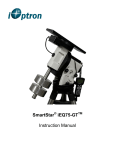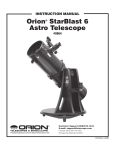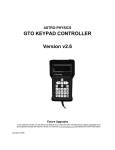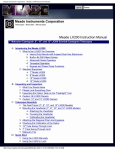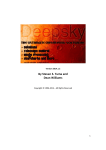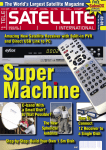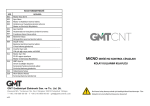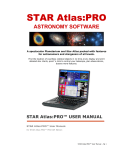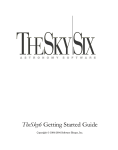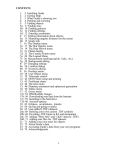Download User's Guide - Rice University
Transcript
User’s Guide Copyright © 1984-2006 Software Bisque, Inc. Revision 1.0.0.10 Disclaimer Information in this document is subject to change without notice and does not represent a commitment on the part of Software Bisque. The software and/or databases described in this document are furnished under a license agreement or nondisclosure agreement. They may be used or copied only in accordance with the terms of the agreement. It is against the law to copy the software on any medium except as specifically allowed in the license or nondisclosure agreement. The purchaser may make one copy of the software for backup purposes. No part of this manual and/or databases may be reproduced or transmitted in any form or by any means, electronic or mechanical, including (but not limited to) photocopying, recording, or information storage and retrieval systems, for any purpose other than the purchaser's personal use, without the express written permission of Software Bisque. Sky Charts created with TheSky6 are for personal use only. They may not be published in any form without express written permission of Software Bisque, Inc. TheSky6 includes routines from Astronomical Algorithms Software, © 1991 by Jeffrey Sax, and option to the book Astronomical Algorithms by Jean Meeus copyright © 1991 by Willmann-Bell. ISBN 0-943376-35-2. Nonexclusive use has been specifically granted, in writing, by Willmann-Bell, for use in TheSky6. Serial Number U11A445. Photographs in the AAO folder of TheSky6’s media are copyright © Anglo-Australian Observatory (AAT images) and/or © ROE/AATB (UK Schmidt Telescope images) and are reproduced with permission. Photographs from the Anglo Australian Observatory telescopes are by David Malin. The photograph of the Milky Way is licensed from Digital Sky LLC. TheSky6 copyright © 1984–2005 Software Bisque, Inc. All rights reserved. AutomaDome, CCDSoft Image Processing Software, Orchestrate Scripting Software, TheSky6 Astronomy Software, and TPoint Telescope Pointing Analysis Software for Windows are trademarks of Software Bisque, Inc. Windows™ is a trademark of Microsoft Corporation. All other product names are trademarks of their respective owners and are used solely for identification. Revised: May 2005 3 Table of Contents Table of Contents......................................................................................................... 5 Chapter 1 Installing & Getting Started ..................................................................... 11 Welcome! .......................................................................................................................... 11 Typographic Conventions............................................................................................................. 11 Windows Conventions .................................................................................................................. 11 Getting Help.................................................................................................................................. 12 Chapter 2 Orienting the Virtual Sky.......................................................................... 13 Selecting Terrestrial Coordinates....................................................................................... 13 Non-Standard Time Zone Entry.................................................................................................... 15 Setting the Time and Date ................................................................................................. 15 Understanding Projections................................................................................................. 21 Projections (View menu)............................................................................................................... 22 Setting the Orientation.................................................................................................................. 23 Chapter 3 Navigating the Virtual Sky ....................................................................... 27 Zooming the Display.......................................................................................................... 27 The Zoom To Command .............................................................................................................. 27 Scrolling the Display .......................................................................................................... 30 Dragging the Screen.......................................................................................................... 32 The Move To Command (Orientation menu)................................................................................ 32 Centering the Display ........................................................................................................ 34 Making It All Make Sense .................................................................................................. 34 Undoing Changes to the Virtual Sky .................................................................................. 35 Chapter 4 Displaying Celestial Objects ................................................................... 37 Type Selection................................................................................................................... 37 Limiting the Magnitude of Displayed Objects ............................................................................... 38 How TheSky6 Displays the Principal Catalogs .................................................................. 39 Catalog Contents .......................................................................................................................... 40 Disclaimer ..................................................................................................................................... 42 Chapter 5 Finding and Identifying Celestial Objects .............................................. 43 Identifying Objects............................................................................................................. 43 Using the Information Buttons ...................................................................................................... 45 Copying Information ..................................................................................................................... 45 Using the Multimedia, Utility, and Telescope Sheets ................................................................... 47 Customizing the Object Information Report ................................................................................. 49 Finding Objects ................................................................................................................. 52 Chapter 6 Display Modes and Options .................................................................... 65 Real Mode Options (View menu) ....................................................................................... 65 5 TheSky6 Display Explorer (View menu) ........................................................................................... 67 Full Screen (View menu) ................................................................................................... 81 Chart Mode (View menu) .................................................................................................. 81 Projections (View menu) ................................................................................................... 82 Mirror Image / Inverting the Display (View menu) .............................................................. 83 Stellar Options (View menu).............................................................................................. 83 Non-Stellar Options (View Menu) .................................................................................................86 Night Vision Mode (View menu) ........................................................................................ 88 Halt Update (ESC) ........................................................................................................................89 Redraw Screen (View menu)............................................................................................. 90 Update Solar System (Tools menu)................................................................................... 90 Options (Tools menu)........................................................................................................ 90 Precessing Equatorial Coordinates...............................................................................................91 Computer Time (Tools menu)............................................................................................ 91 Toolbars (View menu) ....................................................................................................... 91 Status Bar (View menu) .................................................................................................... 94 Scroll Bars (View menu).................................................................................................... 95 Undo (Edit menu) .............................................................................................................. 95 Chapter 7 Reference Lines ........................................................................................ 97 Adding Reference Lines to the Display.............................................................................. 97 General Lines ................................................................................................................................98 Constellation Lines........................................................................................................................98 Equatorial Lines ............................................................................................................................98 Horizon-based Lines .....................................................................................................................99 Field of View Indicator (View menu) ................................................................................ 104 Creating FOVIs for Your Equipment ...........................................................................................106 Telrad™ Finder ...........................................................................................................................110 Chapter 8 Labels ...................................................................................................... 113 Label Setup..................................................................................................................... 113 Extended Labels .........................................................................................................................114 Chapter 9 Comets, Minor Planets, and Satellites .................................................. 117 Entering Orbital Elements ............................................................................................... 117 Obtaining Orbital Elements from the Internet..............................................................................120 Extended Minor Planet Data............................................................................................ 120 Satellites ......................................................................................................................... 121 Chapter 10 Configuring TheSky6 with Sky Documents........................................ 125 What is a Sky Document? ............................................................................................... 125 Loading a Different Sky Document .............................................................................................126 Creating Multiple Sky Documents...............................................................................................126 Sky Documents Supplied with TheSky6 .....................................................................................126 Sending a Sky Document as an Email Attachment ....................................................................127 Chapter 11 Customizing with Display Properties.................................................. 129 The Display Properties Dialog Box .................................................................................. 129 Font .............................................................................................................................................129 Line..............................................................................................................................................130 6 Table of Contents Fill ............................................................................................................................................... 131 Color Selection Tips ................................................................................................................... 132 Symbol........................................................................................................................................ 132 Creating Display Properties Files ............................................................................................... 133 Chapter 12 User-Defined Data ................................................................................ 135 Basics of Adding User-Defined Data .......................................................................................... 135 Changing the Default Data Type ................................................................................................ 135 Adding Reference Points/Objects .............................................................................................. 136 Adding Labels.................................................................................................................. 136 Adding Lines/Polygons ............................................................................................................... 136 Adding Ellipses ........................................................................................................................... 138 Chapter 13 Star Charts and Tables ........................................................................ 141 Printed Charts............................................................................................................................. 141 Star Chart Format....................................................................................................................... 141 Orientation .................................................................................................................................. 141 Changing the Printing Options.................................................................................................... 142 Adding Star Charts to Other Documents.......................................................................... 146 Displaying and Printing Uranometria 2000.0™ Charts .............................................................. 146 Exporting Star Charts (Professional Edition only) ............................................................ 147 Data Wizard – Exporting Data ......................................................................................... 149 Sun and Moon Report ................................................................................................................ 156 Chapter 14 The Sky Database Manager ................................................................. 159 Searchable Databases ............................................................................................................... 160 Chapter 15 Custom Databases ............................................................................... 163 Database Requirements............................................................................................................. 163 Creating Custom Databases ...................................................................................................... 168 Database Types ......................................................................................................................... 171 Format Restriction ...................................................................................................................... 173 Defining Database Indexes ........................................................................................................ 173 Multipliers.................................................................................................................................... 175 Export Restrictions ..................................................................................................................... 177 Editing Object Symbols .............................................................................................................. 177 Chapter 16 Image and Multimedia Databases ....................................................... 179 Displaying Pictures ..................................................................................................................... 179 Show Picture Command (Tools menu) ...................................................................................... 180 Slide Show Command (Tools menu).......................................................................................... 180 Creating Your Own Image Databases........................................................................................ 182 Associating Sounds with Events in TheSky6 ................................................................... 188 Chapter 17 Image Link Overlays............................................................................. 189 Inserting the Image to be Linked...................................................................................... 189 Aligning Automatically with the Link Wizard™ (Professional Edition) ........................................ 190 Image Requirements .................................................................................................................. 190 Image Link Setup........................................................................................................................ 190 Aligning Manually with Object Dragging..................................................................................... 194 Creating an Automatically Linked Digitized Sky Survey Image.................................................. 195 7 TheSky6 Chapter 18 Object Paths and Time Skips............................................................... 197 Object Paths ................................................................................................................... 197 Time Skips ...................................................................................................................... 201 Orientation and Animation ..........................................................................................................201 Setting Up a Simulation...............................................................................................................201 Running the Simulation ...............................................................................................................202 Using the Time Skip Toolbar.......................................................................................................203 Using the Time Skip Controls with the Virtual Sky......................................................................204 Chapter 19 Simulations and Tools.......................................................................... 205 3D Solar System View..................................................................................................... 205 Changing the Field of View .........................................................................................................205 Using the Tracking Setup Dialog Box .........................................................................................206 Printing the Display .....................................................................................................................207 Daytime Sky Mode .......................................................................................................... 208 Eclipse Finder and Simulator (Tools menu)..................................................................... 208 Jupiter’s and Saturn’s Moons .......................................................................................... 210 Moon Phase Calendar (Tools menu)............................................................................... 210 Moon Viewer (Tools menu) ............................................................................................. 211 Conjunction Finder (Tools menu)................................................................................................213 Mosaic Command (Tools menu)...................................................................................... 214 Using the Mosaic.........................................................................................................................218 Options............................................................................................................................ 219 Saving Document Changes Before Exiting.................................................................................219 Showing the Wait Cursor ............................................................................................................219 Copying Sample Files to the My Documents Folder...................................................................219 Chapter 20 Controlling Your Telescope ................................................................. 221 WARNING! ..................................................................................................................................221 Introduction .................................................................................................................................221 Setting Up and Using Optical Encoder Systems ........................................................................223 Using the Link .............................................................................................................................227 Terminating the Link....................................................................................................................228 Finding a Particular Object..........................................................................................................228 Setting Up and Using your Go To Telescope .................................................................. 228 Slewing While the Link is Suspended .........................................................................................230 Slewing to a Specific Object .......................................................................................................230 Motion Controls ...........................................................................................................................231 Focuser .......................................................................................................................................231 Reticle .........................................................................................................................................232 Set Park ......................................................................................................................................232 Park .............................................................................................................................................232 Find Home...................................................................................................................................232 Align Home..................................................................................................................................232 Terminal ......................................................................................................................................232 Set LST .......................................................................................................................................232 Star Search .................................................................................................................................233 Status ..........................................................................................................................................233 Terminating the Link....................................................................................................................233 Using the Telescope Simulator ...................................................................................................233 Digital Setting Circles ..................................................................................................................233 Troubleshooting the Telescope Setup ............................................................................. 234 8 Table of Contents Appendix A File Locations and Database Errors .................................................. 237 Database File Locations ............................................................................................................. 237 User-Defined File Locations ....................................................................................................... 239 Missing or Anomalous Catalog Data .......................................................................................... 240 Appendix B Function & Accelerator Keys ............................................................ 241 Windows Function & Accelerator Keys ...................................................................................... 241 Object Information Dialog Box Keyboard Shortcuts ................................................................... 244 Appendix C Reference Data .................................................................................... 245 Common Star Names ................................................................................................................. 245 Object-Type Index Numbers....................................................................................................... 246 Index ......................................................................................................................... 247 9 Chapter 1 Installing & Getting Started Welcome! This document includes detailed information about TheSky6’s features. See the printed TheSky6 Getting Started Guide for details about installing and starting TheSky6. Typographic Conventions This manual uses the following typographic conventions. Example of Convention normal.sky a:install ; This is a comment. Courier Description Courier typeface is used for file and folder (directory) names, for text typed from the keyboard, and to display the contents of files. dimmed Press and hold the left button. Paramount ME Italic text is used to highlight new terms. It’s also used for emphasis... and to identify product names. W ENTER ALT+Z Keystrokes are shown in SMALL CAPS. If there is a plus sign (+) between two keys, press and hold the first key, then press the second. UP, DOWN LEFT, RIGHT The “arrow” directional keys are represented by words, rather than arrow symbols. Windows Conventions This manual assumes you have a basic knowledge of the Windows interface. Here are a few reminders about mouse usage and terminology. Example of Convention Click Select Drag Dimmed Marked / Description “Click” always means “left-click.” If you’re supposed to press the right mouse button, the text will say “right-click.” Point the mouse pointer at a command, an item in a list, or a tab, and then click. Press and hold the left mouse button. Then move the mouse to outline the area or objects you want to select. When a command or function is not available, it’s shown in gray text (instead of black). Unavailable commands and Functions are therefore said to be dimmed. If a checkbox has a check mark, it’s “marked.” 11 TheSky6 Clear Getting Help 12 If there is no check mark, it’s “clear.” The Help file explains each command and option in TheSky6. Access it by selecting the Contents and Index command from the Help menu. Chapter 2 Orienting the Virtual Sky When you run TheSky6, the first thing you’ll usually do is adjust the display (which we call the Virtual Sky) to show the part of the heavens you want to study. This chapter (and the following) explains how to position the Virtual Sky exactly how and where you want. Selecting Terrestrial Coordinates The first step in orienting the Virtual Sky is setting the point on the surface of the Earth from which you’d like to view the heavens. To begin, select the Location command from the Data menu. Your location can be selected from a list of pre-defined locations, or from a world map, or entered manually. List tab – You can select a pre-defined location from the lists on this tab. The coordinates of many locations and selected observatories are presented here. To see if your city is listed, click the + at the right of the United States, World Observatories, World Cities or User-Defined Locations text and then scroll the listings. When you find your city, click on its name to highlight it. Then click Set Location to make it the default setting. (Click Cancel to quit without changing the location.) You can jump to an entry by typing its name. Click the +, and then enter the first letters of the name. For example, typing DEN moves the list to the first entry starting with ‘DEN’ – that is, Denver, Colorado. Click OK to return to the Virtual Sky (or click Apply if you want to see the changes without exiting). 13 TheSky6 World map tab – Select the World Map tab to select your location from a map of the world. The brighter area represents the sunlight portions of the globe. A small white dot represents the current location, with a description listed below the map. Click anywhere on the map to select your location, or click and drag on the map to find a city near you. When you find your city, click OK to make it the default setting. (Click Cancel to quit without changing the location.) User-Defined Location tab – Enter your location manually. 1 Enter the Latitude and Longitude. Use positive values. Click on the North/South and East/West radio buttons to indicate the hemisphere. 2 Enter the Time Zone. Time zone numbers start at 0 at Greenwich, and increase to the west. For example, the Pacific coast of the US is time zone 8. Negative time zones are supported. 3 Enter the Elevation (in meters). The elevation affects the visibility of objects near the Virtual Sky’s horizon. 4 Enter the time zone. TheSky6 automatically determines the sign of the time zone based on your longitude. 5 Select the daylight saving option. TheSky6 automatically adjusts time based on this setting and the current date. That is, you do not 14 Chapter 2 Orienting the Virtual Sky need to make time adjustments for Daylight Saving Time vs. Standard Time. 6 Enter a name or identifier for these coordinates in the Location box. This is usually the city and state (or country), but it can be anything you like. 7 If you use an existing name, the new coordinates will replace the old ones. Click Apply or Close. The new site coordinates are now the default. To delete an entry, highlight it and click Remove. You are prompted to confirm the deletion. Non-Standard Time Zone Entry TheSky6 uses a convention where Eastern longitudes have a positive time zone value between 1 and 12, and Western longitudes have a negative time zone value between -1 and -12. TheSky6 determines the sign of the time zone using the East or West Longitude setting on the User-Defined tab of the Location dialog box. Some non-standard time zone locations do not follow this convention. An example of a non-standard time zone is one that is West of the Prime Meridian, but ahead of universal time (UT), as is the case in parts of France and Spain. If you live in a non-standard time zone, you must mark the Allow NonStandard Time Zone option on the Time Options dialog box (page 19) so that TheSky6 computes the non-standard time zone, and therefore the correct local time. Setting the Time and Date TheSky6 also needs to know the time. By default, TheSky6 uses the current time from your computer’s internal clock. Click the button that looks like an analog clock to turn on and off using the computer’s clock for time. If you want to see how the sky will look tonight (or next week, or next month, or on 10/12/1492) you need to enter the appropriate month, day, year and time of day. 15 TheSky6 Figure 1 – The large format Time dialog box. 1 Click Date | Time to display the Time window. 2 Click the desired date on the Calendar, or enter the month, day, year and time of day. 3 Click the Go Forward button (or any of the other time control buttons) to apply these changes. As before, TheSky6 computes the positions of Solar System objects. Then it draws the heavens as they appear at the time and place you selected. 1 2 3 4 5 6 7 8 9 10 11 12 13 14 15 16 17 Figure 2 – The numbered circles represent individual Time dialog box controls. The “simple looking” Time dialog box contains many useful options for controlling time and setting time-related options. Use the TAB key to access the standard controls. 16 Chapter 2 Orienting the Virtual Sky Number (see Figure 2) 1 Control Name Description Month Click on the Month control to change the current month. Use the spin buttons or manually enter the value. 2 Day Click on the Day control to change the current month. Use the spin buttons or manually enter the value. 3 Year Click on the Year control to change the current month. Use the spin buttons or manually enter the value. TheSky6 uses the Gregorian calendar for date entry. So, enter a negative year for B.C. dates (year zero does not exit in using this convention). The minimum year that TheSky6’s algorithms are accurate is –4713. The latest year is 10,000 A.D. 4 Time Enter the current time. 5 Analog/Digital Clock The analog clock provides several different methods for setting time. Click and drag the hour hand to go forward or backward in time by one hour. Click and drag the minute hand to go forward or backward in time by one minute. Click and drag the second hand to go forward or backward in time by one second. The second hand is rather narrow, and may be tricky to "catch" on the first try! Click on any hour number to change time to that hour. For example, click on the number 3 to set the time to three o'clock. Click in the middle of the hour numbers to change time to the nearest half hour. For example, click between the numbers 3 and 4 to set the time to 3:30. See the Time Options dialog box (page 19) for details about the digital clock settings. 6 Calendar The large and medium Time dialog box displays 17 TheSky6 calendar control that highlights the current date and also lets you quickly change the date by clicking on any day of the month. 7 Time Interval Dates in the current month are black. Dates for the previous and following months are grey. Click on any number (for the previous, current or next month) to set TheSky6's date to this value. The current date is highlighted in a white rectangle (red in Night Vision Mode). Select the length of time between successive computations. The default time interval options include: 1x (real time) – Positions of objects are constantly computed. The frequency of screen updates is specified in the Time Options dialog box (page 19). 50x – Positions of objects are computed at 50 times the “real time” rate. 500x – Positions of objects are computed at 50 times the “real time” rate. 1 second 1 minute 1 hour 1 day 1 week 1 year Sunrise – The time skip interval is the length of time between sunrises for successive days. Sunset – The time skip interval is the length of time between sunsets for successive days. Dawn twilight – The time skip interval is the length of time between morning astronomical twilight for successive days. Dust twilight –The time skip interval is the length of time between evening astronomical twilight for successive days. You can also manually enter any interval. For example, enter 1d 4h 52m 30s skips 1 day, 4 hours, 52 minutes, 30 seconds. 18 Chapter 2 Orienting the Virtual Sky 8 Slider 9 Reset Time 10 Go Backward 11 Step Backward 12 Stop 13 Step Forward 14 Go Forward 15 Object Paths 16 Use Computer Time Setup 17 Drag the slider control to quickly advance or retreat time. This can be quite handy when you need to determine the path of a satellite, or the position of a planets’ moon. This control is not accessible when one of the “real time” intervals is selected (1x, 50x and 500x). Resets the date and time to the beginning of the time skip simulation. See Chapter 18 Object Paths and Time Skips on page 197 for details. Time runs backward. See Chapter 18 Object Paths and Time Skips on page 197 for details. Step backward on time skip increment. See Chapter 18 Object Paths and Time Skips on page 197 for details. Stop time. See Chapter 18 Object Paths and Time Skips on page 197 for details. Step forward on time skip increment. See Chapter 18 Object Paths and Time Skips on page 197 for details. Time runs forward. See Chapter 18 Object Paths and Time Skips on page 197 for details. Create time skip paths for solar system objects. See Chapter 18 Object Paths and Time Skips on page 197 for details. Click this button to use you computer’s clock to track time. Click this button to specify the Time dialog box properties. See “Time Dialog Box Options” on page 19 for details. Time Dialog Box Options The Time Options dialog box allows the size of the Time dialog box can be modified, and for the time display format to be changed. 19 TheSky6 Figure 3 – Use the Time Options dialog box to change the appearance of the Time dialog box. Changing Time dialog box options 1 Click the Time Options button on the Time widow. Or right-click on the face of the clock to display the Time Options dialog box. 2 Specify the size of the Time window. Full displays the calendar, clock and the time control tool bar. Medium displays just the calendar and clock, while Small shows only the date and time. 3 Click on the Analog or Digital option. In addition to local time, the Digital option displays the Local Sidereal Time (LST), Universal Time (UT) and the Julian date. 4 Mark the 24-hour clock option to display time based on a 24-hours, rather than 12-hours with AM and PM. 5 Specify how often TheSky6 re-computes the positions of solar system objects and stars. 6 If you live in an area where the time zone does not follow convention, that is, your longitude is West of Greenwich, but the time zone is positive, then mark the Allow non-standard time zones option, and then enter a –1.0 for the Time Zone on the User-Defined tab of the Location dialog box. TheSky6 will now compute the correct local time. 7 Click OK. Setting Your Computer’s Clock Personal computers have notoriously inaccurate clocks that can gain or lose many seconds each day. The best way to accurately maintain time is to use a network time server. The Windows XP operating system has built-in Internet time server software. See “Keeping Accurate Time” page 21 for more information. 20 Chapter 2 Orienting the Virtual Sky Screen Update Frequency The position of both Solar System and deep-sky objects is updated automatically every 15 minutes when the “Use computer’s clock” button on the Time dialog box pressed. The update interval can be changed. The Screen Update Frequency section has separate settings for the Stellar (deep-space) and Solar System update intervals. You can select 30 seconds, 1, 5, 15, or 30 minutes, 1 hour, or Never for either, plus 0.25, 0.5, 1, 5, 10, or 15 seconds for Stellar. Never fixes the display at its last update, even if “Use computer’s clock” is marked. When “Use computer’s clock” is clear, the display does not automatically change. The interval settings are therefore dimmed and have no effect. Keeping Accurate Time Internet time servers are the best way to keep accurate time. If you’re running XP, click Start | Control Panel | Date & Time | Internet Time tab to configure automatic time synchronization. There are also several freeware programs are available for non-XP users. Examples: D4Time from Thinking Man Software (http://www.thinkman.com/index.html) Tardis 2000 from HC Mingham-Smith, Ltd (http://www.kaska.demon.co.uk/). Understanding Projections Ever since we discovered that the Earth isn’t flat, but spherical, cartographers have been looking for ways to represent a curved surface on a flat surface. A sphere cannot be projected onto a plane without introducing distortion. In the most commonly used projection – called the Mercator projection – objects get larger the farther they are from the equator. This causes Greenland to look nearly as large as the rest of the United States on world maps. Navigators adopted the Mercator projection because a straight line on a Mercator projection, called a rhumb line, represents a constant compass bearing from true north. Other projections have their own combinations of strengths and weaknesses. All projections are compromises – the “best” projection is the one whose advantages outweigh its disadvantages for a particular application. 21 TheSky6 By default, TheSky6 uses the stereographic projection for fields of view of 50° or wider. Stereographic projection is said to be “conformal.” Although (as with all flat maps) the overall projection is distorted, all lines of declination and right ascension intersect at right angles, as they do on the celestial sphere. The advantage of stereographic projection is that, over small areas of the display, object shapes are only slightly distorted. Constellations remain easy to identify. Compare this with the polar projection of a planisphere. There is almost no distortion near the poles, but constellations near the horizon are badly stretched out of shape. (A planisphere is one of those rotating star charts that approximate what’s visible in the sky at a given date and time.) When the Virtual Sky is set to a field of view less than 50°, the projection automatically switches to an orthographic projection, which displays the sky more as it would appear on the surface of a sphere. (This is the only projection used at 50° fields of view and smaller.) The orthographic projection provides the best match of the image plate to the Virtual Sky when using Image Link (page 189). Projections (View menu) Stereographic projection is the default for fields of view of 50° and greater. The Projections command from the View menu changes the projection. In the Projections dialog box, click the radio button of the projection you want. Figure 4 – The Projections dialog box. The selected projection becomes the wide-angle default when you click OK to exit. It takes effect only when the field of view is 50° or greater – no change occurs if the current field of view is less than 50°. 22 Stereographic – The default for fields of view equal to and greater than 50°. It keeps lines of right ascension and declination at right angles and minimizes local distortion. Conformal. 235° maximum field of view. Chapter 2 Orienting the Virtual Sky Orthographic – Displays the sky more as it would appear on the surface of a sphere. It’s the default (indeed, it’s the only available projection) for angles of view less than 50°. It is used with the Image Link function (page 189) to match the projection of photographic and CCD images, which are inherently orthographic. Conformal. 180° maximum field of view. Mercator – Shows the celestial sphere like a conventional map. It allows wider fields of view, including a 360° view that shows the entire celestial sphere. Conformal. 360° maximum field of view. Gnomonic – Displays meteor paths as straight lines, as seen when viewing a meteor shower. Non-conformal. 150° maximum field of view. Azimuthal Equal-Distance – The distance between objects having a particular angular separation on the celestial sphere is the same at any part of the Virtual Sky. Non-conformal. 300° maximum field of view. Azimuthal Equal-Area – The areas of any sections of the celestial sphere subtending a particular solid angle are the same at any part of the Virtual Sky. Non-conformal. 235° maximum field of view. Setting the Orientation Before navigating the Virtual Sky, you need to choose an orientation. The orientation sets the basic layout of the Virtual Sky and selects the coordinate system (horizon or equatorial). There are three orientations. Zenith Up Pole Up Free Rotation You can select the orientation from the Orientation menu, or click the corresponding button in the Orientation toolbar. Either way, the button remains “down” to show which mode is selected. Zenith Up Zenith Up projection is referenced to horizon-based coordinates. It’s used when you want TheSky6 to simulate the view from your observing site. Selecting Zenith Up rotates the Virtual Sky so the selected site’s zenith (90° altitude) is at the top (whether or not that part of the sky is visible in the current field of view). The current field of view and coordinates of the center of the Virtual Sky do not change. In Zenith Up mode, scrolling the display left or right changes the azimuth. Scrolling the display up or down changes the altitude. Pole Up Pole Up orientation references the Virtual Sky to equatorial coordinates. It’s the most-intuitive mode when you’re studying celestial objects themselves, rather than how they’re viewed from a specific site. Selecting Pole Up 23 TheSky6 positions the Virtual Sky so that the North or South Celestial Pole is at the top (whether or not the pole is visible in the current field of view). Which pole is determined by whether your site location is north or south of the equator. The current field of view and coordinates of the center of the Virtual Sky do not change. Since Pole Up is not referenced to the site location, the Local Horizon line (page 99) has no meaning and is removed from the display. In Pole Up orientation, scrolling the display left or right changes the right ascension. Scrolling the display up or down changes the declination. Free Rotation Free Rotation lets you rotate the Virtual Sky to any angle. 1 Select Free Rotation from the Orientation menu. Or click the Free Rotation button or the Rotate Tool button in the Orientation toolbar, or press ALT+R. The Rotate Tool is displayed. The Rotate Tool is a line that runs from the center of the display and points to the North celestial pole, with the letter N in a circle. 2 Drag the N circle to rotate the display. If you press CONTROL while dragging, the display is positioned at multiples of 15° (0°, 15°, 30°, 45°, and so on). To return the Rotate Tool to 0°, click the N circle. 3 Click the Rotate button a second time to hide the Rotate Tool. Or press ALT+R a second time. Even though the Tool is now hidden, the display remains in Free Rotation mode. The Look Commands When previewing the night sky, you usually want to orient the display to the approximate direction you’ll face. There are five preset orientations – North, South, East, West, or Zenith (Look Up). These commands appear in the Look command of the Orientation menu, and as buttons on the Orientation toolbar. Or you can right-click anywhere in the Virtual Sky, and select Look from the pop-up menu. Each Look command also has an accelerator key. Press N, S, E, W, or Z. North, South, East, and West place the horizon at the bottom of the screen, with the zenith at the top. The field width is set to 100°, giving a detailed view of about ¼ of the sky. Zenith adjusts the field width to 200°, with the zenith at the center of the screen. This view is similar to that of a planisphere, or the monthly star charts published in astronomy magazines. Selecting any Look command switches the Virtual Sky to Zenith Up orientation. Scrolling movements now move the display with respect to 24 Chapter 2 Orienting the Virtual Sky horizon (Alt-Az) coordinates. (”Up” scrolling is disabled in Zenith view, however, since you cannot move “above” the zenith.) Interrupting a Screen Redraw TheSky6 redraws the Virtual Sky whenever you scroll or zoom. The more items displayed (stars, deep-space objects, reference lines, labels, photographs, and so on), the longer the redraw takes. The calculations are performed first, and then the screen is redrawn. The redraw is not instantaneous. You can interrupt it by pressing ESC. The Virtual Sky shows only those objects that had been redrawn at the time you pressed ESC. To complete the redraw, select Redraw Screen from the View menu or press F5. Scrolls or zooms can also be interrupted by pressing any scroll or zoom key. TheSky6 immediately begins redrawing the display at the new coordinates or magnification. You can “tap” the scroll or zoom keys to make a big change in the display, without having to wait for multiple redraws. Interrupting a redraw can also speed things up when you make more than one change at a time. For example, if you want to hide the constellation boundaries, and then display the horizon lines, you can press ESC as soon as you turn off the boundaries, instead of waiting for the redraw. TheSky6 shows a “wait cursor” during redraws. To prevent this, select the Options command from the Tools menu, clear the Show Wait Cursor When Drawing Screen” option and then click OK. Undoing Changes to the Virtual Sky Selecting Undo from the Edit menu can reverse changes to the Virtual Sky’s orientation. Or press CONTROL+Z. TheSky6 remembers up to 15 orientation and move changes made since the beginning of each session, including the automatic display updates that occur every 15 minutes in Zenith Up mode. You can keep undoing changes until you exhaust the “undo” list. At that point, the Undo command is dimmed. The list of changes is discarded when you exit TheSky6. If there’s a group of settings you want to keep, use the Save As command to create a Sky Document (.SKY file). See page 125. You can also undo changes that have not yet been saved in the current Sky Document. Select the New command from the File menu (or press 25 TheSky6 CONTROL+N, or click the New button in the Standard toolbar). You are prompted to save changes to the current Sky Document. Click No to discard the changes. The last saved version will then be reloaded. If you don’t want to be prompted to save changes when exiting TheSky6, select the Options command from the Tools menu, then clear the check mark from the Prompt to Save Modified Documents option. TheSky6 also remembers, and can “undo” the previous display property setting for each object. Changes that don’t affect orientation, position, or field width – such as turning on the Equatorial Grid – are not recorded. They are undone by deselecting them. 26 Chapter 3 Navigating the Virtual Sky This chapter explains how to scroll the Virtual Sky, change its field of view, or display a specific area of the heavens. Zooming the Display When TheSky6 first runs, the field of view has the default value of 100°. This is approximately the same field of view as the human eye. You can “zoom in” or “zoom out” to see less or more of the sky. As the field is narrowed, fainter, higher-magnitude objects are displayed. The Zoom To Command There are several ways to change the field width. One is to use the Zoom To command from the Orientation menu (or from the pop-up that appears when you right-click in the Virtual Sky). Choose from the list of seven preset angles. You can also select one directly with the keystrokes listed below. Designation Field of View Maximum Naked Eye Binoculars 50° 150°-360° (varies with projection) 150°–180° (varies with projection) 100° 50° Finder 10° 10° CONTROL+ALT+F Telescope 1° CONTROL+T Minimum 30" END Wide Field Keyboard Shortcut HOME CONTROL+W CONTROL+E CONTROL+B HOME and END are easy to remember, because they represent the beginning (lowest) and ending (highest) limits of magnification. The others correspond (approximately) to the fields of view suggested by their names. For a simple mnemonic, think “WEBFooT.” Zoom Buttons Another way to change the field width is to click one of the “magnifying glass” buttons on the Orientation toolbar. Like Alice’s mushroom, one side (“minus”) shows you more of the sky, the other side (“plus”) shows you less. When zooming in, the incremental change is 20% of the current field width. 27 TheSky6 For example, if the width is 180°, clicking the plus button decreases it to 144°. When zooming out, the change is 25% of the current field width. (A 25% increase and a 20% reduction are equivalent changes.) Pressing CONTROL when you click reduces the increment to about ¼ its default value – 5% in each direction. Pressing CONTROL+SHIFT when you click reduces the increment to about 120 its default value – 1% in each direction. The PAGE UP and PAGE DOWN keys work the same as the “minus” and “plus” zoom buttons (respectively). If you hold down either one, the Virtual Sky zooms as rapidly as it can, without pausing for a full redraw. As with the zoom buttons, pressing CONTROL or CONTROL+SHIFT at the same time reduces the zoom increment to ¼ or 120 its default value. The Zoom Box The most flexible way to “zoom in” is to outline the desired area with a zoom box. This gives exactly the magnification you want, and automatically centers the selected area. To select a specific area: Figure 5 – Dragging a zoom box. 1 Point the mouse cursor at the upper-left corner of the area. If you normally hold the mouse in your left hand, you can point at the upper-right corner instead. 2 Drag the mouse cursor to outline the desired area. The selected area is outlined with a rectangle. Its angular dimensions – in degrees and 28 Chapter 3 Navigating the Virtual Sky minutes – are shown at the top of the zoom box and in the lower-left corner of the Status Bar. If the zoom box is too large or has the wrong shape, you can drag “backwards” to change it. Dragging past the starting point “flips” the zoom box right-to-left. 3 Release the mouse button. If the zoom box doesn’t have the shape or position you want, click outside the zoom box to remove it. Or right-click in the Virtual Sky and select Remove Zoom Box from the pop-up menu. Then repeat Steps 1–3. 4 Click anywhere inside the zoom box to zoom in. The zoom box can be drawn with any aspect ratio, regardless of the aspect ratio of the display. (If you want the zoom box to have the same aspect ratio as the display driver, press CONTROL as you drag.) The Virtual Sky zooms to the highest magnification that shows at least the area you outlined. You cannot zoom closer than an angle of view of 30". If you try to zoom closer, the center of the Virtual Sky is repositioned at the center of the zoom box. Large Zoom Boxes If the zoom box’s height or width is larger than about half the screen, the new view might show more than the previous screen. This is a side effect of stereographic projection. If it occurs, just select a smaller zoom area. Entering a Field Width Directly If you want a specific field width, you can enter it in the Find dialog box. 1 Click Edit | Find, or press F, or click the Find button in the Objects toolbar. The Find dialog box appears. 2 Type Z in the Find edit box, followed by the angle you want (in degrees). You can enter fractional angles. For example, Z11.27 produces a field of view of 11° 16' 12". To enter an angle in arcminutes, add the letter m after the angle. 3 Click OK. The Virtual Sky zooms to the angle you entered. Minimum and Maximum Angles of View To remind you that you can’t zoom any farther, the minus button is dimmed at the maximum field of view, and the plus button is dimmed at the minimum field of view (1'). Regardless of how you change the viewing angle, TheSky6 will “beep” (if you have your speakers plugged in) if you try to zoom wider than the maximum field of view allowed for that projection, or narrower than 1'. 29 TheSky6 The maximum field is 360° for Mercator, 300° for azimuthal equal-distance, 235° for azimuthal equal-area & stereographic, 180° for orthographic, and 150° for gnomonic. Zooming and Planet Size At wide angles of view, the planet symbols are all about the same size – almost as large as the Sun. This makes them easy to find and recognize. As the field width narrows, the size of a planet remains constant until the point at which the planet would actually be visible as a disk. A photograph or ellipse whose diameter matches what you would see through a telescope then replaces the planet symbol. (Pluto is the only exception. Even at the Virtual Sky’s minimum field width, it cannot be resolved as a disk.) Keep this in mind if you set the Virtual Sky’s field of view to match your telescope’s field of view. Until you reach the transition point, the planet looks smaller through the telescope than it does in the Virtual Sky. Scrolling the Display TheSky6’s display can be scrolled, just as a document in a word processor can be scrolled. There are several ways to scroll. Scrolling with the Scroll Bars (View menu) Use scroll bars on the Virtual Sky to adjust center of the field of view. The horizontal scroll bar adjusts right ascension or azimuth and the vertical scroll bar adjusts declination or altitude (depending upon the current projection). Select the Scroll Bar command from the View menu to turn on and off the scroll bars. These settings are saved and restored each time the application is started. When dragging the scroll bar “thumb” (the rectangular button in the scroll bar) the status bar displays the destination coordinates in both right ascension/azimuth and declination/altitude. Hold down the Control key to disable “dynamic” scrolling (that is, redrawing the screen after each move) when dragging the scroll bar's thumb. Scrolling with the Arrow Keys (Orientation toolbar) The arrow keys scroll the display directly. You can use any of the three sets of arrow keys. 30 the “inverted T” group on the keyboard Chapter 3 Navigating the Virtual Sky the arrow keys in the keyboard’s numeric keypad the arrow-key buttons in the Orientation toolbar The default movement is about 10% of the current field of view. Scrolling can be modified in the following ways. If you hold down any of the keyboard arrow keys, the display scrolls as rapidly as it can, without pausing for a full redraw. Pressing CONTROL while scrolling reduces the scroll increment to ¼ its default value. Pressing CONTROL+SHIFT while scrolling reduces the scroll increment to a single pixel. Scrolling Direction First-time users sometimes find the screen movement confusing. “When I press the DOWN arrow, the display moves up. Is that right?” Yes, it is. The arrow movements represent motion in the sky. The arrows point in the direction you’d move your head to look at a different part of the sky. How Left/Right Scrolling Looks on the Screen Left-right scrolling is not left-right movement of the Virtual Sky, but a change in azimuth or right-ascension coordinates. How it looks depends on which part of the sky is displayed. Imagine a spinning sphere. If you view it from above a pole, it appears to be rotating. If you view it from the equator, it appears to be moving sideways. Left-right scrolling works the same way. If Pole Up is selected, and either pole is visible, pressing the LEFT or RIGHT buttons rotates the display. If a pole is not visible, the display scrolls sideways. The same movements occur when Zenith Up is selected, whether or not the zenith is visible in the Virtual Sky. Either way, it’s the same motion. Only the point of view differs. Upward Scrolling Disabled in Zenith Orientation In Zenith (Look Up) orientation, the local zenith is at the center of the screen. Upward scrolling is disabled, because you cannot scroll “above” the zenith. (You can still scroll “down.”) Pressing LEFT or RIGHT rotates the display. 31 TheSky6 Dragging the Screen Another way to alter the current field of view is to drag the screen. Rightclick and drag the mouse. After a short mouse drag (about 6 screen pixels) you’ll notice the cursor changes to an open, then closed hand. Moving the mouse left, right, up or down moves the screen accordingly. Release the right mouse button to exit the screen-dragging mode. The Move To Command (Orientation menu) The Move To dialog box positions the center of the Virtual Sky at any combination of right ascension–declination, or altitude–azimuth. You can enter coordinate values, or select them graphically by dragging a cursor. Entering Coordinates 1 Select the Move To command from the Orientation menu. Or rightclick anywhere in the Virtual Sky and select Move To from the pop-up menu. The Move To dialog box appears. Figure 6 – Move To dialog box. 2 Click the Entry Mode radio button of the coordinate system you want – Equatorial or Horizon. You can use either, regardless of whether you’re in Pole Up or Zenith Up mode. 3 Enter the new coordinates in the edit boxes. Enter Altitudes and Declinations as positive numbers. Then click the North or South radio button to indicate the hemisphere. Right ascension is assumed to be in hours – not degrees. If you enter a value larger than 23, TheSky6 treats it “modulo 24” – it divides the value by 24 and uses the remainder. For example, an entry of 53 would be treated as 5. 4 Select the Epoch – Current, 2000.0, or 1950.0. Current is for the year shown on the Date and Time sheet. If you select a different Epoch, TheSky6 converts your coordinates to the Current Epoch. 32 Chapter 3 Navigating the Virtual Sky 5 Click OK. The screen is redrawn with the new coordinates at the center of the display. Telescope Slewing If TheSky6 is actively linked to your telescope, the Slew button is displayed at the lower right. Click it to slew to the coordinates you entered. Selecting Coordinates Graphically 1 Select the Move To command from the Orientation menu. Or rightclick anywhere in the Virtual Sky and select Move To from the pop-up menu. The Move To dialog box appears. 2 Click the Entry Mode radio button of the coordinate system you want to use – Equatorial or Horizon. You can choose either, regardless of whether you’re in Pole Up or Zenith Up mode. 3 Position the mouse cursor anywhere within the coordinates window at the top of the dialog box. In Horizon mode, the axes are azimuth (horizontal) and altitude (vertical). In Equatorial mode, the axes are right ascension (horizontal) and declination (vertical). The crossshaped cursor shows the coordinates of the current screen center. 4 Drag the cursor to the new coordinates. The mouse cursor changes to a rectangle with marker lines when you drag. To cancel the move, drag the cursor out of the coordinates window. 5 Release the mouse button. The screen is redrawn with the new coordinates at the center of the display. Dragging the cursor is not as precise as entering coordinates. However, it lets you see both the old and new positions. It’s an easy way to move the display close to known coordinates without having to type them in. Understanding Coordinate Systems Remember that Equatorial (right ascension-declination) and Horizon (altitude-azimuth) are two entirely different coordinate systems. Equatorial coordinates point to absolute positions on the celestial sphere. Use them when you want to center a specific object (such as a galaxy or variable star). TheSky6 adjusts the coordinates of objects due to the effects of precession, nutation and aberration and refraction. Horizon coordinates are relative to the sky above your current horizon line. Use them when you want to position the display toward a particular compass direction. 33 TheSky6 Centering the Display Sometimes you want to move a point in the Virtual Sky to the center of the screen. For example, Sirius might be at the upper-left corner, and you want to move it to the center. There are three ways to do this. Left-click on the point (or object) you want to be at the screen center. In the Object Information dialog box, select Cursor Position (or the object) from the Object List. Then click the Center button. Right-click on the point you want to be the new screen center. Then click Center in the pop-up menu. Drag the screen – place the mouse pointer over the object, then right-click and drag the point to the center of the display. Where am I? As you zoom and scroll the Virtual Sky, you might lose track of where you’re looking. TheSky6 normally displays more stars than can be seen with the naked eye, so constellations are sometimes hard to identify. If this is a problem, try displaying the Equatorial Grid, Horizon Grid, or Constellation Lines. Any of these provides a useful reference. To see exactly where the display is centered, select the Status Bar command from the View menu. Mark either the “Equatorial” or “Horizon” checkbox in the Screen Position section and click OK. This adds a set of coordinates to the Status Bar that show the RA-Dec or Alt-Az of the center of the Virtual Sky. Making It All Make Sense We’re often asked about the differences between Pole Up and Zenith Up modes. Understanding each helps you keep your bearings when switching between the modes. The following explanation should clarify the differences. Pole Up and Zenith Up are separate modes that display the sky in different ways. Confusion sometimes occurs because users expect these modes to “relate” to each other in some way. They don’t. They have nothing to do with each other. 34 Chapter 3 Navigating the Virtual Sky You would normally select the mode that’s appropriate for the way you’re using TheSky6 and stay with that mode until you have a reason to change. The following examples should make this clear. When planning a night’s viewing, you’d probably select Zenith Up (or one of the Look modes – North, South, East, West, Look Up). These modes show the sky the way you’d see it from the viewing site – which objects are visible, where they rise and set, and so on. Scrolling moves the display with respect to the local coordinates. When studying celestial objects, you’d probably select Pole Up mode. If you’re learning the constellations, memorizing the locations of Messier objects, or viewing TheSky6’s image database, you’re interested in the celestial sphere itself – not how it looks at a particular place or time. You want to move and position the display with respect to celestial coordinates – not those of your viewing site. Undoing Changes to the Virtual Sky Selecting Undo from the Edit menu can reverse changes to the Virtual Sky’s field width and position. Or by pressing CONTROL+Z. TheSky6 remembers up to 15 orientation and move changes made since the beginning of each session, including the automatic display updates that occur every 15 minutes in Zenith Up mode. You can keep undoing changes until you exhaust the “undo” list. At that point, the Undo command is dimmed. The list of changes is discarded when you exit TheSky6. If there’s a group of settings you want to keep, use the Save As command to create a Sky Document (.SKY file). You can also undo changes that have not yet been saved in the current Sky Document. Select the New command from the File menu (or press CONTROL+N, or click the New button in the Standard toolbar). You are prompted to save changes to the current Sky Document. Click No to discard the changes. The last saved version will then be reloaded. Changes that don’t affect orientation, position, or field width – such as turning on the Equatorial Grid – must be undone manually. 35 Chapter 4 Displaying Celestial Objects TheSky6’s core databases include entire catalogs (such as the HipparcosTycho Catalog, the Smithsonian Astrophysical Observatory Catalog, the Guide Star Catalog or the New General Catalog). From these catalogs you select the types of objects displayed and their limiting magnitudes. The Hipparcos, Tycho, and Hubble Guide Star catalogs are supplied with the Serious Astronomer and Professional Editions, plus catalogs with specialized contents. The Professional Edition incorporates additional stellar catalogs, such as the UCAC and portions of the USNO catalogs. Please refer to TheSky6’s help and search for “databases explained” for a complete description. Type Selection The Display Explorer on the View menu controls which objects and object types are displayed in the Virtual Sky. You can hide those you aren’t interested in to reduce screen clutter. Figure 7 – The Display Explorer window. There is a large number of distinct object types, to provide fine control over what is and isn’t visible. Object types are grouped into the following general categories. Stars Non-stellar Solar system Reference objects Real Mode options Sky Databases 37 TheSky6 Core Databases Image Groups Each category is further divided by object type. To select an object, open the desired node, and then click on its name, or type the first letter of its name in the Go To text box. Press the TAB key to select the object. Each object has its own checkbox. Mark or clear the checkbox to display or hide objects of that type. Marking a checkbox will not display the associated object type if there isn’t anything to display! For example, if Comets is marked, but no comets are selected in the Comets and Minor Planets dialog box, no comets will appear. By default, the following objects and symbols are not shown. You must mark their checkboxes to display them. Variable Star; Suspected Variable; Double Star Constellation Boundary Horizon Grid; Equatorial Grid; Galactic Equator Field of View Indicator Reference Point This isn’t the Field of View Indicator itself, but the “marker” at the center of the FOVI. The Field of View Indicator is displayed or hidden from the Field of View Indicator dialog box. Telescope Limit Lines Constellation Boundaries, Galactic Equator, Horizon Grid, Equatorial Grid, Local Horizon, and Telescope Limits can also be selected or deselected from the Reference Lines dialog box (page 97). Changes made to the Display Explorer are applied to the Virtual Sky immediately. To make changes to the default filtering permanent, save the current Sky Document (page 125). Limiting the Magnitude of Displayed Objects The magnitude limit settings provide additional filtering, displaying objects only within a specified brightness range. Larger magnitude values represent dimmer objects. The brightest objects have negative magnitudes. 38 Chapter 4 Displaying Celestial Objects Right-click on any object to set its display properties, or use the Display Explorer command on the View menu. Figure 8 – Display Properties tab. Enter the magnitude limits in the Brightest and Faintest boxes. Fractional values are okay. The default range is 30.0 to -6.0. If you enter values outside this range, you’ll get a warning message and won’t be able to exit the dialog box. How TheSky6 Displays the Principal Catalogs TheSky6 uses the Hipparcos/Tycho and Hubble Guide Star catalogs as the principal charting databases. The 1.2 million stars in the Hipparcos-Tycho catalogs include every star down to about 12th magnitude. The 19 million stars in the now ubiquitous GSC contain stars to about magnitude 14.5. TheSky6 includes additional catalogs that are better suited for astrometry, photometry and generating CCD image comparison charts. These include the USNO and the UCAC databases. The corresponding Guide Star Catalog (GSC) and SAO stars are therefore cross-referenced in the Object Information dialog box. GSC/SAO objects are displayed only when there is no corresponding Hipparcos-Tycho object, or when the display density is increased at narrower fields of view. It’s impossible to display all the 1.2 million objects in the Hipparcos and Tycho catalogs, even at wide viewing angles. Even a 1200x900 display doesn’t have enough pixels to distinguish 1.2 million distinct objects. (Every pixel would be illuminated – a computer version of Olbers’ Paradox, in reverse.) TheSky6 therefore limits the number of objects plotted, to avoid cluttering the display. Only the brightest objects of each type from the Hipparcos and Tycho catalogs are shown at field widths greater than 50°. This limiting is easy to see in the Virgo Cluster. Center the display at 12h 30m right ascension and 8d 30m declination. Start with the field width at 60°, and then reduce it to 50°. You’ll see a big increase in the number of galaxies. You expect to see more 39 TheSky6 objects at narrower fields of view; additional high-magnitude objects are displayed below 50°. Another transition point occurs at 20° – many objects from the GSC, UCAC and USNO catalogs are added. Catalog Contents The following are brief descriptions of the catalogs supplied with TheSky6. Hipparcos-Tycho Catalogs These catalogs were assembled to support the Hipparcos and Tycho missions. They contain fewer stars (about 1.2 million total) than the GSC, but these include many stars amateur astronomers are interested in. The Hipparcos-Tycho coordinates are significantly more accurate than those in the GSC (though you're unlikely to see any difference in their plotted positions, expect perhaps at very narrow fields of view). The HipparcosTycho catalogs contain data that isn't in the GSC, including proper motion, parallax, position errors and spectral class. Hubble Guide Star Catalog (GSC) The Hubble Guide Star Catalog was assembled to support the Hubble Space Telescope’s need for off-axis guide stars. The GSC contains nearly 19 million objects brighter than magnitude 15, of which more than 15 million are classified as stars. UCAC 2.0 (Professional Edition only) The United States Naval Observatory CCD Astrograph Catalog contains 48 million stars to about 40 degrees declination. The positions of the stars are very accurate and can be used to generate precise astrometric measurements. Non-Stellar Guide Star Catalog (NSGSC) The NSGSC is the non-stellar portion of the GSC. Smithsonian Astrophysical Observatory (SAO) The Smithsonian Astrophysical Observatory catalog is a subset of the GSC. It is cross-referenced using the stars from the GSC and you’ll see SAO entries in the Object Information dialog box. New General Catalog (NGC) The New General Catalog contains updated positions on 7840 objects from the NGC/IC Project, including galaxies, nebulae, and clusters. Most of the NGC objects classified as galaxies also appear in the Principal Galaxy Catalog, causing some overlap. 40 Chapter 4 Displaying Celestial Objects Index Catalog (IC) The Index Catalog includes the same types of objects that are in the NGC, and contains 5386 additional objects. Many IC objects overlap galaxies in the Principal Galaxy Catalog. Principal Galaxy Catalog (PGC) The Principal Galaxy Catalog is one of the most-comprehensive catalogs of galaxies. It contains detailed information on over 900,000 galaxies. The PGC also contains cross-references to other galactic catalogs. The Find command can be used to access over 130,000 cross-references to popular catalog designations, including the following: Arakelian Catalog of Galaxies (ARAK) Catalog of Galaxies and Clusters of Galaxies (CGCG) David Dunlop Observatory Catalog of Galaxies (DDO) Fairall Catalog of Galaxies (FAIR) Karachentseva Catalog of Galaxies (KARA) Kazaryan UV Galaxies (KAZ) Kiso UV Galaxies (KUG) Morphological Catalog of Galaxies (MCG) Suspected Variables (NSV) Second Byurakay Survey (SBS) Tololo Galaxies (TOL) University of Michigan Catalog of Galaxies (UM) Uppsala General Catalog of Galaxies (UGC) Virgo Cluster Catalog of Galaxies (VCC) Weinberger Catalog of Galaxies (WEIN) Planetary Nebulae (PK) This catalog of 1455 planetary nebulae is derived from the Strasbourg Catalog of Galactic and Planetary Nebulae. General Catalog of Variable Stars (GCVS) About 28,000 variable stars are included from the General Catalog of Variable Stars. Variable stars are represented by a small red V below and to the left of the star. Suspected variables include a question mark (?). Suspected Variables (NSV) This catalog contains about 14,000 stars that are believed to be variable. Washington Catalog of Double Stars (WDS) TheSky6 includes about 98,000 double stars from the Washington catalog of visual-double stars. 41 TheSky6 The stars in the WDS are displayed with the yellow star/blue star symbol. To see these symbols, the Virtual Sky must be set to a field width of 50° or less, and the Double Star checkbox in the Display Explorer dialog box must be marked (or the Double Stars button in the Objects toolbar must be “down”). At field widths below about 0.5°, double stars often have enough separation to be plotted as separate objects. In these cases, TheSky6 draws a line drawn between the WDS coordinates of the two stars, rather than drawing the yellow/blue double-star symbol. TheSky6 uses the latest, more accurate WDS catalog. Earlier versions used an older WDS catalog, so double star coordinates usually did match the coordinates from the GSC or SAO catalogs (mostly because their coordinates were given only to the nearest arcminute). United States Naval Observatory (USNO) (Professional Edition only) TheSky6 Professional Edition supports this database (but does not include the database itself). The A1.0 edition of the USNO contains 488 million stars on 10 CD ROMs, complete to about 21st magnitude. The SA1.0 edition covers 55 million stars on a single CD. TheSky6 can display these data at a field of view of 1° or less. The USNO data are broken into zones. You can specify a separate location for each zone, so that the data can be split among multiple hard disks and/or CD ROM drives. Use the USNO Databases sheet in the File Locations dialog box to specify the drive and folder where each zone is located. To display the USNO catalog, zoom to a field width of 1° or less. Open the File Locations dialog box and select the USNO Databases tab. Mark the “Plot USNOA-1.0” checkbox. Disclaimer 42 Software Bisque uses copyrighted astronomical catalogs and has no way to verify the accuracy of data. Additionally, we are not allowed to modify most of the catalogs supplied with TheSky6. We want to be informed of errors, but we aren’t permitted to correct inaccurate data from copyrighted catalogs. Chapter 5 Finding and Identifying Celestial Objects Identifying Objects The Virtual Sky is linked to TheSky6’s databases. Clicking on an object (or locating it with the Find command) displays a wealth of information… the object’s common name and/or its catalog designation cross references to other catalogs the object’s type (variable star, irregular galaxy, and so on) the constellation in which the object lies the object’s magnitude a star’s Bayer (Greek-letter) brightness designation the Dreyer description of the object, in plain English the object’s distance from Earth, in light years and AU (where known) catalog-specific information (such as min/max magnitude of variable stars, spectral class, parallax, proper motion, position error, distance from the Solar System) the object’s equatorial (RA-Dec) coordinates, for both the date specified in the Site Information dialog box and Epoch 2000.0 the object’s horizon (Alt-Az) coordinates at the time displayed in the Status Bar when the object was clicked on (or found using Find) the object’s rise time, transit time and set time for the site location the object’s angular dimensions the angular separation from the last object identified the object’s position angle (the angle between the line connecting the object and the last-identified object, and the line connecting the last identified object and the North or South Celestial Pole) Clicking on any object displays the Object Information dialog box. The object is surrounded by a “bull’s eye” of three concentric circles. 43 TheSky6 The object you clicked on, and up to ten “nearby” objects, are listed in the Object list box. This eliminates any need to click exactly on the object, and makes it easy to study groups of objects without having to click on each one. The Object list box also includes a Cursor Position entry that shows exactly where you clicked. If you click in an area without any nearby objects, Cursor Position is the only entry. To view information about any item in the Object list box, click on it. The bull’s eye moves to the item’s coordinates. The Less Information/More Information buttons control the amount of information displayed. The default is Less. Clicking Less Information removes the tabbed sheets and object type/coordinate summary. The Object Information dialog box is non-modal. You don’t have to close it to do other things, such as scrolling the display or selecting commands. Identifying Galaxies, Nebulae, and Open Clusters At wide fields of view, galaxies, nebulae, and open clusters are displayed as their standard symbols. At higher magnifications, the symbols are replaced with circles or ellipses that represent the shape and dimensions of the object. Within these extended objects, there is no marked point on which to click. If the object is displayed as a circle, you can click anywhere within the circle. For objects displayed as ellipses, click within the circular region defined by the ellipse’s minor axis, as shown in the drawing below. The ellipse defines the galaxy’s extent. Click within the circle to identify the galaxy. The Andromeda galaxy (M31) is one example of this sort of object. You need to click on a point towards the center of M31 – without too many nearby stars – to identify it. Click on the central region of stars to identify them. 44 Chapter 5 Finding and Identifying Celestial Objects To override this default behavior, press and hold the SHIFT key when identifying objects. The point directly beneath the mouse cursor will be identified. This is useful to identify objects within extended objects, or to slew a telescope to a point inside an extended object. Using the Information Buttons The second group buttons at the bottom of the Object Information dialog box represents distance, rise/transit/set times, spectral class, angular separation from the last object located, and a toggle to Format Coordinates between degrees, minutes, seconds and decimal degrees when the Object Information dialog box is in More Information mode. If the Object Information dialog box is in Less Information mode, the Format Coordinates and Distance buttons are replaced with Azimuth/Altitude and Right Ascension/Declination buttons. Click any button to highlight the corresponding data. If a button is dimmed, no data is available for (or applicable to) the selected object. Copying Information To copy all the information in the Object Information dialog box to the Clipboard, click the Copy button at the bottom of the dialog box. To copy part of the data, drag across the parts you want. Then press CONTROL+C. Don’t use the Standard toolbar’s Copy button. Centering an Object The Center Object button repositions the Virtual Sky with the identified object at the center. Unlike the Find dialog box’s Find & Center control, the field of view is not adjusted. Adding Objects to the Observer’s Log TheSky6 can create an observer log of the objects you’ve identified. This file is called My Observing Log.txt. It’s written into the My Documents\Software Bisque\TheSky6\Observer Logs\ folder. To add an item to the log, select the item from the Object list, and then click the Show Observer Log button. This opens the Observer Log dialog box, with the object data displayed in an edit box. Selecting additional objects and clicking adds their Observer Log data to this file. You can edit the data at any time. 45 TheSky6 Figure 9 – Observer Log dialog box. Clicking Update Observer Log saves the log under its default name (My Documents\Software Bisque\TheSky6\Observer Logs\My Observing Log.txt). If you want to save it under a different name, click Browse. Enter the name you want, then click Save. Clicking Cancel discards any entries added to the log since you last saved it. is never overwritten. New entries are appended to it, regardless of when you last opened the file. It is also the default log file; you cannot make another file the default. However, you can save it under a different name. My Observing Log.txt TheSky6 keeps track of your observer log with the Find command on the Edit menu. Navigate to the Observed objects node in the Find list to view them. 46 Chapter 5 Finding and Identifying Celestial Objects Using the Multimedia, Utility, and Telescope Sheets The Object Information dialog box is initially displayed with the General property sheet open. There are three other property sheets – Multimedia, Utility, and Telescope. The Multimedia sheet displays any image of the object in a currently loaded database. If there’s more than one image for the object, the images are listed in the right-hand box. Click on the name of the one you want to view. If the object is a star, and the star has an assigned spectral class, the class is shown. The approximate visual color of the star is marked on the “spectrum” with two triangles. Figure 10 – Multimedia property sheet. The Utility sheet provides functions that you would otherwise have to call from menus or dialog boxes. Figure 11 – Utility property sheet. 47 TheSky6 The Properties button brings up the corresponding dialog boxes. The selected object or its type is highlighted in their Object lists. Add Object Path displays the Object Paths dialog box to generate the path of the selected object against the fixed starry background (This button applies to solar system objects only). Lock On keeps the selected Solar System object at the center of the Virtual Sky or 3D Solar System view, even if you change the time or date. Show Orbit switches to 3D Solar System mode (for Solar System objects). View From switches to 3D Solar System mode (for Solar System objects) and shows Solar System motion as seen from the selected object. Replace Image replaces the existing photograph of this object with the one pasted from the Windows Clipboard. Time Skip Label allows you to add custom labels at specified increments for time skip paths. Deactivate disables the Sky Database containing this object, for the remainder of the current session. Copy to Local copies the orbital elements of the selected Extended Minor Planet to the local minor planet list. Time Skip Label adds a time/date “balloon” to the selected step (or the full sequence) in a recorded Time Skip simulation. The Telescope sheet provides only alignment controls, since the Slew and Map buttons are always available from the toolbar at the bottom of the dialog box. These controls are not active until you establish a link with your telescope’s drive system. Figure 12 – Telescope property sheet. 48 Sync synchronizes the telescope to the selected object. Chapter 5 Finding and Identifying Celestial Objects Align On sets the selected star to be an alignment star when aligning encoders. Set Park sets the telescope’s park position (ACL, Astro-Physics GTO, Meade 16" LX200, Software Bisque Paramount ME, Paramount GT-1100S, and Paramount GT1100 only). Park moves the telescope to the park position (ACL, Astro-Physics GTO Meade 16" LX200, Software Bisque Paramount ME, Paramount GT-1100S, and Paramount GT1100, Paramount ME). Set Tracking Rates computes the right ascension and declination tracking rates for the current object and sends them to the telescope control system (Paramount ME, Paramount GT-1100S only). Track Satellites computes the rates of the selected satellite and sends them to the telescope’s control system (Paramount ME, Paramount GT-1100S only). Slew Prior slews the telescope to the slewed to object. Customizing the Object Information Report The information displayed in the Object Information dialog box's report section is configurable. By editing the text file named Object Information Format.txt (in the <My Documents>\Software Bisque\TheSky6 folder) you can specify the order of the information displayed, as well as the content of the report. See the default Object Information Format.txt below for the format of this text file, as well as comments (the lines that begin with a semi-colon character are not part of the report) on each field in the report. Fields in the report are separated by the '|' character. The first field is the text that appears in Object Information report. The second field is the TheSky6's object attribute that is associated with this text. Fields that are not applicable to a particular object are ignored. For example, information about a planet will not appear when identifying a star. Sample Object Information Text file Object name|Object name| "Other ID"|Name 2| Catalog ID|Catalog ID| Magnitude|Magnitude| Apparent magnitude|Apparent magnitude| "Equatorial"|"RA: "|RA (current epoch)|" Dec: "|Dec (current epoch)|"(current)"| "Equatorial 2000"|"RA: "|RA (epoch 2000)|" Dec: "|Dec (epoch 2000)| "Horizon"|"Azim: "|Azimuth|" Alt: "|Altitude| "Size"|Major axis |" x "|Minor Axis| Apparent angular diameter|Apparent angular diameter| "Alternate names"|Name 3|" "|Name 4|" "|Name 5| "Visibility"|"Rise "|Rise time|", "|"Set "|Set time| Transit time|Transit time|" "|Rise/set notes| Phase (%)|Phase (%)| Flamsteed-Bayer|Flamsteed-Bayer| Name 6|Name 6| Name 7|Name 7| Name 8|Name 8| 49 TheSky6 Name 9|Name 9| Object type|Object type| Spectral|Spectral| Source catalog|Source catalog| ; These are fields that are particular to the catalog. DB field 1|DB field 1| DB field 2|DB field 2| DB field 3|DB field 3| DB field 4|DB field 4| DB field 5|DB field 5| DB field 6|DB field 6| DB field 7|DB field 7| DB field 8|DB field 8| DB field 9|DB field 9| DB field 10|DB field 10| DB field 11|DB field 11| DB field 12|DB field 12| DB field 13|DB field 13| DB field 14|DB field 14| DB field 15|DB field 15| DB field 16|DB field 16| ;Text record|Text record| Earth distance (km)|Earth distance (km)| Sun distance (au)|Sun distance (au)| Position angle|Position angle| Hour angle|Hour angle| Air mass|Air mass| Magnitude B|Magnitude B| Magnitude V|Magnitude V| Magnitude R|Magnitude R| "Screen x,y"|Screen X|", "|Screen Y| RA rate (arcsecs/sec)|RA rate (arcsecs/sec)| Dec rate (arcsecs/sec)|Dec rate (arcsecs/sec)| Altitude rate (arcsecs/sec)|Altitude rate (arcsecs/sec)| Azimuth rate (arcsecs/sec)|Azimuth rate (arcsecs/sec)| Azimuth rise|Azimuth rise| Azimuth set|Azimuth set| Minor planet active|Minor planet active| Minor planet epoch month|Minor planet epoch month| Minor planet epoch day|Minor planet epoch day| Minor planet epoch year|Minor planet epoch year| Minor planet mean anomoly|Minor planet mean anomoly| Minor planet eccentricity|Minor planet eccentricity| Minor planet semi-major axis|Minor planet semi-major axis| Minor planet inclination|Minor planet inclination| Minor planet long-ascend node|Minor planet long-ascend node| Minor planet long. perihelion|Minor planet long. perihelion| Minor planet eclip|Minor planet eclip| Minor planet mag 1|Minor planet mag 1| Minor planet mag 2|Minor planet mag 2| Comet perihelion month|Comet perihelion month| Comet perihelion day|Comet perihelion day| Comet perihelion year|Comet perihelion year| Comet eccentricity|Comet eccentricity| Comet perihelion distance|Comet perihelion distance| Comet inclination|Comet inclination| Comet long-ascending node|Comet long-ascending node| Comet long-perihelion|Comet long-perihelion| Comet eclip|Comet eclip| Comet mag 1|Comet mag 1| Comet mag 2|Comet mag 2| "Heliocentric"|"l: "|Heliocentric longitude|"b: "|Heliocentric latitude|"r: "|Heliocentricadius| "Geocentric"|"l: "|Geocentric longitude|"b: "|Geocentric latitude|"r: "|Geocentric radius| "Geocentric mean"|"l: "|Geocentric mean longitude|"b: "|Geocentric mean latitude|"r:|Geocentric mean radius| True RA|True RA| True Dec|True Dec| Altitude w/refraction|Altitude w/refraction| "Ecliptic"|"l: "|Moon ecliptic longitude|"b: "|Moon ecliptic latitude|"r: "|Moon 50 Chapter 5 Finding and Identifying Celestial Objects ecliptic radius| Moon parallax|Moon parallax| Moon angular diameter|Moon angular diameter| Moon distance (km)|Moon distance (km)| Moon true RA|Moon true RA| Moon true Dec|Moon true Dec| Moon topocentric RA|Moon topocentric RA| Moon topocentric Dec|Moon topocentric Dec| Moon topocentric ang. diameter|Moon topocentric ang. diameter| Moon altitude w/refraction|Moon altitude w/refraction| "Moon optical libration"|"l: "|Moon optical libration l|" "|"b: "|Moon optical libration| "Moon physical libration"|"l: "|Moon physical libration l|" "|"b: "|Moon physical libration b| "Moon total libration"|"l: "|Moon total libration l|" "|"b: "|Moon total libration| Moon position angle|Moon position angle| Moon phase angle|Moon phase angle| Moon position angle of bright limb|Moon position angle of bright limb| Penumbra radius|Penumbra radius| Umbra radius|Umbra radius| Sun position angle|Sun position angle| Heliocentric longitude|Heliocentric longitude| Heliocentric latitude|Heliocentric latitude| Declination of Sun|Declination of Sun| Declination of Earth|Declination of Earth| Polar diameter|Polar diameter| Longitude of the central meridian|Longitude of the central meridian| Longitude of the central meridian (II)|Longitude of the central meridian (II)| Defect of illumination|Defect of illumination| Phase correction|Phase correction| Ring axis (a)|Ring axis (a)| Ring axis (b)|Ring axis (b)| Parallax|Parallax| "Proper Motion"|Proper motion RA|", "|Proper motion Dec| "Position error"|Position error RA|", "|Position error Dec| Position error parallax|Position error parallax| Proper motion error RA|Proper motion error RA| Proper motion error Dec|Proper motion error Dec| Civil twilight start|Civil twilight start| Civil twilight end |Civil twilight end | Nautical twilight start|Nautical twilight start| Nautical twilight end|Nautical twilight end| Astronomical twilight start|Astronomical twilight start| Astronomical twilight end|Astronomical twilight end| Sidereal time|Sidereal time| Click distance|Click distance| Point 3D x|Point 3D x| Point 3D y|Point 3D y| Point 3D z|Point 3D z| Frame size (mins)|Frame size (mins)| Light years|Light years| Parsecs|Parsecs| Scale|Scale| Height|Height| Width|Width| Catalog number|Catalog number| Celestial type|Celestial type| Star ID|Star ID| GSC block|GSC block| GSC num|GSC num| Index|Index| NGC/IC|NGC/IC| Skip index|Skip index| Non-stellar fields|Non-stellar fields| Text record start|Text record start| Satellite visible|Satellite visible| Satellite eclipsed|Satellite eclipsed| Satellite extended|Satellite extended| Satellite name|Satellite name| Satellite TLE1|Satellite TLE1| Satellite TLE2|Satellite TLE2| Julian date|Julian date| 51 TheSky6 Latitude|Latitude| Longitude|Longitude| Earth altitude|Earth altitude| Range|Range| Range rate|Range rate| Depth of eclipse|Depth of eclipse| Catalog|Catalog| Angular separation|Angular separation| Observer's Log|Observer's Log| Finding Objects You don’t have to locate an object in the Virtual Sky to get information about it. The Find command can locate every object in TheSky6’s databases. The Find command is in the Edit menu. You can also access it by pressing F, or by clicking the “binocular” button in the Objects toolbar. Selecting the Find command displays the Find dialog box, which provides several ways to locate every object in TheSky6’s databases. Finding by Object Type Objects are categorized by type in the Find tree list. A simple way to find any object is to first determine its type. Next, determine what catalog you want to search and then select the name of the object from the catalog list. The table below lists each category in the Find tree list. Object Type Stellar Catalog/Cross Reference Bayer Common name DM Flamsteed GCVS GSC HD 52 Description Lists databases of stars Bayer catalog designations Common star names Bonner Durchmusterung number Flamsteed designations General Catalog of Variable Stars Guide Star Catalog Henry Draper Number Chapter 5 Finding and Identifying Celestial Objects NSV SAO Struve WDS Non-stellar Caldwell Common names Herschel IC Lorenzin Messier NGC PGC PGC cross reference PLN SAC Solar System Comets Extended minor planets Minor planets Moon Satellites Sun Mercury Venus Earth Mars Jupiter Saturn Jupiter Uranus Neptune Pluto Constellations Sky Databases Catalog of Variable Stars Smithsonian Astrophysical Observatory Struve Catalog stars Washington Double Star catalog Lists databases of non-stellar objects Caldwell Catalog objects Names of common non-stellar objects Herschel 400 catalog Index Catalog Tomm Lorenzin Catalog Messier Catalog New General Catalog Principle Catalog of Galaxies Cross references to the Principle Catalog of Galaxies Planetary Nebulae Saguaro Astronomy Club Deep Space Object catalog Lists objects in our solar system Names of comets selected in the Comet Input dialog box. Names of minor planets imported from the Extended Minor Planets dialog box. Names of minor planets selected in the Minor Planet Input dialog box. The Earth's Moon. Names of satellites imported from the Satellites dialog box. The Sun. The planet Mercury. The planet Venus. The planet Earth (visible in the 3D Solar System Mode). The planet Mars. The planet Jupiter. The planet Saturn. The planet Jupiter. The planet Uranus. The planet Neptune. The planet Pluto. List the names of the 88 constellations. Contents defined by the user. Lists Sky Databases imported from the Sky Database Manager dialog box. 53 TheSky6 Asterisms and other David Malin Images 2003 Observed objects Contents defined by the user. Contains the names of common asterisms and other not-so-common objects. This Sky Database is loaded automatically and cannot be removed using the Sky Database Manager. List photographs from the David Malin collection. This Sky Database is loaded automatically and cannot be removed using the Sky Database Manager. Lists objects added to the Observer Log dialog box. If the object is within the current field of view, it is marked with a bull’s eye. If the object is not within the field of view, the display is not repositioned. To guarantee the object will be visible, click Center & Frame or check the Frame Object option. The object is centered, and the field width is adjusted to tightly frame it. If the object is a planet, the field width is selected so the planet appears as a disk (rather than the default symbol). If the object is a point source (such as a star), the field width is set to 1°. Finding by Name Another way to find an object is to enter its name (Aldebaran, Bear Paw) in the Find edit box. You can enter the names of comets, minor planets, and auxiliary objects that appear in any active Sky Database. For example, to find the Great Nebula in Orion, type Great Nebula in Orion and click Find. The Object Information dialog box opens with information about the Great Nebula. If the Great Nebula is within the current field of view, it’s marked with a bull’s eye. You can also search for a star by manually entering its Bayer (Greek-letter) magnitude designation, followed by the constellation’s three-letter abbreviation. For example, to find the third-brightest star in Orion, type Gamma Ori. Clicking Find locates that star, Bellatrix. Great Nebula in Orion Gamma Ori Multiple Finds Because Find looks for any near match (not just an exact match), it often locates more than one object. For example, entering “Polaris” finds Polaris, Polarissima Australis, and Polarissima Borealis. These near-matches also appear in the Object Information dialog box. 54 Chapter 5 Finding and Identifying Celestial Objects Find also locates matches with Common Name labels. For example, searching for “Andromeda” not only finds the constellation, but references to M31 (the Messier number of the Andromeda galaxy). Antares is found too, since it starts with the same letters. If You’re Not Sure of the Right Spelling… Star names are Greek, Arabic, or Latin. You don’t have to know the correct spelling. The Find command looks for the closest phonetic match. For example, if you enter “Cassyop,” “Casopea,” or “Casiopeeyah,” the Find command correctly locates Cassiopeia. The search requires the correct first letter, however. Entering “Kassyop” will not locate Cassiopeia. Finding by Catalog Designation Yet another way to find an object is to enter its catalog designation. Leading zeroes are not required; the search routine automatically adds them. Typing just the catalog abbreviation (with no number) lists the first 10 items in the catalog. The Tycho catalog’s designers indexed it with the corresponding GSC numbers. We have therefore not included it as a searchable catalog. Catalog GSC Objects Number Format Navigate to the Stars | GSC node in the Find tree list, and then select the desired GSC catalog number. Or, manually enter GSCbbb:oooo, where bbbb is the Guide Star block number (1-9537) and oooo is the offset of the object in the block. 55 TheSky6 SAO objects 56 Navigate to the Stars | SAO node in the Find tree list, and then select the desired catalog number. Or, manually enter SAOnnnn, where nnnn is the SAO catalog number. Chapter 5 Finding and Identifying Celestial Objects Hipparcos Messier objects NGC objects Enter HIPnnnnn where nnnnn is the Hipparcos catalog number. Navigate to the Non-stellar | Messier node in the Find tree list, and then select the desired catalog number. Or, manually enter Mnnn, where nnn is the Messier catalog number. Navigate to the Non-stellar | NGC node in the Find tree list, and then select the desired catalog number. Or, manually enter NGCnnnn, where nnnn is the NGC catalog number. 57 TheSky6 PGC objects 58 Navigate to the Non-stellar | PGC node in the Find tree list, and then select the desired catalog number. Or, manually enter PGCnnnnnn, where nnnnnn is the PGC catalog number. Chapter 5 Finding and Identifying Celestial Objects IC objects PK planetary nebulae Navigate to the Non-stellar | IC node in the Find tree list, and then select the desired catalog number. Or, manually enter ICnnnn, where nnnn is the IC catalog number. Enter PK plus the desired number. For 59 TheSky6 GCVS variable stars NSV suspected variable stars 60 example, PK 118 +2.1. Navigate to the Stellar | GCVS node in the Find tree list, and then select the desired star from the list of constellations. Or, manually enter the star designator, followed by the constellation abbreviation. For example, to find GCVS RR Andromeda, enter h IGCVS RR AND. Navigate to the Stellar | NSV node in the Find tree list, and then select the desired star from the list of constellations. Or, manually enter NSVnnnnn, where nnnnn is the NSV catalog number. Chapter 5 Finding and Identifying Celestial Objects Searching Other Catalogs Other catalog designations can be used to find objects. The table below lists the available catalogs and their prefixes, along with the number of galaxies in the catalog (Count) and an example of the correct format. Catalog numbers requiring leading zeroes are noted in the Comments. In some cases, the name of the catalog is not known. These entries are marked with a dash (–). Catalog Prefix Count Example Comments — 1SZ 26 1SZ 39 — Zwicky1 Zwicky2 Zwicky3 Zwicky4 Zwicky5 Zwicky6 Zwicky7 Zwicky8 Arakelian Catalog of Galaxies — Catalog of Galaxies and Clusters of Galaxies Numbering is not contiguous. 2SZ 1ZW 2ZW 3ZW 4ZW 5ZW 6ZW 7ZW 8ZW ARAK ARP CGCG 32 238 199 158 203 531 238 1145 645 595 560 29809 2SZ 4 1ZW 1 2ZW 1 3ZW 1 4ZW 1 5ZW 1 6ZW 1 7ZW 1 8ZW 1 ARAK 38 ARP 70 CGCG 502-64 61 TheSky6 David Dunlop Observatory Catalog of Galaxies – Fairall Catalog of Galaxies Infrared Astronomical Survey DDO 242 DDO 11 ESO FAIR IRAS 16239 1185 9347 ESO 152-5 FAIR 700 IRAS 01293-2548 KARA 183 KARA 4 KAZ 581 KAZ 9 Kiso UV Galaxies KUG 5455 KUG 0001+311 – LGS 5 LGS 4 Second Byurakay Survey Tololo Galaxies SBS TOL 259 111 SBS 1209+550 TOL 29 Uppsala General Catalog of Galaxies UGC 13073 UGC 8100 UM 652 UM 533 VV 1161 VV 222 VCC 2097 VCC 3 WEIN 207 WEIN 1 Karachentseva Catalog of Galaxies Kazaryan UV Galaxies University of Michigan Catalog of Galaxies – Virgo Cluster Catalog of Galaxies Weinberger Catalog of Galaxies 5-digit prefix must be padded with zeros/ 4-digit prefix must be padded with zeros. Entering Catalog Numbers with the Mouse Because it can be difficult to type keyboard keys in the dark, TheSky6 includes a method for entering catalog numbers with the mouse. Click the numbers (and the decimal point) on the right to enter numerical keys. Clicking Space enters a space. Clicking Back deletes the last (rightmost) character in the edit box, regardless of the current location of the text cursor. Occulted Objects The Sun, Moon, and planets often occult deep-sky objects. To keep the occulted objects visible, select the Non-stellar Options command from the View menu and mark the “Translucent Sun and Moon” checkbox. Non-stellar objects (galaxies, nebulae, and so on) can also cover stars “behind” them. Select the Non-Stellar Options command from the View menu. Set Non-stellar fill “Style” to Outline Only. The outline of the object remains, but it is no longer filled, and the stars (or other objects) become visible. 62 Chapter 5 Finding and Identifying Celestial Objects The Milky Way and the Magellanic Clouds The Milky Way (our galaxy) is displayed as a photograph or draw as a complex polygon that can cover a significant portion of the Virtual Sky. Keeping track of its boundaries in all cases would consume too many resources. It was therefore decided not to identify the Milky Way when you click inside it. At narrow fields of view, the Milky Way’s boundaries are not usually visible and the polygon forms a solid background color. This is potentially confusing (”Is that the Milky Way or a nebula?”), so the Milky Way is not displayed at fields of view below 50°. The Magellanic Clouds (the two smaller galaxies “attending” our galaxy) are large, complex objects. It was decided to treat them differently from other deep-space objects. Neither Magellanic Cloud is indexed by name. The Small Magellanic Cloud has its own polygon object and is easy to spot in the Virtual Sky – it’s located at a right ascension of about 1h, not far from the south celestial pole. To locate it with the Find command, enter one of the SMC’s catalog numbers (such as NGC 292). The angle of view needs to be about 7° for all of the SMC to be displayed. The Large Magellanic Cloud is not shown as a specific object. To display the region in which it’s located, search for NGC 1965 (the LMC’s catalog number), or the name or catalog number of one of its components (the Tarantula Nebula, for example). At field widths of 20° or less, the LMC appears as a group of about 30 star clusters and nebulae. Showing Object Information Mark the “Object Information” option to display the Object Information dialog box for the selected object. Figure 13 – Object Information option on the Find dialog box. 63 Chapter 6 Display Modes and Options Real Mode Options (View menu) TheSky6 can render realistic views of your observing site using Real Mode options. The customizable photographic horizon, photographic Milky Way, horizon glow, and brightness halos surrounding the Sun and Moon might make you wonder, “Is it live, or is it Memorex™?” The Real Mode Options dialog box controls which Real Mode options are displayed, and the properties of each option. Figure 14 – Real Mode Options dialog box Constellation Drawings Displays or hides the detailed sketches of the constellations. Horizon Image Turns on or off the photographic horizon. Horizon Glow When you look at the sky near the horizon, you’re looking through a greater portion of the Earth’s atmosphere. Plus smog and light pollution cause a distinct dimming effect “down in the muck.” The Horizon Glow option attempts to mimic these effects. Milky Way Picture This option displays or hides the color photograph of our Milky Way galaxy. Moon Halo The bright Moon at night obscures the visibility of surrounding objects. The Moon halo simulates this phenomenon. Sky Background TheSky6 automatically controls the color of the sky background, such as at sunrise and sunset. This option overrides the automatic sky background color. Sun Halo The bright Sun obscures the visibility of surrounding objects. The Sun Halo option simulates this phenomenon during daytime hours. 65 TheSky6 Color Adjustment The intensity of the colors in real mode pictures and in the horizon glow can be manually adjusted using Red, Green and Blue slider controls. Manual Use this option to override the automatic color control. Intensity Clear this option to allow each color slider (Red, Green, and Blue) to be adjusted individually. Preview Click the Preview option to apply your changes to the Virtual Sky without closing the Real Mode Options dialog box. Advanced Options The Advanced Options gives access to properties of the real mode options. Constellation Drawings There are no advanced options for the constellation drawings. Horizon Image 66 Azimuth offset (degrees) Enter the azimuth offset for the "right edge" of the photograph. This allows you to align the horizon picture with the actual location. Alt Ascend (degs) Enter the height (or altitude ascension) for the horizon photograph. This is the degrees above the local horizon that the photograph is displayed. Alt Descend (degs) Enter the degrees below the local horizon that the photograph is displayed. Shape Static Horizon Mark this option to use the selected photograph as a fixed horizon. This means that the horizon photograph remains the same regardless of where you're looking. Use this option if you have a slower computer and really want to see a photographic horizon. Apply and Save Click this button to update the Virtual Sky using the selected photograph and save these settings. Browse Click this button to select a photograph to display for your horizon. TheSky6 comes with several different horizons. These are saved in the Data\Pictures\Horizons folder. The default extension for TheSky6's horizon files is .horizon. Chapter 6 Display Modes and Options Horizon Glow Alt Ascend (degs) Enter the height (or altitude ascension) for the horizon glow. This is the degrees above the local horizon that the horizon glow is displayed. Alt Descend (degs) Enter the degrees below the local horizon that the horizon glow is displayed. Apply and Save Click this button to update the Virtual Sky and save the current horizon glow settings. Milky Way Picture There are no advanced options for the Milky Way picture. Moon Halo Halo Size (Degs) Enter the diameter of the Moon's halo, in degrees. Note that the Moon's halo is only displayed during nighttime hours (specifically, after astronomical twilight) in TheSky6. Sky Background There are no advanced settings for this option. Sun Halo Halo Size (Degs) Enter the diameter of the Sun's halo, in degrees. Optimizing TheSky6’s Drawing Speed Drawing the photographic horizon, Milky Way, and the horizon glow can be taxing on slower computers. Disabling these features will improve TheSky6’s performance. To do so, select the Real Mode Options command on the View menu, and then clear the Horizon Image, Horizon Glow, and Milky Way Picture options. Click the Close button to apply the changes. Display Explorer (View menu) The Display Explorer allows you access to virtually every display option in TheSky6 via tree-list control. Press CONTROL+SHIFT+D to show or hide the Display Explorer window, or click the Display Explorer button on the View toolbar. The changes made to options in this window are applied immediately to the Virtual Sky. 67 TheSky6 Figure 15 – Display Explorer dialog box. The Display Explorer’s tree-list contains eight main categories of objects, or root objects. Navigate to the category of object you want to show, and then expand the tree list to access the desired option. Keyboard Access to Display Explorer Options If you know the name of the option or object you’re after, type it into to the Go To text box. For example, suppose you want to access options for Satellites. Entering the text sate, for example, jumps to the “Solar System” Satellite node. Press the TAB key to access options for displaying Satellites. − Stellar Star Display Properties Click on the small icon that looks like a dialog box to edit the display properties of stars using the Display Properties dialog box. Stellar Options Click on the small icon that looks like a dialog box to edit stellar options from the Stellar Options dialog box. Labels Expand the labels node to show three different classifications of star labels: Common Name, Bayer and Flamsteed. Click any option to activate it. Variable Star Display Properties Click on the small icon that looks like a dialog box to edit the display properties of variable stars using the Display Properties dialog box. Suspected Variable Display Properties Click on the small icon that looks like a dialog box to edit the display properties of suspected variable stars using the Display Properties dialog box. Double Star 68 Chapter 6 Display Modes and Options Display Properties Click on the small icon that looks like a dialog box to edit the display properties of double stars using the Display Properties dialog box. Non-stellar GSC Display Properties Click on the small icon that looks like a dialog box to edit the display properties of non-stellar objects in the Guide Star Catalog using the Display Properties dialog box. − Non-Stellar Galactic Galaxy Display Properties Click on the small icon that looks like a dialog box to edit the display properties of galaxies using the Display Properties dialog box. Type C Galaxy Display Properties Click on the small icon that looks like a dialog box to edit the display properties of type C galaxies using the Display Properties dialog box. Elliptical Galaxy Display Properties Click on the small icon that looks like a dialog box to edit the display properties of elliptical galaxies using the Display Properties dialog box. Lenticular Galaxy Display Properties Click on the small icon that looks like a dialog box to edit the display properties of lenticular (or lens-shaped) galaxies using the Display Properties dialog box. Spiral Galaxy Display Properties Click on the small icon that looks like a dialog box to edit the display properties of spiral galaxies using the Display Properties dialog box. Irregular Galaxy Display Properties Click on the small icon that looks like a dialog box to edit the display properties of spiral galaxies using the Display Properties dialog box. Cluster of Galaxies Display Properties Click on the small icon that looks like a dialog box to edit the display properties of Clusters of Galaxies using the Display Properties dialog box. Display Properties Click on the small icon that looks like a dialog box to edit the display properties of All Galaxies using the Display Properties dialog box. The changes made will apply to all of the galaxies 69 TheSky6 Clusters Open Cluster Display Properties Click on the small icon that looks like a dialog box to edit the display properties of Open Clusters using the Display Properties dialog box. Globular Cluster Display Properties Click on the small icon that looks like a dialog box to edit the display properties of Globular Clusters using the Display Properties dialog box. Cluster + Nebulosity Display Properties Click on the small icon that looks like a dialog box to edit the display properties of the objects that are clusters and have nebulosity using the Display Properties dialog box. Nebulae Nebula Display Properties Click on the small icon that looks like a dialog box to edit the display properties of Nebula using the Display Properties dialog box. Bright Nebula Display Properties Click on the small icon that looks like a dialog box to edit the display properties of Bright Nebula using the Display Properties dialog box. Dark Nebula Display Properties Click on the small icon that looks like a dialog box to edit the display properties of Dark Nebula using the Display Properties dialog box. Planetary Nebula Display Properties Click on the small icon that looks like a dialog box to edit the display properties of Planetary Nebula using the Display Properties dialog box. Other Sources Quasar Display Properties Click on the small icon that looks like a dialog box to edit the display properties of Quasar using the Display Properties dialog box. X-Ray Source Display Properties Click on the small icon that looks like a dialog box to edit the display properties of X-Ray Source using the Display Properties dialog box. Radio Source 70 Chapter 6 Display Modes and Options Display Properties Click on the small icon that looks like a dialog box to edit the display properties of Radio Source using the Display Properties dialog box. NGC Probable Star Display Properties Click on the small icon that looks like a dialog box to edit the display properties of NGC Probable Stars using the Display Properties dialog box. Other NGC Display Properties Click on the small icon that looks like a dialog box to edit the display properties of other NGC using the Display Properties dialog box. Mixed Deep Sky Display Properties Click on the small icon that looks like a dialog box to edit the display properties of Mixed Deep Sky using the Display Properties dialog box. Labels Expand the labels node to show the two different classifications of non-stellar object labels: Common Name or Messier. Click either option to activate it (page 113). − Solar System Planets Mercury Display Properties Click on the small icon that looks like a dialog box to edit the display properties of Mercury using the Display Properties dialog box. Venus Display Properties Click on the small icon that looks like a dialog box to edit the display properties of Venus using the Display Properties dialog box. Earth Display Properties Click on the small icon that looks like a dialog box to edit the display properties of Earth using the Display Properties dialog box. Mars Display Properties Click on the small icon that looks like a dialog box to edit the display properties of Mars using the Display Properties dialog box. Jupiter Display Properties Click on the small icon that looks like a dialog box to edit the display properties of Jupiter labels using the Display Properties dialog box. Saturn Display Properties Click on the small icon that looks like a dialog box to edit the display properties of Saturn using the Display Properties dialog box. Uranus 71 TheSky6 Display Properties Click on the small icon that looks like a dialog box to edit the display properties of Uranus using the Display Properties dialog box. Neptune Display Properties Click on the small icon that looks like a dialog box to edit the display properties of Neptune using the Display Properties dialog box. Pluto Display Properties Click on the small icon that looks like a dialog box to edit the display properties of Pluto using the Display Properties dialog box. Labels Expand the labels node to turn on or off the planet labels. Click the option to activate it. Planets cannot be individually labeled. Sun Display Properties Click on the small icon that looks like a dialog box to edit the display properties of the sun using the Display Properties dialog box. Moon Display Properties Click on the small icon that looks like a dialog box to edit the display properties of the moon using the Display Properties dialog box. Moon Viewer Click on the small icon that looks like a dialog box to display or hide the Moon Viewer window. Outline Features Mark this option to show or hide circles that show the Moon’s major features. Label Features Mark this option to show or hide labels of the Moon’s major features. Show Grid Mark this option to show or hide the moon’s grid. Earth’s Shadow The shadow cast by the earth is represented as an object on the Virtual Sky and can be most easily seen during a lunar eclipse. It consists of two circles – called the Umbra and Penumbra. Click this option to show or hide this “object.” Comet Display Properties Click on the small icon that looks like a dialog box to edit the display properties of comets using the Display Properties dialog box. (page 117). Comets Click on the small icon that looks like a dialog box to show the Comets and Minor Planets dialog box to import and display comets (page 117). Common Name Click this option to show or hide the common name label for comets (page 117). 72 Chapter 6 Display Modes and Options Magnitude Click this option to include or remove comet magnitudes in the comet label (page 117). Minor Planet Display Properties Click on the small icon that looks like a dialog box to edit the display properties of comets using the Display Properties dialog box. (page 117). Minor Planets Click on the small icon that looks like a dialog box to show the Comets and Minor Planets dialog box to import and display minor planets (page 117). Labels Expand the minor planet labels node to specify the elements of minor planet labels. They can include the satellite’s identifier (ID), range, in meters, and longitude/latitude. Click the option to activate it (page 117). Extended Minor Planet Display Properties Click on the small icon that looks like a dialog box to edit the display properties of comets using the Display Properties dialog box (page 117). Minor Planets dialog box Click on the small icon that looks like a dialog box to show the Comets and Minor Planets dialog box (page 117). Show 24-hour path Mark this option to draw lines that show where the extended minor planet will travel during the next 24-hour period. Show All at All Zoom Levels By default, only a limited number of extended minor planets are shown on the Virtual Sky to avoid screen clutter. This option overrides the auto-limiting and shows all extended minor planets at all fields. Satellite Display Properties Click on the small icon that looks like a dialog box to edit the display properties of satellites using the Display Properties dialog box (page 117). Satellites Click on the small icon that looks like a dialog box to display the Satellites dialog box (page 117). Labels Expand the satellite labels node to specify the elements of satellite labels. The can include the minor planet’s identifier (ID), equatorial coordinates, magnitude and number. Click the option to activate it. Planets cannot be individually labeled (page 117). Reference Objects Reference Lines Constellation Figures Display Properties Click on the small icon that looks like a dialog box to edit the display properties of 73 TheSky6 constellation figures using the Display Properties dialog box (page 98). Labels Expand the constellation figures node to specify the elements of constellation figure labels. The can include the constellation’s name, abbreviation, and genitive form. Click the option to activate it. Constellation Boundary Display Properties Click on the small icon that looks like a dialog box to edit the display properties of constellation boundaries using the Display Properties dialog box (page 98). Ecliptic Display Properties Click on the small icon that looks like a dialog box to edit the display properties of the ecliptic using the Display Properties dialog box (page 99). Horizon Grid Display Properties Click on the small icon that looks like a dialog box to edit the display properties of the horizon grid using the Display Properties dialog box (page 99.) Horizon Lines Display Properties Click on the small icon that looks like a dialog box to edit the display properties of the horizon lines using the Display Properties dialog box. (page 99). Meridian Display Properties Click on the small icon that looks like a dialog box to edit the display properties of the local meridian line using the Display Properties dialog box (page 99). Equatorial Grid Display Properties Click on the small icon that looks like a dialog box to edit the display properties of the equatorial grid using the Display Properties dialog box. (page 98). Galactic Equator Display Properties Click on the small icon that looks like a dialog box to edit the display properties of the galactic equator using the Display Properties dialog box (page 98). Milky Way (solid) Display Properties Click on the small icon that looks like a dialog box to edit the display properties of the Milky Way polygon using the Display Properties dialog box (page 98). 74 Chapter 6 Display Modes and Options Reference Line Display Properties Click on the small icon that looks like a dialog box to edit the display properties of the userdefined reference lines using the Display Properties dialog box (page 135). Telescope Limit Display Properties Click on the small icon that looks like a dialog box to edit the display properties of telescope limit lines using the Display Properties dialog box (page 101). Field of View Indicator Display Properties Click on the small icon that looks like a dialog box to edit the display properties of Field of View Indicators (FOVIs) using the Display Properties dialog box (page 104). North/East Indicator Display Properties Click on the small icon that looks like a dialog box to edit the display properties of the north/east direction indicator using the Display Properties dialog box. Pole Up Horizon Display Properties Click on the small icon that looks like a dialog box to edit the display properties of “Pole Up Horizon” option using the Display Properties dialog box (page 101). Query Path Display Properties Click on the small icon that looks like a dialog box to edit the display properties of the Data Wizard’s query paths using the Display Properties dialog box (page 149). Query Labels Click on the small icon that looks like a dialog box to edit the display properties of the Data Wizard’s query labels using the Display Properties dialog box (page 149). Object Paths Click on the small icon that looks like a dialog box to edit the display properties of the object path lines using the Display Properties dialog box (page 197). Mosaic Lines Display Properties Click on the small icon that looks like a dialog box to edit the display properties of mosaic lines using the Display Properties dialog box (page 214). Proper Motion Vectors Display Properties Click on the small icon that looks like a dialog box to edit the display properties of proper 75 TheSky6 motion vectors using the Display Properties dialog box (page 85). Minor Planet Vectors Display Properties Click on the small icon that looks like a dialog box to edit the display properties of minor planet vectors using the Display Properties dialog box (page 117). Other Reference Image Display Properties Click on the small icon that looks like a dialog box to edit the display properties of the “image” symbol using the Display Properties dialog box. Image symbols mark objects that have pictures (page 179). Video Display Properties Click on the small icon that looks like a dialog box to edit the display properties of the “video” symbol using the Display Properties dialog box (page 179). Sound Display Properties Click on the small icon that looks like a dialog box to edit the display properties of the “sound” symbol using the Display Properties dialog box. (Page 179.) Notes Display Properties Click on the small icon that looks like a dialog box to edit the display properties of the “notes” symbol using the Display Properties dialog box. (page 179). Reference Point Display Properties Click on the small icon that looks like a dialog box to edit the display properties of userdefined reference points using the Display Properties dialog box (page 135). Sky Chart Display Properties Click on the small icon that looks like a dialog box to edit the display properties of the Sky Chart object using the Display Properties dialog box. Chart Legend Display Properties Click on the small icon that looks like a dialog box to edit the display properties of the printed chart legend using the Display Properties dialog box (page 141). User-Defined Object Types TheSky6 uses sixty different object types to represent stars, open clusters, variable stars, and so on. 76 Chapter 6 Display Modes and Options There are an additional twenty user-definable object types for which you can specify the name, graphical symbol, font, line and fill properties for object type that are not included in the default set. Type 1-20 Use these twenty object types to define your own celestial object types. Display Properties Click on the small icon that looks like a dialog box to edit the display properties of the user-defined object types. My Field of View Indicators Field of View Indicators dialog box Click on the small icon that looks like a dialog box to display the Field of View Indicators dialog box. (page 104). Display Properties Click on the small icon that looks like a dialog box to edit the display properties of Field of View Indicators using the Display Properties dialog box. This node lists the Field of View Indicators you’ve defined (page 104). User-Defined Data User-Defined Data dialog box Click on the small icon that looks like a dialog box to display the User-Defined Data dialog box (page 135). − Real Mode Options Options dialog box Click on the small icon that looks like a dialog box to display the Real Mode Options dialog box to edit the properties of Real Mode objects (page 65). Constellation Drawings Show or hide constellation drawings. Horizon Image Show or hide the horizon photograph. Horizon Glow Show or hide the horizon glow. Milky Way Picture Show or hide the photograph Milky Way. Moon Halo Show or hide the Moon’s halo. Sky Background Show or hide the sky background color. Sun Halo Show or hide the Sun’s halo. − Sky Databases (SDBs) Add/Remove Click on the small icon that looks like a dialog box to display the Sky Database Manager dialog box to add or remove Sky Databases (page 159). Anglo Australian Images This Sky Database is automatically loaded each time TheSky6 is launched. It cannot be removed from the Sky Database Manager. Equatorial Coordinates Mark this option to display a label containing the right ascension and declination position of pictures from the Anglo Australian Observatory. 77 TheSky6 Database Properties Type Shows the celestial object type displayed in this Sky Database. Object Count Displays the number of objects in the Sky Database. Class Shows the class of objects (Objects/Points, Labels, or Lines/Polygons) displayed in this Sky Database. Optimized “Yes” indicates that the plotting speed for this Sky Database is optimal. Load to memory “Yes” indicates that this database is loaded into the computer’s internal memory, rather than being accessed from the disk drive. SDB file Complete file name, including the path, to the Sky Database file. Text file Complete file name, including the path, to the ASCII text file that contains database-specific information. Solar System Pictures This Sky Database is automatically loaded each time TheSky6 is launched. It cannot be removed from the Sky Database Manager. Equatorial Coordinates Mark this option to display a label containing the right ascension and declination position of solar system pictures. Database Properties Type Shows the celestial object type displayed in this Sky Database. Object Count Displays the number of objects in the Sky Database. Class Shows the class of objects (Objects/Points, Labels, or Lines/Polygons) displayed in this Sky Database. Optimized “Yes” indicates that the plotting speed for this Sky Database is optimal. Load to memory “Yes” indicates that this database is loaded into the computer’s internal memory, rather than being accessed from the disk drive. SDB file Complete file name, including the path, to the Sky Database file. Text file Complete file name, including the path, to the ASCII text file that contains database-specific information. Solar System Notes This Sky Database is automatically loaded each time TheSky6 is launched. It cannot be removed from the Sky Database Manager. 78 Chapter 6 Display Modes and Options Equatorial Coordinates Mark this option to display a label containing the right ascension and declination position of notes on solar system objects. Database Properties Type Shows the celestial object type displayed in this Sky Database. Object Count Displays the number of objects in the Sky Database. Class Shows the class of objects (Objects/Points, Labels, or Lines/Polygons) displayed in this Sky Database. Optimized “Yes” indicates that the plotting speed for this Sky Database is optimal. Load to memory “Yes” indicates that this database is loaded into the computer’s internal memory, rather than being accessed from the disk drive. SDB file Complete file name, including the path, to the Sky Database file. Text file Complete file name, including the path, to the ASCII text file that contains database-specific information. − Core Databases Stellar GSC Show or hide stars from the Guide Star Catalog. Hipparcos/Tycho Show or hide stars from the Hipparcos and Tycho star catalogs. USNO B (subset) Show or hide stars from a subset of the USNO B catalog. This catalog fills in missing portions of the UCAC2 catalog above about 40 degrees declination. UCAC2 Show or hide stars from the UCAC2 catalog. USNO A2.0/SA2.0 Show or hide stars from the USNO A2.0/SA2.0. USNO B (full) Show or hide stars from the complete USNO B stellar catalog. Extended Labels This node contains options to format extended labels for stars. ID Show or hide the catalog identifier for star’s extended label (page 114). Equatorial Coordinates Show or hide the stars’ equatorial coordinates on extended labels (page 114). Magnitude Show or hide the stars’ magnitude on extended labels (page 114). SAO ID Show or hide the SAO catalog identifier on extended labels (SAO catalog stars only, page 114). 79 TheSky6 Spectral Show or hide spectral class on extended labels (page 114). Position Error Show or hide star’s position error on extended labels. Distance Show or hide star’s distance from Earth, in light years, on extended labels. Proper motion Show or hide star’s proper motion on extended labels. B, V magnitude Show or hide star’s B and V magnitudes on extended labels. Hipparcos ID Show or hide star’s Hipparcos identifier on extended labels. Non-stellar PGC This option shows or hides galaxies from the Principle Catalog of Galaxies. Extended Labels Lists the extended labeling options for this catalog. DB Information Shows the properties of this catalog. NGC This option shows or hides objects from the Revised New General Catalog. Extended Labels Lists the extended labeling options for this catalog. DB Information Shows the properties of this catalog. IC This option shows or hides objects from the Index Catalog. Extended Labels Lists the extended labeling options for this catalog. DB Information Shows the properties of this catalog. PLN This option shows or hides objects from the Planetary Nebulae catalog. Extended Labels Lists the extended labeling options for this catalog. DB Information Shows the properties of this catalog. Lorenzin This option shows or hides objects from the Tomm Lorenzin catalog. Extended Labels Lists the extended labeling options for this catalog. DB Information Shows the properties of this catalog. SAC This option shows or hides objects from the Saguaro Astronomy Club Deep Space Object catalog. Extended Labels Lists the extended labeling options for this catalog. DB Information Shows the properties of this catalog. Herschell This option shows or hides objects from the Herschel 400 catalog. 80 Chapter 6 Display Modes and Options Extended Labels Lists the extended labeling options for this catalog. DB Information Shows the properties of this catalog. Caldwell This option shows or hides objects from the Caldwell catalog. Extended Labels Lists the extended labeling options for this catalog. DB Information Shows the properties of this catalog. Messier (M) This option shows or hides objects from the Messier catalog. Extended Labels Lists the extended labeling options for this catalog. DB Information Shows the properties of this catalog. − Image Groups Constellation Drawings Turn on or off the pictures of constellations (page 182). Andromeda-Vulpecula Lists the 88 constellations. Non-stellar color pictures Turn or off pictures from the non-stellar color pictures image group (page 182). Full Screen (View menu) The Full Screen command maximizes the Virtual Sky, and hides the title bar, the menus, the window frame, the Status Bar and optionally the toolbars. (You can also click the Full Screen button on the View toolbar, or press SPACE.) The Full Screen button remains, floating in a toolbar at the upper left. To remove this toolbar, click the X button. If you want the toolbars to remain, mark the “Show in Full Screen Mode” checkbox in the Toolbars dialog box. To access the menus in Full Screen, press ALT, then the accelerator key for the desired menu. Press RIGHT or LEFT to move to a different menu. To return to the regular display, click the floating Full Screen button. Or select the Full screen command from the View menu. (Press ALT, V to display the View menu.) Or press SPACE a second time. (Whew!) Chart Mode (View menu) Chart Mode formats the display to look more like what you would see in a book of star charts (such as Wil Tirion’s Sky Atlas 2000.0™), or how a printed sky chart from TheSky6 is going to look. 81 TheSky6 Figure 16 – Chart Mode screen. The sky is white, not black. The Sun, Moon, and planets are marked with their astrological signs. Stars are colored circles showing the star’s spectral class). Nebulae have irregular black outlines. The Milky Way is gray. The Real Mode photographs (horizon, Milky Way, etc.) are not shown. Sun, Moon and horizon glow are turned off. Chart Mode uses the same symbol set TheSky6 uses for printing. You can change the colors of these symbols – and substitute new symbols, in many cases – in the Display Properties dialog box. Projections (View menu) The Projections dialog box selects the projection used by the Virtual Sky. Six projections are available. They are described starting on page 21. 82 Chapter 6 Display Modes and Options All projections are available at field widths greater than 50°. At field widths of 50° or less, orthographic is the only projection available. It is used with the Image Link function (page 189) to match the projection of photographic and CCD images, which are inherently orthographic. Mirror Image / Inverting the Display (View menu) The Mirror Image command reverses the Virtual Sky, left-to-right. This shows the sky as you would see it through a telescope with an erect but laterally reversed image. The Virtual Sky scrolls in the opposite direction when you press the LEFT and RIGHT arrow keys. There is no specific command to invert the display. However, the Rotate Tool (page 24) can be used to turn it upside-down (which also flips it left-for-right). Stellar Options (View menu) The Stellar Options dialog box can be selected from the View menu, or by clicking the Stellar Options button in the View toolbar. It has two tabbed sheets. The Stellar Appearance sheet controls the size, color, contrast, density, and gradient of the Virtual Sky’s stars. The Catalogs/Astrometry sheet controls which databases to use and proper motion computations. Stellar Appearance Star brightness is shown by size – brighter stars are larger. This is the way stars look on photographic plates – brighter stars produce larger images. But a computer monitor – unlike a photograph – can display only a finite number of star sizes. Each size has to represent a range of magnitudes. For example, the largest star image might represent magnitudes of 1.0 and brighter, the second largest image magnitudes of 1.0 to 2.0, and so on. The Brightness & Contrast settings control the way star magnitudes are mapped into the size of star images. The Fainter/Brighter slider controls which star size each magnitude is mapped into. Increasing the brightness setting moves each star (except the brightest) into the next-higher star size. All but the brightest stars get larger. Decreasing the brightness setting moves each star (except the dimmest) into the next-lower star size. All but the dimmest stars get smaller. Very high or very low Brightness settings reduce the range of star sizes. The stars vary less in size, and look more like what you see in the real sky. Contrast sets the range of magnitudes mapped into each star size. 83 TheSky6 The More/Less Contrast slider controls the relative sizes of stars. A low Contrast setting maps a wide range of magnitudes into each star size, producing little variation in star size. You might find this looks more like the “real” sky and less like a photograph. A high Contrast setting maps a narrow range of magnitudes into each star size. This produces a wide variation in star size. The More/Fewer Stars slider controls the number of stars that appear. You may want to decrease the number of stars in crowded star fields or increase the density when looking for a suitable guide star in more sparse star fields. The More/Less Spectral Color slider adjusts the intensity of the stars’ spectral color. Drag the slider to the left to fill stars white. The More Gradient/More Solid slider adjusts how stars’ are drawn. More gradient draws the stars with a bright central region, with a “soft” outer edge. The Narrow Field Adjustments provide better control of the stars’ brightness and contrast settings when the field width is less than ten degrees. The relative brightness and contrast can be set to any value between –10 and +10. It’s easy to experiment with these settings. As you drag the sliders, the stars in the sample box are immediately redrawn. When you find settings you like, click Apply to preview the display without exiting. Click OK to close the dialog box and keep the new settings. Click Cancel to discard the changes, even if you previewed them with Apply. Brightness and contrast changes last through the current session. To make the changes permanent, save the current Sky Document. Catalogs/Astrometry The Catalogs/Astrometry sheet controls the display of the core stellar catalogs proper motion calculations. TheSky6 can display objects from standard star charting databases, including the Hubble Guide Star Catalog and the Hipparcos-Tycho catalogs. Charting Databases The Hipparcos-Tycho or Guide Star catalogs can be turned off at fields of view below 50° by clearing the corresponding checkbox. 84 Chapter 6 Display Modes and Options Astrometry Databases CCD imagers use the UCAC, and USNO stellar databases for accurate astrometric measurements. The UCAC is an extremely accurate catalog that permits the calculation of astrometric positions of well under one arcsecond. At the current time, it contains stars for the entire celestial sphere up to about 40 degrees declination. In its raw format, the USNO B1.0 includes positional information on about 1 billion stars. It occupies about 80 GB (yes, gigabytes!) of disc space and is distributed separately. TheSky6 Professional Edition uses an optimized subset of this database to cover the mission regions of the UCAC2 stellar catalog. The USNO A 2.0 10 CD-ROM set and the USNO SA 2.0 single CD-ROM database are also supported. These databases are available for download on the Internet and are not provided with TheSky6. Proper Motion The Hipparcos-Tycho catalogs contain information about the proper motion of stars – their absolute motion in the sky, independent of precession. Most objects with a non-zero proper motion are stars within a few hundred light years whose movement has a significant component at right angles to the line connecting them with our Solar System. Figure 17 – Proper motion vectors. When the Compute checkbox is marked, proper motion is computed and applied to the Virtual Sky. The stars appear at their correct positions (including precession) for the current date. 85 TheSky6 Entering a non-zero time interval between -10,000 and 10,000 years in the Vector Length box computes the proper motion for that interval and displays it as a red line pointing from the star in the appropriate direction. To determine the angular displacement of a star’s proper motion, click on the star, and then click on the end of the displacement vector. The Angular Separation value in the Object Information dialog box is the magnitude of the proper motion. Hint TheSky6 uses the “Line” display properties for Star’s for the color of the proper motion vectors. Make sure that the color of the line is something other than “black” or the vectors will be really hard to see! Halos on Bright Stars Mark the “Halos on Bright Stars” option to show a brighter “halo” region surrounding bright stars (approximately magnitude 4 and brighter). Red in Night Vision Mode When Night Vision mode is selected, the stars normally remain white (or keep their spectral colors). Marking this checkbox turns the stars red in Night Vision mode. All non-stellar objects keep their original colors. Preview Changes to options in the Stellar Appearance sheet can be applied to the Virtual Sky by marking the Preview option. Non-Stellar Options (View Menu) The Non-Stellar Options dialog box can be selected from the View menu. It controls how non-stellar objects are filled, and displayed on the Virtual Sky. 86 Chapter 6 Display Modes and Options Non-Stellar Fill The Style list box controls the fill style for non-stellar objects. Extended objects such as galaxies can be filled using the object’s fill color, or as an outlined, transparent ellipse, or an outlined ellipse when a photograph has been overlaid on the Virtual Sky for an Image Link (page 189). The More Gradient/Solid slider settings apply to filled ellipses only. The higher the gradient setting, the softer the edges of the filled ellipse. Style This setting controls the way galaxies and most nebulae are drawn. Filled Both the object’s Line and Fill color are drawn. Outline only Only the object’s Line color is drawn. The object is not filled. This setting produces a slightly less-cluttered display. It allows objects that would otherwise be hidden to be visible. Outline when Image Link image is present When an Image Link image overlays the object, and Image Link Display is set to Opaque, the Fill is not drawn, so it doesn’t hide the image. Removing the image restores the Fill color. In-Place Images Mark the “Plot Digitized Sky Survey thumbnail images of NGC, IC, PGC, and PLN objects” to display “in-place” thumbnail photographs from the Digitized Sky Survey for objects in the New General Catalog, Index Catalog and the Planetary Nebula catalog. 87 TheSky6 The “Clip images to catalog shape” option uses the size and orientation of cataloged objects to mask the in place photograph. The “Draw Image Borders” option draws an outline around the edge of the photograph. Click the “Update image files” button if you wish to replace the existing thumbnail image with your own. See “Creating Your Own Image Databases” for more information (page 182). Translucent Sun and Moon When this checkbox is marked, objects behind the Sun, Moon, and planets become visible. You can identify them by clicking on them. Plot Overlapping Catalog Entries The IC and NGC catalogs are subsets of the PGC catalog. If this checkbox is clear, only one image is plotted for each object, using the PGC coordinates. If you want to compare the data from both the PGC and the NGC or IC catalogs, mark the “Plot overlapping catalog entries with NGC and IC catalogs” checkbox. Night Vision Mode (View menu) Selecting Night Vision Mode command from the View menu (or clicking the Night Vision button) redraws the display in red, to minimize loss of dark adaptation. The title bar, toolbars, menus, icons and Status Bar all turn red. To make the stars red, mark the “Red in Night Vision Mode” checkbox on the Stellar Appearance sheet of the View menu’s Stellar Options dialog box. All nonstellar objects keep their original colors. Windows XP Users Windows XP controls system-wide screen colors through the Control Panel application and Themes. When the Night Vision Mode command is enabled under Windows XP, and the computer is currently using a theme, TheSky6 saves the current theme and automatically loads the “TheSky6 Night Vision Mode” theme. This operation normally requires about 10-15 seconds. Some XP users report much longer Theme changing times (around 1 minute). 88 The time required to switch between themes is a function of the XP operating system and the speed of your computer, not TheSky6. (Change the current theme from using the Display application in the Control Panel to verify the time required for XP to switch themes.) Chapter 6 Display Modes and Options TheSky6 must reload the previous theme file when exiting Night Vision Mode. If the text “(Modified)” appears next to a theme in the Theme tab of the Display Properties window, the theme has not been saved, and TheSky6 therefore cannot restore it (see Figure 18). Click Save As button and then click Save to write these changes to disk before continuing. Figure 18 – The Theme tab in the Control Panel's Display Properties window. If you’re using a non-XP operating system, switching to and from Night Vision Mode changes Windows’ default system colors. Make sure that you configure your default system colors using the Start | Settings | Control Panel | Display application. Halt Update (ESC) TheSky6 computes the position of objects on the Virtual Sky before redrawing it. Press ESC at any time to halt the calculations. Only those objects for which TheSky6 has computed positions are displayed, and program control is returned to you. “Why would I want to use this feature?” Well, you might not like a change you made, and don’t want to wait for the screen to be fully redrawn. You can also use it to speed up a sequence of display changes. You don’t have to wait for one change to be completed before selecting the next. 89 TheSky6 Redraw Screen (View menu) The Redraw Screen command can be used at any time to force TheSky6 to update the screen. It’s useful if you interrupt a screen update. You can also press F5 (F5 or SHIFT+R). Update Solar System (Tools menu) If the “Use computer’s clock” button on the Time dialog box is pressed, TheSky6 periodically updates the positions of the objects in the Virtual Sky. The Screen Update Frequency controls the interval between updates on the Time Options dialog box (page 19). The default frequency is every 15 minutes, for both deep space and solar system objects. There are several ways to force TheSky6 to re-compute the planets’ positions without waiting for an automatic update. Select the Update Solar System command from the Tools menu or press F5. Change the date or time. Change the Location. Add comets, minor planets or satellites. Options (Tools menu) The Options dialog box controls whether or not you’ll be prompted to save a Sky Document when exiting TheSky6 and controls the display of the hourglass (or “wait”) cursor during screen refreshes. Figure 19 – Options dialog box. Clear the “Prompt to Save Modified Documents” option so that TheSky6 does not ask you to save changes when exiting. 90 Chapter 6 Display Modes and Options Figure 20 – Exit prompt dialog box. Precessing Equatorial Coordinates Because the Earth wobbles on its axis (“precesses”), the celestial coordinates (RA-Dec coordinates) of all sky objects change slowly with time. The coordinates in most of TheSky6’s databases are for Epoch 2000.0 – the position of objects at 12:00 hours UTC on January 1, 2000. The exact position of objects is significant when predicting eclipses and conjunctions, and when using TheSky6’s telescope-control software to locate faint objects. The database coordinates are therefore recomputed for the time and date shown in the Time dialog box. (These – and the Epoch 2000.0 coordinates – are shown in the Object Information box.) Precession corrections are always applied for maximum plotting and slewing accuracy. The approximate precession correction () is given by the following equations. RA is in seconds of time per year. Dec is in arcseconds per year. RA = 3.075 + 1.366 sin tan Dec = 20.041 cos (Epoch 2000.0) Although a full cycle takes about 25,000 years, even a few decades can introduce significant shift. Try placing Polaris at the center of the display, with the Equatorial Grid displayed and a field of view of 10°. Then change the date by 50 years. You might be surprised at how much Polaris moves. Computer Time (Tools menu) The Computer Time command opens a window showing the date, time, local sidereal time (LST), universal time (UT), and the Julian date (JD). When the “Use Computer’s Clock” button (page 15) is pressed, these values are updated in real time. Toolbars (View menu) TheSky6 has seven toolbars. By default they’re “docked” against the top of the Virtual Sky, but you can reposition them. If the toolbar is docked, click on the vertical “gripper” bar on the left side of the toolbar and drag the toolbar to its new position. Otherwise, click and drag the caption or non-button region to move it. 91 TheSky6 Once a toolbar is dragged away from a border, it floats as an independent window, with its name in the title bar. You can even drag the toolbar outside the Virtual Sky and onto the desktop. Floating toolbars are not sizeable, but you can change their shape by dragging their side. The toolbar remembers its new shape when you move it between docked and floating. (The Time Skip toolbar has a fixed shape, to keep the control buttons in a straight line.) A floating toolbar can be docked against any of the main window’s four borders. Drag the toolbar towards the border as far as you can, until its outline changes shape. Release the mouse button when the toolbar is where you want it. Toolbars always dock against the horizontal borders with the buttons arranged horizontally (and vertically against the vertical), regardless of the shape they had when they were floating. Use the Save Toolbar Positions command from the Toolbars fly out menu on the Toolbars menu to save changes you’ve made to the position of the toolbars. TheSky6 uses the saved toolbar positions to restore the toolbars when the main window is sized from small to large. Showing and Hiding Toolbars The Toolbar Setup command from the Toolbars fly out menu on the View menu displays the Toolbars Setup dialog box shown below. Mark the checkboxes of the toolbars you want to display, clear the checkboxes of those you want to hide, then click OK. Toolbar settings are automatically saved when you quit TheSky6. Right-clicking a toolbar displays the Toolbar popup menu; use this to show or hide toolbars individually. 92 Chapter 6 Display Modes and Options Another way to hide or display toolbars is to right-click anywhere in the nonbutton area of a toolbar, or in the “gray” space behind the toolbars. This displays the toolbars pop-up menu. The Toolbars and Status Bar dialog boxes can also be accessed from this menu. Another way to hide a floating toolbar is to click the X button. Show in Full Screen Mode Switching to Full Screen automatically hides the toolbars. If you want the toolbars in Full Screen, mark the “Show in Full Screen Mode” checkbox. Show Tool Tips When you hold the mouse pointer over a toolbar button, without clicking, a pale-yellow caption appears below the button, describing its use. These tool tips (sometimes called “balloon help”) are displayed by default. If you don’t want to see them, clear the “Show ToolTips” checkbox in the Toolbars dialog box. Changes to tool -tip status are saved when you save the current Sky Document. Show Object Tips When you hold the mouse pointer without clicking over an object in the Virtual Sky, a pale-yellow caption appears below the object, with either its common name or catalog number. 93 TheSky6 If you don’t move the mouse, this object tip disappears after about 30 seconds. If the Virtual Sky symbol represents a multimedia object, the object tip indicates the multimedia type – image, video, sound, or notes. Object tips are displayed by default. If you don’t want to see them, clear the “Show Object Tips” checkbox in the Toolbars dialog box. Configuring Object Tips TheSky6 allows you to specify what information appears in Object Tips. Each time an Object Tip appears, the information in the text file named Tooltip Format.txt is used to format the contents of the tip. Below is a sample format of this text file: ""|Object name| "Mag"|Magnitude| "HA"|Hour angle| Air mass|Air mass| RA rate (arcsecs/sec)|RA rate (arcsecs/sec)| DB field 1|DB field 1| Edit the contents of this text file to modify what information appears in the Object Tip. See the “Customizing the Object Information Report” (page 49) for details about what other information can appear in the Object Tip. Object Tip Hints Object Tips are limited to 80 characters and less. Any object attribute can be included in this text file. Status Bar (View menu) The Status Bar at the bottom of the screen displays useful information. The Status Bar dialog box (in the View menu) controls what is displayed. 94 screen position (equatorial or horizon coordinates) Chapter 6 Display Modes and Options cursor position (equatorial or horizon coordinates) Earth location (the current city and state/country) local sidereal time (When skipping time, shows the time of each “frame.”) field width telescope position date (of the current display) time (of the current display) angular dimensions of the zoom box (when a zoom box is drawn) Mark or clear the checkboxes to select or deselect items. You can choose any combination. (The zoom box dimensions are automatically shown at the left side when you draw a zoom box, so there is no checkbox for them.) To hide the Status Bar, clear the “Visible” checkbox. The greater the horizontal resolution of your display driver, the more items can be shown. Once you reach the limit, the remaining items are dimmed. Scroll Bars (View menu) Use scroll bars on the Virtual Sky to adjust center of the field of view. The horizontal scroll bar adjusts right ascension or azimuth and the vertical scroll bar adjusts declination or altitude (depending upon the current projection). Click the Scroll Bar command on the View menu to turn on and off the scroll bars. These settings are saved and restored each time the application is started. When dragging the scroll bar “thumb” (the rectangular button in the scroll bar) the status bar displays the destination coordinates in both right ascension/azimuth and declination/altitude. Hold down the Control key to disable “dynamic” scrolling (that is, redrawing the screen after each move) when dragging the scroll bar's thumb. Undo (Edit menu) TheSky6 keeps track of each change you make to the Virtual Sky’s orientation, field of view, and center coordinates. If you have second thoughts about a change, use the Undo command (from the Edit menu) to return to the previous settings. Or press CONTROL+Z. TheSky6 remembers the last 15 changes in the current session (including changes that occur when the Virtual Sky is automatically updated). As long as the Undo command is not dimmed, there is at least one more Virtual Sky change that can be reversed. 95 TheSky6 The list of changes is discarded when you exit TheSky6. If there’s a group of settings you want to keep, use the Save As command to create a Sky Document (.SKY file). You can also undo changes that have not yet been saved in the current Sky Document. Select the New command from the File menu (or press CONTROL+N, or click the New button in the Standard toolbar). You are prompted to save changes to the current Sky Document. Click No to discard the changes. The last saved version will then be reloaded. Other changes – such as turning on the Equatorial Grid, or switching to Night Vision mode – are not tracked, and can’t be reversed with the Undo command. They must be undone manually. 96 Chapter 7 Reference Lines Adding Reference Lines to the Display The Virtual Sky can include reference lines that display coordinates, help you visualize your orientation, or indicate what part of the sky you’re looking. There are four principal sets of reference lines. Click the corresponding button in the View toolbar to hide or display them. Equatorial Grid The equatorial grid marks the celestial sphere, in coordinates of right ascension and declination. Horizon Grid The horizon grid shows azimuth and altitude coordinates with respect to the local horizon. Constellation Figures These lines connect the principal stars of each constellation, giving a rough idea of its astrological or mythological shape. For example, the lines in Leo suggest a reclining lion. Constellation Boundaries These lines mark the borders of each constellation, which often extend well beyond the familiar stars that make up the constellation. The 88 boundaries fully cover the sky; every object falls within a constellation. The Constellation Boundaries include labels naming the constellations. To see the labels, the orientation must be set to Pole Up, the field of view must be less than 60°, and the Constellations checkbox on the Common Names sheet of the Labels Setup dialog box must be marked. Figure 21 – Reference Lines dialog box. 97 TheSky6 General Lines There are checkboxes for the Ecliptic, Galactic Equator, Milky Way (picture), and Milky Way (solid). These options have no matching toolbar buttons. Ecliptic – This line shows the daily path of the Sun through the sky. The Ecliptic also marks the plane of the Earth’s orbit. Milky Way (picture) The Milky Way – our home galaxy – is displayed as a high-resolution photograph. See the Real Mode Option command (page 65) for details about adjusting the brightness of the Milky Way picture. Milky Way (solid) The Milky Way can also be displayed as a gray filled polygon. The inner, brighter region is represented with a lighter color gray. Galactic Equator This line marks the central plane of the Milky Way. The North (NGP) and South Galactic Pole (SGP) are also marked. Constellation Lines The Constellation Figures and Constellation Boundaries checkboxes have the same function as the corresponding buttons on the toolbar. Mark or clear them to display or hide these lines. Boundaries In 1930 astronomer Eugene Delporte proposed a set of boundaries for each constellation and the IAU has since adopted them as a standard way to break up the celestial sphere. Mark this option to show these boundaries. At narrow fields, TheSky6 labels the names of the constellations near each boundary. Lines Mark this option to turn on the lines that connect stars of each constellation, giving a rough trace of its mythological shape. Drawings High-resolution Bevis drawings of the constellations can be shown on the Virtual Sky. Only near screen center Rendering multiple high-resolution constellation drawings can be taxing on the computer, so you can mark this option to display photographs of the constellations that are near the center of the Virtual Sky. Equatorial Lines Mark or clear the Grid checkbox in the Equatorial Lines section to turn the RA-Dec lines on or off. Grid A coordinate grid, much like the longitude and latitude lines on a world map, can be displayed on the Virtual Sky. This equatorial grid displays lines of right ascension and declination for the current field. 98 Chapter 7 Reference Lines There are three Equatorial Lines Spacing options. Automatic – Wide and Automatic – Narrow let TheSky6 control the lines’ spacing. Automatic – Narrow displays about twice as many lines as Automatic – Wide. As the field of view changes, TheSky6 adjusts the number of lines to provide useful resolution, without cluttering the display. When User-Defined is selected, you can specify the spacing. Enter it as degrees and fractions of degrees. (Don’t enter hours instead of degrees, and don’t use the minutes/seconds format— DD.MMSS—by mistake.) There are separate settings for right ascension and declination. To avoid cluttering the display, the number of grid lines is limited. If the User-Defined setting is so small that “too many” equatorial lines would be shown at the current field of view, TheSky6 overrides the spacing you selected and switches to the Automatic – Wide setting. North/East Indicator Marking this box displays a “quarter compass” that indicates the directions of North and East. Although they are displayed for all orientations, they are meaningful only for horizon-based orientations – Zenith, North, South, East, and West. Horizon-based Lines Mark or clear the Grid checkbox in the Horizon-based Lines section to turn the Alt-Az lines on and off. The Meridian checkbox displays or hides the local meridian line – 0°/180° azimuth. The meridian is (by default) a dashed line, so it’s easy to distinguish from other lines. Local Marking the Local checkbox displays a line that represents the local horizon. The default local horizon is drawn as a featureless line at 0° altitude. You can redefine the line so it represents the horizon at your viewing site. Adding natural objects and obstructions to the horizon gives a better idea of what is and isn’t visible, and the approximate times at which objects rise or set. 1 Select the Reference Lines command from the View menu. The Reference Lines dialog box appears. 2 Click the Edit Local Horizon button. The Horizon Line Editor dialog box appears. 99 TheSky6 Figure 22 – Horizon Editor dialog box. 3 Drag the mouse to change the line’s shape. Hold down the right mouse button as you drag to draw a straight line, at any angle. You can start or end a straight line anywhere within the editing area – the straight line and the existing curve are connected when you release the mouse button. 4 Type a description in the Description edit box. The description isn’t required, but it’s a convenient reminder. 5 Click Save to store the Horizon file under its default name. The default Local Horizon file is normal.hrz and is saved to the <My Documents>\Software Bisque\TheSky6\Horizons folder. The default extension is .HRZ. If you don’t supply an extension, .HRZ is automatically added. 6 Click Save As to create a new Horizon file. The file can have any name and be stored in any folder. The recommended folder is <My Documents>\Software Bisque\TheSky6\Horizons. Match Horizon Image When the orientation of the Virtual Sky is not amenable to showing the photographic horizon, the photographic horizon is hidden automatically and the local horizon is drawn. If you want the shape of the local horizon to match the shape of the photographic horizon when this occurs, click the “Match Horizon Image” button. The Line Editor computes the altitude of the photographic horizon at one-degree increments of azimuth, and draws the local horizon line accordingly. Copy and Paste Buttons The Copy and Paste buttons copy the current horizon line to the Clipboard, or paste the horizon line on the Clipboard to the Horizon Editor. The horizon line is represented as a 360-row by 1-column Excel spreadsheet. You can paste the horizon line into an Excel™ page, modify it, then copy it and paste it back into the Horizon Editor. 100 Chapter 7 Reference Lines If you observe from more than one site you’ll probably want to create a Horizon file for each. Use the Open command to load a different Horizon file. TheSky6 remembers the last Horizon file you loaded, and automatically reloads it the next time you run TheSky6. The Horizon-based Lines section of the Reference Lines dialog box controls the display of the Local Horizon. Mark or clear the Local checkbox to show or hide the Local Horizon. The Local Horizon Fill radio buttons of the Reference Lines dialog box determine how the area “below” the Local Horizon is treated. If Transparent is selected, the local horizon is “see through” so that objects below the horizon remain visible. If Opaque is selected, objects below the horizon line are masked with the Horizon Line fill color. (Horizon Lines Fill in the Display Properties dialog box sets this color.) TheSky6 can help you draw the Horizon line. See the section “Limit Line and Horizon Line Assistance” for details. The Local Horizon line is a limit line. When limit lines are active (see “Telescope Limit Lines,” below), you cannot slew a computer-controlled telescope below the Local Horizon. Refracted Near the horizon, the atmosphere refracts (bends) the light so much that objects below the “physical” horizon are visible. Marking the Refracted checkbox displays a line that outlines the “refracted” horizon. The refracted horizon is the same color (by default) as other horizon-based lines. It’s not marked in any special way. Show in Pole Up Orientation The local horizon is normally only shown when the Orientation menu’s Zenith Up command is selected. Mark the “Show in Pole Up Orientation” option to always show the local horizon, regardless of the current display orientation. Telescope Limit Lines Few telescopes have an unrestricted range of movement. Their construction, or the use of a particular eyepiece or accessory, limits how far they can move in particular directions. You don’t want to accidentally “bang into” one of these limits. To reduce the chance of this happening, TheSky6 lets you define limit curves. When a limit curve is active, TheSky6 will not slew the telescope to any point or object within the region bounded by the curve. If you’re slewing to an 101 TheSky6 object outside this region, but the slew requires the telescope to cross the boundary, TheSky6 attempts to stop the slew when it reaches the boundary. Creating a limit line is relatively simple. Set up the telescope as you would normally use it. Use its setting circles (or electronic readout) to determine which parts of the sky it can’t be pointed to. (TheSky6 has a “digital setting circles” feature that can help. See page 233.) Then transfer the coordinates to the limit line, as explained below. You can define limit curves in equatorial or horizon coordinates. It makes sense to use coordinates that match your telescope’s mounting (equatorial or alt-az), since these relate directly to the mount’s movements. There are two default limit-line files, declimit.hrz and altlimit.hrz. Both are stored in the <My Documents>\Software Bisque\TheSky6\Horizons folder. The following description assumes you’re modifying the default files (but you can create additional files with different names). To create a custom limit line: 1 Select the Reference Lines command from the View menu. The Reference Lines dialog box appears. 2 Click Edit Dec Limit or Edit Alt Limit. Choose Edit Dec Limit for equatorial telescopes. 3 Choose Edit Alt Limit for telescopes with alt-az mounting. The Horizon Editor dialog box – the same dialog box used to create the Local Horizon line – is displayed (page 55). A default limit line has already been drawn. 4 Drag the mouse to change the line’s shape. Hold down the right mouse button as you drag to draw a straight line, at any angle. You can start or end a straight line anywhere within the editing area – the straight line and any existing curve are connected when you release the mouse button 5 Type a description in the Description edit box. You might want to indicate the telescope model, or which accessories this limit setting is for. The Description is optional. 6 Click Save to store the Limit file under its default name. The default files are declimit.hrz and altlimit.hrz. By default, Limit files have the extension .HRZ and are stored in TheSky6’s user subfolder. If you don’t supply an extension, .HRZ is automatically added. 7 Click Save As to create a new Limit file. The file can have any name and be stored in any folder. If you use the default extension and folder, you won’t have any trouble finding it. If you have accessories that further limit the movement of your telescope, you’ll want to mount them and create additional limit-line files. 102 Chapter 7 Reference Lines Once you’ve created a limit line, you might want to connect the telescope to your computer and move it – cautiously! – to see if you supplied the correct coordinates. If there’s any doubt, be conservative. If the limit line is too “tight,” TheSky6 might not be able to stop a slew in time. To load a limit line file, open the Reference Lines dialog box by pressing CONTROL+SHIFT+R and click either Edit Declination Limit or Edit Altitude Limit. Then click Open. In the Open dialog box, select the file and click Open. To display the Limit Line, mark the Visible checkbox in the Telescope Limits section of the Reference Lines dialog box. Limit Line and Horizon Line Assistance TheSky6 can help you draw limit lines or local horizon lines. After establishing a link with your telescope (see “Chapter 20 Controlling Your Telescope”), you can position the telescope at its limits (or near the horizon) and let TheSky6 add points to the curve for you. 1 Create a rough approximation of the desired horizon or limit line. You don’t even need a rough line – TheSky6 can draw the complete line from scratch, if you move the telescope through every point on the line. 2 Connect your telescope to the computer and establish a link. 3 Display the Limit Line or Horizon Line. 4 Move the telescope so it’s pointing near the limit or the horizon. The Virtual Sky’s cross hairs should be near the Limit Line or Local Horizon. 5 Select Line Editor from the Telescope menu. The Telescope Line Editor dialog box appears. 6 Click the radio button of the line you’re editing (Horizon, Altitude Limit, or Declination Limit). 7 Mark the “Continuously follow telescope” checkbox if you want TheSky6 to automatically add or modify points as the telescope moves. 8 Move the telescope so that it’s at a limit or horizon-line obstruction point. If you’re setting a limit, watch the telescope as you move it. If you’re outlining the horizon, look through the telescope. 9 Click Connect. You’ll see the limit line redrawn to include the point. (This step isn’t needed if you marked “Continuously follow telescope” – TheSky6 automatically modifies the line.) 10 Repeat Steps 8 and 9 to add additional points. Pick points that represent extreme positions. For example, if your horizon includes a highrise apartment, pick the left and right edges of the top of the building. 103 TheSky6 Activating the Limit Line Displaying a limit line does not automatically activate it. To do so, select the Setup command from the Telescope menu. Confirm that the “Impose Slew Limits” checkbox is marked, then click OK. (It is marked by default.) If you try to move the telescope into a “forbidden” region, you are prompted twice to confirm that you really want to override the limit, and warned that damage might occur. Be cautious. If your telescope has a computer-controlled drive (e.g., Celestron NexStar, or Software Bisque Paramount ME), open the Telescope Setup dialog box and mark the “Attempt to stop slews in progress through slew limits” checkbox. TheSky6 will then monitor the telescope’s motion. If you use the drive’s controller to try to slew through the forbidden region, TheSky6 will try to stop the slew when the boundary is reached. The telescope link Simulator provides a convenient way to check operation of the limit lines before connecting a telescope. See page 221. Disclaimer Any motor-driven telescope can – through accident, carelessness, or component failure – be run into its mechanical limits. Software Bisque provides the limit line feature as a convenience – not as a guaranteed cure for the problem. You are responsible for the safe use of your instrument. Field of View Indicator (View menu) A Field of View Indicator (or FOVI for short) is a screen element that represents the field of view of an eyepiece, CCD sensor, camera body, Telrad™ finder or multi-optic system. As you zoom the display, this FOVI shrinks or expands in proportion to the field of view. 104 Chapter 7 Reference Lines Figure 23 – Multiple Field of View Indicators on the Virtual Sky. TheSky6 incorporates an “equipment-centric” method for setting up and defining your Field of View Indicators. You specify your telescopes, eyepieces, CCD, video or traditional film cameras, and TheSky6 can automatically generate the FOVIs for one, any or all combinations. TheSky6 also allows you to define custom FOVI’s that have up to 20 distinct components. TheSky6's on screen FOVI’s are configurable and customizable. They can be: Moved to any part of the screen. Copied then pasted and “pinned” to a specific equatorial coordinate. Rotated to any angle. This angle is maintained from session to session. Used as the telescope cross hairs. Used to create a telescope mask. Using TheSky6 FOVIs are described below. Moving a FOVI Select an individual FOVI by clicking on one of the lines that make up the FOVI, or click on the center marker. Two small squares appear when the FOVI is selected. Click and drag the square in the center of the FOVI to move it. Release the mouse button when the FOVI is in place. Copying a FOVI Right-click on one of the lines that make up the FOVI, or right-click on the center marker. Two small squares appear when the FOVI is selected. On the pop up menu, click Copy. A duplicate copy of the 105 TheSky6 selected FOVI is created and "pinned" at the current equatorial coordinates. See Moving a FOVI above for details about positioning the new FOVI. Rotating a FOVI Select an individual FOVI by clicking on one of the lines that make up the FOVI, or click on the center marker. Two small squares appear when the FOVI is selected. Click and drag the outer square to rotate the entire FOVI. Release the mouse button when the FOVI has been rotated the desired amount. Note that the description text is not rotated. Using FOVI for the Telescope Cross Hair The telescope cross hair by default consist of small circle. You can specify any FOVI to be used as the cross hair instead. 1 2 3 4 5 Click View | Field of View Indicators command. Click on the My FOVIs tab. Select the FOVI to use as the telescope cross hair from the list of My FOVIs. Click Edit. On the Create/Edit Detector Geometry dialog box, select Telescope from the Reference Frame list. Click OK twice. Creating a Telescope Mask When a FOVI is defined as type Telescope Mask the Virtual Sky simulates the view through a telescope. 1 2 3 4 5 Click View | Field of View Indicators command. Click on the My FOVIs tab. Select the FOVI to use as for the telescope cross hair. Click Edit. On the Create/Edit Detector Geometry dialog box, select Telescope Mask from the Reference Frame list. Click OK twice. FOVIs in earlier versions of TheSky6 were displayed at a “fixed” orientation relative to the screen. When the screen was rotated, the FOVI did not rotate. FOVIs in TheSky6 are much more flexible. A FOVIs orientation is independent of the screen, and can be rotated at any angle. This information is preserved from session to session. Creating FOVIs for Your Equipment Generating a complete set of Field of View Indicators is easy. All you need to do is specify your equipment; TheSky6 does the rest for you. 1 Click View | Field of View Indicators. Or click the Field of View Indicators button in the View toolbar, or press CONTROL+SHIFT+F. The Field of View Indicators dialog box is displayed. 2 106 Click the Telescopes tab. Chapter 7 Reference Lines On the Telescopes tab, add your telescopes to the My Telescopes list. The easiest way to do this is to select them from the Add from Telescope Database list. If your telescope is not listed, you can define its optical characteristics by clicking the Create button. On the Create/Edit Telescope dialog box, enter its description, the aperture in millimeters and the focal ratio and then click OK. Repeat this procedure for each telescope you own. 3 Click the Eyepieces tab. On the Eyepieces tab, add your eyepieces to the My Eyepieces list. The easiest way to do this is to select them from the Add from Eyepiece Database list. If your eyepiece is not listed, you can define its optical characteristics by clicking the Create button. On the Create/Edit Eyepiece dialog box, enter its description, the apparent field width, in degrees, and the focal length, in millimeters and then click OK. Repeat this procedure for 107 TheSky6 each eyepiece you own. 4 Click the Detectors tab. On the Detectors tab, add your detectors to the My Detectors list. The easiest way to do this is to select them from the Add from Detector Database list. If your detector is not listed, you can define its geometry by clicking the Create button. On the Create/Edit Detector Geometry dialog box, first enter the description, and select the units of measure (either millimeters or arcminutes). Detectors can include up to 20 different “screen elements.” For each element in the detector, enter a description (such as SBIG ST99999 imaging detector), select the shape of the screen element (circular, rectangular, screen marker, or Telrad™ finder) and then specify the x and y dimensions, the offset of the element from the center of the screen (based on the unit of measure you’ve selected above) and the number of pixels in the detector, where applicable. TheSky6 can use this information to compute image scale. Finally, select the frame of reference for the detector. It can be based upon a fixed screen position (Screen), specific right ascension and declination coordinates (Equatorial), used the telescope cross hairs (Telescope), or as a telescope. Repeat this procedure for each eyepiece you own. 5 108 Click the Create FOVIs tab. Chapter 7 Reference Lines If you want to create a single FOVI, click either the My Eyepiece or My Detector option, then select the appropriate one from the list. Select the telescope from the My Telescope list and then click Add My FOVI. The new FOVI is added to the FOVI report in the My FOVIs tab (whew!). To create FOVIs for every combination of telescope, eyepiece or detector, click Add All Detectors + All Telescopes or Add All Eyepieces + All Telescopes. If you want to create a FOVI based on a photograph or CCD image, first perform an Image Link on the image (page 189). When there’s an Image Linked image, the Add FOVI from Image Link is undimmed. Click it to add the FOVI to My FOVIs. Mark the “Rotate FOVIs To Computed Position Angle” option to have TheSky6 automatically rotate the field of view indicator based upon the position angle of the Image Link image. 6 Click the My FOVIs tab. FOVIs are displayed in columns. Click on the column header to sort them by description, visibility (on or off), size (arcminutes), scale/magnitude, type, or reference frame. Select one or more FOVIs and then click On to display them. Click Preview to center and frame the Virtual Sky based on the dimensions of the indicator. The Center button adjusts the position of the Virtual Sky to center on the FOVI. FOVIs can be “pinned” to any right ascension/declination coordinate or screen coordinate. The Edit button allows you to change the properties of the selected FOVI. Click the Remove button to permanently delete the indicator. 109 TheSky6 Telescope Mask Opacity When a FOVI is defined as type Telescope Mask the Virtual Sky is drawn to simulate the view through a telescope. Adjust the transparency of the mask using the Telescope Mask Opacity option on the Create FOVIs tab. Figure 24 – FOVI using the Telescope Mask property. Telrad™ Finder Figure 25 – Telrad finder. A Telrad Finder is a unique Field of View Indicator because its field of view is not dependent upon a telescope optical system. However, TheSky6's FOVIs require that you define a telescope and eyepiece or detector to create a FOVI. So, in order to define a Telrad FOVI, you must create a "dummy" FOVI (based on a telescope/eyepiece combination) and then modify its geometry. 110 Chapter 7 Reference Lines 1 Select the Field of View Indicators command from the View menu to display the Field of View Indicators dialog box. 2 Click the Telescopes tab and then click the Create button. 3 On the Create/Edit Telescope dialog box, enter Telrad Telescope in the description text box and then click the OK button. 4 Click the Eyepieces tab and then click Create. 5 On the Create/Edit Eyepiece dialog box, enter Telrad Eyepiece in the description text box and then click the OK button. 6 Click the Create FOVIs tab. 7 Click the My Eyepiece option and then select Telrad Eyepiece from the list. 8 Select Telrad Telescope from the list and then click Add My FOVI. 9 Click the My FOVIs tab. 10 Select “Telrad Telescope + Telrad Eyepiece” from the list and then click Edit to display the Create/Edit Detector Geometry dialog box. 11 Click Telrad from the Shape group. Change the Description to just Telrad and then click the OK button. 12 Select the Telrad FOVI from the My FOVI list and then mark the “On” option. Click the Preview button to automatically center the Telrad on the Virtual Sky. 111 Chapter 8 Labels The first time TheSky6 runs, the common names for the following items are displayed. (Objects that don’t have common names aren’t labeled.) Messier objects Planets, Sun, Moon To hide these labels, select the Labels command from the View menu and choose Common Names in the fly out menu. Or click the Common Names button in the View toolbar. Extended labels are customizable, database-specific labels for stellar and nonstellar objects. See “Extended Labels” on page 114 for details. Label Setup The Labels Setup dialog box controls what types of objects are labeled. Choose the Labels command from the View menu, and then select Setup from the fly out menu. (Or press ALT+L to open the Labels Setup dialog box directly.) Figure 26 – Labels Setup dialog box. The Common Name Labels setup is self-explanatory. Mark the checkboxes of the labels you want, clear those you don’t want, then click OK. The number of labels displayed is limited to about 150, to avoid cluttering the Virtual Sky. If an object is dimmer than the value in the Magnitude Limit edit box, its extended data are not displayed. You can enter values from 30.0 to -6.0. 113 TheSky6 The default magnitude is zero (0.00). It does not, however, set a limit of zero, but tells TheSky6 to show as many extended labels as possible, without cluttering the display. Entering a value other than zero sets an actual limit. Fractional values are okay. For Common Name labels, click Apply to preview the effects of your changes, without exiting. Click OK to accept the changes. Click Cancel to discard your changes – even if you used Apply to preview them. Extended Labels Extended labeling is available only when the field of view is 50° or less. They’re most useful when studying a limited number of objects at field angles of 1° or less. To show or hide all extended labels, select the Labels command in the View menu, and then select the Extended Labels option in the fly out menu. Extended Labels are somewhat customizable in that you can specify what catalog-specific data is shown. To define the label, select Display Explorer command from the View menu. Navigate to “Core Databases” and open the “Stellar” or “Non-Stellar” nodes. Click on the “Extended Labels” node, and then click on the small yellow label icon to show the labeling options. Extended labels for stars can include any of the following. Star identifier (ID) Equatorial coordinates (current epoch right ascension and declination) Magnitude Smithsonian Astrophysical Observatory catalog identifier (SAO ID) Spectral class Position error Distance Proper motion B and V magnitudes Hipparcos identifier (ID) Use the Display Explorer to view the labeling parameters for other catalogs since they are too numerous to outline here. Extended labels appear to the left of an object, common names appear to the right. This allows both labels to be read at the same time. Labeling, labeling format and extended label selections last through the current session. 114 Chapter 8 Labels Figure 27 – Common name labels (right) and extended label (left). To make any changes permanent, save the current Sky Document. User-Defined Data in User-Created Databases If you create your own databases and add user-specified data to each record, the labels of these items will appear on the Extended Labels sheet for that database. Mark the checkboxes of the data items you want displayed. 115 Chapter 9 Comets, Minor Planets, and Satellites TheSky6 can display up to 1000 comets, 10,000 satellites and virtually an unlimited number of minor planets. You can also enter orbital elements directly into a dialog box, or download them from the Internet. Satellites are plotted in real time, using two-line orbital elements (TLEs). Continually updated elements for all satellites can easily be downloaded from the Internet. Entering Orbital Elements Comet and minor planet data are entered the same way. 1 Select the Comets and Minor Planets command from the Data menu. The Comets and The Comets and Minor Planets dialog box appears. 2 3 Select the Comets or Minor Planets tab. Click Add. The Comet Input or Minor Planets Input dialog box appears. 117 TheSky6 4 Enter a name for the object in the Name edit box. This name appears next to the object when Common Name labels are displayed. 5 6 Enter all the required values. Change the Epoch, if necessary. Epoch 2000.0 is the default. You can also specify a month and date. 7 Click OK to accept the entry and close the dialog box. If any entry has the wrong format, or is outside its acceptable range, you are prompted to change it. You can’t close the dialog box until all entries are “correct.” The Comets and Minor Planets dialog box returns. 8 If you do not want the object displayed, highlight its name in the Name list. Then clear its checkbox. Newly added comets and minor planets are automatically active. For any comets or minor planets to be displayed, the Comet or Minor Planet checkbox in the Display Explorer dialog box must also be marked. Newly added comets and minor planets are automatically active. For any comets or minor planets to be displayed, the Comet or Minor Planet checkbox in the Display Explorer dialog box must also be marked. To change the orbital elements for an object, highlight its name in the Name list. Then click Edit to display the Input dialog box. To delete an object, highlight its name in the Name list. Then click Remove. You are prompted to confirm the removal. Even if you respond Yes, you can still override the deletion by clicking Cancel. To remove a comet or minor planet from the display without deleting it, highlight it in the Name list, and then clear its checkbox. Comets and minor planets can be used with Time Skip animation, like any other Solar System object. You can follow the path of a comet, or predict when a minor planet will occult a deep-space object. See Chapter 18 Object Paths and Time Skips .” Comet and Minor Planet Data Storage “Local” comet and minor planet data are stored in comet.dat and minorpl.dat. These files are limited to 1000 objects each. To display additional minor planets, see “Extended Minor Planet Data” below. Adding Orbital Elements from Databases TheSky6 comes with text-format databases for comets and minor planets. You can import individual objects, or load the entire database. There is a single comet database, called comets.cmt. It’s in the <My Documents\Software Bisque\TheSky6\Comets folder. Minor planet databases are stored in the <My Documents\Software Bisque\TheSky6\Minor Planets folder. The minor planet number indicates order of designation by the IAU (1 = Ceres, 2 = Pallas, and so on). The file 118 Chapter 9 Comets, Minor Planets, and Satellites named Astorb.dat includes the about 230,000 named minor planets, and is updated regularly. You can import objects from the Comets and Minor Planets sheets, or from the Comet Input and Minor Input dialog boxes. 1 2 Click Import. The Import Comet Data or Import Minor Planet Data dialog box appears. The default subfolders are <My Documents\Software Bisque\TheSky6\Comets and <My Documents\Software Bisque\TheSky6\Minor Planets. If the file you want isn’t in these folders, use the browsing controls to find it. Highlight the name of the file you want, then click Open. Or just double-click the name. The Select list box appears. (Large databases might take a few seconds to load.) 3 Highlight the object you want to add. You can select more than one object. To select a 4 range of objects, click on the first, then press SHIFT when you click on the last. To select (or deselect) single objects, press CONTROL when you click. Click OK. If you’re importing from Comet Input or Minor Input dialog box, the object’s orbital coordinates are written into the edit boxes. If you’re importing from the Comets or Minor Planets sheet, the new object now appears in the Name list. It is automatically made active. 5 Click OK again (if you’re still in the Comet Input or Minor Planets Input box). The new object now appears in the Name list. It is automatically made active. The comets and minor planets listed in the Name boxes are called the local lists. The local lists are limited to 100 objects each. In addition to the Import feature described above, there is another way to add minor planets to the local lists. It’s explained in the “Extended Minor Planet Data” section, below. Comets and minor planets are Solar System objects. They appear in the Solar System node of the Find dialog box. Their positions are updated whenever the other Solar System objects are. When a large number are displayed, the updating might take a long time. You can either hide some (by clearing their checkboxes), or you can lengthen the time between updates. 119 TheSky6 Obtaining Orbital Elements from the Internet You can directly access comet and minor planet orbital elements over the Internet. Or, download them at: www.harvard.edu/iau/Ephemerides. 1 2 Establish a connection with the Internet. From the Comets sheet, click Observable. From the Minor Planets sheet, click Distant, Critical, or Unusual. A select dialog box (like the one in Step 2 of the previous section) appears. 3 Highlight the object you want to add. You can select more than one object. To select a range of objects, click on the first, then press SHIFT when you click on the last. To select (or deselect) single objects, press CONTROL when you click. 4 Click OK. The object is added to the Name list and automatically made active. Repeat Steps 2 and 3 to add more objects from different groups to the Name lists. Extended Minor Planet Data TheSky6 can display hundreds of thousands of minor planets at one time. You can see which minor planets might show up in a photograph, or might be part of an interesting occultation. The data for these minor planets are in the <My Bisque\TheSky6\Minor Planets folder. 1 Documents\Software Select the Extended Minor Planets command from the Data menu. The Select Minor Planet File dialog box appears. 2 Choose the .MPL file you want. Click Open (or double-click the name). TheSky6 loads all the objects in the file and computes their current positions. 3 Select the Display Explorer command from the View menu. The Display Explorer dialog box appears. 4 5 Highlight Extended Minors Planets. Mark its checkbox. Click OK The minor planets you loaded are displayed. When you click on an extended minor planet to identify it, its elements are numerically integrated to update them to the current epoch. The coordinates reported in the Object Information dialog box are computed to an accuracy of ±1 arcsecond. Extended minor planets keep their originally plotted positions; they are not updated. Therefore, they cannot be used with time-skip animation. To update their positions, reload their .MPL file. To hide extended minor planets, open the Display Explorer dialog box and clear the Extended Minor Planet checkbox in the Solar System objects node. Adding Extended Minor Planets to the Minor Planets Local List Extended minor planets can easily be added to the local minor planets list. 120 Chapter 9 Comets, Minor Planets, and Satellites 1 Click on the minor planet you want to add. The Object Information dialog box appears. 2 3 4 Highlight the minor planet in the Object List (if necessary). Select the Utility tab. Click Copy to Local. The minor planet is added to the list in the Comets and Minor Planets dialog box. You can confirm this by opening the dialog box. The local minor planets list is limited to 100 objects. You will be prompted if you try to add more. The newly added minor planets are automatically saved when you exit TheSky6. 1 Select the Extended Minor Planets command from the Data menu. The Select Minor Planet File dialog box appears. 2 3 4 5 Choose the .MPL file you want. Click Open (or double-click the name). TheSky6 loads all the objects in the file and computes their current positions. High accuracy plotting of a large file can take up to 10 minutes on a slower computer. Select the Display Explorer command from the View menu. The Display Explorer dialog box appears. Highlight Extended Minor Planets. Mark its checkbox. Click OK The extended minor planets you loaded are displayed. Adding Extended Minor Planets to the Minor Planets Local List 1 Click on the minor planet you want to add. The Object Information dialog box appears. 2 3 4 Highlight the minor planet in the Object List (if necessary). Select the Utility tab. Click Copy to Local. The minor planet is added to the list in the Comets and Minor Planets dialog box. You can confirm this by opening the dialog box. The local minor planets list is limited to 1000 objects. You will be prompted if you try to add more. Satellites TheSky6 can plot satellite orbits using two-line-element (TLE) sets published by Space Command Center. Because these data go out-of-date after about forty-five days, no TLE data are supplied. Figure 28 – International Space Station. The latest TLE data can be obtained from the Satellites dialog box (by clicking the Satellites command from the Data menu) or directly from the Space Track web site at http://www.space-track.com. Note: You must be a registered user to access this site. Click on the “Create New Account” link on the above site to do so. 121 TheSky6 The TLE data at this site are grouped into subsets of related satellites, such as weather, spy, communications, and “100 brightest.” There is also a master list of all currently orbiting satellites. The Satellite dialog box can automatically download any of these by clicking the “Import from Web” button and then selecting the desired category. To save TLE data as a text file: 1 From your web browser, visit Space Track web site and log on. 2 3 Click the Bulk Data Downloads link to view to retrieve a list of all satellites. Click on the TLE data set you wish to view. For example, Weather Satellites. From your browser, click Open. 4 Click the “Create New Account” link if you do not already have an account. If you have suitable decompression software installed on your computer (such as WinZip or PKUnzip), the TLE text file should appear in unzip software for extraction. Consult your zip software documentation for details. 5 6 7 Extract and save the text file to the <My Documents>\Software Bisque\Satellites folder. From TheSky6, click Data | Satellites. Click Import From File, and then select the text file from step 4. Plotting Satellite Orbits Plotting satellite orbits requires little more than loading a TLE file. 1 Select the Satellites command from the Data menu. The Satellites dialog box appears. 2 122 In the Satellites dialog box, set the following parameters. Chapter 9 Comets, Minor Planets, and Satellites Update Frequency (Fast, Medium, Slow, Very Slow, Never) sets the relative rate at which satellite positions in the Virtual Sky are updated. Updating a large number of satellites at a high rate might cause the computer to slow down. Compute On Startup automatically loads the TLE file when TheSky6 is launched. 3 Click the Import From Web button. The “Import Satellites from www.Space-Track.org” dialog box appears. Note that this requires an Internet connection. Enter your user name and password to access the Space Track web site. If you do not have a connection to the Internet, click the Import from File button and select a previously downloaded TLE file on your hard disk instead. 4 Highlight the category you want. Click OK. Or simply double-click the category. If the file is not in the <My Documents>\Software Bisque\TheSky6\User\Satellites folder, use the controls to browse for it. The TLEs are loaded and you are returned to the Satellites dialog box. Note that only one category can be selected at a time. The satellites should now be visible in the Virtual Sky, even if you haven’t exited the Satellites dialog box. If the “date-rejected” message indicates that one or more satellites’ TLEs are out-of-date, check the Time dialog box for the correct time. If the satellites do not move, it’s probably because the “Use computer’s clock” button is not pressed (page 15). If “Number of increments” text box shows a number greater than zero, you will see a line showing the calculated future path of the satellite. The length of this line is the distance traveled by the satellite in the “Compute frequency” interval, multiplied by the “Number of increments.” In the off chance you’ve written your own satellite orbital propagator, Software Bisque can provide a “hook” to access the propagator when the “Use custom propagator” checkbox is marked. Contact Software Bisque for more information. Mark the "Frame Object” option on the Find dialog box (page 49) to locate any satellite by name. 123 TheSky6 Figure 29 – Satellites listed in the Find dialog box. 124 Chapter 10 Configuring TheSky6 with Sky Documents What is a Sky Document? A Sky Document (.SKY file) is a record of the configuration of the Virtual Sky. Loading a Sky Document restores the configuration stored in that document. Sky Documents keep track of the following items. Location settings Time settings Orientation settings Field width all Display Explorer settings (object labeling, lines and labels, magnitude limits, active/inactive databases, etc.) the Display Properties file currently loaded stellar brightness and contrast stars/planets recomputation intervals Status Bar configuration Printing and page Setup options User-defined data Embedded TPoint Models When you change any item listed above, you change the Sky Document. That’s why the Undo command is in the Edit menu, not the View menu. Default Configuration The first time TheSky6 runs, the Virtual Sky has the following default configuration, stored in the default Sky Document, normal.sky. Zenith Up mode with the South viewing direction is selected. The viewing angle is set to 100°. The Milky Way and most deep-space objects are visible. The Common Name labels for comets and Messier objects are displayed. The, Local Horizon is shown. The Status Bar and all toolbars are visible. Selecting a Sky Document at Startup When TheSky6 first runs, it loads Normal.sky from the <My Documents>\Software Bisque\TheSky6\User\Documents folder. Every time after, it loads the previously saved Sky Document. 125 TheSky6 If you want TheSky6 to start up with a different Sky Document, double-click the Document’s name in the Windows Explorer. This runs TheSky6 and loads the selected Sky Document. Loading a Different Sky Document Use the Open command from the File menu to load a different Sky Document. Scroll the list box to find the file you want, then highlight it and click Open. (Or just double-click on the name.) Sky Documents can have any extension and be in any folder. However, the Open command assumes these files have the .SKY extension and are in the <My Documents>\Software Bisque\TheSky6\User\Documents folder. Using the standard extension and the default folder makes it easier to find your Sky Documents. The most-recently loaded Sky Documents are listed at the bottom of the File menu. You can also load a Sky Document by dragging it from the Explorer and dropping it anywhere in TheSky6’s window. (If you often use a particular Sky Document, you might want to add it to your desktop.) Creating Multiple Sky Documents Selecting Save from the File menu (or pressing CONTROL+S – or clicking the Save button in the Standard toolbar) saves the current configuration. When you exit TheSky6, you’re prompted to save any unsaved configuration changes. If you often set up specific configurations, it might be useful to create a different Sky Document for each one. Select the Save As command from the File menu and enter a new name. You might also want to create a Sky Document named (say) bookmark.sky. You can then save your current configuration to it without overwriting any other Sky Document. The New command (from either the File menu or the toolbar) does not create a new Sky Document. (Use the Save As command to do that.) Instead, it reloads the current document. You are first prompted to save it. Click Yes to keep any changes made since it was last saved, No to discard them. Sky Documents Supplied with TheSky6 Besides Normal.sky, TheSky6 includes several Sky Documents that configure TheSky6 for specific uses. These are in the user\documents subfolder. One of them (Classic.sky) reconfigures the Virtual Sky so that it resembles version 2.x (yes, version 2). The others set up TheSky6 for simulating celestial events. 126 Chapter 10 Configuring TheSky6 with Sky Documents Sending a Sky Document as an Email Attachment TheSky6 can use your default email software to automatically create a new email message with an attached Sky Document. Use the Send As Attachment command from the File menu if you’re, for example, collaborating with other astronomers taking a mosaic image of M31 and want to use the same mosaic data, or you’ve setup an interesting simulation that you want to share with a friend. 127 Chapter 11 Customizing with Display Properties TheSky6 allows an almost unlimited degree of customization. Virtually every aspect of the Virtual Sky’s appearance can be modified. Star Charts can be modified, too, and have a completely different set of customizations. The Display Properties Dialog Box The Display Properties dialog box controls how objects are displayed in the Virtual Sky or printed in Sky Charts. 1 Select the Display Explorer command from the View menu, navigate to the object you wish to modify, and then click the Display Properties icon. The Properties dialog box appears. Right clicking on an object on the Virtual Sky and selecting the “Display Properties of” command can also open the Properties dialog box. Or, click on the object and then click the Display Properties button on Utility tab of the Object Information dialog box. 2 3 Click the button of the characteristic you want to modify – Font, Line, Fill, or Symbol. The Sample boxes show the current setting or symbol. The appropriate dialog box appears. The following four sections explain the ways in which each characteristic can be modified. Font The Font dialog box lets you select any font currently installed (including TrueType™ fonts, and PostScript™ Type 1 fonts managed by Adobe Type Manager™). The font’s size, style, and treatment can be chosen. The font and its treatment are previewed in the Sample box. 129 TheSky6 Windows system fonts also appear in the Font list. Unlike TrueType and PostScript fonts, which scale smoothly to any size, system fonts are bitmaps, and can produce “blocky” or hard-to-read text. They can’t be rotated, either. Don’t use a system font unless no other font meets your need. Figure 30 – Font dialog box. Line The Line is (usually) the outline of the object. Most objects have a black outline, so the line is not visible in the Virtual Sky. These objects have a white outline when printed in a Sky Chart, for the same reason. You can choose the line’s color, style, and weight (width). Figure 31 – Line dialog box. In some cases the Line is not the object’s outline, but a related property. For example, the Line color for Spacecraft objects controls the color of the orbit 130 Chapter 11 Customizing with Display Properties line drawn in the Virtual Sky. The Sky Chart Line color controls the color of zoom boxes. The Virtual Sky Line color sets the color of the bull’s eye. Fill The Fill is the color of the object. You can select from predefined colors or define a new color. The color depth of your graphics adapter determines the available color range. TheSky6 can support depths up to 32 bits. Figure 32 – Windows standard Color dialog box. You can choose from 48 Basic colors, or click Define Custom Colors and create one to your taste. There are three ways to define a custom color. Drag the cursor over the color palette to set the hue and saturation. Then drag the arrow in the narrow adjacent “strip” to set the color’s luminance (lightness). Enter Hue (0-239), Saturation (0-240), and Luminance (0-240) values. Enter Red, Green, and Blue component values (0-255). The three selection methods interact. Changing any one of them causes the other two to show corresponding changes. For example, increasing Sat causes the cursor in the color palette to move upward. Moving the cursor over the palette changes Hue and Sat. If you want a shade of gray – without any color – type 0 (zero) in the Sat box. Then drag the arrow in the luminance strip to select the shade of gray. The mixing system in this dialog box can produce over 16 million colors. If your graphics system does not support this many colors, some colors might not be displayable as “solid,” but must be created by “dithering” (mixing discrete samples of) those colors that can be rendered as solid hues. 131 TheSky6 The “Color|Solid” box shows the dithered version of the color you mixed, and the “solid” color closest to it. The dithered color is used by default. If you want to use the solid color, press ALT+O. Color Selection Tips Everyone adjusts his or her monitor differently. The author, for example, keeps the brightness low to maximize sharpness. This can cause darker hues to appear dark gray, or even black. If a particular color does not show up on the Virtual Sky, try adjusting the monitor’s brightness or selecting a lighter color. Color printers vary in their capabilities. Some dithered colors may not print the way you expect them to – or even print at all. You should experiment before changing to the Sky Chart colors. Symbol The symbols used to represent celestial objects on the Virtual Sky are 9x9 bitmaps. The Symbol Editor dialog box shows an enlarged view of the symbol on the left, and an “actual size” Preview on the right. Figure 33 – Symbol Editor dialog box. To edit the symbol, click on one of the 16 color boxes at the bottom to select a color, and then click on the pixel you want to change. Drag the mouse to change a row or column of pixels. To speed up editing, you can select different colors for the left and right mouse buttons. These selections are shown in the L and R boxes. 132 Chapter 11 Customizing with Display Properties The Copy button copies the current symbol to the Clipboard. You can then pick a different symbol to edit and click Paste to transfer the first symbol. This is a convenient way to make symbol A a variation of symbol B. To start from scratch, click Clear to erase the symbol. When you’re satisfied with your changes, click OK to save them. To discard them, click Cancel. The symbols shown in Sky Charts are Windows metafiles. If you have one of the popular “draw” programs (CorelDRAW!, Micrografx Designer, FreeHand, Claris Works), you can create your own images and export them as metafiles or PICT files. Or you can load images from these programs’ clip-art collections and convert them. The default printing size of symbols is 3.0 mm square. Changing the Height or Width changes the size of the printed symbol. If the Height and Width are not the same, the symbol will be distorted. Creating Display Properties Files The default Display Properties file is Normal.sdp. You can create any number of additional Display Properties files to customize the appearance of the Virtual Sky or the Sky Charts. To create a new Display Properties file, use the Save As command to save the current Display Properties file under a new name. (The current Display Properties file is not deleted.) You can then modify the newly named file as you like. Display Properties files have the default .SDP extension. If you don’t supply an extension, .SDP is added automatically. A Display Properties file can have any name, but it must be stored in <My Documents>\Software Bisque\TheSky6\User\Sky Display Properties. TheSky6 assumes all Display Properties files are stored there. The name of the current Display Properties file – but not its path – is stored in the current Sky Document. To load a different Display Properties file: 1 2 Open the Properties dialog box. Click the Properties File tab. The list box shows the .SDP files (and .SVP for backward compatibility with earlier versions) in the <My Documents>\Software Bisque\TheSky6\User\Sky Display Properties folder. 3 Highlight the desired file and click Open. (Or double-click the file’s name.) The name of the file appears in the title bar of the Display Properties dialog box. 4 Click Close to exit. You can load a Display Properties file from any folder. However, if it’s not in 133 TheSky6 <My Documents>\Software Bisque\TheSky6\User\Sky Display Properties, TheSky6 will not be able to find it the next time it runs. In such cases, TheSky6 defaults to Normal.sdp. 134 Chapter 12 User-Defined Data Every observer has different needs. For example… You want to label often-viewed objects. You want to mark the boundaries of particular areas (for example, the Virgo Cluster) You want to add an area of nebulosity not currently shown. You want to add a new type of object type (for example, a gamma-ray burst, or supernova) that is not included by default. TheSky6 lets you customize the Virtual Sky by adding four types of userdefined data. Labels Objects/Points Lines/Polygons Ellipses representing extended deep-sky objects These user-created data are saved with the currently loaded Sky Document. Each Sky Document has its own data set, so it’s easy to create unique data sets, or put together customized Sky Documents for each observing site. On the other hand, you might want user-created data to be available at all times. Exporting user data to a compiled database can do this. (See “More About the User-Defined Data Dialog Box” on page 138.) Basics of Adding User-Defined Data Pressing CONTROL and then clicking in the Virtual Sky adds user-defined data points. Repeated clicks add additional points, objects, labels, or line segments. The default data point is a small red plus sign (+). Instead of clicking, you can use the User-Defined Data dialog box add new points (by selecting a data type and entering coordinates), or modify data points that were created by clicking in the Virtual Sky. To open the User-Defined Data dialog box, select the User-Defined Data command from the Data menu. Changing the Default Data Type The Data Class box selects the data object to be added – reference points/objects, labels, or lines/polygons. The data type of the last item in the Entry Number list is the default type when you CONTROL+Click in the Virtual Sky. (If the Entry Number list is empty, the selections in the Data Class and Object Type boxes are the defaults.) 135 TheSky6 If this isn’t the type you want to add when you click, you need to change it. The “catch” is that you probably don’t want to change the type of the last entry. The solution is simple: CONTROL+click where you want the next data point to go, then open the User-Defined Data dialog box and change the new entry’s data type to the type you want. Subsequent data points will be of that type. Adding Reference Points/Objects The Reference Point is the default data type. To add an object instead of a point, select one of the types listed in the Object Type list box. If you select Comet (for example), each mouse click adds a comet symbol to the Virtual Sky. If the object type is a star (or other object) for which a magnitude is valid, enter a value in the Magnitude box. TheSky6 can then display the object with the correct size. The default magnitude is 30 – a very dim object. A reference point or object can be labeled. Type the label in the Label box. For example, if you put a reference point at the South Celestial Pole, you might label it “South Pole.” Adding Labels Like Post-It® notes, labels can be stuck anywhere. They don’t have to be associated with objects or data points. A label can have up to 50 characters, including spaces and punctuation. To add labels, select Labels from the Data Class box. (The Object Type doesn’t matter.) Each time you click in the display, a dialog box prompts you for the label. Or you can add labels and their coordinates from within the User Data dialog box. The label is displayed to the right of the point where you click, so that it doesn’t overlap any object at that point. Adding Lines/Polygons A line (or polygon) isn’t an object, but a set of commands. The first segment of a line requires two commands. Move To moves to the starting point of the line. Line To draws a line to the second set of coordinates. Each following (connected) segment requires just one command. 136 Chapter 12 User-Defined Data Line To draws a line to the next set of coordinates. The End Line command terminates a line. Lines To draw a line from within the User-Defined Data dialog box, select the Lines/ Polygons Data Class and the Reference Lines Object Type. Then enter the sequence of commands and coordinates needed to draw the line. Be sure to apply the End Line command to the last coordinates of the current line before starting another line. You can also draw the line directly in the Virtual Sky. 1 2 3 4 Select Lines/Polygons in the Data Class box. Select Reference Line in the Object Type box. Click Close. CONTROL+click at the point you want to start the first line segment. Nothing appears in the display, but the starting point is recorded. 5 CONTROL+click at the end of the first line segment. The second point is recorded and the first line segment is drawn. 6 7 CONTROL+click to add additional line segments. To terminate one line sequence and start another, press SHIFT+CONTROL as you click on the first point in the new line. TheSky6 automatically adds the required End Line command to the first line. When the line is completed, you can open the User-Defined Data dialog box and verify that the line-segment coordinates fell exactly where you wanted (or change them if they didn’t). Every point in a line segment can have its own label. The label is placed next to the point. If you’d rather have the labels elsewhere, you can add them as separate objects. Polygons You can’t draw a polygon directly on the screen, or enter polygon points in the User-Defined Data dialog box. You must draw a closed shape, and export it to a Sky Database as a polygon. (See “More About the User-Defined Data Dialog Box” on page 138.) You don’t have to close the polygon precisely. When the lines are exported as a polygon, the coordinates of the last point are automatically changed to the same coordinates as the first point. Controlling What You Click On A data point can be placed anywhere in the Virtual Sky. However, if you’re drawing constellation lines or attaching labels, you probably want to click precisely on a star or deep-space object. 137 TheSky6 To do this, select either “Nearest star” or “Nearest non-stellar” from the Snap To box. When you click, the selected point “snaps” to the nearest star or non-stellar object within a few pixels of the point you clicked. If no object is close enough, the computer beeps. Try moving the cursor closer. When snapping is active, TheSky6 has to search its databases for the nearest object. It may take several seconds for the point to be marked. If an object has been selected by snapping, the object’s catalog name appears in the Snap To Object section of the User-Defined Data dialog box. More About the User-Defined Data Dialog Box The User-Defined Data dialog box has the following additional features. The Delete Entry button removes the data item currently highlighted in the Contents list. Deletions cannot be undone. The Remove All button erases the entire Contents list. Remove All cannot be undone. The Add Entry button inserts a new data point at the end of the list. It has the Data Class, Object Type, Label, Command, and/or Magnitude currently specified. The default coordinates are 00.00.00, 00.00.00. After clicking Add, enter the correct coordinates. (Don’t forget to click the North or South radio button, depending on the hemisphere.) All coordinates are assumed to be Epoch 2000.0. If your coordinates are for another epoch (1950, say), enter them as given, then click the Precess button. Type the epoch’s year in the From box, then click OK. TheSky6 recomputes them for Epoch 2000.0. The Precess dialog box provides a convenient way to convert coordinates from one epoch to another. Type the From coordinates in the 2000.0 Coordinates edit boxes. Click Precess, and then enter the appropriate From and To dates. Click OK, then read the converted values in the edit boxes. Clicking the Center button immediately centers the Virtual Sky at the coordinates of the currently selected data point. You don’t have to exit the dialog box for this change to take effect. Export To Text File is used when creating a compiled database. It’s explained in “Chapter 15 Custom Databases” Adding Ellipses TheSky6 lets you add elliptical user-defined data objects that represent nonstellar deep-sky objects. 1 Zoom to an angle of view of 10° or less. Ellipses cannot be added at fields wider than 10°. Choose a field of view that’s a little wider than the ellipse you intend to draw. 138 Chapter 12 User-Defined Data 2 Center the display at the coordinates you want to be the center of the ellipse. You don't have to be exact. You can reposition the ellipse later. 3 Press CONTROL+F7. An ellipse appears in the Virtual Sky. 4 Drag the ellipse’s control points to alter its size, shape, angle, and position. The control points along the width adjust the minor axis. The control points along the length adjust the major axis and the angle of rotation. The central control point repositions the ellipse. 5 When the ellipse has the shape and position you want, press CONTROL+F7 (CONTROL+F7) again. The ellipse turns a solid color that hides the objects behind it. (If Transparent Non-Stellar Fill is currently selected, the objects remain visible.) To change the ellipse’s Object Type or adjust its position, open the UserDefined Data dialog box and highlight the ellipse in the Contents box. You can then select a different Object Type, or alter the coordinates. To delete an ellipse, highlight it in the Contents box, and then click Delete Entry. (You cannot delete an ellipse while the control points are visible. You must press CONTROL+F7 a second time to convert the ellipse to a user-defined data object, then open the User-Defined Data dialog box and delete it.) 139 Chapter 13 Star Charts and Tables TheSky6 can create star charts and tables for personalized study, or as a reference during observation. Charts can be sent to a printer, or copied to the Windows Clipboard and then pasted into other applications. Tables are saved as text files. This chapter describes the available chart and table formats. Printed Charts The Virtual Sky can be printed at any time with the Print command from the File menu (or the Print button from the Standard toolbar). The Print Setup dialog box controls most printing options. You can select the printer, paper size, paper source, and orientation. Click Properties to view or change the printer’s other settings. The Page Setup dialog box (don’t confuse it with Print Setup) controls the format of the star chart. Its functions are explained later in this section. Star Chart Format The section of the sky currently shown in the Virtual Sky is copied to the printer, using the same format as Chart Mode. (The exact area might vary slightly, due to the different aspect ratios of the display and the printer.) The main difference between the Virtual Sky and Chart Mode is that black and white are reversed – the sky is white, lines and objects are black. Objects are printed in color on color printers. If you mark the Spectral checkbox on the Options sheet of the Stellar Options dialog box, the stars are printed in those colors. See page 81 for a description of Chart mode, or select Chart Mode from the Options menu to see what it looks like. To see what will actually be printed, select Print Preview from the File menu. Click Zoom In for a more-detailed view. Click Close (or press ESC) to return to the Virtual Sky. Orientation The default orientation is Portrait. The image is oriented vertically (that is, with the short side of the Virtual Sky running along the long edge of the paper). Since Portrait orientation does not match the Virtual Sky’s format, part of the image has to be cut off. As shown below, Portrait orientation prints only the central ¾ of the screen. 141 TheSky6 Landscape orientation prints all of the Virtual Sky that’s currently visible, with its long side running along the long edge of the paper. To print in landscape, select Print Setup from the File menu, and then click the Landscape button. Changing the Printing Options The Page Setup command (Document Setup from the File menu controls the contents and format of a star chart. Title The text in the Title box is printed at the top of the chart. You’ll probably want to change the default (“TheSky6 © Astronomy Software”) to something that describes your chart. Format The format box selects the chart format. There are four choices. Standard The chart is a direct printout of the Virtual Sky. A optional legend – describing the symbols – can appear below the chart. Feature Object The same format as Standard, but the legend is replaced with data for a specific object. The default object is the last object you centered in the Virtual Sky. (See “Feature Object Information” below.) AAVSO American Association of Variable Star Observers standard format. List of Objects Not a star chart, but a list of all the chart objects, their symbols, visibility, magnitude limit, line and fill properties, and the filename of the symbol. (On a color printer, the line and fill properties are printed in their assigned colors.) The Title is not printed. The List of Objects works best with Portrait orientation. It might not print fully in Landscape. Chart Legend The Type box in the Legend section controls how much is printed. 142 None Nothing – other than the chart – is printed. Without the legend, the chart sometimes covers a larger area than shown in the Virtual Sky. Small Chapter 13 Star Charts and Tables Prints the time and date, display orientation and magnification, and a symbol key for all objects shown in the chart. Detailed Prints the same items as Small Legend, plus a symbol key for star magnitudes The height of the legend box (in inches) can be changed by entering a new value in the Height edit box. The height is fixed. If the box is too small to hold the complete legend, the box is not enlarged to show any extra symbols. The Chart Legend setting in the Display Properties dialog box controls the font used in the Legend box. Margins Most printers can’t print to the edge of the paper. TheSky6 interrogates the printer driver to find the width of the printer’s physical margins. It formats the image so that it falls wholly within the margins. This keeps the chart from being cut off on one or more sides. You can set wider margins by entering values in the Margins edit boxes. Setting the Right margin to (say) 3" leaves a space suitable for notes. Or you can place a wide margin at the top, so that punching loose-leaf holes doesn’t remove a useful part of the chart. The margin you select is in addition to the printer’s margins. If your printer has an unprintable border of 0.2", and you set a margin of 1.3", the total margin is 1.5". A 0" margin prints right up to the printer’s limits. Using the Chart Space Efficiently To leave more room for the chart, the Small and Detailed legends show only the symbols that actually appear in the chart. You can take advantage of this by adjusting the height of the legend box so it’s no bigger than it has to be. (Use Print Preview to confirm its size.) The smaller the legend, the bigger the chart. The default orientation is portrait. Landscape might work better, depending on which objects are in the chart and the way they’re oriented in the sky. Star Chart Prefixes These prefixes are attached to catalog numbers printed with extended labeling. The New General Catalog is the lingua franca of astronomical catalogs, so no prefix is used. Variable stars have a unique symbol, so General Catalog of Variable Stars objects don’t need a prefix, either. The prefixes shown are the ones commonly used. You can change or delete them, if you wish. 143 TheSky6 Feature Object Information The data in this box come from the last object you centered. Any centering method works. Clicking Center & Frame in the Find dialog box. Clicking Center in the Object Information dialog box. Using the Center command from the Virtual Sky’s pop-up menu. You can, of course, edit the Feature Object Information, or replace it with anything else. The Height setting controls the size of this box. Fonts Printer fonts are controlled by the Sky Chart Font settings in the Display Properties dialog box. How Much of the Virtual Sky is Printed? The printed chart is equivalent to a Full Screen view of the current display. If a legend is added to the printout, the image is slightly reduced in size, but still shows everything seen in Full Screen view. The full display is printed only in Landscape mode. Printing in Portrait mode cuts off the sides of the display – only the central ¾ is printed. However, if a group of objects or a constellation (such as Orion) is vertically oriented, Portrait mode makes better use of the chart space. Adding an Insert to the Star Chart Your star chart can include a more-detailed view of one section of the sky. Draw a zoom box around the desired area before using the Print command. The zoom box can have any aspect ratio. (If you want the zoom box to have the same aspect ratio as the display driver, press CONTROL as you drag.) If the zoom box doesn’t have the size, shape, or position you want, delete the box by clicking outside it anywhere in the Virtual Sky. Once you’ve drawn a zoom box, the Selected Area section of the Page Setup (Document Setup dialog box becomes active. There are three ways to plot the selected area. Selected Small – The full Virtual Sky is printed, with the inset positioned so it doesn’t overlap the zoom-box area. Selected Large – The area in the zoom box fills the entire chart. What would have been the full chart is reduced to fit the insert. Selected Only – Only the area inside the zoom box is printed. Show Inset Origin When the “Show Inset Origin” checkbox is marked, the star chart includes a gray rectangle marking the area from which the inset was taken. The 144 Chapter 13 Star Charts and Tables rectangle does not hide the objects within it. (The example above shows this format.) The Chart Legend TheSky6’s logo is printed in the lower-right corner of the legend. There’s no direct way not to print it (other than not printing the legend at all). However, you can change it. Go to the Display Properties dialog box. Highlight Chart Legend and click Symbol. Click Edit, then Select. In the Select Metafile dialog box, pick the graphic you want to be the Chart Legend. The metafiles listed are in the symbols folder. The Select Metafile dialog box has no Browse control – if the symbol you want isn’t there, you have to copy it to the symbols folder. Most drawing programs include a selection of clip art. Simply load an image you like, and export it in Windows Metafile format. Or, if you can draw, create your own design. Printing Problems? “I clicked OK in the Page Setup or Document Setup dialog box, but the chart didn’t print.” The Setup commands only sets up the page format – you still have to select the Print command! “The inset didn’t print.” The inset’s zoom box must be displayed when you select the Print command. Did you accidentally remove it before printing? “The object label fonts printed are not the fonts shown on the display.” There are separate settings for Virtual Sky fonts and Sky Chart fonts. Check the Display Properties dialog box to see if the fonts you want are selected. “The chart prints, but it overflows the printable area.” The margins might be too narrow. Try setting wider margins. “The chart prints, but it doesn’t have as much detail as the Virtual Sky.” The margins might be too wide. Try setting narrower margins. “The printer reports a Memory Overflow error.” Some printers have special settings to prevent overflow. (Check your printer’s manual.) If your printer has variable resolution, lowering the resolution (for example, going from 1200 dpi to 600 dpi) might solve the problem. The ideal solution, of course, is to increase the printer’s memory. 145 TheSky6 “The chart takes a long time to print.” A detailed star chart requires a lot of information to be sent to the printer. Don’t be surprised if a chart takes several minutes to be printed. Adding Star Charts to Other Documents A star chart can be copied to the Clipboard as a vector-based metafile or a graphical bitmap, and then pasted into another application. A chart can also be exported as a disk file. You should be able to paste or import them into any program that recognizes these formats. Metafile charts are always created in “chart mode” – black lines against a white background – regardless of the current mode of the Virtual Sky. Copying a Star Chart to the Clipboard (Bitmap) 1 Draw a zoom box if you want the chart to include an inset. If no zoom box is present, the entire Virtual Sky is copied. 2 Select the Page Setup command from the File menu. The Page Setup or Document Setup dialog box appears. 3 4 Select the formatting and features in you want. Click OK. Select the Copy As Bitmap command from the Edit menu, or press CONTROL+C. The star chart is now on the Clipboard as a bitmap. Copying a Star Chart to the Clipboard (Metafile) 1 Draw a zoom box if you want the chart to include an inset. If no zoom box is present, the entire Virtual Sky is copied. 2 Select the Page Setup command from the File menu. The Page Setup or Document Setup dialog box appears. 3 4 Select the formatting and features in you want. Click OK. Select the Copy As Metafile command from the Edit menu. The star chart is now on the Clipboard as a metafile. Creating a Disk File of a Star Chart 1 Draw a zoom box if you want the chart to include an inset. If no zoom box is present, the entire Virtual Sky is copied. 2 Select the Page Setup command from the File menu. The Page Setup or Document Setup dialog box appears. 3 Select the Export Star Chart command from the File menu. The Export Star Chart dialog box is displayed. 4 Specify the type of chart to create in the Save as Type list box. 5 Type the name you want for the file. Click Save. The .WMF or .BMP extension is added automatically. Unless you select a different folder, Placeable metafiles – Windows vector-based file format. Bitmap – Device Independent Bitmap file format. the file is written into the <My Documents>\Software Bisque\TheSky6\User\Exported Data folder. Displaying and Printing Uranometria 2000.0™ Charts The Find command can display the equivalent sky area of any Uranometria chart. Type URA nnn in the Find edit box, where nnn is the chart number. If 146 Chapter 13 Star Charts and Tables you’re printing a Uranometria-equivalent chart, additional information – such as coordinates and labels – must also be shown. This requires a plus sign (+) after the Uranometria chart number. URA nnn+ The following options are set or enabled for Uranometria charts. Sky Orientation is set to Pole Up (Horizon coordinates). The Equatorial Grid and Ecliptic lines are turned on. Grid Spacing is set to High Density. All catalogs are displayed. The non-existent class of NGCs is turned off. The magnitude limit is set to 10 for stars and to 15 for non-stellar objects. Star, NGC, and IC labels are turned on. All others are turned off. Extended labels for NGC, IC, PGC, GCVS, and PLN catalogs turned on. Page orientation is set to Portrait. Detailed legend is selected. Vertical field height is set to 13°. Despite the “Uranometria 2000.0” designation, the current epoch is used – not Epoch 2000.0. Use the Print Preview command from the File menu to see what the chart will look like. To print the chart, select the Print command from the File menu, or click the Printer button in the Standard toolbar. The Virtual Sky settings for Uranometria simulation are retained until you manually change them, load a different Sky Document, or quit TheSky6. Exporting Star Charts (Professional Edition only) TheSky6 can be used to generate publication-quality star charts in magazines, bulletins, and web sites. Typically, publishers generate a star chart from TheSky6 to show a particular astronomical event, and then customize the star chart in image processing such as Photoshop™. The Export Star Chart Layers command allows you to output the Virtual Sky's screen elements (such as fonts, lines, or stars) to separate files (using the Windows Bitmap file format). These different “layers” can be imported into image processing software and manipulated to create completely customized stars charts that are suitable for publication. To export star charts in different layers, choose the Export Star Chart Layers command from the Print menu. In the “Screen Elements” list, define the 147 TheSky6 layer that you want the element to appear and then click the Export button to generate bitmap files of each layer. Bitmap files are saved to the <My Documents>\Software Bisque\TheSky6\Expored Data folder, using the prefix defined in the “File name” text box. The default file name is “Layer,” so exported bitmaps are named Layer01.bmp, Layer02.bmp, and so on. Screen Size It is often desirable to generate bitmaps of a particular resolution. Using the options in this group box, TheSky6’s screen size can be adjusted before each of the layer bitmaps are generated. Reset on Export Mark this option to have the screen size altered to the resolution entered under Width/Height when the layers are exported. Width/Height Enter the desired width and height of the window here. The maximum dimension that is allowed is the resolution of the current display. Setting the Width and Height to the same as the screen (such as 1024x768 or 1280x1024) causes TheSky6 to go into Full Screen. All of the menus and toolbars will disappear. The scroll bars must be turned off manually. All of the settings on the Export Star Chart Layers dialog box are saved in the Sky Document (page 125). This permits the user to save a separate document for each graphic they are working on with the preferred resolution and layering stored while the graphic is fine tuned for publication. Another application is to have the parameters stored for a recurring graphic that will be updated monthly. A detailed description of each screen element is available in TheSky6’s Help file. Select the Contents and Index command from the Help menu, click in the Search button and enter “screen elements” to view this help topic. Software Bisque’s Copyright You may use star charts or generated by TheSky6 provided a suitable copyright statement accompanies the chart(s). Sample copyright statement “Star charts generated by TheSky6 copyright © Software Bisque, Inc. All rights reserved. www.bisque.com.” 148 Chapter 13 Star Charts and Tables Data Wizard – Exporting Data TheSky6’s Data Wizard is a powerful tool for working with the numerous data types present in TheSky6. With the Data Wizard, you can perform many different tasks such as: Create custom reports of various celestial objects properties. Examples include creating a list of all large and bright galaxies and nebula currently above the horizon, or show me all NGC objects in the constellation Orion, sorted by size. Create ephemeredes of solar system objects such as “show me the rise and set times of all planets for each day of the month,” or “what interesting objects are out tonight?” Scroll through data lists and display pictures of objects as they are highlighted. For example you could create a list of all galaxies larger than 10 arcminutes in size, then sort them by size. Using the Frame Object option, show a picture of each one as the list is scrolled. Generate Observatory Scripts for use with Orchestrate such as extracting the coordinate data from the Mosaic tool and creating a script that will take a CCD Image at each position. Export data to a text file or to the clipboard. Draw paths between the objects in a data list. Label objects in a data list. Data Queries A data query is a set of instructions that direct TheSky6 to search selected databases for the requested information. Each query consists of a number of parameters that will determine the output. These parameters include the following. Where to search for the data? Searches can be confined to only objects currently on the display or to entire catalogs of objects. What object types should be included in the search (for example, nebula, galaxies, open clusters)? What attributes must the objects have to be included in the report (magnitudes, angular sizes, etc.)? What attributes should be included in the report? (For example, show magnitude, size and equatorial or horizon-based coordinates) Object Attributes Each celestial object type has some number of attributes that are available for reporting. Some attributes such as coordinates and magnitude are common to 149 TheSky6 many object types, while other attributes such as “Satellite range” are applicable only to a single object type. Creating a New Query One way to learn about Data Queries and Reports is to start with queries supplied with TheSky6 and make incremental changes to them, each time running the query to see how the changes effects the report. The Data Wizard command provides options for defining custom database queries. TheSky6 comes with several predefined database queries in the My Documents\Software Bisque\Database Queries folder. Running a Query To run a database query, select the Run command from the Query menu, click the Run button. The time required to complete a query depends on the size of the selected databases and the complexity of the query. While the query is running, a progress indicator appears at the bottom of the Query Results dialog box. The Run button text changes to Abort while the query is running to allow the termination of the query. If the attribute filters include items that must be computed or items that are in external databases, the query run time is greatly increased. For example, a query on the 7,840 objects included in the NGC catalog based on the size (major axis) of the objects will be completed very quickly, but if the attribute filters include a text comparison of the constellations, more disk access is required and the query will take considerably longer. On larger databases such as the entire PGC catalog of nearly one million objects, queries can take several minutes to complete and longer on slower computers. Time and Database Queries The Data Wizard contains a vast number of options, so the results of a query may seem incorrect until you examine the interaction of the various filters. This is especially true when the filters are time dependent, like Altitude and Azimuth and Transit time. If you run a query that passes only those object times with a Transit time greater than 20 hours (8:00 p.m.) or a Transit time less than 2 hours (2:00 a.m.) then you would expect a list of objects centered near the Meridian. If you add the filter “Altitude greater than 25 degrees”, the results may be confusing if the query is run with the current time set to 10:00 150 Chapter 13 Star Charts and Tables a.m. At 10:00 a.m., none or very few of the objects that transit between 10:00 and 2:00 a.m. will be above 25 degrees, and the list may be empty. Therefore it is a good idea to place the Time dialog box (page 15) on screen when running a query so that you can select the desired time. Frame Object Mark this option to center the selected objects (in the Object Name report) on the Virtual Sky. Show Information Mark this option to show the Object Information dialog box for the selected objects. Objects Found Lists the number of objects located by running the current database query. Run/Abort Click this button to execute the current database query. The button's text changes to Abort while queries are in progress. Click Abort to end the query. Example Data Wizard Query Before using the Data Wizard, you need to ask yourself, “What information do I need?” The answer to this question will help you define your query and get what you want. As an example, suppose your research project tonight is to search for supernovae in spiral galaxies in the NGC catalog that are fainter than 16th magnitude. You live in a light polluted area, so you know that an altitude limit of 45º is required to reach fainter objects. You need to setup a script that slews a telescope to each of these objects tonight so that you can take a CCD image of each galaxy. Here’s how to use the Data Wizard to create this query. 1 Select the Time command from the Data menu. Set TheSky6’s time to the time you’ll be observing. (You’re hoping to start imaging tonight at 11:00 p.m., so set the time for then.) 2 Select the Data Wizard command from the Tools menu. The default Data Wizard dialog box shows Untitled.ddq (the .DBQ extension is short for database query file) in the caption indicating that there are no queries currently loaded. If a query is loaded previously, select the New command from the Data Wizard dialog box File menu to start a query from scratch. 151 TheSky6 3 Select the Edit Parameters command from the Query menu. The Editing: Untitled.dbq dialog box appears. 152 In the Query Description text box, enter the text “NGC Spiral Galaxy Search.” Click “Limit Only By Attribute Filter” option. This forces TheSky6 to search in all of the selected databases. The “Only on the Virtual Sky” option searches only the objects on the Virtual Sky. Clear the “Run Query Multiple Times” option. This option applies when you’re generating an ephemeris-type query (such as the Moon’s rise time for a month). Enter 0.0 in the “Maximum (arcminutes)” text box to include all objects found. Entering 15, for example, if the field of view of your instrument is 15 arcminutes and you want to only locate those objects that are greater than 15 arcminutes apart. Chapter 13 Star Charts and Tables Specify the desired format for the output report, as degrees or hours, minutes, seconds or decimal degrees. 4 Click the Object Types and Databases tab. Set the following options on the Object Types and Databases tab. Mark the Spiral Galaxy option from the Select Object Types section. Mark the NGC option from the Non-Stellar section. TheSky6 will now search for spiral galaxies in the NGC catalog. 5 Click the Attribute Filter tab. 153 TheSky6 For this example, we want to limit the magnitude of the spiral galaxies to greater than 15 and limit the altitude (a time-dependent parameter) to greater than or equal to 45º. These are both “floating point” type values. a Select Altitude from the Floating Point Values node in the Attribute List. b In the Current Filter group, select Greater Than Or Equal To from the Compare list. c Enter 45 in the Value text box. This is for the 45º-altitude limit we’ve defined. You can enter any value here. d Click the Add Filter button. 1. The text “(Altitude >= 45)” in the Existing Filters should appear. e Select Magnitude Floating Point node in the Attribute List. f In the Current Filter group, select Greater Than from the Compare list. g Enter 16 in the Value text box. This is for the 16th magnitude limit. h Click the Add Filter button. The text “(Magnitude > 16) and (Altitude >= 45)” in the Existing Filters should appear. Use the Combine list box to specify how to logically combine different filter attributes. 6 Click the Report Columns tab. The Report Columns tab lets you specify what information appears in the query report. (The Object’s Name is always included and cannot be removed from the list.) 154 Chapter 13 Star Charts and Tables a Open the Floating Point Values node in the Attribute list. b Mark the RA (current epoch), Dec (current epoch, Altitude and Magnitude options. Click OK to close the Editing dialog box. It’s always a good idea to save your query before running it, so select the Save As command from the File menu on the Data Wizard dialog box, enter “NGC Spiral Galaxy Search” and then click OK. Now comes the payoff. Click Run to start the query. The above report shows the 35 spiral galaxies from the NGC catalog at or above 45 degrees altitude for a specific date and time. Frame Object To view any object in a Data Wizard report, click the Frame Object option and then select the desired object name in the list. Show Information To view detailed information for any object in a Data Wizard report, click the Show Information option and then select the desired object name in the list. Sorting Report Click on the column header to sort the data by that parameter. 155 TheSky6 We can now export this data in a format that can be used by Orchestrate (or other automation software) to slew the telescope to these objects. 1 On the Data Wizard dialog box, select the Export command from the Data menu. a Mark the Text File option, then click the Browse button to specify the name of the text file to store the data. b Mark the Export As a Script option to export the data in a format that is compatible with Orchestrate. c Click the Export button. The following shows the first few lines of the Orchestrate script. SlewToObject, SlewToObject, SlewToObject, SlewToObject, SlewToObject, SlewToObject, SlewToObject, SlewToObject, SlewToObject, NGC NGC NGC NGC NGC NGC NGC NGC NGC 3975, 5503, 5502, 2473, 2472, 2457, 2603, 2762, 4549, 11.93595 14.16214 14.16214 7.93224 7.98409 7.91844 8.58689 9.17028 12.59312 60.50588 60.38612 60.38612 56.72965 56.69405 55.54048 52.79331 50.40415 58.92473 Better get to work! Sun and Moon Report The Sun and Moon Report command from the Tools menu displays a scrolling text window with the following data for each day of the current month. 156 Chapter 13 Star Charts and Tables Moonrise, Moonset times (for the current horizon) Sunrise, Sunset times (for the current horizon) Beginning twilight time Ending twilight time These data are discarded when you click Close. However, you can select any or all of the text in the window, copy it to the Clipboard, then paste it into a text editor or word processor. 157 Chapter 14 The Sky Database Manager Several Sky Databases are supplied with TheSky6, and you can create any number of your own. Of course, you wouldn’t normally load every available database at the same time – the more databases in use, the longer TheSky6 takes to search for objects and redraw the screen. The Sky Database Manager controls which databases (.SDB files) are loaded when TheSky6 runs, and which of the loaded databases are actively searched. You can enable or disable databases, and load or unload them, even while TheSky6 is running. 1 Select Sky Database Manager from the Data menu. The Sky Database Manager dialog box appears. 2 To unload a database, highlight its name in the File List box and click Remove. The database is either removed from memory, or its file is closed. It is not deleted from the hard disk. Click OK to return to the Sky Database Manager dialog box. You can select more than one database. To select a range, click on the first, then press SHIFT as you click on the last. To select (or deselect) individual databases, press CONTROL as you click on their names. 3 To load a database, highlight its name in the upper list box. If the database does not appear in the box, use the browse controls to locate it. You can select more than one database. To select a range, click on the first, and then press SHIFT as you click on the last. To select (or deselect) individual databases, press CONTROL as you click on their names. 4 Click Add to add the database to the File List box. Repeat Steps 2 and 3 to load additional databases. 5 Click OK. 159 TheSky6 Loading a database automatically activates it. Its checkbox will be marked. To enable or disable databases that are already loaded: 1 Select Display Explorer from the View menu. The Sky Databases box shows which databases are currently loaded or open. Each database has a checkbox. Active databases are marked, inactive databases are clear. The name of a database is the Identifier you supply when you compile a database – not the file name of the database. 2 3 4 Navigate to the Sky Databases node. Mark the checkboxes of those databases you want to activate. Clear the checkboxes of those databases you want to deactivate. Inactive databases remain open, or loaded in memory, but are not displayed or searched. Searchable Databases A database is searchable only if one of the fields in its records is marked as a Find field. If a searchable database is loaded and active, its Identifier is listed in the Databases section of the Find dialog box. See “Chapter 15 Custom Databases,” for a description of database Identifiers and the Find field. Specialized Databases TheSky6 comes with an interesting selection of specialized databases. Abell Galaxy Clusters A catalog of over 2700 clusters of galaxies commonly used in astronomical research. Arp Peculiar Galaxies Dr. Halton C. Arp’s catalog of 330+ peculiar or interesting galaxies, such as groups or interacting pairs of galaxies. It was compiled from the Palomar Sky Survey photos. Binocular Asterism Small asterisms best seen with binoculars or low-power telescopes. Displayed at field widths of 50° or less. Bright Nebula A detailed isophote drawing of the region around the Eagle nebula. Displayed at field widths of 50° or less. Covington Databases Database of miscellaneous objects compiled by astronomer/author Michael Covington. 160 Chapter 14 The Sky Database Manager Galactic Globule (“Galactiglob”) Clusters of 10 or more galaxies, brighter than magnitude 16, within a 50' field. Nearly 3000 previously uncatalogued galaxies are included. Meade Alignment Star Thirty-three alignment stars used with Meade LX200 telescopes. Navigational Star The names of 58 stars commonly used in navigation. Palomar Globulars A database of 15 globular clusters from the Palomar Sky Survey photos. Celestial Pole Indicators Indicate positions of true celestial poles (north and south). Popular Asterism Constellation lines for the most-popular constellations. RealSky North RealSky South RealSky North & South The center coordinates of the plates used to create the RealSky CD ROMs. When you click on one of these points, the Object Information dialog box displays the year in which the plate was taken, the plate identifier, and the source of the image. Shower Radiants Coordinates of the radiant for 64 annual meteor showers. The peak date and zenith hourly rate are also supplied in the Object Information dialog box. Supernova The positions of all supernovas discovered to date. Terzian Globulars 11 globular clusters compiled by astronomer Yervant Terzian. Trapezium Adds additional stars to the Trapezium in the Great Nebula of Orion. Zwicky The Zwicky Catalog of Galaxy Clusters contains 9134 clusters of galaxies from the Palomar Sky Survey, compiled by Fritz Zwicky. 161 Chapter 15 Custom Databases Astronomical software usually comes with just one set of databases, and the software can access only that data. Databases in different formats can’t be read, and there’s no easy way to create custom databases. TheSky6 is different. It can read and display almost any text database, regardless of its source. You can also design custom databases to meet your own observational needs, or to add objects not in TheSky6’s databases. And you can create your own symbols to associate with these objects. Database Requirements An astronomical database must meet several requirements. The most important of these is that it’s written in plain text. That is, you can print it out and read it directly – as in the example below. Algol Betelgeuse Castor Deneb Fomalhaut Mizar Peacock Rigel Sirius Thuban Vega SAO SAO SAO SAO SAO SAO SAO SAO SAO SAO SAO 38592 113271 60198 49941 191524 28737 246574 131907 151881 16273 67174 3.135833 5.919519 7.576389 20.690000 22.960833 13.398333 20.427222 5.241944 6.752222 14.072778 18.615556 40.955556 7.406944 31.888056 45.280000 -29.622222 54.925278 -56.734722 -08.201389 -16.716111 64.375556 38.783611 Celestial data are usually distributed as plain-text (ASCII or ANSI) files, as these can easily be read or modified with any text editor. The NASA CD ROM of selected astronomical catalogs and the IAU listings of minor planet ephemeridae are examples of such databases. TheSky6 includes over 40 catalogs of database text files, along with their compiled Sky Databases. There are several other “common-sense” format requirements. Almost every text database meets them. Each data record must be on a separate line. Lines must be separated by “hard” carriage returns. (A hard return is created when you press ENTER or RETURN.) The data in each record must have a consistent format – each field must be in the same position on each line. (Lines can vary in length, though.) Each object must have equatorial or horizon coordinates. (Otherwise, TheSky6 won’t know where to plot it.) Since there is no standard database format, TheSky6 needs to know what type of information the database contains, and where it appears in each record. The Import dialog box is a convenient interface for entering this information. 163 TheSky6 Or you can supply format information in a “header” section of the file. Importing Databases You should be able to import any text-format astronomical database that meets the requirements listed above and then compile it to a Sky Database (.SDB) file. (The only “practical” requirement is that each record be limited to 1500 characters.) Follow the steps below. 1 Select the Import command from the Data menu. Or press ALT+C. The Import dialog box appears. 2 Click Browse. The Open dialog box appears. 3 Highlight the name of the file you want and click Open. Or just double-click its name. TheSky6 has several text databases in the user\SDBs subfolder. You can load one of these to see how database compilation works. 4 In the Identifier edit box, enter a unique name for the database. The name can be up to 50 characters, including spaces and punctuation. This name will appear in the Sky Database Manager dialog box. Duplicate Identifiers cause no harm – but you’ll have to study their descriptions in the Display Explorer to tell them apart. 5 Select the Data Class of the objects in the file. 6 Select the Object Type. 164 Chapter 15 Custom Databases If you select Objects/Points, you must also select an Object Type. This type becomes the default type for the database. If the text database includes the Software Bisque header data, the Data Class and Object Type are read from the header and automatically selected. (The header format is described later in this chapter.) If you selected Labels or Lines/Polygons, the Object Type doesn’t matter. 7 If the coordinates are not Epoch 2000.0, enter the correct epoch. Epoch 1950.0 or 2000.0 can be selected by clicking the spin button. You can also manually enter any year between 1000 CE and 3000 CE. 8 Mark the “Horizon-based coordinates” checkbox if the data file does not use equatorial coordinates. Astronomical databases are of celestial objects, and therefore use equatorial coordinates. Horizon coordinates are normally used only when adding reference lines or labels keyed to a specific observation site (for example, a reference point that marks the coordinates of an annoying street light). 9 Mark or clear the “Load to memory” checkbox, as required. If you want the SDB to be loaded into computer memory (RAM), mark this checkbox. This setting should be used for small databases – those with less than 4,000 or 5,000 objects. It gives the fastest searching and plotting, but places the greatest demand on system resources. If you want the SDB to be an optimized disk file which TheSky6 can access (but isn’t loaded into memory), clear this checkbox. This format is best for large databases (those over 5000 objects) that require too much RAM to load. You’re now ready to tell TheSky6 how to interpret the data in the text file. 1 Click Define Fields. The Field Definition dialog box appears. The first 80 database entries are displayed in the bottom window. The columns are numbered across the top. 165 TheSky6 2 Highlight the columns with the RA coordinates. There are three ways to do this. Drag the mouse from the first (left-most) column to the last (rightmost) column. Click on the first column. Then press SHIFT and click on the last column. Click within the Columns edit box. Enter the numbers of the first and last columns, separated by a dash (–). 3 Click RA Hours. This defines the field that will be read as right-ascension hours. 4 Repeat Steps 2 and 3 for RA Mins and RA Secs. If the right ascension is given as a single decimal value, you don’t need to define RA Mins and RA Secs. 5 Repeat Steps 2 and 3 for the Dec Sign, Dec Degs, Dec Mins, and Dec Secs. If the declination is given as a single decimal value, you don’t need to define Dec Mins and Dec Secs. The Dec Sign can be plus or minus signs (+ or –), or the letters N or S. 166 Alias The common name or database identifier of a sky object that the multimedia file in this record is to be associated with. (See Chapter 16, “Image and Multimedia Databases.”) File Name The name of a text, image, audio, or video file, for databases of text, pictures, sounds, or movies. The full path is not needed, because TheSky6 assumes the file is in the same folder as the .SDB database file. (If TheSky6 can’t find the file there, it looks in the pictures folder.) Find The search index. This field must be included if the database is to be searchable, and appear in the Databases list of the Find dialog box. Chapter 15 Custom Databases Magnitude The magnitude of a star (or any object for which a magnitude is appropriate). Maj[or] Axis The major axis of an extended object, in arcminutes. Min[or] Axis The minor axis of an extended object, in arcminutes. Obj[ect] Type Databases normally have a single predefined type, which is the default. However, a database can include objects of up to nine types. This column defines the eight non-default types. Pos[ition] Angle The angle of the major axis of an extended object. It is measured counter-clockwise from the North Celestial Pole. These optional fields are associated with a range of columns in the same way the required coordinate fields are. You highlight the columns with the data, and then click the corresponding button. There are also eight user-defined User Fields, which can be associated with user-supplied data. Their data appear in the Object Information dialog box. They also appear in the Virtual Sky when Extended Labeling is turned on. To see which columns are associated with a field, press SHIFT and click that field’s button (Required, Optional, or User). The Columns edit box shows the columns (0-0 means there is no association), and the data columns are highlighted in the display. To remove an association, make sure no columns are selected. (Click in an “empty” area of the dialog box. The columns edit box should read 0-0.) Then click the button for that field. The Verify dialog box asks if you want to “Clear column information?” Click Yes to remove the association. You’re now ready to compile the database. 1 Click OK to exit the Field Definition dialog box. 2 Click Compile. The compilation time depends on the file size and your computer’s speed. 3 When compilation is complete, a dialog box prompts, “Add to Auto Load Database List?” Clicking Yes adds the new database to the list that appears in the Sky Database Manager, and makes it active. You can use it immediately, without restarting TheSky6. It will be automatically loaded the next time you run TheSky6. Clicking No does not add the new database to the list. The database is available during the current session, but it is not loaded the next time you run TheSky6. Sky Database Limitations An individual Sky Database (SDB) can hold over 100,000 objects. TheSky6 can accommodate up to 200 SDBs at a time. How closely you can approach both these limits depends on your computer’s resources (principally, the amount of free RAM). 167 TheSky6 Creating Custom Databases An amateur pursuing the 400 Herschel objects has different requirements from a comet hunter trying to identify every faint, fuzzy patch. Sky Databases (.SDB files) provide an elegant way to meet the varying needs of the computer-aided astronomer. Custom-database objects can be plotted, printed, searched for, and identified, just like the objects in the databases supplied with TheSky6. Although hundreds of SDBs can be open at one time, and an SDB can contain over 100,000 objects, SDBs are for customizing TheSky6, and intended to be relatively small. The following suggestions should help in designing a database that’s easy to set up and maintain. Think about what you want to put in the database – and what you want to leave out. Don’t include data you’re not likely to use. Every record must have the same format – but records don’t have to be the same length. Comments should be placed at the end of each record, where they can be of any length (within the 1500-character limit). Databases with a single type are usually easier to set up and maintain. If you include more than one type, remember that the limit is nine types. Optional Header In addition to the data records, the text file from which a Sky Database is compiled can contain an optional header that specifies the database format. >IDENTIFIER Common Star Names >CATALOG CLASS = LABELS >OBJECT TYPE 0 >LOADMEMORY >LABEL 1,20 >ALIAS 22,33 >RAHOURS 35,43 >DECDEGREES 44,54 Acamar SAO 216112 2.970556 -40.304167 The header is the set of lines starting with right angle brackets (>). Lines starting with semicolons (;) are comments. The compiler ignores them. The header information can be entered in the Import and Field Definitions dialog boxes, of course. However, the header format is worth learning and using, for these reasons: 168 A text file with a header is immediately ready to compile. Chapter 15 Custom Databases You can create or edit a database on any computer with a text editor – you don’t need TheSky6 to set up the formatting. The header commands must come before the data, but they can appear in any order. However, you’ll probably want to order them as shown in the example, with the “general” commands first. The field definitions follow, in the same order they appear in each record. The header commands are listed in the table below, with examples. Header Command >ALIAS Parameter starting and ending columns of common name or database identifier a multimedia object is associated with Example 44,55 >BRUSH COLOR the fill color of an object >CATALOG CLASS >DECDEGREES the type class of the database starting / ending columns of declination degrees >DEC X declination degrees multiplier 1.0 >DECMINUTES starting / ending columns of declination minutes 4,5 >DECSECONDS starting / ending columns of declination seconds 7,8 >DECSIGN starting / ending columns of declination sign 3,3 >HORIZON COORDINATES No parameter required. Indicates coordinates are Alt-Az. >IDENTIFIER text description of the data >LABEL starting / ending columns of data labels 50,70 >LOADMEMORY >MAGNITUDE No parameter required. Indicates file should be loaded to memory. If not present, file is read from disk. starting / ending columns of object magnitude 20,25 >MAGNITUDE X magnitude multiplier 10.0 Header Command >MAJOR AXIS 5 >MAJOR AXIS X >MAX PLOT ANGLE Parameter starting / ending columns of object major axis major axis multiplier the widest angle at which objects can be displayed Example 30,3 10.0 50 >MIN PLOT >MINOR >MINOR AXIS X >OBJECT TYPE >PARSE ANGLE the narrowest angle at which objects can be displayed AXIS starting / ending columns of object minor axis minor axis multiplier Index number of object type Up to 8 additional data fields can be added. >PEN COLOR >POSITION ANGLE >POSITION ANGLE X >RAHOURS >RA X >RAMINUTES >RASECONDS the outline color of an object starting / ending columns of object position angle position angle multiplier 1.0 starting / ending columns of right ascension hours right ascension hours multiplier starting / ending columns of right ascension minutes starting / ending columns of right ascension seconds 42 40,45 1.0 1=variable star, etc. PARSE “Color” 1,7 PARSE “Name” 14,24 R=256 G=064 B=110 50,55 1.0 1,2 0.0666667 3,4 5,6 R=000 G=099 B=128 LABELS 1,2 Herschel Objects 169 TheSky6 >SEARCH starting / ending columns that Find command can search for information 1,108 >XREF DATABASE Cross reference to an object in an existing database. Information is displayed from that database, not the Sky Database one. cross-reference of one object to a multimedia object without reference to coordinates SIRIUS SA01024 >XREF PURE MARS mars_1.gif NGC2231 ngc2231.txt The header commands are largely self-explanatory. A few need a bit more explanation. 170 – If right ascension or declination is given as a single decimal value the corresponding entries are not needed. >DEC X, >RA X – If right ascension or declination is given as a single decimal value, the multiplier applies to the full value – not just the integer part. >DECSIGN The sign of the declination does not have to be separate entry – it can be part of >DECDEGREES. However, for ease of reading and editing, some users reserve a separate column for the sign. The declination sign is usually a plus or minus sign (+ or –). It can also be the letters N or S. >HORIZON COORDINATES – Astronomical databases are of sky objects, and therefore use equatorial coordinates. This command lets you create a database of site-specific reference points or lines. Altitude values are entered as if they were right ascension, azimuth values as if they were declination. >LOADMEMORY – A compiled Sky Database can be either a disk file that TheSky6 opens and reads as required, or a binary file that is loaded into RAM for immediate access. The disk file is the default. The >LOADMEMORY – command tells TheSky6 to create a memory-resident binary file. >OBJECT TYPE – This number corresponds to the position of the object type in the Display Explorer dialog box. Please refer to page 246 for a list. >PARSE – The >PARSE command creates user-defined data entries by defining their names and fields. These appear in the Object Information dialog box. >SEARCH – Specifies the range of columns that can be searched by the Find command. Data outside these columns cannot be located with the Find command. >XREF DIRECT – References an object (by name or catalog number) that already exists in another catalog. The data for that object are taken from the other catalog or database, not the current database. >XREF PURE – Associates an object (by name or catalog number) that already exists in another catalog, with another object (star, text file, picture, sound, movie). Because the first object is already defined, coordinates are not needed. >DECMINUTES, >DECSECONDS, >RAMINUTES, >RASECONDS Chapter 15 Custom Databases There is no header command to specify the epoch. Therefore, all coordinates in a given SDB must be from the same epoch. Before compiling, be sure the correct epoch (1950.0 or 2000.0) is selected in the Import dialog box. The Precess button in the User-Defined Data dialog box (page 135) can perform the conversion for you. Database Types In general, a Sky Database (SDB) contains objects of only one type. The type classes are: Objects/Points Labels Lines/Polygons Each class has its own characteristics, described in the following sections. Objects/Points Class The Objects/Points class is primarily used to add celestial objects – stars, galaxies, clusters, comets, nebulae, special symbols, and so forth. It’s also used to place reference points. You can select any object type that appears in the Display Properties dialog box, including user-defined types. (These are described later in this chapter.) Clicking on an Object/Point symbol displays the Object Information dialog box. The usual data are displayed for objects. Reference points are called userdefined points and are numbered: user-defined point #1, user-defined point #2, and so on. Possible uses for an Objects/Points SDB include images not supplied with TheSky6. new coordinates for objects that are not positioned correctly in any of TheSky6’s databases. reference points for useful coordinates (such as the Celestial Poles), or objects you often observe. Labels Class The Labels class adds descriptions, titles, or labels to the display. No symbol is shown in the display, other than the label itself. Clicking a label displays the Object Information dialog box, but nothing about the label is listed – the label itself is the information. A Labels database is most-often used to label objects that aren’t already labeled. It can also be used to rename objects, or provide captions in a different language. 171 TheSky6 When a Label database is loaded and active, its contents are automatically displayed when Common Names labels are turned on. If labels are displayed that you don’t want to see, use the Sky Database Manager to deactivate (or unload) their database. Lines/Polygons Class The Lines/Polygons class adds reference lines and colored areas (“filled polygons”) to the display. Unlike the Objects/Points and Labels classes, lines and polygons are not objects as such, but instructions that specify where lines and polygons are drawn. As with labels, clicking on a line or polygon displays the Object Information dialog box, but nothing about the line or label is listed – the line or polygon itself is the information. If you need to display information, add an object near the line or within the polygon. Possible uses for a Lines/Polygons SDB include: reference lines, such as site obstructions. new constellation outlines. nebulae not currently in TheSky6’s SDBs. There are three line commands and three polygon commands. Move To – Terminates any preceding line and specifies the starting point of a new line. All lines begin with a Move To command. Line To – Draws a line from the preceding Move To or Line To coordinates to the coordinates given in this Line To command. End Line – Draws a line from the preceding Move To or Line To coordinates to the coordinates given. The line terminates at this point. Poly Beg – Specifies the starting point of a new polygon. Poly Point – Draws a line from the preceding Poly Beg or Poly Point coordinates to the coordinates given in this Poly Point command. Poly End - Specifies the end point of a polygon. If the Poly End coordinates do not match the Poly Beg coordinates, the database compiler forces them to match, so that the polygon closes. Here are two examples of the line and polygon commands. The first draws the familiar “Big Dipper” asterism. (The SAO star numbers are included for reference but aren’t needed to draw the lines.) 1 2 3 4 5 172 MOVE LINE LINE LINE LINE TO TO TO TO TO SAO44752 SAO28738 SAO28553 SAO28315 SAO15384 13.79233333 13.39877778 12.90046389 12.25707500 11.06209167 49.31305556 54.92138889 55.95944444 57.03222222 61.75055556 Chapter 15 Custom Databases 6 LINE TO SAO27876 11.03068611 56.38194444 7 LINE TO SAO28179 11.89714722 53.69444444 8 LINE TO SAO28315 12.25707500 57.03222222 The second uses polygon commands to fill the “ladle” of the Big Dipper. 9 10 11 12 13 POLY POLY POLY POLY POLY BEG POINT POINT POINT END SAO28315 SAO15384 SAO27876 SAO28179 SAO28315 12.25707500 11.06209167 11.03068611 11.89714722 12.25707500 57.03222222 61.75055556 56.38194444 53.69444444 57.03222222 Line color is controlled by the Line color of Reference Lines. Fill color is controlled by the Fill color of Reference Lines. Use the Display Properties dialog box to change them. Format Restriction Don’t enter a coordinate pair where both coordinates are zero (0.00000000 or 00 00 00). The record with those coordinates is ignored, and won’t appear in the compiled database. The reason for this has to do with the way the Sky Database compiler handles comment lines. It assumes lines starting with a semicolon ( ; ) are comments, and ignores them. Of course, the semicolon isn't universal – other databases might very well use different characters to designate comment lines. The compiler parses records by calling a function that converts text to numbers. If this function doesn’t recognize text as a number, it returns a value of zero. If both coordinates in a pair are read as zero, the compiler assumes it’s reading text on a comment line (even if the line doesn’t start with a semicolon), and skips over that record. So – if you want to enter a zero-zero coordinate pair, make one of them zero, and the other “vanishingly small” (such as 1 arcsecond or 0.00000001). Defining Database Indexes An index makes it easy to find a particular entry in a database. If every database record includes an index value, and its field is defined as a Find field, the database becomes searchable. You enter the index value in the Find edit box and TheSky6 locates the record. An index can be any combination of letters and numbers. Indexes don’t have to appear in alphabetic or numeric order, nor must they have a consistent format. For example, one record can have the index JP502H, while the next could be 794Z68PF. They only have to be unique within a given database. In practice, some index formats work better than others. The following two formats are recommended. 173 TheSky6 If a database comprises objects of a single type, it usually makes sense to number the entries in order – 1, 2, 3, 4, and so on. You don’t need to specify the type, because the Identifier does that for you. You choose an Identifier from the Databases list box, then type just the index number. If a database includes objects of multiple types, you’d probably use an alphabetic prefix that indicates the type, followed by a number. Each type can use the same numbering sequence, since the alpha prefix makes each entry unique. With this format, you don’t need to pick an Identifier from the Databases list box – you just enter the full index. The Field Definition dialog box is used to add a search index to the database. Highlight the columns that contain the index, and then click Find. For the Find command to actually search this database, it must be loaded and active. Multiple Finds when Searching Sky Databases The search engine looks for all records starting with the same letters or numbers you entered. If you search for catalog number 25 (say), the search also finds catalog numbers 251, 252, 2503 (and so on), if they exist. The search stops after the first 10 matches. Adding User-Defined Fields to the Database Each database record can include up to eight user-defined fields. These fields can include anything you want, and have any label you like. The labels and their associated data are displayed in the Object Information dialog box when you click on the object or locate it with the Find command box. These labels are also listed on the Extended sheet of the Labels Setup dialog box, when the database is loaded and active. Mark the checkboxes of those labels you want to add to extended labeling. These fields can be defined with the >PARSE command in the header. You can also use the Field Definition dialog box to define them, just as you did with the predefined database fields. 1 Drag the mouse cursor across the columns that represent a user field. 2 Click one of the numbered buttons in the User Fields box. Once you’ve defined the columns, pressing SHIFT when you click these buttons displays the column numbers in the Column Selection box. 3 Enter a label for the field in the edit box. This label (and related data) will appear in the Object Information dialog box and can be added to extended labeling. 174 Chapter 15 Custom Databases Databases with Multiple Object Types Databases are normally created for only one object type – elliptical galaxies, X-ray sources, and so on. This is not a limitation, because you can create and load as many databases as you want. However, you might need to assemble a database with multiple object types (such as the Herschel objects). This is done by adding a data column that specifies the object type. A file with multiple object types must meet the following requirements. The file can include no more than nine different object types. Each entry for an object with a non-default data type must include a field with an identifier indicating its type. Once you've created the text file for such a database, go through the steps described in “Importing Databases.” When you’ve finished defining the required/optional fields, and any user-defined fields, do the following. 1 Drag the mouse cursor across the columns that represent the object type. 2 Click the Obj. Type button. The Sky Database compiler now knows where to find the Object Type for objects that aren’t the default type. 3 Click Advanced. The Advanced Compile Options dialog box appears. 4 In the Object Type boxes, select the non-default data types you want. If you’ve defined new object types, they are also available. 5 Enter the Object Type Identifier in the corresponding edit box. For example, if variable-star entries use ‘VS’ as their identifier, enter VS in the adjacent edit box. 6 Click OK. You’ve now told TheSky6 which symbol to display for each of these objects. If a record doesn’t include one of the Object Type Identifiers listed in the Advanced Compile Options dialog box, the compiler assumes it’s the default Object Type. Multipliers The Advanced Compile Options dialog box includes multipliers for the following data items. RA Dec Mag[nitude] Major Axis Minor Axis Position angle 175 TheSky6 These normally need no adjustment. However, if a text database does not use the “standard” units for these items, you’ll need to change the multiplier to compensate. Multipliers can be greater than 1 or less than 1. A multiplier is most-often used to correct the RA value. The default unit for RA is hours. If the database expresses RA in degrees, the RA multiplier must be set to 115 (0.06666667). Exporting User-Defined Data to a Database Chapter 12 explains how to add User-Defined Data to the Virtual Sky. UserDefined Data is stored in Sky Documents, and is unique to each document. If you wanted the same User-Defined Data to appear in more than one Document, you’d have to manually add it to each one. This is inconvenient and time-consuming. The solution is to export User-Defined Data as a text database file, then compile it. It can then be displayed (or hidden) as you like, regardless of which Sky Document is loaded. 1 Add whatever User-Defined Data you want to the Virtual Sky. You can only export data of a single type. However, there is no preset limit to how many databases can be loaded and displayed at one time. 2 Save the current Sky Document under a new name. This prevents loss of your work and lets you modify the user data without having to reenter it. 3 Select the User-Defined Data command from the Data menu. Or press ALT+U. The User-Defined Data dialog box appears. 4 Click Browse. The Save As dialog box appears. The default folder is user\exported user data. 5 Type a name for the database file. Click Save As. If the file already exists, the User-Defined Data is appended to the file. You can use this feature to quickly combine existing User-Defined Data from several Sky Documents. 6 Type an (optional) comment in the Comment edit box. If you create more than one User-Defined Data database, the comment helps identify them. 7 If the User-Defined Data contains multi-segment lines, and you want them converted to polygon fills, mark the “As Polygons” checkbox. If the start and end points of a multi-segment line don’t match, the compiler silently changes the end coordinates of the last segment to the start coordinates of the first. 8 Click Export. The Verify dialog box prompts, “Remove the Data?” Click No to keep the User-Defined Data in the current Sky Document. This is the safe response, since you can always go back and remove it manually. Click Yes to delete the User-Defined Data in the current Sky Document. This is the usual response, because you don’t want the data displayed twice. 9 Click OK to exit. 176 Chapter 15 Custom Databases The database text file you’ve just created has a default Identifier of “UserDefined Data,” which is displayed in the Sky Databases list. If you create only one user-defined data database, this isn’t a problem. But if you create more than one database, they’ll all have the same name, making it difficult to tell which is which. You might, therefore, want to edit the database text file and change the >IDENTIFIER entry to something more descriptive than “UserDefined Data.” Now you can compile the database. 1 Select the Import command from the Data menu. Or press ALT+C. The Import dialog box appears. 2 Click Browse. The Open dialog box appears. 3 Find and highlight the database file you just created. Click Open. Or just double-click on the name. You’re returned to the Import dialog box. 4 Mark or clear “Horizon-based coordinates” and “Load to memory” as required. 5 Click Compile. Because TheSky6 created the database file for you, it includes a header that defines the correct format. You don’t have to define the fields or do anything else. 6 When compilation ends, you are prompted “Add to Auto Load Database List?” Since you usually want this User-Defined Data to be immediately available when TheSky6 runs, select Yes. If not, select No. 7 Click OK to exit. The objects in the new SDB should be displayed immediately. If not, check that the database appears in the Sky Databases list (of the Sky Database Manager dialog box) and is active (its checkbox is marked). The Reference Point and Reference Line checkboxes of in the Display Explorer dialog box must be marked, as must those of any other object types in the SDB. Export Restrictions Exported User-Defined Data can be of only one type (Objects/Points, Labels, or Reference Lines). If your Sky Document includes more than one type, the exported text database will specify the data type of the first item in the UserDefined Data dialog box list. Objects of other types will not be displayed. Editing Object Symbols TheSky6 contains twenty user-definable object types. The default symbol for each is a cyan-colored plus sign (+). You can edit the symbol for each type from the Display Explorer. 177 TheSky6 1 Click View | Display Explorer. 2 Navigate to the Reference Objects | User-Defined Object Types node. 3 Expand the “Type N” node (where N is the number for the user-defined object type), or expand the node that shows the name of a user-defined object type you created. 4 Click the icon next to the Display Properties text. The Display Properties tab of the Properties dialog box appears. 5 Click the Symbol button. The Symbol Editor dialog box appears. 6 Use the Symbol Editor to draw the symbol for this object. (Page 132) 178 Chapter 16 Picture and Multimedia Databases TheSky6 includes photographs of thousands celestial objects. You can also create databases for your own photos or images, and TheSky6 will display them, too. TheSky6 recognizes more than 30 image formats, so you can display almost any kind of picture. You can also assemble your own multimedia databases of text, images, sounds, and movies. Displaying Pictures There are several ways to display pictures. Zoom to view “in-place” images from the Digitized Sky Survey and Image Groups. Enable the Image object type in the Display Explorer and then click on an Image symbol in the Virtual Sky. Select the Multimedia tab in the Object Information dialog box. Use the Show Picture command from the Tools menu. Use the Slide Show command from the Tools menu. Use the Paste command from the Edit menu to overlay an image on the Virtual Sky (for an Image Links). Image Symbols Image symbols (35mm SLRs) in the Virtual Sky mark objects that have items in a picture database. TheSky6 is shipped with these symbols turned off. If they aren’t visible, open the Display Explorer on the View menu and mark the Images checkbox in the References Objects, Other Reference node. TheSky6 comes with two Sky Databases or SDBs (see page 159) that show image symbols for selected objects. These databases are named “Anglo Australian Images” and the “Hubble Images.” The Anglo Australian SDB is loaded into TheSky6 automatically. To load the Hubble Images SDB, select the Sky Database Manager command from the Data menu, and then select the file named All Hubble Images.sdb in TheSky6’s Data\Pictures\Hubble Space Telescope folder. These two databases will appear in the Display Explorer window under the Sky Databases node. To make them active, mark the check box next to the database name. Clicking on an image symbol displays the image associated with it. (Press SHIFT when you click to display the Object Information dialog box instead.) The 179 TheSky6 image appears in a separate window, scaled to the image’s native resolution. Drag the borders of the window to make the image larger or smaller. Bitmapped images are made of discrete pixels, so they’ll look “blocky” if they’re enlarged too much. To hide the Image symbols, select the Display Explorer command from the View menu and clear the Image checkbox. To disable a database that references image symbols, open the Sky Database Manager dialog box and clear that database’s checkbox. Multimedia Tab You can always view the images associated with an object, whether or not the Image symbol is displayed. When you click on an object for which there is at least one image in an active image database, the image is displayed on the Multimedia sheet of the Object Information dialog box. If more than one image is available, select the one you want from the list box. Show Picture Command (Tools menu) Select the Show Picture command from the Tools menu. In the Open dialog box, select the image type (most popular – and even some not-so-popular – formats are available). Use the browsing controls to find the file you want. Highlight the filename, then click Open. (Or just double-click on the name.) The picture appears in a separate window, scaled to the image’s native resolution. Drag the borders of the window to make the image larger or smaller. Bitmapped images are made of discrete pixels, so they’ll look “blocky” if they’re enlarged too much. Slide Show Command (Tools menu) You can create a “slide show” of images, and run the show automatically or manually. You can choose which images are shown and the order in which they’re presented. 1 Select the Slide Show command from the Tools menu. Select Create List from the fly out menu. Or press SHIFT+C. The Create Slide Show List dialog box appears. 180 Chapter 16 Picture and Multimedia Databases 2 Use the browse controls to find the image file you want. Highlight it. You can select more than one file. To select a range of files, click on the first, then press SHIFT as you click on the last. To select (or deselect) specific files, press CONTROL as you click. 3 Click the Add button to add the file to the Slide Show List box. Or double-click on the file. As images are selected, they are added at the end of the Slide Show List. They are displayed in the order they appear in the List. An image can appear in the Slide Show List as many times as you like. 4 Repeat Steps 2 and 3 to add more image files. To remove an image from the Slide Show List, highlight it, then click Remove. If no files are highlighted, clicking Remove deletes all of them. If you change your mind about the deletions, click Cancel to exit without removing the images from the list. 5 When the Slide Show List is complete, click OK. You can open the Create Slide Show List dialog box at any time to modify the Slide Show List. The list is automatically saved between sessions, in the file browse.lst. The default operation of the slide show is manual – select Forward or Backward from the fly out menu to show the next or the previous image. For automatic display, click Options and mark the “Automatic Browse” checkbox in the Slide Show Options dialog. In the “Seconds image is displayed” edit box, enter a value from 1 to 120 seconds (or click the spin buttons). The display time does not include the time it takes to load the file. 181 TheSky6 To start the slide show, select the Slide Show command and choose Forward or Backward from the fly out menu. (When Automatic Browse is selected, the Slide Show can only run Forward.) When the bottom (top) of the Slide Show List is reached, the show starts over from the top (bottom). The picture appears in a window scaled to the image’s native resolution. Drag the borders of the window to make the image larger or smaller. Bitmapped images are made of discrete pixels, so they’ll look “blocky” if they’re enlarged too much. To stop the slide show, press ESC. You are prompted to quit or continue. Creating Your Own Image Databases Creating your own image database is not difficult. TheSky6 offers two different methods for doing so. Image Groups allow you to specify the exact orientation of a set of photographs on the Virtual Sky. Sky Databases allow you to Image Manager and Image Groups The Image Manager command lets you create and manage groups of CCD images or other photographs and provides tools to precisely position individual images on the Virtual Sky at their correct orientation. As you zoom, TheSky6 shows the images “in-place.” The Bevis constellation drawings are one example of an Image Group that is copied to your hard drive when TheSky6 is installed. The non-stellar color photographs are another. Image Groups can be turned on an off using the Display Explorer command, in the Image Groups node (see Figure 34). Click the Image Group heading to turn on and off all the images in the group, or expand the list to access individual images. Figure 34 – Image Groups in the Display Explorer dialog box. 182 Chapter 16 Picture and Multimedia Databases If you’re a color CCD imager, you might want to replace TheSky6’s default color photographs with your own. 1 Select the Image Manager command from the Data menu to display the Image Manager dialog box. Figure 35 – Image Groups dialog box. The Image Groups tab has options to add and remove Image Groups and images to Image Groups. Click the Add Group button and enter the name for your image group, such as “My Image Group.” Image Groups use the extension “ImgGrp” and are saved by default in the <My Documents>\Software Bisque\TheSky6\User\Image Groups folder. Click the Remove button to remove the selected group. The “Properties” text box shows the number of images, the location of the ImgGrp text file and the name of the group. Selecting an image displays the file name, alias, size of the image in arcminutes, scale in arcseconds per pixel, position angle, and the minimum and maximum field width that the image is displayed. 2 Click Add New Image. The Add New Image dialog box appears. Figure 36 – Add New Image dialog box. The Add New Image dialog box lets you tell TheSky6 about the image. Cross Reference – Enter the catalog number or alias for the image. For NGC1976, enter the text “Great Nebula in Orion,” “M42,” or “NGC1976.” 183 TheSky6 Scale – Enter the scale of the image, in arcseconds per pixel. Enter zero if you don’t know the image scale. TheSky6 uses this information when positioning the image. Position Angle – Enter the angle, measured counterclockwise from North, of the image. Enter zero if you don’t know the position angle. TheSky6 uses this information when positioning the image. Minimum – Enter the minimum field of view that the image is displayed. If your image covers a large region, you might want to hide it at narrow fields so that the image will not appear blocky. Maximum – Enter the maximum field of view that the image is displayed. If your image covers a small region, you might want to hide it at wide fields. Select Picture File and Close – Click this button to display the Open dialog box. Navigate to the location of the image file, select it and then click OK. You’re returned to the Image Manager dialog box. Click the Place Image tab. 3 Figure 37 – Place Image tab. The Place Image tab lets you adjust the orientation of the image to match the Virtual Sky. TheSky6 automatically zooms the Virtual Sky based on the values you entered for your image scale. The blue line surrounding the image indicates that it can be adjusted using the Place Image controls. Move N/S/E/W and Center – These buttons adjust the position of the image on the Virtual Sky. Size – Shows the size of the image, in arcseconds per pixel. Position Angle – Shows the position angle of the image. Course – Very Fine – Select the angular distance the image is moved when the N/S/E/W buttons are clicked. Image/Virtual Sky – The Image option adjusts to position of the image, keeping the Virtual Sky at fixed coordinates, the Virtual Sky option adjusts the background stars and fixes the position of the image. Transparency – Use this slider to change the transparency of the image. Aspect Ratio – 1:1 resets the size of the image to its original dimensions. <> increases the size of the image, >< decreases the size of the image. Save – Saves these settings to the Image Group file. Repeat this process for each image in your group. 184 Chapter 16 Picture and Multimedia Databases Images and Sky Databases You create a text file that gives the filenames of the images, and the sky coordinates at which you want the Image symbol to appear. You then compile the text file and put the resulting Sky Database (.SDB) file in the same directory as the pictures. If the database is then loaded and made active, and the Image checkbox in the Display Explorer dialog box is marked, image symbols (cameras) will appear in the Virtual Sky at the coordinates given in the database. When you click on a symbol, the associated image is displayed. The following is a brief overview of the process. Chapter 15, “Custom Databases,” has a complete explanation of how to create Sky Databases. The text file needed to create the database has a simple format. Here’s a sample. (It’s the first 10 lines from the Anglo-Australian database.) 0.40167h 0.79333h 0.91500h 0.91500h 3.30500h 3.56000h 3.76333h 3.76833h 4.33333h 5.59000h 00m 00m 00m 00m 00m 00m 00m 00m 00m 00m 00s 00s 00s 00s 00s 00s 00s 00s 00s 00s 72.08333d 00m 00s S NGC0104.GIF 25.28333d 00m 00s S NGC0253.GIF 37.68333d 00m 00s S NGC0300.GIF 37.68333d 00m 00s S NGC0300.GIF 66.50000d 00m 00s S NGC1313.GIF 36.13333d 00m 00s S NGC1365.GIF 24.36667d 00m 00s N NGC1432.GIF 23.78333d 00m 00s N NGC1435.GIF 54.93333d 00m 00s S NGC1566.GIF 5.45000d 00m 00s S NGC1976.GIF Each record in an image database needs only four entries – right ascension, declination, declination hemisphere, and the name of the image file. When an image database is loaded and made active, the Image symbol (the 35mm SLR) is displayed in the Virtual Sky at the RA-Dec coordinates given. You can add a fifth entry that specifies the common name or catalog number of the sky object the image file is to be associated with. (The number must appear in a loaded, active catalog, or the association will fail.) If you do not specify a sky object, the image file can be accessed only when the Image symbol is displayed (that is, the Image checkbox in the Filters list is marked). If you do specify a sky object, the image file is listed on the Multimedia sheet of the Object Information dialog box – whether or not the Image symbol is enabled – and can be viewed by clicking on its name. You’ll probably want to specify the object, since it lets you access the image (or other multimedia file) without having to clutter to the Virtual Sky with additional symbols. To use this feature: 185 TheSky6 1 Add the objects’ names or catalog numbers to the text database. 2 In the Field Definition dialog box, select the columns with the catalog number. 3 Click the Alias button. That’s it. No path is given for the image file, because TheSky6 assumes the file is in the same folder as the database (.SDB) file. If it can’t find the image file there, it looks in the pictures folder. This search is intended only as a “fail-safe.” You should try to keep images and their database file in the same folder. Once the database text file is complete, you can select Import from the Data menu, then load and compile it, as you would any other database. The new images are now part of TheSky6’s database. If you open the Sky Database Manager, you should see the database’s Identifier in the Sky Databases list box. Creating Other Types of Databases TheSky6 supports other multimedia types. You can create databases of the following multimedia object, in exactly the same way you create them for images. Notes (.TXT text files) Sound (.WAV sound files) Video (.AVI or .MOV files) For example, a notes database can contain observational notes for planets or variable stars. A sound database might include radio noises from the Sun. A video database might have videos of Shoemaker-Levy impacting Jupiter. These databases have the same format as Image databases. If you insert a Header in the database text file, remember that the Object Type is 41 for Image, 42 for Video, 43 for Sound, and 44 for Notes. When the corresponding checkbox in the Display Explorer dialog box is marked, the icon for each object type appears at the specified coordinates. Clicking the icon presents the object (as text, sound, or video). If you want the database objects to be available even when the symbols aren’t displayed, include an “alias” specifying the name or catalog number of the associated sky object. 186 Chapter 16 Picture and Multimedia Databases If you don’t want these icons to clutter the Virtual Sky, hide them by clearing their checkboxes in the Display Explorer dialog box. Or use the Sky Database manager to deactivate those databases you don’t want to use. Using TheSky6 to Help You Create Image, Notes, Sound, or Video Databases When creating your own Image, Notes, Sound or Video database, you might not look forward to typing in a lot of data. Fortunately, TheSky6’s Export User Data feature can do most of the work of creating the text data file. 1 Decide what type of database you want to create. An exported userdefined data file can be of only one object type. 2 Create a new Sky Document without any user data. 3 Select User-Defined Data from the Data menu. Or press ALT+U. The User-Defined Data dialog box appears. 4 Select the Objects/Points data class. 5 Select the Image, Video, Sound, or Notes object type. 6 If you want to place points exactly on stars or deep-sky objects, select Snap To Nearest Star or Snap To Nearest Non-Stellar. 7 Click Close. 8 CONTROL+click in the Virtual Sky where you want to place the database objects. 9 Open the User-Defined Data dialog box again. 10 For each point, enter the associated file name in the Label edit box. For example, saturn.gif, apollo.avi, marceau.wav, or r.txt. 11 Click Browse. Enter a name for the file the user data will be exported to. 12 Click Save. 13 Click Export. 14 Click Close. You should see the points and their labels in the Virtual Sky. 15 Save the current Sky Document under a new name. Saving the user data lets you can modify it later without having to reenter it. 16 Select Import from the Data menu. Or click ALT+C . The Import dialog box appears. 17 Click Browse and load the text database file you just created. 18 Click Define Fields. 19 Highlight the field with the file names, then click File Name. This is the “trick” – you enter the file name as a Label (where it’s placed at the end of the record), then redefine it as a File Name. 20 Click OK, then Compile. If you want the multimedia files to be accessible from the Multimedia sheet of the Object Information dialog box, you must add to each record the common name or database identifier of the sky object you want to associate with the multimedia file in that record. This requires manual editing of the database text file. 187 TheSky6 Associating Sounds with Events in TheSky6 Version 6 lets you associate sounds with specific events in TheSky6. You can use these “just for fun” (”Good morning, Dave…”), or to provide audible reminders (such as announcing that slewing has aborted). To see which events are supported, open the Windows Control Panel and double-click Sounds. As you scroll down the Events list you'll come to a section labeled “Sky.” The events are listed alphabetically. Most are selfexplanatory; some need a bit of explanation. Background is played at random times, to provide ambiance. As shipped, it’s a cricket chirping. End is played when you exit TheSky6. Identify is played when you click within the Virtual Sky. Image Link is played when a successful Image Link match is made. Start is played when TheSky6 starts running. To create an association between an event and a .WAV file: 1 Open the Control Panel 2 Double-click Sounds. The Sounds Properties dialog box appears. 3 Find the event and highlight it. Events already associated with sounds have a speaker symbol next to them. 4 Type the full path of the .WAV file in the Name edit box. If you don’t know the path, click the Browse button to search for the file. Or click the arrow on the edit box to select from .WAV files in the windows\media directory. 5 Click Apply to make the association. Click Cancel to quit without making the association. 188 Chapter 17 Image Link Overlays The Image Link™ function makes it possible to add CCD images or scanned photographs to the Virtual Sky. The image exactly overlays the display – stars and galaxies in the image line up precisely with the corresponding objects in the Virtual Sky. Image Link also works with the Digitized Sky Survey, in either high- or low compression format. Using RealSkyView (supplied with the RealSky edition of the Digitized Sky Survey) to extract the image, TheSky6 can automatically create an Image Link overlay for an area of the sky of up to about 2° square. Image Link turns your CCD and photographic images into interactive star charts. Objects in the image can be viewed, labeled and identified, just as if they were part of the Virtual Sky. Inserting the Image to be Linked The image must be inserted before it can be linked to the Virtual Sky. Only one image at a time can be linked. 1 Select Pole Up orientation from the Orientation menu. Or turn off the “Use computer’s clock” (page 15) button. Either keeps the Virtual Sky from updating and shifting as you the link the image. 2 Set the field of view to 50° or less. Linked images are only displayed at field widths below 50°. The projection automatically switches to orthographic, which is required when linking images. 3 Move the Virtual Sky to the part of the sky where the image was taken. Try to get as close a match as possible. Use the zoom function from the Find dialog box to get exactly the field width you need. Use the Rotate Tool to adjust the angle of the Virtual Sky. When scrolling, press CONTROL+SHIFT to make fine adjustments. 4 Use CCDSoft™ to copy the image to the Windows Clipboard. If you don’t have CCDSoft, load the bitmap (.BMP) image into a paint program (such as Windows Paint), and copy it to the Clipboard. Only 8-bit grayscale images can be used to perform a link. If the image is in color, it must be first converted to 8-bit grayscale. You can link with the grayscale image, then paste the color image over it. 5 Use the Paste command from the Edit menu to insert the image. 189 TheSky6 Once the image is inserted, there are two ways to align it with the Virtual Sky. Object Dragging uses manual adjustment. The Link Wizard uses pattern recognition to align the image automatically. Linked images are not permanent. When you exit TheSky6, the linked image is removed from the Virtual Sky. Aligning Automatically with the Link Wizard™ (Professional Edition) The Link Wizard uses an advanced pattern-recognition algorithm to align the underlying object data in the Virtual Sky with the digital image. The Link Wizard has performed successfully on thousands of CCD images, with fields of view ranging from 8 arcminutes to over 30°. Image Requirements For the Link Wizard to do its job, the image should meet the following requirements. Minimum Size – The image should be at least 100 pixels on a side – preferably larger. Small images contain fewer objects, making pattern recognition more difficult. 1:1 Pixel Aspect Ratio (“square” pixels) – Scanned photographs always have a 1:1 ratio, as do most CCD images. Those that aren’t 1:1 must be rescaled. Use the Resample command from CCDSoft, or a paint program with a resampling function. White Stars – The image must be “positive” – white stars on a black background. In CCD terms, this means “high” pixel values for stars, “low” for the background. Minimum Number of Stars – The image must have at least six well-defined stars that appear in the Tycho, Hipparcos, GSC, or USNO catalogs. Since most images are at least 10 arcminutes wide, and the USNO and UCAC catalogs go to better than 15th magnitude even in “sparse” areas of the sky, this requirement can almost always be met. An image narrower than 10 arcminutes might not have enough stars for automatic alignment. Image Link Setup The Image Link Setup dialog box has several optional settings that can make it easier for the Link Wizard to find a match. To display this dialog box, select the Image Link Setup command from the Image Link fly out, or click the Image Link Setup button in the Image Link toolbar. 190 Chapter 17 Image Link Overlays Figure 38 – Image Link Setup dialog box. The “Show … frame” checkboxes are useful when making your initial rough alignment. If “Show image frame” is marked, the borders of the CCD image are shown in the Virtual Sky. This makes it easy to distinguish the image from the background of the Virtual Sky. When “Show telescope frame” is marked, the Link Wizard computes the area covered by the CCD and displays it as a rectangle in the Virtual Sky. You can then determine what will fall in its field before taking a picture. If the Link Wizard knows the scale factor of the CCD – how many arcseconds of the sky each pixel represents – it can scale the Virtual Sky to exactly match the image’s magnification. To calculate the scale factor: 1 Calculate the field of view of the CCD. The Compute function in the Add Field of View Indicator dialog box can calculate the field of view for you. 2 Convert the field of view to arcseconds. Multiply degrees by 3600 and arcminutes by 60 to get arcseconds. 3 Divide that result by the number of pixels along one side of the CCD chip. This gives the field of view of a single pixel. Don’t round off the answer. 4 Click the “Known scale” radio button and enter this value in the edit box. Fractional values of up to two decimal places are okay. Once you’ve entered the scale factor, you can limit the area over which the Link Wizard searches. Enter a Search Radius between 1 and 10 arcminutes. Start with a value about twice the width of the CCD image. Running the Link Wizard Once the image has been inserted, select Image Link from the Tools menu, then Link Wizard from the fly out. (Or click the Link Wizard button.) If the image meets the requirements listed above, and the Virtual Sky shows 191 TheSky6 essentially the same area as the image, the Link Wizard should find a match almost immediately. The single most important factor in getting a quick, accurate match is setting the Virtual Sky’s zoom factor and rotation so that the display closely matches the image. The following suggestions should help you do this. If you know the catalog number of one of the stars (or galaxies) in the image, use the Find dialog box to locate it. Then use the arrow keys to put the center of the Virtual Sky near the center of the part of the sky shown in the image. The field width of the Virtual Sky should be no more than twice the field width of the image. The less area the Link Wizard has to search, the more easily it can find a match. (The Link Wizard can now find matches outside the current field of view, over a field up to 2° square.) You might find it useful to create a FOVI that matches your CCD sensor’s (or camera’s) field of view. (If the sensor has non-square pixels, the FOVI’s dimensions must be scaled to compensate.) Adjust the field width so the entire FOVI is visible, and positioned near the edges of the Virtual Sky. (See page 104 for information on creating and using FOVIs.) Use the Rotate Tool to match the Virtual Sky’s orientation to the image. If you set the Virtual Sky’s orientation to Pole Up, and orient your images and CCD photographs so that North is at the top and East is to the left, you won’t need to rotate the Virtual Sky for a match. These adjustments don’t have to be exact – the idea is to quickly “rough in” the settings. This leaves the hard work for the Link Wizard. It does the “fiddly bits” – adjusting the field width, screen coordinates, and rotation so the Virtual Sky exactly lines up with the image. As the Link Wizard searches for a match, a progress bar marks its activity. If the Link Wizard doesn’t find a match on the first pass, it makes up to six more passes over progressively smaller sections of the Virtual Sky. Once a match is found, the Link Wizard sets the Image Link display mode to Transparent, so you can easily confirm the match is correct. Clicking anywhere within the image displays the Object Information dialog box with link information. No Match? If the Link Wizard can’t find a match, or makes an invalid match, check that the Virtual Sky is centered on the image area. You might need to adjust the magnification and rotation to more closely align with the image. If the Link Wizard can’t align the image, you can still perform a manual alignment. If you can get close with manual adjustments, the Link Wizard can then (usually) 192 Chapter 17 Image Link Overlays complete the alignment. (Manual alignment is explained in a following section, “Aligning Manually with Object Dragging”) Adjusting the Appearance of the Linked Image The linked image is displayed or hidden by selecting the Display Image command from the Link Image fly out menu, clicking the Display Image button in the Image Link toolbar, or pressing I. You can scroll or zoom the Virtual Sky while an image is linked. This suspends (but does not remove) the link. To restore the link, press I. The Virtual Sky returns to the coordinates of the image, and the image is redisplayed at the previous field width. The Image Link Setup dialog box has several useful controls. To open it, select the Image Link Setup command from the Image Link fly out, or click the Image Link Setup button in the Image Link toolbar. When the Link Wizard achieves a match, it automatically marks the “Image is Linked” checkbox. If you clear this checkbox, the link is lost, and the image remains centered in the display regardless of how the Virtual Sky is scrolled or oriented. When the Transparent radio button is clicked, stars are visible through the linked image. Their values are reversed – white stars are black dots – to keep them visible. When the Opaque radio button is clicked, stars are hidden by the linked image. Deep-sky objects such as galaxies and nebulae behave differently. Their Filled/Outline only behavior interacts with the Non-Stellar Fill setting in the Non-Stellar Options dialog box. When Color is selected, deep-sky objects always cover the corresponding objects in the image. When Transparent or Transparent When Image Is Present is selected, deep-sky objects are not filled with their Fill colors, and the image is fully visible. Choose according to whether you want deep-sky objects filled when no image is linked. Examples of how these settings affect the Image Link display are shown below. 193 TheSky6 Transparent, Filled Transparent, Outline only Opaque, Color Opaque, Transparent To adjust how much of the Virtual Sky is visible, change the Image Size in the Image Link Setup dialog box. By default, this value is 100%. Picking a smaller value (down to 20%) shows more of the Virtual Sky. Aligning Manually with Aligning Manually with Object Dragging While you are performing a manual alignment, you have to make decisions about which patterns in the image correspond to patterns in the Virtual Sky. The closer the image is to matching the magnification and orientation of the Virtual Sky, the less trouble you’ll have finding a match. A little extra time spent in adjusting the Virtual Sky will pay off in a quick alignment. Once the image has been inserted: 1 2 Select the Image Link command from the Tools menu. Choose Setup from the fly out menu. Or click the Image Link Setup button in the Image Link toolbar. The Image Link Setup dialog box appears. 3 Click the Transparent radio button so the image won’t hide the Virtual Sky. You need to see both to align the image. 4 194 Click OK. Chapter 17 Image Link Overlays 5 Look for stars in the image that match stars in the Virtual Sky. Try to find two stars, preferably on opposite sides of the image. Press I (to toggle the image on and off – “blinking” makes it easier to see patterns. 6 While pressing SHIFT, click on one of the stars and drag the mouse cursor to the matching star in the image. Drag from the star in the Virtual Sky to the star in the image ( not the other way). A green “destination arrow” is drawn to show the direction in which the Virtual Sky will be repositioned. 7 Repeat for the second star. 8 To accept the adjustment, left-click in the Virtual Sky. To discard it, right-click in the Virtual Sky. A second “destination arrow” is drawn. You can’t draw more than two arrows at one time. But you can repeat the alignment as often as you want, with any stars you choose. The Virtual Sky will be resized, repositioned, and rotated (as required) to match the linked image. You don’t have to use two stars, but lining up a single star rarely produces a complete match. But it might sufficiently improve the match to reveal additional matching star patterns. If the match isn’t as good as you’d like, you can repeat the dragging as many times as you want. Or you can run the Link Wizard to complete the match. An Example for You to Try 1 2 3 Use the Find command to locate and center M2. Set the field of view to 1°. In CCDSoft (or RealSkyView), open ngc.lst and view NGC 7089 (M2). Note the two bright stars at RA 21h32m49.5s, Dec 00d52m57s and RA 21h32m56.2, Dec 00d54m47s. 4 5 6 7 8 Copy the NGC 7089 image to the Clipboard. Paste the image into the Virtual Sky. Locate the two bright stars at the coordinates given in Step 2. While holding down SHIFT, drag a line from each star in the Virtual Sky to the matching star in the image. Click anywhere. You should get perfect or near-perfect alignment. Creating an Automatically Linked Digitized Sky Survey Image 1 2 Set the Virtual Sky to Pole Up orientation. Center the object or the part of the sky you want to create a linked image for. 3 Select Create Digitized Sky Survey Image from the Image Link fly out menu. Or The field of view doesn’t matter – TheSky6 will adjust it automatically. click the Create Digitized Sky Survey Image button in the Image Link toolbar. 4 5 6 You are prompted for one of the RealSky disks. Load it and click OK. The “No image found to extract” message means you don’t have the CD ROM with data for the part of the sky you’ve chosen. (If you have both the North and South RealSky sets, you have a complete set of data and you’ll never see this message.) To use 102-CD set of lowcompression disks, the “Low compression” checkbox in RealSkyView’s Digitized Sky Survey Setup dialog box must be marked. The image is extracted. You are prompted to reload TheSky6’s CD ROM. If all TheSky6’s databases are on the hard disk, you aren’t prompted. The linked image is displayed. 195 Chapter 18 Object Paths and Time Skips You can use TheSky6 to recreate and relive your favorite astronomical events using the time skip control. You can also predict and show the path of solar system objects using the Object Paths feature. Object Paths Figure 39 – Sample object paths. Use TheSky6’s new Object Paths feature to show the past or future path of solar system objects against the starry background. The Sun’s analemma, retrograde motion of Mars, or the Moon’s nightly path across the sky are a few examples. Setting up and displaying an object path is simple. 1 Select the Object Paths dialog box from the Time Skip fly out menu on the Data menu. Or, click CONTROL+SHIFT+P, or click the Object Paths button on the Time dialog box. The Object Path dialog box appears. 2 Click the Visible option. 3 Select the solar system object to create a path. The Sun, Moon, planets, comets and local minor planets are available in the “Create path for” list. 4 Choose the type of path to create. Fixed length path (compute when path is created) – Mark this option to generate a path that has a specific beginning (the current time in TheSky6) and ending (determined by on the “Increment” and 197 TheSky6 “Count” values. For example, an “Increment” of 1 Day and a “Count” of 365 equals one year. Time-skip path (path is updated during time skip) – Mark this option to create an open-ended path. That is, there is no specific of the path. TheSky6 leaves a trail at the position of the object for each time skip increment. 5 Select the style of the Object Path. Connected line – A segmented line is drawn that connects each new position of the object. Dots at each position – A round, filled circle is drawn at each time a new position of the object is displayed. Object symbol at each position – The object’s symbol is drawn at each time a new position of the object is displayed. 6 Click the Create Path button. The “Computed Paths” report shows the status of the created path. Fixed-length paths show the number of positions in the path, while Timeskip paths initially show “0 points, still open,” indicating that the path has yet to be created. Add Labels You can add customized labels at specified intervals using the Add Labels dialog box. Figure 40 – Add Labels dialog box. Position Select the location of the time skip label relative to the time skip object. Options include left, right, top, bottom and center. 198 Chapter 18 Object Paths and Time Skips Frequency Enter a number that specifies how often the time skip label appears. For example, if you've generated an object path for the Sun each day over a period of one year, entering 30 here will show a time skip label every 30 days. Entire Path Labeling Options This group contains options for labeling the object path (from start to end). Figure 41 – Time skip path labeling example. Dates Mark this option to add the date to the time skip label for time skip position objects. Times Mark this option to add the time to the time skip label for time skip position objects. Add Labels Click this option to add labels to time skip position objects. Remove Labels Click this option to remove labels from time skip position objects. Individual Label Group This group contains options for creating a user-defined label on a time skip object. 199 TheSky6 Label Enter any text description for your time skip label. Add Date Add the current date to the individual time skip label. Add Time Add the current date to the individual time skip label. Figure 42 – Example individual time skip label. To add an individual label to any time skip position: 1 Generate an object path. 2 Click on the object path symbol to define a label. Make sure the Object List shows Object Path:<Solar System Object Name> for the current object. 3 On the Large Object Information dialog box, click the Utility tab. 4 Click the Time Skip Label button. Show Click this button to adjust the Virtual Sky and show the selected Object Path. Remove Click this button delete the selected Object Path. Remove All Click this button to delete all Object Paths. 200 Chapter 18 Object Paths and Time Skips Time Skips Time Skips can simulate the motion of Solar System bodies, letting you observe their behavior over time. It can also update the Virtual Sky at selected intervals of a fraction of a second to hundreds of years. All the following activities – and more – are possible. Watch the proper motion of stars over hundreds of years. View the retrograde motion of the outer planets. Watch solar eclipses and occultations. Plot comet and minor planet paths. Watch a constellation rise or set. Create the Sun’s analemma. Orientation and Animation The Virtual Sky’s orientation has a significant effect on Time Skip animation. If Pole Up is chosen, the sky background remains stationary and only Solar System objects move. All objects are displayed. If Zenith Up is chosen, both the star background and the selected object move. (However, if the skip interval is a sidereal day (23 hours, 56 minutes, 4 seconds), the background stars do not move. This is because, with respect to Alt-Az coordinates, the star pattern repeats each sidereal day.) All objects are displayed in Zenith Up – except when the Record Trails button is depressed. Then only Solar System objects and the Local Horizon are shown. The Pole Up display can be strikingly beautiful, with the background of stars moving against a “locked” planet or comet at the center of the display. The Zenith Up display runs faster, and (when Record Trails is selected) the screen is uncluttered. Setting Up a Simulation A Time Skip simulation must be set up before you can run it. 1 Select the appropriate display orientation, as explained above. 2 Select Location command from the Data menu. The Location dialog box appears. Pick the Earth coordinates you want to view from. 3 Select the Time command from the Data menu to display the Time dialog box and choose the starting time. Press the “Use computer’s clock” button to start simulations at the current time. If you want to start at a specific date and time, just enter it in the Time dialog box. 4 Select the desired skip increment from the Time dialog list box. Choose a default increment, or enter any value you want. Type the time value, followed by the letter representing the time unit – d for days, h for 201 TheSky6 hours, m for minutes, s for seconds. Case doesn’t matter. Fractional values – like 2.4d – are okay. You can also combine units. Seven days, four hours, six minutes, and two seconds is entered as 7d 4h 6m 2s . You can modify default values by adding + or – values to the defaults. For example, you can type –10m after the Sunset default: Sunset – 10m. 5 Select the Object Paths dialog box from the Time Skip fly out menu on the Tools menu. In the “Create path for” list, select the object to include in the simulation. Mark the “Time skip path (path is updated during time skips)” option and then click “Create Path.” Repeat this procedure for each object you wish to track. 6 To keep a particular object centered on the Virtual Sky, identify it using the Find dialog box or by clicking on it and then click the “Lock On” button on the Utility tab of the Object Information dialog box. You’re now ready to run the simulation. Running the Simulation Use the Time Skip controls on the Time dialog box to control time. The Go/Step/Stop controls are also available from the keyboard. ALT+] and ALT+[ step the simulation forward and backward. ALT+> and ALT+< run the simulation forward and backward. (You don’t need to press SHIFT with the > and < keys.) To stop the simulation, select the Stop command from the fly out menu, click the Stop button in the Time Skip tool bar, or press ESC. If you recorded the simulation, the trail remains on the screen. You can scroll or zoom the display without losing the trail. To start over, select the Reset Date and Time button on the Time Skip toolbar. You can change any simulation parameter while the simulation is running. You do not need to stop or reset. Simply select the Tracking Setup command from the Time Skip fly out menu. You can also turn object-trail recording on or off from this fly out. What’s Visible? If you Lock On to one of the objects you’re tracking, that object remains at the center of the screen throughout the simulation. If you select the Not Locked option, the Virtual Sky is not adjusted to show all the selected objects. The Virtual Sky keeps its initial position and field width throughout the simulation. If all the objects aren’t visible, you must “zoom 202 Chapter 18 Object Paths and Time Skips out” until they can be seen. You might also need to scroll the display in anticipation of where the objects will move during the simulation. Occultations It’s easier to follow occulted objects if you can “see” them behind the Sun, Moon, or planets. Select the Options command from the Data menu and mark the “Translucent sun and moon” checkbox. Scrolling and Zooming During Simulation Virtually every command and feature of TheSky6 (including keyboard shortcuts) are available while the Time Skip simulation is running. You can scroll, zoom, and turn reference lines on and off, even use the Find command, without disrupting the simulation. The simulation might pause briefly while TheSky6 performs calculations or redraws the screen, but it continues when these are completed. Any recorded trail remains intact, too. However, if you change the trail type, the existing trail is erased. Using the Time Skip Toolbar The controls needed to set up and run a Time Skip simulation are on the Time Skip toolbar on the Time dialog box. You can choose a skip interval from the combo box, or enter your own value, using the single-letter abbreviations (d, h, m, s) for days, hours, minutes, and seconds. The skip interval can be changed as you work. You can start with a long interval to find an event, and then switch to a short one to study it in detail. The and buttons step forward and backward in time. The and buttons continuously move forward and backward in time. The button with the 203 TheSky6 black square is Stop. The button with the “CD eject” symbol resets the date and time. Using the Time Skip Controls with the Virtual Sky You can use the controls in the Time Skip toolbar even when you aren’t running a simulation. It’s a lot easier to set the interval to (say) one day and click Step Forward, than it is to change times from the Time and Date sheet. If you’re in Zenith Up orientation (or any horizon-based orientation), everything in the Virtual Sky moves when you click a Step or Go button. If Pole Up is selected, deep-sky object remain fixed and only Solar System objects move. 204 Chapter 19 Simulations and Tools TheSky6 includes display modes and utilities that can… Simulate the Solar System’s motion, in perspective. Predict and simulate Solar and Lunar eclipses. View the positions and motions of Jupiter and Saturn’s moons. View the positions of Saturn’s rings. Display a monthly calendar of the Moon’s phases. Show high-resolution images of the entire Moon’s surface. Show conjunctions between the planets or Moon. 3D Solar System View The first time you go to 3D Solar System mode, it is configured so that… All planets, the Sun, and all “marked” comets are enabled. The Sun is at the center of the display. The orbits of all planets are visible and the ecliptic grid is displayed. The positions of Solar System objects are as they would be at the date and time currently on the Date and Time sheet. The Solar System is oriented as it would be seen when looking (from outside the Solar System) towards the equatorial coordinates that are currently at the center of the Virtual Sky. The Time Skip interval is set to one day. Solar System objects can be identified (by clicking on them) and labeled (by enabling Common Labels). The orbit lines for the planets are shown at all times and cannot be turned off. One section of each orbit is brighter than the other. The brighter section is the part of the orbit in or above the plane of the Ecliptic. Because the Earth’s orbit defines the plane of the Ecliptic, its entire orbit is bright. Changing the Field of View PAGE UP and PAGE DOWN zoom the 3D Solar System display just as they do the Virtual Sky. Pressing CONTROL or CONTROL+SHIFT at the same time provides a reduced or micro increment (respectively), as it does when zooming the Virtual Sky. If the Virtual Sky is displayed as the background (see “Display Options” below), it is set to a field of view of 50° and does not zoom. The reason is that the stars and other deep-space objects are so far away (relative even to the 205 TheSky6 diameter of Pluto’s orbit) that there would be no significant change in their perspective, regardless of your position within the Solar System. Changing the Viewpoint The arrow keys change the angle of view. Figure 43 – The relationship among Phi, Theta, and the user’s viewpoint. Pressing LEFT or RIGHT changes Theta and rotates the display. Theta is measured in the plane of the ecliptic from the First Point of Aries. Pressing UP or DOWN changes Phi and tips the display. Phi is measured from an axis perpendicular to the plane of the ecliptic, through the Sun. If you change Phi sufficiently, the display “tips over” and you see the Solar System from below! (Okay, we know there’s no “up” or “down” in space, and “north = up” is set by the fact that astronomical studies were first made by civilizations in the Northern hemisphere (Egyptian, Aztec, Babylonian, Arabic). But, hey, that’s the way it is.) Pressing CONTROL or CONTROL+SHIFT while changing the viewpoint gives a reduced or micro increment (respectively), as it does when zooming. Using the Tracking Setup Dialog Box Using the Tracking Setup Dialog Box Because the 3D Solar System is a mode of the Virtual Sky, the Tracking Setup dialog box controls which objects are visible and how they are tracked, just as it does in the Virtual Sky. All currently displayed objects (including comets and minor planets) are 206 Chapter 19 Simulations and Tools listed in the Lock On and View From list boxes. When you Lock On an object, it moves to a fixed position at the center of the display, while all other objects continue to move. (When you first enter 3D Solar System mode, the display is implicitly locked on the Sun.) When you View From an object, that object becomes the viewpoint from which the motions of the other objects are seen. View From can provide some rather spectacular simulations. Try a View From the short-period comet 9P/Tempel 1. (Leave Lock On disabled.) Lock On and View From can be used together. For example, you might Lock On a comet and View From the Earth, to get a better idea of how the comet’s path appears in our sky. Running Time Skip Simulations Time Skip animation works exactly the same in 3D Solar System mode as it does in the Virtual Sky. (See “Chapter 18 Object Paths and Time Skips ”) Display Options Several display options are available from a context-sensitive menu that pops up when you right-click anywhere within the 3D Solar System display, or on an object. You can select these options at any time; you don’t have to stop the Time Skip simulator. Show Background displays the Virtual Sky behind the 3D Solar System. The Virtual Sky and 3D Solar System are coordinated with each other. If you tip or rotate the Solar System, the Virtual Sky’s coordinates shift to match. (Its angle of view is fixed at 50°, however.) Ecliptic Grid displays or hides a grid marking the plane of the Ecliptic. Show Orbit displays the orbital path of the comet or minor planet you rightclicked on. Clear Orbits erases all comet and minor planet orbits. This command is only available when you right-click within the display (not on an object). Orbit Depths draws vertical lines under or over orbit paths of comets and minor planets, showing the orbits’ distance above or below the Ecliptic. Zoom To adjusts the field of view so that the orbit path of the selected planet falls within the window. Printing the Display The 3D Solar System display can be printed at any time with the Print command. Print Preview works just as it does for the Virtual Sky. You can also copy the display to the Clipboard by pressing CONTROL+C, or clicking the Copy button in the Standard toolbar. You can use the Export command from the File menu to create a metafile of the display. The file can 207 TheSky6 be imported into a word processing or graphics program and printed from there. Daytime Sky Mode Daytime Sky mode simulates the rising and setting of the Sun. The Virtual Sky’s background lightens and darkens, and objects appear and disappear, according to whether they would be visible against the sky. Daytime Sky mode can be used with any orientation. However, in Pole Up (equatorial coordinates) orientation, objects remain visible at all times. You must select one of the horizon-based orientations – Zenith Up, North, East, South, West, Look Up – for objects to fade and reappear against the sky. 1 On the Date and Time sheet, select the date and time you want. If “Use computer’s clock” is marked, the Virtual Sky will change in real time. 2 Select the orientation you want. Remember that the Sun rises in the East and sets in the West. 3 Select Daytime Sky Mode from the View menu. Or click the Daytime Sky Mode button in the View toolbar. The Time Skip controls can be used with Daytime Sky mode. The Sunrise and Sunset Increment settings advance or retard the Virtual Sky about 24 hours, to the moment at which the top of the Sun’s disk just touches the horizon. (The Local Horizon reference line is ignored.) You can add or subtract time from the Sunrise and Sunset settings, to view the Sun at later or earlier times. 1 Click within the Increment edit box 2 Press RIGHT to move the cursor to the end of the line. 3 Enter the amount of time in seconds, minutes, or hours. Negative times are preceded by a minus sign (–). Seconds must be followed by s, minutes by m, and hours by h. (Entries without these letters are ignored.) You can combine hours, minutes and seconds, and each can have a different sign. Eclipse Finder and Simulator (Tools menu) Selecting the Eclipse Finder command automatically computes all eclipses – Solar and Lunar, total and partial – for the decade following the date currently on the Date and Time sheet. The Eclipse Finder box lists the dates and types of the eclipses. 208 Chapter 19 Simulations and Tools Click on an eclipse to view information about it – the start and end times, the time of peak totality, and the magnitude. If the eclipse is not visible from the current location, “Not visible from this site” is displayed. If a Solar eclipse is Total or Annular, the “Show path of totality” checkbox is enabled. Marking this checkbox opens a second window showing the path of totality over a globe of the Earth. (Because lunar eclipses can be seen from almost anywhere on the dark side of the Earth, there is no path of totality to show.) The site currently selected on the Location sheet is marked with a yellow dot. Moving the mouse over this window changes the mouse cursor to a hand. Drag the hand to rotate the globe to any position. To view a simulation of a specific eclipse: 1 Highlight the eclipse in the list box. On the Location sheet, select a site or enter coordinates from which the eclipse is visible. 2 Click the View button. The time and date are set to the starting time of the eclipse. The Sun or Moon is placed at the center of the Virtual Sky and locked. The Earth’s shadow is displayed (for Lunar eclipses). The time interval for Time Skip simulations is set to five minutes. 3 Click the Step Forward or Go Forward button to view the eclipse. For Solar eclipses, the Virtual Sky shows the Moon passing in front of the Sun. For Lunar eclipses, two concentric circles represent the Earth’s shadow. The inner circle represents the umbra. The gray space between the inner and outer circles represents the penumbra. The Earth’s shadow is automatically shown when you run a lunar eclipse simulation. You can display it or hide it at any time by marking or clearing the “Earth’s shadow” checkbox in the Tracking Setup dialog box. Eclipse Magnitude The magnitude of an eclipse is defined by: M = (L1 - m) / (L1 + L2) Where L2 and L1 are the respective radii of the umbral and penumbral cones at the observer’s position, and m is the observer’s distance from the axis of the shadow at the time of maximum. The magnitude M is not necessarily the eclipsed fraction of the disk, and can be greater than unity in total eclipses. 209 TheSky6 Jupiter’s and Saturn’s Moons The display of Jupiter’s Galilean moons is integrated with the Virtual Sky. The Virtual Sky also shows the position of the eight principal moons of Saturn – Hyperion, Titan, Mimas, Iapetus, Dione, Tethys, Rhea, and Enceladus. The positions of the moons take into account the finite speed of light – they are shown at the positions you’d see them from Earth, at the current time. You can see which satellites will be visible before beginning your viewing. Or you can find the times at which particular moons pass across a planet’s disk, or are occulted by it. To view the motions of the moons of Jupiter or Saturn: 1 Set the date and time you want on the Date and Time sheet. 2 Select Find from the Edit menu. Or press F, or click the Find button in the Objects toolbar. 3 Select Jupiter or Saturn from the list box to the right. 4 Click Center & Frame. The planet is displayed at the center of the Virtual Sky at a 3° field of view. (You might need to zoom out a bit to view Saturn’s outermost moons.) 5 Click on the planet. The Object Information dialog box appears. 6 Select the Utility tab and click Lock On. 7 Enter the desired time interval in the Time Skip edit box. 8 Click one of the Time Skip Step or Go controls. Saturn’s Rings Saturn’s rings are visible in the Virtual Sky. 1 2 3 4 Set the date and time you want on the Time dialog box. Press F, or click the Find button in the Objects toolbar. Type “Saturn” in the Find text box, or select it from the Solar System list. Click Center and Frame. Saturn is displayed at the center of the Virtual Sky at about a 3° field of view. The rings should be easy to see. Depending on the size of your monitor and the display driver’s resolution, you might need to adjust the field of view for the best image. Moon Phase Calendar (Tools menu) The Moon Phase Calendar displays the relative phase of the Moon for each day of the selected month and year. The month and year currently shown on the Date and Time sheet are the default when you display the calendar. Click the Previous or Next buttons to see the preceding or following month. 210 Chapter 19 Simulations and Tools The times when the Moon turns full and new are shown on the days when they occur. The “first time” (when the new Moon begins to wax) and the “last time” (when the full Moon begins to wane) are also shown. Click Print to print a copy of the calendar. If the “Moon rise/set” or “Sun rise/set” checkboxes are marked, these times are added to the printout. Moon Viewer (Tools menu) In February 1994, NASA's Clementine Project began mapping the entire surface of the Moon. TheSky6's interactive Moon Viewer is a powerful tool that can display medium and high-resolution photographs of the Moon's visible surface, as well as search for lunar features, and overlay text descriptions of hundreds of different lunar features (such as craters, mare, crater chains, Apollo landing sites and more) using the Clementine lunar photographs. Moon Viewer Features Display medium and high-resolution photographs (down to 100 meter scale in the Professional Edition) of virtually the entire Moon's visible surface. Search for lunar features. Display the name of the nearest lunar feature with a mouse click. Overlay text descriptions (labels) of many of lunar features. Show the longitude and latitude for any point of any location on the Moon. Show the longitude and latitude of the center of images. Outline craters and other features. Expand or decrease the size of the lunar image (by sizing the window). Display a brief history of the source of the lunar feature's name. Show the macroscopic location of the current Moon Viewer image on the Virtual Sky's Moon. Select the Moon Viewer command from the Tools menu to display the Moon Viewer window. Place the mouse cursor over the image to show the Moon’s longitude and latitude. Click on the picture to identify the nearest feature. Use the Up, Down, Left (<) and Right buttons (>) to pan to the adjacent picture. Right-click on the window to access frequently used commands. 211 TheSky6 Figure 44 – Moon Viewer window. The Moon Viewer can overlay text labels of any or all of the following lunar features, including: Craters Sub-craters Mare (seas) Landing sites Catena (crater chains) Rima (rilles) Lacus (lakes) Mons (mountains) Dorsum (wrinkle ridges) Promontor (promontories) Vallis (valleys) Other features Outlines Mark this option to draw the outlines of moon craters directly on the photograph. Grid Mark this option to overlay a latitude and longitude grid on the pictures. High Resolution Mark this option to display high-resolution Clementine photographs. Medium resolution images are displayed by default. Label 212 Mark this option to display the text for the names of lunar features. Chapter 19 Simulations and Tools Image Information This area displays the latitude and longitude of the center of the current photograph. Up/Down/Left Arrow/Right Arrow Use these buttons to navigate around the moon's surface. A black area on a photograph indicates that the Clementine data does not completely cover this portion of the Moon's surface. Conjunction Finder (Tools menu) The Conjunction Finder can locate conjunctions between any two or three planets and/or the Sun and Moon, as view from Earth. Choose the Conjunction Finder command from the Tools menu and then mark two or three objects in the Objects list. Earth is listed for reference only; it cannot be selected as part of the search. Click the Start button to begin the search. TheSky6 uses the value entered in the “Within (degrees)” text box to determine how close the objects must fall before a conjunction is “found.” While searching, the text on the Start button changes to Stop and the angular separation between the marked objects is graphed in the “Angular Separation Graph.” Once a conjunction is found, click the Show button to view it. The Virtual Sky is oriented so that the objects are centered. Figure 45 – Conjunction Finder window. For this example, the conjunction between Mercury, Venus and Mars does not occurs until September 8, 2008. 213 TheSky6 Figure 46 – Conjunction between Mars, Mercury and Venus. Mosaic Command (Tools menu) The Mosaic command divides a rectangular area of the sky into smaller rectangles, each of which has the dimensions of a selected field-of-view indicator (FOVI) or any user-defined size. You can slew to the center of any rectangle simply by clicking on it. This feature provides an easy way to photograph an area of the sky larger than a single CCD or film image can cover, or to systematically survey sections of the sky (as when searching for comets or minor planets). Figure 47 – Sample mosaic. 1 Select the Mosaic command from the Tools menu. The Mosaic dialog box appears. 214 Chapter 19 Simulations and Tools Use the Geometry tab to define the position (in equatorial coordinates), geometry, the number of rows and columns, and percentage overlap of the primary mosaic. The Advanced tab can be used to duplicate the primary mosaic. Mark the Visible option to show the Mosaic area, and then click “Apply” to center and frame the mosaic on the Virtual Sky. The Position Angle is measured counterclockwise from North. If you know what optical system and camera you’ll be using, and have defined a FOVI, select its description from the “My FOVIs” list and then click “Get Geometry From My FOVI.” 2 Click the Advanced tab. The Advanced tab let you replicate the primary mosaic as many times as necessary. Enter the horizontal (x-axis) and vertical (y-axis) offset for the new mosaic. The offset unit is defined as the “width of the primary mosaic.” A value of 1 in the “X offset” will place the replicated mosaic’s upper left 215 TheSky6 corner next to the primary mosaic’s upper right corner. (The offset is always relative to the upper left corner of the primary mosaic.) An offset of 0,0 is allowed and will place another mosaic on top of the primary mosaic. The mosaics centers are numbered starting at one through the total number of mosaic regions. Mosaics are ordered alphabetically. Click the “Add” button to create the new mosaic and add the offset to the mosaic replication list. 3 Specify the numbering convention for the mosaic centers. -X,+Y – Mosaic center numbers are incremented right to left by row, starting in the upper right corner of the mosaic. 216 +Y,+X – Mosaic center numbers are incremented top to bottom by column, starting in the upper right corner of the mosaic. +X,+Y – Mosaic center numbers are incremented left to right by row, starting in the upper right corner of the mosaic. Chapter 19 Simulations and Tools -Y, -X – Mosaic center numbers are incremented bottom to top by column, starting in the lower left corner of the mosaic. Lunar Mark this option to indicate that this will be a mosaic of the Moon. TheSky6 will slew the telescope according to the current position of the Moon. Copy To Clipboard Click the button to copy the equatorial coordinates of the centers of selected mosaic to the Windows Clipboard. These coordinates can be used to generate a script that slews your telescope to each position. Sample mosaic data: 1 2 3 4 5 6 7 A A A A A A A 0 1 2 3 4 5 6 9.32121655 9.32119169 9.32116702 9.32114254 9.30977751 9.30976922 9.30976100 -29.04969590 -28.89969638 -28.74969737 -28.59969785 -29.04991248 -28.89991265 -28.74991333 217 TheSky6 8 9 10 11 12 13 14 15 16 A A A A A A A A A 7 8 9 10 11 12 13 14 15 9.30975284 9.29833849 9.29834678 9.29835500 9.29836316 9.28689945 9.28692431 9.28694898 9.28697346 -28.59991349 -29.04991248 -28.89991265 -28.74991333 -28.59991349 -29.04969590 -28.89969638 -28.74969737 -28.59969785 Reset Slewed Once you have slewed your telescope to a given frame, parentheses are placed around the number in the center of the block, indicating that this frame has been imaged. If you wish to start the mosaic process over, click this button to clear all the parentheses. Using the Mosaic Once a link with the telescope is established (page 221) , all you have to do is click anywhere within one of the mosaic frames, and the telescope will automatically slew to those coordinates and track them. If you are viewing or photographing the Moon, mark the “Lunar tracking rate” checkbox. The telescope’s drive will automatically be reset to the sidereal rate. (The previous rate is restored when you remove the mosaic.) The frames are numbered, but you can select them in any order. (If TheSky6’s window is not maximized, or the field of view is too small, the numbers might not be displayed.) A selected frame’s border changes color from magenta to red, to remind you it’s been “visited.” To reset these frames to magenta, click Reset Slewed. If you’re using the Mosaic feature to take pictures, the CCD or film camera has to be aligned with the mosaic frames. You must therefore either position the camera to align it with the Virtual Sky, or orient the Virtual Sky to the camera. TheSky6 can help you. Use Image Link to align one of your CCD images with the Virtual Sky, and then click inside the image to display the Object Information dialog box. The “Image Link Information” gives the orientation of the image as an angular offset from North. You can then adjust the camera mount or the Virtual Sky’s orientation accordingly. The Mosaic feature works best with equatorial telescopes. Alt-az telescopes suffer from field rotation, which causes the field of view to gradually rotate. The severity of this effect varies with the altitude coordinates of the area being photographed, and the length of time needed to complete the photography. A field-rotation corrector might be needed. 218 Chapter 19 Simulations and Tools Options The Options dialog box contains miscellaneous options that affect the default behavior of TheSky6. Saving Document Changes Before Exiting If you’ve changed the default view, or other settings, while using TheSky6, you’re prompted to save the Sky Document before exiting. Clearing the Prompt to Save Modified Documents option allows you to bypass this step, and exit without saving changes. Some users don’t want to be bothered with this message each time they exit TheSky6. Showing the Wait Cursor While TheSky6 is redrawing the screen, the mouse pointer is switched to a wait cursor (normally a rotating hourglass). Clear the Show Wait Cursor When Drawing Screen option to override this behavior, and always show the normal mouse cursor while the screen is redrawn. Copying Sample Files to the My Documents Folder TheSky6 automatically copies sample graphical symbols (metafiles), Sky Documents, Data Wizard queries, and other files to the My Documents\Software Bisque\TheSky6 folder the first time the software is launched. You can clear the Copy All Sample Files to <My Documents> At Start Up option so that no files are copied. See the topic “Appendix A File Locations and Database Errors” on page 237 for information about the My Document folder. 219 Chapter 20 Controlling Your Telescope WARNING! NEVER attempt to observe the Sun through your telescope! Without a specially designed solar filter, viewing the Sun – for even a fraction of a second – will cause instantaneous, irreversible eye damage. When observing during the day, do not point the telescope near the Sun. Do not use TheSky6’s automatic-slew feature to find astronomical objects during the day. Introduction TheSky6’s telescope-link system can work with two classes of telescopes. Telescopes with Optical Encoders The encoders read the rotation of the telescope’s axes, and return numbers that represent how much they moved. The following serial interface boxes are compatible with TheSky6. AB Engineering BBox (Software Bisque) NGC-MAX (JMI) NGC Sky Commander (Lumicon) Sky Commander (SkyComm Engineering) Sky Wizard 3 (Lumicon) Sky Tour (Tele Vue) TheSky Box (Software Bisque) SkyQuest IntelliScope Computerized Object Locator (Orion Telescopes & Binoculars) Telescopes with Computer Control TheSky6 can send positioning and other commands to the following “go to” telescope systems. Astronomy Command Language-controlled telescopes ArchImage (Meridian Systems) Astro-Physics GTO mounts (all models) Celestron™ Ultima 2000™ telescopes Celestron™ Advanced Series (all models) Celestron™ NexStar (all models) Celestron™ CGE Series (all models) Celestron™ GT Series (all models) 221 TheSky6 Celestron™ NexStar i Series (all models) DFM Engineering mounts (all models) Gemini control system (Losmandy) Meade™ LX200™ (classic) telescopes Meade™ Autostar (classic) telescopes Meade™ Autostar II (LX200 GPS) telescopes Software Bisque Paramount GT-1100 Software Bisque Paramount GT-1100S Software Bisque Paramount ME Telescopes in Education Network (via Internet, TheSky6 Professional Edition only) Takahashi™ Temma mounts (all go to models) In addition, TheSky6 can simulate a telescope link. You can experiment without actually having a telescope connected. This is explained on page 233. Whether your telescope has optical encoders, or computer control, the Virtual Sky tracks the telescope’s position. In addition, TheSky6 can position “go to” telescope systems. Select an object from TheSky6’s database, and it will point the telescope at it. Details about connecting your computer to your telescope or drive system, and calibrating or synchronizing the setup for “go to” telescopes can be found in TheSky6 Help. Select the Contents and Index command from the Help menu and search for the name of your telescope. All systems using optical encoders are set up the same way and are explained below in a single section. Computer-controlled telescopes are each set up differently. Each is described in TheSky6’s Help. Documentation for the Software Bisque Paramount ME Robotic Telescope System is included in the Paramount ME User’s Guide. Setting the Correct Time Computer-controlled drive systems typically have an internal clock that must be set with high accuracy. (Encoder-based system do not need as high degree of accuracy.) Neither radio station time announcements nor the telephone company’s time signals are especially accurate. The internal clocks of personal computers aren’t accurate, either – they are notorious for gaining or losing several seconds a day. The best source for keeping accurate time is to use an Internet time server. See “Keeping Accurate Time” on page 21 for details. 222 Chapter 20 Controlling Your Telescope Other than the encoders and their interface box, the only extra hardware required is a standard serial (RS232) cable to connect the interface to your computer. This cable is usually supplied with the encoder system. Make the appropriate connections from the encoders to the interface box, and the box to your computer, as shown in the drawing below. Setting Up and Using Optical Encoder Systems Other than the encoders and their interface box, the only extra hardware required is a standard serial (RS232) cable to connect the interface to your computer. This cable is usually supplied with the encoder system. Make the appropriate connections from the encoders to the interface box, and the box to your computer, as shown in the drawing below. Configuring the Hardware You are now ready to configure the hardware. 1 Select the Setup command from the Telescope menu. The Telescope Setup dialog box is displayed. 223 TheSky6 2 From the Control System list box, select the encoder interface you’re using. 3 Click Settings. The encoder boxes from Tangent Instruments all speak the same “language” so it does not matter which name you select. Just pick one of them. The Telescope Settings dialog box appears. 4 5 In the COM Port list box, select the serial port to which the interface is connected. In the Baud Rate list box, select 9600. Most encoder interfaces communicate at 9600 baud. The 14.4K, 19.2K, and faster rates are provided for interfaces that can operate at higher speeds. 6 Select your telescope from the Telescope list box. If it isn’t listed, choose CUSTOM. The number of encoder tics per revolution for the selected telescope is displayed in the Encoders edit boxes to the right. If your telescope isn’t listed, don’t worry. Just manually enter the correct values in the Encoders edit boxes. If you don’t know these values, contact the manufacturer. 7 Enter the same values in the Tics/Rev edit boxes. The RA and Dec values are sometimes different. Don’t switch them. If you own version 1.7 through 1.99 of the BBox, or version 2.93 through 3.49 of NGC-MAX, enter 32768 for both axes. (If you don’t know the version number, choose Options from the Telescope menu, and select the Communications Test command from the fly out menu. Click Get Version, and then turn the interface box off, then on. The version number will be displayed.) 8 224 Set the Clockwise/Counterclockwise options for Altitude and Azimuth Direction. Chapter 20 Controlling Your Telescope If you aren’t sure which way the encoders are supposed to be mounted, contact the manufacturer. Or continue with the setup, and see which way the cross hairs move when you link the telescope and computer. 9 Click Configure BBox. This Step applies only if you own a BBox, version 1.7 (or later). If not, skip to Step 10. The BBox is automatically configured for the selected number of encoder tics. If you get the message “Cannot configure BBox,” try again. If you still cannot configure the box, please refer to the “Troubleshooting” section on page 234. This step need be done only once, as the interface box stores the configuration in non-volatile memory. 10 Click OK to save the configuration. Aligning the Encoders The computer and the encoders can now communicate. The next step is to align the encoders by aiming the telescope at specific stars. This gives TheSky6 the information it needs to calculate where the telescope is pointing. By default, TheSky6 uses Polaris and Capella for alignment stars. Any two stars can be used during the alignment procedure. Please read carefully the procedure below. It describes precisely how to choose different alignment stars. Really! (Judging from the number of technical support questions we get on this topic, it seems that many don’t even bother reading the manual. Gasp!) 1 2 3 Set up the telescope where you do your observing. Select the Link command from the Telescope menu. Click Establish in the fly out menu. Or click the Establish Link button on the toolbar. (The Sky Commander is aligned independently of TheSky6, so users can skip the rest of this section.) 4 5 If your telescope has an equatorial mount, point it at 90° declination. If your telescope has an alt-az mount, point it at 90° altitude. Specifically, you’re looking for the position where motion in right ascension (or azimuth) causes no motion in declination (or altitude). The default angle is 90°. To point the telescope at a different angle, exit the Link Establish dialog box. Go back to the Telescope Setup dialog box. Enter the angle in the Point Declination edit box. Click OK, then Close. Select Establish Link again. 6 7 Click OK. Point the telescope at the first alignment star. The default first-alignment star is Polaris. To use a different star, use the Find command to locate the star (or just click on it in the Virtual Sky). Then click Align On in the Telescope sheet of Object Information dialog box. 8 9 Click OK. Point the telescope at the second alignment star. The default second-alignment star is Capella. To use a different star, use the Find command to locate the star (or just click on it in the Virtual Sky). Then click Align On in the Object Information dialog box. 10 Click OK. The difference between the actual angular separation of the alignment stars and the angle measured by the encoders is displayed. A difference of zero indicates a “perfect” alignment. Experience has shown that a difference of less than ½° is acceptable. If the difference is substantially greater, please refer to “Troubleshooting” on page 234. 11 Click Accept. The alignment is complete. You should see cross hairs in the Virtual Sky, marking the center of the field of view of the telescope. 225 TheSky6 As you move the telescope, the cross hairs move to show where the telescope is pointing. As the cross hairs reach the edge of the screen, the Virtual Sky automatically scrolls to keep the cross hairs visible. The Establish Link button on the toolbar is “down” to show the telescope link is active. Click the Suspend Link button at any time to temporarily disable the link and regain manual control of the Virtual Sky. Click the Suspend Link button again to restore the link. (These commands are also available from the Telescope menu.) Selecting Alignment Stars If you choose different alignment stars, don’t pick closely spaced ones. No encoder is perfect; all have some positional error. Generally speaking, the greater the angular separation of the alignment stars (in both right ascension and declination), the more this error is “averaged out” across the sky. Realignment with Each Use TheSky6 has no provision for saving alignment settings because you must align the telescope each time you use it, even when observing from the same location. Slight differences in telescope elevation and leveling will invalidate the previous calibration, especially at high magnifications. Suspending the link does not cause loss of alignment. You do not have to realign when you reestablish a link in the current session. Software Options The Software Options section of the Telescope Setup dialog box provides the following additional controls over encoder/drive interface. Mark or clear the checkboxes to select or deselect them. Confirm slews Confirm syncs You must confirm any slewing command. You must confirm any synchronization command. Confirm mapping You are prompted to confirm each new coordinate point mapped. (Applies only to owners of TPoint Telescope Pointing Analysis software, http://www.bisque.com/tpoint.) Impose slew limits (destination coordinates only) 226 Turns on slewing limits, and warns if you try to slew the telescope inside them. This checkbox must be marked for the slewing limits to be in effect. (The limit lines do not have to be displayed, however.) Slewing limits also work with encoder systems. TheSky6 beeps three times if you try to move the telescope inside a limit line. Attempt to stop slews in progress through slew limits Chapter 20 Controlling Your Telescope If you select an object that requires the telescope to slew across the limit area, TheSky6 will attempt to stop the slew when the boundary is reached. Switch to night vision upon link The Virtual Sky automatically turns the title bar, tool bars, and Status bar red when the link is established. If you also want the stars to be red, select the Stellar Options command from the View menu and mark the “Red in night vision” checkbox. Show the number of packets, retries, failures Gives detailed information about serial-link activity. We recommend turning this on when connected to the Mount Wilson Observatory. It can provide useful information when you get “retry” or error messages. Otherwise, you’d select this option only when you have a communications problem with the serial link to your encoder or telescope. Close Object Information dialog box upon slew When you click the Slew To button to move to the selected object, the Object Information dialog box closes to keep the screen uncluttered. Enable TheSky modeling Enables the TPoint model for improved positioning accuracy. (Applies only to owners of TPoint Telescope Pointing Analysis software, http://www.bisque.com/tpoint.) Always keep telescope cross hairs on screen This is the default – the display follows the telescope, and vice versa. If this checkbox is cleared, the telescope and the Virtual Sky can be independently repositioned. Cross Hair Update Period (milliseconds) The Cross Hair Update Period determines how often TheSky6 communicates with the attached encoder or control system. The 500 ms default is about right for most computer-controlled telescopes. If you have a fast computer, try 250 ms. Much-smaller values might force the computer to spend so much time communicating with the telescope that its performance becomes sluggish. You might want to experiment to find the smallest value that doesn’t interfere with normal operation of TheSky6. This setting also affects TheSky6’s ability to halt slewing into a limit zone. The more often the computer interrogates the telescope, the more likely TheSky6 will be able to stop the slew in time. The 500 ms default is too slow for encoder systems – checking only twice each second makes it difficult to perform minor adjustments on the telescope’s position. Try 250 ms (or less, if you have a fast computer). Using the Link The cross hairs in the Virtual Sky will now “follow” the telescope. This is true whether you move the telescope by hand, or let its motor drive turn it. 227 TheSky6 Be sure you’ve marked the “Use computer’s clock” checkbox. The Virtual Sky will then update automatically. (The time between updates can be changed. See page 15.) If you select a specific date and time, the Virtual Sky does not update. The display will not match what you see through the telescope. Terminating the Link Select the Link command from the Telescope menu and click Terminate in the fly out menu. (Or click the Terminate Link button on the toolbar.) Finding a Particular Object TheSky6 can help you position the telescope on a particular object. (This feature is not available with the Sky Commander.) 1 2 3 4 Use the Find command to locate the object. Click Guide To in the Object Information dialog box. The Guide To dialog box is displayed. The current position of the telescope is shown by the long lines (“guiding needles”) in the Axis circles. The object’s coordinates are indicated by short lines (“destination marks”) at the edges of the circles. Mark the Enlarge checkbox if you want a larger display for greater precision. Starting with the RA/Az axis, move the telescope to align the needles with the marks. When the needle and mark are aligned, use the telescope’s fine adjustment to make the middle, red “LED” illuminate. Lock the RA/Az axis. On B&W displays, the illuminated “LED” is brighter than those surrounding it. Repeat Step 3 for the Dec/Alt axis. When both red “LEDs” are lit, the Guide To dialog box automatically closes. The Virtual Sky’s cross hairs are now over the desired object. When you look through the telescope, the object should be near the center of the field. If “Impose slew limits” is enabled, TheSky6 warns you if you try to move the telescope into a limit-line region. Setting Up and Using your Go To Telescope TheSky6 can drive most commercial telescopes. The only additional hardware needed is a telescope cable, to connect your computer to the telescope’s serial port. These can be purchased from the Software Bisque Store (http://www.bisque.com). We strongly recommend that you read the telescope’s owner manual carefully, and become thoroughly familiar with the telescope’s operation, before using TheSky6 to control it. Do not attempt daytime slewing before you have read and understood the “Daytime Slewing” section of the Meade manual. Details about connecting your computer to your telescope or drive system, and calibrating or synchronizing the setup for “go to” telescopes can be found 228 Chapter 20 Controlling Your Telescope in TheSky6 Help. Select the Contents and Index command from the Help menu and search for the name of your telescope. The following general procedure applies to most “go to” telescopes. Configuring the Interface TheSky6 must be configured so your computer can communicate with the telescope. 1 2 Turn off the telescope. Using the appropriate cable, connect the serial port on the telescope to an unused serial port. If your computer does not have a serial port, you’ll need to purchase a USB to serial adaptor. Select the Contents and Index command from the Help menu and search for “serial port alternatives” for details. 3 4 5 6 7 Turn on the telescope. Select the Setup command from the Telescope menu. In the Control System list box, select the name of your telescope in the Name list. If you’re not sure which one to choose, select the Contents and Index command from the Help menu and search for your telescope name. Click Settings. The Settings dialog box appears. In the COM Port list box, select the serial port to use. Make sure that the port is not a modem. Only standard serial ports that are not being used by any other device should be used. 8 In the Baud Rate list box, select 9600. All current interfaces run at 9600 baud. Linking to and Synchronizing with the Telescope Most “go to” drive systems must be properly configured before TheSky6 can control them. You can do this “by hand,” using the telescope’s hand paddle. Or, you can do it from within TheSky6. (Note that all Celestron telescopes cannot be synchronized from TheSky6 and must be aligned using the hand paddle.) The time and terrestrial coordinates must be entered. If the telescope is connected to your computer, you might find it easier to use TheSky6 to initialize the telescope. See the telescope specific instructions in TheSky6’s Help for details about initializing your telescope. The telescope must be aligned. See the telescope specific instructions in TheSky6’s Help for details about aligning your telescope. Software Synchronization The following procedure applies if your telescope can be synchronized through software. If your telescope must be aligned first, do so following the manufacturers initialization instructions now. 1 2 Turn off the telescope. For altitude/azimuth use, level the telescope as accurately as you can. 229 TheSky6 Use a carpenter’s level – it’s more accurate than the level in the telescope’s tripod. 3 4 Select the Link command from the Telescope menu. Choose Establish from the fly out menu. 5 6 If you haven’t set the telescope’s time and coordinates, do so now. Move the telescope to position a known deep-space object (preferably a star) at the center of the telescope’s field. If the “Switch to night vision” checkbox is marked, the screen, cursors and menus turn red. Cross hairs appear at the center of the Virtual Sky, showing the current position the telescope “thinks” it is pointing. If you receive a “Can’t establish link” message, be sure the connections are correct and the telescope is turned on. Don’t use a planet, nebula, or galaxy. Star coordinates are more accurate, and a star is a true “point source.” 7 Click on that star in the Virtual Sky. The Object Information dialog box appears. If the star is not highlighted in the Object List, click on it. 8 Click Sync. This button is located on the Telescope tab of the Large Object Information dialog box. Some telescopes do not support software synchronization (such as Celestron “go to” telescopes) and must be aligned using the telescope’s hand paddle. The telescope is now aligned and can be used with TheSky6. The Virtual Sky’s cross hairs should jump to the object used for synchronization, or be centered on the star used during the hand paddle initialization. When the link is active, TheSky6 and the telescope are interdependent. If you use the telescope’s drive controls (or any of TheSky6’s controls) to reposition it, the Virtual Sky tracks the movement. The Establish Link button on the toolbar is “down” to show the link is active. Click the Suspend Link button at any time to suspend the link. TheSky6 and the telescope are then independent, and behave as if there were no link. (If you suspend the link while the telescope is slewing, the slewing continues to completion.) Click Suspend Link again to restore the link. Once the link is restored, the Virtual Sky repositions itself at whatever new position the telescope has been driven to. The opposite, however, is not true. If the Virtual Sky is repositioned when there’s no link, the telescope does not move to match it. You must select an object and click Slew. Slewing While the Link is Suspended The Suspend Link command does not actually keep commands from being sent to the telescope. Its main purpose is to let you reposition the Virtual Sky, without having to keep the cross hairs on-screen. You can still slew the telescope. Follow the instructions in “Slewing to a Specific Object” below. Slewing to a Specific Object 1 Click on the object in the Virtual Sky. 230 Chapter 20 Controlling Your Telescope If it isn’t visible, select the Edit command from the File menu to locate the object. 2 Click the Slew button on the toolbar of the Object Information dialog box. The box below appears, and remains until the slewing is completed. Clicking Cancel sends a command to the telescope stop slewing. There’s a quicker way to slew, without displaying the Object Information dialog box. 1 Right-click on the object in the Virtual Sky. 2 Select the Slew To command from the Virtual Sky’s pop-up menu. Motion Controls The Motion Controls dialog box moves the telescope a specific distance each time one of the motion buttons is clicked. The increments are preset at 0.5, 1, 5, 15, and 30 arcseconds; 1, 5, and 30 arcminutes; and 1, 5 and 10 degrees. Motion can be in four directions – North, East, South, or West. Motion can be with respect to Horizon (Alt-Az) or Equatorial (RA-Dec) coordinates. Click the radio button of the coordinate system you want to use. The Motion Controls dialog box is non-modal. It can remain open while you’re doing other things. The Motion Controls command has a check mark next to it if the dialog box is displayed. Select the Motion Controls command a second time to remove the dialog box. Or press ALT+M. Focuser The Focuser dialog box controls the focus and focus speed of a pulse focuser connected to the telescope focuser port. This feature is especially useful when viewing CCD images on a monitor while focusing. This dialog box is non-modal and can remain open while you’re doing other things. The number displayed indicates how many times you’ve clicked the Slow and Fast buttons, and in which direction. Clicking Fast changes the count by 1000, 231 TheSky6 Slow changes the count by 1. For example, if the number is 4007, you’ve clicked Slow seven times and Fast four times. The Focuser command is “checked” if the dialog box is displayed. Select the Focuser command a second time to remove the dialog box and check mark. TheSky6 does not control serial port focusers. Consider using Software Bisque and SBIG’s CCDSoft Version 5 (www.bisque.com/ccdsoft) to control your serial port focuser. Reticle Set Park Park Find Home Align Home Terminal The Reticle dialog box changes the reticle brightness and reticle flash mode (Astro-Physics GTO mounts and Meade LX200 telescopes only). Sets the telescope’s park position (ACL, Astro-Physics GTO mounts, Meade 16" LX200 and Software Bisque Paramount only). Moves the telescope to its park position (ACL, Astro-Physics GTO mounts, Meade 16" LX200 and Software Bisque Paramount only). The telescope searches for its “home” sensors and reports the results. The home position must be found (once) before a “parked” position can be set (ACL, Meade 16" LX-200 and Software Bisque Paramount only). Establishes “home” position and stores it in telescope’s memory. The conditions listed in the prompt below must be met before clicking OK. (ACL, Meade 16" LX-200, and Software Bisque Paramount GT-1100 only) The Terminal command lets you send commands directly to the telescope control system. Type a command in the Command edit box, then click Send. The drive’s response appears in the Response edit box. Contact the telescope’s manufacturer for your telescope control system’s communication protocol specifications. Linking Your Telescope with TheSky 175 Set LST 232 Sets telescope’s Local Sidereal Time (LST), using time set in TheSky6 (ACL only). Chapter 20 Controlling Your Telescope Star Search Slews the telescope in a spiral pattern of increasing size to locate an object. (Software Bisque Paramount and Telescope Simulator only.) Status Reports status of 32 control system specific items. (ACL only) Terminating the Link Select the Link command from the Telescope menu and click Terminate in the fly out menu. (Or click the Terminate Link button on the toolbar.) Using the Telescope Simulator 1 Select the Setup command from the Telescope menu. 2 In the Telescope Setup dialog box, choose Simulator from the Control System list. 3 Click Settings. The Settings dialog box appears. 4 Select values for Velocity and Acceleration. The defaults are 1°/second and 1°/second². If your telescope’s capabilities differ, you might want to change these. The simulation will more-closely mimic the telescope’s behavior. The Baud Rate setting doesn’t matter. However, you must select a port that is not currently in use by another running program. 5 Click OK, and then Close. Select the Setup command from the Telescope menu. Choose Establish from the fly out menu. Or click the Establish Link button in the Telescope toolbar. The Simulator slews to its “home” position (1 hour right ascension, 0 degrees declination). Digital Setting Circles TheSky6 can display the telescope’s position coordinates, in large characters, so they can easily be read at a distance. This feature is available with both encoder-based systems and telescopes having full computer control. To use it, select Digital Setting Circles from the Telescope menu. The Virtual Sky is replaced with a screen that shows the right ascension and declination of the telescope. 233 TheSky6 Figure 48 – Digital Setting Circles window. Press ESC to return to the Virtual Sky. As explained previously, no encoder is perfectly accurate. The coordinates shown might differ slightly from the telescope’s actual position. Troubleshooting the Telescope Setup Physically connecting a hardware device to computer software is not always a simple task. Things can, and often do, go wrong. Both the software and the hardware must be correctly configured. Communication ports, cables, connectors and telescope control systems all must be plugged in, turned on, connected and initialized before attempting to be “linked” to the computer. Connection cables must be wired correctly. TheSky requires “bidirectional” communication most devices. This means that the connecting cable must be wired properly to send and receive commands from TheSky6. The communication port (serial or parallel) must be operational. The internal software that controls the telescope should be the latest version from the manufacturer of the device. The proper telescope firmware (that is, the software that is run by the telescope’s control system) must be correct before TheSky6 can control the telescope. Make sure you’re running the latest firmware for your telescope. Contact the telescope’s manufacturer for details about possible firmware updates. If any of the above is not working, TheSky6 may not be able to establish communications with the device. 234 Chapter 20 Controlling Your Telescope TheSky6 Help includes an extensive troubleshooting section. Select the Contents and Index command from the Help menu and search for “troubleshooting” for more information. 235 Appendix A File Locations and Database Errors Database File Locations TheSky6 accesses hundreds of files and databases during normal operation. These files may occupy as much as 80 gigabytes of disc space (when using the TheSky6 Professional Edition and the optional USNO stellar database). Keeping track of all these files is made simple with the File Locations command on the Data menu. The File Locations dialog box lists TheSky6’s files in a “Windows Explorer” format. There are two high-level folders: Data (Application Data) and User Data. Application Data refers to the files and folders that are used by TheSky6 to display databases of objects. Specifically, Application Data is read only data. User Data refers to all the files and folders that store data that can be saved by the end-user. This distinction is made so that users who have restricted access on a computer or network can still run and use TheSky6. See “UserDefined File Locations” on page 239 for more information. Expand each folder to view the subfolders. Highlight any folder in the list to display its complete path name (including drive letter) in the Selection group. To verify the location of any component, highlight it, and then click the Verify button. A green check mark indicates that the correct files reside in this folder. A red exclamation mark indicates that TheSky6 could not location the required files for this component. Click the Browse button or the Edit button to modify the location of the folder when this happens. To verify the location of every database at once, click the Verify All button. 237 TheSky6 Figure 49 – File Locations dialog box after clicking the Verify All button. Defaults When TheSky6 is installed, all databases are copied into subfolders of the <TheSky6>\Data folder. Click the Defaults button to restore this folder structure. Notes Bold text indicates that the files in this folder are required for normal operation. Regular text indicates that files or databases in this folder are optional. XP Professional users must have administrative privileges to modify the location of TheSky6’s files. Accessing Databases from a Network The File Locations dialog box makes setting up TheSky6 to access databases from a network drive simple. Once you’ve copied TheSky6’s Data folder to your network drive, highlight the Data folder, then click the Browse or Edit buttons. Select or enter the network drive and then press the OK button. You’ll be asked to confirm the changes. Select Yes to accept them, or No to reject them. Figure 50 –File Locations confirmation message. 238 Chapter 20 Controlling Your Telescope User-Defined File Locations By default, TheSky6 adheres to the Microsoft Windows My Documents convention for storing user-created and user-modified files. The first time TheSky6 is launched, a folder named Software Bisque\TheSky6 is created in the My Documents folder, and all files that can be modified by the end-user are copied into subfolders of this folder. You might notice a slight delay while this takes place. To override this behavior, select the Options command from the Tools menu, and then clear the “Copy all sample files to <My Documents> at Startup” option. Using the My Documents convention to store user-created files has the following advantages. Files created in this folder are not uninstalled, so backing up your data is simple. Users have one familiar, easily accessible place to store their data. Sharing data between applications is simple because all applications can access the My Documents folder. Family members can share a single computer without reservation of overwriting or deleting someone else’s important files. Parents can allow children to run the application without giving them full access to the computer. Under Windows 2000 and XP Pro, this is the only folder that has guaranteed read/write access for all users. Under Windows 2000 and XP, the user does not have to have administrative privileges to run the application and saved his/her data. Under Windows 2000 and XP, the user does not have to have administrative privileges to run the application and saved his/her data. Multiple users can share a single computer each having his or her own preferences and settings. Under Windows XP Home, TheSky6 supports Fast User Switching. The My Documents folder is an “abstracted” location and can be redirected to anywhere on a network by an administrator, transparently. My Documents is easily accessible from the operating system, with shortcuts on the Start menu and all File Open dialog boxes. My Documents allows TheSky6 to be run in a secure environment. The My Documents folder is a convention used by Windows XP to save userdefined files. You can modify the folder where TheSky6 saves user-defined files by editing the User Data folder in the File Locations command of the Data menu. If you prefer not using the My Documents convention, then TheSky6 can be configured to save user-defined files to any location. 239 TheSky6 Configuring the Location of User-Defined Files The location of user-defined files can be configured just like other database files. Select the File Locations command from the Data Menu to display the File Locations dialog box (Figure 49) , and then highlight the “User Data” folder. Click the Browse button to select and existing folder, or the Edit button to specify a new folder. Missing or Anomalous Catalog Data You may notice some irregularities in the stellar and non-stellar catalog data. Errors in the astronomical catalogs are caused when photographs are scanned, or by human error. Diffraction Spikes and Halos The areas around some bright stars do not show any dim, high-magnitude stars. The “empty” areas take the form of halos or diffraction spikes. These optical artifacts obscure dimmer objects on the photographic plates from which the GSC data are derived. “Burned-Out” Areas The GSC data were derived from photographic plates given heavy exposure to bring out detail. As a result, the central regions of globular clusters and bright nebulae are sometimes overexposed, and show no detail. This can be seen (for example) as an empty square area in NGC 5139. It is also the reason why the Trapezium shows little detail. Missing Data There are no data for several areas. In particular, there is a blank rectangular region in Hercules, at about 17h 20m RA, 33º 13' Dec. (The Hipparcos- Tycho catalogs include some of the brighter stars in this region.) Anomalous Data There are two rows of “stars,” centered at 22h 10m 34.5s RA, -11° 38' 12" Dec, and 22h 08m 17.6s RA, -11° 39' 53" Dec. Other Errors…? The contracts under which Software Bisque provides astronomical databases prevent us from adding to or altering them. If you find additional errors or omissions, please let us know so we can report them. 240 Appendix B Function & Accelerator Keys All commands in TheSky6 are accessible using the keyboard, and many keyboard keys can be used as "shortcuts" to commonly used commands. The mouse can be controlled using the keyboard by activating options available in the Accessibility Options icon in the Ctrl Panel. Click Start |Settings | Control Panel, and then double-click the Accessibility Options icon. The Mouse tab on the Accessibility Properties dialog box has options for using MouseKeys. Use the numeric keypad to move the mouse over any object. Press the (+) key on the numeric keypad to simulate a left-mouse click. The following table lists the keyboard keys that can be used to execute commands in TheSky6. Pressing the Alt key plus the underlined letter in the menu command can access menu commands. Windows Function & Accelerator Keys Keyboard Key Command/Description PgUp Increases the field of view of the Virtual Sky. PgDn Decreases the field of view of the Virtual Sky. Left Arrow Pans the Virtual Sky to the right, as if you were turning your head in this direction to view a different portion of the sky. Right Arrow Pans the Virtual Sky to the left, as if you were turning your head in this direction to view a different portion of the sky. Up Arrow Pans the Virtual Sky down, as if you were moving your head in this direction to view a different portion of the sky. Down Arrow Pans the Virtual Sky up, as if you were moving your head in this direction to view a different portion of the sky. Home Zooms to the maximum field of view for the current wide-field projection. End Zooms to the minimum field of view for the current wide-field projection, one arcminute. E Look East. F Displays the Find dialog box. H Toggles the Scroll Bars on the Virtual Sky. I Toggles the Image Link image on and off. N Look North. 241 TheSky6 S Look South. V Toggles the Scroll Bars on the Virtual Sky. W Look West. Z Look Up (at the zenith). Space Bar Toggles the Full Screen command on and off. F4 Removes the current User Defined Data. Alt+'=' Rotates the Virtual Sky counterclockwise. Alt+',' Begins a time skip animation, moving backwards in time. Alt+'-' Rotates the Virtual Sky clockwise. Alt+'.' Begins a time skip animation, moving forward in time. Alt+C Displays the Import dialog box. Alt+L Displays the Labels Setup dialog box. Alt+M When a telescope link is currently established, displays the telescope’s motion Ctrl window. Alt+P Displays the Display Properties dialog box. Alt+R Displays the Rotate Tool. Alt+U Displays the User Defined Data dialog box. Alt+Z Zooms to a 200-degree field of view. Alt+[ Steps backward in time by one time skip increment. Alt+] Steps forward in time by one time skip increment. Ctrl+B Zooms to a 50-degree field of view. Ctrl+C Copies the current Virtual Sky to the Clipboard as a bitmap. Ctrl+D Executes the Image Link Wizard command (page 189). Ctrl+E Zooms to a 100-degree field of view. Ctrl+F Displays the Find dialog box. Ctrl+N Creates a new Sky Document. Ctrl+O Displays the Open dialog box. Ctrl+P Prints the Virtual Sky. Ctrl+S Saves the current Sky Document. Ctrl+T Zooms to a 1-degree field of view. Ctrl+V Pastes the contents of the clipboard at the insertion point. Ctrl+W Zooms to a 180-degree field of view. Ctrl+X Cuts the highlighted text to the clipboard. Ctrl+Z Undoes the previous move command. Shift+Click When clicking on an Image Symbol, the Object Information dialog box is 242 Appendix B Function & Accelerator Keys displayed instead of a photograph of the object. Shift+B Displays the previous picture in the Slide Show list. Shift+C Displays the Create Slide Show List dialog box Shift+F Displays the next picture in the Slide Show List. Ctrl+Click Add a User-Defined Object at the current mouse position. Ctrl+Shift+3 3D Solar System Simulator command. Ctrl+Shift+A Satellites dialog box. Ctrl+Shift+D Display Explorer dialog box. Ctrl+Shift+E Eclipse Finder window. Ctrl+Shift+F Field of View Indicator dialog box. Ctrl+Shift+I Image Manager dialog box. Ctrl+Shift+J Conjunction Finder dialog box. Ctrl+Shift+L Location dialog box. Ctrl+Shift+N Turns Night Vision Mode on or off. Ctrl+Shift+M Mosaic dialog box. Ctrl+Shift+O Real Mode Options dialog box. Ctrl+Shift+P Object Paths dialog box. Ctrl+Shift+R Reference Lines dialog box. Ctrl+Shift+S Displays the Sky Database Manager dialog box. Ctrl+Shift+T Display the Time dialog box. Ctrl+Shift+W Display the Data Wizard dialog box. Ctrl+Alt+F Zooms to a 10-degree field of view. 243 TheSky6 Object Information Dialog Box Keyboard Shortcuts TheSky6 assigns keyboard shortcuts to access the toolbar button commands in the Object Information dialog box. These shortcuts also allow voice recognition software access toolbar commands. Shortcut Ctrl+N Ctrl+A Ctrl+P Ctrl+L Ctrl+D Ctrl+R Ctrl+T Ctrl+G Ctrl+B Ctrl+S Ctrl+M Ctrl+I 244 Command Center Copy Print Observer’s Log Distance Rise/Transit/Set Spectral Class Angular Separation Solar System Information Slew Telescope Map Toggle display of the large/small Object Information dialog boxes Appendix C Reference Data Common Star Names “Common” means the non-scientific name or designation — Mizar, for example, is the same star as Zeta-Ursae Majoris. Acamar Aludra Dubhe Menkent Ruchbah Achernar Alula Australis Edasich Menkib Rukbat Acrab Alula Borealis Electra Merak Sabik Acrux Alya Elnath Merope Sadalmelik Sadalsuud Acubens Ankaa Eltanin Mesarthim Adhafera Antares Enif Miaplacidus Sadr Adhara Arcturus Errai Mimosa Saiph Albali Arkab Fomalhaut Mintaka Scheat Albireo Arneb Furud Mira Schedar Seginus Alchiba Ascella Gacrux Mirach Alcor Asellus Australis Giausar Mirfak Shaula Alcyone Asellus Borealis Gienah Mirzam Sheliak Aldebaran Aspidiske Gomeisa Mizar Sheratan Alderamin Atik Graffias Muphrid Sirius Alfirk Atlas Grumium Muscida Skat Algedi Atria Hadar Nashira Spica Algenib Avior Hamal Navi Sterope Algieba Azha Hind's Crimson Star Nekkar Sualocin Algol Baten Kaitos Homam Nihal Suhail Algorab Barnard's Star Izar Nunki Sulafat Alhena Beid Kaffaljidhma Nusakan Syrma Alioth Bellatrix Kaus Australis Osiris Talitha Alkaid Betelguese Kaus Borealis Peacock Tania Australis Alkalurops Biham Kaus Media Phact Tania Borealis Alkes Canopus Keid Phecda Tarazed Almach Capella Kitalpha Pherkad Taygeta AlNair Caph Kochab Pleione Thuban Alnasl Castor Kornephoros Polaris (North Star) Trapezium Alnilam Cebalrai Kurhah Pollux Unukalhai Alnitak Celaeno Lesath Porrima UU Alpha Centauri Chara Maia Procyon Vega Alphard Chertan Marfik Propus Vindemiatrix Alphecca Cor Caroli Markab Rasalas Wasat Alpheratz Cursa Matar Rasalgethi Wazn Alrakis Dabih Mebsuta Rasalhague Wezen Alrescha Deneb Megrez Rastaban Yed Posterior Alshain Deneb Algedi Meissa Regor Yed Prior Altair Denebola Mekbuda Regulus Zaniah Altais Diphda Menkalinan Rigel Zaurak Alterf Double Double Menkar Rotanev Zavijava Zosma Zubenelgenubi Zubeneschamali 245 TheSky6 Object-Type Index Numbers Object Type Unknown Object Type Star Index Variable Star Suspected Variable 1 Double Star 3 Galaxy 4 Type C Galaxy Elliptical Galaxy Lenticular Galaxy Spiral Galaxy 5 Irregular Galaxy Cluster of Galaxies Open Cluster Globular Cluster Cluster + Nebulosity Nebula 246 Object Type Bright Nebula Index Object Type Index 15 Saturn 31 Dark Nebula Planetary Nebula NGC Probable Star Other NGC 16 Uranus 32 17 Neptune 33 18 Pluto 34 19 Moon 35 Mixed Deep Sky Non-stellar GSC Quasar 20 Comet 36 21 Minor Planet 37 22 38 X-Ray Source Radio Source 23 24 Extended Comet Extended Minor Planet Satellite 9 Sun 25 Image 41 10 Mercury 26 Video 42 11 Venus 27 Sound 43 12 Earth 28 Notes 44 13 Mars 29 45 14 Jupiter 30 Constellation Figure Constellation Boundary -1 0 2 6 7 8 39 40 46 Object Type Ecliptic Index Horizon Grid Horizon Lines Meridian 48 Equatorial Grid Galactic Equator Milky Way 51 Reference Line Reference Point Field of View Indicator Sky Chart 54 Sky Legend Telescope Limit 58 47 49 50 52 53 55 56 57 59 Index Bull’s eye.................................................. 43 A AAVSO...................................................142 Aberration .................................................33 Accelerator Keys.....................................241 Adding user-defined object types ......................76 Adding User-Defined Data .....................135 Align Home command............................232 Align on.....................................................49 Alignment stars ...............................161, 225 Alt-Az coordinates ....................................33 analemma ................................................201 Angle of view changing................................................27 maximum/minimum..............................30 minimum/maximum..............................22 Angular separation ....................................43 angular size zoom box...............................................94 Animation setting up.............................................201 Appearance stars .......................................................83 Arrow keys scrolling with ........................................30 Astrometry ...............................................84 Astrometry Databases .............................85 Astronomy Command Language ............221 Auxiliary Files ........................................237 Azimuthal Equal-Area .............................23 Azimuthal Equal-Distance.......................23 B Background sky color................................................65 BBox .......................................................221 Blindness solar-induced.......................................221 Brightest magnitude..............................................39 C Catalog numbers entering ................................................. 61 labeling ............................................... 114 Catalogs cross refs to other catalogs ................... 41 list ................................................... 40, 55 list of searchable ................................... 43 selecting which to display .................... 37 with funny names ................................. 55 CCD astrometric databases............................ 85 field of view........................................ 104 projection .............................................. 83 CCD camera FOVI................................................... 108 Centering objects ................................ 34, 54 Chart Mode............................................... 81 Charts AAVSO .............................................. 142 Chart Mode........................................... 81 databases .............................................. 84 feature object ...................................... 144 fonts .................................................... 144 format ................................................. 142 fraction of display printed .......... 141, 144 legend ................................................. 142 margins ............................................... 143 prefixes ............................................... 143 title...................................................... 142 Clicking the mouse ................................... 11 Clock use computer's ...................................... 21 Colors custom................................................. 131 red ......................................................... 88 spectral.................................................. 43 Comets adding to display................................. 117 importing ............................................ 119 247 TheSky6 plotting path ........................................197 Comment lines ........................................173 Common name labels..........................55, 68 displaying............................................113 Compass points, orienting to.....................99 Computer time ..........................................21 Computer-controlled telescopes models supported ................................221 Computer's clock setting....................................................20 Configuring Object Tips ..........................93 Conjunction Finder .................................213 Constellation boundaries .................................38, 74, 98 drawings................................................98 lines .......................................................98 Constellation Boundaries ..........................97 Constellation Figures ................................97 Control Panel themes ...................................................88 Coordinates, converting between epochs..32 Cooridnate systems, differences ...............33 Copy........................................................100 Copyright, respecting..............................148 Core databases ........................................237 Core Databases management ..........................................37 Creating Sky Databases ..........................164 Custom databases .............................................168 Customize Object Information report .....................49 D Databases astrometry .............................................40 charting .................................................40 management ........................................159 on/off.....................................................37 Date displaying current..................................94 Date, setting ..............................................15 Daytime Sky Mode .................................208 Daytime slewing, warning ......................221 Density controlling .............................................83 248 Detectors CCD.................................................... 108 Differences Pole Up vs. Zenith Up .......................... 34 Digital setting circles .............................. 233 Digitized Sky Survey thumbnail images .. 87 Dione ...................................................... 210 Disclaimers ................................... 3, 42, 104 Display centering ............................................... 34 dragging ................................................ 32 pictures ............................................... 179 scrolling ................................................ 30 zooming ................................................ 27 Display Properties .................................. 129 files ..................................................... 133 fill ....................................................... 131 font...................................................... 129 line ...................................................... 130 symbol ................................................ 132 Distance .................................................... 43 Double stars, catalogs of........................... 42 Dragging the mouse.................................. 11 E Earth location............................................ 94 Earth's shadow, displaying ....................... 72 Eclipse Finder and Simulator ................. 208 Ecliptic...................................................... 98 Edit user-defined object type symbols ....... 178 Enceladus................................................ 210 Encoders aligning ............................................... 225 models supported................................ 221 realignment ......................................... 226 setting up ............................................ 223 Equatorial coordinates precession ............................................. 91 Equatorial grid .......................................... 38 Equatorial Grid ......................................... 97 Equatorial Lines........................................ 98 Escape key pressing................................................. 89 Exporting star chart as bitmap ............................. 146 Index star chart as metafile ...........................146 star chart layers ...................................147 Extended minor planets...........................120 Eyepiece field of view ........................................107 F Faintest magnitude..............................................39 Field of View Indicators.........................104 Field width changing................................................27 current ...................................................94 Filter by magnitude.........................................38 Finding objects....................................43, 52 by catalog designation...........................55 by type...................................................52 Magellanic Clouds ................................63 multiple .................................................55 name......................................................54 FOVI .......................................................104 as telescope cross hair.........................106 Eyepieces ............................................107 moving ................................................105 rotating ................................................106 telescope mask ....................................106 Free Rotation orientation ..........................24 Full Screen command ...............................81 Full Screen Mode......................................93 G G reenwich, time zone of ..........................14 Galactic equator ........................................38 Galactic pole markers..................................................98 Galaxies PGC.......................................................41 Galilean moons .......................................210 Getting started...........................................11 Gnomonic projection ................................23 GSC catalog ............................................237 Guide Star Catalog....................................40 H Halo Moon..................................................... 65 Sun........................................................ 65 Halos on Bright Stars .............................. 86 Help .......................................................... 12 Hipparcos catalog ..................................... 40 Hipparcos-Tycho catalog........................ 237 Horizon glow ............................................ 65 Horizon grid.............................................. 38 Horizon Grid............................................. 97 Horizon image match local horizon line ..................... 100 Horizon-based Lines ............................... 99 Hubble Guide Star Catalog....................... 40 Hyperion ................................................. 210 I Iapetus..................................................... 210 IC catalog.................................................. 41 Identifying objects .................................... 43 Image Groups ......................................... 181 Image Link.............................................. 189 Image Manager ....................................... 181 Import Sky Databases..................................... 164 Internet comet orbital elements........................ 120 minor planet orbital elements ............. 120 satellite TLEs...................................... 122 J Julian date................................................. 91 Jupiter's moons ....................................... 210 L Labeling stars..................................................... 113 Labels adding to display................................. 113 Landscape orientation............................. 142 Legend .................................................... 142 Limit lines telescope ....................................... 38, 101 249 TheSky6 Limiting magnitude..............................................38 Lines adding to display...................................97 Link Wizard ............................................190 Local horizon ............................................97 refracted .............................................101 local sidereal time ...............................91, 94 location......................................................14 Location database files.......................................237 terrestrial ...............................................13 Look commands........................................24 LST ...........................................................91 Lunar features................................................211 Lunar eclipses viewing................................................208 M Menus accessing in Full Screen mode..............81 Mercator projection...................................21 Meridian line.......................................74, 99 Messier objects, finding ............................57 Milky Way ..........................................63, 65 photograph ............................................98 picture ...................................................65 polygon .................................................98 Mimas .....................................................210 Minor planets adding to display.................................117 extended ..............................................120 Mirror Image command ............................83 Moon Viewer.................................................211 Moon Phase Calendar command ............210 Moonrise .................................................157 Moons of Jupiter .............................................210 of Saturn..............................................210 Mosaic command ....................................214 Motion Controls dialog box ....................231 Move To command ...................................32 Multimedia property sheet ........................47 My FOVIs ...............................................109 250 N NGC catalog ............................................. 40 Night Vision Mode ................................... 88 Non-Stellar Options.................................. 86 North Galactic Pole .................................. 98 North/East Indicator ........................... 75, 99 Nutation .................................................... 33 O Object Tips............................................... 93 Observer’s Log ........................................ 45 Opacity telescope mask.................................... 110 Optical Encoders ...................See Encoders Orbital elements entering ............................................... 117 Orientation Virtual Sky types .................................. 23 P Page Setup command ............................. 142 Park .......................................................... 49 Park command ........................................ 232 Paste........................................................ 100 Phonetic matches ...................................... 55 Pole Up orientation................................... 23 Position angle ........................................... 43 Position error ............................................ 43 Precession ........................................... 33, 91 Principal Galaxy Catalog.......................... 41 Print command........................................ 141 Projections understanding ....................................... 21 Proper motion ............................... 40, 43, 84 vectors............................................. 75, 85 Proper Motion.......................................... 85 Properties display................................................. 129 Properties .................. See Display Properties R Real Mode constellation drawings .......................... 65 horizon glow......................................... 65 Index Moon halo .............................................65 panoramic horizon ................................65 Redraw Screen command .........................90 Reference Lines.......................................97 Refracted horizon....................................101 Refraction..................................................33 Report Sun and Moon .....................................156 Rhea ........................................................210 Rings of Saturn..............................................210 Rise time ...................................................43 Rotate Tool........................................24, 192 S SAO catalog ..............................................56 Satellites TLEs....................................................121 tracking.................................................49 Saturn rings.....................................................210 Saving prompt to save message ........................90 Scrolling arrow keys.............................................30 direction ................................................31 incremental............................................31 Set Park ....................................................49 Set time .....................................................43 Set tracking rates.....................................49 Slide Show command .............................179 Solar eclipse ............................................209 Solar ecliptic .......................................74, 98 Solar System Simulator...........................205 South Galactic Pole...................................98 Star density...................................................84 limiting brightness ................................38 Star Search command .............................233 stars labeling................................................113 Stars appearance.............................................83 red in Night Vision mode.....................86 Status Bar ............................................34, 94 Stellar options ...........................................83 Stereographic projection........................... 22 Sun and Moon Report............................. 156 Sunrise .................................................... 157 Symbols editing ................................................. 132 Sync .......................................................... 48 T Tables, creating....................................... 149 Telescope FOVI................................................... 107 troubleshooting ................................... 234 Telescope Limit Lines .......................... 101 Telescope Link configuring the interface..................... 229 sending commands ............................. 232 slewing to a specific object................. 230 synchronization................................... 229 telescope position ..................................... 94 Telescope property sheet .......................... 48 Telrad™ Finder ...................................... 110 Terminal command................................. 232 Tethys ..................................................... 210 Themes ..................................................... 88 Time current................................................... 21 Titan........................................................ 210 TLEs ....................................................... 121 Tracking rates.......................................... 49 Tracking satellites ................................... 49 Transit time............................................... 43 Translucent Sun and Moon....................... 88 Twilight time begin and end...................................... 157 Two-line-elements .................................. 121 U UCAC catalog .............................. 37, 79, 85 Undo ......................................................... 95 universal time ........................................... 91 Update Solar System ............................... 90 Uranometria charts ................................. 147 User-Defined Data command ................. 135 User-defined object types ......................... 76 USNO catalog....................... 37, 42, 85, 237 251 TheSky6 UT .............................................................91 Utility property sheet ................................48 W Washington catalog double stars ...........................................41 252 Z Zenith Up orientation ............................... 23 Zoom Box ................................................. 28 Zoom buttons ........................................... 27