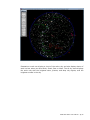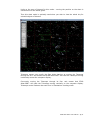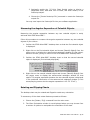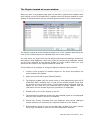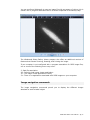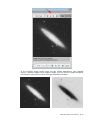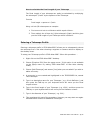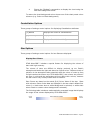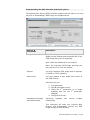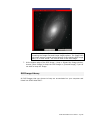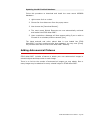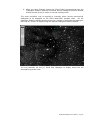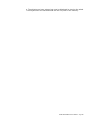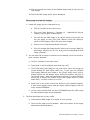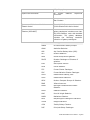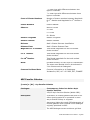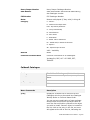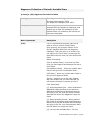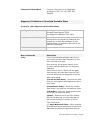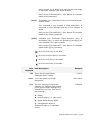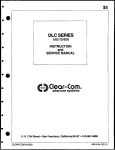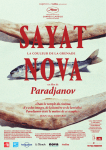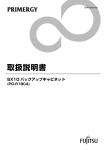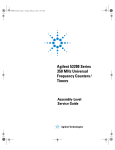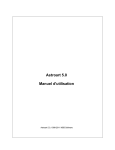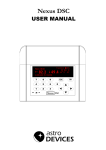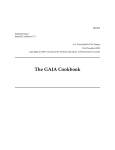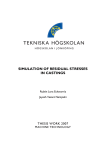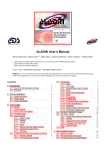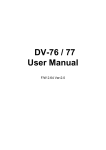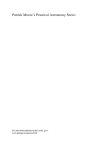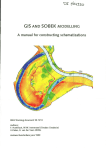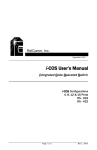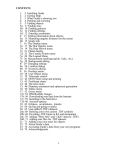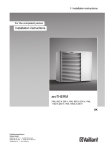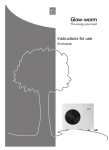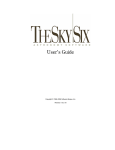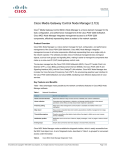Download Here - STAR Atlas:PRO
Transcript
STAR Atlas:PRO ASTRONOMY SOFTWARE A spectacular Planetarium and Star Atlas packed with features for astronomers and stargazers of all levels. Find the location of countless celestial objects in no time at all, display and print detailed star charts, point 'n click to control your telescope, plan observations, dozens more features. STAR Atlas:PRO™ USER MANUAL STAR Atlas:PRO™ User Manual. for STAR Atlas:PRO™ PRO-AM Edition STAR Atlas:PRO™ User Manual – Pg 1 STAR Atlas:PRO™ is a product of SKY:Lab® Astronomy Software Located in Newcastle, Australia. Web Site: www.StarAtlasPro.com E-Mail: [email protected] www.StarAtlasPro.com STAR Atlas:PRO™ User Manual This manual is suitable for STAR Atlas:PRO™ PRO-AM Edition or higher. SKY:Lab® is a registered trade mark of Paul Mayo of SKY:Lab Astronomy Software. This User Manual is © Copyright. No part of this Manual may be reproduced by any process without prior written permission from the publisher. The SKY:Lab® Logo is a trade mark of SKY:Lab Astronomy Software. SKY:Lab® is a registered trade mark of SKY:Lab Astronomy Software. Argo Navis™ is a trade mark of Wildcard Innovations. Meade and Autostar are trade marks of Meade Corporation. Celestron and Nexstar are trade marks of Celestron. Adobe® and Postscript® are trade marks of Adobe. Windows® is a trade mark of Microsoft Corporation. Pentium® is a trade mark of Intel. Copyright 2001-2015 SKY:Lab® Astronomy Software. STAR Atlas:PRO™ User Manual – Pg 2 Contents FOREWORD ............................................................................................................................................. 8 ABOUT THIS MANUAL ........................................................................................................................ 10 How to use this Manual ..................................................................................................................... 10 Sections in this Manual ...................................................................................................................... 10 Typographical Conventions used in this Manual. .............................................................................. 11 INSTALLING STAR ATLAS:PRO™ ................................................................................................... 12 INSTALLATION PRE-CHECKS ................................................................................................................... 12 Check 1. Minimum System Requirements ......................................................................................... 12 Check 2. Operating System Requirements ......................................................................................... 13 INSTALLING STAR ATLAS:PRO™ ......................................................................................................... 13 Step 1. Agree to the End User License Agreement ............................................................................ 13 Step 2. Check your current Graphics Adapter setting ........................................................................ 14 Step 3. Decide where to install STAR Atlas:PRO™ ......................................................................... 15 Step 4. Begin the STAR Atlas:PRO™ Install Wizard ....................................................................... 15 STAR ATLAS:PRO™ ADDITIONAL FEATURES........................................................................................ 15 Step 1. Optionally install the ASCOM Telescope Drivers add-on. .................................................... 16 Step 2. Optionally install the Internet Communications add-on. ....................................................... 16 Step 3. Optionally install the Guide Star Catalogue (GSC) ............................................................... 17 Step 4. Optionally install the Celestial Image Library ....................................................................... 18 INITIAL PROGRAM CONFIGURATION .......................................................................................... 20 SUMMARY OF CONFIGURATION STEPS .................................................................................................... 20 Configuration for STAR ATLAS:PRO™ .......................................................................................... 20 ESSENTIAL SETTINGS FOR STAR ATLAS:PRO™.................................................................................... 21 Step1. Begin STAR Atlas:PRO™ for the first time ........................................................................... 21 Step 2. Initiate STAR Atlas:PRO™ with your Personal CD Key Number ........................................ 21 Step 3. Begin Configuration............................................................................................................... 21 Step 4. Setting the Observer’s Location and Time Zone. .................................................................. 22 Step 5. Setting File Locations. ........................................................................................................... 22 Step 6. Setting the Location to store Images ...................................................................................... 23 Step 7. Setting the HTML Web Browser Program. ........................................................................... 23 Step 8. Setting the External Image Viewer Program.......................................................................... 23 Step 9. Setting the PDF File Viewer Program. .................................................................................. 24 Step 10. Setting the Pixel Graphics option. ........................................................................................ 24 Step 11. Configuring Telescope Control ............................................................................................ 25 Step 12. Fine tuning Telescope Drivers ............................................................................................. 26 Step 13. Enabling Internet Communications...................................................................................... 29 Step 14. Enabling the Guide Star Catalogue (GSC). .......................................................................... 29 Step 15. Enabling the Celestial Image Library. ................................................................................. 30 STAR ATLAS:PRO™ BASICS ............................................................................................................. 31 THE STAR ATLAS:PRO™ DESKTOP ...................................................................................................... 31 The Main Menu ................................................................................................................................. 33 The Popup Menu ................................................................................................................................ 35 The Status Display Panel ................................................................................................................... 37 CHART MODES ....................................................................................................................................... 38 Planetarium chart mode ..................................................................................................................... 38 Star Atlas chart mode ......................................................................................................................... 40 USING STAR ATLAS:PRO™ ............................................................................................................... 42 COMMON TASKS ..................................................................................................................................... 42 Displaying the main popup menu ...................................................................................................... 42 Changing the Chart’s Field of View – Zooming ................................................................................ 42 STAR Atlas:PRO™ User Manual – Pg 3 Panning and Center Chart .................................................................................................................. 43 Switching Chart Modes ...................................................................................................................... 44 Horizon Views ................................................................................................................................... 44 Printing Charts ................................................................................................................................... 44 Measuring the Angular Separation of Celestial Objects .................................................................... 46 Rotating and Flipping Charts ............................................................................................................. 46 Setting the chart Magnitude Limit ..................................................................................................... 47 Finding the Time of Astronomical Twilight ...................................................................................... 48 IDENTIFYING OBJECTS AND DISPLAYING THEIR ASTRO-PHYSICAL DATA................................................ 49 Identifying objects on the STAR Atlas:PRO™ desktop chart ........................................................... 50 The Objects located at cursor window. .............................................................................................. 51 LOCATING CELESTIAL OBJECTS .............................................................................................................. 52 Using the Astronomical Database Manager to locate popular objects ............................................... 52 Locating Stars by name ...................................................................................................................... 53 Locating popular Deep Sky objects ................................................................................................... 54 Locating Planets ................................................................................................................................. 55 Observing Jupiter’s Great Red Spot ................................................................................................... 56 Observing Jupiter's Moons ................................................................................................................. 58 Locating Messier Objects................................................................................................................... 62 Locating NGC and IC Objects. .......................................................................................................... 62 Finding the Brightest Comets. ........................................................................................................... 63 Plotting the path of a Comet. ............................................................................................................. 63 Print an Ephemeris for a Comet ......................................................................................................... 67 Finding the Brightest Asteroids. ........................................................................................................ 68 Plotting the path of an Asteroid. ........................................................................................................ 68 Print an Ephemeris for an Asteroid .................................................................................................... 72 CELESTIAL IMAGE LIBRARY ................................................................................................................... 73 Displaying images .............................................................................................................................. 74 Catalogue Names method of displaying images ................................................................................ 75 Image commands ............................................................................................................................... 76 The [View Image] command ............................................................................................................. 76 Image navigation commands ............................................................................................................. 77 Image details ...................................................................................................................................... 79 Displaying objects in selected constellations ..................................................................................... 80 BROWSING, SEARCHING AND LISTING ASTRONOMICAL CATALOGUES. ................................................... 82 Locating Objects by Name or Designation ........................................................................................ 82 Astronomical Catalogue Helpers ....................................................................................................... 83 Commands common to each Astronomical Catalogue. ..................................................................... 84 Positional Information common to each Catalogue. .......................................................................... 85 LOCATING CELESTIAL OBJECTS - ADVANCED FEATURES ....................................................................... 86 Finding Double & Multiple Stars with a particular brightness range................................................. 86 Find Variable Stars that exhibit a certain Brightness range and Variability period. .......................... 87 Find Stars discovered by Hipparcos to be Variable. .......................................................................... 88 Listing individual galaxies in Hickson Galaxy Groups...................................................................... 89 Displaying Astrophysical information for Stars................................................................................. 90 OBSERVATION LIST GENERATOR ............................................................................................................ 92 Performing Queries ............................................................................................................................ 93 EYEPIECE AND CCD CAMERA RETICLES ................................................................................................ 94 Entering a Telescope Profile .............................................................................................................. 95 Entering a Eyepiece profile ................................................................................................................ 96 Entering a CCD Camera profile ......................................................................................................... 96 Using Reticles .................................................................................................................................... 97 CHART OPTIONS ..................................................................................................................................... 98 System Colour Scheme Options ........................................................................................................ 99 STAR Atlas:PRO™ User Manual – Pg 4 Chart Colour Scheme Options ......................................................................................................... 100 Constellation Options....................................................................................................................... 101 Star Options ..................................................................................................................................... 101 Chart Date and Time options ........................................................................................................... 104 Highlight Observation Planner Objects option ................................................................................ 105 Digitized Sky Survey (DSS) Option ................................................................................................ 106 Co-Ordinate Lines Options .............................................................................................................. 107 Chart Mode Option .......................................................................................................................... 108 Filter Options ................................................................................................................................... 109 Chart Legend Options ...................................................................................................................... 110 Label Options ................................................................................................................................... 111 Catalogue Selection Method options ............................................................................................... 113 Chart Font option ............................................................................................................................. 114 Draw Galaxies option ...................................................................................................................... 114 Real-Time Orbital Positions option ................................................................................................. 115 Display Horizon, Meridian & Ecliptic option .................................................................................. 116 THE OBSERVATION PLANNER ............................................................................................................... 116 Adding objects with the Identify function ....................................................................................... 117 Adding objects from the Astronomical Catalogues ......................................................................... 117 Finding Target Objects with the Observation Planner ..................................................................... 118 RETRIEVING IMAGES FROM THE DIGITIZED SKY SURVEY ..................................................................... 119 Using the Digitized Sky Survey Interface ........................................................................................ 120 Downloading DSS Images with STAR Atlas:PRO™ ...................................................................... 123 Downloading DSS Images with STAR Atlas:PRO™ Part II. .......................................................... 124 DSS Image Library .......................................................................................................................... 126 UPDATING STAR ATLAS:PRO™ WITH DATA THAT CHANGES .............................................................. 128 Updating the Longitude of Jupiter’s Great Red Spot. ...................................................................... 128 Updating Comet Orbital Elements. .................................................................................................. 128 Updating Asteroid / Minor Planet Orbital Elements. ....................................................................... 131 ADDING ASTRONOMICAL PICTURES ..................................................................................................... 132 Adding Images ................................................................................................................................. 133 Viewing Multiple Images................................................................................................................. 134 Using an External Image Viewer ..................................................................................................... 134 DISPLAYING WIDE-FIELD DEEP SKY CHARTS ........................................................................................ 135 USING THE HYPER-LEDA GALAXY DATABASE .................................................................................... 138 The Hyper-LEDA and PGC2003 database ...................................................................................... 139 Display Settings ............................................................................................................................... 140 Menu Commands ............................................................................................................................. 142 Astrophysical data ............................................................................................................................ 144 Positional Information. .................................................................................................................... 146 The Catalogue Name Search feature ................................................................................................ 148 Number of objects per Constellation................................................................................................ 151 Galaxies by Designation .................................................................................................................. 152 Galaxies by Catalogue Name ........................................................................................................... 153 TELESCOPE CONTROL .................................................................................................................... 156 SUPPORTED TELESCOPES ...................................................................................................................... 156 ENABLING TELESCOPE CONTROL ......................................................................................................... 157 TELESCOPE CONTROL MENU ................................................................................................................ 158 Connecting and Disconnecting the Telescope ................................................................................. 158 Controlling Robotic Telescopes ....................................................................................................... 159 Stopping a Telescope Slew .............................................................................................................. 163 Setting Up a Telescope Reticle ........................................................................................................ 163 Support for Meade LX200 Telescopes ............................................................................................ 164 STAR Atlas:PRO™ User Manual – Pg 5 Support for the FS2™ Telescope Drive Unit ................................................................................... 169 TELESCOPES WITH DIGITAL SETTING CIRCLES.................................................................... 171 The Center on Scope command ....................................................................................................... 172 The Track Scope command.............................................................................................................. 172 Support for the Argo Navis™ (NGC-superMAX™) ....................................................................... 172 STAR ATLAS:PRO™ TUTORIALS .................................................................................................. 179 EXERCISE 1. THE DESKTOP ................................................................................................................... 180 Adjusting the desktop to suit your tastes. ......................................................................................... 180 EXERCISE 2. DESKTOP - CHART AND PLANETARIUM CHART VIEWS...................................................... 182 Star Atlas Chart Mode (“Star Charting Mode”). .............................................................................. 183 Planetarium Chart Mode. ................................................................................................................. 185 EXERCISE 3. DESKTOP - SIZE AND MAGNITUDE .................................................................................... 188 Magnitude Filter............................................................................................................................... 188 Field of View. .................................................................................................................................. 189 EXERCISE 4. DESKTOP - RIGHT MOUSE BUTTON.................................................................................... 190 Identifying objects. .......................................................................................................................... 190 Field of View. .................................................................................................................................. 190 EXERCISE 5. LOCATING CELESTIAL OBJECTS OF INTEREST................................................................... 191 Finding a common star. .................................................................................................................... 191 EXERCISE 6. LOOKING FOR A PLANET ................................................................................................... 192 EXERCISE 7. USING THE NGC SEARCH ................................................................................................. 193 EXERCISE 8. USING THE DSS INTERFACE.............................................................................................. 193 How to use the Digitised Sky Survey (DSS) Interface? ................................................................... 194 Charting the location of DSS Images from your personal DSS Image Library ............................... 195 EXERCISE 9. OBSERVATION PLANNER - USING .................................................................................... 198 How do I add objects to the Observation Planner? .......................................................................... 198 EXERCISE 10. OBSERVATION PLANNER – TONIGHT’S VIEWING ............................................................ 200 EXERCISE 11. OBSERVATION LIST GENERATOR .................................................................................... 201 ASTRONOMICAL CATALOGUES ................................................................................................... 202 DEEP SKY OBJECT CATALOGUES. ......................................................................................................... 202 STAR CATALOGUES .............................................................................................................................. 204 POPULATION OF ASTRONOMICAL CATALOGUES ................................................................................... 205 LIMITING MAGNITUDES OF ASTRONOMICAL CATALOGUES .................................................................. 206 DESCRIPTION OF ASTRONOMICAL CATALOGUES .................................................................................. 206 Abell Galaxy Clusters ...................................................................................................................... 206 ARP Peculiar Galaxies ..................................................................................................................... 208 Barnard’s Dark Objects .................................................................................................................... 210 Bright Star Catalogue ....................................................................................................................... 211 Bright Variable Stars ........................................................................................................................ 213 Caldwell Catalogue .......................................................................................................................... 214 Comets Database .............................................................................................................................. 215 Guide Star Catalogue (GSC) ............................................................................................................ 217 Galactic Supernova Remnants ......................................................................................................... 219 Globular Star Clusters in the Milky Way ......................................................................................... 220 Hickson's Compact Groups of Galaxies Catalogue .......................................................................... 221 Hipparcos Catalogue ........................................................................................................................ 223 Hipparcos Visual Double Stars Catalogue ....................................................................................... 225 Hipparcos Collection of Periodic Variable Stars ............................................................................. 227 Hipparcos Collection of Unsolved Variable Stars ........................................................................... 229 STAR Atlas:PRO™ User Manual – Pg 6 Hyper-LEDA ................................................................................................................................... 231 LEDA Galaxy Database ................................................................................................................... 236 NGC / IC and Messier Catalogue..................................................................................................... 238 Planets .............................................................................................................................................. 239 Quasars, Active Galactic Nuclei (AGN), and BL-Lac objects......................................................... 241 Star Clusters and Associations ......................................................................................................... 243 Star Names Catalogue ...................................................................................................................... 244 Star Cross Reference ........................................................................................................................ 244 Strasbourg-ESO Catalogue of Galactic Planetary Nebulae ............................................................. 245 Tycho Catalogue .............................................................................................................................. 246 Tycho II Catalogue .......................................................................................................................... 248 APPENDICES ........................................................................................................................................ 250 KEYBOARD COMMANDS ....................................................................................................................... 250 GLOSSARY OF TERMS ........................................................................................................................... 251 ACKNOWLEDGEMENTS. ........................................................................................................................ 253 Digitized Sky Surveys Acknowledgement ....................................................................................... 253 TIME ZONES AND GEOGRAPHICAL LOCATIONS OF WORLD CITIES. ...................................................... 254 STAR Atlas:PRO™ User Manual – Pg 7 Foreword Welcome to STAR Atlas:PRO™ Astronomy Software and thank you for purchasing this product. STAR Atlas:PRO™ is a powerful Planetarium and Sky Atlas with all the features you need to locate, identify and learn about celestial objects in the Night Sky. Spectacularly detailed star charts are displayed in the true colours of Stars, complete with Planets, Comets and stunning views of the Night Sky littered with countless celestial objects to keep you looking for an entire life-time! Packed with countless Star Clusters, Nebulae, and Galaxies, the astronomical database manager provides you with access to dozens of different popular and historical celestial catalogues, each that you may browse, list, examine and search. Popular objects like the Jewel Box Cluster, the Great Nebula in Orion, and The Pleiades are all easily located. Precision Planet positions include each Planet's phase, Magnitude, rise and set times along with pages of other vital astrophysical data including the Planet's distance, mass, length of day and even an analysis of each Planet’s atmospheric composition. STAR Atlas:PRO™ also calculates the best time to observe Jupiter’s Great Red Spot and also displays the positions of Jupiter's Galilean Moons in real-time as they orbit Jupiter. Comet observers will enjoy STAR Atlas:PRO™ accuracy when it comes to plotting the positions of Comets as they move through the sky. If you’re under the Stars and don't know where to look next, STAR Atlas:PRO's integrated Observation Planner collates and plans your observations in advance, saving precious time and keeping you organised when it comes to observing under the stars. If you don’t own a telescope, with STAR Atlas:PRO™ you can still experience the night sky. Click anywhere on a chart and watch STAR Atlas:PRO™ retrieve and display an image, for that part of the sky, from Palomar Digitised Sky Survey (over the Internet). Images you choose to keep are stored as part of the STAR Atlas:PRO™ database and remain on your computer ready to look at whenever you choose. Slew your telescope to any celestial object, quickly and efficiently. STAR Atlas:PRO™ provides an easy to use control system for automated telescopes and telescopes equipped with Digital Setting Circles. Simply click on any celestial object, choose Slew, and your telescope automatically moves and points too that object. STAR Atlas:PRO™ supports many popular makes and models of telescopes including Meade, Celestron and Argo Navis™. STAR Atlas:PRO™ is packed with more than 1,500 Megabytes of astronomical data. Astronomical data may be browsed, listed, sorted and searched, making it easy to STAR Atlas:PRO™ User Manual – Pg 8 find what you’re looking for. In addition the Astronomical Database Manager provides you with access to a wide range of Astronomical catalogues that include the Abell Galaxy Clusters, Arp Peculiar Galaxies, Barnard’s Dark Objects, Caldwell Catalogue, Milky Way Globular Star Clusters, Hickson Compact Galaxy Groups, Lyon-Meudon Extragalactic Galaxy Database, Messier objects, NGC catalogue, IC Catalogues, Quasars, Active Galaxies, Star Clusters & Associations, Strasbourg-ESO Planetary Nebulae, Supernovae Remnants along with dozens more! When you’re looking beyond the brightest astronomical objects, STAR Atlas:PRO™ has power to boast with capabilities that present you with some of the faintest astronomical charts ever made so easily available. Featuring a database of more than 15 million stars and 3 million non-stars, you can instantly chart the entire sky to fainter than 15th Magnitude, exceeding the limits of most amateur telescopes. STAR Atlas:PRO™ includes dozens more features to suit astronomers of all levels and includes enough deep sky objects to keep you looking for an entire lifetime. WARNING Never use a Telescope to look at the Sun. Looking at the Sun may cause severe damage to your eye and may result in permanent blindness. STAR Atlas:PRO™ User Manual – Pg 9 About this Manual This manual describes everything you need to know to take full advantage of STAR Atlas:PRO™ Astronomy Software. How to use this Manual Many STAR Atlas:PRO™ owners may install and use STAR Atlas:PRO™ without referring to this manual at all. However it is recommended that you at least read the following sections so that you do not bypass any optional installation components or important settings. Installing STAR Atlas:PRO™ Configuring STAR Atlas:PRO™ Using STAR Atlas:PRO™ The section, Using STAR Atlas:PRO™, is a large section of this manual that you may use as a reference guide. It explains how to use the many features of STAR Atlas:PRO™. You might also choose to work through this entire section of the manual so that you may become familiar with the many features of STAR Atlas:PRO™. Sections in this Manual The STAR Atlas:PRO™ User Manual is divided into several main sections that each describe certain aspects of installing, configuring and using STAR Atlas:PRO. The major sections of this manual are:Installing STAR Atlas:PRO™ Describes the procedures for installing STAR Atlas:PRO™. Configuring STAR Atlas:PRO™ Describes the various settings and options that you should set in STAR Atlas:PRO™ including geographical location, time zone, and telescope type (if any). Introducing STAR Atlas:PRO™ Provides an overview of the STAR Atlas:PRO™ chart desktop, the menu system and charting modes. Using STAR Atlas:PRO™ A large section that explains how to use the many features of STAR STAR Atlas:PRO™ User Manual – Pg 10 Atlas:PRO™. Telescope Control Describes how to use STAR Atlas:PRO™ to control robotic Telescopes and monitor Telescopes equipped with Digital Setting Circles. Astronomical Catalogues A large section that describes the menus and information displayed for the dozens of Astronomical Catalogues found in STAR Atlas:PRO™. Typographical Conventions used in this Manual. A number of typographical conventions are used in this manual to represent STAR Atlas:PRO™ menu and button commands, windows and settings. Consider the example that:- if you saw [Jovian Events] appear in the text of this manual, then it simply means the text is referring to a STAR Atlas:PRO™ menu command called “Jovian Events”. The typographical conventions used in this manual are described in the following table. Typographical convention Explanation [Jovian Events] [Rectangular Brackets] refer to a menu or button command on a STAR Atlas:PRO™ menu or window. [Chart Prefs] ► [Labels] [Rectangular Brackets] followed by other [Rectangular Brackets] indicate a sequence of button commands or menu options. The Local Settings window Italic typeface refers to a STAR Atlas:PRO™ window, a displayed value or setting. [√] Display Star Colours A [√] tick box Indicates a STAR Atlas:PRO™ setting that may be Enabled ( On ) or Disabled (Off ). [_] Display Star Colours [√] The presence of a Tick Mark in the option box indicates that the value is Enabled (Turned On). [_] The absence of a Tick Mark indicates that the value is Disabled (Turned Off). STAR Atlas:PRO™ User Manual – Pg 11 Installing STAR Atlas:PRO™ This chapter explains how to install STAR Atlas:PRO™ on your Personal Computer. Installation Pre-checks Before getting started, make sure your Computer and Windows® Operating System meet the minimum requirements to install and run STAR Atlas:PRO™. Check 1. Minimum System Requirements Make sure your computer system meets the minimum requirements before proceeding. The minimum requirements are: Pentium® 4 or higher CPU (recommended). Graphics adapter resolution of 1024 x 768 and 256 colours (resolution of 1440 x 900 and 16,000 colours or higher are recommended). STAR Atlas:PRO™ Advanced Edition requires up to 2.5 Gigabytes of free disk space depending on installation choices. 48MB RAM (128-MB RAM or higher recommended). CD-ROM Drive. Mouse or other pointing device. A note about mice. The majority of STAR Atlas:PRO™ commands can be controlled using a keyboard only, however a mouse or pointing device is required to select celestial objects on a displayed chart or to selected positions on a chart. Optional System Requirements The following requirements are optional: Windows® compatible colour or black & white printer (optional). Internet connection (optional). Postscript interpreter (optional for interpreting Postscript charts created by STAR Atlas:PRO™). STAR Atlas:PRO™ User Manual – Pg 12 USB port with USB to RS-232 Serial Port converter (optional for telescope control). Check 2. Operating System Requirements STAR Atlas:PRO™ works on these versions of Windows®. Windows Vista. Windows XP. Windows 2000 (with Service Pack 1 or later). Windows Millennium Edition (ME). Windows 95 (no longer supported). Installing STAR Atlas:PRO™ Step 1. Agree to the End User License Agreement Before installing STAR Atlas:PRO™ software, be sure you have read and understood the End User License Agreement that accompanies your copy of STAR Atlas:PRO™. Installing STAR Atlas:PRO™ confirms your acceptance of the terms and conditions stated in the End User License Agreement. STAR Atlas:PRO™ User Manual – Pg 13 Step 2. Check your current Graphics Adapter setting Prior to installing STAR Atlas:PRO™, check that your computer’s display adapter is set to a resolution of 800 x 600 or higher. STAR Atlas:PRO™ requires a minimum resolution of 800x600 however higher resolutions such as 1440x900 or higher are recommended. Follow this procedure to check or adjust your computers Graphics Adapter setting using the features provides with Windows™. 1. Right-click on your Windows™ desktop. 2. Choose Personalize from the pop-up menu. 3. Choose the Display Settings option. 4. Now choose the Monitor tab from the Display Properties dialog window. 5. This setting may now be adjusted to the required resolution by moving the sliding bar until it displays at least the 800x600 minimum required by STAR Atlas:PRO™ (if your graphics adapter is already set to a resolution of 1024x768 or higher, then you do not need to change your screen resolution settings, instead choose the [Cancel] button). 6. After setting the screen resolution choose the [Ok] button to apply your changes. STAR Atlas:PRO™ User Manual – Pg 14 Step 3. Decide where to install STAR Atlas:PRO™ When you run the STAR Atlas:PRO™ Install Wizard (in the next section) you are asked to choose a folder on your computer in which to install STAR Atlas:PRO™. Avoid installing STAR Atlas:PRO™ into folder names that contain spaces. For example, a folder named “Astronomy Software\StarPro” is not recommended as the “Astronomy Software” folder name contains a space. Avoid installing STAR Atlas:PRO™ into sub-folders (a folder location within another folder). The recommended method is to install STAR Atlas:PRO™ into the default folder, named C:\STARPRO. If you have more than one hard drive in your computer, you may choose to install into the STARPRO folder on that hard drive. Step 4. Begin the STAR Atlas:PRO™ Install Wizard Follow this procedure to install STAR Atlas:PRO™. 1. Insert the STAR Atlas:PRO™ Installation CD-ROM into your CD-ROM drive. The Setup program will begin automatically, and then the installation wizard will guide you through installation on to your computer. If the Setup program does not begin automatically, Run the setup.exe program located on the STAR Atlas:PRO™ Installation CDROM. To do this: select the Windows® [Start] button and then choose the [Run] command. When the Run dialog window appears enter D:\SETUP.EXE (where D is substituted for your CD-ROM drive letter). Click the [OK] button to continue and the STAR Atlas:PRO™ install wizard begins. 2. When the install wizard completes, remove the STAR Atlas:PRO™ Installation CD-ROM from your CD-ROM drive and store it in a safe location. STAR Atlas:PRO™ additional features The following editions of STAR Atlas:PRO™ include optional features that may be installed after completing the basic installation of STAR Atlas:PRO™; STAR Atlas:PRO™ also includes a Telescope Control system. STAR Atlas:PRO™ includes its own collection of in-built Telescope Drivers to suit most robotic telescopes and telescopes equipped with Digital Setting Circles. In addition to the in-built STAR Atlas:PRO™ drivers you may also add the ASCOM Telescope Drivers Package (visit www.ascom-standards.org for the latest version) STAR Atlas:PRO™ User Manual – Pg 15 to provide telescope control using the telescope drivers provided in the ASCOM software package. Step 1. Optionally install the ASCOM Telescope Drivers add-on. Important Note: A complimentary copy of the ASCOM driver software is provided on the STAR Atlas:PRO™ Install disc, however ASCOM is a separate freeware software package and is provided under its own Terms and Conditions. It is highly recommended that you download and install the latest ASCOM telescope driver software from the ASCOM Web Site at www.ascom-standards.org. The ASCOM driver software is provided freely and updated regularly with new Telescope drivers and improvements to existing drivers. Before using ASCOM telescope drivers you must first install the ASCOM telescope driver software. To do this:1. Download the latest ASCOM software from www.ascom-standards.org. 2. Run the setup.exe program located in the ASCOM software download and follow the ASCOM Install Wizard to install the ASCOM drivers on to your computer. Step 2. Optionally install the Internet Communications add-on. If you have access to the Internet, then you may wish to install the STAR Atlas:PRO™ Internet Communications Package (SAP/INET), which enables STAR Atlas:PRO™ to automatically retrieve the following data over the Internet: The Celestial Image Library. Comet Orbital Elements. Asteroid Orbital Elements. Astronomical images from the Palomar Digitized Sky Survey (DSS). Data from on-line Astronomical Catalogues that permit you to create Star Charts to as faint as Magnitude 21. The STAR Atlas:PRO™ Internet Communications Package is located in the INET folder on the STAR Atlas:PRO™ Installation CD-ROM. IMPORTANT: This software must be installed in the same folder that you have installed the STAR Atlas:PRO™ software (default installation location is the C:\STARPRO folder). STAR Atlas:PRO™ User Manual – Pg 16 To install this feature, run the setup.exe program located in the INET folder on the STAR Atlas:PRO™ Install Disc as follows; 1. Select the [Windows Start Button] and the choose the [Run program] option, 2. When the Run dialog window appears enter D:\INET\SETUP.EXE (where D is substituted for your own computer’s CD-ROM Drive letter). Then click the OK button. This will begin the SAP/INET Setup program wizard that will guide you through installation. 3. You must then enable the Internet Communications add-on in STAR Atlas:PRO™ configuration (see Initial Program Configuration). Step 3. Optionally install the Guide Star Catalogue (GSC) The Guide Star Catalogue (GSC) is very large astronomical database that provides the STAR Atlas:PRO™ user with instant access to over 25 million records of data on celestial objects. The GSC catalogue adds major power to STAR Atlas:PRO™. The GSC contains 15.3 million individual stars and 3.3 million Non-Stellar Objects (non-Stars) down to Magnitude 15.5. An additional 7 million duplicate entries are not usually displayed but may be enabled for special purposes. GSC Installation Options There are several options you may choose from to install the GSC. Options include installing the GSC to your hard disk drive, which is recommended for best performance. Decide on which of the following GSC Install options is best suited to you and then proceed to follow the directions for installation. GSC Install Option 1: Install the entire GSC onto your computer’s Hard Drive (recommended for convenience and best performance). GSC Install Option 2: Setup STAR Atlas:PRO™ to read the GSC from your computer’s DVD-ROM drive each time data is required from it (this method saves the most space on your computer’s hard drive). GSC Install Option 1: Installing the entire GSC to your Hard Disk (Fast access method – recommended) You may install the entire GSC disc set onto your computer's hard disk by copying the entire contents of both GSC discs to a folder on your computers hard disk drive. Follow this procedure as a guide: - STAR Atlas:PRO™ User Manual – Pg 17 1. Open Windows® Explorer by going to your Windows® Start Button, then choose Programs and then Windows Explorer. 2. Next, create a new folder on your hard disk drive and name it “GSC” on the C:\ drive. You can create a new folder by going to the Windows Explorer File Menu and then choose New and then Folder and then name it GSC. 3. After creating the new C:\GSC Folder. Copy the entire contents of the GSC folder from the install disc into the C:\GSC. This is also easily achieved by dragging the GSC folder from the install disc to your computers hard drive. 4. After installing the GSC, you will need to enable the GSC option in STAR Atlas:PRO™, which is explained are the next section of this manual. GSC Install Option 2: Reading the GSC from your DVD-ROM drive (Space saving method – slower access). You may choose to read the GSC data from your CD-ROM drive as required by STAR Atlas:PRO™ during normal program use. If you use this method, it will be slower than having the GSC data installed on your computer hard disk drive. To do this: 1. There are no procedures you need to follow aside from enabling the GSC options in STAR Atlas:PRO™, which are explained in the next section of this manual. This completes the installation procedure for STAR Atlas:PRO™. Step 4. Optionally install the Celestial Image Library The Celestial Image Library is a collection of more than 27,000 images from the Digitized Sky Survey. A positive and negative image for each deep sky object from the NGC and IC catalogues are included. Celestial Image Library Installation Options There are several options you may choose from to install the Celestial Image Library. Options include installing the Celestial Image Library to your hard disk drive, which is recommended for best performance or to read the images from your DVD-ROM drive to save space on your computer. Decide on which of the following Celestial Image Library Install options is best suited to you and then proceed to follow the directions for installation. STAR Atlas:PRO™ User Manual – Pg 18 Install Option 1: Install the entire Celestial Image Library onto your computer’s Hard Drive (recommended for convenience and best performance). Install Option 2: Setup STAR Atlas:PRO™ to read the Celestial Image Library from your computer’s DVD-ROM drive each time data is required from it (this method saves the most space on your computer’s hard drive). Install Option 1: Installing the Celestial Image Library to your Hard Drive (Fast access method – recommended) You may install the entire Celestial Image Library onto your computer's hard drive by copying the entire contents of the ImageLibrary folder from the install disc to a location on your computers hard disk drive. Follow this procedure as a guide: 1. Open Windows® Explorer by going to your Windows® Start Button, then choose Programs and then Windows Explorer. 2. Next, drag the ImageLibrary folder from the install disc and drop it in the C:\STARPRO folder. 3. After installing the ImageLibrary, you will need to configure the ImageLibrary option in STAR Atlas:PRO™, which is explained in the next section of this manual. Install Option 2: Reading the Celestial Image Library from your DVDROM drive. (Space saving method – slower access). You may choose to read the Celestial Image Library from your DVD-ROM drive as required by STAR Atlas:PRO™ during normal program use. If you use this method, it will be slower than having the Celestial Image Library installed on your computer hard disk drive. To do this: 1. There are no procedures you need to follow aside from configuring the Celestial Image Library options in STAR Atlas:PRO™, which are explained in the next section of this manual. This completes the installation procedure for STAR Atlas:PRO™. Proceed to the next section Initial Setup and Configuration. STAR Atlas:PRO™ User Manual – Pg 19 Initial Program Configuration There are several settings that you should set or adjust after installing STAR Atlas:PRO™. These configurations include selecting your Geographical Location so that the sky may be oriented correctly for your geographical location. Each step is described following and each step is optional, however it is recommended that you at least set your Geographical Location details. Summary of Configuration steps The configuration steps are described in the following section of this manual. The following steps summarise each configuration step in order, are: - Configuration for STAR ATLAS:PRO™ 1. Open STAR Atlas:PRO™ and initiate STAR Atlas:PRO™ using your personal CD Key Number, the CD Key Number can be found on your End User Licence Agreement that accompanies STAR Atlas:PRO™. 2. Set the Observer’s Location and Time Zone. 3. Set File Locations. 4. Set the Location to store Images. 5. Set the HTML Web Browser Program. 6. Set the External Image Viewer Program. 7. Set the Pixel Graphics option. 8. Optionally Enable Telescope Control. 9. Configure Telescope Control. 10. Enable Internet Communications. 11. Enable the Guide Star Catalogue (GSC). 12. Enable the Celestial Image Library. STAR Atlas:PRO™ User Manual – Pg 20 Essential Settings for STAR Atlas:PRO™ Step1. Begin STAR Atlas:PRO™ for the first time Go to your Windows® Start Button and choose Programs, then select the STAR Atlas-PRO program group and then select the STAR Atlas-PRO program icon. Step 2. Initiate STAR Atlas:PRO™ with your Personal CD Key Number The first time you start STAR Atlas:PRO™ you are required to enter your personal STAR Atlas:PRO™ CD-ROM Key Number that accompanies your copy of STAR Atlas:PRO™. The STAR Atlas:PRO™ CD-ROM Key Number can be found on your STAR Atlas:PRO™ End User Licence Agreement that accompanied your copy of STAR Atlas:PRO™. This only has to be done once. 1. Enter your STAR Atlas:PRO™ CD-ROM Key Number exactly as it is shown, paying attention to enter letters in upper or lowercase to match your CD Key Number exactly. IMPORTANT: Be sure to store the STAR Atlas:PRO™ CD-ROM Key Number in a safe location as you may require it to qualify for future software promotions and program updates. On first use of STAR Atlas:PRO™ the Program Setup and Configuration screen is displayed. The Program Setup and Configuration screen permits you to make a number of basic settings that are important for STAR Atlas:PRO™ to display star charts in their correct orientation which depends on your geographical location. Subsequent changes to STAR Atlas:PRO™ configuration can be made at any time by returning to the Program Setup and Configuration screen. Step 3. Begin Configuration. Following this procedure to access the Program Setup and Configuration screen:1. Choose the [Chart Prefs] command from STAR Atlas:PRO™ main menu. The STAR Atlas:PRO™ main menu floats near the top left of the STAR Atlas:PRO™ application window (unless it has been moved to another screen location, or was docked at the edge of the window). 2. Choose the [Settings and Configuration] Preferences and Program Settings window. command from the Chart STAR Atlas:PRO™ User Manual – Pg 21 3. Proceed to follow the procedures explained, in the following text, to alter the STAR Atlas:PRO™ settings and configurations. Step 4. Setting the Observer’s Location and Time Zone. This option should be set so that the sky is accurately depicted for your geographical location and time zone. If you know the precise Longitude and Latitude of your geographical location then you may choose to enter these values directly, otherwise you may select your location from a list of preset locations by proceeding as follows: 1. Click on the [Observer’s Location] tab, if this is not already selected. 2. Next, click on the arrowed selector alongside the [Preset Locations] button, and move the cursor to the city of your choice (e.g. [Australia – Adelaide]). 3. This will ask you if you wish to [Update your Longitude, Latitude and Time Zone settings for the location you selected], if correct, click [Yes]. 4. Your Location, Observers Longitude, and Latitude are now automatically set. 5. Now click on the [Time Zone] tab, next to the [Observer’s Location] tab, you will notice that the time zone will already be correctly set but you have the option to alter the time zone setting if needed. These settings only need to be configured the first time you use STAR Atlas:PRO™ or if you change your Observer’s Location. Your settings are then stored in the STAR Atlas:PRO™ database. Step 5. Setting File Locations. STAR Atlas:PRO™ may optionally take advantage of other software applications that may already on your computer. Such “external programs” include your Internet Web Browser program (e.g. Internet Explorer, Netscape, Mozilla) and any Image Viewer program that supports Windows DDE (like Paintshop, Photoshop, FitsView). STAR Atlas:PRO™ will use your Web Browser Program to present reports from the Observation Planner, and can utilise your External Image Viewer program to display, print, and edit images stored in the STAR Atlas:PRO™ database. Here is how to set up these external programs so that they can be used from within STAR Atlas:PRO™: 1. Click on the [File Locations] tab. 2. There are 3 important options: - STAR Atlas:PRO™ User Manual – Pg 22 Step 6. Setting the Location to store Images (Images downloaded from the Internet or from your own collection of astronomical images). The default value for this setting is C:\STARPRO\IMAGES\ If you installed STAR Atlas:PRO™ into the default folder of C:\STARPRO then you will not need to alter this setting and may proceed to the next section. If however you installed STAR Atlas:PRO™ into another folder then you do need to set this value correctly, proceed as follows:1. Choose the three-dotted button […] that appears at the end of the Location to Store Images setting. 2. Navigate your way to the folder where you installed STAR Atlas:PRO™ and select the folder called IMAGES. This will set the Location to Store Images setting to the folder location you choose. For example, suppose you installed STAR Atlas:PRO™ into a folder on your computer named D:\ASTRO\STARPRO. Then the Location to Store Images setting must be set too D:\ASTRO\STARPRO\IMAGES\ Step 7. Setting the HTML Web Browser Program. (Uses your Web Browser Program to present reports). The HTML Web Browser Program setting should be set to point to the Internet Web Browser program file located on your computer. 1. Click on the three-dotted button […] that appears at the end of the HTML Web Browser Program setting. 2. Navigate your way to the location of your Web select the web browser program file. If you Internet Explorer web browser then the program located in C:\Program Files\Internet Explorer iexplore.exe. 3. Locate the file [iexplore.exe], click on it and then [Select] and you will be returned to the program where the HTML Web Browser Program setting will be set to “C:\Program Files\Internet Explorer\iexplore.exe” or the name and location of the web browser you are using. Browser program and are using Microsoft’s file is most commonly folder and is named Step 8. Setting the External Image Viewer Program. STAR Atlas:PRO™ can utilise an external graphics application to display, edit and print astronomical images. The Image Viewer Program setting should be set to point to the program file for your graphics application. STAR Atlas:PRO™ User Manual – Pg 23 Proceed as follows: 1. Click on the three-dotted button […] that appears at the end of the Image Viewer Program setting. 2. Navigate your way to the location of your graphics application and [Select] the graphics application program file. You are then returned to the program where Image Viewer Program setting will be set to the location of your graphics application. Step 9. Setting the PDF File Viewer Program. STAR Atlas:PRO™ can utilise an external Adobe® Acrobat PDF file viewer application to display the STAR Atlas:PRO™ User Manual from the [Help] button in STAR Atlas:PRO™. The PDF File Viewer Program setting should be set to point to the program file that displays Adobe® PDF Files – Adobe® Acrobat PDF Reader is recommended (freely available from http://www.adobe.com/products/acrobat/readstep2.html). Proceed as follows: 1. Click on the three-dotted button […] that appears at the end of PDF File Viewer Program setting. 2. Navigate your way to the location of your PDF viewer application and [Select] the application program file. You are then returned to the program where PDF File Viewer Program setting will be set to the location of your PDF viewer. Step 10. Setting the Pixel Graphics option. STAR Atlas:PRO™ can use a single picture element, or pixel, on your display adapter to represent the faintest stars on a star chart (recommended) thereby much improving the appearance star charts. There may be some instances where you do not wish to employ this option. Disabling this option will then result in the faintest stars (smallest stars) appearing larger and more legible than a single pixel element. IMPORTANT: This option may not be compatible with some older graphics adapter cards. Here is how to enable this feature and check that it is compatible with your computers graphics adapter: 1. Click on the [Other Options] tab. 2. Click on [√] Enable Pixel Graphics Mode so that there is a tick-mark present inside the box. STAR Atlas:PRO™ User Manual – Pg 24 3. Note that a line of small dots then appear along the bottom of this tab when this feature is operating correctly if you do not see the line of dots do not leave this option enabled. Step 11. Configuring Telescope Control The STAR Atlas:PRO™ embedded Telescope Control System is disabled when you first install the STAR Atlas:PRO™ software onto your computer. This reduces the number of menu options throughout STAR Atlas:PRO™ when a telescope interface is not required. STAR Atlas:PRO™ includes a collection of in-built drivers for Telescopes and Digital Setting Circles (DSC). In addition STAR Atlas:PRO™ provides support for the freely available ASCOM Telescope Driver suite that provides access to dozens of additional telescope drivers. Before establishing a connection with your Telescope you must first enable the STAR Atlas:PRO™ Telescope Control System and then select the appropriate Telescope Driver suitable for your Telescope. If you choose a STAR Atlas:PRO™ Telescope Driver you should also pay particular attention to the STAR Atlas:PRO™ communications settings (COM PORT Settings) and make sure they match the Telescope’s required communications port settings. Enable the telescope control system as follows:1. Choose the [Telescope Setup] tab. 2. Choose the [Enable] button (top centre), this will then display the Telescope Driver, COM Port Settings and Communication options. 3. Choose the [Telescope Driver] button, a list of telescope drivers is then displayed, you may choose from the list of STAR Atlas:PRO™ Telescope Drivers or choose ASCOM if you are planning to use an ASCOM driver. If you choose ASCOM, the ASCOM dialog box is displayed and you may choose an ASCOM telescope driver (see Choosing an ASCOM Telescope Driver). 4. Select the telescope driver of your choice and then choose the [Select] button. 5. The Communication Port Settings and Communication Options are now displayed on the Telescope Setup tab. Setting the Com Port Options The COM PORT Settings options appear on the Telescope Setup window after you select a STAR Atlas:PRO™ Telescope Driver. STAR Atlas:PRO™ User Manual – Pg 25 The COM PORT Settings options permit you to alter your computer’s communications port (COM PORT) settings to match your Telescope or Digital Setting Circles (DSC) communications requirements. IMPORTANT: It is recommended you refer to your Telescope manufacturer’s recommendations and check the COM Port or PC Interface settings required by your telescope. Following is an explanation of each of the settings that are displayed on the Telescope Setup tab. Port Options Description Default Setting Port The COM Port (i.e. COM1: COM2: COM3: or COM4:) defines which of your Computer's Serial RS-232 Communications Ports (i.e. Com Port) is used to communicate with your Telescope. COM1: Baud Rate Baud Rate defines the speed at which your computer and Telescope exchange information. 9600 Value should be set to that required by your Telescope communications port. Parity Parity is one of Odd, Even or None. (The default may differ on different Telescope Drivers). EVEN Value should be set to that required by your Telescope communications port. Data Bits The number of data bits (7 or 8). Value should be set to that required by your Telescope communications port. 8 Stop Bits The number of Stop Bits. Value should be set to that required by your Telescope communications port. 1 Step 12. Fine tuning Telescope Drivers A number of Telescope driver options permit you to tune STAR Atlas:PRO™ communications with your Telescope. STAR Atlas:PRO™ User Manual – Pg 26 The Interval between Position Updates setting This Interval between Position Updates option determines how fast STAR Atlas:PRO™ communicates with your Telescope and updates the Telescope pointing position on the desktop chart. This affects how fast a chart is updated when slewing a robotic telescope or re-positioning your DSC equipped Telescope with the [Track Scope] command. You may decrease this setting to the fastest possible setting of 1 second to provide the quickest possible screen updates. This will give you a reticle that glides across the desktop chart as you re-position your Telescope. A low value of 1 second is recommended only when you have a fast enough computer to keep up, and your Telescope keeps up with the 1 second requests to relay its co-ordinates. On slower computers even though this setting is set too 1 second, the update will likely occur at a slower rate. Slowing down the screen update to between 2 and 5 seconds can prevent communication errors from arising when the value is otherwise set too low. You may need to adjust this value by trial and error until you get a suitable setting for your equipment. The Communications Timeout Setting The Communications Timeout Setting sets the number of Seconds that STAR Atlas:PRO™ waits for a response from the Telescope, before raising an alert, that the Telescope has not responded to the request it was sent from STAR Atlas:PRO. A setting of 3 seconds is usually adequate, however if you find that you repeatedly get a "Telescope did not respond" message from STAR Atlas:PRO™ then try increasing this value. Precess Telescope Co-ordinates Enable this option to apply precession to the co-ordinates returned from the Telescope. The Telescope's Epoch is assumed to be the current instant in time. Precession is then applied to the telescope co-ordinates to match the same Epoch of the STAR Atlas:PRO™ star charts ( J2000.0). Log Telescope Comms to Clipboard Enable this option to write a log of telescope communications to the Windows™ Clipboard. To access the Telescope Driver Options :- STAR Atlas:PRO™ User Manual – Pg 27 1. Choose [Chart Prefs] from the main menu - or E on the keyboard 2. Choose the [Settings and Configuration] command - or Alt-S on keyboard 3. Choose the [Telescope Setup] tab - or Alt-T on the keyboard or 1. Click the [Options] button from the Scope Control menu after you have clicked [Scope] to make a connection. Use the Clipboard Viewer supplied with Windows™ to view the log. The log is displayed in real-time so you may open the Windows™ Clipboard Viewer and view communications events as they occur. Choosing an ASCOM Telescope Driver. If you select ASCOM from the list of STAR Atlas:PRO™ Telescope Drivers the ASCOM Telescope Chooser window is displayed (pictured below). Select the ASCOM Telescope Driver from the drop-down list and then select the [Properties] button. Until you set the [Properties] option the [OK] button may remain disabled (ghosted), forcing you to set [Properties] first. See the ASCOM Documentation for further information and clarification. ASCOM Telescope Drivers ACL-based telescopes (Comsoft PC-TCS, Optical Guidance, DFM Engineering, other research grade instruments). Astrometric Instruments SkyGuide. AstroOptik research telescopes. Astro-Physics GTO mounts. Celestron NexStar 60GT, 80Gt, 114GT, 130GT, 4GT, 5, 5i, 8, 8i, 8 GPS, 9.5 GPS, 11 GPS, CGE 800, CGE 925, CGE 1100, CGE 1400, Advanced C5-SGT, C6-RGT, C8-SGT, C8-NGT, C9 1/4-SGT, C10NGT, Ultima 2000, 76GT, 102GT, Advanced C11-SGT, C20, and NS8i-SE. (Current firmware required!). Gemini controller (levels 1-3). Generic LX200 type (many emulations such as Bartels, FS2). STAR Atlas:PRO™ User Manual – Pg 28 Meade LX200, LX200GPS, and Autostar (Meade specific features supported). Plain Old Telescope Hub (POTH) with Dome control. ServoCAT. SkyCommander. Takahashi Temma. Vixen SkySensor 2000 PC. See the ASCOM Standards web site for a full list of supported telescopes, focusers, and domes. Step 13. Enabling Internet Communications. If you have access to the Internet then you may choose to enable the STAR Atlas:PRO™ Internet Communications. This add-on module allows STAR Atlas:PRO™ to automatically retrieve data over the Internet. These data include: The latest Comet Orbital Elements. The latest Asteroid Orbital Elements. Astronomical images from the Palomar Digitized Sky Survey (DSS). Follow this one-time procedure to enable Internet communications that allows STAR Atlas:PRO™ to automatically retrieve Comet data and Digitized Sky Survey Images over the Internet. 1. Choose [Chart Prefs]. 2. Choose [Settings and Configuration]. 3. Choose the [Advanced Edition Config] tab. 4. To enable the Internet communications option enable the [√] SAP/INET Internet Communications Add-on, so that a tick-mark appears in the option box. STAR Atlas:PRO™ will display an error message if it can not locate the SAP/INET add-on module. If this is the case, review where you have installed SAP/INET. It must be installed in the same folder as STAR Atlas:PRO™ (the default install location is C:\STARPRO). Step 14. Enabling the Guide Star Catalogue (GSC). Regardless of the GSC installation option that you chose, you must enable the GSC and tell STAR Atlas:PRO™ where to locate the GSC before STAR Atlas:PRO™ will utilise it, otherwise it will remain unused. To enable the GSC proceed as follows: 1. Choose [Chart Prefs]. STAR Atlas:PRO™ User Manual – Pg 29 2. Choose [Settings and Configuration]. 3. Click on the [Advanced Edition Config] tab, if not already selected. 4. Click the [√] Guide Star Catalogue Add-On option so that a tick-mark appears in the box. 3. Click on the three-dotted button […] that appears at the end of the Location of GSC setting. 4. Navigate your way to the location of the GSC catalogue; this setting depends on which installation option you chose when you installed the GSC. If you installed the GSC to your computer hard drive then select the folder where it is located (e.g. C:\GSC). On the other hand if you are accessing the GSC discs from your CD-ROM drive then select your computers CD-ROM drive letter (e.g. D:\). If you are using 2 CD-ROM drives in your computer for access to both GSC discs at the same time, then you need to set [2nd Location of GSC] to the drive letter of your computers 2 nd CD-ROM drive (e.g. E:\). Step 15. Enabling the Celestial Image Library. Regardless of the installation option that you chose, you must tell STAR Atlas:PRO™ where to locate the Celestial Image Library before STAR Atlas:PRO™ will utilise it, otherwise it will remain unused. To enable the Celestial Image Library as follows: 1. Choose [Chart Prefs]. 2. Choose [Settings and Configuration]. 3. Click on the [File Locations] tab, if not already selected. 4. Click on the three-dotted button […] that appears at the end of the Location of Image Library setting. Navigate your way to the location of the Image Library and select the folder where it is installed (e.g. C:\STARPRO\IMAGELIBRARY). STAR Atlas:PRO™ User Manual – Pg 30 STAR Atlas:PRO™ basics STAR Atlas:PRO™ is a large Astronomy Software application with dozens of program windows and dozens of different features and functions, all which may become a little overwhelming during initial uses. While STAR Atlas:PRO™ is designed so that basic operation may be achieved quickly, you should plan on spending several evenings, or more, learning all the features of STAR Atlas:PRO™ that suit your Astronomy. The section of the manual describes the initial steps involved in learning how to use STAR Atlas:PRO™. Understanding the desktop layout, the menus, and the basic ways in which you can control how star charts are displayed, are all described in the following section of this manual. The STAR Atlas:PRO™ desktop The STAR Atlas:PRO™ desktop consists of the displayed chart, the menu system that floats on the desktop chart, a status display along top of the STAR Atlas:PRO™ application window, and popup menus that appear when you right-mouse click on the desktop chart. Many commands may also be selected from with keyboard, however a mouse is required to selected celestial objects and indicate positions on charts. Along the top edge of the STAR Atlas:PRO™ application window (pictured) is the Status Display Panel that displays information about the current chart. STAR Atlas:PRO™ User Manual – Pg 31 In the title bar of the STAR Atlas:PRO™ application window your STAR Atlas:PRO™ software version number is displayed along with the celestial co-ordinates of your mouse pointer. When ever you right mouse click on the desktop chart area a popup menu is displayed. STAR Atlas:PRO™ User Manual – Pg 32 The Main Menu The Main Menu floats on the STAR Atlas:PRO™ Desktop and is the main menu for accessing all STAR Atlas:PRO™ primary features. You can drag the Main Menu to positions on the screen that you favour, or simply move then menu out of the way of objects that would otherwise be hidden from view. The Main Menu may also be docked at either edge of the screen, you may need to refresh the chart, [Redraw] after docking. Some of the menu commands are followed by one or two letters and then a number, these represent the keyboard commands that you may use to access the menu command. For example, AF2 means press Alt-F2 on your keyboard, and F2 means press the F2 key on your keyboard. Other menu commands have an underlined character in the command name. For example the [Locate] command has the L character underlined. This means that you may press Alt-L on your keyboard to access this command. However, if the STAR Atlas:PRO™ desktop is displayed and you have clicked in it, to make it the active window, then you need only press the L key by itself to access the [Locate] command (i.e. the Alt is not required). Main Menu Commands The following table briefly describes the main menu commands. Each menu command is described in further detail in the Using STAR Atlas:PRO™ section of this manual. Command Keyboard Command Description [Locate] L Opens the STAR Atlas:PRO™ Astronomical Database Manager, the main access point from where you can lookup celestial objects. [Field of View] F Opens the Field of View window and permits you to change the Field of View of the desktop chart between 1 arc-min and 180 degrees, without changing the celestial co-ordinates that the chart is centred at. STAR Atlas:PRO™ User Manual – Pg 33 [Mag Filter] M Set’s the limiting Magnitude of the desktop chart ( i.e. determines how bright an object must be before it appears on the chart ). [Goto RA DEC] G Center the chart at the celestial coordinates of your choice. [Chart Prefs] E Opens the Chart Preferences and Program Settings window, the main access point for altering chart displays and configuring STAR Atlas:PRO™. [Rotate / Flip] O Opens the Chart Orientation window where you may rotate and flip the desktop chart. [Zenith] Z Center the chart at Zenith (the point in the sky that is directly above ). [Sky Chart] S Displays the entire Sky centred on Zenith (only available in Planetarium charting mode). [Horizon] H Opens the Horizon Chart option window where you may select to display a chart of the horizon facing, either North, South, East or West from your location (only available in Planetarium charting mode). Press the N, S, E, or W key on your keyboard for fast selection. [Clocks] C Opens the STAR Atlas:PRO™ Astronomical Clocks window, display Local and Universal Time and time of Astronomical Twilight. [Scope] Alt-F2 Connects STAR Atlas:PRO™ to your Telescope and displays the Telescope Control menu. [Refresh] R Re-displays the Chart and removes any text or reticles you have projected onto the chart. [Legend] F2 Opens the Chart Symbols and Stellar Magnitude scale window where you may alter the colours of chart symbols. [About] F3 Displays general information about STAR Atlas:PRO™ including your software version number. [Print] F4 Opens the Print Chart window where you may choose to print the desktop chart to a Printer, a Windows® Bitmap file or an Adobe® Postscript® output file. [Help] F5 Displays the Help manual in HTML internet format ( you must have STAR Atlas:PRO™ configured to recognise your STAR Atlas:PRO™ User Manual – Pg 34 Web Browser program ). [Quit] F10 Exits from STAR Atlas:PRO™ and returns you to Windows®. Other Commands When the STAR Atlas:PRO™ desktop is displayed, the followed keyboard commands are available. Command Keyboard Command Description Cursor Up Pans the chart to the North. Cursor Down Pans the chart to the South. Cursor Left Pans the chart to the West. Cursor Right Pans the chart to the East. Zoom Out - Decreases the chart Field of View. Zoom In + Increases the chart Field of View. The Popup Menu The Popup Menu, pictured here, is displayed when you right mouse-click anywhere on the STAR Atlas:PRO™ chart desktop. The Popup Menu provides you with a set of commands that apply to the current position of your mouse pointer, such as the object you may be pointing at with your mouse cursor. Notice that the top-left corner of the popup menu will appear precisely where your mouse pointer was positioned when you clicked. The celestial co-ordinates of the mouse pointer are also displayed in the STAR Atlas:PRO™ application window title bar when the popup menu is displayed. The popup menu changes its menu choices depending of a variety of program settings including the charting mode. STAR Atlas:PRO™ User Manual – Pg 35 To close the popup menu without using any of its functions, choose the [Close] option on the popup menu, or left mouse click elsewhere on the desktop chart. Each of the commands available on the popup menu are explained in the following table. Popup Menu Commands. Command Command Description [Center Chart] Center the desktop chart at indicated by your mouse pointer. [Center and Zoom] Center the Field Of View at your mouse pointer and opens the Field of View dialog window so that you may select a new Field of View for the chart. [Identify Object] Identifies any celestial object that is located at the current position of your mouse pointer. An astronomical catalogue window is displayed with information for the object. the position If multiple objects are located at your mouse pointer, a list of the celestial objects are displayed in the Objects Located at cursor window. Double-click on any of the objects listed to launch the relevant astronomical catalogue window that displays known information about the object and allows you to perform a variety of commands for the selected celestial object. [Chart Field of View] Opens the Field of View window and permits you to change the Field of View for the desktop chart. The Field of View window permits you to select the chart’s Field Of View without changing the celestial co-ordinates that the chart is centred on. [Locate Object] Opens the Astronomical Database Manager window the main access point from where you may locate celestial objects by name or catalogue designation. [Telescope menu] Opens the Telescope Control Menu. The Telescope Control Menu is named with the same name of the Telescope Driver you selected. STAR Atlas:PRO™ User Manual – Pg 36 [CCD FOV] Opens the CCD Camera Reticle window where you may superimpose a CCD Camera’s Field of View as a reticle on the chart at the celestial location indicated by your mouse pointer. [Eyepiece FOV] Opens the Eyepiece Reticle window where you may superimpose an Eyepiece’s Field of View as a reticle on the chart at the celestial location indicated by your mouse pointer. [Add Text] Opens the Add Text to Chart window where the text is placed at the position of your mouse pointer. [On-Line Data Menu] Opens the On-Line Data menu from where you can download Comet Orbital Elements, Minor Planet and Asteroid orbital elements and Digitized Sky Survey (DSS) Images. [Erase Comet Trail] Erases the plotted path of a Comet from the desktop chart on the next chart re-display. [Quit] Cancels any selection from the Navigator Popup Menu. The Status Display Panel The Status Display Panel is situated in the title part of the STAR Atlas:PRO™ application window. The Status Display Panel displays a variety on information that describes the current celestial position and settings of the desktop chart. The following table describes each of the values displayed on the Status Display Panel. Status Display Values Display Value Description of display value [R.A.] The Right Ascension (R.A.) at centre of chart. [DEC.] The Declination (DEC.) at centre of chart. [FOV] The Current Field of View (at the horizontal width of the chart). [Chart Date] The Local Date of the chart. STAR Atlas:PRO™ User Manual – Pg 37 [Time] The Local Time of the chart. [Mode] The current Charting Mode. [Mag. Limit] The current chart. [C.S.M.] The current Catalogue Selection Method. [Telescope] The current Connection. [Filter indicator] Indicates if an Object Filter is applied. “FILTER” is displayed when a filter is applied to the chart. Limiting state Magnitude of the of the Telescope Chart Modes STAR Atlas:PRO™ has two distinct modes for drawing star charts these are: Planetarium Mode. Star Atlas Mode. Planetarium Mode displays star charts like a planetarium that shows your entire Sky from horizon to horizon. The other charting mode, Star Atlas Mode is a star atlas and can draw charts that orients charts so they appear much like those in a printed star atlas. Users may choose the charting mode that best suits their needs and switch between modes at any time when using STAR Atlas:PRO. Planetarium chart mode The Planetarium mode is best suited when you wish to display the night sky in the correct orientation as observed from your geographical location, or in other words Planetarium mode will display the sky just the way you see it. STAR Atlas:PRO™ User Manual – Pg 38 Planetarium mode can display a chart of the entire sky and also display charts of each horizon when you face North, South, East or West. The all sky chart displays the entire sky with the brightest stars, planets, and deep sky objects, and the brightest comets in the sky STAR Atlas:PRO™ User Manual – Pg 39 Views of North, South, East, and West horizons show the sky as observed when you face each compass direction. Star Atlas chart mode Star Atlas charting mode orients star charts in a North-South orientation as commonly found in a printed star atlas. The celestial co-ordinates, Right Ascension (R.A.) and Declination (Dec.) align with your computer display. Right Ascension aligns to the horizontal axis of your computer display and the Declination axis aligns with the vertical axis of your computer display. The Observer’s Celestial Pole may be set either North or South of the computer’s screen so that the chart will automatically flip to approximate the same orientation as seen by the observer. Star Atlas charting mode ignores the Observer’s Horizon and permits you to chart all locations in the Celestial Hemisphere regardless of whether they are currently observable from your geographical location. It is not necessary to have the object you are seeking within your celestial view, that is, you can examine the sky in any part of the globe at any time. There are no STAR Atlas:PRO™ User Manual – Pg 40 limits on the area of interest for this mode – moving the position on the chart is continuous over the whole globe. Thus this chart mode is optimally used when you wish to view the whole sky for celestial objects of interest. Telescope owners may prefer the Star Atlas charting as moving the Telescope through the R.A. axis means that STAR Atlas:PRO™ will track the Telescope moving horizontally across the computer display. Conversely moving the Telescope through its Dec. axis means that STAR Atlas:PRO™ will track the Telescope moving vertically on the computer display. Telescope control features also work fine in Planetarium charting mode. STAR Atlas:PRO™ User Manual – Pg 41 Using STAR Atlas:PRO™ This section of the manual explains how to perform the common tasks in STAR Atlas:PRO™ that you use to move around the sky, alter the way charts are displayed, and locate celestial objects. Common tasks Common tasks are the primary features that you use to control STAR Atlas:PRO™. Displaying the main popup menu When working with the STAR Atlas:PRO™ chart desktop, clicking the right mouse button, on the chart, displays the STAR Atlas:PRO™ Popup Menu from which you may select any one of a number of key functions to perform. Left mouse click anywhere else on the chart to cancel choosing from the popup menu, or simply choose [Close] from the popup menu. To display the popup menu: 1. Right mouse click on the desktop chart Changing the Chart’s Field of View – Zooming You may change a chart’s Field of View at any time. Decreasing the chart’s Field of View effectively Zooms In to the chart, while increasing the chart’s Field of View effectively Zooms Out and displays a wider area of the chart. There are several ways that you may access the Chart Field of View feature. From the Main Menu. 1. Choose the [Field of View] command. From the Popup Menu. 1. Right-click and choose [Chart Field of View] from the popup menu. From the keyboard 1. Press the F key on your keyboard. STAR Atlas:PRO™ User Manual – Pg 42 Panning and Center Chart There are several methods you may use to move around on the STAR Atlas:PRO™ desktop chart. Panning the Chart Use any one of your Arrowed Cursor keys on your keyboard to pan a chart in either direction. Cursor Up Pans the chart to the North. Cursor Down Pans the chart to the South. Cursor Left Pans the chart to the West. Cursor Right Pans the chart to the East. Center Chart To re-centre the chart to any celestial location you point at with your mouse pointer. 1. Choose a location on the chart and right-mouse click. 2. Choose Center Chart from the popup menu and the chart is recentred at the location you pointed too. Center Chart with a new Chart Field of View You may re-centre the chart to any celestial location you point at with your mouse pointer and select a new chart Field of View. As an example, suppose you are looking at a STAR Atlas:PRO™ chart with a large Field of View and you sight an object of interest, you may centre on that object and zoom in at the same time. Follow this procedure as guide for centring and zooming. 1. Choose a location on the chart and right-mouse click. 2. Choose Center and Zoom from the popup menu and the Set Chart Field of View window is displayed. 3. Select a new Field of View for the Chart and the chart is re-displayed, centred on the location you pointed too, and with the Field of View that you selected. STAR Atlas:PRO™ User Manual – Pg 43 Switching Chart Modes You may switch between the Planetarium and Star Atlas charting modes at any time. To switch to Planetarium mode. 1. Choose [Chart Prefs] 2. Choose [Planetarium], the chart mode is now changed to the new mode and re-displayed. To switch to Star Atlas mode. 1. Choose [Chart Prefs] 2. Choose [Star Atlas], the chart mode is now changed to the new mode and re-displayed. Note that the chart is centred on the last location used in Planetarium chart mode. Horizon Views The Horizon Chart window allows you to select too display a chart of the horizon facing, either North, South, East or West from your location (only available in Planetarium charting mode). When you are facing each compass direction (e.g. North, South, East and West). To select a Horizon View:1. Choose [Horizon] from the main menu (this option is disabled when STAR Atlas:PRO™ is not set to Planetarium charting mode). 2. Choose either the [North], [South], [East] or [West] command or press the N, S, E, or W key on your keyboard for fast selection. Printing Charts The desktop chart may be printed to your printer, a Windows® Bitmap image file, or a Postscript® file, ready for importing into other applications. To open the Print Chart window:1. Choose the [Print] command on the STAR Atlas:PRO™ main menu. Each of the print options are described following. STAR Atlas:PRO™ User Manual – Pg 44 Printer output Send the desktop chart to a Windows® compatible printer. 1. On the Print Chart window choose the [Print to Printer] command. 2. On the Windows® Print dialog window choose [Printer Properties] and make sure the Print Orientation is set too Landscape. Bitmap Image File Choose the [Create Bitmap Image File] command to send the chart to the Windows® Bitmap Image file selected in the Bitmap file name input field. Send the desktop chart to a Windows® Bitmap Image file. 1. On the Print Chart window the output bitmap file name will be created in the same folder where you installed STAR Atlas:PRO™ and the file will be named STARPRO.BMP. Alternatively you may choose the adjacent […] command to select another bitmap file name and location. 2. Choose the [Create Bitmap Image File] command to create the bitmap file of the desktop chart. You may now use a graphics software application to open the Bitmap image of the desktop chart. Adobe Postscript file The desktop chart may be exported to a Postscript® output file which may then be imported into typesetting applications for high resolution printing. Postscript files may also be converted to Adobe® Portable Document Format (PDF) with up to 2400-dpi (dots per inch) resolution for high resolution printing on your own Windows® compatible printer. Applications that can import or process Postscript files include Adobe® Distiller and Jaws PDF Creator. To generate a Postscript output file of the displayed chart:1. On the Print Chart window the output Postscript file name will be created in the same folder where you installed STAR Atlas:PRO™ and the file will be named STARPRO.PS. Alternatively you may choose the adjacent […] command to select another Postscript file name and location. 2. Optionally enter a description in the Chart Title input field and enable the [√] Print Chart Title option. STAR Atlas:PRO™ User Manual – Pg 45 3. Optionally enable the [√] Print Chart Details option to display a Magnitude Scale, Date and Time of chart, and other details, in the Postscript output. 4. Choose the [Create Postscript File] command to create the Postscript output file. You may now import the Postscript file into your software application. Measuring the Angular Separation of Celestial Objects Measuring the angular separation between any two celestial objects is easily achieved with STAR Atlas:PRO™. Follow this procedure to measure the angular separation between any two celestial objects of your choice:1. Position the STAR Atlas:PRO™ desktop chart so that the first celestial object is displayed. 2. Right click on the first celestial object and choose [Identify Object] from the popup menu to display the astronomical catalogue window for that object, and then choose [Close] to return to the STAR Atlas:PRO™ desktop chart. 3. Position the STAR Atlas:PRO™ desktop chart so that the second celestial object is displayed (if not already displayed). 4. Right click on the second celestial object and choose [Identify Object] from the popup menu to display the astronomical catalogue window for that object. The angular separation between the two celestial objects is displayed in the positional information of the astronomical catalogue window (in this accompanying screen shot the angular separation is 05° 15’ 37.42”). Rotating and Flipping Charts The desktop chart may be rotated and flipped to match any orientation. To access any of the chart rotate features proceed as follows:1. Choose the [Rotate / Flip] command from the main menu. 2. The Chart Orientation window is now displayed where you may choose from a number of options to manipulate the orientation of the chart. STAR Atlas:PRO™ User Manual – Pg 46 The following table explains each of the Chart Orientation commands and options. Option or Setting Description Angle to Rotate Chart Set the angle in Degrees to rotate. [√] Clock Wise Rotate the direction. [√] Counter Clock Wise Rotate the chart in an anti-clockwise direction. [√] Vertical Flip Flip the chart vertically. [√] Mirror Flip Flips the chart horizontally. [√] Auto Invert Field Automatically flip the chart horizontally when the star chart is centred in the opposite hemisphere to the Observers Location. chart in a clockwise In other words in you are located in the Southern Hemisphere and you centre on a location in the North celestial sphere, the chart is automatically inverted to approximate the correct orientation. Setting the chart Magnitude Limit When STAR Atlas:PRO™ displays a chart, if it were to display all of the celestial objects stored in its astronomical databases then most charts would become impossibly cluttered with literally millions of celestial objects, making the charts cumbersome and all but impossible to read. STAR Atlas:PRO™ automatically limits the Magnitude of charts so that only the brightest celestial objects are displayed when the chart Field of View is large. As you Zoom In too the sky, or reduce the chart’s Field of View, fainter and fainter celestial objects are subsequently displayed. The automatic Magnitude Limit that applies to charts by default may also be overwritten and set to a Limiting Magnitude of your choice. In addition, you may also set STAR Atlas:PRO™ to ignore Magnitudes altogether and display all celestial objects regardless of how faint they may be. The default setting of the Magnitude Limit setting is Auto. To set the chart Magnitude Limit, proceed as follows:1. Choose [Mag. Filter] from the main menu, STAR Atlas:PRO™ User Manual – Pg 47 2. Choose [Set Limit Manually] which then displays the Set Magnitude Limit settings, 3. Click on one of the Preset Magnitudes, or enter a Magnitude value into the Magnitude input value and then choose [Close & Redraw]. The Magnitude Limit is now displayed in the STAR Atlas:PRO™ Status Display Panel and highlighted to remind you that you have manually set the chart’s Magnitude Limit. Finding the Time of Astronomical Twilight Astronomical Twilight occurs when the Sun has set 18° below the horizon. This is the Time when the Sky is said to be dark enough for Astronomical Observations. To find when Dark Skies begin; 1. Choose [Clocks] from the main menu. 2. The time of Astronomical Twilight is displayed in the Clocks window, choose [Close] to return to the desktop chart. STAR Atlas:PRO™ User Manual – Pg 48 Identifying Objects and displaying their Astrophysical Data The identity and information for each celestial object displayed on the STAR Atlas:PRO™ desktop chart is easily revealed. If you point to a celestial object, right mouse click, the top-left corner of the popup menu appears at the precise location that your mouse cursor is positioned when you right click. The celestial co-ordinates of the mouse cursor position are displayed in the STAR Atlas:PRO™ application window title bar. Choosing the Identify command from the popup menu displays information about that celestial object. The information includes the object’s name, astronomical catalogue designation, and plenty of other information like how large and how bright the object is. As you can see from the accompanying screen shot there is plenty of information to be displayed for the Star we right-clicked on. STAR Atlas:PRO™ User Manual – Pg 49 Identifying objects on the STAR Atlas:PRO™ desktop chart Follow this procedure to identify objects on the STAR Atlas:PRO™ desktop chart. 1. For this example try choosing a bright star that has a name displayed, though you may choose any object of interest on the desktop chart. 2. Precisely centre the cursor over the object you have selected, so that the object is centred in the cross-hairs of the cursor. 3. Now, right mouse click and the popup menu is displayed. 4. Choose [Identify Object] from the popup menu. 5. This will now display a screen from the astronomical database manager that displays information for the object you selected. If you pointed to a group of objects then STAR Atlas:PRO™ will list each object nearest your cursor. You may then select each object individually after which the screen from the astronomical database manager is displayed. 6. Choose the [Close] button to close the information window and return to the STAR Atlas:PRO™ desktop chart. If you pointed to a group of objects then you are instead returned to the list of objects identified as nearest to your cursor, click [Close] again or selected another object from the list. Depending on the type of celestial object that you choose, determines which Astrophysical information panel is displayed. STAR Atlas:PRO™ User Manual – Pg 50 The Objects located at cursor window. When you point to a celestial object that is clustered or grouped close together with other objects on the STAR Atlas:PRO™ desktop chart the Objects located at cursor window is displayed which lists the celestial objects closest to your mouse pointer. The Objects located at cursor window displays a list of the celestial objects that are close to the celestial object you indicated with your mouse pointer. You may select any object from the list and the astronomical catalogue window for that object is then displayed. When you [Close] the astronomical catalogue window you are then returned to the Objects located at cursor window where you may select the next object in the Objects located at cursor list. This procedure is an example of using the Objects located at cursor window. 1. Locate a close grouping of celestial objects on the chart and position the cursor between the objects. 2. Right mouse click and choose [Identify Object]. 3. The Objects Located near the mouse cursor is then displayed at lower left of STAR Atlas:PRO™ desktop chart. It lists all the celestial objects found near the position of your mouse pointer ( If this window does not appear then the objects on the chart are not clustered closely enough together and the information for the celestial object you pointed too is displayed). 4. Double-click on one of the objects in the list. 5. The astronomical catalogue window for that celestial object is now displayed and you have access to its menu commands. 6. Choose the [Close] command from the displayed astronomical catalogue window and you are returned to the Objects Locate at cursor window. 7. Select another object in from the list and return to Step 4 or simply choose the [Close] command to return to the STAR Atlas:PRO™ desktop. STAR Atlas:PRO™ User Manual – Pg 51 Locating Celestial Objects STAR Atlas:PRO’s Astronomical Database Manager is the central location from where you can search for and locate celestial objects. The Astronomical Database Manager also is the main menu from where you may access STAR Atlas:PRO’s Astronomical Catalogues – large collections of stars and deep sky objects that you may individually browse, list and search. From the Astronomical Database Manager you can also access the STAR Atlas:PRO™ Observation Planner, the Observation List Generator, the Palomar Digitized Sky Survey (DSS) images you have collected, and a variety of other features. This section of the manual describes the basic ways to use the Astronomical Database Manager to locate celestial objects. Using the Astronomical Database Manager to locate popular objects Begin by opening the Astronomical database manager: 1. Choose [Locate] from STAR Atlas:PRO’s main menu to display the Astronomical Database Manager window. STAR Atlas:PRO™ User Manual – Pg 52 Populating the lower half of the Astronomical Database Manager window is a large collection of numbered buttons that provide access to each of STAR Atlas:PRO’s inbuilt astronomical catalogues. You may open any astronomical catalogue and then list, search, browse and find celestial objects within the catalogue of celestial objects. Using the Menu Number feature The Menu Number input field is intended for keyboard users who quickly wish to access one of the Astronomical Catalogue Menus without using a mouse. Repeatedly press the TAB key, on your keyboard, moves your keyboard cursor to the Menu Number input field and the input field becomes highlighted. Type in the number of the Astronomical Catalogue Menu that you wish to access and then press the TAB key again on your keyboard to open the window for that Astronomical catalogue. Locating Stars by name Searching for Stars by name is simple. Suppose we wish to locate the Star named Sirius, proceed as follows:1. Choose [Locate] from the main menu to display the Astronomical Database Manager window. 2. Choose [57] - Star Names from the menu of buttons. 3. Choose [Find Star] and the Star Names List window is displayed. 4. The Star Names are ordered by their name. Sirius begins with the letter ‘S’ so choose the [S] button on the Index to Star Names option, and all then all stars beginning with S are listed. 5. Scroll down the list until you see Sirius and double-click it. 6. The Star Names window now displays information for the star named Sirius. 7. Choose the [Display Info] button to display an astronomical catalogue window of information for Sirius. After viewing the information choose [Close] and you are returned to the Star Names window. 8. Now choose [Map] and the desktop chart is re-displayed and centred on the location of Sirius. If STAR Atlas:PRO™ is set to Planetarium chart mode and the Star is below your local horizon, then STAR Atlas:PRO™ will display a message informing you the object is below the horizon. Set STAR Atlas:PRO™ into Star Atlas charting mode when you wish to chart objects that are currently below your local horizon. STAR Atlas:PRO™ User Manual – Pg 53 Locating popular Deep Sky objects STAR Atlas:PRO™ includes a large list of Deep Sky Objects with popular names. These include familiar objects such as the Andromeda Galaxy, the Helix Nebula, the Pleiades, the Great Nebula in Orion and many others. At the bottom of the Popular Deep Sky Objects window is the current Altitude and Azimuth of the selected Deep Sky Object. To view the list of Popular Deep Sky Objects follow this procedure, 1. Choose [Locate] from the main menu to display the Astronomical Database Manager window. 2. Choose [75] – Popular Deep Sky Objects which opens the Popular Deep Sky Objects window. 3. From the list select the object of interest with a single mouse click, the object’s Altitude and Azimuth is display at the bottom of the window, now choose the [Select] command to chart the objects location (to immediately select an object from the list, double-click on it and the chart will re-centre at the object’s location. The list of Popular Deep Sky Objects is an easy way to locate the most popular celestial objects and chart their positions in the sky. Once an object is located on the chart, you may right-mouse-click on the object and choose [Identify Object] from the popup menu, this will display information about the celestial object. STAR Atlas:PRO™ User Manual – Pg 54 Locating Planets STAR Atlas:PRO™ provides a great deal of planetary data that describes each of our solar system’s major Planets, Jupiter’s Moons, the Sun and our own Moon. You may also display and print a tabular list of the Planets positions, rise and set times, and chart the position of any Planet you select. Here is an example of one way that you can locate planets. In this example procedure we’ll suppose we are looking for the planet Jupiter. 1. Choose [Locate] from the main menu to display the Astronomical Database Manager window. 2. Choose [1] – Planets which then displays the Planets window. 3. From the list of planets, at the lower right side of the window, click on Jupiter to select that planet. 4. The Astro-physical information for Jupiter is now displayed, you could choose the [Map] button to plot Jupiter’s position. 5. Perhaps while examining Jupiter on the Planets window, you may care to see the position of Jupiter’s Moon’s, Io, Europa, Ganymede and Callisto. Choose [Jovian Events]. 6. The Jovian Events window displays the current position Jupiter’s moons. STAR Atlas:PRO™ User Manual – Pg 55 7. For now click [Close] to close the Jovian Events window as this feature is described further in a following section of this manual. 8. On the Planets window choose the [Map] command to display a chart of Jupiter’s location. Printing an Ephemerides of the Planets A tabular listing of Planet Rise and Set Times, Visual Magnitude, Position and other information may be displayed and printed at any time. Proceed as follows to display and/or print the Planetary Emperies;. 1. Choose [Locate] from the main menu to display the Astronomical Database Manager window. 2. Choose [4] – Planetary Ephemerides which opens the Planetary Ephemeris window. 3. You may print the Ephemerides to your printer or preview it onscreen. Choose [Preview Only] to see what the report will look like on your printer, or simply choose [Print Ephemeris] to send the Ephemeris to your printer. This print out can be useful to take along when observing at the telescope. Observing Jupiter’s Great Red Spot STAR Atlas:PRO™ calculates and displays the time of day that is best to observe Jupiter's Great Red (GRS) Spot. In the image of Jupiter, pictured here, the Great Red Spot can be seen at the lower right of Jupiter’s disc Image Courtesy NASA / JPL The Great Red Spot is normally best viewed when it transits the central meridian of Jupiter (an imaginary line joining the North and South poles). The Great Red Spot Transit Times are calculated and displayed for the current date. Up to three (3) Transits of the GRS may be observed every twenty-four (24) hour period. The Longitude of Jupiter’s GRS slowly changes with time, thus for the calculation of accurate Transit Times you must continue to keep the GRS Longitude value current. For the latest GRS Longitude visit the STAR Atlas:PRO™ web site, or consult popular astronomy magazines and astronomy web sites for the latest reported GRS Longitude. An inaccurate GRS Longitude value will produce a proportional inaccuracy in the predicted Transit Times of Jupiter’s Great Red Spot. A GRS Longitude that is slightly STAR Atlas:PRO™ User Manual – Pg 56 outdated will produce Transit Times still reasonably accurate, preparation for observation several minutes or more before the predicted Transit Times is recommended. The following table describes the displayed values. Displayed Value Description Longitude of Central Meridians System I: Displays the Longitude of the central meridian of Jupiter’s System I Cloud Belts. System II: Displays the Longitude of the central meridian of Jupiter’s System II Cloud Belts. Great Red Spot Transit Times Displays the predicted GRS Times for the current date. Transit GRS Longitude This is the current Longitude Jupiter’s Great Red Spot. [Set] Sets the current Longitude of the GRS. of To find the next Great Red Spot Transit Time To find out when the Great Red Spot is best observed through a Telescope, proceed as follows: 1. Choose [Locate] from the main menu to display the Astronomical Database Manager window. 2. Choose [3] - Jupiter’s Great Red Spot and Moons command, 3. The Great Red Spot Transit times are displayed at the top right of the Jovian Events window. Jupiter’s Great Red Spot transits the meridian up to three times each 24 hours. Accordingly up to three (3) GRS Transits times may be displayed. GRS Transit Times for Other Dates You may also edit the Local Date value displayed on the Jovian Events window and the Great Red Spot Transit Times will be adjusted to match the date you entered. This is a good way to find out when GRS transit times will occur for some future date. STAR Atlas:PRO™ User Manual – Pg 57 Observing Jupiter's Moons The positions of Jupiter's Galilean Moons (Io, Europa, Ganymede and Callisto) can be displayed for the current time and date (i.e. right now) or any time in the past or future. The Jovian Events window can displays the Moons in their actual position and may be synchronised with the computer’s clock so that you may watch the Moons slowly orbiting Jupiter in real-time. The display may also be sped-up so that time passes quicker (e.g. one minute passes in one second) in this way the Moons rush around Jupiter much faster than real time. You may also set any past or future date and time to see where the Moons are located at that time. Displaying the position of Jupiter’s Moons in Real-Time Follow this procedure to make the display update the positions of the Moons in real-time. 1. Choose [Locate] from the main menu to display the Astronomical Database Manager window. 2. Choose [3] - Jupiter’s Great Red Spot and Moons button, STAR Atlas:PRO™ User Manual – Pg 58 3. The Jovian Events window is displayed which shows the position of the Galilean Moons for the time and date set in the Date & Time inputs ( usually the current computer time ). 4. Now change the Delay Between Frames setting to a value of 10 (i.e. the values is entered in 1/10th of a Second units, therefore 10 x 1/10th = a 1 second delay). 5. Now choose the [Sync to CPU] command and a warning message is displayed reminding you to cease the real-time tracking of Jupiter’s Moons you should press the ESC key on your keyboard. The display now updates the position of Jupiter’s Moons every 1 second synchronised to the computer’s date and time. Notice that the Date & Time values are also being updated each time the display is update, in this way you know the date and time that the Moons will be in this position. Press the ESC key on your keyboard to stop the display at anytime. When the display is stopped the date and time of this arrangement of Moons is displayed in the Date & Time values. You may now Time Step back and/or forward to adjust the positions of the Moons ( and Date & Time values) explained in further detail in the following sections. Animating Jupiter’s Moons through Time The positions of Jupiter’s Moons may be advanced or reversed through Time. You may begin at the current date and time or any date and time you care to set. This feature also permits you to speed-up Time, so that you may animate the Moons orbiting Jupiter much faster than real time. Using this feature you may see where the Moons will be located at some time in the future or the past. Animation Controls & Settings A number of settings on the Jovian Events window permit you to alter the options of the animation. These options dictate how fast or slow you move through time, how far you move First it is important to note the distinction between the term “Time Step” and “Time Skip” , a term the animation controls reference. Command Description Time Step Performs a single animation step using the animation options you have set. Time Skip Uses the animation options you have set and continuously updates the animation display until the animation expires or you press ESC on you STAR Atlas:PRO™ User Manual – Pg 59 keyboard. Each of the animation controls found in the Animate section of the Jovian Events window are described in the following table. Command Description [Update Date/Time] Sets the date & time settings to match the computer’s clock. [Sync to CPU] Synchronize the animation with the computer’s clock and continuously updates the display until you press the ESC key on your keyboard. Note: A Delay value of 10 (1 second) or higher is recommended. Time Skip [Forward] [Reverse] Time Step [Forward] [Reverse] Time Skip forward or backward in Time by the amount of time set in the Time Skipped between Frames value and by the name of frames set in the Number of Frames value. Time Step forward or backward in Time by the amount of time set in the Time Skipped between Frames value. The date and time values are updated after you Time Step so you can see the actual time & date that the Moons appear in this position. Continuing to Time Step can be achieved by repeatedly clicking the command button. Number of Frames When using Time Skip, this is the total number of frames to render in the animation. Delay between Frames When using Time Skip, this is the delay time between frames. Note: This value is in divisions of 1/10th of a second, therefore set this value too 10 if you want a 1 second delay between each frame in the animation (recommended). Time Skipped between Frames The amount of time to skip between each frame in the animation (specified in minutes). Time Skip Presets Fast selector buttons for setting the Time Skipped between Frames value. STAR Atlas:PRO™ User Manual – Pg 60 Example Animation This procedure may be used a guide for setting your own animation settings. Proceed as follows: 1. Choose [Locate] from the main menu to display the Astronomical Database Manager window. 2. Choose [3] - Jupiter’s Great Red Spot and Moons button, 3. Set the Number of Frames value to 30 ( i.e. there will be 30 frames in the animation). 4. Set the Delay between Frames value to 1, if not already set to this value ( there will be a 1/10th of a second delay between each frame in the animation). 5. Set the Time Skipped between Frames value to 5 (time will advance 5 minutes each animation frame.). Now we have set an animation that will have a total of 30 frames (the Number of Frames value). The amount of time skipped between each frame will be 5 minutes (Time Skipped between Frames). Therefore the animation will span 30 x 5 minutes = 150 minutes of time. The setting Delay between Frames value is set to 1 ( which is 1/10th of a second) so there is no waiting time between the display of each frame. Increase this value if you wish to slow down the animation. 6. Now start the animation by choosing the [Forward] or [Reverse] button adjacent to the Time Skip label. 7. While the animation is running notice that the date & time values are updated with each update that is displayed, this is the time & date the Moons will appear in these positions. If you chose the Time Skip – [Forward] command then the animation advances the time and date. To work back through time select Time Skip – [Reverse] Setting the starting Date & Time of an Animation All animations may be started from any date and time that you set. The Local Time and Universal Time values displayed on the Jovian Events window may by edited and set to a date and time of your choice. STAR Atlas:PRO™ User Manual – Pg 61 Locating Messier Objects. STAR Atlas:PRO™ includes the entire list of Messier objects with information for each object. There are several ways to locate Messier objects using STAR Atlas:PRO, the following procedure is the most common used and in this example we are looking for Messier-42. 1. Choose [Locate] from the main menu to display the Astronomical Database Manager window. 2. Choose [77] – NGC, IC and MESSIER Objects. 3. Choose [Messier] from the bottom menu. 4. Now enter the Messier number you wish to find, in this case type in 42 and then press the <Enter> key on your keyboard. 5. The NGC, IC and MESSIER Objects window now displays information for the Messier object. 6. Choose [Map] and the chart is displayed with the Messier object at centre. There are also other features on the menu bar that permit you to immediately slew your telescope to the object’s location. Locating NGC and IC Objects. STAR Atlas:PRO™ includes the entire list of objects from the NGC and IC catalogues of deep sky objects. Use the following method to locate any NGC or IC object. 1. Choose [Locate] from the main menu to display the Astronomical Database Manager window. 2. Choose [77] – NGC, IC and MESSIER Objects. 3. Choose [NGC] or [IC] from the bottom menu. 4. Enter the catalogue number into the dialogue box followed by the <enter> key on your keyboard. 5. The NGC, IC and MESSIER Objects window now displays information for the Messier object. 6. Choose [Map] and the chart is displayed with the Messier object at centre. STAR Atlas:PRO™ User Manual – Pg 62 Finding the Brightest Comets. STAR Atlas:PRO™ includes a catalogue of observable comets which may be sorted in order of Comet Magnitude (the Comet’s brightness) making it very easy to locate the brightest Comets in the sky. Follow this procedure to find the brightest Comets. 1. Choose [Locate] from the main menu to display the Astronomical Database Manager window. 2. Choose [2] – Comets. 3. Choose [List] to display the Comet List window. 4. Click the column heading named ‘Visual Mag.’ to sort the list of Comets based on the currently calculated Visual Magnitude. 5. The brightest Comet has now come to the top of the list, double-click to select it. You are now returned to the Comets window from where you may [Map] the Comet’s position or plot the Comets path across the skies using the [Plot Path] command. Plotting the path of a Comet. STAR Atlas:PRO™ provides a feature that displays the path of a Comet as it moves through the sky. This is a great planning tool, since it allows you to print a chart of a Comet’s position as it moves through the sky over the next several weeks, like the screen shot pictured here. STAR Atlas:PRO™ User Manual – Pg 63 The path of any Comet may be displayed, and option may be altered so that you specify the Interval between each plot on the chart, and the number of plots to display. These settings allow you to control whether the Comet’s position is plotted for every night, and for how many nights we should plot its path through the sky. Prior to proceeding the plot the path of a Comet let’s look at the different ways in which you may select the Comet, whose path you wish to plot. Selecting the Comet from a list Follow this example procedure to plot the path of a Comet of your choice:1. Choose [Locate] from the main menu to display the Astronomical Database Manager window. 2. Choose [2] – Comets. 3. Choose [List] to display the Comet List window. 4. Choose the Comet you are interested in, by double-clicking on it. 5. Choose [Plot Path] from the menu bar along bottom. 6. Now from the Plot a Comet’s Path through the Sky window, choose the [Plot Comet Path]. STAR Atlas:PRO™ User Manual – Pg 64 The desktop chart displays the path of the Comet you selected, each day for the next seven days. Selecting a Comet with the Identify function More than often you wish to plot the path of a Comet that already appears on the STAR Atlas:PRO™ desktop chart. Follow this procedure: 1. Right mouse click on the Comet. 2. Choose [Identify Object] from the popup menu which then displays the Comets window. 3. Choose [Plot Path] from the menu bar along bottom. 4. Now from the Plot a Comet’s Path through the Sky window, choose the [Plot Comet Path]. The desktop chart displays the path of the Comet you selected, each day for the next seven days. Comet Plotting Options During the procedure of plotting the path of a Comet through the sky the Plot a Comet’s Path through the Sky window permits you to alter the settings that determine over what period and the Comet’s path is plotted. The following table describes each of the Comet Plotting options that permit you to control how the Comet plot is displayed. Setting Description Local Time This is the Local Date and Time for the beginning of the Comet Path. By default the Local Date and Time will be set to either the Computer’s clock or the Chat Date and Time manually set in [Chart Prefs]. You may edit the Local Time input field to alter the date and time to your preferred setting. Universal Time This is the Universal Date and Time for the beginning of the Comet Path. You may edit the Universal Time input field to alter the date and time to your preferred setting. STAR Atlas:PRO™ User Manual – Pg 65 Interval Between Plots This is the number of Days between each position that is plotted for the Comet. Number of Plots This is the number of positions to plot. Each position is separated by the value specified in the Interval Between Plots input field. [√] Display Date & Time of each Plot If this option is enabled (tick mark is displayed), then the Date of each Comet position plotted, is displayed. [√] Draw Comet to Magnitude Scale & Display Mag If this option is enabled (tick mark is displayed), then the Comet is drawn to the same scale as the Magnitude of Stars and the Comet’s Visual Magnitude is displayed. Additional Information. Before proceeding with the [Plot Comet Path] command you may configure over what time interval and what time span you wish to use for producing the Comet plot across the sky. As an example, suppose we wish the Comet plot to display the position of the Comet at 9:00PM Local Time every second night over a period of a 20 days. Follow this procedure:1. Enter the Local Time: Under Comet Plotting Options place your cursor in the Local Time input field. Using your left and right arrow keys on your keyboard, position your cursor so that it’s in front of the Time. Then type in 090000 ( for 09hrs 00min and 00 sec) and then press your Tab key twice to position your cursor to the [Interval between Plots] field. 2. Since we wish to plot the Comet's position once every two days enter 2 and then press your Tab key again which brings you to the Number of plots input field. 3. As we wish to plot the Comet's position over a period of 20 days enter 10 (this gives us 10 plots every 2 days spanning 20 days in all). 4. Now choose the [Plot Comet Path] command to display the Comet’s path on the desktop chart. STAR Atlas:PRO™ User Manual – Pg 66 Print an Ephemeris for a Comet A dictionary definition of “Ephemeris” is table listing the positions of planets: a table listing the future positions of the Sun, Moon, and planets over a given period of time. An Ephemeris may also be printed for Comets. This procedure uses the simple Comet list method to choose a Comet and then print an Ephemeris. 1. Choose [Locate] from the main menu to display the Astronomical Database Manager window. 2. Choose [2] – Comets. 3. Choose [List] from the Comets window menu. 4. Select the Comet of your choice with a double-click, which returns you the Comet window 5. Choose the [Plot Path] command to open the Plot a Comets Path through the Sky window. 6. Configure the Comet Plotting options to your requirements (described earlier in this chapter). 7. Enable the [√] - Save Comet Ephemerides to Web Browser File option so that a √ appears. 8. Optionally choose the […] command next to the Export Ephemerides to this Folder option to select the location to store the Ephemerides. 9. Now choose the [Plot Ephemerides output file. Comet Path] command to generate the 10. STAR Atlas:PRO™ now returns you to the chart desktop with the chart centred at the first plotted position of the Comet. 11. To view and print the Comet ephemerides, open Windows Explorer and select the folder where you selected to save the Comet ephemeredes file. 12. Double click on the file which will have the name of the Comet with an extension .html (eg. Haley.html ). Your Web Browser program (i.e. Explorer, Mozilla) now opens and displays the Comet ephemerides on the screen. You may now print the ephemerides. On the Web Browser menu, choose the File menu and then select the Print command. STAR Atlas:PRO™ User Manual – Pg 67 Finding the Brightest Asteroids. STAR Atlas:PRO™ includes the MPC Orbit database (MPCORB) of Asteroids and Minor Planets which may be sorted in order of Asteroid Magnitude (the Asteroid’s brightness) making it very easy to locate the brightest Asteroids in the night sky. Follow this procedure to find the brightest Asteroids. 1. Choose [Locate] from the main menu to display the Astronomical Database Manager window OR right mouse click on a chart and select [Locate Object] from the popup menu. 2. Choose [5] – Minor Planets / Asteroids. 3. Choose [List] to display the Minor Planets / Asteroid List window. 4. Click the column heading named ‘Visual Mag.’ to sort the list of Asteroids based on the calculated Visual Magnitude. 5. The brightest Asteroid has now come to the top of the list, double-click to select it. You are now returned to the Asteroids and Minor Planet database window where you may [Map] the Asteroid’s position or plot the Asteroid path across the skies using the [Plot Path] command (see next section). Plotting the path of an Asteroid. STAR Atlas:PRO™ provides a feature that displays the path of an Asteroid as it moves through the sky. This is a great planning tool, since it allows you to print a chart of an Asteroid’s position as it moves through the sky over the next several weeks, like the screen shot pictured here. STAR Atlas:PRO™ User Manual – Pg 68 The path of any Asteroid may be displayed, an option permits you to specify the Interval between each plot on the chart, and the number of plots to display. These settings allow you to control whether the Asteroid’s position is plotted for say every night, and for how many nights we should plot its path through the sky. Prior to proceeding to plot the path of an Asteroid let’s look at the different ways in which you may select the Asteroid, whose path you wish to plot. Selecting the Asteroid from a list Follow this example procedure to plot the path of a Asteroid of your choice:1. Choose [Locate] from the main menu to display the Astronomical Database Manager window OR right mouse click on a chart and select [Locate Object] from the popup menu. 2. Choose [5] – Minor Planets / Asteroids. 3. Choose [List] to display the Minor Planets / Asteroid List window. 4. Choose the Asteroid you are interested in, by double-clicking on it. 5. Choose [Plot Path] from the menu bar along bottom. STAR Atlas:PRO™ User Manual – Pg 69 6. Now from the Plot an Asteroid’s Path through the Sky window, choose the [Plot Asteroid Path]. The desktop chart displays the path of the Asteroid you selected, each day for the next seven days (using the default settings). Selecting an Asteroid with the Identify function More than often you wish to plot the path of an Asteroid that already appears on the STAR Atlas:PRO™ desktop chart. Follow this procedure: 1. Right mouse click on the Asteroid. 2. Choose [Identify Object] from the popup menu which then displays the Asteroids and Minor Planets Database window. 3. Choose [Plot Path] from the menu bar along bottom. 4. Now from the Plot an Asteroid’s Path through the Sky window, choose the [Plot Asteroid Path]. The desktop chart displays the path of the Asteroid you selected, each day for the next seven days (using the default settings). Asteroid Plotting Options During the procedure of plotting the path of an Asteroid through the sky the Plot an Asteroid’s Path through the Sky window permits you to alter the settings that determine over what period the Asteroid’s path is plotted. The following table describes each of the Asteroid Plotting options that permit you to control how the Asteroid plot is displayed. Setting Description Local Time This is the Local Date and Time for the beginning of the Asteroid Path. By default the Local Date and Time will be set to either the Computer’s clock or the Chat Date and Time manually set in [Chart Prefs]. You may edit the Local Time input field to alter the date and time to your preferred setting. Universal Time This is the Universal Date and Time for the beginning of the Asteroid Path. You may edit the Universal Time input STAR Atlas:PRO™ User Manual – Pg 70 field to alter the date and time to your preferred setting. Interval Between Plots This is the number of Days between each position that is plotted for the Asteroid. Number of Plots This is the number of positions to plot. Each position is separated by the value specified in the Interval Between Plots input field. [√] Display Date & Time of each Plot If this option is enabled (tick mark is displayed), then the Date of each Asteroid position plotted, is displayed. [√] Draw Asteroid to Magnitude Scale & Display Mag If this option is enabled (tick mark is displayed), then the Asteroid is drawn to the same scale as the Magnitude of Stars and the Asteroid’s Visual Magnitude is displayed. Additional Information. Before proceeding with the [Plot Asteroid Path] command you may configure over what time interval and what time span you wish to use for producing the Asteroid plot across the sky. As an example, suppose we wish the Asteroid plot to display the position of the Asteroid at 9:00PM Local Time every second night over a period of a 20 days. Follow this procedure:1. Enter the Local Time: Under Asteroid Plotting Options place your cursor in the Local Time input field. Using your left and right arrow keys on your keyboard, position your cursor so that it’s in front of the Time. Then type in 090000 ( for 09hrs 00min and 00 sec) and then press your Tab key twice to position your cursor to the [Interval between Plots] field. 2. Since we wish to plot the Asteroid’s position once every two days enter 2 and then press your Tab key again which brings you to the Number of plots input field. 3. As we wish to plot the Asteroid‘s position over a period of 20 days enter 10 (this gives us 10 plots every 2 days spanning 20 days in total). 4. Now choose the [Plot Asteroid Path] command to display the Asteroid‘s path on the desktop chart. STAR Atlas:PRO™ User Manual – Pg 71 Print an Ephemeris for an Asteroid A dictionary definition of “Ephemeris” is table listing the positions of planets: a table listing the future positions of the Sun, Moon, and planets over a given period of time. An Ephemeris may also be printed for Asteroids. This procedure uses the simple Asteroid list method to choose an Asteroid and then print an Ephemeris. 1. Choose [Locate] from the main menu to display the Astronomical Database Manager window OR right mouse click on a chart and select [Locate Object] from the popup menu. 2. Choose [5] – Minor Planets / Asteroids. 3. Choose [List] to display the Minor Planets / Asteroid List window. 4. Select the Asteroid of your choice with a double-click, which returns you to Asteroids and Minor Planets Database window. 5. Choose the [Plot Path] command to open the Plot an Asteroid’s Path through the Sky window. 6. Configure the Asteroid Plotting options to your requirements (described earlier in this chapter). 7. Enable the [√] - Save Asteroid Ephemerides to Web Browser File option so that a √ appears. 8. Optionally choose the […] command next to the Export Ephemerides to this Folder option to select the location to store the Ephemerides. 9. Optionally enable the [√] - Open Ephemerides in Web browser option so that a √ appears. Enabling this option will open the Ephemerides file in your web browser. 10. Now choose the [Plot Asteroid Path] command to generate the Ephemerides output file. 11. STAR Atlas:PRO™ now returns you to the chart desktop with the chart centred at the first plotted position of the Asteroid. 12. If you selected to open the ephemerides in your web browser, then your web browser will automatically open and display the ephemerides. You may now print the ephemerides. On the Web Browser menu, choose the File menu and then select the Print command. STAR Atlas:PRO™ User Manual – Pg 72 Celestial Image Library The Celestial Image Library is a vast collection of celestial images that integrate with STAR Atlas:PRO™ celestial charts to allow you to easily display images of countless deep sky objects within the reach of amateur telescopes. This feature permits you to look at countless deep sky objects prior to observing with the telescope, which helps you decide which objects you want to observe at the telescope. There are two images for each of the brightest deep sky objects found in the Northern and Southern skies. Each image is accompanied by a “negative” image which is useful for displaying faint details. The Celestial Image Library covers the entire NGC and IC catalogues of deep sky objects, in total more than 13,500 individual images for the most popular celestial objects. Images are displayed when you right-click on NGC or IC deep sky objects in STAR Atlas:PRO™ charts and choose Identify from the popup menu. You may also use the NGC, IC, and Messier Catalogues window in STAR Atlas:PRO™ to lookup celestial objects and a new search feature in the NGC, IC, and Messier Catalogues window permits you to browse images by Constellation. STAR Atlas:PRO™ User Manual – Pg 73 Displaying images To begin utilizing ASTRO:IMAGES™ there are several methods that you may use to access celestial images when using STAR Atlas:PRO™. Each method of displaying images is described in the following sections of this manual. Let’s begin with the simplest method of displaying celestial images, demonstrated by the following procedure. 1. Run STAR Atlas:PRO™. 2. Choose the [Chart Prefs] button from the floating menu. 3. Then choose [Planetarium] chart mode. 4. On the STAR Atlas:PRO™ chart desktop, right-click on a celestial object and choose [Identify] from the popup menu. 5. If the celestial object you selected was grouped near other celestial objects, the Objects Located at Cursor window will appear permitting you to select the actual celestial object of interest, otherwise the NGC, IC and Messier Catalogues screen is displayed. 6. The NGC, IC and Messier Catalogues screen in STAR Atlas:PRO™ is now displayed with an image and data for the celestial object you selected. STAR Atlas:PRO™ User Manual – Pg 74 You may use the “Click and Identify” method of displaying images for any object on a STAR Atlas:PRO™ star chart from the NGC or IC catalogues of deep sky objects. This is a wonderful way to discover thousands of deep sky objects, simply wander the charts in STAR Atlas:PRO™ and point and click. Catalogue Names method of displaying images This method of displaying images from ASTRO:IMAGES™ uses the STAR Atlas:PRO™ Astronomical Database Manager to locate celestial objects of choice and is particularly useful when you know which celestial object you wish to locate. This following procedure demonstrates how to use the STAR Atlas:PRO™ Astronomical Database Manager to locate a particular deep sky object from either of the NGC, IC or Messier catalogues. 1. Choose [Locate] from the STAR Atlas:PRO™ floating menu. 2. Choose command [77] – NGC, IC and MESSIER objects. 3. Choose the [NGC] button (or the [IC] button if you are looking for an object with an IC number or the [Messier] button when looking for Messier objects. 4. Enter 253 and choose [OK]. STAR Atlas:PRO™ User Manual – Pg 75 5. You are now returned to the NGC, IC and Messier Catalogues screen with the celestial object were looking for, NGC 253, selected and its image displayed. Image commands The following section explains each of the commands and information associated with the displayed image. The [View Image] command The [View Image] command opens the displayed image in the software application associated with JPEG Image files on your computer, this is usually the Windows Picture and Fax Viewer program. However you may also configure Windows® to open the image with your favourite image processing software. On Windows® Vista the default software application associated with JPEG image files is the Windows® Photo Gallery Viewer program. STAR Atlas:PRO™ User Manual – Pg 76 You can configure Windows® to open an image file with a program of choice, this is called a file or program association which is further explained in Windows® Help. The Windows® Photo Gallery Viewer program also offers an additional number of features that include Zooming, Rotating, and Printing the image. If you computer is not configured with a program association for JPEG image files, one or more of the following errors may occur. 2 - Bad file association 29 - Failed to load image viewer application. 30 - The image viewer application is busy. 31 - There is no application associated with JPEG images on your computer. Image navigation commands The image navigation commands permit you to display the different images attached to each celestial object. STAR Atlas:PRO™ User Manual – Pg 77 In the Celestial Image Library there are two images attached to each celestial object, a positive image and a negative image. You can use the image navigation commands to step back and forth through the different images. STAR Atlas:PRO™ User Manual – Pg 78 Positive Image Negative Image Each of the navigation commands are explained in the following text. Command Button Command Description Select the first image attached to the selected celestial object. Select the previous image attached to the selected celestial object. Select the next image attached to the selected celestial object. Select the last image attached to the selected celestial object. Image details Each displayed image includes details about the image, along the bottom edge of the displayed image. The image information includes a credit to STScI Digitized Sky Survey for providing the images, along with the size of the image specified in arcminutes. STAR Atlas:PRO™ User Manual – Pg 79 Displaying objects in selected constellations A powerful feature presented in STAR Atlas:PRO™ permits you to select a Constellation and then browse objects and images that appear only in that Constellation. The following procedure demonstrates how this feature is used. 1. Choose [Locate] from the STAR Atlas:PRO™ floating menu. 2. Choose command [77] – NGC, IC and MESSIER objects. 3. Choose the [Constellation Filter] command. 4. Select the Constellation of interest from the Constellations window. 5. The NGC, IC and Messier Catalogues screen is now displayed with the first celestial object in the Constellation now displayed. Note that the STAR Atlas:PRO™ User Manual – Pg 80 Constellation name that you selected is displayed next to the [Constellation Filter] command. 6. You can now use the NGC, IC and Messier Catalogues navigation buttons (bottom-right of window) to step back and forth through each of the celestial objects in the constellation you selected. STAR Atlas:PRO™ User Manual – Pg 81 Browsing, Searching and listing Astronomical Catalogues. The contents of each of STAR Atlas:PRO's popular and historical astronomical catalogues may be browsed, listed and searched. This powerful feature is further extended with special features found in certain astronomical catalogues. The Comet database, for example, permits you to sort Comets in order of brightness which makes it easy to locate the brightest Comets! The Planets database displays the current phase, rise and set times for each of the planets and the real-time positions of the Jupiter’s moons. You may perform powerful searches for Variable & Multiple Stars that exhibit only certain variability and brightness ranges. Locating Objects by Name or Designation If you know the Name or Designation of the celestial object that you wish to locate, simply enter its designation into the Object Designation input field, and STAR Atlas:PRO™ will locate the object for you and display its astronomical catalogue window. Then you may review the object’s Astro-physical information and chart the object’s location. Some examples of the types of Names and Designations you might enter to search for are :Moon Jupiter Ceres M42 Messier 42 ESO350-40B NGC1976 N1976 Pallas ESO270-9 MCG-7-28-1 As an example following this procedure to locate the deep sky object called “Messier 42” or M42. 1. Choose the [Locate] command from the main menu. 2. Enter M42 into the Find Object input field and press the [Enter] key on your keyboard or choose the [Find Now] command. STAR Atlas:PRO™ User Manual – Pg 82 3. The astronomical catalogue window for Messier 42 is now displayed. Choose [Map] to centre the STAR Atlas:PRO™ chart on Messier 42. Astronomical Catalogue Helpers At the upper right of the Astronomical Database Manager window are the Astronomical Catalogue Helpers. The Astronomical Catalogue Helpers menus assist you in entering the correct catalogue designation when you’re looking for an object whose catalogue designation you know, but are unsure of how to enter it correctly. To demonstrate, suppose we wish to locate the celestial object “Caldwell 63”, follow this procedure as an example: 1. From the Popular Deep Sky select choose Caldwell. 2. From the Popular Deep Sky drop down selector choose Caldwell. 3. The letter C is automatically entered into the Find Object input field and your cursor is positioned waiting for you to enter the object number of the Caldwell you wish to locate. Above the Find Object input field the Entry Format is displayed along with the catalogue name you selected. Catalogue: The Caldwell Catalogue Entry Format: C 999 STAR Atlas:PRO™ User Manual – Pg 83 The Entry Format tells us that we should enter Caldwell objects with the format “C 999”. That means “C” for Caldwell followed by a space, then up to 3 numbers. Examples are:C1 C 10 C 104 4. As we are searching for Caldwell 63 enter the number 63 from your keyboard. 5. Press the Enter key on your keyboard or choose the Find Now command to locate Caldwell 63. From the astronomical window that is displayed with Caldwell 63’s Astro-physical information, choose the [Map] command to centre the desktop chart on Caldwell 63. Commands common to each Astronomical Catalogue. Each of STAR Atlas:PRO’s astronomical catalogue windows provide a menu of commands along the bottom edge of the window, the menu will differ depending on which astronomical catalogue window you choose to open. The menu permits you to perform various functions depending on which astronomical catalogue you are examining. The following table describes each of the menu commands that are common to STAR Atlas:PRO™ astronomical catalogue windows. Menu Command Command Description [Map] Display the desktop chart centred on the selected celestial object. [Copy to Obs] Adds the object and details of the object to STAR Atlas:PRO’s Observation Planner. [Picture] This is the image control button/indicator. Or If a image is attached to this object [Picture] is displayed, otherwise [No Pic] is displayed. [No Pic] Click the [Picture] button to display the image. Click the [No Pic] button to open the Images window, which permits you to attach your own astronomical image to the selected celestial object. STAR Atlas:PRO™ User Manual – Pg 84 [Goto] Commands your Telescope to slew to the selected object. This command is only enabled when you have a current connection to your telescope. [Sync] Calibrates your Telescope’s Right Ascension (R.A.) & Declination (Dec.) to match the position of the object you have selected in STAR Atlas:PRO. Go to the first entry in the catalogue. Go to the previous entry in the catalogue. Go to the next entry in the catalogue. Go to the last entry in the catalogue. Positional Information common to each Catalogue. Each of STAR Atlas:PRO’s Astronomical Catalogue screens display positional information for the selected entry. The following table describes the positional information that are common to all of STAR Atlas:PRO’s Astronomical Catalogues. Positional Information Description Right Ascension (R.A.) The Right Ascension co-ordinate position as observed from the Observer’s Location. Declination (DEC.) The Declination co-ordinate position observed from the Observer’s Location. Altitude (ALT.) The Altitude position as observed from the Observer’s Location. Azimuth (AZ.) The Azimuth position as observed from the Observer’s Location. Rise Time The time that the object will Rise as observed from the Observer’s Location. Transit Time The time that the object will Transit as observed from the Observer’s Location. as STAR Atlas:PRO™ User Manual – Pg 85 Set Time The time that the object will Set as observed from the Observer’s Location. Angular Separation The angular separation of this object from the last object you selected. Locating Celestial Objects - Advanced Features The Astronomical Database Manager also allows you to perform a number of advanced search and query features for certain astronomical catalogues Finding Double & Multiple Stars with a particular brightness range. This screen lists each Star that form a Double or Multiple Star System. The catalogue lists all known double and multiple stars from the Hipparcos catalogue, totalling 41,255 entries there are 18,644 different Multiple Star Systems. Stars are listed by their CCDM ( Catalogue of the Components of the Double and Multiple Stars) catalogue number. The CCDM number is constructed from the celestial R.A. and Dec. co-ordinates of the star system, in the form HHMMm+DDMM. Querying the database The following procedure demonstrates how you may query STAR Atlas:PRO™ to list Double & Multiple Stars that fall within a certain Magnitude range. 1. Choose [Locate] from the main menu to display the Astronomical Database Manager window. 2. Choose [55] – Hipparcos Double Stars and the Hipparcos collection of Double and Multiple Stars window is displayed. 3. Choose [List] from the menu. 4. Enable the [√] Apply Magnitude Filter option. 5. Set the Maximum Magnitude option to 4.0 6. Set the Minimum Magnitude option to 4.5 7. Now choose the [Apply Filter Rules Now] button and a list of Stars that meet the Magnitude range ( 4.0 – 4.5 ) you specified is displayed. STAR Atlas:PRO™ User Manual – Pg 86 8. Choose a Star from the list ( a single mouse click will select it ). 9. Now choose the [Select] command. The Hipparcos collection of Double and Multiple Stars window is now displayed and contains detailed information about the Star you selected including each component Star that together make up the Double or Multiple Star system. From the Hipparcos collection of Double and Multiple Stars window you may [Map] the Star’s location or perform a variety of other functions. Other Query options [√] List new systems discovered by Hipparcos Enable this option to list only double/multiple systems that were discovered as Double or Multiple. [√] List Astrometric Binaries discovered by Hipparcos Enable this option to list only double/multiple systems that were discovered as Astrometric Binary star systems ( e.g. those discovered by astrometry ). Find Variable Stars that exhibit a certain Brightness range and Variability period. The following procedure demonstrates how you may query STAR Atlas:PRO™ to list Variable Stars that exhibit a particular Magnitude range and Variability period. The procedure queries the astronomical catalogue data to produce a list of Variable Stars that exhibit the following search criteria. Query List Variable Stars that exhibit:Maximum Magnitude (brightness) = Magnitude 1.0 Minimum Magnitude (fades to) = Magnitude 3.0 Period of Star Variability = between 1 day and 2 days Proceed as follows: 1. Choose [Locate] from the main menu to display the Astronomical Database Manager window. 2. Choose [53] – Hipparcos Periodic Variables. 3. Choose [List] from the menu. 4. Enable the [√] - Apply Magnitude Filter option. STAR Atlas:PRO™ User Manual – Pg 87 5. Set the Maximum Magnitude option to 1.0 6. Set the Minimum Magnitude option to 3.0 7. Enable the [√] - Apply Variability Period Filter option. 8. Set the Minimum Period option to 1.0 9. Set the Maximum Period option to 2.0 10. Now choose [Apply Filter Rules Now] which performs the query. The Hipparcos collection of Periodic Variables window now lists only the Variable Stars that meet the criteria you specified. 10. Choose a Star from the list ( a single mouse click will select it ). 11. Now choose the [Select] command. The Hipparcos collection of Periodic Variables window is now displayed and contains detailed information about the Star you selected. You may now [Map] the Star’s location or perform a variety of other functions from the menu bar. Other Query options [√] List only NEW Variable Stars Enable this option to list only stars discovered by Hipparcos to be a previously un-catalogued Variable Star. Find Stars discovered by Hipparcos to be Variable. The following procedure demonstrates how you may query STAR Atlas:PRO™ to list Stars discovered by Hipparcos to be new (previously un-catalogued) Variable Stars that exhibit a particular Magnitude range and Variability period. The procedure queries the astronomical catalogue data to produce a list of Variable Stars that exhibit the following search criteria. Query List Only New Variable Stars that exhibit:Maximum Magnitude (brightness) = Magnitude 3.0 Minimum Magnitude (fades to) = Magnitude 5.0 Period of Star Variability = between 1 day and 4 days Proceed as follows: 1. Choose [Locate] from the main menu to display the Astronomical Database Manager window. 2. Choose [53] – Hipparcos Periodic Variables. STAR Atlas:PRO™ User Manual – Pg 88 3. Choose [List] from the menu. 4. Enable the [√] - Apply Magnitude Filter option. 5. Set the Maximum Magnitude option to 3.0 6. Set the Minimum Magnitude option to 5.0 7. Enable the [√] - Apply Variability Period Filter option. 8. Set the Minimum Period option to 1.0 9. Set the Maximum Period option to 4.0 10. Enable the [√] – List only NEW Variable Stars option. 11. Now choose [Apply Filter Rules Now] which performs the query. The Hipparcos collection of Periodic Variables window now lists only the Variable Stars that meet the criteria you specified. 12. Choose a Star from the list ( a single mouse click will select it ). 13. Now choose the [Select] command. The Hipparcos collection of Periodic Variables window is now displayed and contains detailed information about the Star you selected. You may now [Map] the Star’s location or perform a variety of other functions from the menu bar. Listing individual galaxies in Hickson Galaxy Groups The procedure highlights how to list and view data on each individual galaxy that are in any Hickson Compact Galaxy Group. Proceed as follows:1. Choose [Locate] from the main menu to display the Astronomical Database Manager window. 2. Choose [82] - Hickson Compact Groups of Galaxies. Hickson Group Number 1 is the first Hickson Compact Group to be displayed. The bottom half of window displays the Member Galaxies ( the individual Galaxies that make up each Hickson Compact Group). 3. To locate the information for another Hickson Compact Group choose the [Find] button. 4. Enter a catalogue number to search for, try 52. Upon further study, you will see there is much astrophysical data displayed about each of the Member Galaxies. The grid in which this information is listed may be scrolled left to right before all the data can be viewed. STAR Atlas:PRO™ User Manual – Pg 89 Displaying Astrophysical information for Stars. STAR Atlas:PRO™ contains a vast amount of astrophysical information for Stars that may be easily displayed. Follow these procedures to exploit the abundant stellar information found in STAR Atlas:PRO. Displaying information for bright stars. In this example we locate the star named Antares (or Alpha Scorpius is the brightest star in the constellation of Scorpius). 1. Choose [Locate] from the main menu to display the Astronomical Database Manager window. 2. Choose [57] – Star Names. 3. Choose the [Find Star] command (bottom left). 4. Scroll down the list until you see Antares and select it with a double mouse click. 5. Now choose the [Display Info] command that appears along the bottom menu. The Bright Star Catalogue window now appears and the bottom half of the window is filled with interesting information about the star Antares. Notice STAR Atlas:PRO™ User Manual – Pg 90 that the information is sorted into various categories determined by the Category column. Following is an explanation of the Star Information Categories. Category C D DYN G M N P R RV S SB VAR Description Colour information Double and multiple star information Dynamical parallaxes information Group membership information Miscellaneous information Star name information Polarisation data Stellar radii or diameters Radial and/or rotational velocities Spectral data Spectroscopic binary data Variability information Displaying more detailed information for bright stars. In this procedure we continue from the steps described in the preceding text to find further information for the star named Antares. 6. Continuing from the previous section, choose the [Find Star in Hipparcos Catalogue] command. The Hipparcos catalogue window is now displayed with some of the most accurate stellar data ever made available. The window displays the precise stellar measurements of Alpha Scorpius taken by the Hipparcos Satellite Precise Measurements displayed include :Magnitude, Parallax, Mean BT and VT Magnitudes, B-V Colour, Spectral Type, Proper Motion and other information. Displaying Double Star information for bright stars. In this procedure we continue from the steps described in the preceding text to find if there is any Double Star information for the star named Antares. 7. Continuing from the previous section, choose the [Double Star] command. STAR Atlas:PRO™ now displays The Hipparcos collection of Double and Multiple Stars window that lists each star that individually that makes up the Antares multiple star system. Upon further study of the stars listed you can see the first one is indeed Antares itself (listed as Component A) and it reported to be a M1 Spectral star. STAR Atlas:PRO™ User Manual – Pg 91 The second star in the list (listed as Component B) is a fainter Magnitude 5.4 Star with a B3 Spectral Type. It’s reported to be at a Position Angle of 275 degrees with an Angular Separation of 2.9 arc seconds. Displaying Variable Star information for bright stars. In this procedure we continue from the steps described in the preceding text to find if there is any Variable Star information for the star named Antares. 8. Continuing from the previous section, choose the [Close] button and you’ll return to the Hipparcos Catalogue window for Antares. 9. Now choose the [Variable Star Data] command. STAR Atlas:PRO™ now displays Hipparcos collection of Un-solved Variables window describing the variability in the brightness of Antares. The Variability Type is displayed as ‘U’ and upon reference to the STAR Atlas:PRO™ Manual this means it’s an Unsolved Variable Star ( the period/and or rate of change in Antares Magnitude is un-solved ) but for clarity here is the list or Variability Types:Variability Type C D M P U Description No variability detected, star is constant. Duplicity-induced variability. Possible micro-variable with a change in Magnitude < 0.03. Periodic Variable. Unsolved Variable that does not fit in other categories. You now need to close each window of data which means choosing the [Close] button (or Alt-C on the keyboard) on each window until you return to the STAR Atlas:PRO™ desktop chart. Now you have learned how to mine stellar data, enjoy exploring and learning about the other countless stars available in STAR Atlas: PRO. Observation List Generator The Observation List Generator is a STAR Atlas:PRO™ feature that provides you with a tool for easily querying STAR Atlas:PRO’s astronomical catalogues and exporting Lists of Celestial objects. Using the Observation List Generator allows you to perform searches like this:"Find all Planetary Nebula brighter than Magnitude 12 whose size is at least 10 arc-seconds and located in the Constellation Scorpius". STAR Atlas:PRO™ User Manual – Pg 92 Each celestial entry in the search results may then be charted and its Astro-physical data examined. You may even slew your telescope straight to each object's location. Each list of celestial objects that you create may also be exported to other applications like Microsoft Excel. Performing Queries Follow this example procedure to perform this query "find all Planetary Nebula brighter than Magnitude 12 whose size is at least 10 arc-seconds and located in the Constellation Scorpius". 1. Choose [Locate] from the main menu to display the Astronomical Database Manager window. 2. Choose [5] - Observation List generator and the Observation List Generator window is displayed. 3. From the Select Constellation drop-down menu, choose the constellation Scorpius. 4. By default the [_] - Enable Magnitude Limit setting is disabled, click it so there is a [√] tick mark present. 5. Increase the [Magnitude] setting to 12 using the selector or directly enter the number 12 via your keyboard. 6. By default the [_] - Enable Object Size Limit setting is disabled, click it to enable it so there is a [√] tick mark present. 7. Decrease the [arc seconds] setting to 10 using the selector, or directly enter the number 10 via your keyboard. This will automatically change the [arc minutes] setting to zero. 8. Choose the [All Off] button near the Filter by Object Type setting this will disable all the types of celestial objects. 9. Under the Filter by Object Type click [_] – Planetary Nebulae so that it becomes enabled and there is a [√] tick mark present ( this is the type of objects we are performing a search for). 10. Now choose [Search] and all Planetary Nebula brighter than Magnitude 12 whose size is at least 10 arc-seconds and located in the Constellation Scorpius are listed. 11. You may now click any object in the list and then choose the [Examine Selected Entry] button which displays this objects data and also permits you to chart its location. Using this method of searching for objects provides you with a powerful tool that you may revisit constantly to assist in locating the objects you wish to observe. STAR Atlas:PRO™ User Manual – Pg 93 Eyepiece and CCD Camera Reticles Eyepiece and CCD Camera (or SLR Camera) Reticle features allow you to superimpose circular or rectangular shaped Reticles onto the STAR Atlas:PRO™ desktop chart that match the Field of View as observed with your telescope, eyepieces and camera equipment. To set up STAR Atlas:PRO™ so that you may begin using the Reticles, you need to have the following information about your telescope before you start: 1. The diameter of your telescope (in Millimetres), consult the table following. 2. The focal length your telescope (in Millimetres). 3. The focal length of each of your Eyepieces (in Millimetres). 4. The Apparent Field Of View of each of your Eyepieces ( in Degrees ). 5. If you are using a CCD Camera or Digital SLR Camera you also need to know how many pixels are in the X and Y plane or the camera and what the X and Y size is of each pixel (refer to your camera manufacturers documentation to locate this information). Typical diameters of Telescope optics Primary optics diameter Primary optics diameter (inches) (millimetres) 2.4” 60mm 3.0” 76mm 4” 101mm 4.5” 114mm 6” 152mm 7” 177mm 8” 203mm 9.25” 235mm 10” 254mm 11” 279mm 12” 304mm 12.5” 317mm 16” 406mm 20” 508mm STAR Atlas:PRO™ User Manual – Pg 94 How to calculate the Focal Length of your Telescope The Focal Length of your telescope can easily be calculated by multiplying the telescope’s “f/ratio” by the Aperture of the Telescope. Formula Focal length = aperture * f/ratio Using a 4-inch f/9 telescope as an example: 1. First convert 4-inch to millimetres which equals 101mm. 2. Then multiply the 101mm by 9 (the telescope’s f/ratio) and this gives you the Focal Length of your Telescope which is 909mm. Entering a Telescope Profile Entering a telescope profile in STAR Atlas:PRO™ allows you to subsequently choose the telescope from a list when choosing a eyepiece or camera reticle to display on the desktop chart. To setup your Telescope profile in STAR Atlas:PRO™ follow this procedure: 1. Right click on the STAR Atlas:PRO™ desktop. 2. Choose [Eyepiece FOV] from the popup menu ( if this option is not available on the popup menu try setting STAR Atlas:PRO™ to Star Atlas charting mode). 3. Choose [Add Telescope] and answer [Yes] when you are asked if you wish to add a new entry. 4. A new entry is now created and highlighted in the TELESCOPES list, named ‘New Telescope’ 5. Type in a descriptive name for your Telescope ( e.g. 8-inch Reflector ) and then press the TAB key on your keyboard which will move you the Focal Length column. 6. Type in the focal length of your Telescope (e.g. 1200 ) and then press the TAB key on your keyboard which will move you the Diameter column. 7. Type in the diameter of your Telescope ( e.g. 200 ). 8. This completes this part of the procedure. However you may start over again and add further entries for additional Telescopes. STAR Atlas:PRO™ User Manual – Pg 95 Entering a Eyepiece profile Entering a eyepiece profile in STAR Atlas:PRO™ allows you to subsequently choose the eyepiece from a list when choosing a eyepiece reticle to display on the desktop chart. To set up your Eyepiece(s) in STAR Atlas:PRO™ follow this procedure as a guide: 1. Right click on the STAR Atlas:PRO™ desktop. 2. Choose [Draw Eyepiece FOV] from the popup menu ( if this option is not available on the popup menu try setting STAR Atlas:PRO™ to Star Atlas charting mode). 3. Choose [Add Eyepiece] and answer [YES] when prompted. 4. A new entry is now created and highlighted in the EYEPIECES list, named ‘New Eyepiece 5. Type in a descriptive name for your Eyepiece ( e.g. 32mm Plossl ) and then press the TAB key on your keyboard which will move you to the Focal Length column. 6. Type in the focal length of your Eyepiece (e.g. 32 ) and then press the TAB key on your keyboard which will move you the Apparent FOV column. 7. Type in the Apparent Field Of View of your Eyepiece ( e.g. 50 ). 8. This completes this part of the procedure. However you may start over again and add further entries for additional Eyepieces. Entering a CCD Camera profile To set up STAR Atlas:PRO™ so that you may begin using the CCD Reticles you need to have the following information about your CCD Camera before you start: 1. The number of Pixels on the X-Axis of the CCD Sensor. 2. The number of Pixels on the Y-Axis of the CCD Sensor. 3. The horizontal size of a pixel on the CCD Sensor ( specified in microns ). 4. The vertical size of a pixel on the CCD Sensor ( specified in microns ). To set up your CCD Camera in STAR Atlas:PRO™ follow this procedure as a guide: 1. Right click on the STAR Atlas:PRO™ desktop. 2. Choose [Draw CCD FOV] from the popup menu ( if this option is not available on the popup menu try setting STAR Atlas:PRO™ to Star Atlas charting mode). STAR Atlas:PRO™ User Manual – Pg 96 3. Choose [Add CCD Camera] and answer [YES] when prompted. 4. A new entry is now created and highlighted in the CCD CAMERAS list, named ‘New CCD Camera’. 5. Type in a descriptive name for your CCD Camera ( e.g. My CCD Camera ) and then press the TAB key on your keyboard which will move you to the X No Of Pixels column. 6. Type in the number of Pixel in the X-axis of the CCD chip then press the TAB key on your keyboard which will move you to the Y No Of Pixels column 7. Type in the number of Pixel in the Y-axis of the CCD chip then press the TAB key on your keyboard which will move you to the X Pixel Size column 8. Type in the size of Pixel in the X-axis of the CCD chip then press the TAB key on your keyboard which will move you to the Y Pixel Size column 9. Type in the size of Pixel in the Y-axis of the CCD chip . 10. This completes this part of the procedure. However you may start over again and add further entries for additional CCD Cameras. Using Reticles A reticle is displayed on the STAR Atlas:PRO™ desktop chart centred on the position of your mouse pointer. The reticle will represent the field of view seen through the eyepiece or camera. To display an Eyepiece Reticle A circular shaped reticle is displayed on the chart which represents the Field of View observed when the Telescope and Eyepiece combination are selected. 1. Right click on STAR Atlas:PRO™ desktop to display the popup menu, 2. Choose [Eyepiece FOV], 3. Single click on the Telescope entry that represents the Telescope in use. 4. Now also single click the Eyepiece entry that represents the Eyepiece in use. Notice that the calculated Field of View is displayed under OPTICAL CALCULATIONS. 5. Choose [Draw Reticle] and the reticle is then displayed on the chart. To move the Reticle to another location 6. Right click elsewhere on the chart and then continue from step 2. STAR Atlas:PRO™ User Manual – Pg 97 To display an CCD Camera Reticle A rectangular shaped reticle is displayed on the chart which represents the Field of View observed when the Telescope and CCD Camera combination are selected. 1. Right click on STAR Atlas:PRO™ desktop to display the popup menu, 2. Choose [Draw CCD FOV], 3. Single click on the Telescope entry that represents the Telescope in use. 4. Now also single click the CCD Camera entry that represents the camera in use. Notice that the calculated Field of View is displayed under OPTICAL CALCULATIONS. 5. Choose [Draw Reticle] and the reticle is then displayed on the chart. To move the Reticle to another location 6. Right click elsewhere on the chart and then continue from step 2. Chart Options The Chart Preferences and Program Settings window is the central location from where you can alter how charts appear when they are displayed. Great flexibility is given to adjust many settings and options that change the appearance of the STAR Atlas:PRO™ desktop chart. Common reasons for visiting the Chart Preferences and Program Settings window while using STAR Atlas:PRO™ include: Changing the chart mode to Planetarium or Star Atlas. Changing the Day or Night mode colour profile. Changing the colour scheme of the chart. Changing the colour scheme of chart symbols. Setting the date and time of the chart. Setting which celestial co-ordinate lines should be displayed. Setting the size and colour of Stars. Setting Label options. Changing the chart Font and Font Size. Setting a Filter to apply so that only particular types of objects are displayed. It may be that in experimenting within the [Chart Prefs] menu that the final result is not what you want and you do not know how to restore the settings. If this case you may restore STAR Atlas:PRO™ default settings using the [Restore Defaults] button location at bottom centre of the Chart Preferences and Program Settings window. STAR Atlas:PRO™ User Manual – Pg 98 Use the [Chart Prefs] command on the main menu to select the Chart Preferences and Program Settings window. Following are example procedures of how to change common settings. System Colour Scheme Options STAR Atlas:PRO™ supports two distinct colour schemes that change the appearance of STAR Atlas:PRO™. You may change between colour schemes at any time. A colour scheme that is suitable for using STAR Atlas:PRO™ during daylight is available, in addition to a colour scheme for using STAR Atlas:PRO™ during the night. The following procedures show you how to change the STAR Atlas:PRO™ system wide colour scheme. To change the Colour Scheme from Day mode to Night mode This colour scheme selects red tones on a black background and is suitable for using STAR Atlas:PRO™ during the night as the red colours affect your eyes less when you’re in the dark. 1. Choose [Chart Prefs] from the Main menu 2. Choose [Night] 3. Choose [Close] To change the Colour Scheme from Night to Day mode This colour scheme selects the silver-grey tones optimal for using STAR Atlas:PRO™ during the daytime use or when you are in an area that is well illuminated. 1. Choose [Chart Prefs] from the Main menu 2. Choose [Day] 3. Choose [Close] STAR Atlas:PRO™ User Manual – Pg 99 Chart Colour Scheme Options In addition to the system wide colour schemes, STAR Atlas:PRO™ also permits you to change the colour scheme of the desktop chart background and foreground colours. You may choose from a number of preset schemes or customize the colours of the chart yourself. Preset Colour Schemes Preset Chart Colours include:Black on White Selects black colours on a white background. Colour on White Selects default background. colours on a white Colour on Black Selects default background. colours on a black The following procedures show you how to change the STAR Atlas:PRO™ chart colour scheme. 1. Choose [Chart Prefs] from the Main menu. 2. Choose one of the following preset colour schemes :a. [√] Black on White b. [√] Colour on White c. [√] Colour on Black ( default setting ). 3. Choose [Redraw] and the chart is redisplayed using the chart colour scheme you selected. Changing the Chart Background Colour The background colour of the chart may be set to any colour you choose. Follow this procedure to set the chart background colour:1. Choose [Chart Prefs] from the Main menu. 2. Choose [Chart Background Colour]. 3. Choose the Colour of your choice from the Windows Colour Chooser window and then select [OK]. STAR Atlas:PRO™ User Manual – Pg 100 4. Choose the [Redraw] command to re-display the chart using the new chart background colour. To restore the chart background colour choose one of the chart preset colour schemes (e.g. Colour on Black background) Constellation Options These groups of settings control options for displaying Constellation attributes. [√] Names Displays the names of Constellations. [√] Boundary Displays Constellation Boundaries lines. [√] Pattern Displays Constellation stick figures. Star Options These groups of settings control options for how Stars are displayed. Display Star Colours STAR Atlas:PRO™ includes a special feature for displaying the colours of stars with high accuracy. The colours of stars are difficult to display precisely as our Earth’s atmosphere disturbs the light and alters its original colour. Different levels of pollution in the atmosphere also potentially alter the colour of a star by time its light reaches the human eye. STAR Atlas:PRO™ star colours are precise if we were in orbit and the atmosphere did not affect their colours, however the star colours very closely match what we observe. Star Colours are based on the actual (B-V) Colour Index of the star. Stars with unknown Colour Index data are displayed in the star chart’s default fore colour (i.e. black stars when a white background is selected, or white stars when a black or custom colour background is selected). The following table includes a mathematically generated image that displays the range of star colours displayed by STAR Atlas:PRO™. (B-V) -0.40 Colour Range of Stars (B-V) +2.00 STAR Atlas:PRO™ User Manual – Pg 101 Enabling Star Colours Set STAR Atlas:PRO™ to display star colours by following this procedure:1. Choose [Chart Prefs] from the Main menu. 2. Enable the [√] – Display Star Colours option so that there is a tick mark present. 3. Choose [Redraw] and the chart is redisplayed with star colours displayed. STAR Atlas:PRO™ includes star catalogues that do not have any colour information available. When stars from these catalogues are displayed they are consequently not displayed in colour. Display Variable and Double Stars By default STAR Atlas:PRO™ does not display astronomical symbols for Variable or Double Stars. Enabling this option displays Double and Variable Stars using the following symbols. Variable Stars are represented by two concentric circles. A centre circle represents the Star’s faintest Magnitude and the larger outer circle represents the Star’s brightest Magnitude. Double Stars and Multiple Star systems are represented by a circle with a horizontal line drawn through it. Distinguish Non-Stellar Objects (GSC) The Guide Star Catalogue (GSC) consists of Stars and Non-Stellar Objects (Non-Stars). Enable this option to display Non-Stellar Objects with a cross-symbol on the displayed chart rather than as a Star (default). STAR Atlas:PRO™ User Manual – Pg 102 Chart with Non-Stellar Objects disabled (default) Chart with Non-Stellar Objects enabled (default) The size of the cross symbols are proportional to the objects Magnitude (e.g. a brighter object will display a larger cross than a fainter one). Display Multiple GSC Entries The Guide Star Catalogue (GSC) contains multiple entries for the same object from different GSC plates. STAR Atlas:PRO™ does not display the same GSC object from different GSC plates except when you enable this option. Multiple entries for the same GSC object nominally occur at the edges of GSC photographic plates, in the area where adjoining GSC plates overlap. Enable this option if you wish to display multiple entries for the same object from adjacent GSC Plates. Enable Auto Star Size When Enabled (default) STAR Atlas:PRO™ determines the optimum size of Stars based on the current desktop chart. Enable Pin-Point Stars When enabled this option disables star sizes and reduces all Stars to the smallest possible point on the computer display. Size of Brightest Stars The Star Size value allows you to set the maximum size (in pixels) that the brightest stars will appear on the STAR Atlas:PRO™ desktop chart. STAR Atlas:PRO™ User Manual – Pg 103 Star sizes are based on the magnitude of the star. The larger the star appears on a chart then the brighter it is, conversely the smaller the star appears then the fainter it actually is. Command/Option Description [+] Disables other Star Size settings and increases the maximum star size set in the Size of Brightest Stars setting. [-] Disables other Star Size settings and decreases the maximum star size set in the Size of Brightest Stars setting. Size of Brightest Stars Adjust the Size of Brightest Stars setting. Chart Date and Time options The Chart Date and Chart Time affect how charts are displayed, the position of Planets and Comets and the local horizon. The Chart Date and Chart Time also affect the positions of Zenith, the Ecliptic and the Meridian. The STAR Atlas:PRO™ default Chart Date and Chart Time setting synchronizes STAR Atlas:PRO™ with the date and time on your computer. You may also set a Chart Date and Chart Time of your choice. This is particularly useful if you are planning an observing session at some future date and wish to see how the sky will look then. The following Chart Date and Time options are available:Values and commands Description Mode The Mode value displays “COMPUTER” when the chart Date and Time are synchronized with the computer’s clock. The Mode value displays “MANUAL” when the chart Date and Time are not synchronized with the computer’s clock and set to an alternate date and time. [Set Manually] Allows you to sets the current chart Date and Time. [Sync to Computer] Sets the chart Date and Time to keep synchronized with the computer’s clock (this is the default setting). STAR Atlas:PRO™ User Manual – Pg 104 Setting a Chart Date and Time 1. Choose [Chart Prefs] from the main menu. 2. Under Chart Date & Time section choose [Set Manually]. 3. The Chart Date & Time are set to the current date and time of your computer and your cursor is positioned at the beginning of the Chart Date & Time input field. 4. You may now over-type the Date & Time or use your keyboards left and right cursor (arrow) keys to edit single numbers in the Date and Time. Typing the letter A over the P in PM results in an automatic change to AM. Conversely if the displayed time is AM and you position the cursor over the A and type the letter P, then PM is selected. 5. When you have edited the Chart Date & Time to your preference choose the [Redraw] button. STAR Atlas:PRO™ now re-calculates the positions of celestial objects and re-displays the chart. When you manually set a chart Date or Time, the Chart Date and Chart Time are highlighted in the STAR Atlas:PRO™ Status Bar display, signalling that the Chart Date and / or Chart Time are manually set. Synchronize Chart Date and Chart Time to Computer’s Clock The STAR Atlas:PRO™ default Chart Date and Chart Time setting synchronizes STAR Atlas:PRO™ with your computer computer’s clock. 1. Choose the [Chart Prefs] command from the main menu. 2. From the Chart Date & Time section choose the [Sync to Computer] command. 3. Now choose the [Redraw] command. The chart is now re-displayed and synchronized with the computer’s clock so the chart date and time will be for the current instant in time. Highlight Observation Planner Objects option The [√] Highlight Observation Planner Objects setting displays a circle around the location of celestial objects you have stored in the STAR Atlas:PRO™ Observation Planner. STAR Atlas:PRO™ User Manual – Pg 105 The accompanying screen shot displays three objects located in the STAR Atlas:PRO™ Observation Planner, making your target celestial objects simple to locate. Digitized Sky Survey (DSS) Option When you enable the [√] Display DSS Image outlines option the rectangular area of the sky covered by each of the DSS Images you have collected, are displayed with a dotted rectangle on STAR Atlas:PRO™ desktop charts. STAR Atlas:PRO™ User Manual – Pg 106 This screen shot displays the position of several DSS Images that are displayed when the [√] Display DSS Image outlines option is enabled. Re-displaying DSS Images When you enable the [√] Display DSS Image outlines you may right click on the DSS image outline to display the DSS image located at that position. To do this: 1. Right click on any the DSS image outlines display, 2. Choose [Identify Object] from the popup menu, 3. The DSS Image is then displayed or the Objects Located at Cursor window is displayed, then choose the DSS Image from the list. Co-Ordinate Lines Options STAR Atlas:PRO™ may display several different types of celestial co-ordinate lines. The options are described here:[√] R.A. / Dec – Polar Grid The R.A. / Dec. grid displays the Right Ascension (R.A.) and Declination (Dec.) celestial co-ordinate lines. STAR Atlas:PRO™ User Manual – Pg 107 [√] Alt. / Az. - Horizon Grid The Alt. / Az. grid displays the Altitude (Alt.) and Azimuth (Az.) celestial coordinate lines. [√] R.A. / Dec - Border Grid Only The R.A. / Dec. border grid displays the Right Ascension (R.A.) and Declination (Dec.) celestial co-ordinate lines around the edge of the chart. Switch to Border Grid Automatically enable the R.A. / DEC. Border when the desktop chart Field of View reaches falls below this setting. To enable the Alt./Az. Grid : To enable the Alt./Az. Grid follow this procedure:1. Choose [Chart Prefs] on the main menu. 2. Enable the [√] – Alt. / Az. option. 3. Choose the [Redraw] button. To enable the R.A. / Dec. Grid : To enable the R.A. / Dec. Grid follow this procedure:1. Choose [Chart Prefs] on the main menu. 2. Enable the [√] – RA. / DEC. option. 3. Choose the [Redraw] button. Chart Mode Option The Mode value displays the current selected chart mode either Planetarium or Star Atlas. To switch to Planetarium mode. 1. Choose [Planetarium]. The chart mode is now changed to the new mode. To switch to Star Atlas mode. 1. Choose [Star Atlas]. The chart mode is now changed to the new mode. STAR Atlas:PRO™ User Manual – Pg 108 Filter Options The Filter Options screen permits you to apply a filter that decides which types of celestial objects to display on the STAR Atlas:PRO™ desktop chart. As an example you could choose to display only Galaxies and Planetary Nebulae or any other combination of one or more types of celestial objects. The following table describes each of the filter options and commands. Filter Option Description SOLAR SYSTEM [√] Sun, Moon and Planets Display the Sun, Moon and Planets. [√] Comets Display Comets. DEEP SKY OBJECTS [√] Star Clusters Display Star Clusters. [√] Nebulae Display Nebulae. [√] Planetary Nebulae Display Planetary Nebulae. [√] Globular Star Clusters Display Globular Star Clusters. [√] Galaxies Display Galaxies. [√] Galaxy Clusters Display Galaxy Clusters.. [√] Supernova Remnants Display Supernova Remnants. [√] Quasars, AGN & BL-Lac Objects Display Quasars, AGN & BL-Lac Objects [√] Display Misc. Objects Display Unclassified / Misc. Objects Unclassified [√] User Objects Filter Commands / Display User Objects. Description [All ON] Enables all Filter Options. [All OFF] Disables all Filter Options. Filter Status Displays the current state of the Filter (Enabled or Disabled). [Apply Filter] Enables the Filter settings and returns you to the STAR Atlas:PRO™ desktop chart. STAR Atlas:PRO™ User Manual – Pg 109 [Disable Filter] Disables the Filter settings and returns you to the STAR Atlas:PRO™ desktop chart. Example Filter Setting To display only Galaxies and Planetary Nebula, proceed as follows:1. Choose the [Chart Prefs] command. 2. Choose the [Object Filter] command. 3. Choose the [All Off] command which then removes all the tick marks from each filter option ( this is a shortcut ). 4. Now enable the [√] Galaxies option so there is a tick mark present. 5. Also enable the [√] Planetary Nebulae option so there is a tick mark present. 6. Choose the [Apply Filter] command and you are then returned to the STAR Atlas:PRO™ desktop chart with the filter applied (notice in the STAR Atlas:PRO™ Status display the word “FILTER” appears, reminding you that a filter is in effect ). To subsequently disable the filter and resume normal charting follow this procedure:1. Choose the [Chart Prefs] command. 2. Choose the [Object Filter] command. 3. Choose the [Disable Filter] command, and you are then returned to the STAR Atlas:PRO™ desktop chart with the filter removed and charting returned to normal. Chart Legend Options Each celestial object displayed on a chart is represented by a different symbol painted in a particular colour. Each symbol’s colour may be modified to your own colour choices. The Chart Symbol Colours are displayed along the bottom on the Legend of Star Chart Symbols window. STAR Atlas:PRO™ User Manual – Pg 110 Follow this procedure to choose your own colour for chart symbols. 1. Choose [Legend] from STAR Atlas:PRO’s main menu to display the Legend of Star Chart Symbols window. 2. Choose the [Set Colour] button next to the name of the symbol that you wish to modify. 3. Choose the Colour of your choice from the Windows Colour Chooser window and then select [OK]. 4. When you have completed changing the colours of any other symbols, choose the [Close] command to re-display the chart using the new symbol colours. The [Set Default] command next to each named symbol will return the symbol to its default colour. Label Options Celestial objects displayed on the STAR Atlas:PRO™ desktop chart are labelled with a name or astronomical catalogue number. STAR Atlas:PRO™ provides you with many options for how to display Labels on the desktop chart. Label options may be adjusted at any time. To open the Label Options window proceed as follows:1. Choose [Chart Prefs] from the Main menu. 2. Choose [Labels] which opens the Label Options window. 3. Adjust the options to suit your requirements. 4. Choose [Close] and STAR Atlas:PRO™ returns to the desktop and displays a new chart with your selected label options. An explanation of each of the label options that appear on the Label Options window appears in the accompanying list. Label Option Label Description [√] Sun, Moon and Planets Display labels for the Sun, Moon, and Planets. [√] Star Labels Display Star Labels regardless of the selections made in the following Star Labelling options. [√] Common Name Display the common names of Stars ( e.g. Sirius ). [√] Bayer Display the Bayer names of Stars ( e.g. Zet as in Zeta ) STAR Atlas:PRO™ User Manual – Pg 111 [√] Flamsteed Display the Flamsteed numbers of Stars ( e.g. 85 as in Ursa Major 85 ) [√] Greek Display the Greek letter of Stars ( e.g. β as in Beta ) [√] SAO Display the SAO (Smithsonian Astronomical Observatory) catalogue number of Stars. [√] HD Display the Henry Draper Catalogue Number of Stars. [√] Magnitude Display the Visual Magnitude of the Star as the Star’s Label. [√] Guide Star Catalogue Labels Display labels for stars from the Guide Star Catalogue (GSC). [√] Deep Sky Object Labels Display labels for Deep Sky Objects regardless of the selections made in the following Deep Sky Object Labelling options. [√] Smart Labels Enabling Smart Labels attempts to improve the Labelling on charts by only labelling the largest deep sky objects. Commonly when you view a rich field of celestial objects, dozens or even hundreds of labels can overwhelm the chart making it difficult to read. The Smart Labels option only displays labels for the largest deep sky objects on a chart thereby alleviating excessive labels when a large number of deep sky objects appear. Zooming In or Zooming Out of the chart affects which labels are displayed ( i.e. decreasing or increasing the chart Field of View). [√] Label only selected Catalogues The follow options permit you to choose which individual astronomical catalogues that you wish to label. This can be helpful when you don’t wish to display labels for more obscure astronomical catalogues such as the Abell Galaxy Clusters catalogue. [√] Display Popular Names Display the popular names of Deep Sky Objects ( e.g. the Andromeda Galaxy, the Helix Nebula ) [√] NGC / IC / Messier Display labels for NGC, IC, and Messier objects. [√] LEDA Galaxies Display labels for all galaxies from the Leda Galaxy database. STAR Atlas:PRO™ User Manual – Pg 112 [√] Abell Galaxy Clusters Display labels for Abell Galaxy Clusters. [√] Quasars, AGN & BL Lac Objects Display labels for Quasars, AGN & BL Lac Objects. [√] Milky Way Globular Star Clusters, ESO Planetary Nebula, Supernova Remnants Display labels for these catalogues of deep sky objects. [√] User Objects Displays Labels for User Objects. The catalogue of Milky Way Globular Star Clusters, the catalogue of ESO Planetary Nebula and the catalogue of Supernova Remnants. Catalogue Selection Method options The Catalogue Selection Method determines how STAR Atlas:PRO™ decides which celestial objects to display from which astronomical catalogues when displaying charts. The Catalogue Selection Method may be altered to suit an observer’s specific application. Certain Catalogues may be enabled when a star chart’s Field of View reaches a certain value that you may set, or catalogues of celestial objects may be charted regardless of the chart’s field of view. Menu Command Description [Auto] This the default setting which allows STAR Atlas:PRO™ to decide which celestial objects to display based on your current chart settings. This is the STAR Atlas:PRO™ default setting. [FOV] This commands allows you to manually configure the Field of View for which celestial objects from astronomical catalogues are displayed on charts. Enabling this option displays the Field of View selectors for each astronomical catalogue. Proceed to set the Field of View for each catalogue to suit your requirements. [Manual] This option allows you to manually choose which astronomical catalogues to use when STAR Atlas:PRO™ draws star charts, regardless of the star chart’s field of view. Enabling this option displays the Manual Selection [√] tick boxes that allow you to choose which catalogues to display on charts. STAR Atlas:PRO™ User Manual – Pg 113 [Configure Auto] This command displays the STAR Atlas:PRO™ Catalogue Selection Matrix for Auto Mode window. The Catalogue Selection Matrix for Auto Mode window allows you to manually re-configure STAR Atlas:PRO’s [Auto] charting mechanism. A scrollable menu is displayed with columns for Field of View and Magnitude Limit, along with [√] options for each astronomical catalogue. The first entry reveals that STAR Atlas:PRO™ will display celestial objects from the BSC Catalogue and the NGC/IC/Messier Catalogue until the chart’s Field of View is 30-Degrees or less when the HIPP catalogue is then enabled. This is a complex feature that should only be altered with caution. Chart Font option This command opens the Windows® Font selection dialogue box that permits you to select the font and font size to be used on STAR Atlas:PRO™ desktop charts. Chart Font Size option Alters the font size of the currently selected font for used on STAR Atlas:PRO™ desktop charts. Draw Galaxies option This setting determines the Chart Field of View that STAR Atlas:PRO™ begins to draw Galaxies in their correct size and orientation. By design, STAR Atlas:PRO™ represents Galaxies using a default elliptical-shaped symbol when the galaxy is too small to be discerned as a shape, however if you Zoom In far enough, the Galaxies begin to take shape, size and orientation. STAR Atlas:PRO™ User Manual – Pg 114 In the screen shot, pictured, we see a mixture of galaxies, some drawn to correct size and orientation and other galaxies represented using the default galaxy symbol. The default galaxy symbol is used when galaxies are too small to discern size, unless you Zoom In to the chart further (i.e. decrease the Chart’s Field of View) further. If a Chart’s Field of View is larger than the Draw Galaxies setting, STAR Atlas:PRO™ does not attempt to draw Galaxies in their size and orientation, instead all Galaxies are drawn using the default elliptical symbol. An exception to this rule are they largest of Galaxies which are in-fact drawn to correct size and orientation regardless of the Draw Galaxies setting. If a Chart’s Field of View is less than the Draw Galaxies setting, STAR Atlas:PRO™ determines which Galaxies are large enough to appear as a shape, on the current chart and then draws those galaxies only in their correct size and orientation. If a galaxy only has data for the major axis then the minor axis will be equal to the major axis divided by 2. If a galaxy does not have data for either axis the galaxy in drawn at a default Position Angle of 90 degrees. If there is no data for the galaxy’s size then the galaxy will be plotted using the default galaxy symbol. Real-Time Orbital Positions option If you enable this option, the positions of the Planets and Comets are re-calculated every time the STAR Atlas:PRO™ desktop chart is displayed or refreshed. STAR Atlas:PRO™ User Manual – Pg 115 This option is useful when you wish to plot the precise position of a Planet or Comet with the greatest accuracy from moment to moment. For example, if you’re using STAR Atlas:PRO™ to watch a Planet cross the face of the Sun, by enabling this option each time you choose the [Refresh] command, the desktop chart re-calculates the position of the Planets and Sun for that precise moment in time, and then re-displays the new position of the Sun and Planets and Comets. Of course this feature may also be used to track the precise minute to minute position of a Comet as it slowly moves among the stars during the course a night. Enabling the Real-Time Orbital Positions option slows down the normal operation of STAR Atlas:PRO™, accordingly leaving this option enabled during normal use of STAR Atlas:PRO™ is not recommended. Display Horizon, Meridian & Ecliptic option The Horizon, the celestial lines of the Meridian and the Ecliptic are displayed by default when you set STAR Atlas:PRO™ into Planetarium charting mode, and remain displayed when Star Atlas charting mode is selected. When STAR Atlas:PRO™ is set to Planetarium charting mode and you disable this option, then the Meridian and Ecliptic lines are no longer displayed on the chart, however the Horizon line remains displayed regardless of this setting. When STAR Atlas:PRO™ is set to Star Atlas charting mode and you then disable this option, then the Horizon line, the Meridian and Ecliptic lines are no longer displayed. The Observation Planner The Observation Planner is a STAR Atlas:PRO™ feature that allows you to maintain a list of celestial objects that you wish to observe. The Observation Planner can displays which of these “Target objects” are currently visible in your night sky. Celestial objects are easily added into the Observation Planner and you may add as many as you like. Each entry allows you to enter your own pre-observation and post-observation notes and mark your observation time with the computer’s current clock time. An Observation List may be generated on-screen or exported to a HTML web browser file that may then be copied, distributed and viewed using your Internet Web Browser Program. If you have a computer with you during observing, then the Observation Planner can list which target objects are visible for the actual time. The most common way of adding celestial objects into the Observation Planner is by locating the object on a STAR Atlas:PRO™ desktop chart, and using the Identify command on the popup menu to display the astronomical catalogue window for that object. Then use the [Copy to Obs] command, located on the astronomical catalogue window, to copy that object into the Observation Planner. STAR Atlas:PRO™ User Manual – Pg 116 You may also add celestial objects of interest directly into the Observation Planner, however this is not the recommended method as easier techniques are available. The different ways of adding celestial objects into your Observation Planner target list are described in the following part of this manual. Adding objects with the Identify function When you position your cursor over a celestial object displayed on the chart, if you right-mouse click and choose Identify, then the astronomical catalogue window is displayed for that object. You can then add the object straight into the Observation Planner from the astronomical catalogue window. Follow this procedure:1. Right click with the cursor positioned on the celestial object. 2. Choose [Identify Object] from the popup menu. 3. The astronomical catalogue window for the object is now displayed (except when there are multiple objects close to your cursor, then the Objects located at the cursor window will appear prompting you to select the celestial object of choice). 4. Choose the [Copy to Obs] command from the menu on the astronomical catalogue window. 5. Answer [Yes] when you are asked if you wish to add the object to the Observation Planner. 6. You are then asked if wish to add a note for this entry, if you answer [Yes] you are given the opportunity to enter your own text to accompany the entry made in the Observation Planner, choose [Close] to complete this procedure. The object is now stored in the Observation Planner. Adding objects from the Astronomical Catalogues Each astronomical catalogue window found in STAR Atlas:PRO™ Astronomical Database Manager (i.e. the [Locate] command) has a menu bar along the bottom edge of its window. The [Copy to Obs] command is found in the menu which permits you to copy the celestial object you have found into the Observation Planner. As an example proceed as follows to find the celestial object named Messier 31 and then add it to the Observation Planner. 1. Choose [Locate] from the main menu to display the Astronomical Database Manager window. STAR Atlas:PRO™ User Manual – Pg 117 2. Choose [77] – NGC, IC and MESSIER Objects 3. Choose [Messier] at bottom left of screen 4. Enter the number 31 and then <enter> on your keyboard. The NGC, IC and MESSIER Catalogues window is displayed showing the details of Messier 31, “the Great Nebula in Andromeda”. 5. Now choose the [Copy to Obs] button (bottom centre) and answer [Yes] when you are asked if you wish to add the object into your Observing List. 6. You are now also asked if you wish to make Notes with the object you’re adding into your Observing List. If you answer [Yes] then you may add additional notes in the Planning Notes input field (e.g. “will need to use low power eyepiece. See the DSS image for this object that I had STAR Atlas:PRO™ download for me”). Now choose the [Close] command. The object is now stored in the Observation Planner. Finding Target Objects with the Observation Planner Once you have decided on the Date and Time that you intend to observe, you may utilize the Observation Planner to list and print which of your target celestial objects will be visible. You may also set the Horizon Cut-Off Angle option which sets the angle above the Horizon that your target objects must be before they are reported as being visible. Assuming you added some celestial objects into the Observation Planner the follow this procedure to list and then optionally print currently visible target objects. 1. Choose [Locate] from the main menu to display the Astronomical Database Manager window. 2. Choose [Locate] from the main menu 3. Choose [6] Observation Planner 4. Choose [Observable] and the Observation List – Observable window is displayed. 5. Notice that the cursor is positioned at the beginning of the Planned Observation Date & Time input field ready to accept any Date and Time you wish to enter. By default it will contain the current Date and Time. 6. Choose [List Qualifying Target Objects] and the target celestial objects that are visible for the Date and Time you entered, are then listed in the scrollable menu. There are now several features you may exploit:7. Single-click any one of your Target Objects from the scrollable list, choose [Map] to display a chart centred on the object's location or use any other of STAR Atlas:PRO™ User Manual – Pg 118 the menu commands to perform other commands for the object you have selected such as [Goto] to slew your Telescope to the object. 8. Choose the [Export to Browser] command to create a HTML Web Browser file that you may store and print. Export to Browser command The [Export to Browser] command exports the list of Target Objects to an output file that may be viewed with your web browser program (like Internet Explorer, Mozilla ). The output file is written to your Windows Desktop and is named ObservationList.html If you have configured STAR Atlas:PRO™ to use your web browser then STAR Atlas:PRO™ will display the report file it created on your desktop, otherwise go to your Windows Desktop and open the ObservationList.html file to display the exported list of Target Objects. Horizon Cut-off Angle option The Horizon Cut-off Angle setting permits you to exclude objects from qualifying in the Observable list when they are too low on the Horizon. Set the number of degrees above the Horizon by increasing the Elevation from Horizon [Degrees] setting to an angle you consider suitable for your observing site. A value of around 15° is normally suitable. Retrieving Images from the Digitized Sky Survey STAR Atlas:PRO's Digitized Sky Survey (DSS) Interface (DSS Interface) uses your Internet connection to retrieve, display and store images from the Space Telescope Science Institute's (STScI) Palomar DSS web server computer. This valuable astronomer's resource, displays astronomical images for any where in the sky you care to point and click. Images may be up to 60 arc-minutes in diameter for the position in the sky you select with STAR Atlas:PRO™. As each DSS Image is downloaded and displayed, you choose to Keep or Discard the downloaded image. If you keep the image then it's linked into the STAR Atlas:PRO™ database ready to display whenever you choose. The area of the Sky covered by each DSS Image may also be displayed on the STAR Atlas:PRO™ desktop chart like other deep sky objects, then click on it and the DSS image you previously stored is re-displayed. STAR Atlas:PRO™ User Manual – Pg 119 Note: that the yellow indicator lines, in the image above, were added to this screen shot for clarity. You may also browse all the DSS Images you have added to your personal image library, plot the position of any Image, and like other celestial objects you may slew your telescope straight to the Image’s location. Using the Digitized Sky Survey Interface The DSS Interface is a very powerful feature that may be used for a variety of reasons, here are just two: Perhaps you are planning to observe with your telescope and wish to use STAR Atlas:PRO’s DSS Interface to see what an object looks like prior to observation. Poor weather may have you simply wandering the STAR Atlas:PRO™ desktop charts and choosing celestial objects at random before downloading a DSS Image for that object. Object that you find interesting can then easily be added into STAR Atlas:PRO’s Observation Planner. STAR Atlas:PRO™ User Manual – Pg 120 Understanding the DSS Interface download options The Digitized Sky Survey (DSS) Interface window, and the options you may set prior to downloading a DSS Image, are explained here. Options & Commands Description Image Size The two Image Size selectors (Height and Width) set the Vertical and Horizontal size of the DSS Image that you are requesting. Both values are measured in arc-minutes. Note: The maximum DSS Image size that you may retrieve is 60 x 60 arc minutes. Equinox You may request a DSS Image with an equinox of B1950 or J2000 (default). DSS Survey You may request a DSS Image from either of the DSS Surveys. Valid Surveys are:1. First generation 2. second generation survey 3. Check the 2nd generation, if no image available then use the 1st generation (default). 4. The Quick V Survey. Download DSS Image with Web Browser Retrieving Digitized Interactively Sky Survey Images This command will start your Internet Web Browser and automatically retrieve the DSS image using your Web Browser. STAR Atlas:PRO™ User Manual – Pg 121 To integrate the DSS image into STAR Atlas:PRO, follow the instructions given in the web page that displays the DSS image. These instructions will explain how to discard or store the DSS image. Download & Display DSS Image Automatically retrieve the DSS image and then display it with the option of keeping or discarding the image. Note: STAR Atlas:PRO™ Advanced Edition is required for this function to work. Downloading DSS Images for selected Celestial Objects. The procedure locates the galaxy, Messier 81, and then shows you how to download an image for that object. You may of course use this procedure to locate objects of choice. 1. Before proceeding set STAR Atlas:PRO™ to Star Atlas mode so that you may locate objects with being restricted by the local horizon. To do this choose [Chart Prefs]->[Star Atlas] 2. Choose [Locate] from the main menu to display the Astronomical Database Manager window. 3. Type in M81 and press the ENTER key on your keyboard ( this auto selects the [Find] command ). 4. The NGC, IC, and Messier Catalogues window is now displayed with the information for Messier 81 (M81, also known as NGC3031). 5. Choose [Map] and the desktop chart will be centred on the object M81. 6. Now choose [Field of View] from the STAR Atlas:PRO™ main menu. 7. Select the [_] - 10 Degrees preset so that the Chart’s field of view is changed to 10 Degrees. Now that we have located the celestial object of choice and then changed the chart’s field of view so that we are relatively zoomed in to the sky we may now proceed to follow the instructions in the next section to download the DSS Image for M81. STAR Atlas:PRO™ User Manual – Pg 122 Downloading DSS Images with STAR Atlas:PRO™ Prior to retrieving DSS Images it is recommended you enable the [√] Display DSS Image Outlines in Chart Preferences, to do this:- choose [Chart Prefs] from the main menu and then make sure there the [√] Display DSS Image Outlines option is enabled. The Chart Field of View should be set to a small value such as 5° or 10°, to do this:choose [Field of View] from the main menu and choose a new Chart Field of View. When the chart is positioned to your position of choice, follow this procedure:1. Right mouse click at the exact location on the chart that will be the centre of the DSS Image you are going to download with STAR Atlas:PRO™. 2. From the popup menu choose [On-Line Data] and then choose the [STScI Digitized Sky Survey] option from the sub-menu that appears. 3. Click the [√] 15 x 15 option under Image Size Presets, this will set the Image Size Height and Width selectors too an Image size of 15 x 15 arcminutes. 4. Choose the [Download DSS Image with Web Browser]. 5. Your Internet Web Browser program is now started by STAR Atlas:PRO™ and will automatically retrieve the DSS image. Wait until the DSS Image is completely downloaded and displayed in your Web Browser before proceeding. STAR Atlas:PRO™ User Manual – Pg 123 6. At the top of the Web Browser page are the instructions that tell you how to store the DSS Image, should you wish to keep the image. The instructions are also listed here:a. Wait until the image has completely downloaded in the Web Browser. b. Then right mouse click on the image. c. Select Save Picture As or Save Image As from the popup menu. d. Save this file as C:\STARPRO\IMAGES\1.gif (TIP: When you are prompted for the Save Picture file name, Press Ctrl-V on your keyboard to automatically paste the correct file name). e. Click the Save Button. When you return to STAR Atlas:PRO™ you are asked “Was the DSS Image successfully saved to disk?” If you answer [Yes] then STAR Atlas:PRO™ integrates the DSS Image details so that it may chart the position of the DSS image on charts and permit you to peruse the DSS image using the STAR Atlas:PRO™ DSS Image Library feature. Downloading DSS Images with STAR Atlas:PRO™ Part II. A DSS Image can be downloaded for almost any celestial object that appears on the STAR Atlas:PRO™ desktop chart. STAR Atlas:PRO™ User Manual – Pg 124 You do not need to locate any particular object prior to downloading a DSS Image, you may simply Pan and Zoom charts and choose any location in the sky to request a DSS Image. Since the size of DSS images are relatively small, the chart Field of View should be set to a small value such as 5° or 10°, to do this:- choose [Field of View] from the main menu and choose a new Chart Field of View of 10° or less. Prior to retrieving DSS Images it is recommended you enable the [√] Display DSS Image Outlines in Chart Preferences, to do this:- choose [Chart Prefs] from the main menu and then make sure there is a tick mark in the [√] Display DSS Image Outlines option. When the chart is positioned follow this procedure:1. Right mouse click at the exact location on the chart that will be the centre of the DSS Image you are going to download with STAR Atlas:PRO™. 2. From the popup menu choose [On-Line Data] and then choose the [STScI Digitized Sky Survey] option from the sub-menu that appears. 3. Click the [√] 15 x 15 option under Image Size Presets, this will set the Image Size Height and Width selectors too an Image size of 15 x 15 arc minutes. 4. Choose the [Download Now] and wait while the image is downloaded. 5. While the image is being retrieved over the Internet, a progress indicator window now appears. The indicator bars that appear indicate that the DSS Image is being downloaded. 6. After completion of the image retrieval the DSS Image is then displayed offering you the choice to Keep the DSS Image or Discard it. If you chose to keep the image, then you may use STAR Atlas:PRO™ to display the position of the DSS Image on charts and peruse the Image using the STAR Atlas:PRO™ DSS Image Library. STAR Atlas:PRO™ User Manual – Pg 125 Note that the size of the celestial object does not change by increasing the Image Size and Image Height options. The Image Size and Height options instead set the amount of sky that the DSS image spans, or in other words - the Field of View of the DSS Image. 7. At the bottom edge of the DSS Image – Keep or Discard the Image window, choose [Store Image] to keep the DSS Image or [Discard Image] if you do not wish to keep the Image. DSS Image Library All DSS Images that you choose to keep are accumulated on your computer and linked into STAR Atlas:PRO™. STAR Atlas:PRO™ User Manual – Pg 126 You may browse through all the DSS Images you have collected using the DSS Image Library Browser. After downloading and Keeping one or more DSS Images proceed as follows to open the DSS Image Library Browser:1. Choose [Locate] from the main menu to display the Astronomical Database Manager window. 2. Choose [10] - Digitized Sky Survey Images 3. Now choose the [List] button which displays the Digitized Sky Survey (DSS) Image Library Browser window. A thumbnail image is displayed of the first 16 DSS images in your collection. Use your keyboard’s PgUp and PgDn buttons to scroll through the Images or choose the [Page Up] and [Page Down] commands. Alternatively you may use the PgUp and PgDn keys on your keyboard. To display the full DSS image double-click any one of the thumbnails. The Digitized Sky Survey (DSS) Images window is then displayed with the DSS image you selected. From the menu you can then choose the [Map] button to chart the location of the DSS Image, or if you are connected to your robotic telescope choose the [Goto] command to slew to the location of the DSS Image. STAR Atlas:PRO™ User Manual – Pg 127 Updating STAR Atlas:PRO™ with data that changes Comet positions and brightness depend on STAR Atlas:PRO™ having a copy of the most recent Comet Orbital Elements. Predictions for the Transit of the Great Red Spot (GRS) on Jupiter depends on having the latest value for the Longitude of Jupiter’s GRS. The following procedures explain how to update STAR Atlas:PRO™ with the latest data for Jupiter’s GRS and Comets. Updating the Longitude of Jupiter’s Great Red Spot. Check the latest Longitude on the Great Red Spot (GRS) can be found here. 1. Choose [Locate] from the main menu to display the Astronomical Database Manager window. 2. Choose [3] – Jupiter’s Great Red Spot and Moons. 3. On the Jovian Events window, place your cursor in the GRS Longitude input field (at top right), you can do this by clicking in the field. For laptop users press the Shift-Tab keys on your keyboard twice, then press Ctrl-A. This will select the entire GRS Longitude value. 4. Optional: if you press Ctrl-A on your keyboard the GRS Longitude input field becomes selected, making it easy to type over. 5. Enter the new value of the GRS Longitude. 6. Now press the TAB key on your keyboard to move off the GRS Longitude input field, the newly calculated GRS Transit times are displayed immediately. STAR Atlas:PRO™ will now calculate Jupiter’s Great Red Spot transit times using the latest GRS Longitude data and provide the most accurate predictions. Updating Comet Orbital Elements. Comet Orbital Elements are data that define the orbital parameters of Comets. This data is used by STAR Atlas:PRO™ to calculate the current position of a Comet. Comet Orbital Elements are published by the Minor Planetary Centre (MPC), which operates at the Smithsonian Astrophysical Observatory, and made freely available for access via the Internet. Comet Orbital Elements that are several weeks old will still produce reasonably accurate Comet position except when the Comet is a newly discovered one, and the initial Comet Orbital Elements for the Comet are less than precise. In this case the STAR Atlas:PRO™ User Manual – Pg 128 MPC nominally updates the Comet Orbital Elements when the orbit of the Comet is refined. In the case of older Comets with well defined Comet Orbital Elements the orbital data does not usually change by any large amount, therefore STAR Atlas:PRO™ will produce accurate positions for these Comets even when the Comet Orbital Elements are outdated. The procedure for downloading the most recent Comet Orbital Elements depends on which edition of STAR Atlas:PRO™ you’re using. Procedure for updating Comet data via your web browser Follow this procedure to download the most recent Comet Orbital Elements data:1. Choose [Locate] from the main menu to display the Astronomical Database Manager window. 2. Choose [2] - Comets. 3. On the Comets command. window, choose the [Load Comet Elements] 4. Choose [Download Comet elements with Web Browser], this will start your web browser and automatically retrieve the required Comet Orbital Elements file from the Minor Planetary Centre. 5. This procedure is continued below. Your Web Browser will contain information that looks similar to the following example. STAR Atlas:PRO™ User Manual – Pg 129 6. Choose Save As from the File menu in the web browser program. 7. Save the Comet Orbital Elements file as a text file to any location you prefer. 8. Now return to STAR Atlas:PRO™ desktop. 9. Now locate the file with the [...] button that appears next to Step 2. 10. Choose the [Process Elements file] command. A message will appear now appear informing you that the Orbital Data for the Comets were loaded. 11. You are then asked if you to wish to Proceed to Recalculate Comet Positions, answer [Yes]. The latest Comet data is now loaded into STAR Atlas:PRO™ and the Comet positions have been updated. You may now [Close] any windows and return to the STAR Atlas:PRO™ desktop. Automated Procedure for STAR Atlas:PRO™ Follow this procedure to download the most recent Comet Orbital Elements data:- STAR Atlas:PRO™ User Manual – Pg 130 1. Choose [Locate] from the main menu to display the Astronomical Database Manager window. 2. Choose [2] - Comets. 3. On the Comets window, choose the [Download Comet Elements] command. 4. The Comet Orbital Elements are now automatically retrieved. 5. Upon completion a Message will then appear asking if you to wish to Proceed to Recalculate Comet Positions, answer [Yes]. The latest Comet data is now loaded into STAR Atlas:PRO™ and their positions have been updated. You may now [Close] any windows and return to the STAR Atlas:PRO™ desktop. Updating Asteroid / Minor Planet Orbital Elements. Asteroid Orbital Elements are data that define the orbital parameters of Asteroids. This data is used by STAR Atlas:PRO™ to calculate the current position of each Asteroid. Asteroid Orbital Elements are published by the Minor Planetary Centre (MPC), which operates at the Smithsonian Astrophysical Observatory, and made freely available for access via the Internet. Asteroid Orbital Elements that are several weeks or more old will still produce reasonably accurate Asteroid positions except when the Asteroid is a newly discovered one, and the initial Asteroid Orbital Elements for are less than precise. In this case the MPC nominally updates the Asteroid Orbital Elements when the orbit of the Asteroid is refined. In the case of older Asteroids with well defined Asteroid Orbital Elements the orbital data does not usually change by any large amount, therefore STAR Atlas:PRO™ will produce accurate positions for these Asteroids even when the Asteroid Orbital Elements are much outdated. The MPCORB database At the time of writing this manual the Minor Planet Centre Orbital Database (MPCORB) contains the Orbital Elements data for approximately 185,000 numbered minor planets. The MPCORB is nominally updated on a daily basis by the Minor Planetary Centre. The huge MPCORB database is freely available via the internet and should be updated regularly if you require accurate positions of minor planets and asteroids. STAR Atlas:PRO™ User Manual – Pg 131 Updating the MPC Orbital Database Follow this procedure to download and install the most recent MPCORB database:1. right mouse click on a chart. 2. Choose On-Line data menu from the popup menu. 3. Now choose the [Download Recent]. 4. The most recent Orbital Elements are now automatically retrieved and loaded into STAR Atlas:PRO™. 5. Upon completion a Message will then appear asking if you to wish to Proceed to re-calculate positions answer [Yes]. The latest asteroid and minor planet data is now loaded into STAR Atlas:PRO™ and their positions have been updated. You may now [Close] any windows and return to the STAR Atlas:PRO™ desktop. Adding Astronomical Pictures STAR Atlas:PRO™ includes a feature to attach your own astronomical images to celestial objects and keep notes on each image. There is no limit to the number of astronomical images you may attach. One or many images may be attached to every celestial object in STAR Atlas:PRO™. STAR Atlas:PRO™ User Manual – Pg 132 Adding Images Follow this procedure to attach your own astronomical images to a selected celestial object. 1. Choose the [Locate] command on the main menu and locate the celestial object that you wish to add your image too. As an example type in Mars and then choose the [Find Now] button. 2. The astronomical catalogue window for the object you have selected is now displayed. In our example the Planets window is displayed with the planet Mars selected. Along the bottom edge of the astronomical catalogue window is the menu that contains the command [No Pic], which you will find on all of STAR Atlas:PRO’s astronomical catalogue windows. After you add an image to an object, the astronomical catalogue window for that object will re-label the [No Pic] menu command too [Picture] thereby signalling that there is an astronomical image attached to this celestial object. 3. Click on the [No Pic] menu command and the Images window is displayed. 4. Choose the [Add Image] command and proceed to select the graphics image with the Windows® open picture dialogue window. This allows you to locate images anywhere on your computer. STAR Atlas:PRO™ User Manual – Pg 133 The astronomical image is now displayed in the Images window. Notice that there is a [+] above the image. Clicking on this [+] allows you to enter your own notes in the scrollable space provided – many pages of notes may be entered. When finished click [-] and the notes are then protected. 5. You may now proceed to attach additional astronomical images, or many as you like to the selected celestial object, using the [Add Image] command, or simply choose the [Close] command to return to the astronomical catalogue window. Notice the [No Pic] button has now changed to [Picture] alerting you that one or more images are attached to this celestial object. Viewing Multiple Images If you have several images attached to a single celestial object, you may use the [Next Image] and [Previous Image] menu commands to scroll through each of the Images. Using an External Image Viewer Any Image that you have attached to a celestial object in STAR Atlas:PRO™ may also be automatically loaded into your favourite graphics application such as Paintshop Pro, Adobe Photoshop, Microsoft Paint and many others. The [External Image Viewer] command appears in the menu on the Images window, this command is used to automatically load the displayed astronomical image into an external graphics application. Loading the image into an external application then permits you to alter, edit and print the Image from the application. External Image Viewer Setup To use an external graphics application, you must have already setup the External Image Viewer application that you wish to use. To set up the Image Viewer External Image Viewer application:1. Choose [Chart Prefs] from the STAR Atlas:PRO™ main menu. 2. Select [Settings & Configuration] command and then the File Locations tab. 3. Use the [...] command, next to Image Viewer Program, option to explore your way to the relevant graphics program, then select the External Image Viewer Program of your choice so that the Image Viewer Program setting is then set to the location and name of the program (i.e. C:\Windows\System32\mspaint.exe ). STAR Atlas:PRO™ User Manual – Pg 134 Displaying wide-field Deep Sky charts This feature of STAR Atlas:PRO™ is a powerful tool for visualizing large portions of the night sky with faint celestial objects that would normally only appear when the chart is zoomed into a much smaller field of view. This feature ignores the automatic settings which normally only display faint celestial objects when a much smaller chart field of views is reached. In the accompanying screen shot, each small red-ellipse represents a galaxy on this horizon chart that spans a wide 60 Degrees of the sky across many constellations. This is a useful method for locating large groups of deep sky objects. However this feature is not restricted to just galaxies. In the following screen shot we see how this feature may also be applied to the same area of the sky displaying only stars. STAR Atlas:PRO™ User Manual – Pg 135 Here is an opportunity to display ten's of thousands of galaxies for your night sky, making it easy to home in large clusters of galaxies. Following this example procedure: 1. Position the STAR Atlas:PRO™ desktop chart so it displays the area of the sky you wish to chart. 2. Choose the [Chart Prefs] command on the main menu. 3. Choose the [Catalogue Selection Method] command to display the Catalogue Selection Method window. 4. Choose the [Manual] command and a list of options under the Manual Selection column are now displayed. 5. Choose the [All Off] command which disables all the Manual Selectors making it easy to select the options you want. 6. Now click on the LEDA Database [√] option so there is a tick mark present. This manually enables the LEDA Database of galaxies for charting regardless of other chart settings including the chart Field of View. 7. Now choose the [Close] command and you are returned to the STAR Atlas:PRO™ desktop. The chart is displayed with all galaxies from the LEDA Database regardless of the chart’s field of view. STAR Atlas:PRO™ User Manual – Pg 136 8. When you have finished, choose the [Chart Prefs] command and then the [Catalogue Selection Method] command. On the Catalogue Selection Method window choose [Auto] to return to normal charting mode. This same procedure may be applied to manually select various astronomical catalogues to be displayed on the STAR Atlas:PRO™ desktop chart. On the Catalogue Selection Method window there are a number of astronomical catalogues that may be “forced” to display using the Manual Catalogue Selection Method. You may Manually set the [√] Guide Star Catalogue to display charts like the accompanying screen shot. STAR Atlas:PRO™ User Manual – Pg 137 Using the Hyper-LEDA Galaxy database This section of the manual is written as a procedure that you may follow to explore the many features of the Hyper-LEDA Galaxy Database. To begin, start here:1. Start STAR Atlas:PRO™. 2. Open the Astronomical Database Manager and choose [Locate] from the STAR Atlas:PRO™ main menu. 3. Notice the Hyper-LEDA menu options that appear at the bottom centre of the Astronomical Database Manager window. [40] – Hyper-G:Atlas [41] - Hyper-LEDA Catalogues 4. The menu option [40] Hyper-LEDA opens the Hyper-LEDA window and displays vital data for galaxies. It includes find features and you may also list many galaxies with popular names. It includes the normal navigation database features and the telescope control commands [Goto] and [Sync]. 5. The menu option [41] Hyper-G Galaxy Catalogues opens the Catalogue Name Search window. This window lists the names of galaxy catalogues included in the Hyper-LEDA and you use it to assist you in locating galaxies by their catalogue designations, more on this later. STAR Atlas:PRO™ User Manual – Pg 138 The Hyper-G:Atlas™ also seamlessly integrates into STAR Atlas:PRO™ features. The Object List Generator, Observation Planner, the telescope control features all work with the Hyper-G:Atlas™. The Hyper-LEDA and PGC2003 database This section of the manual describes the Hyper-LEDA database, the astrophysical data it displays, the many user commands available and how to use the inbuilt settings effectively. The Hyper-G:Atlas contains the entire Principal Galaxy Catalogue 2003 (PGC2003), a catalogue of about one million galaxies, brighter than Magnitude ~18 (B-Mag). In addition the Hyper-LEDA contains a further 0.5-million objects from the Hyperleda catalogue (HyperLEDA) including more than 33,000 Quasi-Stellar Objects and 137,000 other point-sources (non-stars). There are also more than 3-million name references in the Hyper-LEDA. Many galaxies are known by more than one name. As an example let’s look at Messier 81 (NGC 3031), this galaxy is also known by the following catalogue names; MESSIER81 NGC3031 CGCG333-007 MCG+12-10-010 2MASXJ09553318+6903549 LGG176[G93]003 IRAS09514+6918 KPG218A PGC028630 UGC05318 The Hyper-LEDA contains positional information with a typical accuracy better than 2 arc seconds. The total number of celestial objects in the Hyper-LEDA is 1,551,560 objects consisting of; 1,377,692 2,859 33,221 137,788 1,551,560 and 3,098,879 Galaxies. Objects consisting of several galaxies. Quasi-Stellar Objects (QSOs). Extra-galactic objects of unidentified nature, or extended sources. Celestial objects. Name References. STAR Atlas:PRO™ User Manual – Pg 139 The following screen shot shows the Hyper-LEDA database window. Display Settings There are Chart Display Settings that control how objects from the Hyper-LEDA are displayed on STAR Atlas:PRO™ charts. Unlike other STAR Atlas:PRO™ windows these options appear on the Hyper-LEDA database window rather than in STAR Atlas:PRO™ [Chart Prefs]. The following list briefly describes each of the settings. Option Setting Description STAR Atlas:PRO™ User Manual – Pg 140 [√] PGC2003 objects only [√] Displays only objects from the Principal Galaxy Catalogue (PGC2003). [_] Displays all objects in the Hyper-LEDA. This option only displays objects that are included in the official release of the Principal Galaxy Catalogue 2003 (PGC2003), a catalogue of about one million galaxies, brighter than Magnitude ~18 (B-Mag). This option is useful when you are using the Hyper-LEDA to plan observations, since enabling this option will then only display galaxies from the PGC2003 and generally rules out much fainter objects and most Quasi Stellar Objects (QSO) contained in the Hyper-LEDA. [√] Object Size Limit [√] Enable the Minimum Size setting. [_] Disable the Minimum Size setting. Minimum Size Sets the Minimum Size (measured in arcminutes) of objects to display from the Hyper-LEDA. The [√] Object Size Limit is useful to filter out smaller galaxies on STAR Atlas:PRO™ charts. You can set the minimum size a galaxy must be, before it is displayed on STAR Atlas:PRO™ charts by changing the Minimum Size selector value . For example, setting the Minimum Size selector to a value of 1 equates to a galaxy must be at least 1 arc min. in size before it is displayed on a chart. This feature also works in combination with the STAR Atlas:PRO™ Magnitude filter, making it is possible to effectively filter galaxies by Magnitude and Size. [√] Display Galaxy Colours [√] Enabling this option displays Galaxies in total apparent corrected B-V colour (applies to galaxies with colour information). [_] Disabling this option displays all objects in the default colour of galaxies as configured in STAR Atlas:PRO™. STAR Atlas:PRO™ User Manual – Pg 141 A majority of larger galaxies have colour data enabling STAR Atlas:PRO™ to chart these galaxies in their effective B-V colour. When this option is enabled, STAR Atlas:PRO™ will display these galaxies in colour. Menu Commands The following section describes the menu commands displayed along the bottom of the Hyper-LEDA database window. Command [List] [Find PGC] Command Description List objects starting from the selected object. Opens a dialog window that prompts you to enter a Principal Galaxy Catalogue (PGC) Number to locate. Many galaxies are referred to by their PGC number; this function provides a simple method of locating a galaxy using a PGC number. [Find Name] Opens a dialog window that prompts you to enter the designation or name of galaxy to locate. Examples of designations or names you might enter are:MESSIER 086 NGC 0253 ESO 350-040 DWINGELOO 1 CARTWHEEL MALIN 1 SAGDIG LMC 2MASXJ10323195+5424035 SDSSJ122635.49+090207.5 Note that each galaxy designation requires the correct formatting. For example, a find for NGC 253 would fail, however a find for NGC 0253 will work. See the section in this manual titled Catalogue Name Search feature for more information. STAR Atlas:PRO™ User Manual – Pg 142 [Popular Galaxies] The Hyper-LEDA contains a list of galaxies with popular names which may be accessed from the [Popular Galaxies] command that appears in the menu bar on the Hyper-LEDA database window. To select a galaxy from the list double-click on a listed galaxy or choose the [Select] command to choose the highlighted galaxy from the list. After selecting a galaxy you are returned to the HyperLEDA window where the astrophysical data is displayed for the galaxy. [Map] The [Map] command centres the STAR Atlas:PRO™ chart on the selected galaxy/object. [Copy to Obs] Copies the selected object and details into the STAR Atlas:PRO™ Observation Planner. You may also add notes to accompany the addition of the object into the Observation Planner. Refer to the STAR Atlas:PRO™ User Manual for complete details of this command. [Picture] This is the image control button/indicator. If an image is attached to this object [Picture] is STAR Atlas:PRO™ User Manual – Pg 143 Or [No Pic] displayed, otherwise [No Pic] is displayed. Click the [Picture] button to display the attached image. Click the [No Pic] button to open the Images window, which permits you to attach your own astronomical image to the object selected in the Hyper-G:Atlas. Refer to the STAR Atlas:PRO™ User Manual for complete details of this command. [GOTO] Commands your Telescope to slew to the selected HyperLEDA object. This command is only enabled if STAR Atlas:PRO™ is connected to your telescope and the on-line indicator is active. Refer to the STAR Atlas:PRO™ User Manual for complete details of the [Goto] command. [SYNC] Calibrates your Telescope’s Right Ascension (R.A.) & Declination (Dec.) to match the position of the object you have selected in the Hyper-G:Atlas. Refer to the STAR Atlas:PRO™ User Manual for complete details of the [Sync] command. Go to the first entry in the atlas. Go to the previous entry in the atlas. Go to the next entry in the atlas. Go to the last entry in the atlas. Astrophysical data The following section of this manual describes the galaxy data displayed by the Hyper-LEDA database window. The Data Description column explains each of the data displayed for the selected object. Data displayed PGC Data Description This is the Principal Galaxy Catalogue (PGC) number. Example 100170 STAR Atlas:PRO™ User Manual – Pg 144 Name Type This is the galaxy’s principal designation. PGC100170 The vast majority of objects are Galaxies (G), however other entries in the Hyper-LEDA catalogue are identified by the Type from one of the following:- G Galaxy G - Galaxy M - Multiple galaxy (i.e. pair, triple) Q – Quasi-Stellar Object (QSO) g – Extra-galactic object of unidentified nature, or extended source. Morphological Type The morphological type or Hubble type is coded from early to late types of galaxies as: Sc E E-S0 S0 S0-a Sa Sab Sb Sbc Sc Scd Sd Sm Irr For barred spiral galaxies the morphological types are: Sba Sbab SBb SBbc SBc SBcd SBd SBm There are also the morphological types: S? and E? for uncertain classification. STAR Atlas:PRO™ User Manual – Pg 145 Bar Ring Multiple Compact B-Magnitude The galaxy exhibits a bar. B The galaxy exhibits a ring. R The galaxy belongs to a multiple galaxy system. M C or D if a galaxy was reported as "compact" or "diffuse" respectively. C The object’s total apparent corrected B-Magnitude (Blue-Magnitude). 16.52 (corrected for galactic extinction, internal extinction, and kcorrection). Size The size of object’s major and minor size measured in arc-minutes. 8.32 x 3.98 Position Angle The position angle of the object’s major axis (from North, Eastwards) measure in Degrees. 89° Surface Brightness The object’s mean effective surface brightness, measured in Magnitude per square arc-second (mag. arc sec ). 20.35 B-V Colour The object’s total apparent corrected B-V colour. 0.86 Constellation The Constellation in which the object appears. Virgo Names Other catalogue designations and names for this object. MESSIER104 MCG-02-32-020 PGC042407 SOMBRERO NGC4594 UGCA293 IRAS12373-1120 2MASXJ12395949-1137230 Positional Information. The Hyper-LEDA window displays positional information for the selected HyperLEDA object. STAR Atlas:PRO™ User Manual – Pg 146 The following section describes the positional information. Positional Information Description Right Ascension (R.A.) The Right Ascension co-ordinate position, as observed from the Observer’s Location. Declination (DEC.) The Declination co-ordinate position, observed from the Observer’s Location. as Altitude (ALT.) The Altitude position, as observed from the Observer’s Location. Azimuth (AZ.) The Azimuth position, as observed from the Observer’s Location. Rise Time The Local Time that the object will Rise, as observed from the Observer’s Location. Transit Time The Local Time that the object will Transit, as observed from the Observer’s Location. Set Time The Local Time that the object will Set, as observed from the Observer’s Location. Angular Separation The angular separation of this object from the last object you selected with [Identify]. STAR Atlas:PRO™ User Manual – Pg 147 The Catalogue Name Search feature The Catalogue Name Search feature is a valuable feature that assists you in locating galaxies using Catalogue Designations. Let’s suppose we are looking for a particular galaxy from the “David Dunlop Observatory Catalogue of Dwarf Galaxies” and we only know that its catalogue number is 50. Then, how do you find this object in the Hyper-LEDA ? Follow this procedure to demonstrate:1. Open the STAR Atlas:PRO™ Astronomical Database Manager using the [Locate] command. 2. Choose command [41] Hyper-LEDA Catalogues 3. The Catalogue Name Search window is now displayed, double-click the entry DDO – Dwarf Galaxies (David Dunlop Observatory) from the scrollable list. 4. You are now returned to the Astronomical Database Manager window with the cursor positioned in the [Find Object] input field. The beginning part of the [Find Object] input field is already completed for you with the proper abbreviation of the astronomical catalogue you selected. STAR Atlas:PRO™ User Manual – Pg 148 6. Notice that below the [Find Object] input field two lines of information appear; a. Entry Format: DDO 999 b. Catalogue: Dwarf Galaxies (David Dunlap Observatory) c. Example 1: DDO001 d. Example 2: DDO243 The Entry Format dictates how a designation should be entered, the digit 9 represents where a numeric value is expected. 999 represents up to three numbers are expected. This means if you are looking for object number 1, then you must enter the two leading zeros - 001 - to meet the Entry Format criteria. Therefore to find object number 50 from this catalogue you must enter 050 (entering 50 will not work). 7. Now enter the numbers 050 (zero-five-zero), since it is object number 50 from the “David Dunlop Observatory Catalogue of Dwarf Galaxies” that we are looking for. 8. You can see now that in the [Find Object] input field we have formed the proper designation “DDO 050”. You could have also entered “DDO050”. 9. Click the [Find Now] button. 10. The Hyper-LEDA now locates and displays the astrophysical data for the object we searched for. STAR Atlas:PRO™ User Manual – Pg 149 Follow this procedure to demonstrate an alternative method for locating the 50 th object from the David Dunlop Observatory Catalogue of Dwarf Galaxies. 1. Open the STAR Atlas:PRO™ Astronomical Database Manager using the [Locate] command. 2. Enter DDO 050 3. Click [Find Now] This quick method assumes you already known the catalogue designation (i.e. DDO) of the object you’re looking for. STAR Atlas:PRO™ User Manual – Pg 150 Number of objects per Constellation The following table lists the number of Hyper-LEDA objects in each Constellation. And Ant Aps Aql Aqr Ara Ari Aur Boo CMa CMi CVn Cae Cam Cap Car Cas Cen Cep Cet Cha Cir Cnc Col Com CrA CrB Crt Cru Crv Cyg Del Dor Dra Equ Eri For Gem Gru Her Hor Hya Hyi Ind 18,102 4,793 3,831 4,821 52,592 1,906 10,641 9,595 50,358 4,054 3,482 24,980 7,626 12,247 14,686 7,565 4,754 26,847 3,030 67,444 1,412 534 19,463 12,332 14,478 1,189 12,361 10,765 233 6,975 4,452 1,970 7,714 46,477 2,056 52,228 46,344 18,229 27,668 50,210 18,810 47,785 9,341 21,284 LMi Leo Lep Lib Lup Lyn Lyr Men Mic Mon Mus Nor Oct Oph Ori Pav Peg Per Phe Pic PsA Psc Pup Pyx Ret Scl Sco Sct Ser Sex Sge Sgr Tau Tel TrA Tri Tuc UMa UMi Vel Vir Vol Vul 10,358 61,722 9,157 13,009 3,919 36,431 6,719 2,811 12,222 3,779 1,118 580 7,675 10,457 3,967 9,945 32,308 10,273 35,634 10,558 32,637 31,801 10,766 2,616 8,328 71,080 1,328 228 19,431 37,004 245 14,155 7,570 6,137 2,779 4,267 15,894 98,742 5,561 3,998 120,097 2,892 1,975 STAR Atlas:PRO™ User Manual – Pg 151 Galaxies by Designation Following is a list of Catalogues, included in Hyper-LEDA, ordered by the catalogue designation. Designation 1ZW 2DFGRS 2MASXJ 2ZW 3C 3ZW 4C 4ZW 5ZW 6ZW 7ZW 8ZW AGC AND ARK ARP BTS CGCG CGMW DDO DRCG DUKST DWINGELOO ESO ESOLV FAIR FCC FGC FGCE GIN HICK HIZSS HOLMBERG IISZ IRAS ISZ KAZ KDG KIG KK KKH KKR KPG Catalogue Name Compact Galaxies and Post-Eruptive Galaxies (Zwicky) 2dF Galaxy Redshift Survey (2dFGRS Team) 2MASS All-Sky Catalog of Point Sources (Cutri) Compact Galaxies and Post-Eruptive Galaxies (Zwicky) 3rd Cambridge Catalogue (Edge) Compact Galaxies and Post-Eruptive Galaxies (Zwicky) Fourth Cambridge Survey (Pilkington) Compact Galaxies and Post-Eruptive Galaxies (Zwicky) Compact Galaxies and Post-Eruptive Galaxies (Zwicky) Compact Galaxies and Post-Eruptive Galaxies (Zwicky) Compact Galaxies and Post-Eruptive Galaxies (Zwicky) Compact Galaxies and Post-Eruptive Galaxies (Zwicky) Arecibo General Catalog Andromeda Galaxies I-IV Arakelian Galaxies (Arakelian) Arp Peculiar Galaxies (Arp) Dwarf and Dwarf Candidate Galaxies (Binggeli,Tarenghi,Sandage) Galaxies and Clusters of Galaxies (Zwicky) Catalog of Galaxies behind the Milky Way (Saito) Dwarf Galaxies (David Dunlap Observatory) Dressler Cluster of Galaxies (Dressler) Durham-UKST Survey (DUKST) Galaxies behind the Milky Way (Verheijen) ESO optical sources (ESO) ESO-Uppsala Galaxies (Lauberts, Valentijn) Fairall Galaxies (Fairall) Fornax Cluster Catalogue Flat Galaxy Catalogue (Karachentsev) Flat Galaxy Catalogue southern Extension (Karachentsev) EFAR Early type Galaxies Catalogue (Wegner) Hickson Compact Galaxy Groups (Hickson) HI bright galaxies in the southern zone of avoidance (Henning) Low Surface Brightness Galaxies (Holmberg) Compact and Eruptive galaxies (Zwicky) Infrared sources (Infrared Astronomical Satellite) Zwicky compact galaxies (Rodgers) Galaxies (Kazarian) Double Galaxies (Karachentseva) Isolated Galaxies (Karachentseva) Nearby dwarf Galaxy Candidates (Karachentseva,Karachentsev) Nearby galaxies with HI, Dwarf Galaxies (Karachentsev,Karachentseva,Huchtmeier) Nearby dwarf galaxies towards the Hercules-Aquila void (Karachentseva,Karachentsev,Richter) Isolated pairs of galaxies in the Northern Hemisphere STAR Atlas:PRO™ User Manual – Pg 152 KUG LCRSB LGG LGS LSBF MAFFEI MCG MRC MRK NPM1G PER PGC POX RFGC RKK SBS SDG SDSSJ SHK TOL UGC UGCA UM VCC VV WEIN WKK ZOAG [BF95] [CS82] [DCL86] [RB67] [RC2] [V89] (Karachentsev) Survey for UV-Bright Galaxies (Kiso) Las Campanas Redshift Survey (Shectman) Lyon Groups of Galaxies (Garcia) Local Group (suspected)(Kowal, Lo,Sargent) Low Surface Brightness Galaxies Galaxies (Maffei) Morphological Catalogue of Galaxies Molonglo Reference Catalogue of Radio Sources (Large) Markarian Galaxies (Markarian) Lick Northern Proper Motion, 1st part, Galaxies (Klemola) Perseus Cluster of Galaxies Principal Galaxies Catalogue (Paturel) Emission-line objects (Prism Objective X) Revised Flat Galaxy Catalogue (RFGC) (Karachentsev) Galaxies behind Southern Milky Way (Kraan-Korteweg) Galaxies, QSOs, blue stars (second Byurakan Survey) Sagittarius Dwarf Galaxy Sloan Digital Sky Survey Compact groups of galaxies (Shakhbazian) Emission-line galaxies or QSOs (Tololo) Uppsala General Catalogue of Galaxies (Nilson) Catalogue of Selected Non-UGC Galaxies (UGC Addendum) Emission-Line Objects (University of Michigan) Virgo Cluster Catalogue (Binggeli) Interacting galaxies (Vorontsov-Vel'yaminov) Galaxies near the northern galactic plane (Weinberger) Galaxies behind Southern Milky Way (Woudt) Galaxies in the Zone of Avoidance (Weinberger) Galaxies (Bettoni, Fasano) Cluster System of M33 (Christian, Schommer) Centaurus Cluster of Galaxies (Dickens,Currie,Lucey) Coma Cluster Galaxies (Rood,Baum) RC2 Catalogue of Bright Galaxies (de Vaucouleurs) High-Luminosity Spirals in direction of Great Attractor (Van Den Bergh) Galaxies by Catalogue Name Following is a list of Catalogues, included in Hyper-LEDA, ordered by the catalogue name. Catalogue Name 2dF Galaxy Redshift Survey (2dFGRS Team) 2MASS All-Sky Catalog of Point Sources (Cutri) 3rd Cambridge Catalogue (Edge) Andromeda Galaxies I-IV Arakelian Galaxies (Arakelian) Arecibo General Catalog Arp Peculiar Galaxies (Arp) Catalog of Galaxies behind the Milky Way (Saito) Designation 2DFGRS 2MASXJ 3C AND ARK AGC ARP CGMW STAR Atlas:PRO™ User Manual – Pg 153 Catalogue of Selected Non-UGC Galaxies (UGC Addendum) Centaurus Cluster of Galaxies (Dickens,Currie,Lucey) Cluster System of M33 (Christian, Schommer) Coma Cluster Galaxies (Rood,Baum) Compact and Eruptive galaxies (Zwicky) Compact Galaxies and Post-Eruptive Galaxies (Zwicky) Compact Galaxies and Post-Eruptive Galaxies (Zwicky) Compact Galaxies and Post-Eruptive Galaxies (Zwicky) Compact Galaxies and Post-Eruptive Galaxies (Zwicky) Compact Galaxies and Post-Eruptive Galaxies (Zwicky) Compact Galaxies and Post-Eruptive Galaxies (Zwicky) Compact Galaxies and Post-Eruptive Galaxies (Zwicky) Compact Galaxies and Post-Eruptive Galaxies (Zwicky) Compact groups of galaxies (Shakhbazian) Double Galaxies (Karachentseva) Dressler Cluster of Galaxies (Dressler) Durham-UKST Survey (DUKST) Dwarf and Dwarf Candidate Galaxies (Binggeli,Tarenghi,Sandage) Dwarf Galaxies (David Dunlap Observatory) EFAR Early type Galaxies Catalogue (Wegner) Emission-line galaxies or QSOs (Tololo) Emission-line objects (Prism Objective X) Emission-Line Objects (University of Michigan) ESO optical sources (ESO) ESO-Uppsala Galaxies (Lauberts, Valentijn) Fairall Galaxies (Fairall) Flat Galaxy Catalogue (Karachentsev) Flat Galaxy Catalogue southern Extension (Karachentsev) Fornax Cluster Catalogue Fourth Cambridge Survey (Pilkington) Galaxies (Bettoni, Fasano) Galaxies (Kazarian) Galaxies (Maffei) Galaxies and Clusters of Galaxies (Zwicky) Galaxies behind Southern Milky Way (Kraan-Korteweg) Galaxies behind Southern Milky Way (Woudt) Galaxies behind the Milky Way (Verheijen) Galaxies in the Zone of Avoidance (Weinberger) Galaxies near the northern galactic plane (Weinberger) Galaxies, QSOs, blue stars (second Byurakan Survey) HI bright galaxies in the southern zone of avoidance (Henning) Hickson Compact Galaxy Groups (Hickson) High-Luminosity Spirals in direction of Great Attractor (Van Den Bergh) Infrared sources (Infrared Astronomical Satellite) Interacting galaxies (Vorontsov-Vel'yaminov) Isolated Galaxies (Karachentseva) Isolated pairs of galaxies in the Northern Hemisphere (Karachentsev) Las Campanas Redshift Survey (Shectman) Lick Northern Proper Motion, 1st part, Galaxies (Klemola) Local Group (suspected)(Kowal, Lo,Sargent) UGCA [DCL86] [CS82] [RB67] IISZ 1ZW 2ZW 3ZW 4ZW 5ZW 6ZW 7ZW 8ZW SHK KDG DRCG DUKST BTS DDO GIN TOL POX UM ESO ESOLV FAIR FGC FGCE FCC 4C [BF95] KAZ MAFFEI CGCG RKK WKK DWINGELOO ZOAG WEIN SBS HIZSS HICK [V89] IRAS VV KIG KPG LCRSB NPM1G LGS STAR Atlas:PRO™ User Manual – Pg 154 Low Surface Brightness Galaxies Low Surface Brightness Galaxies (Holmberg) Lyon Groups of Galaxies (Garcia) Markarian Galaxies (Markarian) Molonglo Reference Catalogue of Radio Sources (Large) Morphological Catalogue of Galaxies Nearby dwarf galaxies towards the Hercules-Aquila void (Karachentseva,Karachentsev,Richter) Nearby dwarf Galaxy Candidates (Karachentseva,Karachentsev) Nearby galaxies with HI, Dwarf Galaxies (Karachentsev,Karachentseva,Huchtmeier) Perseus Cluster of Galaxies Principal Galaxies Catalogue (Paturel) RC2 Catalogue of Bright Galaxies (de Vaucouleurs) Revised Flat Galaxy Catalogue (RFGC) (Karachentsev) Sagittarius Dwarf Galaxy Sloan Digital Sky Survey Survey for UV-Bright Galaxies (Kiso) Uppsala General Catalogue of Galaxies (Nilson) LSBF HOLMBERG LGG MRK MRC MCG Virgo Cluster Catalogue (Binggeli) Zwicky compact galaxies (Rodgers) VCC ISZ KKR KK KKH PER PGC [RC2] RFGC SDG SDSSJ KUG UGC STAR Atlas:PRO™ User Manual – Pg 155 Telescope Control STAR Atlas:PRO™ provides an easy to use control system for robotic telescopes and telescopes equipped with Digital Setting Circles. STAR Atlas:PRO™ provides support for many popular makes and models of telescopes including Meade, Celestron, Argo Navis™ and also supports the freely available ASCOM Telescope Driver suite which provides access to dozens of additional telescope drivers beyond those provide with STAR Atlas:PRO™. Controlling your robotic Telescope can be achieved using numerous methods with STAR Atlas:PRO™. On the STAR Atlas:PRO™ desktop chart, you may select any celestial object, choose [Identify Object] from the popup menu and then the STAR Atlas:PRO™ [Goto] menu command to move your telescope to point at that celestial object. The Astronomical Database Manager may also be used to locate any celestial object of choice, and then you may utilise the [Goto] command to move and point your Telescope at that object. There are other sophisticated features available too. When celestial objects are clustered together on the screen, such as stars in a star cluster, STAR Atlas:PRO™ lists all the objects located in the proximity. You may then slew your telescope to each object individually or to any object of choice. Telescopes equipped with Digital Setting Circles (DSC), or similar equipment like the Argo Navis™ Digital Telescope Computer, may use STAR Atlas:PRO™ to find deep sky objects quickly and easily. STAR Atlas:PRO™ displays a cursor at the pointing location of your Telescope, when you move your Telescope, the cursor also floats across the STAR Atlas:PRO™ desktop chart to follow your Telescope. In no time at all you’ll be locating dozens of celestial objects just by watching the computer monitor and moving your telescope to centre on celestial objects that appear on STAR Atlas:PRO™ charts. Supported Telescopes STAR Atlas:PRO™ includes a collection of in-built Telescope Drivers that support a wide variety of Telescope makes and models including Telescopes equipped with Digital Setting Circles (DSC). The following table lists the STAR Atlas:PRO™ Telescope Drivers that you may choose from along with their suitability for different Telescope makes and models. There may be other Telescopes that are compatible with each driver, but not explicitly listed. STAR Atlas:PRO™ driver name Compatible Telescopes and Digital Setting STAR Atlas:PRO™ User Manual – Pg 156 Circles (DSC). Argo Navis™ Argo Navis™ NGC-superMax™ Meade Autostar Meade Telescopes with Autostar™ I and / or Autostar II. Meade LX200 Meade LX200 Meade GPS Meade LX90 Meade LXD Series Meade ETX Series Astro-Physics GTO. Vixen Sky Sensor 2000. Generic LX200 Scopes Celestron NexStar 8 / 11 GPS Celestron NexStar™ 5i / 8i ( with iComp hand control ) Celestron NexStar 8 / 9.25 / 11 GPS ( firmware V2.2 or later) Celestron CGE Series Celestron AS Advanced Series Celestron NexStar 5 / 8 Celestron NexStar 5 / 8 Celestron Original GT Celestron GT Models 60 / 80 / 114 / 4 (manufactured prior to Dec-2001) Celestron GT Celestron GT Models 60 / 80 / 114 / 4 / 130 (new/current series) FS2 FS2 telescope drive controller Meade LX200 16-inch LX200 16-inch LX200 GPS 16-inch Sky Commander Sky Commander Digital Setting Circles Losmandy Digital Setting Circles ASCOM Telescope Drivers Enabling Telescope Control Before establishing a connection with your Telescope you must first Enable STAR Atlas:PRO’s Telescope Control System and then select the appropriate Telescope Driver for your Telescope. STAR Atlas:PRO™ User Manual – Pg 157 See the section on Telescope Setup in the section of this manual titled “Enabling Telescope Control” that explains how to choose and configure the Telescope Control System before proceeding. Telescope Control Menu The floating Telescope Menu appears on the STAR Atlas:PRO™ desktop after making a successful connection to your telescope. The same menu is also accessible from the popup menu, displayed when you right mouse click on the desktop chart. Menu with Meade driver selected Menu with Celestron driver selected The Telescope Control Menu is your main access point for controlling or monitoring your Telescope. The name of the telescope control menu will be the same name as the Telescope Driver you configured for STAR Atlas:PRO™. Notice on the menus pictured here that the Telescope menu name is changed to the name of the STAR Atlas:PRO™ telescope driver that you selected. The screen shot at left displays the menu with the Meade LX200 driver selected, and the screen shot at right displays how the menu appears when the Celestron NexStar 8/11 GPS driver is selected. Select the ASCOM drivers, the FS2 driver or the Argo Navis driver will change the menu name to the driver you select. Connecting and Disconnecting the Telescope Before performing Telescope control operations you must establish a connection to your telescope with STAR Atlas:PRO™. STAR Atlas:PRO™ User Manual – Pg 158 After the connection is established, the STAR Atlas:PRO™ Telescope menu becomes enabled and you may perform Telescope operations. At any time you may also Disconnect the telescope to release the connection, otherwise this is done automatically when you exit STAR Atlas:PRO™. Connecting to the Telescope Opening a connection to your Telescope requires a single command. Follow one of these procedures:1. Choose the [Scope] command from the main menu or 1. Press Alt-F2 on your keyboard ) or 1. Right mouse click and select the scope menu and then the Connect option. An On-Line indicator now appears (at the top right of the STAR Atlas:PRO™ desktop status display) indicating a successful connection with the Telescope. Disconnecting from the Telescope Closing a connection to your Telescope requires a single command. Follow this procedure:1. Choose the [Disconnect] command from the telescope menu (this disconnects the STAR Atlas:PRO™ telescope communications port, so that the port may be used by another application). Controlling Robotic Telescopes This section of the manual explains how to use STAR Atlas:PRO™ to control a robotic telescope ( a telescope that moves itself to point at a celestial object). Slewing to the mouse pointer Use this method to slew your telescope to the celestial location indicated by the position of your mouse pointer. STAR Atlas:PRO™ User Manual – Pg 159 STAR Atlas:PRO™ warns you if the celestial position is below your local horizon before the Telescope is instructed to begin the slew. The Telescope will slew at its current slew speed setting. 1. Position the mouse pointer to the location on the STAR Atlas:PRO™ desktop chart. 2. Right mouse click to display the popup menu ( notice the top left corner of the menu is displayed at the precise location you clicked ). 3. Choose the [Telescope driver name] menu from the popup menu. 4. Now choose [Slew to Mouse] to the telescope menu. The Telescope will now begin the slew to the celestial location you pointed too. Precise Slewing to Celestial Objects Use this method for positioning your Telescope to point precisely to a celestial object displayed on the STAR Atlas:PRO™ desktop chart. This procedure assumes you have already opened the connection to your Telescope. 1. Choose any object on the displayed star chart and right-click on it. 2. Choose [Identify Object] from the popup menu. 3. Choose [GOTO] from the menu bar ( near bottom right ) and your telescope will slew to the object. This procedure may be applied any celestial object displayed on the STAR Atlas:PRO™ desktop chart. STAR Atlas:PRO™ User Manual – Pg 160 Slewing to objects from the Astronomical Database Manager STAR Atlas:PRO’s Astronomical Database Manager provides you with access to dozens of astronomical catalogues that you may use to locate celestial objects of interest. On the menu system of each astronomical catalogue window is the [GOTO] command which you may choose to slew your Telescope to the selected object. Use this method for positioning your Telescope to point precisely to a celestial object after you locate it with the Astronomical Database Manager. This procedure have already opened the connection to your Telescope. assumes you 1. Choose [Locate] from the main menu. 2. Choose any one of the astronomical catalogue menu buttons to open an astronomical catalogue window (e.g. choose [1] – Planets ). 3. Use the menu features on the astronomical catalogue window to list, browse and search the catalogue data until you locate the celestial object you’re looking for. 4. On the astronomical catalogue window choose the [GOTO] button (near bottom right) and your telescope will slew to the object you have selected (e.g. choose Saturn ). Slewing to named Objects Use this method for positioning your Telescope to point precisely to a celestial object when you know the object’s name or astronomical catalogue designation. This procedure assumes you have already opened the connection to your Telescope. 1. Choose [Locate] from the main menu. 2. Enter the Name or Catalogue Designation of the object into the Object Designation input field (e.g. type in M42 to find Messier 42 the Great Nebula in Orion). 3. Press the ENTER key on your keyboard or click the [Find] button. 4. STAR Atlas:PRO™ now displays the astronomical catalogue window for the object you search for. From its menu choose the [GOTO] button (near bottom right) and your telescope will slew to M42. STAR Atlas:PRO™ User Manual – Pg 161 Try slewing your telescope to the Palomar Digitized Sky Survey Images (DSS) you have collected in your personal STAR Atlas:PRO™ Images Library - open menu option [10] - Digitized Sky Survey Images in the Astronomical Database Manager and choose [GOTO] when after selecting the DSS Image of choice. Slewing to individual objects when they are clustered together Use this method for position your Telescope to point precisely to an individual celestial object that is clustered or grouped close together with other objects on the star chart. This procedure assumes you have already established a connection to your Telescope. 1. Locate a close grouping of celestial objects on the chart and position the cursor between the objects. 2. Right mouse click and choose [Identify Object]. 3. The Objects Located near the mouse cursor is then displayed at lower left of STAR Atlas:PRO™ desktop chart. It lists all the celestial objects found near the position of your mouse pointer ( If this window does not appear then the objects on the chart are not clustered closely enough together). 4. Double-click on one of the objects in the list, which then displays the astronomical catalogue window for that celestial object. 5. To slew your Telescope to the selected object choose the [GOTO] command from the menu bar. 6. Choose the [Close] command from the displayed astronomical catalogue window and you are returned to the Objects Locate at cursor window. 7. Select the next object in from the list and return to Step 5. STAR Atlas:PRO™ User Manual – Pg 162 At any time you may [Close] the Objects Locate at cursor window and return to the STAR Atlas:PRO™ desktop. Stopping a Telescope Slew The [Stop Slew] command aborts any telescope slew operation currently in progress and is useful to avoid unexpected conditions where you wish to immediately halt the telescope. Setting Up a Telescope Reticle The position of the telescope is represented on the STAR Atlas:PRO™ desktop chart as a cross-hair reticle. STAR Atlas:PRO™ supports three different types of reticles that you may choose from. The Telescope reticle may be set to a reticle of your choice. The reticles types are: the Cross Hairs reticle (default). The Eyepiece Reticle: a circular reticle that matches your Eyepiece Field of View. The CCD Reticle: a rectangular shaped reticle that matches your CCD Camera’s Field of View. To select an Eyepiece Reticle Follow this procedure to select a Eyepiece reticle after you have established a connection to your Telescope. 1. Choose the [Options] command from the floating telescope menu or right click on the chart and select the Named Telescope sub-menu and then Options. 2. Choose the [Eyepiece Field] command to display the Eyepiece Reticle window. 3. Single click the telescope entry from the telescopes scrollable list. 4. Also single click the Eyepiece entry from the Eyepieces scrollable list. The Field of View of the Telescope and Eyepiece combination you have selected is displayed at the bottom of the window. 5. Choose the [Draw Reticle] command to return to the Comms and Reticle Options window. Now choose the [Close] command to close the window. STAR Atlas:PRO™ User Manual – Pg 163 Now you have setup the reticle that you wish to use, all subsequent Telescope commands will default to use the Eyepiece Reticle, choose [Center on Scope] from the Telescope Menu to display the reticle. To select an CCD Camera Reticle Follow this procedure to select a CCD Camera reticle after you have established a connection to your Telescope. 1. Choose the [Options] command from the floating Telescope menu or right click on the chart and select the Named Telescope sub-menu and then Options. 2. Choose the [CCD Field] command to display the CCD Camera Reticle window. 3. Single click the Telescope entry from the Telescopes scrollable list. 4. Also single click the CCD entry from the CCD scrollable list. The Field of View of the Telescope and CCD Camera combination you have selected is displayed at the bottom of the window. 5. Choose the [Draw Reticle] command to return to the Comms and Reticle Options window. Now choose the [Close] command to close the window. Now you have setup the reticle that you wish to use, all subsequent Telescope commands will default to use the CCD Reticle, choose [Center on Scope] from the Telescope Menu to display the reticle. Support for Meade LX200 Telescopes STAR Atlas:PRO's Meade LX200 driver supports Meade's High and Low Precision Telescope pointing modes. Meade’s Low Precision Mode provides Telescope Pointing accuracy to 1/10th of an arc-minute in Right Ascension (R.A.) and to the nearest 1 arc-minute in Declination (Dec.). Meade’s High Precision Mode provides Telescope Pointing accuracy to 1 arc-second in both Right Ascension (R.A.) and Declination (Dec.). High & Low Precision Telescope Pointing Modes. 1. Choose [Scope] from the main floating menu 2. Choose [Options] from the Scope Control menu that is displayed after a successful connection is made to the Telescope. STAR Atlas:PRO™ User Manual – Pg 164 3. Click the [ High / Low Precision Mode ] button to toggle STAR Atlas:PRO™ and the Telescope between High and Low Precision Pointing modes. Note: Each time STAR Atlas:PRO™ is started, it assumes your Telescope is set to Low Precision Mode. Control Panel for Meade Telescopes The Control Panel for Meade Telescopes is available from the Telescope Control Menu. Complemented by many commands and controls, the Control Panel for Meade Telescopes (pictured here) permits you to temporarily cease controlling your Telescope via the STAR Atlas:PRO™ desktop chart and allows you to alter many different Meade Telescope settings. The following table provides a listing of each command and which Meade Telescopes commands from the STAR Atlas:PRO™ Meade Control Panel are compatible with. In the case of the latest Meade LX200GPS model Telescopes all commands are compatible. Key to Telescope compatibility columns. a = LX200, b = Autostar, c = LX200 16”, d = LX200 GPS. STAR Atlas:PRO™ User Manual – Pg 165 LX200 a b c d Command Group Command Button Command Description √ √ √ √ √ √ √ √ √ √ √ √ √ √ √ Telescope Movement [N] [S] [E] [W] [STOP] Slew telescope North. Slew telescope South. Slew telescope East. Slew telescope West. Stop the Telescope slew. Scope Position [RA-Dec] Display the R.A. and Dec. coordinates of the telescope. Display the Alt. and Az. Coordinates of the telescope. √ √ √ √ √ [Alt-Az] √ √ √ √ √ √ √ √ √ √ √ √ √ √ √ √ Slew Rate [Center] [Guide] [Find] [Slew] Set Set Set Set √ √ √ √ Maximum Slew Rate [2] Set Maximum 2°/sec. Set Maximum 3°/sec. Set Maximum 4°/sec. Set Maximum 5°/sec. Set Maximum 6°/sec. Set Maximum 7°/sec. Set Maximum 8°/sec. [3] [4] [5] [6] [7] [8] slew slew slew slew rate rate rate rate to to to to Center rate. Guide rate. Find rate. Slew rate. Slew Rate to Slew Rate to Slew Rate to Slew Rate to Slew Rate to Slew Rate to Slew Rate to √ √ √ √ √ √ √ √ Reticle Brightness [+] [-] Increase Reticle Brightness. Decrease Reticle Brightness. √ √ √ √ × × × × × × √ √ √ √ √ √ √ √ √ √ √ √ √ √ × × × × × × √ √ √ √ √ √ √ √ √ √ Reticle Flash Rate [0] [1] [2] [3] [4] [5] [6] [7] [8] [9] Set Set Set Set Set Set Set Set Set Set √ × √ √ Smart Drive PEC [Toggle] Toggle Smart Drive On / Off for both axis. √ √ √ √ Smart Drive [LEARN] √ √ √ √ [UPDATE] √ √ √ √ [ERASE] Set Smart drive to LEARN mode. Set Smart drive to UPDATE mode. Set Smart drive to ERASE mode. Reticle Reticle Reticle Reticle Reticle Reticle Reticle Reticle Reticle Reticle Flash Flash Flash Flash Flash Flash Flash Flash Flash Flash Mode Mode Mode Mode Mode Mode Mode Mode Mode Mode 0. 1. 2. 3. 4. 5. 6. 7. 8. 9. STAR Atlas:PRO™ User Manual – Pg 166 √ √ √ √ [DEC LEARN] √ √ √ √ [DEC CORRECT] √ √ √ √ √ √ √ √ √ √ √ √ Focus [In] [Out] [Stop] Move focuser In. Move focuser Out. Stop Focuser. √ √ √ √ √ √ √ √ Focus Rate [Fast] [Slow] Set Focuser speed to Fast. Set Focuser speed to Slow. √ √ √ √ Alignment Mode [Land] [Polar] [Alt/Az] Set Alignment Mode to Land. Set Alignment Mode to Polar. Set Alignment Mode to Alt Az. √ √ √ √ Tracking Rate [Sidereal] √ √ √ √ √ √ √ √ √ √ √ √ Switch to Sidereal Rate 60.1Hz (Quartz Setting – scopes default ) Switch to Solar Rate 60.0Hz Switch to Lunar Rate 57.9Hz Switch to Manual √ √ √ √ √ √ √ √ √ √ √ √ Pointing Precision [Toggle] Toggle Telescope Pointing precision. √ √ √ √ Higher Limit Sets the Telescope Higher Limit (Degrees). [Solar] [Lunar] [Manual] Frequency Set Smart drive to DEC LEARN mode. Set Smart drive to DEC CORRECT mode. Increase tracking rate by 0.1Hz. Decrease tracking rate by 0.1Hz. LX200 GPS a b c d Command Group Command Button Command Description × × × √ Auto Align Sequence [Start] × × × √ Power-On Initialize [Start] × × × × × × × × × √ √ √ GPS [On] [Off] [GPS Update] × × × √ OTA Temperature × × × × × × √ √ Accessory Panel [On] [Off] Start Telescope Automatic Alignment Sequence. Cease current operations and restart at power on initialization. Turn GPS On. Turn GPS Off. Powers up GPS and update the telescope time from the GPS data. Get Optical Tube Assembly Temperature. Turn Accessory Panel On. Turn Accessory Panel Off. × × × √ Ra / Az PEC [On] Enable Dec/Alt REC. GPS Time STAR Atlas:PRO™ User Manual – Pg 167 × × × × × × × × × √ √ √ Dec / Alt PEC [Off] [On] [Off] Disable Dec/Alt REC. Enable Ra/Az PEC. Disable Ra/Az PEC. AUTOSTAR a b c d Command Group Command Button Command Description × √ × √ Focuser Speed [1] [2] [3] [4] Set Set Set Set × × × × × √ × × √ √ √ √ Sleep Mode [Sleep] [Wake] [Park Telescope] Sleep Telescope. Wake up Sleeping Telescope. Slew to Home Position. Park Telescope Focuser Focuser Focuser Focuser Speed Speed Speed Speed to to to to 1. 2. 3. 4. LX200 16” a b c d Command Group Command Button Command Description × × × × √ √ × × Fan Control [On] [Off] Turn Fan On. Turn Fan Off. × × × × √ √ √ √ Field De-Rotator [On] [Off] Turn De-Rotator On Turn De-Rotator Off × × √ √ Home Position [Set Home Position] Save the current telescope position as the Home position. STAR Atlas:PRO™ User Manual – Pg 168 Support for the FS2™ Telescope Drive Unit STAR Atlas:PRO™ supports the FS2 telescope drive unit. To Setup the FS2. 1. Align the FS2 to a reference star. The FS2 will display "M" or "E" in the lower right corner of the display. To setup STAR Atlas:PRO™ for the FS2. Follow this one-time procedure to setup the FS2 driver:1. Choose [Chart Prefs] command from the main menu. 2. Choose the [Telescope Setup] tab. 3. Choose the [Enable] button. 4. Choose the [Telescope Driver] menu option, a list of telescope drivers are then displayed. 5. Select the [FS2] driver from the displayed list of drivers ( or you may select the ASCOM plug-in and then proceed to select a generic LX200 for the FS2). 6. Set the [Interval between Position Update] option to 1 second (meaning: STAR Atlas:PRO™ receives the co-ordinates from the FS2 and centres the desktop chart every 1 second, providing real-time monitoring of the FS2 coordinates). 7. Set the [Communication Timeout] setting to 3 seconds (meaning: STAR Atlas:PRO™ will wait up to 3 seconds for a reply from the FS2). 8. Return to the STAR Atlas:PRO™ desktop by choosing the [Close] command on each open window. 9. You are now ready to begin working the FS2 with STAR Atlas:PRO™. Controlling the FS2 with STAR Atlas:PRO™ 1. Begin by choosing the [Scope] command on STAR Atlas:PRO’s main menu OR 1. Right-click on the desktop chart, then choose [FS2] from the popup menu, and then choose the [Connect] option from the FS2 Menu. STAR Atlas:PRO™ User Manual – Pg 169 2. STAR Atlas:PRO™ displays the floating Telescope Menu after making a successful connection to the FS2. The floating Telescope Menu has menu commands that control the FS2. Alternatively you may right-click on the desktop chart, then choose [FS2] from the popup menu, and then the following commands are available from the FS2 menu. [Centre on Scope] - receives the co-ordinates from the FS2 and centres the STAR Atlas:PRO™ desktop chart at the location where the telescope is pointing too. [Slew to Mouse] - use this method to slew your telescope to the celestial location indicated by the position of your mouse pointer (available from the FS2 menu when you right mouse click on the desktop chart and select the FS2 menu). [Track Scope] - tracks the pointing position of the FS2 with a crosshair/eyepiece/ccd reticle on the desktop chart. The reticle floats across the desktop chart, indicating the position that your Telescope is pointing too. [Stop Slew] – halts any slew operation in progress. [Options] – displays the telescope options window where you may selected the default cross-hair reticle, or a Eyepiece’s field of view, or CCD Camera’s field of view. [Control Panel] – opens the STAR Atlas:PRO™ display panel for the FS2 controller. The display panel allows you to set the FS2 speed rate to 1, 2, 3, or 4. There are four buttons for moving the scope in N,S,E,W directions. A stop button halts the scope. You may also toggle the FS2 pointing precision mode between High and Low precision. STAR Atlas:PRO™ User Manual – Pg 170 Telescopes with Digital Setting Circles STAR Atlas:PRO™ provides features for Telescopes equipped with Digital Setting Circles (DSC). STAR Atlas:PRO™ will track the pointing position of your Telescope with a crosshair reticle on the desktop chart. The cross-hairs reticle floats across the desktop chart, indicating the position that your Telescope is pointing too. In no time at all you’ll be locating dozens of celestial objects just by watching the computer monitor and moving your telescope to centre on celestial objects that appear on STAR Atlas:PRO™ charts. This feature is usually the only feature that is required to find celestial objects easily and quickly, as moving your Telescope also moves the STAR Atlas:PRO™ reticle on the desktop chart. Finding celestial objects is now as easy as watching the computer screen and moving your Telescope until the reticle is positioned over the celestial object of interest. Now your Telescope is pointing at the celestial object. Each of the two Telescope control commands for Telescopes equipped with Digital Setting Circles are explained in the following text. STAR Atlas:PRO™ User Manual – Pg 171 The Center on Scope command The [Center on Scope] command centres the STAR Atlas:PRO™ desktop chart at the current pointing position of your Telescope. The Track Scope command The [Track Scope] command tracks the pointing position of your Telescope with a reticle on the desktop chart. The reticle moves across the desktop chart, indicating the position that your Telescope is pointing too. This procedure assumes you have already performed the necessary alignment and/or setup of your DSC. 1. Begin by opening the connection to the telescope if you have not already done so. Choose the [Scope] command on STAR Atlas:PRO™ main menu OR 1. Right-click on the desktop chart, then choose the telescope menu from the popup menu, and then choose the [Connect] option. 2. Choose [Track Scope] from the Scope Control menu. 3. Now move your Telescope and notice that the cross-hairs reticle follows your Telescope movement on the desktop chart. 4. STAR Atlas:PRO™ will continue tracking the position of your Telescope until you press the ESC key on your keyboard, or until you right click on the desktop and choose [Stop Autotracking] from the popup menu. Also see the section Fine Tuning Telescope drivers. Support for the Argo Navis™ (NGC-superMAX™) The Argo Navis™ is a Digital Telescope Computer which allows users to accurately and rapidly locate interesting objects in the sky when used in conjunction with STAR Atlas:PRO™. Used on its own, the Argo Navis™ is a great adjunct to astronomical viewing, however used in conjunction with STAR Atlas:PRO™ it significantly enhances your range of options while searching the sky.. STAR Atlas:PRO™ User Manual – Pg 172 Setting up the Argo Navis™ to work with STAR Atlas:PRO™ is quite simple and this tutorial describes one approach to obtaining optimal settings. The following instructions assume that you have connected the Argo Navis™ serial cable from your computer into the Serial Port 1 on the Argo Navis™ and switched on the Argo Navis™. This procedure also assumes you have already performed the necessary alignment and/or setup of the Argo Navis™. Step 1. Setting up the Argo Navis™. The Argo Navis™ manual gives all relevant information about preparing this instrument for viewing and accurate set up of the instrument is essential. Set the Argo Navis Comm Port Settings Following this procedure on the Argo Navis to setup the Argo Navis communications:1. [Mode Setup] 2. [Enter] 3. [Setup Serial] 4. [Enter] 5. [Serial 1] 6. [Enter] 7. [Serial 1 Baud] 8. [Enter] 9. 38400 10. [Exit] This setting of 38400 must match the Baud Rate setting in STAR Atlas:PRO™. Step 2. Setting up STAR Atlas:PRO™. The following steps are needed to correctly setup STAR Atlas:PRO™ for use with the Argo Navis™. 1. Choose the [Chart Prefs] command from the STAR Atlas:PRO™ main menu. 2. Choose the [Telescope Setup] tab. STAR Atlas:PRO™ User Manual – Pg 173 3. Choose the [Enable] command. This will then display the Telescope Driver, COM Port Settings and Communication options. 4. Choose the [Telescope Driver] button, a list of telescope drivers is then displayed, you may choose from the list of STAR Atlas:PRO™ Telescope Drivers or choose ASCOM. If you choose ASCOM, the ASCOM dialog box is displayed and you may choose an ASCOM telescope driver. 5. Choose the [Telescope Driver] command and then select [Argo Navis] from the list of telescope drivers. 6. On the lower half of this screen are the Communication Settings. Set these values to the following COM Port Settings but choose the COM: port number suitable for your computer (i.e. COM2: or COM4:). Port = COM2: Baud Rate= 38400 Parity = None Data Bits = 8 Stop Bits = 1 7. Set the Interval between position updates setting down to 1 second ( you may need to set this value higher for slower computers). 8. Set the Communications Timeout Setting to around 3 seconds ( the Argo Navis™ normally responds in less than 1 second, therefore a setting of 3 seconds gives the Argo Navis™ adequate time to respond ). STAR Atlas:PRO™ User Manual – Pg 174 Using STAR Atlas:PRO™ with the Argo Navis™ Follow this procedure to first enable the Argo Navis™ and STAR Atlas:PRO™. 1. First connect the Argo Navis™ to the telescope and ensure that all cables are correctly positioned (the device will not work if this is not correct). 2. Next, connect the Serial 1 port on the Argo Navis™ to the Serial (COM: ) port on your computer using on cable supplied with the Argo Navis. 3. Now proceed to do the star alignment with the Argo Navis™ ( as you would normally do prior its use). 4. Start STAR Atlas:PRO™. 5. Right click the mouse on the STAR Atlas:PRO™ desktop. 6. Choose the Argo Navis menu and then the Connect option. 7. Upon successful connection to the Argo Navis™, STAR Atlas:PRO™ displays the Telescope Menu which floats on the desktop chart. 8. Following is an explanation of the main features you can now use from the Telescope Menu and the Argo Navis option on the popup menu. [Centre on Scope] - receives the co-ordinates from the Argo Navis™ and centres the STAR Atlas:PRO™ desktop chart at the location where the telescope is pointing too. [Track Scope] - receives the co-ordinates from the Argo Navis™ with a reticle on the desktop chart. The reticle floats across the desktop chart, indicating the position that your Telescope is pointing too. When using the [Track Scope] feature use the Esc (escape) key on the keyboard to stop Auto tracking, or right mouse click and choose Stop Auto tracking from the popup menu. [Options] – displays the telescope options window where you may selected the default cross-hair reticle, or a Eyepiece’s field of view, or CCD Camera’s field of view. The [Track Scope] feature is one of the most useful features. It allows you to see on the STAR Atlas:PRO™ desktop chart exactly where your telescope is pointing. This makes it easy to move your telescope to celestial objects displayed on the STAR Atlas:PRO™ desktop chart. STAR Atlas:PRO™ User Manual – Pg 175 Downloading Observation Planner objects into the Argo Navis™. Objects stored in the STAR Atlas:PRO™ Observation Planner may be download into the Argo Navis User Catalogue memory. When you take the Argo Navis™ out for observing, you have access to all of the celestial objects you've stored in the Observation Planner. You may also print a list of the celestial objects downloaded into the Argo Navis™. The Argo Navis Panel window also contains the Argo Navis™ User Catalogue command section with the following commands that are used These commands are explained in the following table. Command Description [Purge] Removes all objects from the User Catalogue in the Argo Navis. [Export] Downloads all objects from the STAR Atlas:PRO™ Observation Planner into the Argo Navis User Catalogue. [Print] Prints a list of the objects downloaded to the Argo Navis User Catalogue. [Preview] Print Preview a list of the objects downloaded into the Argo Navis User Catalogue. [Refresh] Updates the displayed User Catalogue values (see next table). Displayed Values Description Free User Catalog Memory (bytes) The number of bytes of available in the Argo Navis User Catalogue Pool. Argo Navis User Catalog (count) The number of celestial objects present into the Argo Navis User Catalogue. Observation Planner (count) The number of celestial objects present in STAR Atlas:PRO's Observation Planner. This procedure explains how to download the data for celestial objects stored in the Observation Planner into the Argo Navis™ User Catalogue. 1. Choose [Scope] from the main floating menu, 2. Then choose [Connect] to make a connection with the Argo Navis™. STAR Atlas:PRO™ User Manual – Pg 176 3. Once connected, select [Argo Navis Panel] from the Scope Control Toolbar menu that appears after STAR Atlas:PRO™ makes a successful connection to the Argo Navis™. The Argo Navis Panel window will then appear and automatically display the current R.A. and DEC. values along with Internal Unit Temperature and other values. Note: the command buttons are disabled whenever communications between STAR Atlas:PRO™ and the Argo Navis are in progress. 4. Choose the [Export] button to start the download process. Follow the instructions that are displayed by STAR Atlas:PRO, which tell you how to setup the Argo Navis so that it is ready to accept the download of objects. 5. The following instructions are displayed by STAR Atlas:PRO™ which describe how to setup the Argo Navis™ so that it is ready to accept the download of celestial objects from STAR Atlas:PRO™ a. On the Argo Navis™ turn to [Mode Setup]. b. Push [Enter]. c. Turn to [Setup Load Cat]. d. Push [Enter]. The Argo Navis message then says [Load Catalogue – Ready]. e. Return to the STAR Atlas:PRO™ desktop and click [Yes]. 14. The STAR Atlas:PRO™ Argo Navis User Catalogue window goes blank while the celestial objects are downloaded into the Argo Navis™. 15. When the download process is finished the Argo Navis User Catalogue how many objects were transferred into the Argo Navis™. 16. Click [Close] and the transfer is complete. 17. To find the data in the Argo Navis™ and verify the transfer of celestial objects from STAR Atlas:PRO™ follow this procedure: a. Switch the Argo Navis™ off. b. Then turn it on again. c. Turn to [Mode Catalogue]. d. Push [Enter]. e. Turn to [User Objects]. f. Push [Enter]. STAR Atlas:PRO™ User Manual – Pg 177 g. The objects you have entered can now be displayed by turning the wheel – the objects from the last download are the only ones in the memory. STAR Atlas:PRO™ User Manual – Pg 178 STAR Atlas:PRO™ Tutorials by Ian Buttfield STAR Atlas:PRO™ is packed full of features which will enhance your understanding of astronomy. To assist first time users with using STAR Atlas:PRO™ these tutorials are set up to build self-confidence so that viewers are better able to explore the multitude of features found in STAR Atlas:PRO™. The tutorials do not need to be followed in any particular order, but it is recommended you follow all of them to help you understand the principles of using STAR Atlas:PRO™. The tutorial exercises are: Exercise 1. The Desktop. Exercise 2. Desktop - Chart and Planetarium Chart views. Exercise 3. Desktop - Size and Magnitude. Exercise 4. Desktop - Right mouse button. Exercise 5. Locating Celestial Objects of Interest. Exercise 6. Looking for a planet. Exercise 7. Using the NGC Search. Exercise 8. Using the DSS interface. Exercise 8. Observation Planner - Using Exercise 10. Observation Planner – Tonight’s Viewing. Exercise 11. Observation List Generator. STAR Atlas:PRO™ User Manual – Pg 179 Exercise 1. The Desktop This first tutorial is intended to familiarise you with the STAR Atlas:PRO™ desktop and menu systems. The following diagram describes the main features of the STAR Atlas:PRO™ desktop. Status Details Display in Application Title Chart Desktop Popup Menu Main Menu The Status Details Displayl is situated along the top edge of the STAR Atlas:PRO™ desktop window and provides you with values and indicators that describe the current position and settings of the displayed Star Chart. The Main Menu is the main point for accessing major functions. These include accessing the Astronomical Database Manager, the Chart Preferences & Program Settings window, the Magnitude Filter, and dozens of other program features. The Popup Menu appears when you click the right-mouse-button on the STAR Atlas:PRO™ desktop chart. The popup menu provides you with a set of menu choices that apply to the current chart position of your mouse pointer, when you right-mouse-click. The top left corner of the popup menu appears on the chart exactly where you mouse clicked. Adjusting the desktop to suit your tastes. STAR Atlas:PRO™ gives you great flexibility in adjusting many features and settings to assist in optimal viewing. The primary function of the [Chart Prefs] command button, on the STAR Atlas:PRO™ main menu, is to allow you to alter a wide range of settings that change how charts are displayed. This tutorial describes how you can change adjustable settings of STAR Atlas:PRO™ to suit your individual needs. Among the many settings, which can be changed, are: Day / Night colour scheme. STAR Atlas:PRO™ User Manual – Pg 180 Colours of the desktop chart. Altering the colours of chart symbols. Filtering of the objects you want displayed on the desktop chart – do you want to just galaxies, for example? Setting Planetarium or Star Atlas charting modes. Altering how the constellations are displayed. Setting sizes of stars. Setting what features of stars are displayed – do you want to distinguish between variable and double stars? Restoring default settings In experimenting within the [Chart Prefs] settings the final result may not be what you want and you do not know how to fix it. If that happens, the STATUS QUO can be restored by: 1. [Chart Prefs] 2. Click [Restore Defaults]. 3. Click [Redraw], (bottom right). A tour of main chart settings To begin this tutorial: 1. Open STAR Atlas:PRO™. 2. Identify the Main Menu floating at the top left of the desktop. 3. Click on [Chart Prefs] on the Main menu. 4. Here are some examples of things you can change: a. To change the colour scheme from [Day](default) to [Night], click on [System Colour Scheme] (bottom right) [Night]. You will notice that the colours change from silver (which is optimal for normal day use) to red (which is great to use at night as the red colour helps maintain night vision). When you are finished experimenting with this, swap it back to [Day] again. b. Now close this menu and review the desktop colour scheme, click [Close] (bottom, right). c. Now, reopen the menu, click [Chart Prefs] again. STAR Atlas:PRO™ User Manual – Pg 181 d. This time, to change the appearance of the desktop, under Chart Colour Scheme (top, left) click [√] - Black on White so that a √ appears in the option box. e. Click [Redraw] (bottom, right), which brings you back to the chart desktop again. Notice the radical change in the appearance of this desktop. Black and white have been reversed. This appearance is preferable for printing charts. f. Next click [Chart Prefs] again and restore the colour scheme by clicking on [Colour on Black], then [Redraw], to take you back to the chart desktop. g. Finally, in this section to change object labels: h. Observe the labels on the desktop. The names attached to celestial objects are the ‘Common Names’, but there are others. Here is how to change them. i. Click on [Chart Prefs]. j. Then click [Label Options] (centre-right) and this opens a window titled “Label Options”. Notice that there is a section labelled ‘Star Labels’ on the right side and underneath this there are a number of options with [Common Names] ticked. Now click [Bayer] and the √ in [Common Names] disappears while [Bayer] is now ticked. k. Click [Close] (bottom, right) to bring you back to the [Chart Prefs] menu and then click [Redraw] (bottom, right) which now shows the desktop. l. This time, notice that the names on the celestial objects have changed to show the Bayer names. m. To restore the common names, click on [Chart Prefs], then [Restore Defaults] (bottom, centre) and then [Redraw]. n. This returns you to the desktop and the original labels are restored. Exercise 2. Desktop - Chart and Planetarium Chart views This is an import issue to understand, as you may need to use the various STAR Atlas:PRO™ charting modes from time to time. The following information will assist you in understanding the ways in which star charts can be displayed. STAR Atlas:PRO™ provides you with two main methods of drawing star charts, PLANETARIUM CHART MODE and STAR ATLAS CHART MODE. These two options provide a wide range of choices in examining the sky, it is hoped that the information provided in this document will assist and help you to have great viewing. STAR Atlas:PRO™ User Manual – Pg 182 Planetarium Chart Mode draws star charts like a planetarium that displays your entire Sky from horizon to horizon, relevant for the current time and date. It is the optimal view for those exploring the sky as it appears from your location. Star Atlas Chart Mode covers the whole sky and ignores the local horizon. In this mode charts appear like those in a printed star atlas. Thus, if you are doing a search of the sky, you may need this mode if the object you are after is not in your visible sky. Users may choose the charting mode that best suits their needs, and switch between modes, at any time when using STAR Atlas:PRO™. There are 3 separate issues reviewed in this section of the tutorials; Chart Modes. Filtering the size of objects and Magnitude. Use of the right mouse button. Star Atlas Chart Mode (“Star Charting Mode”). The Star Atlas Mode allows you to examine the sky at any time and in any part of the globe. It is not necessary to have the object you are seeking within your celestial view, that is: - you can examine the sky in any part of the globe at any time. There are no limits on the area of interest for this mode – moving the position on the chart is continuous over the entire globe. Thus this view is optimally used when the user wishes to view the whole sky for objects of interest! STAR Atlas:PRO™ User Manual – Pg 183 Charts displayed using Star Atlas chart mode are oriented with the North or South Celestial Pole at top or bottom. Thus, if you are located in the Southern Hemisphere the North Pole is oriented toward the top of the chart. The opposite applies for the Northern Hemisphere. To use Star Atlas CHART Mode, open STAR Atlas:PRO™; 1. Click on [Chart Prefs] button on the main menu. This opens the menu, which allows you to set the program as you wish. 2. Click on [Restore Defaults], (near the bottom, right of the page). 3. Click on [Star Atlas] at the top, right hand corner of the page. 4. Click on [Redraw], bottom right. This will give you a view, which depends on where you are and the “Field of View” of the chart. 5. To orient yourself, click on [Zenith] on the Main menu. This will give you a view of the sky directly above you. The four arrow keys on your keyboard will move the chart as desired. To orient yourself, if you are lost, it is helpful to go the Zenith [Main Menu ►Zenith], which is the point directly above you in the sky. STAR Atlas:PRO™ User Manual – Pg 184 The next time you run STAR Atlas:PRO™ the chart will return to the last position you charted, with the same chart Field of View. To re-orient yourself, click [Zenith] on the main menu. Planetarium Chart Mode. The Planetarium chart mode displays the Sky with the Local Horizon and in the same orientation as observed from your geographical location, for the current date and time. This view is optimal when the viewer is exploring the sky in his or her local region (such as when you wish to identify celestial objects overhead on a particular night). It works well when used in conjunction with a telescope. All charts are limited by your horizon. When you switch to Planetarium chart mode from Star Atlas chart mode an Horizon Chart is automatically displayed and two additional features may then be activated, the Sky Chart and the Horizon Charts. Sky Chart The Sky Chart displays the Observer’s entire Night Sky for the current date and time. STAR Atlas:PRO™ User Manual – Pg 185 The Sky Chart is always centred on the Observer’s Zenith (the point directly above the Observer) and has limited features compared to other charting modes. For example, when you right-click on the Sky Chart and you are forced to choose a horizon view rather than actually centring the chart where you clicked. Planetarium & Sky Chart mode To display the Sky Chart choose [Sky Chart] from the STAR Atlas:PRO™ main menu, while in Planetarium chart mode, open STAR Atlas:PRO™; 1. Click on [Chart Prefs] button on the main menu. This opens the menu, which allows you to set the program as you wish. 2. Click on “Restore Defaults”, (near the bottom, left of the page). 3. Click on “Planetarium” at the top, right hand corner of the page. 4. Click on “Redraw”, bottom left. 5. Click on [Sky Chart], on the main menu. This gives you the circular “SKY VIEW” which fills the screen, as shown in the picture above. STAR Atlas:PRO™ User Manual – Pg 186 Horizon Charts (North, South, East, West) This feature permits you to display a chart of each Horizon direction (North, South, East, and West). 6. To view the Horizon Charts you can either i. Right click on the part of the SKY CHART you are interested in, and then click [Display Horizon] on the popup menu or: - ii. Click on [Horizon] on the main menu, and then select the direction you would like to explore (North, South, East or West). When in Planetarium chart mode, the chart appears on the screen in such a way that you are at the bottom of the screen looking toward the direction stated in the view (this would be towards the South in the Southern view and can be identified by the “S” in the centre of the screen, near the bottom). The four arrow keys on your keyboard will move the chart as desired. The limitation of these views is your horizon, which is the whole of the horizon from your current position. This means 180 degrees of the earth, centred on your geographical location. Of course the view on the computer screen is better than the actual area that can be visualised outside – as the view outside is restricted not only by the position of the earth but also the number of trees, buildings and hills in your area! STAR Atlas:PRO™ User Manual – Pg 187 Horizon view at the maximum Field of View (150 degrees) displays the sky 75 degrees either side of centre. The next time you run STAR Atlas:PRO™, when the Horizon View is selected the chart will automatically return to the Sky Chart view, showing the entire Sky for the current instant in time. Once you display a Horizon Chart, you regain all of the STAR Atlas:PRO™ charting features that were disabled when you displayed the Sky Chart. Exercise 3. Desktop - Size and Magnitude The main menu on the desktop allows the user a considerable degree of freedom to select the way charts are displayed and which objects are displayed on them. Care must be taken not to overload the desktop views as the screen may take a long time to refresh and might also become cluttered with labels. Here is how to use these two features: Field of view. Mag. Filter. Magnitude Filter This command allows the viewer to effectively control the number of celestial objects on the desktop chart by limiting the Magnitude of the chart - setting the limit of the faintest objects to display. This simple exercise will show the user the extremes of setting a high and low Magnitude Limit. 1. Open STAR Atlas:PRO™ 2. Take note of the density of celestial objects on the screen, and memorise it. 3. On the Main Menu, click on [Mag.Filter]. 4. This opens a window called Set Limiting Magnitude. The current and default setting is [Automatic Mode] and sets the magnitude limit at about 6.5 ( but this value increases automatically when you zoom into a chart). 5. Click on [No Limit – Display All Objects]. A warning will alert you to a potential problem, but for this exercise, ignore this warning by clicking on [Yes]. 6. Now click [Close and Redraw] at the bottom of the menu. 7. The chart will now become cluttered with celestial objects. Each chart symbol represents a celestial object – most of them very faint! 8. Now click [Mag. Filter] again and restore the status quo by enabling [Automatic Mode], then [Close and Redraw]. STAR Atlas:PRO™ User Manual – Pg 188 9. You are back to a happily restored desktop! Field of View. This command is a little more complex to understand but it is a vital one to use when searching the sky. Field of View is an astronomical term that describes how much of the Sky is charted by STAR Atlas:PRO™ when a chart is drawn on the screen. Basically, the chart Field Of View determines how much of the sky to display on a chart. The Field of View command is a great way to actually Zoom In and Out of different regions of the sky. The entire Sky from one horizon to the opposite horizon has a 180° Field of View. Such large scale charts are normally used to show only the brightest celestial objects across the entire sky. As you decrease the Field of View down to say 90°, 30°, 10°, and less, you are effectively zooming into the portion of the sky you’re looking at, accordingly STAR Atlas:PRO™ displays more and more celestial objects. Using the [Field Of View] command permits the viewer to greatly enlarge a celestial object so that it appears on the screen in much the same way as you might observe it through a telescope. The size of the object may be increased by decreasing the Field of View. The default chart Field Of View is 180° in Sky Chart mode, but you can reduce it to less than 1°, which greatly enlarges the objects visible on the screen. Here is how to use the Field Of View command. 1. Open STAR Atlas:PRO™. 2. Click on [Chart Mode], [Star Atlas], top right hand corner. 3. Click on [Field of View] on the main menu. 4. Ensure that the [Field of View] is set at either 150 or 120 degrees. 5. Find any object, say NGC 104. 6. Click on [Locate] on the main menu. 7. In the [Popular Deep Sky] pull-down menu choose NGC. 8. Now type in the numbers 104. 9. Click on [Find Now], immediately to the right of this. 10. Then click on [Map], lower, centre. A wide area chart is displayed the NGC104 can be seen at the centre of the chart. 11. Now change the [Field of View] (main menu) to 2 degrees. STAR Atlas:PRO™ User Manual – Pg 189 12. You can now see that the object NGC 104, a Globular Cluster, is much larger and many more stars are displayed. Exercise 4. Desktop - Right mouse button When working on the desktop, clicking the right mouse button will bring a number of options to the user. More of these options will be described later in this text but here are some examples to illustrate the use of this feature. Identifying objects. Chart Field of View. Identifying objects. 1. Open STAR Atlas:PRO™. 2. Identify an object of interest on the desktop, preferably a bright one such as a named star (choosing a bright or large object will make this example simpler). 3. Precisely centre the cursor over the object you have selected. 4. Now, click the right mouse button to display the popup menu. 5. This menu has a number of commands. [Identify Object]. Click the 3rd one from the top – 6. This will now bring up a new set of data relevant to the object of interest. Amongst the data provided will be the name of the object. There may be a number of items identified, but the brightest one is indicated by the magnitude – that is the object with the smallest magnitude number, is likely to be the one you want to learn more about. 7. Now, double click on this objects name and another data menu will popup with more data about your object of interest. Field of View. 8. Click the right mouse button again, but this time identify [Field of View]. 9. Click on this and a menu appears which you have seen earlier in this tutorial – it is the [Set Field of view] menu. 10. Try resetting the Field of View to a number of different settings and see the effect these changes have on the object you have selected. STAR Atlas:PRO™ User Manual – Pg 190 Exercise 5. Locating Celestial Objects of Interest The [Locate] menu is the centre of the search component of STAR Atlas:PRO™ and this section of the manual is intended to give users an introduction to searching for data. Here are three examples of what can be found: Finding a common star. Looking for a planet. Using the NGC search. Finding a common star. Rumour has it that there is a star called Sirius, and that this star is actually quite bright. Could this be true? This tutorial will show you how a search for stars, but the star you wish to locate may not be within your horizon. To make sure that the search is easy, it is necessary to reset STAR Atlas:PRO™ to Star Atlas chart mode. Here is how. 1. Open STAR Atlas:PRO™. 2. Click on [Chart Prefs] and then take note of whether Chart Mode is Polar or Horizon. If it is not in Polar mode there are two ways this can be corrected, but for this example we suggest, that in any case, you: 3. Click on [Restore Defaults] (bottom centre) ▶ [Yes] and follow the prompts. 4. Now, click [Redraw] (bottom, right) so that you are returned to the desktop. 5. On the Main menu, click [Field of View] and restore it to either 120 or 150 degrees as shown earlier in this tutorial, and then return to the desktop. To find out if there is a star called Sirius, 1. Click on [Locate] on the Main menu. 2. Now find menu [57 – Star Names] under [Stars] (lower, centre]. 3. Click this command and a new menu appears called [Star Names]. 4. Click [Find Star], (bottom left) and you now come to another menu called [Star Names]. 5. To find out if Sirius exists, click [S] on the [Index to Star Names], and then scroll down to (you guessed it) Sirius – and by some coincidence it does appear in the menu, confirming that such a star does indeed exist! 6. The next trick is to see if we can find it on the desktop. STAR Atlas:PRO™ User Manual – Pg 191 7. To do that, first click anywhere on the line [Sirius] to select it, and when this is done correctly, the Sirius box becomes highlighted. 8. Now, click [Select] (bottom) and you are then returned to menu called [Star Names] and the name of the star is highlighted in bold – Sirius. 9. There is a great deal of data about this star in STAR Atlas:PRO™, but two pieces of information are of interest now: i. Other names for it are shown below the chosen name, including ‘Dog Star, etc. ii. Note the box [Constellation] constellation Canis Major. iii. A great deal more information is also to be found here, and for those interested it can be accessed clicking [Display Info] at the bottom. iv. Finally, click [Map] (bottom) and this returns you to the desktop with the star Sirius at the centre. shows that the star is in the Exercise 6. Looking for a Planet Jupiter is a World Away. Planetary data abounds in this program. Here is an example of how to use it. 1. Open STAR Atlas:PRO™. 2. Click on [Chart Prefs] and then take note of whether Chart Mode is Star Atlas or Planetarium. If it is not in Star Chart mode there are two ways this can be corrected, but for this example we suggest, that in any case, you: 3. Click on [Restore Defaults] (bottom centre) and follow the prompts. 4. Now, click [Redraw] (bottom, right) so that you are returned to the desktop. 5. On the Main menu, click [Field of View] and restore it to either 120 or 150 degrees as shown earlier in this tutorial, and then return to the desktop. 6. To find the planet Jupiter, click [Locate], then click [1 – Planets]. 7. This opens the Planets window. 8. Click on [Jupiter] under [Choose Planet] (left, lower). 9. You will now see some data about Jupiter. But Jupiter has some moons doesn’t it? To find out more about them: 10. Click [Jovian Events] (bottom). A new menu opens headed “Jovian Events”. This shows the position for the time set on the computer (usually today and now) of four of Jupiter’s moons. STAR Atlas:PRO™ User Manual – Pg 192 11. Click [Map], (bottom, centre). This will return you to the desktop, but this time Jupiter is shown on it, centred. Exercise 7. Using the NGC search What is NGC? NGC is a catalogue of the brightest deep sky objects and a very popular source of deep sky objects. This catalogue is extensive and has a huge quantity of data in it. The following is just a sample of what is available. 1. Open STAR Atlas:PRO™. 2. Click on [Chart Prefs] and then take note of whether Chart Mode is Planetarium or Star Atlas Chart. If it is not in Planetarium mode there are two ways this can be corrected, but for this example we suggest, that in any case, you: 3. Click on [Restore Defaults] (bottom canter) answer [Yes] and follow the prompts. 4. Now, click [Redraw] (bottom, right) so that you are returned to the desktop. 5. On the Main menu, Click [Locate]. 6. This time, locate the [Find Object] command (top, left hand corner). 7. In the pull-down menu, next to this, called [Popular Deep Sky], choose [NGC] from the list. 8. The letters [NGC] appear in [Find Object] box. 9. Let us enter say 104 so the input box now shows NGC104. 10. Click [Find Now], next to this box and a window appears called [NGC, IC and Messier Catalogues]. 11. This shows that the object is [NGC 104] or [47 TUC] which is a globular cluster. 12. Now click [Map], (bottom, centre) and you are returned to the desktop, but this time the cursor is over a very small object with no characteristics of note. 13. Now for the coup de gras! Click on [Field of View] on the Main Menu and change the setting from 150 degrees to 2 degree. For users of the Professional Edition, the program is now using the GSC (Guide Star Catalogue) and displays a stunning chart of NGC104 with thousands of stars. Exercise 8. Using the DSS interface The STAR Atlas:PRO™ STScI Digitized Sky Survey Interface (DSS-Interface) uses your Internet connection to connect to the Space Telescope Science Institute's STAR Atlas:PRO™ User Manual – Pg 193 (STScI) web server and retrieve images of up to 60 x 60 arc minutes for the position in the sky you have selected with STAR Atlas:PRO™. How to use the Digitised Sky Survey (DSS) Interface? Step 1. Make sure you have STAR Atlas:PRO™ setup correctly by performing the following Check 1 and Check 2 procedures. After performing these initial checks skip this section the next time you use the STAR Atlas:PRO™ DSS Interface. Check 1: 1. Verify that the Location to Store DSS Images option is set to the correct location. This option tells STAR Atlas:PRO™ where to store each DSS image that you choose to keep (explained in the Setup and Config. Section of this manual). 2. If you installed STAR Atlas:PRO™ to the default location (C:\STARPRO) then you may skip this check, and proceed to the next step. 3. Otherwise, go to [Chart Prefs] then [Settings & Configuration] and then click the File Locations tab. 4. Check that the setting of the option Location to Store DSS Images is set to the folder named IMAGES in the same location you installed STAR Atlas:PRO™ (for example: if you installed STAR Atlas:PRO™ into the folder D:\ASTRO\STARPRO then you would need to set the option Location to Store DSS Images too D:\ASTRO\STARPRO\IMAGES\ ) Check 2: 1. [Chart Prefs] the option [Display DSS Image Outlines] (bottom centre) should be enabled (tick √mark present). Normal Procedure for using the Digitised Sky Survey interface. This tutorial is for STAR Atlas:PRO™ Advanced Edition only. For the following steps you need to be connected to the Internet. 1. Click [Chart Prefs] and then [Star Atlas] mode (top right) so that you are not restricted to star charts only above your local horizon. 2. Select a [Field of View] (main menu) of 5 Degrees or less. [Field of View] and select 5 Degrees. To do this Click, 3. Centre the chart so that the celestial object you wish to display a DSS image for can be seen on the chart. STAR Atlas:PRO™ User Manual – Pg 194 4. To do this, click on the object of interest, then right-click and then click [Centre Chart], the first item on this menu (or use the [Locate] feature to find and then [Map] any object]. 5. Now right-click on the object again so that you are clicking in the centre of the object you wish to download a DSS image for. 6. The centre of the resulting DSS image will be exactly where you have now clicked. 7. On the right-click menu, choose [On-Line Data] and then [STScI Digitised Sky Survey] 8. The DSS interface window will appear which provides you with several options to choose from before the DSS Image is downloaded across the Internet. The most important of these options is the size of the DSS Image to obtain, normally this is the only option you need care about. Typically an image size of around 10x10 arc-minutes is normally adequate. 9. Choose the [Download & Display DSS Image] button. STAR Atlas:PRO™ will now retrieve the image for the part of the sky you have selected, during this time a progress indicator window is displayed until the image is downloaded. 10. The DSS Image will appear in a window. You may choose to [Store Image] or [Discard Image]. If you choose to keep the image, STAR Atlas:PRO™ will display an outline of the region that the image covers on the chart. Charting the location of DSS Images from your personal DSS Image Library All DSS images that you choose to keep are accumulated in the “Images” folder on your computer and linked into STAR Atlas:PRO™. The outline of each DSS image then appears on a chart when the Display DSS Image Outlines option is enabled. As you peruse the sky you will come across the boxed outlines of each DSS image you have collected. Place the cursor in this box and right-click and select [Identify Object] from the popup menu. The DSS image is then displayed or listed as one of the objects near your cursor, in which case select it with a double-click and the DSS image is then displayed. Browsing your personal DSS Image Library You may also browse through all the DSS images you’ve collected. Go to [Locate] then [10 Digitised Sky Survey Images] and then choose the [List] button. A thumbnail image is displayed of the first 16 DSS images in your collection. Use [Page Up] or the [Page Down] buttons or PgUp and PgDn on your keyboard to scroll through the images. To display the full DSS image double-click any one of the thumbnails. You can then click the [Map] button to chart the image’s exact location, or if you STAR Atlas:PRO™ User Manual – Pg 195 are connected to your robotic telescope click [Goto] to slew to the Image celestial position. Here is an example of locating a deep sky object and then getting a DSS Image for it. 1. Go to [Chart Preferences] and click [Restore Defaults]. 2. In the [Find Object] input field type in N104. 3. Click [Find Now] and data window for NGC-104 is displayed. 4. Then set [Field of View] to 2 degrees. The next step is to download the image. Here is what to do. 1. First, make sure you are On-Line to the Internet. 2. Follow the procedure outlined above to find an object of interest, in this case NGC 104. 3. Right click on the selected object of interest, and then go to [On-Line Data] then [STCsI Digitised Sky Survey]. 4. This brings up the Digitized Sky Survey (DSS) Interface window. 5. Set [Image Height] to 5, and [Image Width] to 5. 6. Click on [Download & Display DSS Image] and wait while the image is downloaded. 7. If the resulting image, if the picture is too large, it is worth changing Image size Height and Width to 10, so the size of the image in the picture is a little smaller and can be easily seen. Varying the Image Size and Width can alter how the downloaded items will appear. A little experimentation is worth the effort (N.B. The size of the picture does not change with the change in “Image Size”, rather the Field of View of the DSS image changes). 8. When you have a satisfactory image you are given the opportunity to [Store Image]. 9. To associate the image with the location within SAP, go to [Locate] on the main menu. 10. Under User Objects click [10 – Digitised Sky Survey images]. 11. The picture just downloaded will appear. If it is not the correct image click [List] and a gallery of the DSS pictures you have collected will appear. 12. Double click on the selected image, and then [Map] and you will be bought back to the selected item on the desktop. 13. To review the image, right click on the selected image (NGC104), and then click [Identify Object]. This will bring up a list. STAR Atlas:PRO™ User Manual – Pg 196 14. The list includes the name of the celestial object and an entry for the DSS Image. 15. Select the DSS image and it will be displayed. Three ways to view the images. 1. Locate the image you are interested in by: a. Click on [Locate] on the main menu. b. Then click [User Objects] – [Number 10 – Digitised Sky Survey images] (on the right, middle region). c. You will see the DSS image of an object (which may not be the one you want) so click [List] (left, bottom) which will display a series of DSS images, which you have down loaded. d. Choose one of interest and double click that. e. This will enlarge that image but will allow you to choose [Map] for that image, and this will, in turn, bring you to the desktop for that image (centred). 2. You can also find an object of interest on the desktop, which you know to have a picture attached. a. Click on [Locate] on the main menu. b. Type N104 in the Find Object input field (top, left). c. Click [Find Now] then [Map] on the next menu, which will bring you to the desktop for that object, NGC-104. If you have the [Display DSS Image Outlines] box ticked in the [Chart Prefs] menu, then a dotted square box will display which shows the position and size of the stored image. Note that attached to this box is a label DSS-xxx, where xxx is simply the number of the DSS Image stored in STAR Atlas:PRO™- to which is there is no limit. d. Right-click in the centre of this box and then click [Identify Object]. A new menu appears which lists the object names together with an entry named DSSIMAGE. e. In this menu, double-click the entry DSSIMAGE and the DSS image for that celestial object will be displayed. 3. The final technique can be very useful. a. Download the DSS image of an object of your interest. b. Then find the object on the desktop. Note the number of the image attached as described above. STAR Atlas:PRO™ User Manual – Pg 197 c. This time, when the menu for that object comes up, it will have at its centre, (bottom), a button labelled [No Pic]. d. Click on this and you will see an Images menu displayed. e. Click [Add Image] (bottom, centre) and you can now add the image (from the folder where STAR Atlas:PRO™ stores the DSS images – by default C:\STARPRO\IMAGES) to the object of interest, so that each time you find the celestial object where you have added the image, you will see the button [Pic] (bottom, centre) and clicking on this will reveal the image. Exercise 9. Observation Planner - Using The Observation Planner is a very useful feature of STAR Atlas:PRO™ and may be utilised in a number of ways. The purpose of this feature is to allow the user to store information on any object of interest so that when it comes to viewing time (with the telescope or binoculars), STAR Atlas:PRO™ will list which of the Target Objects in the Observation Planner will be observable from your geographic location. Argo Navis™ users note – objects in the observation planner can be downloaded into the Argo Navis™ User Catalogue. How do I add objects to the Observation Planner? To use this feature: 1. Open STAR Atlas:PRO™. 2. Click on [Locate] on the main menu. 3. Then click on [6] – [Observation Planner]. To add a celestial object into the Observation Planner choose one of the methods described following:METHOD ONE – ADDING DIRECTLY INTO THE PLANNER You can add celestial objects of interest directly into the Observation Planner using the [Add] button (however this is not the recommended method as there are simpler techniques easily available). METHOD TWO – ADDING FROM THE ASTRONOMICAL DATABASES 1. Locate an object of interest and add it into the Observation Planner: - STAR Atlas:PRO™ User Manual – Pg 198 a. Click [Locate]. b. Enter M31 and click [Find Now] (this will find Messier 31 – the Andromeda Galaxy). 2. The astronomical catalogue data window is now displayed. Now click [Copy to Obs] command (bottom centre). 3. Answer [Yes] to copy M31 into the Observation Planner. 4. Now click [Map], which takes the viewer to the desktop centred on Messier 31. 5. Now if you re-examine the Observation Planner you will see M31 is entered: a. Click on [Locate] on the main menu. b. Then click on [6 - Observation Planner]. c. Note that STAR Atlas:PRO™ automatically inserts notes into the Planning Notes section. METHOD THREE ADDING DIRECTLY FROM THE DESKTOP. The next way of add an object to the Observation Planner is to find an object on the desktop chart. 1. Right click with the cursor on the object and go to [Identify Object]. 2. A menu comes up listing the [Objects located at the cursor]. 3. Select the object of interest via the button [Select Object] at the bottom. 4. Click [Copy to Obs]. 5. This will add the object into the Observation Planner. METHOD FOUR – ADDING FROM A DATABASE MENU. The final way to add an object into the Observation Planner is by using the Astronomical Database Manager to locate objects and then add them into the Observation Planner. Here is an example: 1. Click on [Locate], this opens the Astronomical Database Manager, which gives you access to all of the STAR Atlas:PRO™ Astronomical Catalogue data. 2. Click on any of the many database menus; say [Star Cross Reference]. 3. From the [List] command select any object, say [10]. STAR Atlas:PRO™ User Manual – Pg 199 4. Now click [Copy to Obs] and again the selected object is added to the Observation Planner. 5. This option is available in any one of the STAR Atlas:PRO™ databases. Exercise 10. Observation Planner – Tonight’s Viewing Using the Observation Planner to find Target Objects for tonight's Observing is a great feature and a little time learning to use it will give great rewards. Here is how you can gain maximum value from this section of the program. You can use the Observation Planner in your computer, you can print it for ease of access, or you can load into your browser for export and share with others. You can decide on the Date and Time that you intend to observe, then the Observation Planner will list which of your target objects are visible for that date and time. You can also include a Horizon Cut-Off Angle, which is the angle above the Horizon that your target objects must be before they are reported as being visible. 1. Start STAR Atlas:PRO™ 2. Choose [Locate] from the main menu (or L on keyboard). 3. Under User Objects click [6] - Observation Planner. 4. At bottom left click [Observable] (or O on Keyboard). 5. Enter your Planned Observation Date & Time. Your cursor is already positioned in the Planned Observation Date & Time input field ready to accept any Date and Time you wish to enter. By default it will contain the current Date and Time - useful if you are under the Stars with your computer 6. Enter your Planned Observation Date & Time by overtyping the displayed date and time - you can use your left and right arrow keys to position the cursor. 7. Click [List Qualifying Target Objects] and the target celestial objects that are visible for the Date and Time you entered are then listed in the scrollable menu. 8. Single-click any one of your Target Objects from the scrollable menu, choose [Map] to draw a star chart of the object's location. 9. Click [Export to Browser] and the HTML file is created on your Windows™ Desktop and is named ObservationList.html. 10. The Horizon Cut-off Angle setting (lower right of screen) permits you to exclude objects from qualifying in the list when they are to close to the Horizon. 11. To use this feature, work out an appropriate angle above the horizon (say 10 degrees and enter it into the [Horizon Cut off Angle] (bottom centre). STAR Atlas:PRO™ User Manual – Pg 200 Exercise 11. Observation List Generator How do I Use the Observation List Generator and What Can I Obtain from It? This feature of STAR Atlas:PRO™ is of significant benefit to users as it allows viewers to simply select from a wide range of options that provide you with a powerful tool for querying the entire STAR Atlas:PRO™ astronomical database for particular types of celestial objects that fall within a brightness range and constellation of your own choice. It is simple to use and provides great data. 1. Open STAR Atlas:PRO™. 2. Click on [Locate] on the main menu. 3. Click on [Observation List generator], top left hand corner. 4. The next menu then allows the viewer to set: a. The constellation of desired viewing. b. A magnitude filter – the default is 9, but setting it at 6 may be helpful to start with. c. An Object filter which lets the user select the objects she or he is interested in. 5. From this list, the user can select and chart objects of interest, individually by single-clicking on an item in the list as desired then: a. Click on [Examine Entry] which take the program to the relevant catalogue (you can also do this by double-clicking the entry in the list). b. You may now chart the object’s location with the [Map] button or copy the object into the Observation Planner as follows. c. Click on [Copy to Obs], [Yes] then [Yes or No]. d. Next click [Close], and [Close] which returns the viewer to the desktop. 6. Finally, the Observation Planner can be checked by: a. Click on [Locate], [6] - Observation Planner and this will show the results of the selection process. This system of storing celestial objects is great since it reminds when objects I want to view, become visible – it may be a six month wait for some objects before they become visible. STAR Atlas:PRO™ User Manual – Pg 201 Astronomical Catalogues STAR Atlas:PRO’s Astronomical Database Manager, accessible from the [Locate] command, provides you with access to a wide variety of Astronomical Catalogues that you may search, list and browse. This section of the manual describes the screen information and commands that are displayed on each of the Astronomical Catalogue windows. Deep Sky Object Catalogues. Deep Sky Catalogues describe deep sky objects such as Nebulae, Star Clusters, Galaxies and many other types. Catalogue Catalogue Description NGC & IC Catalogues. Popular catalogues of 13,300 Nebulae, Planetary Nebula, Star Clusters, Globular Clusters, Galaxies, Asterisms and other types of Deep Sky Objects. Messier objects. All Messier Objects. Popular Deep Sky objects. Beehive Cluster, Andromeda Galaxy, Helix Nebula and all other popular deep sky objects. Abell Rich Clusters of Galaxies. This catalogue includes 5,250 clusters of Galaxies spread over the North and South Hemispheres. Each Galaxy Cluster has at least 30 individual member galaxies which are listed by STAR Atlas:PRO™. The Caldwell Catalogue. Popular Caldwell catalogue of deep sky objects. Barnard's Catalogue of Dark Objects. Barnard's objects. Hickson's Compact Groups of Galaxies. Extensive data for each individual galaxy group. Strasbourg-ESO Planetary Nebulae. Over 1,143 planetary nebulae. Globular Star Clusters in the Milky Way. 147 Globular Star Clusters in the (including both the North & South Abell catalogues). catalogue of 349 dark STAR Atlas:PRO™ User Manual – Pg 202 Milky Way galaxy. Supernovae Remnants. All known remnants. Galactic supernova Star Clusters & Associations. An additional 1,000 fainter and small Star Clusters. Quasars and Galaxies with Active Galactic Nuclei. Over 11,000 Quasars and more than 3,000 Galaxies with Active Nuclei. Lyon-Meudon Extragalactic database of Galaxies (PGC1996). Extensive database of numerous galaxy catalogues includes more than 100,000 Galaxies, each with detailed information. The galaxy database includes the following masterful collection of galaxy catalogues. Abbreviation Description ANON De Vaucouleurs Galaxy Groups. ARAK Arakelian Galaxies. ARP Arp Peculiar Galaxy Atlas (ARP). DCL Dickens Galaxies. DDO David Dunlap Dwarf galaxies. DRCG Dressler Catalogue of Clusters of galaxies. ESO ESO optical sources. FAIR Fairall Galaxies. FCC Fornax Cluster Catalogue FGC Fornax Galaxies Cluster Catalogue. FGCA Karachentsev Galaxy pairs FGCE Karachentsev Galaxies. HICK Hickson Compact Groups of Galaxies. IRAS Infrared sources. KARA Boerngen-Karachentseva Dwarf Galaxies. KAZA Kazarian Galaxies. KUG Kiso UV-bright Galaxies. MARK Markarian Galaxies. MCG Morphological Catalogue of Galaxies. nSZW Rodgers Galaxies. nZW Zwicky Galaxy Clusters. PGC Principal Galaxy Catalogue. STAR Atlas:PRO™ User Manual – Pg 203 POX Emission-line objects (Prism Objective X). RB Galaxies in Abell 1656. SAIT Saito Galaxies SBS Byurakan Galaxies, QSOs, blue stars. TOLO Emission-line galaxies or QSOs . UGC Uppsala General Catalogue of Galaxies. UGCA UGC Galaxies ( addendum). UM University of Michigan Emission-line objects. VV Vorontsov-Vel’yaminov Interacting Galaxies. VCC Virgo Cluster Catalogue Galaxies. VIIZW Zwicky Galaxies. WEIN Weinberger Galaxies. Star Catalogues These astronomical catalogues describe Stars, including Variable and Multiple Stars. Catalogues Description Bright Star Catalogue. Over than 9,100 entries with notes for each Star. Hipparcos Catalogue. Catalogue with extensive highprecision data of the brightest 118,218 Stars. Hipparcos Visual Double & Multiple Stars. 18,644 Double and Multiple Star Systems. Hipparcos Periodic Variable Stars. Over 2,700 Periodic Variable Stars. Hipparcos Un-Solved Variable Stars. Over 5,500 Un-solved Variable Stars. Tycho Stellar Catalogue Precision data for more 1,058,332 (1million+) Stars including spectral colour information for each star. Guide Star Catalogue V1.1 (GSC-ACT). Revised edition of the original GSC with increased position accuracy. The number of unique objects in the GSC is 15,368,650 Stars and 3,299,391 Non-Stellar Objects (non-stars), STAR Atlas:PRO™ User Manual – Pg 204 totalling 18,668,041 unique objects. Population of Astronomical Catalogues This table lists the number of celestial objects found in each astronomical catalogue. Catalogues Number of Entries NGC2000.0 13,326 LEDA Galaxy Database Hyper-LEDA Galaxy Database Rich Clusters of Galaxies ARP Peculiar Galaxies 101,258 1,551,560 5,250 338 Arp Objects (592 individual objects) Caldwell Catalogue 109 Barnard's Catalogue 349 Quasars, AGN and BL-Lac Objects Hickson's Compact Groups of Galaxies 15,049 100 Groups (463 individual objects) Globular Star Clusters in the Milky Way Strasbourg-ESO Planetary Nebulae Supernova Remnants Star Clusters and Associations Planetary Database Comet Database Yale Bright Star Catalogue Hipparcos Catalogue 147 1,143 231 1,039 8 no limit ~ 160 9,110 118,218 Hipparcos Periodic Variable Stars Catalogue 2,712 Hipparcos Un-Solved Variable Stars Catalogue 5,542 STAR Atlas:PRO™ User Manual – Pg 205 Hipparcos Visual Double Stars Catalogue 41,255 Tycho Catalogue 1,058,332 Tycho 2 Catalogue 2,430,468 Star Names 1,535 SAO-HD-GC-DM Cross Reference of Stars 258,944 Number of objects in STAR Atlas:PRO™ without the 1,634,772 Guide Star Catalogue installed. Number of Deep Sky objects in STAR Atlas:PRO™ 139,124 without the Guide Star Catalogue installed. Number of objects in STAR Atlas:PRO™ 24,417,712 *The GSC catalogue provides multiple entries for some objects. The number of unique objects found in the GSC is 15,368,650 Stars and 3,299,391 Non-Stellar Objects (non-stars), totalling 18,668,041 unique objects. Limiting Magnitudes of Astronomical Catalogues This table lists the faintest celestial objects found in STAR Atlas:PRO™. Stars to Magnitude Faintest Stars Faintest Deep Sky Objects STAR Atlas:PRO™ StarLITE™ Edition 11.5 15.20 24.20 STAR Atlas:PRO™ Standard Edition 11.5 15.20 24.20 STAR Atlas:PRO™ Advanced Edition 15.5 17.26 24.20 Description of Astronomical Catalogues Abell Galaxy Clusters [Locate] ► [ 79] - Abell Galaxy Clusters Catalogue: A Catalogue of Rich Clusters of Galaxies. VII/110A Rich Clusters of Galaxies (Abell+ 1989) Description: The Abell Catalogue of Rich Clusters of Galaxies contains the location of 5,250 Rich Clusters of STAR Atlas:PRO™ User Manual – Pg 206 Galaxies located in the Northern and Southern Hemisphere Skies. Each entry in the Cluster of Galaxies catalogue has at least 30 individual galaxies within a certain brightness range of each over, and each cluster member has a redshift of less than 0.2. The brightness range of cluster members (individual galaxies) must be in the range of :Magnitude of 3rd brightest cluster member to ( magnitude of 3rd brightest cluster member + 2.0 ) Number of Entries: 5,250 includes Revised Northern, Southern and Supplemental Southern "Abell Catalogue" Menu Commands Description [List] Displays a scrollable list of Galaxy Cluster objects. You can use any combination of pageup/page-down/mouse-scroll/cursor-up/cursordown to scroll the list and position yourself to the object you wish to locate. Once an object is located on the list, click on the entry in the list, an arrow will appear at the left of the list, indicating the item’s selection. Click the Select Button. [Find ABELL] Find Abell Cluster using Catalogue Prefix and Abell Number. Catalogue Prefix must be A (original Northern Abell Clusters) or S (for Southern supplementary clusters) Common commands Common Commands to all Catalogues including Map, Copy to Obs, Picture, No Pic, Goto, Sync, etc. Displayed Screen Data Description Prefix A = Original Northern Abell Catalogue S = Supplementary Southern Clusters Abell Number Abell Catalogue Number Abell's Class Abell's Cluster classification I = Irregular R = Regular IR and RI = intermediate : = mean type with differences between two types or uncertain ? = mean type with differences between three types or uncertain Bautz-Morgan Class Bautz-Morgan Cluster classification STAR Atlas:PRO™ User Manual – Pg 207 : = mean type with differences between two types or uncertain ? = mean type with differences between three types or uncertain Count of Cluster Members Number of cluster members between Magnitude for 3rd Member and Magnitude for 3rd Member + 2 Cluster Redshift Cluster Redshift Observer Observer's Initial A = Abell C = Corwin O = Olowin Galactic Longitude Galactic Longitude Galactic Latitude Galactic Latitude Richness Abell’s Cluster Richness classification Distance Class Abell’s Cluster Distance Class Magnitude for 1st Member Total Visual magnitude for the first ranked cluster member For 3rd Member Total Visual magnitude for the third ranked cluster member For 10th Member Total Visual magnitude for the tenth ranked cluster member Notes Provided courtesy of H.G.Corwin to H.Andernach. The notes were labelled A145 in H.Andernach's "List of Astronomical Catalogues". Common Positional Data Common information to all Catalogues. Includes RA, DEC, ALT. AZ. RISE, SET, TRANSIT. ARP Peculiar Galaxies [Locate] ► [81] - Arp Peculiar Galaxies Catalogue: Contemporary Index into Halton Arp's Peculiar Galaxies. VII/192 Arp's Peculiar Galaxies (Webb 1996). Description: A collection of unusual galaxies that seem to be either ejecting material or connected in some way to another Galaxy or a Quasar. Astronomer Halton Arp made 338 photographs of unusual galaxies which resulted in this catalogue originally published in 1965. The ARP Catalogue screen contains a grid that STAR Atlas:PRO™ User Manual – Pg 208 lists the component Galaxies that form the ARP object. Number of Entries: 338 Arp Objects, 592 Individual Objects. Menu Commands Description List Displays a scrollable list of ARP objects. Use any combination of page-up/pagedown/mouse-scroll/cursor-up/cursor-down to scroll the list and position yourself to the object you wish to locate. Once an object is located on the list, click on the entry in the list, an arrow will appear at the left of the list, indicating the item’s selection. Click the Select Button. Common commands Common Commands to all Catalogues including Map, [Copy to Obs] , [Picture], [No Pic], [Goto], [Sync]. Displayed Screen Data Description ARP Number The ARP Catalogue Number Common Name The most common name of the brightest Galaxy or the name of the Group of Galaxies. Size This is the largest dimension of the rectangular Field of View of the photograph published in Arp's Atlas published in 1966. Orientation This is the Orientation used for the original Arp photograph. N = North S = South E = East W = West (E.g. E means the Arp Photo was oriented with the longer edges of the photograph in an EastWest direction with East at the Top. Focal Length for CB245 This is the Focal Length in Inches of the telescope required to duplicate Arp's original photograph using a CB245 CCD Camera. Focal Length for ST6 This is the Focal Length in Inches of the telescope required to duplicate Arp's original photograph using a ST6 CCD Camera. Focal Length for ST5 This is the Focal Length in Inches of the telescope required to duplicate Arp's original photograph using a ST5 CCD Camera. Common Positional Data Common information to all Catalogues. STAR Atlas:PRO™ User Manual – Pg 209 Includes RA, DEC, ALT. AZ. RISE, SET, TRANSIT. Arp Components The grid lists information for each celestial object(s) of the selected Arp Object. Displayed Value Description Name Common Name of Galaxy Total V Mag Total Visual Magnitude Galaxy Size Size of Galaxy Morph. Type Morphological Type of Galaxy Uranometria Uranometria Chart Number RA Hr, Min, Sec Right Ascension co-ordinates of the object's location. DEC Deg, Min, Sec Declination co-ordinates of the object's location. Barnard’s Dark Objects Catalogue: VII/220A Barnard's Catalogue of 349 Dark Objects in the Sky. (Barnard, 1927). Description: This catalogue was created based on the original published catalogue by Barnard E.E., 1927, Carnegie Institution of Washington, "A photographic Atlas of selected regions of the Milky Way". The catalogue contains positions of 349 Barnard Objects. The objects with numbers from 1 to 175 are classified in the first Barnard catalogue (1919ApJ....49....1B); three of the objects in that list have been omitted here (Nos 52, 131a, and 172) because these objects had been listed twice. The objects from Barnard's second list are numbered from 201 to 370 -- there are therefore no objects having the numbers from 176 to 200. Their positions were determined by Miss Calvert. Magnitude Limit: - Number of Entries: 349 Menu Commands Description [List] Displays a scrollable list of entries from the STAR Atlas:PRO™ User Manual – Pg 210 Catalogue which may be sorted into Catalogue Identity Order or Common Name Order. You can use any combination of page-up/pagedown/mouse-scroll/cursor-up/cursor-down to scroll the list and position yourself to the object you wish to locate. Once an object is located on the list, click on the entry in the list, an arrow will appear at the left of the list, indicating the item’s selection. Click the Select Button. Common commands Common Commands to all Catalogues including Map, Copy to Obs, Picture, No Pic, Goto, Sync, etc. Displayed Screen Data Description Barnard Number The Barnard Catalogue number. Diameter of the Nebula The diameter in arc-minutes of the selected object. Barnard’s Notes Barnard’s notes for the selected object. Bright Star Catalogue [Locate] ► [51] Yale Bright Star Catalogue Catalogue: V/50 Bright Star Catalogue. The Bright Star Catalogue, 5th Revised Ed., (Hoffleit+, 1991) Description: The Yale Bright Star Catalogue contains 9,110 entries for stars brighter than magnitude 6.5, essentially all of the stars visible to the naked eye. Magnitude Limit: 6.5 Number of Entries: 9,110 Stars and 9,190 Notes entries Menu Commands Description [List] Displays a scrollable list of stars from the Yale Bright Star Catalogue. You can use any combination of page-up/page-down/mousescroll/cursor-up/cursor-down to scroll the list and position yourself to the object you wish to locate. Once an object is located on the list, click on the entry in the list, an arrow will appear at the left of the list, indicating the item’s selection. Click the Select Button. [Find by HR] Find Star using it's Harvard Revised Catalogue STAR Atlas:PRO™ User Manual – Pg 211 Number [Find by SAO] Find Star using it’s SAO Catalogue Number [Find Star in Hipparcos Catalogue] Lookups information for this star from the Hipparcos Catalogue. Common commands Common Commands to all Catalogues including Map, Copy to Obs, Picture, No Pic, Goto, Sync, etc. Displayed Screen Value Description Name Bayer or Flamsteed name. Visual Mag Visual Magnitude. Spectral Type Spectral type. Parallax Trigonometric parallax (arc seconds). Aitken's Double Star Number Aitken's Double Star Catalogue (ADS) designation. Variable Star ID Variable Star designation. I for Infrared I if object is an Infra-Red source. Durchmusterung ID Durchmusterung Identification Henry Draper Number Henry Draper Catalogue Number SAO Number SAO (Smithsonian Astronomical Observatory) star catalogue number. FK5 Number FK5 Catalogue Number Notes Notes are displayed (if they exist) in this grid Category C - Colours D - Double and multiple stars DYN - Dynamical parallaxes G - Group membership M - Miscellaneous N - Star names P - Polarisation R - Stellar radii or diameters RV - Radial and/or rotational velocities S - Spectra SB - Spectroscopic binaries VAR – Variability Remark Notes Common Positional Data Common information to all Catalogues. Includes RA, DEC, ALT. AZ. RISE, SET, TRANSIT. STAR Atlas:PRO™ User Manual – Pg 212 Bright Variable Stars Catalogue: V/50 Bright Star Catalogue. A subset of the Bright Star Catalogue, 5th Revised Ed., (Hoffleit+, 1991) which lists each known Variable Star. Description: The Bright Star Catalogue contains 9,110 entries for stars brighter than magnitude 6.5, essentially all of the stars visible to the naked eye. Magnitude Limit: 6.5 Number of Entries: 2,061 Stars and Notes entries for most stars. Menu Commands Description [List] Displays a scrollable list of stars from the Bright Star Catalogue which are known Variable Stars. You can use any combination of page-up/page-down/mouse-scroll/cursorup/cursor-down to scroll the list and position yourself to the object you wish to locate. Once an object is located on the list, click on the entry in the list, an arrow will appear at the left of the list, indicating the item’s selection. Click the Select Button. [Find by HR] Find Star using it's Harvard Revised Catalogue Number [Find by SAO] Find Star using it’s SAO Catalogue Number [Find Star in Hipparcos Catalogue] Lookups information for this star from the Hipparcos Catalogue. Common commands Common Commands to all Catalogues including Map, Copy to Obs, Picture, No Pic, Goto, Sync, etc. Displayed Screen Value Description Name Bayer or Flamsteed name. Visual Mag Visual Magnitude. Spectral Type Spectral type. Parallax Trigonometric parallax (arc seconds). Aitken's Double Star Number Aitken's Double Star Catalogue (ADS) designation. Variable Star ID Variable Star designation. I for Infrared I if object is an Infra-Red source. Durchmusterung ID Durchmusterung Identification STAR Atlas:PRO™ User Manual – Pg 213 Henry Draper Number Henry Draper Catalogue Number SAO Number SAO (Smithsonian Astronomical Observatory) star catalogue number. FK5 Number FK5 Catalogue Number Notes Notes are displayed (if they exist) in this grid Category C - Colours D - Double and multiple stars DYN - Dynamical parallaxes G - Group membership M - Miscellaneous N - Star names P - Polarisation R - Stellar radii or diameters RV - Radial and/or rotational velocities S - Spectra SB - Spectroscopic binaries VAR – Variability Remark Notes Common Positional Data Common information to all Catalogues. Includes RA, DEC, ALT. AZ. RISE, SET, TRANSIT. Caldwell Catalogue Catalogue: The Caldwell Catalogue. (Patrick Moore). Description: A list of 109 celestial objects compiled by Patrick Moore. Magnitude Limit: - Number of Entries: 109 Menu Commands Description [List] Displays a scrollable list of entries from the Catalogue which may be sorted into Catalogue Identity Order or Common Name Order. You can use any combination of page-up/pagedown/mouse-scroll/cursor-up/cursor-down to scroll the list and position yourself to the object you wish to locate. Once an object is located on the list, click on the entry in the list, an arrow will appear at the left of the list, indicating the STAR Atlas:PRO™ User Manual – Pg 214 item’s selection. Click the Select Button. Common commands Common Commands to all Catalogues including Map, Copy to Obs, Picture, No Pic, Goto, Sync, etc. Displayed Screen Data Description Caldwell Number The Caldwell Catalogue number. Constellation The Constellation in which this object resides. Description A description of the type of celestial object. Magnitude This visual Magnitude of the celestial object. Popular Name The popular name of the celestial object. Object Size The largest diameter of the celestial object ( arcminutes ). Comets Database [Locate] ► [2] - Comets The Comet Database is used to store the Orbital Elements of Comets. Orbital Elements can be directly imported into STAR Atlas:PRO™ from a text file conforming to the MPC Format (Minor Planetary Center). Menu Commands Description [Julian Date Calculator] The Epoch of Orbit Elements is sometime given in the form of YYYY MM DD.DDD. Where Y is the year, M is the Month, and DD.DDDD is the Day and decimal portion thereof. If you are adding or updating the Epoch, the Julian Date Calculator will convert this format to the correct Julian Date necessary for STAR Atlas:PRO. [List] Displays a scrollable list of Comets from which you can select a certain Comet. You can also click at the top of each grid column to sort the list either by MPC Designation order, Comet Name order, or Visual Magnitude Estimate order. Double-click to select a comet from the list. [Add] Allows you to add the name and orbital elements of a new Comet. [Load Orbital Elements] Opens the Download and Update Comet Orbital Elements window permitting you to update STAR Atlas:PRO™ with the latest Comet orbital elements. [Calculate Comet Positions] When you click this button Comet positions and magnitude estimates will be recalculated for STAR Atlas:PRO™ User Manual – Pg 215 the current Date and Time settings of STAR Atlas:PRO. Note that the Comet Positions will not be updated until STAR Atlas:PRO™ redraws the current chart. [Plot Path] Draws the Path of the Comet through the sky. [Delete] Deletes the currently selected Comet from the database. Common commands Common Commands to all Catalogues including Map, Copy to Obs, Picture, No Pic, Goto, Sync, etc. Displayed Value Description MPC Designation Designation given to the Comet by the Minor Planetary Center. Comet Name Comet Name. Epoch or Orbital Elements Epoch of Orbital Elements in Julian Date format. q - Perihelion Distance (A.U.) Perihelion Distance in Astronomical Units. e - Eccentricity Eccentricity of Orbit. i - Inclination Inclination. W - Argument of Perihelion Argument of Perihelion. Longitude of Ascending Node Longitude of Ascending Node. H - Absolute Visual Magnitude Absolute Visual Magnitude of the Comet. G - Slope Parameter Slope Parameter, is a factor used to estimate the Comet's brightness. Last Calculated Visual Magnitude Estimate This is the last calculated magnitude estimate. This value is updated every time the Comet positions are re-computed. Common Positional Data Common information to all Catalogues. Includes RA, DEC, ALT. AZ. RISE, SET, TRANSIT. Note: The Comet’s current Right Ascension and Declination co-ordinates are updated every time the Comet positions are re-computed and when STAR Atlas:PRO™ is started. Menu Commands Description [List] Displays a scrollable list of entries from the Catalogue which may be sorted into Catalogue Identity Order or Common Name Order. You can use any combination of page-up/pagedown/mouse-scroll/cursor-up/cursor-down to scroll the list and position yourself to the object you wish to locate. Once an object is located on the list, click on the entry in the list, an arrow STAR Atlas:PRO™ User Manual – Pg 216 will appear at the left of the list, indicating the item’s selection. Click the Select Button. [Find Other Names] Locate an entry using the Other Names value. [Find] Locate an entry using the Catalog Entry value. Common commands Common Commands to all Catalogues including Map, Copy to Obs, Picture, No Pic, Goto, Sync, etc. Displayed Screen Data Description Catalog Entry Cluster Name Object Type Displays ‘GB’ for Globular Star Clusters. Description Not used in this Catalogue. Visual Magnitude Object’s visual Magnitude. Major Diameter Diameter of the object (arc minutes). Minor Diameter Not used in this catalogue. Other Names Displays the Common Name or Other Name of this object. Guide Star Catalogue (GSC) [Locate] ► [60] – The Guide Star Catalogue Catalogue: The Guide Star Catalogue Version 1.1-ACT (GSCACT Catalogue) I/255 The HST Guide Star Catalogue, Version GSC-ACT (Lasker+ 1996-99) Description: The Guide Star Catalogue provides STAR Atlas:PRO™ with instant access to the revised Guide Star Catalogue (GSC) Version GSC-ACT consisting of over 25-million records of data, for 15.1-million individual Stars and 3.6-million NonStellar Objects down to magnitude 15.5. Integrated seamlessly with STAR Atlas:PRO's Hipparcos and Tycho Stellar catalogues, users can optionally distinguish Non-Stellar objects from Stars, and even display multiple entries for the same GSC object from different GSC Plates. Plate data is provided for every GSC entry and users can also locate and chart known GSC objects. Magnitude Limit: 15.5 Number of Entries: 18,668,041 STAR Atlas:PRO™ User Manual – Pg 217 Menu Commands Description [Find GSC] If you know the designation of a GSC object use this button to locate it and draw a chart of its position. GSC Designations must be entered in the format RRRR-OOOOO, where RRRR is the GSC Region Number and OOOOO is the Object Number within the region. A hyphen - must separate the Region and Object Numbers. You do not need to enter leading zeros. Examples of acceptable GSC Designations:0100-1 0100-0001 1000-1 1000-0001 Common commands Common Commands to all Catalogues including Map, Copy to Obs, Picture, No Pic, Goto, Sync, etc. Displayed Screen Data Description [GSC Identity] GSC designation [Class] Class of object See GSC Object Classes [Magnitude] Photographic magnitude [Magnitude Band] Coded pass band for magnitude [Emulsion & Filter] See GSC Filter Notes [Magnitude Error] Error in Magnitude [Position Error] Error in Position [GSSS Internal Plate Number] Plate designation [Flag for additional entries] True if multiple object [Exposure Start Date and Time (UT)] Exposure Start Date (UT) [Exposure Time (mins.)] Exposure Time in Minutes [SRC/Palomar/Supplemental Field Number] SRC/Palomar/Supplemental Field Number [GSC Internal Plate Number] GSC Internal Plate Number [Observatory Plate Number] Observatory Plate Number [Filter and Emulsion] Filter and Emulsion [Quality] Quality [PDS Microdensitometer No. at STScI] Number of PDS Microdensitometer at STScI STAR Atlas:PRO™ User Manual – Pg 218 Common Positional Data Common information to all Catalogues. Includes RA, DEC, ALT. AZ. RISE, SET, TRANSIT. GSC Filter Notes Magnitude Band 0 1 3 4 5 6 7 8 10 11 16 18 Emulsion Filter Notes IIIaJ IIaD ----IIIaF IIaD 103aO 103aE IIaD 103aO IIIaJ IIIaJ GG395 W12 B V RG630 GG495 --red plex GG495 GG400 GG495 GG385 SERC-J/EJ Pal Quick-V Johnson Johnson Red Pal QV/AAO XV POSS-I Blue POSS-I Red GPO Astrograph Black Birch Astrograph QV POSS-II Blue GSC Object Classes Note that Class 2 and Class 5 objects are not displayed by STAR Atlas:PRO. Class 0 1 2 3 5 Class Description Star Galaxy blend or incorrectly resolved blend Non-Star potential artifact Galactic Supernova Remnants [Locate] ► [84] Galactic Supernova Remnants Catalogue: Galactic Supernova Remnants. VII/227 A Catalogue of Galactic Supernova Remnants (Green 2001). Description: This catalogue of known Galactic supernova remnants (SNRs) is an updated version of the catalogues of Galactic SNRs. This 2001 December version of the catalogue contains 231 SNRs, which is 6 more than listed in the previous versions of this catalogue. STAR Atlas:PRO™ User Manual – Pg 219 Number of Entries: 231 Menu Commands Description [List] Displays a scrollable list of entries from the Catalogue which may be sorted into Catalogue Identity Order or Common Name Order. You can use any combination of page-up/pagedown/mouse-scroll/cursor-up/cursor-down to scroll the list and position yourself to the object you wish to locate. Once an object is located on the list, click on the entry in the list, an arrow will appear at the left of the list, indicating the item’s selection. Click the Select Button. [Find Other Names] Locate an entry using the Other Names value. [Find] Locate an entry using the Catalog Entry value. Common commands Common Commands to all Catalogues including Map, Copy to Obs, Picture, No Pic, Goto, Sync, etc. Displayed Screen Data Description Catalog Entry This designation is based on the galactic longitude and latitude of the source centroid quoted to the nearest tenth of a degree. (Note: in this catalogue additional leading zeros are not used.) Object Type Displays ‘SN’ for Supernova objects. Description Not used in this Catalogue. Visual Magnitude Object’s visual Magnitude. Major Diameter Largest Diameter of the object (arc minutes). Minor Diameter Smallest diameter of the object (arc minutes). Other Names Displays the Common Name or Other Name of this object. Globular Star Clusters in the Milky Way [Locate] ► [85] Globular Clusters in the Milky Way Catalogue: VII/202 Globular Clusters in the Milky Way (Harris, 1997) Description: A catalogue of parameters for globular clusters on the Milky Way Magnitude Limit: 17.29 STAR Atlas:PRO™ User Manual – Pg 220 Number of Entries: 147 Hickson's Compact Groups of Galaxies Catalogue [Locate] ► [82] - Hickson Compact Galaxy Groups Catalogue: Systematic Properties of Compact Groups of Galaxies VII/213 Hickson's Compact groups of Galaxies (Hickson+ 1982-1994) Description: Hickson's Compact group of Galaxies Catalogue is a list of 100 compact groups of galaxies identified by a search of the Palomar Observatory Sky Survey images. Each galaxy group has at least four galaxies. Number of Entries: 100 Groups, 463 Individual Galaxies Menu Commands Description [List] Displays a scrollable list of galaxy groups from the Hickson's Compact group of Galaxies Catalogue. You can use any combination of page-up/page-down/mouse-scroll/cursorup/cursor-down to scroll the list and position yourself to the object you wish to locate. Once an object is located on the list, click on the entry in the list, an arrow will appear at the left of the list, indicating the item’s selection. Click the Select Button. [Find] Finds an entry in the catalogue using the Hickson's Compact group Number that you are prompted to enter. Common commands Common Commands to all Catalogues including Map, Copy to Obs, Picture, No Pic, Goto, Sync, etc. Displayed Screen Data Description Group Number Number of the group. Group Type Two-character code (a letter followed by a number) classifies the group according to its 2 brightest members: S The brightest galaxy is a spiral galaxy. E The brightest galaxy is not a spiral galaxy. STAR Atlas:PRO™ User Manual – Pg 221 1 m(b) - m(a) >= 1.0 2 0.5 <= m(b) - m(a) < 1.0 3 m(b) - m(a) < 0.5 Where m(a) and m(b) are the estimated red magnitudes of the brightest and second brightest members, respectively, of the cluster. Member Count Number of galaxies in the group. Only those galaxies within three magnitudes of the brightest galaxy are counted as members. Angular Size Angular diameter, in arc minutes, of the smallest circle containing the geometric centres of all galaxies in the group. Total Magnitude of Group Total estimated red magnitude of those galaxies counted as group members Magnitude of Brightest member Estimated red magnitude of the brightest galaxy. Redshift Corrected redshift of the brightest galaxy Other Catalogues Other designations of the galaxy group. Common Positional Data Common information to all Catalogues. Includes RA, DEC, ALT. AZ. RISE, SET, TRANSIT. Galaxies belonging to the Hickson Group. Displayed Value Description Component Galaxy in HCG group (a-i) Semi-major Semi-major axis at 25.0mag/arcsec^2^ isophote Semi-minor Semi-minor axis at 25.0mag/arcsec^2^ isophote Hubble Morphological Hubble Morphological type Numerical Numeric morphological type Heliocentric Heliocentric velocity Est. rms Estimated rms in Rvhel Bmag B magnitude within 24.5mag/arcsec^2^ isophote Dia 24.5mag Diameter of B=24.5mag/arcsec^2^ isophote R mag 24.5 R magnitude within 24.0mag/arcsec^2^ isophote Dia of r=24.5 Diameter of R=24.0mag/arcsec^2^ isophote Color 24.5 Colour within the 24.5mag/arcsec^2^ isophote BT asymptotic B_T_ asymptotic magnitude STAR Atlas:PRO™ User Manual – Pg 222 BT asymptotic mag ext B_T_ asymptotic magnitude corrected for internal and external extinction Abs Mag Absolute magnitude of individual galaxies, h=H0/100, H0=Hubble constant Names Other names Hipparcos Catalogue [Locate] ► [52] Hipparcos Catalogue Catalogue: The Hipparcos Catalogue European Space Agency I/239 The Hipparcos Catalogue (ESA 1997) Description: The Hipparcos Stellar Catalogue contains 118,218 entries of very accurate data on stars collected from the European Space Agency’s star measuring satellite, Hipparcos. Magnitude Limit: Fainter than Magnitude 8 Number of Entries: 118,218 Stars Menu Commands Description [List] Displays a scrollable list of stars from the Hipparcos Catalogue. You can use any combination of page-up/page-down/mouse-scroll/cursorup/cursor-down to scroll the list and position yourself to the object you wish to locate. Once an object is located on the list, click on the entry in the list, an arrow will appear at the left of the list, indicating the item’s selection. Click the Select Button. [Find HIP] Find Star using its Hipparcos Catalogue number. [Find HD] Find Star using its Henry Draper Catalogue Number. [Find Star in Bright Star Catalogue] Lookup information for this Star from the Bright Star Catalogue. Note: less than 10% of the stars in the Hipparcos Catalogue exist in the Bright Star Catalogue. Common commands Common Commands to all Catalogues including Map, Copy to Obs, Picture, No Pic, Goto, Sync, etc. [Close] Closes the Hipparcos Database window and returns you to the STAR Atlas:PRO™ desktop. Displayed Screen Data Description STAR Atlas:PRO™ User Manual – Pg 223 Hipparcos Identifier Hipparcos Identifier Mag. In Johnson V Magnitude In Johnson V Coarse Var. Flag Hipparcos Coarse indicator for variable star 1 = < 0.06 2 = 0.06-0.6mag 3 = >0.6mag Parallax Trigonometric parallax (mill-arc seconds). Calculated Distance (l.y.) This is the distance in Light Years to the Star, calculated by STAR Atlas:PRO™. Mean BT mag Mean Blue Magnitude Mean VT mag Mean Visual Magnitude Color Index Cousins' System Colour Index in Cousins' System Spectral Type Spectral Type HD Number Henry Draper Catalogue Number Bonner DM Bonner DM Catalogue Number Corboda Durchmusterung Corboda Durchmusterung Catalogue Number Cape Photographic DM Cape Photographic DM Catalogue Number Proper Motion RA Proper Motion in milli-arc-seconds per year in Right Ascension Proper Motion DEC Proper Motion in milli-arc-seconds per year in Declination CCDM Identifier Catalogue of Components of Double and Multiple Stars (CCDM) Identifier 5th percentile Mag Magnitude at Maximum brightness 95th percentile Mag Magnitude at Minimum brightness Variability Period Variability Period in Days Variability Type Hipparcos Variability Type Blank - star could not be classified as variable or constant. C - no variability detected, star is constant. D - duplicity-induced variability M - possible a micro-variable with a change in magnitude < 0.03. P - periodic variable. STAR Atlas:PRO™ User Manual – Pg 224 R – V-I colour index was revised. U - unsolved variable, which does not fit in other categories. Position Angle (theta) Position Angle between components Angular Separation (rho) Angular Separation of components Common Positional Data Common information to all Catalogues. Includes RA, DEC, ALT. AZ. RISE, SET, TRANSIT. Hipparcos Visual Double Stars Catalogue [Locate] ► [55] Hipparcos Double Stars Catalogue: I/260 Visual Double Stars in Hipparcos. (Dommanget+, 2000). Description: This catalogue lists all known double and multiple stars from the Hipparcos Catalogue. Totalling 41,255 entries there are 18,644 different Multiple Star System. This screen lists the Component Stars that form a Double or Multiple Star System in a grid referenced to the Catalogue of Components of Double and Multiple Stars (CCDM) of the Double or Multiple Star System. The CCDM is number described in the Catalogue of the Components of the Double and Multiple Stars. The CCDM number is constructed from the RA and DEC coordinates of the star system, in the form HHMMm+DDMM (RA Hours Minutes and tenths of a arc minute, and DEC Deg Minutes. Eg. 10475+3323 equates too 10h 47' 30" +33 Deg 23'). Number of Entries: 41,255 Stars Menu Commands Description [List] List is a sophisticated program that can be used to list only certain Double Stars. Upon opening, this program lists all of the Double and Multiple Star systems from the Hipparcos Catalogue. There are then up to 3 filters you can apply to the list of stars, so that only the stars that meet the Filter you have defined will be displayed in the grid on the window. STAR Atlas:PRO™ User Manual – Pg 225 Button Commands [List all Entries] - Removes any filter rules you have applied and displays the entire list of Stars. [CCDM Order] - Sorts any variable stars listed in the grid into CCDM Order. [HIP Order] - Sorts any variable stars listed in the grid into Hipparcos Order. [Select] - Returns you to the main window, with the variable star you have selected (by left-mouse-clicking the relevant grid line). Filter Commands [√] Apply Magnitude Filter – Enables the magnitude range you specify on the Maximum and Minimum Magnitude settings will apply to the list of variable stars, and only those variable stars that fall within this range will be displayed . [√] Apply Variability Period Filter Rules - If you select this tick-box the Period range you specify on the Maximum and Minimum Period settings will apply to the list of variable stars, and only those variable stars that fall within this range will be displayed . [√] List only New Variable Stars - list only those variable stars that have been identified as New by the Hipparcos Catalogue. [Find CCDM] Find Star using its Catalogue of Components of Double and Multiple Stars (CCDM) Catalogue number. [Find HIP] Find Star using its Hipparcos Catalogue Number. [Find Star in Hipparcos Catalogue] Lookup information for this Star in the Hipparcos Catalogue. Common commands Common Commands to all Catalogues including Map, Copy to Obs, Picture, No Pic, Goto, Sync, etc. Displayed Screen Data Description CCDM Identifier Catalogue of Components of Double and Multiple Stars (CCDM) Identifier (see explanatory text at beginning of this section) STAR Atlas:PRO™ User Manual – Pg 226 Hipparcos Collection of Periodic Variable Stars [Locate] ► [53] Hipparcos Periodic Variables Catalogue: The Hipparcos Catalogue. European Space Agency I/239 The Hipparcos Catalogue (ESA 1997). Description: This catalogue lists Periodic Variable Stars extracted from the Hipparcos Catalogue, and enables you to filter the catalogue so that Variable Stars only exhibiting the criteria you choose are displayed. Menu Commands Description [List] List is a sophisticated program that can be used to list only certain Variable Stars. Upon opening, this program lists all of the Periodic Variable Stars from the Hipparcos Catalogue. There are then up to 3 filters you can apply to the list of stars, so that only the stars that meet the rules you have defined are listed. Button Commands [List all Variable Stars] - Removes any filter rules you have applied and displays the entire list of Stars. [Constellation Order] - Sorts any variable stars listed in the grid into Constellation Order. [HIP Order] - Sorts any variable stars listed in the grid into Hipparcos Order. [Select] - Returns you to the main window, with the variable star you have selected (by left-mouse-clicking the relevant grid line). Filter Commands [√] Apply Magnitude Filter – When enabled the Magnitude range specified at the Maximum Magnitude and Minimum Magnitude settings will apply to the list, and only those Variable stars that fall within the Magnitude range are listed. [√] Apply Variability Period – When enabled the Period of Variability range specified at the Maximum Period and Minimum Period settings will apply to the list, only those Variable stars that fall within this range are listed . [√] List only New Variable Stars - list only STAR Atlas:PRO™ User Manual – Pg 227 those Variable stars that have been identified as New by the Hipparcos Catalogue. [Find HIP] Finds an entry in the catalogue using the Hipparcos Catalogue Number you are prompted to enter. [Find Star in Hipparcos Catalogue] Finds an entry in the catalogue using the Henry Draper Catalogue number you are prompted to enter. Common commands Common Commands to all Catalogues including Map, Copy to Obs, Picture, No Pic, Goto, Sync, etc. Displayed Screen Data Description Hipparcos Identifier Hipparcos Catalogue Number Hipparcos Variability Type Hipparcos Defined type of Variable C - no variability detected D - duplicity-induced variable M - possible micro-variable P - periodic variable R - V-I colour index was revised to variability analysis U - unsolved variable which does not fall into the other categories Variable Type in GCVS/NSV Known Variable Star from the GCVS/NSV Catalogues Spectral Type Spectral Type Magnitude at Max. Magnitude at maximum brightness from curve fitting Limit Flag The flag '>' indicates that the true magnitude at minimum brightness is likely to be larger than the minimum magnitude given. Magnitude at Min. Magnitude at minimum brightness from curve fitting Mean Period Mean Period in Days Epoch JD-2440000 Epoch Julian Date 2440000.0 New Variable Flag Flag * is displayed if this is a New Variable Star. Variable Star Name Variable star name Period from Literature Period from Literature Epoch from Literature Epoch from Literature Mag. At Max. from Literature Magnitude at Maximum from Literature Mag. At Min. from Literature Magnitude from Minimum from Literature Photometric Band Photometric Ban STAR Atlas:PRO™ User Manual – Pg 228 Common Positional Data Common information to all Catalogues. Includes RA, DEC, ALT. AZ. RISE, SET, TRANSIT. Hipparcos Collection of Unsolved Variable Stars [Locate] ► [54] Hipparcos Unsolved Variables Catalogue: The Hipparcos Catalogue. European Space Agency I/239 The Hipparcos Catalogue (ESA 1997). Description: This program lists Unsolved Variable Stars extracted from the Hipparcos Catalogue and enables you to filter the catalogue so that Variable Stars only exhibiting the criteria you choose are displayed. Number of Entries: 118,218 Stars Menu Commands Description [List] List is a sophisticated program that can list only certain Variable Stars depending on the filter rules that you apply. Upon opening, this program lists all of the Unsolved Variable Stars from the Hipparcos Catalogue. There are then up to 3 filters you can apply, such that only the stars that meet the Filter you have defined will be displayed in the list. Button Commands [List all Variable Stars] - Removes any filter rules you have applied and displays the entire list of Stars. [Constellation Order] - Sorts any variable stars listed in the grid into Constellation Order. [HIP Order] - Sorts any variable stars listed in the grid into Hipparcos Order. [Select] - Returns you to the main window, with the variable star you have selected (by left-mouse-clicking the relevant grid line). Filter Commands [√] Apply Magnitude Filter – When enabled the Magnitude range specified at the Maximum Magnitude and Minimum Magnitude settings STAR Atlas:PRO™ User Manual – Pg 229 will apply to the list, and only those variable stars that fall within the Magnitude range are listed. [√] List only New Variable Stars - list only those variable stars that have been identified as New by the Hipparcos Catalogue. [Find HIP] Finds an entry in the catalogue using the Hipparcos Catalogue Number you are prompted to enter. [Find Star in Hipparcos Catalogue] Finds an entry in the catalogue using the Henry Draper Catalogue number you are prompted to enter. Common commands Common Commands to all Catalogues including Map, Copy to Obs, Picture, No Pic, Goto, Sync, etc. Displayed Screen Data Description Hipparcos Identifier Hipparcos Catalogue Number Hipparcos Variability Type Hipparcos Defined type of Variable C - no variability detected D - duplicity-induced variable M - possible micro-variable P - periodic variable R - V-I colour index was revised to variability analysis U - unsolved variable which does not fall into the other categories Variable Type in GCVS/NSV Known Variable Star from the GCVS/NSV Catalogues Spectral Type Spectral Type Magnitude at Max. Magnitude at maximum brightness from curve fitting Limit Flag The flag '>' indicates that the true magnitude at minimum brightness is likely to be larger than the minimum magnitude given. Magnitude at Min. Magnitude at minimum brightness from curve fitting Magnitude at HP Median Hp Intrinsic Amplitude Intrinsic Variability Amplitude New Variable Flag Flag * is displayed if this is a New Variable Star. Variable Star Name Variable Star Name Period from Literature Period from Literature STAR Atlas:PRO™ User Manual – Pg 230 Epoch JD-2440000 from Literature Epoch from Literature Mag. At Max. from Literature Magnitude at Maximum from Literature Mag. At Min. from Literature Magnitude from Minimum from Literature Photometric Band Photometric Band Common Positional Data Common information to all Catalogues. Includes RA, DEC, ALT. AZ. RISE, SET, TRANSIT. Hyper-LEDA [Locate] ► [40] Hyper-LEDA and PGC2003 Catalogue: The Hyper-LEDA Catalogue including the PGC2003 Catalogue. The Hipparcos Catalogue (ESA 1997). Description: This program lists Unsolved Variable Stars extracted from the Hipparcos Catalogue and enables you to filter the catalogue so that Variable Stars only exhibiting the criteria you choose are displayed. Number of Entries: 1,551,560 Galaxies and other objects Galaxies. Objects consisting of several galaxies. Quasi-Stellar Objects (QSOs). Extra-galactic objects of unidentified nature, or extended sources. Name References. Menu Commands [List] [Find PGC] 1,377,692 2,859 33,221 137,788 and 3,098,879 Command Description List objects starting from the selected object. Opens a dialog window that prompts you to enter a Principal Galaxy Catalogue (PGC) Number to locate. Many galaxies are referred to by their PGC number; this function provides a simple method of locating a galaxy using a PGC number. [Find Name] Opens a dialog window that prompts you to enter the designation or name of galaxy to locate. STAR Atlas:PRO™ User Manual – Pg 231 Examples of designations or names you might enter are:MESSIER 086 NGC 0253 ESO 350-040 DWINGELOO 1 CARTWHEEL MALIN 1 SAGDIG LMC 2MASXJ10323195+5424035 SDSSJ122635.49+090207.5 Note that each galaxy designation requires the correct formatting. For example, a find for NGC 253 would fail, however a find for NGC 0253 will work. See the section in this manual titled Catalogue Name Search feature for more information. [Popular Galaxies] The Hyper-G:Atlas™ contains a list of galaxies with popular names which may be accessed from the [Popular Galaxies] command that appears in the menu bar on the Hyper-G:Atlas database window. STAR Atlas:PRO™ User Manual – Pg 232 To select a galaxy from the list double-click on a listed galaxy or choose the [Select] command to choose the highlighted galaxy from the list. After selecting a galaxy you are returned to the HyperG:Atlas window where the astrophysical data is displayed for the galaxy. [Map] The [Map] command centres the STAR Atlas:PRO™ chart on the selected galaxy/object. [Copy to Obs] Copies the selected object and details into the STAR Atlas:PRO™ Observation Planner. You may also add notes to accompany the addition of the object into the Observation Planner. Refer to the STAR Atlas:PRO™ User Manual for complete details of this command. [Picture] Or [No Pic] This is the image control button/indicator. If an image is attached to this object [Picture] is displayed, otherwise [No Pic] is displayed. Click the [Picture] button to display the attached image. Click the [No Pic] button to open the Images window, STAR Atlas:PRO™ User Manual – Pg 233 which permits you to attach your own astronomical image to the object selected in the Hyper-G:Atlas. Refer to the STAR Atlas:PRO™ User Manual for complete details of this command. [GOTO] Commands your Telescope to slew to the selected HyperG:Atlas object. This command is only enabled if STAR Atlas:PRO™ is connected to your telescope and the on-line indicator is active. Refer to the STAR Atlas:PRO™ User Manual for complete details of the [Goto] command. [SYNC] Calibrates your Telescope’s Right Ascension (R.A.) & Declination (Dec.) to match the position of the object you have selected in the Hyper-G:Atlas. Refer to the STAR Atlas:PRO™ User Manual for complete details of the [Sync] command. Go to the first entry in the atlas. Go to the previous entry in the atlas. Go to the next entry in the atlas. Go to the last entry in the atlas. Data displayed PGC Name Type Data Description Example This is the Principal Galaxy Catalogue (PGC) number. 100170 This is the galaxy’s principal designation. PGC100170 The vast majority of objects are Galaxies (G), however other entries in the Hyper-G:Atlas catalogue are identified by the Type from one of the following:- G Galaxy G - Galaxy M - Multiple galaxy (i.e. pair, triple) Q – Quasi-Stellar Object (QSO) g – Extra-galactic object of unidentified nature, or extended source. STAR Atlas:PRO™ User Manual – Pg 234 Morphological Type The morphological type or Hubble type is coded from early to late types of galaxies as: Sc E E-S0 S0 S0-a Sa Sab Sb Sbc Sc Scd Sd Sm Irr For barred spiral galaxies the morphological types are: Sba Sbab SBb SBbc SBc SBcd SBd SBm There are also the morphological types: S? and E? for uncertain classification. Bar Ring Multiple Compact B-Magnitude The galaxy exhibits a bar. B The galaxy exhibits a ring. R The galaxy belongs to a multiple galaxy system. M C or D if a galaxy was reported as "compact" or "diffuse" respectively. C The object’s total apparent corrected B-Magnitude (Blue-Magnitude). 16.52 (corrected for galactic extinction, internal extinction, and kcorrection). Size The size of object’s major and minor 8.32 x 3.98 STAR Atlas:PRO™ User Manual – Pg 235 size measured in arc-minutes. Position Angle The position angle of the object’s major axis (from North, Eastwards) measure in Degrees. 89° Surface Brightness The object’s mean effective surface brightness, measured in Magnitude per square arc-second (mag. arc sec ). 20.35 B-V Colour The object’s total apparent corrected B-V colour. 0.86 Constellation The Constellation in which the object appears. Virgo Names Other catalogue designations and names for this object. MESSIER104 MCG-02-32-020 PGC042407 SOMBRERO NGC4594 UGCA293 IRAS12373-1120 2MASXJ12395949-1137230 LEDA Galaxy Database [Locate] ► [78] LEDA Galaxy Database Catalogue Name: The Lyon-Meudon Extragalactic Database (LEDA) (PGC 1996) Description: The Lyon-Meudon Extragalactic Database catalogue is one of the most comprehensive galaxy databases ever compiled, it consists of information for 101,258 galaxies. The LEDA Database includes many known galaxy catalogues including the ARP, DRCG, ESO, IC, IRAS, LEDA, MCG, MESSIER, NGC, PGC, UGC, UGCA, VCC galaxy catalogues. Number of Entries: 101,258 Galaxies Menu Commands Description [List] Displays a scrollable list of LEDA objects. You can use any combination of page-up/pagedown/mouse-scroll/cursor-up/cursor-down to scroll the list and position yourself to the object STAR Atlas:PRO™ User Manual – Pg 236 you wish to locate. Once an object is located on the list, click on the entry in the list, an arrow will appear at the left of the list, indicating the item’s selection. Click the Select Button. [Find LEDA] Find a galaxy using its LEDA (Lyon-Meudon Extragalactic Database) catalogue number. [Find PGC] Find a galaxy using its PGC (Principal Galaxy Catalogue) catalogue number. [Find Other Catalogue] Find a galaxy using a selected catalogue and catalogue number. For example NGC 253, ESO 350-40. Valid Catalogues are:ANON,ARAK,ARP,DCL,DDO,DRCG,ESO,FAIR,FCC, FGC,FGCA,FGCE,HICK,IC,IRAS,KARA, KAZA,KCPG,KUG,LEDA,MARK,MCG,MESS,NGC,nS ZW,nZ,PGC,POX,RB,SAIT,SBS,TOLO, UGC,UGCA,UM,VCC,VIIZW,VV,WEIN Common commands Common Commands to all Catalogues including Map, Copy to Obs, Picture, No Pic, Goto, Sync, etc. Displayed Screen Data Description PGC/LEDA Number PGC (Principal Galaxy Catalogue) Number or LEDA Catalogue Number Identification Alternate Name Type Morphological type PA Position Angle of Galaxy (-99999.99 is displayed when unknown) Surface Brightness Mean effective surface brightness in Magnitude per arc second squared (Mag. arcsec-2 ) Total B Magnitude Total B Magnitude Size Size – Major Axis x Minor Axis Other Catalogues This object known by these additional catalogue names. Bar/Ring/Multiple/Compact B if galaxy is Bar R is galaxy is Ring M for Multiple C for Compact D for Diffuse Common Positional Data Common information to all Catalogues. Includes RA, DEC, ALT. AZ. RISE, SET, TRANSIT. STAR Atlas:PRO™ User Manual – Pg 237 NGC / IC and Messier Catalogue [Locate] ► [77] NGC / IC and Messier Objects Catalogue NGC / IC, The General Catalogue and Index Catalogue of Nebulae and Star Clusters. VII/118. Also includes position updates from VII/239A History and Accurate Positions for the NGC/IC Objects (Corwin, 2004) (Version July 2004) Harold G. Corwin Jr. Description Updated version of the New General Catalogue (NGC) and Index Catalogue (IC) combined, containing 13,326 entries for Deep Sky Objects which include star clusters, globular star clusters, nebulae, galaxies, planetary nebula, and asterisms. Copyright Warning: Please note that some remaining data contained in the NGC/IC Catalogue may be Copyrighted by Sky Publishing Corporation. Number of Entries 13,535 Menu Commands Description [LIST] Displays a scrollable list of NGC and IC objects. You can use any combination of page-up/pagedown/mouse-scroll/cursor-up/cursor-down to scroll the list and position yourself to the object you wish to locate. Once an object is located on the list, click on the entry in the list, an arrow will appear at the left of the list, indicating the item’s selection. Click the Select Button. [NGC] Retrieves information for the NGC object number that you are prompted to enter. [IC] Retrieves information for the IC object number that you are prompted to enter. [Popular Name] Displays a list of common names of NGC/IC objects from which you can select one and be returned to the NGC2000.0 Database window. [Messier] Retrieves information for the Messier object number that you are prompted to enter. [LEDA] Lookup this object in the LEDA Galaxy Database. Note that the selected object on the NGC2000.0 database screen must be a galaxy as the LEDA Database only contain galaxies. Common commands Common Commands to all Catalogues including Map, Copy to Obs, Picture, No Pic, Goto, Sync, STAR Atlas:PRO™ User Manual – Pg 238 etc. Displayed Screen Data Description Object Object's catalogue number. Type This is a list of the different types of deep sky objects contained in the NGC200.0 database. GALAXY OPEN CLUSTER GLOBULAR CLUSTER PLANETARY NEBULA BRIGHT OR DIFFUSE NEBULA UNKNOWN/UNVERIFIED ASTERISM SINGLE STAR DOUBLE STAR TRIPLE STAR CLUSTER ASSOC. WITH NEBULA KNOT OR NEB. REGION IN GAL. PHOTOGRAPHIC PLATE DEFECT OBJECT NON-EXISTANT IN RNGC Size Where known the object's Major Axis is shown (in arc minutes) Magnitude Where known the object's Visual Magnitude is shown. Popular Name The object's popular name. Common Positional Data Common information to all Catalogues. Includes RA, DEC, ALT. AZ. RISE, SET, TRANSIT. Planets [Locate] ► [1] Planets Menu Commands Description [Chooser] The Chooser List permits you to quickly choose the Planet of interest. Keyboard Shortcut Note: Use a combination of Cursor Up and Cursor Down keys and then the ENTER key to select a Planet from the list. STAR Atlas:PRO™ User Manual – Pg 239 [Ephemeris] Lists an Ephemerides of the Planetary positions which may then be printed. Common commands Common Commands to all Catalogues including Map, Copy to Obs, Picture, No Pic, Goto, Sync, etc. Note: [Copy to Obs] is not available for Planetary Objects. Displayed Value Description Object Planet Name. Apparent Magnitude Calculated Visual Magnitude. Apparent Equatorial Diameter Apparent equatorial diameter of the Planet. Elongation Angular Separation between the Planet and the Sun. Phase Angle This is the angle between the Sun, Planet and Earth. Phase The object’s current Phase expressed as a percentage 0 – 100%. A 100% phase indicates a fully illuminated planetary disc. Distance Current distance to the Planet from Earth. Expressed in Astronomical Units (A.U.) or kilometres when the Moon is the selected object. Parallax This value displays the current amount of Parallax as observed from the Observer’s geographical location. Expressed in arc seconds. Planetary Data The Planetary Data information box includes a substantial collection of known planetary data from NASA / JPL. Planetary data consists of many known data for Solar System objects and includes the information listed below (data may differ for the Sun and Moon). Mass Equatorial Radius Polar Radius Escape Velocity Semi-major Axis Sidereal Orbit Period Perihelion Aphelion STAR Atlas:PRO™ User Manual – Pg 240 Common Positional Data Mean Orbital Velocity Orbit Inclination Sidereal Rotation Period Length of Day Minimum Distance from Earth Maximum Distance from Earth Minimum Apparent Diameter from Earth Maximum Apparent Diameter from Earth Maximum Apparent Visual Magnitude Temperature range Atmospheric composition Common information to all Catalogues. Includes RA, DEC, ALT. AZ. RISE, SET, TRANSIT. Quasars, Active Galactic Nuclei (AGN), and BL-Lac objects [Locate] ► [80] Quasars, AGN, BL-Lac objects Catalogue: Quasars and Active Galactic Nuclei VII/207 Quasars and Active Galactic Nuclei (8th Ed.) (Veron+ 1998) Description: This catalogue contains 11,358 Quasars brighter than absolute magnitude –23.0, plus 3,334 galaxies that have Active Galactic Nuclei, and 357 Confirmed or probable BL-Lac objects. Number of Entries: 11,358 Quasars 357 BL Lac Objects 3,334 Galaxies with Active Nuclei Total of 15,049 objects Menu Commands Description [List] Displays a scrollable list of Quasars and BL-Lac Objects. You can use any combination of pageup/page-down/mouse-scroll/cursor-up/cursordown to scroll the list and position yourself to the object you wish to locate. Once an object is located on the list, click on the entry in the list, an arrow will appear at the left of the list, indicating the item’s selection. Click the Select Button. STAR Atlas:PRO™ User Manual – Pg 241 [Find Name] Finds an entry based on the Most common name of the object e.g. ‘PKS 1451-375’. Note you do not have to enter the space, simply enter ‘PKS1451-375’. [Find No] Finds an entry based on the Most common name of the object, e.g. ‘PKS 1451-375’, without the need to enter the catalogue name. Note you do not have to enter the spaces, simply enter ‘1451-375’. Common commands Common Commands to all Catalogues including Map, Copy to Obs, Picture, No Pic, Goto, Sync, etc. Note: [Copy to Obs] is not available Planetary Objects. Displayed Screen Data Description Name The most common name of the object Redshift Redshift Visual Mag Visual Magnitude Absolute Mag Absolute Magnitude Active Galactic Nuclei This object has an Active Nuclei if ticked RA Right Ascension (J2000.0) DEC Declination (J2000.0) Classifications Classification of the object S1 Seyfert 1 S1h broad polarized Balmer lines detected S1i broad Paschen lines observer in the infrared S1n narrow-line Seyfert 1 S1.? Intermediate Seyfert S2 Seyfert 2 S3 Seyfert 3 S unclassified Seyfert S? possibly a Seyfert H2 nuclear HII Region HP high optical polarization BL confirmed BL Lac object Common Positional Data Common information to all Catalogues. Includes RA, DEC, ALT. AZ. RISE, SET, TRANSIT. STAR Atlas:PRO™ User Manual – Pg 242 Star Clusters and Associations [Locate] ► [86] Star Clusters and Associations Catalogue: VII/5A Star Clusters and Associations, Selected Data (Alter+ 1970) Description: Excerpt from the Catalogue of Stars Clusters and Associations. Magnitude Limit: 14.40 Number of Entries: 1,039 Menu Commands Description [List] Displays a scrollable list of entries from the Catalogue which may be sorted into Catalogue Identity Order or Common Name Order. You can use any combination of page-up/pagedown/mouse-scroll/cursor-up/cursor-down to scroll the list and position yourself to the object you wish to locate. Once an object is located on the list, click on the entry in the list, an arrow will appear at the left of the list, indicating the item’s selection. Click the Select Button. [Find Other Names] Locate an entry using the Other Names value. [Find] Locate an entry using the Catalog Entry value. Common commands Common Commands to all Catalogues including Map, Copy to Obs, Picture, No Pic, Goto, Sync, etc. Displayed Screen Data Description Catalog Entry Cluster Name Object Type Displays ‘OC’ for Open Clusters. Description Not used in this Catalogue. Visual Magnitude Object’s visual Magnitude. Major Diameter Largest Diameter of the object (arc minutes). Minor Diameter Smallest Diameter of the object (arc minutes). Other Names Displays the Common Name or Other Name of this object. STAR Atlas:PRO™ User Manual – Pg 243 Star Names Catalogue [Locate] ► [57] Star Names This catalogue lists the most common Star Names. To find a star of a known name click the Find Name button and enter the Star Name, click ok, you can then chart a position of the star’s location. Tip: When searching for a star name you only need enter the first few letters of the star‘s name, STAR Atlas:PRO™ will search for nearest matching Star Name. For example: if you press Find and type in SIR, then STAR Atlas:PRO™ will find the star named SIRIUS. Star Cross Reference [Locate] ► [58] Star Cross Reference Catalogue: SAO-HD-GC-DM Cross Index IV/12 SAO-HD-GC-DM Cross Index (ADC 1983) (Roman+ 1983) Description: This catalogue consists of 258,944 entries that cross reference stars from the following astronomical stellar catalogues. SAO Catalogue Durchmusterung (DM) Catalogue Henry Draper Catalogue (HD) Boss General Catalogue (GC) Number of Entries: 258,944 Stars Menu Commands Description [List] Displays a scrollable list of stars by their catalogue number. Click on the grid headings to change the sort order of the list. You can use any combination of page-up/pagedown/mouse-scroll/cursor-up/cursor-down to scroll the list and position yourself to the object you wish to locate. Once an object is located on the list, click on the entry in the list, an arrow will appear at the left of the list, indicating the item’s selection. Click the Select Button. [Find SAO] Finds an entry in the catalogue using the SAO Catalogue number that you are prompted to STAR Atlas:PRO™ User Manual – Pg 244 enter. [Find DM] Finds an entry in the catalogue using the Durchmusterung catalogue ID that you are prompted to enter. [Find HD] Finds an entry in the catalogue using Henry Draper Catalogue (HD) number that you are prompted to enter. [Find GC] Finds an entry in the catalogue using the Boss General Catalogue (GC) number that you are prompted to enter. Common commands Common Commands to all Catalogues including Map, Copy to Obs, Picture, No Pic, Goto, Sync, etc. Displayed Screen Data Description SAO Catalogue Number Smithsonian Astrophysical Observatory Catalogue Number. Durchmusterung catalog Durchmusterung catalogue I.D. Henry Draper Catalog (HD) number Henry Draper Catalog number. Boss General Catalog (GC) number Boss General Catalog number. Strasbourg-ESO Catalogue of Galactic Planetary Nebulae [Locate] ► [83] Strasbourg-ESO Planetary Nebulae Catalogue: V/84 Strasbourg-ESO Catalogue of Galactic Planetary Nebulae (Acker+, 1992) Description: Strasbourg-ESO Catalogue of Galactic Planetary Nebulae Magnitude Limit: 21.75 Number of Entries: 1,143 Menu Commands Description [List] Displays a scrollable list of entries from the Catalogue which may be sorted into Catalogue Identity Order or Common Name Order. You can use any combination of page-up/page- STAR Atlas:PRO™ User Manual – Pg 245 down/mouse-scroll/cursor-up/cursor-down to scroll the list and position yourself to the object you wish to locate. Once an object is located on the list, click on the entry in the list, an arrow will appear at the left of the list, indicating the item’s selection. Click the Select Button. [Find Other Names] Locate an entry using the Other Names value. [Find] Locate an entry using the Catalog Entry value. Common commands Common Commands to all Catalogues including Map, Copy to Obs, Picture, No Pic, Goto, Sync, etc. Displayed Screen Data Description Catalog Entry The designation system of the planetary nebulae of this catalogue follows the recommendations of IAU Commission 5 (Astronomical Nomenclature) with the structure: PN Glll.l+bb.b Where PN means "Planetary Nebula", G stands for “Galactic Coordinates", and lll.l+bb.b stand for the galactic longitude and latitude respectively, truncated to one decimal place. Object Type Displays ‘PN’ for Planetary Nebula objects. Description Not used in this Catalogue. Visual Magnitude Object’s visual Magnitude. Major Diameter Diameter of the object (arc seconds). Minor Diameter Largest diameter of the object (arc seconds). Other Names Displays the Common Name or Other Name of this object. Tycho Catalogue [Locate] ► [56] Tycho Catalogue Catalogue: I/239 The Tycho Catalogue (ESA 1997). European Space Agency I/239 The Hipparcos Catalogue (ESA 1997) Description: The Tycho Stellar Catalogue, derived from the European Space Agency’s star measuring satellite, Hipparcos, contains accurate data on 1,058,332 stars. Magnitude Limit: 11.5 Number of Entries: 1,058,332 Stars STAR Atlas:PRO™ User Manual – Pg 246 Menu Commands Description [List] Displays a scrollable list of stars from the Tycho Catalogue. You can use any combination of page-up/page-down/mouse-scroll/cursorup/cursor-down to scroll the list and position yourself to the object you wish to locate. Once an object is located on the list, click on the entry in the list, an arrow will appear at the left of the list, indicating the item’s selection. Click the Select Button. [Find Tycho] Finds an entry in the catalogue using the Tycho Identifier you are prompted to enter. [Find HD] Finds an entry in the catalogue using the Henry Draper Catalogue number you are prompted to enter. Common commands Common Commands to all Catalogues including Map, Copy to Obs, Picture, No Pic, Goto, Sync, etc. Displayed Screen Data Description Tycho Identifier Tycho Catalogue Number Hipparcos Identifier Hipparcos Catalogue Number Mag. In Johnson V Magnitude of star in Johnson V light Known Variable Known Variable Star from the GCVS/NSV Catalogues Var Flag U - apparent variable, might be duplicity induced V - strong evidence of intrinsic variability W - suspected intrinsic variability 15th percentile Mag. Magnitude at 15th percentile 95th percentile Mag. Magnitude at 85th percentile Parallax Trigonometric Parallax (milli-arc seconds) Johnson B-V Color Colour in Johnson B-V Filter PPM PPM Catalogue Number HD Number Henry Draper Catalogue Number Bonner DM Bonner DM Catalogue Number Proper Motion RA Proper Motion in milli-arc-seconds per year in Right Ascension Proper Motion DEC Proper Motion in milli-arc-seconds per year in Declination Remark J – disagreement with GSC1.1 K – dubious Tycho parallax STAR Atlas:PRO™ User Manual – Pg 247 L - dubious Tycho proper motion M – very uncertain Tycho magnitude (error > 0.3mag) Common Positional Data Common information to all Catalogues. Includes RA, DEC, ALT. AZ. RISE, SET, TRANSIT. Tycho II Catalogue [Locate] ► [63] Tycho II Catalogue Catalogue: I/259 The Tycho II Catalogue (ESA 2000). European Space Agency I/259 The Hipparcos Catalogue (ESA 2000) Description: The Tycho II Stellar Catalogue, derived from the European Space Agency’s star measuring satellite, Hipparcos, contains accurate data on 2,539,913 stars. Magnitude Limit: 11.5 Number of Entries: 2,539,913 Stars Menu Commands Description [Find Tycho] Will find a Tycho 2 star. Common commands Common Commands to all Catalogues including Map, Copy to Obs, Picture, No Pic, Goto, Sync, etc. Displayed Screen Data Description [Identifier] The TYC identifier is constructed from the GSC region number, the running number within the region and a component identifier which is normally 1. Some non-GSC running numbers were constructed for the first Tycho Catalogue and for Tycho-2. The recommended star designation contains a hyphen between the TYC numbers, e.g. TYC 1-13-1. [Magnitude (Blue)] Magnitude from Blue Plate. [Magnitude (Visual)] Visual Magnitude. [Proper Motion (RA)] Proper motion in RA. [Proper Motion (DEC)] Proper motion in Dec. STAR Atlas:PRO™ User Manual – Pg 248 STAR Atlas:PRO™ User Manual – Pg 249 Appendices Keyboard Commands Key Command Description [ESC] close the displayed window [L] Locate celestial object [F] Chart Field of View [M] Magnitude Filter [G] Center chart on a selected R.A. and DEC. position [O] Chart Orientation [Z] Centre chart on the current Zenith position [S] Sky Chart [H] Select North, South, East or West Horizon View [C] Display Time window [R] Redraw the chart [Alt-F2] Connect to Telescope [F2] Displays the Legend of Chart Symbols window [F3] About window [F4] Print Chart [F5] Display User Manual - Zoom Out + Zoom In Pan West Pan North Pan East Pan South [Alt-F3] Center on Scope [Ctrl-C] 3 [Alt-F4] Track Scope [Ctrl-T] 20 [Alt-F5] Stop Slew [Ctrl-S] 19 [Alt-F7] Control Panel (not supported on all telescopes). [Alt-F8] Options [Alt-F9] Disconnect STAR Atlas:PRO™ User Manual – Pg 250 Glossary of Terms Term Explanation AGN Active Galactic Nuclei – Galaxies with active nucleus. Altitude (Alt.) The angular distance between the Horizon and the celestial object. Astronomical catalogue A collection of data astrophysical information objects. Azimuth (Az.) The horizontal angular distance from North to the point where the celestial body intersects the horizon. Celestial object An object such as a Star, Galaxy, Planet or any other class of celestial object. Declination (Dec.) The angular distance to a celestial object measured North (0° to +90°) or South (0° to -90°) from the celestial equator. Deep Sky object A non-star object such as a Star Cluster, Nebula or Galaxy. Digital Setting Circles (DSC) Refers to optical encoders fitted to a telescope mount. The optical encoders (digital setting circles) return the position of the telescope to a device or computer. Driver (as in Telescope Driver) A software module that acts as an interpreter between a telescope and STAR Atlas:PRO™ software. Ecliptic The plane of the Earth’s orbit around the Sun. Ephemeris A table giving the co-ordinates of a celestial body. Field of View The angular field of view between 1 arc-min and 180°. Geographic Location The Location of your position on the Earth defined by the geographical co-ordinates, Longitude and Latitude. Hemisphere I.e. North or South Hemisphere of Planet Earth. that describes about celestial STAR Atlas:PRO™ User Manual – Pg 251 HTML A computer acronym for Hyper-Text Mark-up Language used by Internet Web browser software. Magnitude A scale that measures the brightness of a celestial object. Meridian A great circle passing through the two poles of the celestial sphere and the zenith of a given observer. Non-Stellar A celestial object that is classed as a NonStar. Reticle A geometric shape that is projected onto celestial charts which represents a position or area of the sky. Right Ascension (R.A.) The angular distance to a celestial object eastward from the vernal equinox (0hrs) around the globe (23hrs 59min 59sec). Stellar A celestial object that is classed as a Star. Time Zone The Earth’s globe is divided into 24 divisions which make each Time Zone. Time Zones can be up to 12 hours East or West of Greenwich. Transit (as in transit time) The time at which celestial body crosses the observer's meridian. User Objects Celestial objects that you may enter yourself. Zenith The point on the celestial sphere that is directly above the observer. STAR Atlas:PRO™ User Manual – Pg 252 Acknowledgements. Following is a list of Citations and Acknowledgements. Assistance in documentation and how-to documents - Ian Buttfield (Australia). Assistance in telescope testing - Philip Murtagh (United Kingdom) - Tom Barrett (Australia) – Andrew Shelley (Australia). Gary & Mai Kopff (Australia). Dermot Hogan (United Kingdom). Assistance in module testing and Comet testing – Scott Alder (Australia). The Astronomical Data Center (ADC) - NASA Goddard Space Flight Center. G. Paturel (Observatoire de Lyon, France) and the LEDA Team for permission to use information from the Lyon-Meudon Extragalactic Database (LEDA) PGC1996 Version. The database of over 100,000 galaxies has been developed with the help of many people including Becker M., Bottinelli L., Buta R.J., Corwin H.G.Jr., Davoust E., de Vaucouleurs A., de Vaucouleurs G., Durand N., Fouqué P., Garnier R., Kogoshvili N., Gouguenheim L., Hallet N., Marthinet M.C., Miyauchi-Isobe N., Odewahn S., Petit C., Prugniel Ph., Andernach H., Simien F., Takase B., Mamon G., and the following Institutions: INSU, CNRS, DRED, Conseil Régional Rhône-Alpes, Observatoire de Lyon, Observatoire de Paris-Meudon, Centre de Données Stellaires de Strasbourg. LEDA maintain a web site at http://www-obs.univ-lyon1.fr The Guide Star Catalog Version 1.1-ACT (GSC-ACT Catalogue) Lasker B.M., Russel J.N., Jenkner H. The Association of Universities for Research in Astronomy, Inc. ([c] 1989, 1992, 1996). The Guide Star Catalogue was produced at the Space Telescope Science Institute (STScI) under U.S. Government grant. These data are based on photographic data obtained using the Oschin Schmidt Telescope on Palomar Mountain and the UK Schmidt Telescope. The Oschin Schmidt Telescope is operated by the California Institute of Technology and Palomar Observatory. The UK Schmidt Telescope was operated by the Royal Observatory Edinburgh, with funding from the UK Science and Engineering Research Council (later the UK Particle Physics and Astronomy Research Council), until 1988 June, and thereafter by the AngloAustralian Observatory. The blue plates of the southern Sky Atlas and its Equatorial Extension (together known as the SERC-J), as well as the Equatorial Red (ER) were all taken with the UK Schmidt. © The Association of Universities for Research in Astronomy, Inc. ([c] 1989, 1992, 1996). Digitized Sky Surveys Acknowledgement The Digitized Sky Surveys were produced at the Space Telescope Science Institute under U.S. Government grant NAG W-2166. The images of these surveys are based on photographic data obtained using the Oschin Schmidt Telescope on Palomar Mountain and the UK Schmidt Telescope. The plates were processed into the present compressed digital form with the permission of these institutions. The National Geographic Society - Palomar Observatory Sky Atlas (POSS-I) was made by the California Institute of Technology with grants from the National Geographic Society. STAR Atlas:PRO™ User Manual – Pg 253 The Second Palomar Observatory Sky Survey (POSS-II) was made by the California Institute of Technology with funds from the National Science Foundation, the National Geographic Society, the Sloan Foundation, the Samuel Oschin Foundation, and the Eastman Kodak Corporation. The Oschin Schmidt Telescope is operated by the California Institute of Technology and Palomar Observatory. The UK Schmidt Telescope was operated by the Royal Observatory Edinburgh, with funding from the UK Science and Engineering Research Council (later the UK Particle Physics and Astronomy Research Council), until 1988 June, and thereafter by the Anglo-Australian Observatory. The blue plates of the southern Sky Atlas and its Equatorial Extension (together known as the SERC-J), as well as the Equatorial Red (ER), and the Second Epoch [red] Survey (SES) were all taken with the UK Schmidt. All data are subject to the copyright given in the copyright summary. Copyright information specific to individual plates is provided in the downloaded FITS headers. Supplemental funding for sky-survey work at the STScI is provided by the European Southern Observatory. Copyright Notice Each sky-survey image is copyright © 1995 by the Association of Universities for Research in Astronomy, Inc. Time Zones and Geographical Locations of World Cities. Region Africa Locality Latitude Abidjan Accra Addis Ababa Algiers Asmera Bamako Bangui Banjul Bissau Blantyre Brazzaville Bujumbura Cairo Casablanca Ceuta Conakry Dakar Dar es Salaam Djibouti Douala El Aaiun Freetown ° (Degrees) 5 5 9 36 15 12 4 13 11 -15 -4 -3 30 33 35 9 14 -6 11 4 27 8 Longitude ‘ (arc. min.) 19 33 2 47 20 39 22 28 51 47 16 23 3 39 53 31 40 48 36 3 9 30 Hemisphere North North North North North North North North North South South South North North North North North South North North North North ° (Degrees) 4 0 38 3 38 8 18 16 15 35 15 29 31 7 5 13 17 39 43 9 13 13 Time Zone ‘ (arc. min.) 2 13 42 3 53 0 35 39 35 0 17 22 15 35 19 43 26 17 9 42 12 15 West West East East East West East West West East East East East West West West West East East East West West (hrs) 0 0 2 0 2 0 1 -1 -1 2 1 1 2 0 0 0 -1 2 2 0 0 0 STAR Atlas:PRO™ User Manual – Pg 254 Region America Gaborone Harare Johannesburg Kampala Khartoum Kigali Kinshasa Lagos Libreville Lome Luanda Lubumbashi Lusaka Malabo Maputo Maseru Mbabane Mogadishu Monrovia Nairobi Ndjamena Niamey Nouakchott Ouagadougou Porto-Novo Sao Tome Timbuktu Tripoli Tunis Windhoek Locality -25 -17 -26 0 15 -1 -4 6 0 6 -8 -11 -15 3 -25 -29 -26 2 6 -1 12 13 18 12 6 0 14 32 36 -22 Latitude 45 50 15 19 36 57 18 27 23 8 48 40 25 45 58 28 18 4 18 17 7 31 6 22 29 20 46 54 48 34 South South South North North South South North North North South South South North South South South North North South North North North North North North North North North South 25 31 28 32 32 30 15 3 9 1 13 27 28 8 32 27 31 45 10 36 15 2 15 1 2 6 3 13 10 17 Longitude 55 3 0 25 32 4 18 24 27 13 14 28 17 47 35 30 6 22 47 49 3 7 57 31 37 44 1 11 11 6 East East East East East East East East East East East East East East East East East East West East East East West West East East West East East East Adak Anchorage Anguilla Antigua Araguaina Aruba Asuncion Barbados Belem Belize Boa Vista Bogota Boise Buenos Aires Cambridge Bay Cancun Caracas Catamarca Cayenne Cayman Chicago Chihuahua Cordoba Costa Rica Cuiaba Curacao Danmarkshavn Dawson Dawson Creek Denver ° (Degrees) 51 61 18 17 -7 12 -25 13 -1 17 2 4 43 -34 69 21 10 -28 4 19 41 28 -31 9 -15 12 76 64 59 39 ‘ (arc. min.) 52 13 12 3 12 30 16 6 27 30 49 36 36 36 3 5 30 28 56 18 51 38 24 56 35 11 46 4 46 44 Hemisphere North North North North South North South North South North North North North South North North North South North North North North South North South North North North North North ° (Degrees) 176 149 63 61 48 68 57 59 48 88 60 74 116 58 105 86 66 65 52 81 87 106 64 84 56 69 18 139 120 104 ‘ (arc. min.) 39 54 4 48 12 58 40 37 29 12 40 5 12 27 5 46 56 47 20 23 39 5 11 5 5 0 40 25 14 59 West West West West West West West West West West West West West West West West West West West West West West West West West West West West West West 1 2 1 2 2 2 1 0 0 0 0 1 1 0 2 1 2 3 0 2 1 0 -1 0 0 0 0 0 0 1 Time Zone (hrs) -11 -9 -4 -4 -3 -4 -3 -3 -3 -5 -4 -4 -7 -3 -7 -5 -4 -4 -3 -5 -5 -7 -4 -5 -3 -4 -1 -9 -8 -6 STAR Atlas:PRO™ User Manual – Pg 255 Detroit Dominica Edmonton Eirunepe El Salvador Fortaleza Glace Bay Godthab Goose Bay Grand Turk Grenada Guadeloupe Guatemala Guayaquil Guyana Halifax Havana Hermosillo Indiana-Knox Indiana-Marengo Indiana-Vevay Indianapolis Inuvik Iqaluit Jamaica Jujuy Juneau KentuckyMonticello La Paz Lima Los Angeles Louisville Maceio Managua Manaus Martinique Mazatlan Mendoza Menominee Merida Mexico City Miquelon Monterrey Montevideo Montreal Montserrat Nassau New York Nipigon Nome Noronha North DakotaCenter Panama Pangnirtung Paramaribo Phoenix Port of Spain Port-au-Prince Porto Velho Puerto Rico Rainy River Rankin Inlet 42 15 53 -6 13 -3 46 64 53 21 12 16 14 -2 6 44 23 29 41 38 38 39 68 63 18 -24 58 19 18 33 40 42 43 12 11 20 28 3 14 38 10 48 39 8 4 17 22 44 46 25 44 0 11 18 North North North South North South North North North North North North North South North North North North North North North North North North North South North 83 61 113 69 89 38 59 51 60 71 61 61 90 79 58 63 82 110 86 86 85 86 113 68 76 65 134 2 24 28 52 12 30 57 44 25 8 45 32 31 50 10 36 22 58 37 20 4 9 30 28 48 18 25 West West West West West West West West West West West West West West West West West West West West West West West West West West West -5 -4 -7 -4 -5 -2 -3 -3 -4 -4 -4 -4 -6 -5 -3 -4 -5 -7 -5 -5 -5 -5 -7 -4 -5 -4 -8 36 -16 -12 34 38 -9 12 -3 14 23 -32 45 20 19 47 25 -34 45 16 25 40 49 64 -3 49 30 3 3 15 40 9 8 36 13 53 6 58 24 3 40 53 31 44 5 42 1 30 51 North South South North North South North South North North South North North North North North South North North North North North North South 84 68 77 118 85 35 86 60 61 106 68 87 89 99 56 100 56 73 62 77 74 88 165 32 50 9 3 14 45 43 17 1 5 25 49 36 37 9 20 19 11 34 13 21 0 16 24 25 West West West West West West West West West West West West West West West West West West West West West West West West -5 -4 -5 -7 -5 -2 -5 -4 -4 -7 -4 -5 -5 -6 -3 -6 -3 -4 -4 -5 -4 -5 -11 -2 47 8 66 5 33 10 18 -8 18 48 62 6 58 8 50 26 39 32 46 28 43 45 North North North North North North North South North North North 101 79 65 55 112 61 72 63 66 94 92 17 32 44 10 4 31 20 54 6 29 10 West West West West West West West West West West West -6 -5 -4 -3 -7 -4 -4 -4 -4 -6 -6 STAR Atlas:PRO™ User Manual – Pg 256 Recife Regina Rio Branco Santiago Santo Domingo Sao Paulo Scoresbysund Shiprock St Johns St Kitts St Lucia St Thomas St Vincent Swift Current Tegucigalpa Thule Thunder Bay Tijuana Tortola Vancouver Whitehorse Winnipeg Yakutat Yellowknife Locality -8 50 -9 -33 18 -23 70 36 47 17 14 18 13 50 14 76 48 32 18 49 60 49 59 62 Latitude 3 24 58 27 28 32 30 47 34 18 1 21 9 17 6 34 23 32 27 16 43 53 32 27 South North South South North South North North North North North North North North North North North North North North North North North North 34 104 67 70 69 46 22 108 52 62 61 64 61 107 87 68 89 117 64 123 135 97 139 114 Longitude 54 39 48 40 54 37 15 41 43 43 0 56 14 50 13 47 15 1 37 7 3 9 43 21 West West West West West West West West West West West West West West West West West West West West West West West West Antarctica Casey Davis DumontDUrville Mawson McMurdo Palmer South Pole Syowa Vostok ° (Degrees) -66 -68 -66 -67 -77 -64 -90 -69 -78 ‘ (arc. min.) 17 35 40 36 50 48 0 0 24 Hemisphere South South South South South South South South South ° (Degrees) 110 77 140 62 166 64 0 39 106 ‘ (arc. min.) 31 58 1 53 36 6 0 35 54 East East East East East West East East East Region Locality Latitude Arctic Longyearbyen ° (Degrees) 78 Region Locality Latitude Aden Almaty Amman Anadyr Aqtau Aqtobe Ashgabat Baghdad Bahrain Baku Bangkok Beirut Bishkek Brunei Calcutta Choibalsan ° (Degrees) 12 43 31 64 44 50 37 33 26 40 13 33 42 4 22 48 Region Asia Longitude ‘ Hemi(arc. min.) sphere 0 North ° (Degrees) 16 ° (Degrees) 45 76 35 177 50 57 58 44 50 49 100 35 74 114 88 114 (hrs) 7 5 9 4 11 -4 0 2 7 Time Zone ‘ (arc. min.) 0 East Longitude ‘ Hemi(arc. min.) sphere 45 North 15 North 57 North 45 North 31 North 17 North 57 North 21 North 23 North 23 North 45 North 53 North 54 North 56 North 32 North 4 North -2 -6 -4 -4 -4 -3 -1 -7 -3 -4 -4 -4 -4 -7 -5 -4 -5 -7 -4 -8 -9 -6 -9 -7 Time Zone (hrs) 1 Time Zone ‘ (arc. min.) 12 57 56 29 16 10 23 25 35 51 31 30 36 55 22 30 East East East East East East East East East East East East East East East East (hrs) 3 5 2 11 3 3 3 2 3 3 6 2 4 7 5 7 STAR Atlas:PRO™ User Manual – Pg 257 Region Atlantic Chongqing Colombo Damascus Dhaka Dili Dubai Dushanbe Gaza Harbin Hong Kong Hovd Irkutsk Jakarta Jayapura Jerusalem Kabul Kamchatka Karachi Kashgar Katmandu Krasnoyarsk Kuala Lumpur Kuching Kuwait Macau Magadan Makassar Manila Muscat Nicosia Novosibirsk Omsk Oral Phnom Penh Pontianak Pyongyang Qatar Qyzylorda Rangoon Riyadh Saigon Sakhalin Samarkand Seoul Shanghai Singapore Taipei Tashkent Tbilisi Tehran Thimphu Tokyo Ulaanbaatar Urumqi Vientiane Vladivostok Yakutsk Yekaterinburg Yerevan Locality 29 6 33 23 -8 25 38 31 45 22 48 52 -6 -2 31 34 53 24 39 27 56 3 1 29 22 59 -5 14 23 35 55 55 51 11 0 39 25 44 16 24 10 46 39 37 31 1 25 41 41 35 27 35 47 43 17 43 62 56 40 Latitude Azores ° (Degrees) 37 34 56 30 43 33 18 35 30 45 17 1 16 10 32 46 31 1 52 29 43 1 10 33 20 14 34 7 35 36 10 2 0 13 33 2 1 17 48 47 38 45 58 40 33 14 17 3 20 43 40 28 39 55 48 58 10 0 51 11 North North North North South North North North North North North North South South North North North North North North North North North North North North South North North North North North North North South North North North North North North North North North North North North North North North North North North North North North North North North 106 79 36 90 125 55 68 34 126 114 91 104 106 140 35 69 158 67 75 85 92 101 110 47 113 150 119 121 58 33 82 73 51 104 109 125 51 65 96 46 106 142 66 126 121 103 121 69 44 51 89 139 106 87 102 131 129 60 44 Longitude 35 51 18 25 35 18 48 28 41 9 39 20 48 42 14 12 39 3 59 19 50 42 20 59 35 48 24 0 35 22 55 24 21 55 20 45 32 28 10 43 40 42 48 58 28 51 30 18 49 26 39 44 53 35 36 56 40 36 30 East East East East East East East East East East East East East East East East East East East East East East East East East East East East East East East East East East East East East East East East East East East East East East East East East East East East East East East East East East East ‘ Hemi(arc. min.) sphere 44 North ° (Degrees) 25 ‘ (arc. min.) 40 West 7 5 2 6 8 3 4 2 8 7 6 6 7 9 2 4 10 4 5 5 6 6 7 3 7 10 7 8 3 2 5 4 3 6 7 8 3 4 6 3 7 9 4 8 8 6 8 4 2 3 5 9 7 5 6 8 8 4 2 Time Zone (hrs) -1 STAR Atlas:PRO™ User Manual – Pg 258 Region Bermuda Canary Cape Verde Faeroe Jan Mayen Madeira Reykjavik South Georgia St Helena Stanley Locality 32 28 14 62 70 32 64 -54 -15 -51 Latitude ° ‘ (Degrees) (arc. min.) Latitude ° (Degrees) ‘ (arc. min.) Region Locality Australia Adelaide Brisbane Broken Hill Darwin Hobart Lindeman Lord Howe Melbourne Perth Sydney Locality -34 -27 -31 -12 -42 -20 -31 -37 -31 -33 Latitude Amsterdam Andorra Athens Belfast Belgrade Berlin Bratislava Brussels Bucharest Budapest Chisinau Copenhagen Dublin Gibraltar Helsinki Istanbul Kaliningrad Kiev Lisbon Ljubljana London Luxembourg Madrid Malta Minsk Monaco Moscow Oslo Paris Prague Riga Rome Samara ° (Degrees) 52 42 37 54 44 52 48 50 44 47 47 55 53 36 60 41 54 50 38 46 51 49 40 35 53 43 55 59 48 50 56 41 53 Region Europe 17 6 55 1 59 38 9 16 55 42 55 28 57 28 53 16 33 49 57 52 North North North North North North North South South South 64 15 23 6 8 16 21 36 5 57 Longitude Hemi° sphere (Degrees) Hemi- Longitude sphere ° (Degrees) 46 24 31 46 5 54 51 32 42 51 West West West West West West West West West West ‘ (arc. min.) ‘ (arc. min.) South South South South South South South South South South 138 153 141 130 147 149 159 144 115 151 Longitude 35 2 27 50 19 0 5 58 51 13 East East East East East East East East East East ‘ Hemi(arc. min.) sphere 22 North 30 North 58 North 35 North 50 North 30 North 9 North 50 North 26 North 30 North 0 North 40 North 20 North 8 North 10 North 1 North 43 North 26 North 43 North 3 North 28 North 36 North 24 North 54 North 54 North 42 North 45 North 55 North 52 North 5 North 57 North 54 North 12 North ° (Degrees) 4 1 23 5 20 13 17 4 26 19 28 12 6 5 24 28 20 30 9 14 0 6 3 14 27 7 37 10 2 14 24 12 50 ‘ (arc. min.) 54 31 43 55 30 22 7 20 6 5 50 35 15 21 58 58 30 31 8 31 18 9 41 31 34 23 35 45 20 26 6 29 9 East East East West East East East East East East East East West West East East East East West East West East West East East East East East East East East East East -4 -1 -1 0 0 -1 -1 -2 0 -3 Time Zone (hrs) Time Zone (hrs) 9 10 9 8 9 9 10 9 7 10 Time Zone (hrs) 0 0 1 0 1 0 1 0 1 1 1 0 0 0 1 1 1 2 0 0 0 0 0 0 1 0 2 0 0 0 1 0 3 STAR Atlas:PRO™ User Manual – Pg 259 Region Indian Region Pacific San Marino Sarajevo Simferopol Skopje Sofia Stockholm Tallinn Tirane Uzhgorod Vaduz Vatican Vienna Vilnius Warsaw Zagreb Zaporozhye Zurich Locality 43 43 44 41 42 59 59 41 48 47 41 48 54 52 45 47 47 Latitude 55 52 57 59 41 20 25 20 37 9 54 13 41 15 48 50 23 North North North North North North North North North North North North North North North North North 12 18 34 21 23 18 24 19 22 9 12 16 25 21 15 35 8 Longitude 28 25 6 26 19 3 45 50 18 31 27 20 19 0 58 10 32 East East East East East East East East East East East East East East East East East Antananarivo Chagos Christmas Cocos Comoro Kerguelen Mahe Maldives Mauritius Mayotte Reunion Locality ° (Degrees) -18 -7 -10 -12 -11 -49 -4 4 -20 -12 -20 Latitude ‘ (arc. min.) 55 20 25 10 41 21 40 10 10 47 52 Hemisphere South South South South South South South North South South South ° (Degrees) 47 72 105 96 43 70 55 73 57 45 55 Longitude ‘ (arc. min.) 31 25 43 55 16 13 28 30 30 14 28 East East East East East East East East East East East Apia Auckland Chatham Easter Efate Enderbury Fakaofo Fiji Funafuti Galapagos Gambier Guadalcanal Guam Honolulu Johnston Kiritimati Kosrae Kwajalein Majuro Marquesas Midway Nauru Niue Norfolk Noumea Pago Pago Palau Pitcairn ° (Degrees) -13 -36 -43 -27 -17 -3 -9 -18 -8 0 -23 -9 13 21 17 1 5 9 7 -9 28 0 -19 -29 -22 -14 7 -25 ‘ (arc. min.) 50 52 55 10 40 8 22 8 31 54 8 32 28 18 0 52 19 5 9 0 13 31 1 3 16 16 20 4 Hemisphere South South South South South South South South South South South South North North North North North North North South North South South South South South North South ° (Degrees) 171 174 176 109 168 171 171 178 179 89 134 160 144 157 168 157 162 167 171 139 177 166 169 167 165 170 134 130 ‘ (arc. min.) 44 46 30 27 25 5 14 25 13 36 57 12 45 51 30 20 59 20 12 30 22 55 55 58 30 42 29 5 West East West West East West West East East West West East East West West West East East East West West East East East East West East West 0 1 2 1 1 1 1 1 1 0 0 1 1 1 1 2 0 Time Zone (hrs) 3 4 7 6 2 4 3 4 3 3 3 Time Zone (hrs) -11 11 -11 -7 11 -11 -11 11 11 -5 -8 10 9 -10 -11 -10 10 11 11 -9 -11 11 11 11 11 -11 8 -8 STAR Atlas:PRO™ User Manual – Pg 260 Ponape Port Moresby Rarotonga Saipan Tahiti Tarawa Tongatapu Truk Wake Wallis Yap 6 -9 -21 15 -17 1 -21 7 19 -13 9 58 30 14 12 32 25 10 25 17 18 31 North South South North South North South North North South North 158 147 159 145 149 173 175 151 166 176 138 13 10 46 45 34 0 10 47 37 10 8 East East West East West East East East East West East 10 9 -10 9 -9 11 11 10 11 -11 9 STAR Atlas:PRO™ User Manual – Pg 261