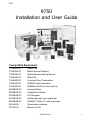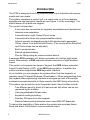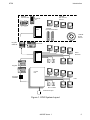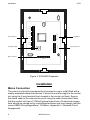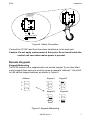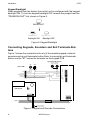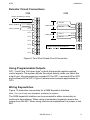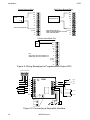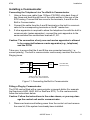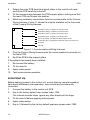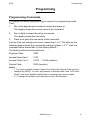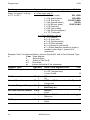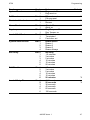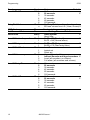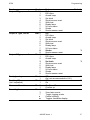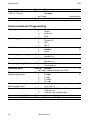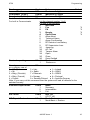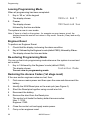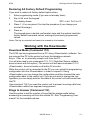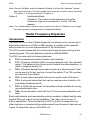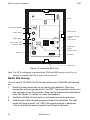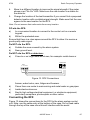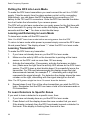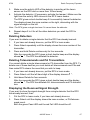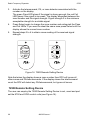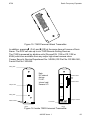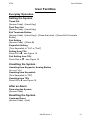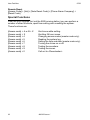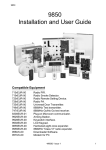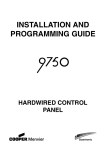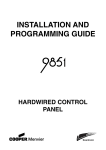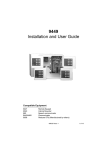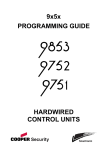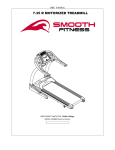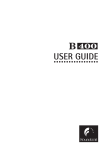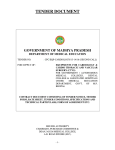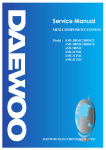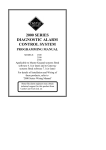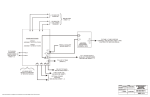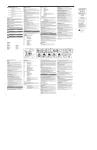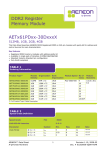Download 9750 Installation and User Guide
Transcript
9750 9750 Installation and User Guide Compatible Equipment 715rEUR-00 719rEUR-00 725rEUR-00 726rEUR-00 735rEUR-00 746rEUR-00 747rEUR-00 9925EUR-00 9928EUR-00 9930EUR-00 9755EUR-00 9955EUR-00 956UK-00 957UK-00 Radio PIR. Radio Smoke Detector. Radio Remote Setting Device. Radio PA. Universal Door Transmitter. 868MHz Test transmitter. 868MHz Go/No Go test receiver. Arming Station. Keyswitch interface. LCD Keypad. Hardwired eight zone expander. 868MHz "Class VI" radio expander. Downloader software. Modem for PC. 496325 Issue 1 1 Introduction 9750 Introduction The 9750 is designed to be fully programmable to suit individual site requirements and user needs. The system comprises a control unit in a metal case, up to four separate keypads and one keyswitch interfaces (see Figure 1 on the next page). You should always fit at least one keypad. The control unit provides: ° A four-wire bus connection for keypads, keyswitches and hardwired or wireless zone expanders. ° Connections for eight Closed Circuit zones. ° Connections for three fully programmable outputs. ° Internal sounder loudspeaker output with electronically generated Chime, Alarm, Fire and Entry/Exit tones. (The volume of the Entry/Exit and Chime tones can be adjusted). ° Built in communicator. ° Remote up/downloading. ° Pins for fitting a plug-by communication device. A separate 9755 expander unit allows connection of a further eight wired zones. Alternatively, a 9955 expander allows connection of eight wirefree zones. The control unit supports two types of keypad: the 9930 sixteen character Liquid Crystal Display (LCD), or the 9925 arming station. In addition the control unit also supports the 9928 keyswitch interface. As an Installer you can program the system either from the keypads, or remotely using PC based Windows <Downloader>. When programming from the keypads the programming interface is arranged as a set of three-digit numbered commands similar to those used by the 9800 family of products. The system can provide for up to 8 separate users. User facilities include: ° Two different security levels (full set and part set) which can be programmed by the Installer. ° User programmable Duress code. ° Keyswitch setting/unsetting. ° Dual key PA alarm from the keypads. ° Remote telecommand set/unset when using 9955 RF Expander. To reduce the possibility of false alarms the system also provides Alarm Abort and Alarm Confirmation communications output. 2 496325 Issue 1 9750 Introduction 725rEUR Telecommand 715rEUR Wire free PIR detector 726rEUR PA 735rEUR Universal transmitter 9955 719rEUR Smoke detector Keypads 9925EUR 9930 EUR Wired Detectors 9755 Keypads Control Unit Keyswitch 9928EUR PIRs Door contacts Fused mains spur Figure 1. 9750 System Layout 496325 Issue 1 3 Technical Specification 9750 Technical Specification General Operating temperature Humidity Dimensions Weight = -10° to +55°C = 96% RH = 243mm W, 234mm H, 87mm D = 2.45 kg (without stand-by battery) Power Supply System power supply Control unit power 9930 Remote Keypad Standby Battery = 230VAC (ambient Temp. 20°. C) 1A total = 50mA nominal quiescent, 150mA active = 20mA quiescent with keypad backlight on = 12 Volt, 7AH rechargeable lead-acid, Gel Type battery (not supplied) Outputs O/P 1, 2, 3 LS AUX (for detectors) Coms OP1-5* = open collector transistor outputs, 500mA, 12VDC. negative applied = can support two parallel connected externally mounted 16 Ohm loudspeakers for internal sounder or EE tones. = 500mA, 12VDC = 12V logic outputs, -ve applied in alarm (+ve removed). Inputs TR Tellback/RedCare reset* Line Fault input* = Tamper return for bell. = +12V applied to operate reset. = +12V applied to indicate line failure. * These outputs and inputs appear as pins on the connector for the plug by communicator. See "3. Installation - Fitting a Plug by Communicator". Fuses F1 - 12V AUX = 1A Fast F2 - Battery = 2A Anti Surge Caution: When replacing fuses use the ratings quoted above. Control Unit PCB and Case Figure 2 shows the layout of the control unit PCB. 4 496325 Issue 1 9750 Technical Specification AC from transformer 12V Aux fuse Outputs Battery fuse Battery connector Aux Power Reset pins Connector for Plug-by communicator Tamper switch Zones Telephone line for built-in communicator Telephone Connector for built-in communicator Keypad and expander bus Figure 2. Control Unit PCB Layout 9755 Expander The 9755 Expander provides connectors for eight four-wire CC loop zones. Figure 3 shows the layout of the PCB. 496325 Issue 1 5 Installation 9750 CCT9 CCT10 CCT11 CCT12 DATA Zone Connectors CLK CCT13 Keypad bus 12V CCT14 0V CCT15 Lid Tamper switch SPARE CCT16 A/T Spare Connectors Spare connectors SPARE Figure 3. 9750HWX Expander Installation Mains Connection The control unit must be permanently connected to a spur outlet fitted with a readily accessible disconnect device. Connect the mains supply to the control unit using the 3-way terminal block located in the control unit back. Secure the mains cable to the case anchor point using the cable tie provided. Note that the control unit has a T-250mA internal mains fuse. All electrical connections should be carried out by a qualified electrician and must comply with the current IEEE Wiring Regulations: 16 Edition, Appendix 5 - Standard Circuit Arrangement. 6 496325 Issue 1 9750 Installation To Control Panel Transformer L N 230V ~50Hz 200mA T 250mA 250V Figure 4. Mains Connection Connect the 21VAC lead from the mains transformer to the main pcb. Caution: Do not apply mains power at this point. Do not work inside the control unit case when mains power is present. Remote Keypads Keypad Addressing The 9750 control unit is supplied with one remote keypad. If you have fitted more keypads then each one must be given a separate "address". Links LK2 to LK4 set the keypad address, as shown in Figure 5. Address Keypad 1 Keypad 2 2 2 2 3 3 3 4 4 4 Keypad 3 Keypad 4 2 2 3 3 4 4 Figure 5. Keypad Addressing 496325 Issue 1 7 Installation 9750 Keypad Backlight When supplied from the factory the control unit is configured with the keypad backlight ON. To turn the keypad backlight OFF remove the jumper from the "ON BACKLIGHT" link, shown in Figure 6. ON BACKLIGHT ON BACKLIGHT ON BACKLIGHT Backlight ON Backlight OFF Figure 6. Keypad Backlight Connecting Keypads, Sounders and Exit Terminate Buttons Figure 7 shows the connections for any of the remote keypads, external sounders and an exit terminate button.Note, to connect an exit terminate button use the "ET" connector terminals on the keypad PCB Typical Internal Sounder 16 Ohm Loudspeaker (2 Max. in parallel) Bell Strobe Control Unit Typical SAB +ve OP3 -ve OP2 Bell OP1 TR -ve Hold Off -ve Tamper Return + +ve Hold Off -ve Apply trig LS 12V AUX 12V AUX 0V 0V 9930 Keypad 0V12V CLK DATA ET 0V 12V CLK DATA 4-core To other keypads Exit terminate button (NO, push to make) Figure 7. Keypad and Sounder Connections 8 496325 Issue 1 9750 Installation Detector Circuit Connections 9750 9755 Tamper Contacts (in series) A/T Zone 09 Alarm contacts Alarm contacts CCT1 Alarm contacts CCT9 Zone 10 CCT2 CCT3 Zone 11 Alarm contacts CCT4 Zone 12 CCT10 CCT11 CCT12 CCT5 CCT6 Tamper contacts for zones 09 to 16. A/T CCT7 CCT8 Figure 8. Four Wire Closed Circuit Connectors Using Programmable Outputs OP1, 2 and 3 are "pull down type" outputs that provide negative applied control signals. The system adjusts the output polarity when you select the output type. Use programming command 81 for OP1, command 82 for OP2 and command 83 for OP3. Figure 9 shows some example applications for OP3. Wiring Keyswitches Figure 10 shows the connections for a 9928 Keyswitch Interface. Note: You can fit only one keyswitch interface per system. The 9928 keyswitch interface can be connected to either momentary or continuous keyswitches. When using a momentary keyswitch remove the jumper from link M/C. When using continuous keyswitches fit a jumper to link M/C. 496325 Issue 1 9 Installation 9750 Shock Sensor Reset Bell Follow Buzzer/Relay OP3 OP3 OP2 OP2 OP1 0V VIPER OP1 12V +ve Use Command 83 4 BUZZER/RELAY 12V 0V 0V TR TR + + LS LS 12V AUX 12V AUX 12V AUX 12V AUX Use Command 83 0 Relay energises/buzzer sounds 0V when bell activates. 0V 0V 0V PIR Set Latch/Walk Test OP3 PIR OP2 OP1 12V 0V TR For: Set Latch use Command 83 3 Walk Test use Command 83 5 + LS 12V AUX 12V AUX 0V 0V Figure 9. Wiring Examples for Programmable Output OP3 0V 12V CLK DATA 9928 0V Set A 12V 0V Off CLK KS2 Set B DATA KS1 ET RDY Set A PA SET Set B TAMP M/C M/C M/C Figure 10. Connecting a Keyswitch Interface 10 496325 Issue 1 9750 Installation Installing a Communicator Connecting the Telephone Line To a Built-In Communicator 1. Using a three core cable (type 1/05mm CW1308), strip back 5mm of two cores and feed through one of the cable entries in the rear of the 9750 casing. Connect the two cores to the terminals, A and B on the Built in Communicator. 2. Connect the cable from the A and B terminals on the built in communicator to the corresponding terminals on the BT master box. 3. If other apparatus is required to share the telephone line with the built in communicator (series apparatus), connect the main apparatus to the series switched line connections marked A1, B1. Caution: The connection of only one such series apparatus is allowed to be connected between a main apparatus (e.g., telephone) and the PSTN. Take care to ensure that the A and B line are connected correctly ( i.e. correct polarity). The built in communicator continuously monitors the line for Ringing tones. Primary Line A 2 or B B 5 or A Diverted Line B1 A1 BT master Box (Exclusive Line) Telephone line to other equipment for example: Fax, answer machines. Figure 11. Connecting the Built in Communicator Fitting a Plug-by Communicator The 9750 can be fitted with a communicator or speech dialler (for example the Scantronic 8400, 8440, 660 or RedCare STU). To fit a communicator, follow the instructions below. Caution: Follow the instructions in the order shown, or you may damage the control unit and/or communicator. 1. Disconnect mains and battery power from the control unit and remove the case lid, if the system has already been installed. 496325 Issue 1 11 Installation 2. 3. 4. 9750 Detach the main PCB from the support pillars in the control unit case, and lift the PCB carefully to the left. Fit the communicator between the PCB support pillars, making sure that the main PCB can fit back into position. Make any necessary connections from the communicator to the Comms Wiring Harness. Figure 11 shows the outputs available on the free ends of the Comms Wiring Harness. Comms O/P1 (Brown) -ve applied (+ve removed) in alarm Comms O/P2 (Orange) -ve applied (+ve removed) in alarm Comms O/P3 (Yellow) -ve applied (+ve removed) in alarm Comms O/P4 (Green) -ve applied (+ve removed) in alarm Line Fail input (Black) +12V applied to indicate telephone line fail Tel Back Input (Blue) +12V applied to change from engineer to customer reset 0V (Purple) 12V (Red) Figure 11. Communications Wiring Harness Plug the Comms Wiring Harness onto the communications connector on the main PCB. 6. Re-fit the PCB to the support pillars. If the system has already been installed: 7. Re-connect the battery. 8. Fit the case lid. 9. Apply mains power. 10. Test communicator operation. 5. Initial Start Up Before applying power to the control unit, ensure that any remote keypad(s) have been addressed, and expanders, zone circuits and sounders are connected. 1. Connect the battery to the control unit PCB. 2. Key-in the factory default user access code: 1234. The internal sounder stops. Ignore any other display at this stage. 3. Fit the case lid before applying mains power. 4. Apply mains power. 5. Key-in 0 followed by the factory default engineer access code: 7890. 12 496325 Issue 1 9750 Programming Programming Programming Commands To change the default programming you must be in programming mode. Then: 1. Key in the appropriate command number and press . The display shows the current value of the command. Y 2. Key in digits to select the value you require. The display shows the new value. Y 3. Press to store the new value of the command. If at any time you change your mind, repeat step 1 to 3. The table on the following pages shows the commands and their options. ( A “Y” next to a command value shows that it is the factory default.) The factory default access codes are: Engineer Code 7890 Access Code User 1 1234 Access Code 2 to 8 X 002 .... X 008 (inactive) Duress Code X009 (inactive) Notes: 1. The factory default Access Codes 02 to 08 and the Duress Code must be changed by USER 1 to a four digit number to activate them. See “9750 User Guide” for a more detailed explanation of changing user access codes. 2. To change the default zone descriptions use <Downloader>. 496325 Issue 1 13 Programming To change: Zone nn (Note: for zones 1 to 9 key in “01” to “09”.) 9750 Key-in: Notes Default nn ab nn = zone number 01 to 16 a = Zone type, one of: 0 = NU (not used) Z01 =FEb 1 = PA (panic alarm) Z02=ERb 2 = FR (fire zone) Z03-Z07=NAb 3 = NA (normal alarm) Z8=PA 4 = 24 (24 hour zone) Z09-Z16=NU 5 = FE (final exit) 6 = ER (entry route) 7 = SA (Shock Analyser) 8 = TC (Technical) b = Zone attributes, any of: X1 = C (chime) X2 = S (soak test) X3 = D (double knock) X4 = O(Omit allowed) X5 = b (armed in part set B) X7 = Shock Analyser sensitivity (enter a number in the range 1 (lowest) to 4 (maximum) Example: Zone 3 is a Normal Alarm, active in Part Set B, that is Omit Allowed. Type in: 03YY Zone Number 3 Normal Alarm X5 Active in Part Set B X4 Omit Allow Y to store the value of the command. Engineer Code 20 nnnn nnnn = New engineer code 7890 LS Chime Output 22 n Loudspeaker chime volume 0 = Off ( Keypad only) 1=low, 9=max 5 RedCare reset 23 0 Off Y 1 On Internal Sounder 25 0 LS Timed (Follows external bell) Y 1 Continuous Sounder Delay on Entry 26 0 Bell Delay off 1 Bell Delay on Y Exit fault external sounder 27 0 Internal Y 1 Local Status display 28 0 Status off (180 seconds after setting) Y 1 Status on PA Response 30 0 Audible Y 1 Silent YY Y Y Y Y Y Y Y Y 14 496325 Issue 1 9750 To change: System Reset PA Reset First circuit lockout Alarm Abort Day tamper comms Level A Exit Mode System Auto Re-Arm Bell Delay Bell Duration Level A Entry Time Programming Key-in: 33 0 1 34 0 1 35 0 1 36 0 1 37 0 1 39 0 1 2 40 0 1 2 3 4 41 0 1 2 3 4 5 6 42 1 2 3 4 5 6 43 1 2 3 4 5 6 Y Y Y Y Y Y Y Y Y Y Notes Eng reset off Eng reset on PA cust reset PA eng reset Lock out on Re-arm Abort off Abort on Day Tamper off Day Tamper on Timed Terminated Final door set Rearm Never Rearm 1 Rearm 2 Rearm 3 Rearm Always No delay 1.5 minutes 3 minutes 5 minutes 10 minutes 15 minutes 20 minutes 1.5 minutes 3 minutes 5 minutes 10 minutes 15 minutes 20 minutes 10 Seconds 20 seconds 30 seconds 45 seconds 60 seconds 120 seconds 496325 Issue 1 Default Y Y Y Y Y Y Y Y Y Y 15 Programming To change: Level A Exit Time 9750 Key-in: Notes Default 44 1 10 Seconds 2 20 seconds Y 3 30 seconds 4 45 seconds 5 60 seconds 6 120 seconds Entry/Exit Volume 45 0 No Entry/Exit tones from Loudspeaker n EE tone volume from LS (1=low, 9=max) 5 CSID Code 50 n....n Seed code for remote reset none Set Time and Date 51 ..... see “Setting Time and Date” Abort reset 53 0 Abort System Y 1 Abort User Level B final exit operation 60 0 B=FE = FE (Final exit) Y 1 B=FE = NA (Normal alarm) Level B Entry route 61 0 B=ER = ER (Entry route) Y 1 B=ER = FE (Start entry timer) Level B Exit Mode 62 0 Low Tone Y 1 Instant set 2 Silent set Level B Alarm response 63 0 Keypad Sounder Only 1 Internal Sounder and kypd sounders Y 2 Local (all sounders, no comms) 3 Full alarm (all sounders and comms) Level B Entry Time 64 1 10 seconds 2 20 seconds Y 3 30 seconds 4 45 seconds 5 60 seconds 6 120 seconds Level B Exit Time 65 1 10 Seconds 2 20 seconds Y 3 30 seconds 4 45 seconds 5 60 seconds 6 120 seconds Y Y Y Y Y Y Y Y Y Y Y 16 496325 Issue 1 9750 To change: Output 1 Type, one of Output 2 Type, one of Output 3 Type, one of Dual ply entry Dual key PA (Incl. keyswitch) Alarm confirmation Event log* Programming Key-in: 81 0 1 2 3 4 5 6 7 8 9 82 0 1 2 3 4 5 6 7 8 9 83 0 1 2 3 4 5 6 7 8 9 86 0 1 87 0 1 89 0 1 90 1 3 7 Y Y Y Y Y Y Y X Y Notes Bell EE follow Armed lamp Set latch Shock sensor reset Walk test Ready lamp 24 hour alarm Strobe Smoke sensor reset Bell EE follow Armed lamp Set latch Shock sensor reset Walk test Ready lamp 24 hour alarm Strobe Smoke sensor reset Bell EE follow Armed lamp Set latch Shock sensor reset Walk test Ready lamp 24 hour alarm Strobe Smoke sensor reset Off On (not recommended in U.K.) Off On Confirm off Confirm on View earlier events View later events Toggle logging printer Cancel viewing Toggles time/date display 496325 Issue 1 Default Y Y Y Y Y Y 17 Programming To change: Engineer Walk Test* * See “5. Testing” Load defaults Leave programming 9750 Key-in: 97 Notes Default Zn indication and chime operate when cct open Y (Clear) End walk test 98 1 Load defaults 99 Y YY Y Communications Programming Call mode 101 Y0 1 2 3 Reporting type 103 Y0 1 2 3 Line fail response 106 Y0 1 2 Line integrity checking Dynamic testing Three way calling (UK) Download Mode Rings to answer Downloading option Answer on one ring Downloading option Access Mode Y0 1 108Y 0 1 109Y 0 1 110Y1Y (No 112Y 0 107 1 2 3 4 Y0 1 114Y 0 113 1 2 Communicator Tel No 1 Communicator Tel No 2 18 115 116 YY YY Disabled Single Alternate Dual Fast format Contact ID SIA I SIA II Disabled Audible Silent Integrity off Integrity on Dynamic off Dynamic on Three way off Three way on Remote other option available on 9750) 3 rings 5 rings 7 rings 10 rings 15 rings One ring off One ring on Callback off (Attended) Callback on Callback any (Unattended) Maximum 31 digits Maximum 31 digits 496325 Issue 1 Y Y Y Y Y Y Y Y Y Y 9750 To change: Account No 1 Downloader Tel No 1 Downloader Tel No 2 Fast Format channels For built in Communicator Restoral reporting Programming Key-in: Notes 117 Maximum 6 digits 118 Maximum 31 digits 119 Maximum 31 digits 121 a b a is the channel number 1 to 8 b is one of the following: 0 Not Used 1 Fire 2 PA 3 Burglar 4 Open/Close 5 Alarm Abort 6 Technical Alarm 7 Alarm Confirmation 8 RF Detector Low Battery 9 RF Supervision Loss X1 Jamming X2 AC Fail X3 Tamper Alarm X4 Open X5 Close X6 Zone Omitted 123 0 Restore off 1 Restore on 126 nn YY YY YY Y Y Y Y Y Default Country nn = country, one of: 0 = UK (Y) 5 = Italy X1 = Ireland 1 = NL 6 = Spain X2 = OEM 1 2 = Belg. (Flemish) 7 = Denmark X3 = OEM 2 3 = Belg. (French) 8 = Norway X4 = Portugal 4 = France 9 = Sweden/Finland X5 = Austrian German Note: If you carry out this command then the system will load all defaults for the selected country. Extended Report mode 131 0 Basic 1 Summary 2 Intermediate 3 Full SIA Tones 132 0 Bell 103 1 CCITT V21 CID Report Restorals 143 0 Mode Basic 1 Mode Basic + Restore Y Y Y 496325 Issue 1 Y Y Y Y Y Y Y Y 19 Programming 9750 Leaving Programming Mode When all programming has been completed: 1. Key-in ‘99 ’ at the keypad The display shows: Y 2. Y Press . The display shows: followed by the time and date. 99:Exit Eng ? 99:Checking Sys The system is now in user mode. Note: If there is a fault on the system , for example an open tamper circuit, the display shows this and will not return to Day mode. Press (Clear) and rectify the faults. Y Engineer Reset To perform an Engineer Reset: 1. Check that the display is showing the alarm condition. 2. Key in 0 followed by the Engineer’s code (default 7890), followed by 99 The display shows the time and date. YY. Re-entering Programming Mode You can go back into programming mode whenever the system is unset and not in alarm: 1. Key in 0 followed by the Engineer’s code (default 7890). Installer Mode The display shows: You are now in programming mode. Restoring the Access Codes (1st stage reset) If the user and/or engineer codes are lost, then: 1. First remove mains power and then open the case and disconnect the battery. 2. Identify the NVM Reset pins on the main pcb (see Figure 4). 3. Short the Reset pins together using a small wire link. 4 Reconnect the battery. 5. Remove the short from the Reset pins. The control unit loads the factory default access codes: User 1: 1234. Engineer: 7890. 6. 7. 20 Close the control unit and apply mains power. Carry out an engineer reset. 496325 Issue 1 9750 Working with the Downloader Restoring All Factory Default Programming If you wish to restore all factory default options then: 1. Enter programming mode (if you are not already there). 2. Key in 98 at the keypad. The display shows: 98:Load Y 3. 4. Default Press 1. (You can press X to stop the procedure if you change your mind at this stage.) Press . The keypad gives a double confirmation tone and the system loads the factory default command values, erasing all previously programmed values. Y Notes:The log is protected and cannot be erased by the Installer. Working with the Downloader Download Mode (Command 110) The 9750 can be programmed from a PC using <Downloader> software. You can connect the PC to the control unit over the telephone network. Key in 110 to manually accept a call from the PC. You will also need to use commands 112, 113. (Note that Secure callback does not work with this option.) The control unit will leave command 110 if <Downloader> does not make a call within 30 minutes. While the control unit is connected to the PC you can upload its programming configuration into the <Downloader> in order to inspect it. Using <Downloader> you can change the configuration and then transmit the new configuration back to the control unit. If you do not wish to change the configuration you can simply monitor the state of the control unit and zones from the PC. Use command 114 if you want the control unit to answer incoming calls from <Downloader> without an engineer being present. YY Rings to Answer (Command 112) Use this option to set the number of rings that the system waits before answering an incoming call from the remote PC. See “Programming Commands” for the available options. 496325 Issue 1 21 Working with the Downloader 9750 Answer on One Ring (Command 113) (Answer phone defeat) Use this feature if the alarm system shares a line with other equipment. One ring off (0) Disabled One ring on (1) <Downloader> “warns” the alarm system that a call is coming by ringing the alarm system number, waiting for between one and two rings and then hanging up. The alarm system now knows to expect a call within the next 10 to 90 seconds. <Downloader> then rings the alarm system again, within 10 to 90 seconds. The alarm system answers after the first ring. Note: When using "Answer on 1 Ring" set the number of rings in "Rings to Answer" (C112) to a higher number than that used by the equipment sharing the telephone line with the alarm system. If you do not, then the other equipment will never answer any incoming calls. Access Mode (Command 114) This function allows you to provide extra security when a remote PC is dialling into the system. Once the PC is connected to the system then the <Downloader> has access to all system programming commands. If you wish to provide secure access then either use Option 0 or Option 1 below. Alternatively you can use command 110 if you want an engineer present to provide access for a remote PC connection to the panel. Please note that you cannot use secure callback with command 110. Option 0 Call Out Only. Operation: Someone must start a call to the remote PC manually using Command 0 in User Mode. User command 0 calls the first <Downloader> telephone number. Option 1 Secure Callback. Operation: When the remote PC calls, the system waits for the set number of rings (see command 112) and then answers. The remote PC sends a panel ID, the <DOWNLOADER> software version, and indicates which of the two Downloader Telephone Numbers to use . The system checks that the remote PC is sending the correct panel ID, and is using the correct <DOWNLOADER> software version. If these items don't match then the system hangs up. If the items do match then the system hangs up and, after a short delay, the system seizes the telephone line and calls the PC using the indicated Downloader Telephone Number. 22 496325 Issue 1 9750 Radio Frequency Expander Note: Secure Call Back must be Disabled (Default) until the first “attended” upload has been performed. This first upload can be carried out either using command 110 option 1, or using command 114 option 0. Option 2 Unattended Mode. Operation: The control unit answers as soon as the number of rings set in commands 112 and 113 have elapsed. Note: The <Downloader> operator can choose to use Secure Callback, even though the alarm system is programmed for Unattended Mode. Radio Frequency Expander Introduction The 9955 RFX is a Class 6 Radio Expander that allows you to connect up to eight radio detectors to a 9750 or 9850 system. In addition each expander also provides for up to six telecommands or PA transmitters. The RFX communicates with the control panel using the same wiring as the remote keypads. The radio detectors operate on 868.6625MHz. The RFX can work with the following devices: a) 719r. A photoelectric smoke chamber type detector. b) 715r. A Passive Infra Red (PIR) movement detector with 15m standard range . This detector has a three minute lockout time after detection, in order to lengthen battery life. c) 725r. A Remote Setting Device (also known as a “telecommand”) that can be used to full set, part set or unset the system. The 725r can also be used as a Panic Alarm. d) 726r. A small radio transmitter that can be used to start a PA alarm. e) 735r. A universal transmitter that can be used as a door contact or for connecting hardwired inputs. f) 747r. A Go/No Go test meter that provides a simple method for surveying potential radio sites. g) 746r. A test transmitter used with the 747r for surveying potential user sites. Each radio detector and remote setting device contains a digital identity code that the RFX unit ‘learns’ during installation. The code is one of over 16 million possibilities. This ensures that the RFX unit will not respond to any other detectors or remote setting switches apart from the ones it has learned. Figure 12 shows the interior of the RFX unit. 496325 Issue 1 23 Radio Frequency Expander 9750 Aerial 2x7 Segment display Radio Section Select switch Jamming response jumper Delete switch Learn sensor Green "Pass" LED Red "Fail" LED Supervision jumper Tamper switch Sounder Connector 0V 12V CLK DATA Cable entry Figure 12. Inside the RFX Unit Note: The RFX is designed to work with the 9750 and 9850 control units. Do not attempt to connect the RFX to any other control unit. Radio Site Survey You will need a 747rEUR Go/No Go test meter and a 746rEUR test transmitter. 1. Switch the test transmitter on by inserting the batteries. Place the transmitter at the proposed site for the RFX. The transmitter sends out a test message every 3.5 seconds. Note: the transmitter shuts itself down after 30 minutes. To restart, re-insert the batteries. 2. Switch the Go/No Go test meter on and walk around the premises. 3. Hold the test meter at each proposed location for detectors. The test meter will show a green "Go" LED if the signal strength is adequate. (You must hold the meter in position for at least 5 seconds.) 24 496325 Issue 1 9750 4. 5. Radio Frequency Expander Move to a different location to improve the signal strength if the meter shows a red "No Go" LED. Make sure the new location is suitable for the detector. Change the location of the test transmitter if you cannot find a proposed detector location with a suitable signal strength. Make sure that the user agrees to the new location for the RFX. Note: Do not assume that radio works from every location. DO site the RFX: a) In a convenient location to connect to the control unit or a remote keypad. b) Within the protected area. Ensure that there is a clear space around the RFX to allow it to receive a good quality radio signal. Do NOT site the RFX: a) Outside the area covered by the alarm system. b) Near ground level. Do NOT site the RFX or detectors: a) Close to or on large metal structures, for example: metal doors or Control Unit RFX 0V 12V CLK DATA DATA CLK 0V 12V Figure 13. RFX Connections b) c) d) frames, water tanks, cars, fridges and freezers. Closer than one metre to mains wiring and metal water or gas pipes. Inside steel enclosures. Next to high voltage electrical equipment, or electronic equipment, particularly computers, photocopiers or other radios. Connecting the RFX Figure 13 shows the connections for the RFX to the alarm system control unit. Note: use the cable entry at the bottom of the case. Do not feed cable through the top of the case since this will interfere with the aerial. 496325 Issue 1 25 Radio Frequency Expander 9750 Putting the RFX into Learn Mode. To make the RFX learn transmitters you must connect the unit to a 12VDC supply. Take the supply from the alarm system control unit by connecting. Alternatively, you can power the RFX temporarily by connecting a 12V battery to the 12V and 0V connectors. Once the RFX has learned the detectors it will retain the information if you remove power. The RFX will go into learn mode when you apply power for the first time with the lid removed. On going into learn mode the display shows "88" for a few seconds and then "--". You hear a short double beep. Leaving and Returning to Learn Mode To leave learn mode refit the RFX case lid. Note: You MUST leave learn mode before removing power from the RFX. To return to learn mode while power is present simply remove the RFX case lid and press Select. The display shows "--" when the RFX is in learn mode. Learning Transmitters To make the RFX learn any transmitter: 1. If you have not already done so, put the RFX in learn mode. 2. Make sure the activity LED on the transmitter is pointing at the Learn sensor on the RFX and no more than 100 mm away. 3. Activate the transmitter. (If necessary, activate the tamper on detectors.) Make sure the light from the activity LED shines on the RFX Learn sensor. The RFX gives a short double beep if it successfully learns the transmitter. For PAs and telecommands the display shows the total telecommands learned, for example "t2", alternating with a digit that represents the signal strength. For detectors the display shows the zone number on the right, alternating with the signal strength on the left. Note: The RFX gives a single low tone if it cannot learn the detector . 4. Repeat steps 2 and 3 for all the other transmitters you wish the RFX to learn. Remember that the RFX can learn a total of six telecommands or PA transmitters. To Learn Detectors to Specific Zones If you want to learn a detector to a specific zone, then: 1. If you have not already done so, put the RFX in learn mode. 2. Press Select until the display shows the zone number that you want. If the display is steady then the RFX has already learned a detector for that zone. If the display is flashing then the zone is free. 26 496325 Issue 1 9750 3. 4. Radio Frequency Expander Make sure the activity LED of the detector is pointing at the Learn sensor on the RFX and no more than 100mm away. Activate the detector. (If necessary, activate the tamper.) Make sure the light from the activity LED shines on the RFX Learn sensor. The RFX gives a short double beep if it successfully learns the detector. The display shows the zone number on the right, alternating with the signal strength on the left. Note: The RFX gives a single low tone if it cannot learn the detector . 4. Repeat steps 2 to 4 for all the other detectors you wish the RFX to learn. Deleting Detectors If you want to delete a single detector that the RFX has already learned: 1. If you have not already done so, put the RFX in learn mode. 2. Press Select repeatedly until the display shows the zone number of the transmitter. 3. Press and hold Delete continuously for four seconds. After four seconds the RFX gives a short double beep and the display shows "--". The RFX has deleted the detector. Deleting Telecommands and PA Transmitters You cannot delete a single telecommand or PA transmitter from the RFX. To delete one of these devices you must delete all telecommands and PAs and then make RFX relearn the ones that you wish to keep. 1. If you have not already done so, put the RFX in learn mode. 2. Press Select until the left hand digit of the display shows a "t". 3. Hold down Delete for four seconds. After four seconds the RFX gives a short double beep and the display shows "--". The RFX has deleted ALL telecommands and PA transmitters. Displaying the Received Signal Strength If you want to show the signal strength from a single detector that the RFX has already learned, then: 1. Put the RFX in learn mode, if you have not already done so. 2. Press Select until the display shows the zone number, or PA/telecommand count. Both the green Pass LED and the red Fail LED should be off. 496325 Issue 1 27 Radio Frequency Expander 9750 3. Activate the telecommand, PA, or zone detector associated with the number on the display. The green Pass LED glows if the signal is strong enough, the red Fail LED glows if the signal is too weak. The display alternates between the zone number and the signal strength. Signal strength 2 is the minimum acceptable strength for a reliable signal. 4. Press Select again to change the zone number and extinguish the Pass and Fail LEDs. If you want to retest the same zone press Select until the display shows the correct zone number. Repeat steps 2 to 4 to obtain a new reading of the received signal strength. 5. PANIC Figure 14. 725R Remote Setting Device Note that when the display shows a zone number then RFX will ignore all other zones and PA/telecommands. If the display shows the telecommand count the RFX will detect any PA/telecommand, but ignore all zones. 725R Remote Setting Device The user can employ the 725R Remote Setting Device to set, unset and part set the 9750 and 9780 control units (see Figure 14). 28 496325 Issue 1 9750 Radio Frequency Expander Figure 15. 726R Personal Attack Transmitter S D In addition, pressing (Full) and (Off) at the same time will cause a Panic Alarm. The RFX can use up to six 725R Remote Setting Devices. The 725R is powered by alkaline cells (Duracell DL 1/3N or CR 1/3N or K58L) which are available from any major high street camera store. Cooper Security Service Department No. 345254, RS Part No. RS 596-040, Farnell Part No. 300/469. Fixing hole Note: N/C external devices: Fit LK1. Internal reed: Remove LK1. Tamper bar -ve Internal reed link LK1 Internal reed +ve -ve Fixing hole +ve Tamper switch Cable entries Connector ALARM TAMP Body Back Figure 16. Inside 735R Universal Transmitter 496325 Issue 1 29 Radio Frequency Expander 9750 726R Personal Attack Transmitter To activate the PA the user presses the two orange keys together. A third black key allows the user to lock one of the orange keys in the off position, making the unit safe to carry in a pocket. The RFX can use up to six 726rs. The 726R is powered by a lithium cell which is soldered in. The complete unit must be returned to the Cooper Security Service Department for battery replacement. 735R Universal Transmitter The 735R Universal Transmitter is designed to work with the RFX. The transmitter signals the RFX when the associated magnet moves away from the case, and sends a restore signal when the magnet is realigned. The case is protected by an internal/back tamper switch (see Figure 16). The 735R is Alarm circuit Tamper circuit Wiring NC Devices Figure 17. Wiring NC Devices to the 735R powered by two AAA alkaline cells. Connecting External Door Contacts or N.C. Switches You can wire external Normally Closed devices (for example the 20mm Quikfit) to the 735r Universal Transmitter. You can connect several contacts in series, but the control unit will treat them all as one zone. Do not use more than 10m total cable length from the 735r to the last external contact. 1. Remove the wire links from the connector. 2. Connect Normally Closed contacts wired as shown in Figure 17. 3. Make sure the link "LK1” is fitted. 4. Check that each of the contacts activates the detector. If you remove the external contacts at a later date, make sure you replace the wire links on the Alarm and Tamper connectors and remove link "LK1” in order to use the internal reed switch. 30 496325 Issue 1 9750 User Facilities User Facilities Everyday Operation Setting the System Timed Set [Access Code] + [Level Key] Final Door Set [Access Code] + [Level Key] Exit Terminate Button [Access Code] + [Level Key] + [Close final door] + [Press Exit Terminate Button] Part Setting [Access Code] + [Press B] Keyswitch Setting [Turn Keyswitch to “Full” or “Part”] Setting from 725r Press Full or , see Figure 14. Part Setting from 725r Press Part or , see Figure 14. S p Unsetting the System Unsetting from Keypad or Arming Station [Access Code] Unsetting from Keyswitch [Turn Keyswitch to “Off”] Unsetting from 725r Press Off or , see Figure 14. D After an Alarm Disarming the System [Access Code] Resetting the System Customer Reset [Access Code] + [tick] 496325 Issue 1 31 User Facilities 9750 Remote Reset [Access Code] + [tick] + [Note Reset Code] + [Phone Alarm Company] + [Reset Code] Special Functions From the 9930 keypad (but not the 9925 arming station) you can perform a number of other functions, apart from setting and unsetting the system. These functions are: [Access code] + A or B + X [Access code] + X [Access code] + 4 [Access code] + 5 [Access code] + 6 [Access code] + 7 [Access code] + 8 [Access code] + 9 [Access code] + 0 Omit zone while setting. Omitting 24 hour zones. Changing access codes (master code only). Reading the system log. Setting the time and date (master code only). Turning the chime on or off. Testing the sounders. Testing the zones. Call out to <Downloader>. 32 496325 Issue 1