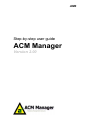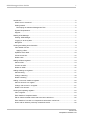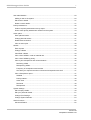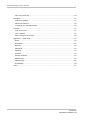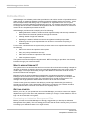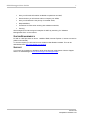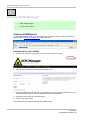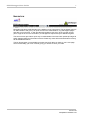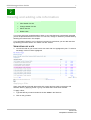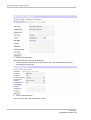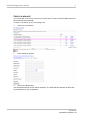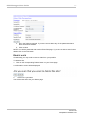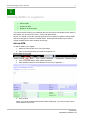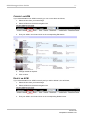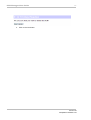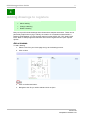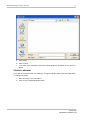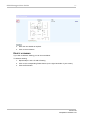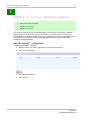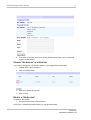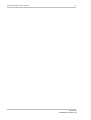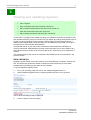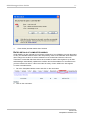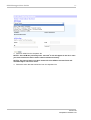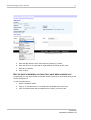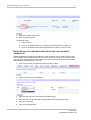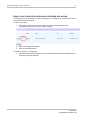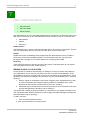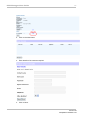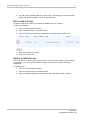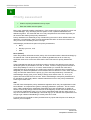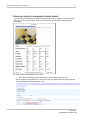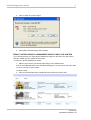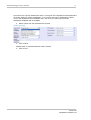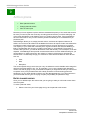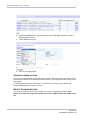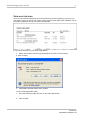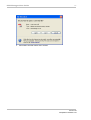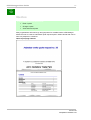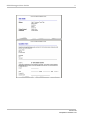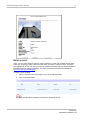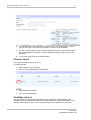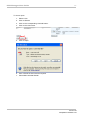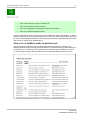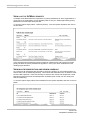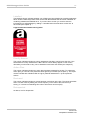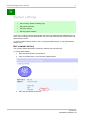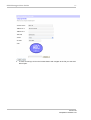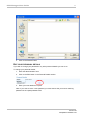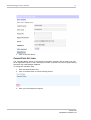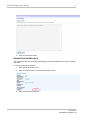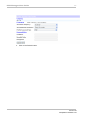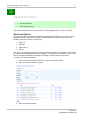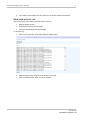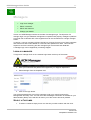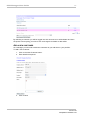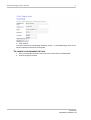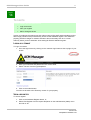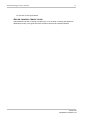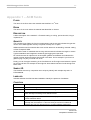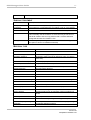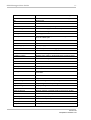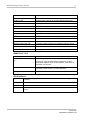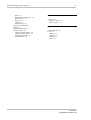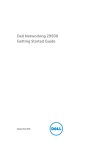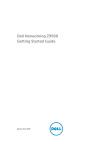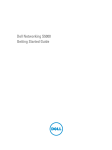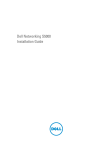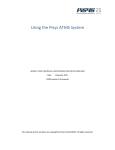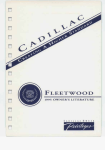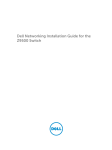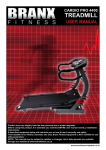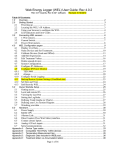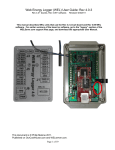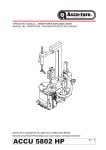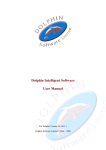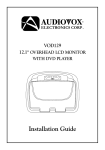Download ACM Manager User Guide
Transcript
AMS Step-by-step user guide ACM Manager Version 2.00 ACM Manager User Guide 2 Introduction ........................................................................................................................... 5 What’s new in Version 2?................................................................................................... 5 Getting started ................................................................................................................... 5 Developing an Asbestos Management Plan.................................................................... 5 System Requirements........................................................................................................ 6 Support.............................................................................................................................. 6 Starting ACM Manager .......................................................................................................... 7 Starting ACM Manager....................................................................................................... 7 Logging on to the system ................................................................................................... 7 Navigation ......................................................................................................................... 8 Viewing and adding site information....................................................................................... 9 View details of a site .......................................................................................................... 9 Applying a filter............................................................................................................... 9 Update a site’s detail........................................................................................................ 10 Create a new site............................................................................................................. 12 Delete a site..................................................................................................................... 13 Adding ACMs to registers .................................................................................................... 14 Add an ACM .................................................................................................................... 14 Correct an ACM............................................................................................................... 15 Delete an ACM ................................................................................................................ 15 Adding drawings to registers................................................................................................ 17 Add a drawing.................................................................................................................. 17 Change a drawing............................................................................................................ 18 Delete a drawing.............................................................................................................. 19 Adding “no access” details to registers................................................................................. 20 Add “No access” to a register........................................................................................... 20 Change “No Access” in a register..................................................................................... 21 Delete a “No Access” ....................................................................................................... 21 Viewing and updating registers............................................................................................ 23 View a register................................................................................................................. 23 Enter details of completed works...................................................................................... 24 Edit or delete remedial actions that have been carried out ................................................ 26 Enter details of a review or re-inspection that has been carried out................................... 27 How to edit or delete a previously entered site action ....................................................... 28 Version 1.02 Last Updated: 17/01/2007 11:32 ACM Manager User Guide 3 User administration ............................................................................................................. 29 Adding a user to the system............................................................................................. 29 Edit a user’s details.......................................................................................................... 31 Delete a user’s details...................................................................................................... 31 Priority assessment ............................................................................................................. 32 Produce a priority assessment survey report .................................................................... 33 How to enter priority assessment results onto the system................................................. 34 Action plans ........................................................................................................................ 36 Enter planned works ........................................................................................................ 36 Change planned actions .................................................................................................. 37 Delete Planned Actions.................................................................................................... 37 View an action plan.......................................................................................................... 38 Quotes ................................................................................................................................ 40 Enter a quote ................................................................................................................... 42 Change a Quote .............................................................................................................. 43 View/Send a Quote.......................................................................................................... 43 View a list of ACMs in order of material risk...................................................................... 45 View a list of ACMs by priority.......................................................................................... 46 View my site reinspection and review schedule ................................................................ 46 Reviewing ACMs .......................................................................................................... 47 Reinspecting ACMs...................................................................................................... 47 Frequency of reinspections and reviews ....................................................................... 47 How does your report know when reviews and reinspections are due? ......................... 47 View a Compliance report ................................................................................................ 47 Labelled ....................................................................................................................... 48 Priority Assess.............................................................................................................. 48 Action Plan................................................................................................................... 48 Reviewed ..................................................................................................................... 48 Reinspected ................................................................................................................. 48 System settings................................................................................................................... 49 Edit company details........................................................................................................ 49 Edit your personal details................................................................................................. 51 Change Print Settings ...................................................................................................... 52 Change System Defaults ................................................................................................. 53 Useful functions................................................................................................................... 55 Advanced Search ............................................................................................................ 55 Version 1.02 Last Updated: 17/01/2007 11:32 ACM Manager User Guide 4 View your activity log ....................................................................................................... 56 Managers ............................................................................................................................ 57 Login as a manager ......................................................................................................... 57 Add a new customer ........................................................................................................ 58 To change your manager details ...................................................................................... 59 Tenants............................................................................................................................... 61 Login as a tenant ............................................................................................................. 61 View a register................................................................................................................. 61 Add or change a tenant login ........................................................................................... 62 Appendix 1 – ACM fields ..................................................................................................... 63 Room............................................................................................................................... 63 Description....................................................................................................................... 63 Quantity........................................................................................................................... 63 Sample ID........................................................................................................................ 63 Labelled........................................................................................................................... 63 Condition ......................................................................................................................... 63 Surface treatment ............................................................................................................ 64 Material type .................................................................................................................... 64 Asbestos type .................................................................................................................. 66 Accessibility..................................................................................................................... 66 Index................................................................................................................................... 67 Version 1.02 Last Updated: 17/01/2007 11:32 ACM Manager User Guide 5 Introduction ACM Manager is a software product that provides the user with a number of specialist tools to make the job of managing asbestos containing materials (ACMs) simpler and quicker. It has been developed within the AMS group of companies, an organisation with over 10 years experience of providing asbestos management services. It is aimed at dutyholders who wish to comply with the Control of Asbestos at Regulations but do not have the time or resource to commit to the complicated processes involved. ACM Manager provides tools to simplify all of the following; Making asbestos condition, location and risk registers easily and securely available to both internal and external operatives through the Internet. Viewing details of high-risk materials. Updating the status of ACMs to ensure that registers are always up-to-date. Producing concise quote requests that can be sent to contractors for pricing of remedial works. For the more committed user the system also provides some more sophisticated tools to do the following Plan future actions and produce action plans Carry out priority assessment surveys Plan and record site re-inspections and reviews View compliance reports The system has been developed using Microsoft .NET technology to provide a user-friendly interface through your Internet browser. WHAT’S NEW IN VERSION 2? The system has a new look and feel and is more menu-driven than before making it simpler to navigate. It has been changed to look more user-tailored displaying the user’s logo at the top of each page. The major functionality change is the addition of two more levels of access known as tenants and managers. Manager access is aimed at asbestos management companies and property managers looking to have overall control of their portfolio of companies. It allows you to introduce new companies and their sites all of which are controlled from a central console screen. The manager has single password administrator access to all of their client’s data. Tenant access gives the customer the ability to provide login details that give read-only access to a single site. This is particularly useful when you want to give a tenant access to their register but don’t want them to be able to see anybody else’s. GETTING STARTED Before you or any of your operatives can use ACM Manager you need to contact our support department to get a user name and password to enable you to login. Further details on how to login can be found later in this guide. Developing an Asbestos Management Plan Before you start to use ACM Manager we strongly suggest that you develop an Asbestos Management Plan (AMP). This is a strategy document that will outline exactly how you intend to manage your asbestos hazard. You might include; Version 1.02 Last Updated: 17/01/2007 11:32 ACM Manager User Guide 6 How you will make information available to operatives and staff; How and when you will review and/or re-inspect your ACMs; How you will determine the priority of remedial works; Responsibilities; Procedures to follow when working with asbestos materials; Training; We managed to find several good examples of AMPs by searching for “Asbestos Management Plan” on the internet. SYSTEM REQUIREMENTS PC with a 1 Mhz processor or above. 128Mb of RAM, Internet Explorer 5, Internet connection (1Mb recommended). To view the reports you will need to have Adobe Acrobat Reader installed. This can be downloaded from http://www.adobe.com/acrobat. SUPPORT If you have any questions or problems while using this user guide please visit the Support section of ACM Manager at www.acmmanager.co.uk/Support.aspx. Version 1.02 Last Updated: 17/01/2007 11:32 ACM Manager User Guide 7 Chapter 1 Starting ACM Manager In this chapter you will learn how to: Start ACM Manager Log-in to the system STARTING ACM MANAGER To start ACM Manager open your web-browser as you would normally. Type in the Internet address (URL) www.acmmanager.co.uk and press enter. LOGGING ON TO THE SYSTEM 1. Click on the customer login button on the top right of the home page. 2. Click on the User name field and type your user name. 3. Tab to the password field and type your password. If you do not have a password or your password doesn’t work contact our support department immediately. 4. Select the type of login you are attempting. 5. Click on the Login button. You should now be presented with the Site details screen. Version 1.02 Last Updated: 17/01/2007 11:32 ACM Manager User Guide 8 NAVIGATION Navigation has been made simpler by the addition of two new menus. The top (black) menu is for administration and gives you quick access to the administration, log and support pages and also a log out button. It also provides a dropdown menu which gives you fast access (don’t forget to click on the Go button!) to management reports and your asbestos register. The second menu provides a quick way for administrators and users with update privileges to switch between different information screens. Read-only users will see these buttons but they will be disabled as above. The My Home button (not available to tenants users) will take you back to your home page which is essentially your main console giving you access to all of your sites Version 1.02 Last Updated: 17/01/2007 11:32 ACM Manager User Guide 9 Chapter 2 Viewing and adding site information In this chapter you will learn how to: View details of a site Change details of a site Add a new site Delete a site If you have previously entered details of sites or your data has been automatically uploaded you will be presented with a list of sites. You can view, change or delete any of these sites by following the instructions in this chapter. If you are starting afresh or you’ve just had a new survey carried out you can add new sites by following the instructions in the “Add a new site” section. VIEW DETAILS OF A SITE 1. You will see that as your cursor hovers over each site it is highlighted in pink. To select a site simply click on it while highlighted. Applying a filter Some users will have several sites under their control and may wish to narrow the site selection down by applying a filter e.g only view sites that include word meadow. To apply a filter; 1. Type words that you want included in the site name in the filter box. 2. Click on the go button Version 1.02 Last Updated: 17/01/2007 11:32 ACM Manager User Guide 10 To remove the filter 1. Delete the text from the filter box 2. Click on the go button. UPDATE A SITE’S DETAIL Occasionally some of your site details will change (or will have been entered erroneously) so you will need to change them. NOTE: You must have update rights to use this facility. To update site details 1. Click on the corresponding Edit button. 2. Enter the new details as required Version 1.02 Last Updated: 17/01/2007 11:32 ACM Manager User Guide 11 3. Click on the Next button. The site parameters screen will be displayed. 4. Enter site details as required. An explanation on the use of these parameters will be provided later in this guide. 5. Click on the Next button. You will be returned to the Site selection screen Version 1.02 Last Updated: 17/01/2007 11:32 ACM Manager User Guide 12 CREATE A NEW SITE If you have had a new survey carried out you will need to create a new site (AMS clients will have automatic data uploads). To enter a new site go to your home page, and; 1. Click on the new button. 2. Enter details as required 3. Click on the Next button The site parameters will screen will be displayed. The fields will automatically be filled with any defaults set for your organisation. Version 1.02 Last Updated: 17/01/2007 11:32 ACM Manager User Guide 13 4. Fill in the fields as required. If you are not sure about any of the parameters leave them set as their defaults. 5. Click on Next NOTE: You will be presented with another Enter Site page. If you do not wish to enter further details click on the Exit button. DELETE A SITE Occasionally you may need to remove sites from your portfolio. To delete a site; 1. Click on the corresponding Delete button on your Home page. A confirmation screen will be displayed. 2. Click on the yes button You will be returned to the your Home page. Version 1.02 Last Updated: 17/01/2007 11:32 ACM Manager User Guide 14 Chapter 3 Adding ACMs to registers In this chapter you will learn how to: Add an ACM Correct an ACM Delete an incorrect ACM If you are manually entering your asbestos data you will need to add details of each ACM. In this chapter you can see how to enter, correct and delete ACMs. NOTE: You should not use the methods described in this chapter to update or delete ACMs that have changed as a result of remedial works. These methods should only be used to change ACMs that have been entered erroneously. ADD AN ACM To add an ACM to your register 1. Select the relevant site from your Home Page. 2. Click on the ACMs button on the black navigation bar. 3. Click on the New button at the bottom the screen. 4. Enter details as required. Field details can be found in Appendix 1 5. Click on Next. NOTE: You will be presented with another Enter ACM page. If you do not wish to enter further details click on Exit. Version 1.02 Last Updated: 17/01/2007 11:32 ACM Manager User Guide 15 CORRECT AN ACM If you entered details of an ACM incorrectly you can correct them as follows; 1. Select the site from your Home Page. 2. Select ACMs from the black navigation bar. 3. Find your ACM in the list and click on the corresponding Edit button. 4. Change details as required. 5. Click on Next. DELETE AN ACM If you entered details of an ACM incorrectly and you wish to delete it, do as follows; 1. Select the site from your Home Page. 2. Select ACMs from the black navigation bar. 3. Find your ACM in the list and click on the corresponding Delete button. Version 1.02 Last Updated: 17/01/2007 11:32 ACM Manager User Guide 16 4. Click on the Yes button. Version 1.02 Last Updated: 17/01/2007 11:32 ACM Manager User Guide 17 Chapter 4 Adding drawings to registers In this chapter you will learn how to: Add a drawing Change a drawing Delete a drawing Many surveys will include drawings that indicate where samples were taken. These can be particularly helpful when trying to identify the location of a hazardous material within a building. ACM Manager can print several graphics format (JPEG, GIF, TIFF, BMP, PNG, EXIF, WMF or EMF) images and add them into both the register and the quote request reports. ADD A DRAWING To add a drawing. 1. Select a site from your Home page and go to the drawings screen. 2. Click on New. 3. Click on the Browse button. 4. Navigate to the file you wish to add and click on Open. Version 1.02 Last Updated: 17/01/2007 11:32 ACM Manager User Guide 18 5. Enter a title 6. Click on Next. 7. If you have more drawings to enter then repeat steps 4-7 otherwise click on the Exit button. CHANGE A DRAWING If you wish to change the title of a drawing or change the picture itself follow the steps below. To change a drawing; 1. Carry out steps 1 and 2 as above. 2. Click on the corresponding Edit button. Version 1.02 Last Updated: 17/01/2007 11:32 ACM Manager User Guide 19 3. Enter the new details as required. 4. Click on the exit button. DELETE A DRAWING If you wish to delete a drawing you can do so as below. To delete a drawing; 1. Repeat steps 1 and 2 of Add a Drawing. 2. Click on the corresponding Delete button (on the right-hand side of your screen). 3. Click the Exit button. Version 1.02 Last Updated: 17/01/2007 11:32 ACM Manager User Guide 20 Chapter 5 Adding “no access” details to registers In this chapter you will learn how to: Add no access to a register Change a no access Delete a no access It is common when surveying to find areas that are inaccessible for a variety of reasons. Maybe a door is locked and the key is not available or maybe an areas, such as a roof, cannot be safely accessed because of its height. Whatever the reason is you need to record these areas in your registers so that people are aware that there may be unidentified hazardous materials present. ADD “NO ACCESS” TO A REGISTER To add a “No access” to a register; 1. Select a site on your Home page and go to the No Access screen. 2. Click on the New button 3. Enter details as required. 4. Click on Next. Version 1.02 Last Updated: 17/01/2007 11:32 ACM Manager User Guide 21 5. If you wish to continue entering No Access details repeat steps 4 and 5. Otherwise click on the Exit button. CHANGE “NO ACCESS” IN A REGISTER If you want to change the “No Access” details in your register follow these steps. 1. .Repeat steps 1 and 2 as above. 2. Click on the Edit button 3. Amend the details as required. 4. Click on Next. DELETE A “NO ACCESS” To delete a “No Access” 1. Go into the No Access screen as above. Click on the corresponding Delete button (on the right-hand side) Version 1.02 Last Updated: 17/01/2007 11:32 ACM Manager User Guide 22 Version 1.02 Last Updated: 17/01/2007 11:32 ACM Manager User Guide 23 Chapter 6 Viewing and updating registers In this chapter you will learn how to: View a register Enter remedial actions that have been carried out Edit or delete remedial actions that have been carried out Enter site actions that have been carried out Edit or delete site actions that have been carried out. A major part of complying with CAWR is making your asbestos information available to staff and operatives that may come into contact with your ACMs. By making these people aware of the risk you are protecting them and yourself. ACM manager provides registers online in Adobe Acrobat format (PDF) format and these can be viewed by anyone that you set-up on the system as a user (see user administration). It is essential that all of your actions are documented and that asbestos information is correctly maintained. ACM Manager provides screens that allow you to enter details of any works that have been carried out at the site as well as any actions such as re-inspections or reviews. This chapter assumes that you have reached the Site details screen as documented in the previous section. VIEW A REGISTER Registers contain details of all of the ACMs on your site detailing the condition, location and risk. The reports are produced in Adobe Acrobat format and must have the free reader installed before proceeding (most users have it installed). To view an asbestos register, either; 1. Go to your summary page and click on the Asbestos Register button, or 2. Select Asbestos Register from the report dropdown and click on the go button. The file download dialogue will be displayed. 3. Click on Open to view the register. Version 1.02 Last Updated: 17/01/2007 11:32 ACM Manager User Guide 4. 24 Close Adobe |Acrobat reader when finished. ENTER DETAILS OF COMPLETED WORKS Under CAWR you are required as a minimum to label all of your ACMs but you may also want to carry out remedial works to reduce the risk posed by some of the materials. Such works will often change the condition or surface treatment of the material and thus the risk score. Therefore it is essential that these actions be recorded so that the site register is up-to-date. ACM Manager automatically updates the condition and surface treatment of a material once you have entered an action. It also record the ful history of each ACM in the site register. To enter a remedial action; 1. Go to the Completed Works screen and click on the new button. 2. Click on the new button. Version 1.02 Last Updated: 17/01/2007 11:32 ACM Manager User Guide 25 3. Select an ACM from the dropdown list NOTE 1: If an ACM has previously been ‘removed’ it will still appear in the list in case you wish to delete the action where it was entered erroneously. NOTE 2: If a planned action has been entered for this ACM the relevant fields will automatically be set to this action. 4. Select the action that was carried out from the dropdown list. Version 1.02 Last Updated: 17/01/2007 11:32 ACM Manager User Guide 26 5. Enter the date that the action was carried out (dd/mm/yy format). 6. Enter the name or the individual or organisation that carried out the action 7. Enter any comments 8. Click on Next. EDIT OR DELETE REMEDIAL ACTIONS THAT HAVE BEEN CARRIED OUT Occasionally you may enter details of remedial actions incorrectly or erroneously and you will need to change them. To edit a remedial action; 1. Select Completed Works. 2. Click on “A remedial action on an ACM that has already been carried out” 3. Click on the Edit button that corresponds to the action you wish to edit. Version 1.02 Last Updated: 17/01/2007 11:32 ACM Manager User Guide 27 4. Amend the details as required. 5. Click on the Next button. To delete an action; 1. Select Actions. 2. Click on “A remedial action on an ACM that has already been carried out” 3. Click on the Delete button that corresponds to the action you wish to edit. ENTER DETAILS OF A REVIEW OR RE-INSPECTION THAT HAS BEEN CARRIED OUT CAWR obligates duty-holders to periodically review the status of their ACMs to ensure that their condition has not deteriorated in any way. This can be done through an internal review or by using an external operative to re-inspect. All such actions should be documented and ACM Manager provides screen to do this. 1. Go to the reviews & re-inspections page and Click on New. 2. Select an action from the dropdown 3. Enter the date the action was carried out (dd/mm/yyyy) 4. Enter the name of the individual or organisation that carried out the action. 5. Enter any comments. 6. Click on the submit button. Version 1.02 Last Updated: 17/01/2007 11:32 ACM Manager User Guide 28 HOW TO EDIT OR DELETE A PREVIOUSLY ENTERED SITE ACTION Occasionally you will incorrectly or erroneously enter a re-inspection or review that will need to be either edited or removed. To edit a site action; 1. Go to the re-inspections & review screen and click on the Edit button that corresponds to the action that you wish to change. 2. Enter the changes as required 3. Click on the submit button. To delete a review or re-inspection; 1. select Re-inspections/reviews and click on the Delete button that corresponds to the action that you wish to delete. Version 1.02 Last Updated: 17/01/2007 11:32 ACM Manager User Guide 29 Chapter 7 User administration In this chapter you will learn how to: Add new users Edit user details Remove users User administration is a very important task because it controls who accesses the system and what level of access they have. ACM Manager has three levels of user for a customer login; Administrator Update Read-only Administrators Administrators have a full set of privileges and are able to do anything on the system. There is only one administrator and only this user can add, edit or remove other users. Update Update users have considerably less privileges than the administrator but they are able to perform any action that will update registers. You should take care who you give these privileges as the integrity of your data is essential to complying with CAWR. Read-only These users are limited to read-only access to the system. This allows them to vew reports such as registers but they can’t update anything. ADDING A USER TO THE SYSTEM As new people or operatives who are likely to manage or come into contact with ACMs join your organisation you will need to give them some sort of access to ACM Manager. Some organisations will provide a single guest account that everybody has the password for. Some will assign user names to everybody. But whichever way you choose please bear in mind the following; 1. When a register is accessed the user name is logged. Some organisations may wish to use this information as mitigation following exposure to asbestos and it would therefore be essential that you were able to prove who viewed it. 2. Should the login information fall into the wrong hands you will not be able to trace the security leak (asbestos information can be sensitive). You should also consider at this point whether you would like to give update privileges to the user. Please be aware that this will allow the user to apply potentially damaging changes and should therefore be given sparingly. To add a new user; 1. Click on the administration button 2. Click on the edit button in the user section Version 1.02 Last Updated: 17/01/2007 11:32 ACM Manager User Guide 30 2. Click on the New button 3. Enter details of the users as required. 4. Click on Next. Version 1.02 Last Updated: 17/01/2007 11:32 ACM Manager User Guide 31 5. You will now be presented with this screen again. At this stage you can either enter further user details as above or click on the Exit button. EDIT A USER’S DETAILS As user’s change their details you will want to update them on the system. To edit a user’s details; 1. Click on the administration button. 2. Click on the Edit button in the user section; 3. Click on the edit command that corresponds to the user that you wish to edit. 4. Enter the changes as required. 5. Click on the next button. DELETE A USER’S DETAILS There is a variety or reasons why you may wish to remove a user’s details from the system. For example, the user may have left the company or have been moved to a different department. To delete a user; 1. Click on the administration button. 2. Click on the edit button in the Users section. 3. Click on the delete button that corresponds to the user that you wish to delete. Version 1.02 Last Updated: 17/01/2007 11:32 ACM Manager User Guide 32 Chapter 8 Priority assessment In this chapter you will learn how to: Produce a priority assessment survey report Enter the results onto the system Many users, especially smaller organisations, of this system will never get this far in their use of ACM Manager. They will simply use the system to view, update and distribute their asbestos registers. For those that wish to be fully compliant there are further steps that you will need to take starting with priority assessment. Priority assessment is essentially a way of determining the order in which ACMs need to be dealt with. It is particularly useful for large organisations that do not have the resources to carry out all of the necessary actions in one go. ACM Manager provides three options for priority assessment; None; Develop your own , and; HSE. None (default) Some duty-holders will decide that the priority of their remedial works is determined simply by the material risk. This will particularly suit smaller organisations that do not have any significant works to be carried out and therefore have little need for priority assessment. Own Those organisations that have a significant number of works to be carried out may want to develop a system of prioritisation. This will, of course, consist of varying factors not least of which will probably be cost. It is, of course, essential that you consider the risk that the material poses when developing your system and continue to take all actions necessary to safeguard your staff and operatives until remedial works are carried out. This in itself could be costly and will often determine the priority (e.g if an area was permanently cordoned-off). ACM Manager simply gives you the ability to assign each ACM a score of 1-12 so your system will need to take this into account. When ACM Manager uses priority assessment in its calculations it will simply add the material assessment score to the priority assessment score to get a total score. HSE The HSE have developed a priority assessment algorithm which they have published in their book HSG227 “A comprehensive guide to managing asbestos in premises”. This is a useful tool if a little complicated to understand. Essentially they have decided upon a number of factors to which they assign scores and these are averaged by section and combined to form a final priority assessment score (of 0-12). Some organisations will find this useful, which is why we’ve included it in ACM Manager. We would urge you to read the above publication first though to get a better understanding of exactly what is involved. For those using this method we have provided a survey report that will print a tick sheet per ACM for you to complete. Version 1.02 Last Updated: 17/01/2007 11:32 ACM Manager User Guide 33 PRODUCE A PRIORITY ASSESSMENT SURVEY REPORT If you are using the HSE priority assessment algorithm we have added a report that should assist you to record your results. There is one tick-sheet per ACM that should be filled in accordingly. To run the priority assessment survey report; 1. Go to the site summary screen and click on Priority Assessment Survey. NB: If the button is greyed out you will need to get your administrator to change the site priority assessment parameter from “none”. Version 1.02 Last Updated: 17/01/2007 11:32 ACM Manager User Guide 34 2. Click on Open to view the report. 3. Close Adobe Acrobat reader when finished. HOW TO ENTER PRIORITY ASSESSMENT RESULTS ONTO THE SYSTEM If you are using either your Own priority assessment system or the HSE’s you will need to enter the results onto the system at some point. To enter your priority assessment results; 1. Select a site from the your Home page and go to the ACMs screen. A list of the ACMs identified at this site will be displayed. You will need to edit each ACM for which you wish to enter results. To edit an ACM; 2. Click on the edit button that corresponds with the ACM you wish to edit. Version 1.02 Last Updated: 17/01/2007 11:32 ACM Manager User Guide 35 Scroll down to the priority assessment section. The layout of the dropdowns will be dependant on the site setting for priority assessment. I.e if you have set Priority Assessment to None, none of the dropdowns will be available and if you’ve set it to Own only the Priority Assessment dropdown will be available. 3. Select values from the dropdowns as required. 4. Click on Next Repeat steps 3-5 until all details have been entered. 5. Click on Exit. Version 1.02 Last Updated: 17/01/2007 11:32 ACM Manager User Guide 36 Chapter 9 Action plans In this chapter you will learn how to: Enter planned actions Change planned actions View an action plan Now that you have registers in place and have assessed the priority of the works that need to be done you need to plan the works. By recording planned actions you will be satisfying one of the major obligations under CAWR, which is to produce action plans. Few organisations have the resources to carry out all necessary works immediately so it is essential that you produce a plan. ACM Manager allows you to assign planned actions, actionees and planned dates to all ACMs. As a minimum all ACMs must be labelled but some will require further remedial works to make them safe to be around. It is not always easy to work out what action is required. The majority of your ACMs will most likely be in a good condition and therefore labelling is likely to be adequate. But how do you label a fuse sitting on a windowsill? The answer of course is that you don’t, you take an alternative action that is likely, in this example, to be safe disposal. ACM Manager does provide recommended actions for each ACM that will give you good guidance on what to do and in the majority of cases it will be easy to calculate the correct action. Occasionally though you will have to make decisions based on other factors such as; Cost; Risk; Disruption; The most important thing here is that you carry out whatever work is feasible and manage the risk from the ACMs where it isn’t. So, for example, if you’ve got a 500m2 badly damaged cement roof that is going to cost you £30,000 to replace you might decide that you can’t afford to replace it but you’ll just make sure that nobody accesses it unless wearing protective equipment. Or you might decide to replace only the damaged panels. If you are unsure then you should seek advice (your surveying company will probably be pleased to help). ENTER PLANNED WORKS Once you’ve decided upon the actions that you are going to take you will need to enter them onto the system. To enter a planned action; 1. Select a site from your Home page and go to the panned works screen. Version 1.02 Last Updated: 17/01/2007 11:32 ACM Manager User Guide 37 2. Select the Add/Edit button that corresponds to the ACM against which you want to assign a planned action. 3. Enter details as required. 4. Click on the submit button. CHANGE PLANNED ACTIONS Once you’ve entered details of planned actions you will most likely need to go back at some point and enter details of the actionee and action date or you might just need to correct some of the detail. To change a planned action follow steps 1 to 6 as above. In step 5 you will update the existing details rather than enter new ones. DELETE PLANNED ACTIONS If you wish to delete a planned action simply click on the corresponding “Delete” button. NOTE: This action will only blank out the action field. It WON’T delete the ACM from the list. Version 1.02 Last Updated: 17/01/2007 11:32 ACM Manager User Guide 38 VIEW AN ACTION PLAN Once you have entered details for all of the actions that you are proposing to carry out you may want to view your action plan. There are two types of action plan report available; one for the whole organisation and one for each individual site. To view an action plan for your whole organisation; 1. Select “Action Plan” from the reports dropdown and clik on the Go button. 2. Click on Open 3. Close Adobe Acrobat reader when finished. To view a site organisation plan; 1. Go to the Summary page and click on the action plan button. 2. Click on Open Version 1.02 Last Updated: 17/01/2007 11:32 ACM Manager User Guide 39 3. Close Adobe Acrobat reader when finished. Version 1.02 Last Updated: 17/01/2007 11:32 ACM Manager User Guide 40 Chapter 10 Quotes In this chapter you will learn how to: Enter a quote Change a quote View and send a quote Many organisations will need to go and get quotes for remedial works. ACM Manager allows the user to create a customized quote request report in Adobe format that can be sent to a prospective contractor. Quote report page extracts Version 1.02 Last Updated: 17/01/2007 11:32 ACM Manager User Guide 41 Version 1.02 Last Updated: 17/01/2007 11:32 ACM Manager User Guide 42 ENTER A QUOTE When you are at the stage to send out quote requests you must first consider exactly what works you are going to have carried out and whom you want to quote for them. There are strict guidelines on who can carry out work on asbestos materials and you should familiarise yourself with these (further information and a list of licensed contractors is available at http://www.hse.gov.uk/asbestos). To enter a quote request; 1. Select a site from your Home page and go to the Quotes screen. 2. Click on the New button. 3. Enter a quote title and details of the person managing the job. Version 1.02 Last Updated: 17/01/2007 11:32 ACM Manager User Guide 43 4. If you wish to remove an ACM from the quote click on the corresponding “-“ button (you can also click on the Remove All button to remove all of the ACMs) 5. You will not be permitted to send a quote request until an Action has been assigned to each ACM within the request. To edit an ACM and assign an action click on the Edit button. 6. To save the quote click on the Submit button. CHANGE A QUOTE If you wish to update a quote you can do. To change a quote; 1. Repeat steps 1 and 2 as above. 2. Click on the corresponding View/Edit button 3. Amend details as required. 4. Click on the submit button. VIEW/SEND A QUOTE The quote report is in Adobe PDF format and will be opened by Acrobat Reader. This software has several file options available including Emailing or printing and enables you to send the quote request to your chosen contractors either as an electronic or hard-copy. Version 1.02 Last Updated: 17/01/2007 11:32 ACM Manager User Guide 44 To view a quote. 1. Select a site. 2. Click on Quotes. 3. Click on the corresponding view/edit button. 4. Click on the view button. 5. Click on Open. 6. Print or Email the document as required. 7. Close Adobe Acrobat Reader Version 1.02 Last Updated: 17/01/2007 11:32 ACM Manager User Guide 45 Chapter 10 Reports In this chapter you will learn how to: View a list of ACMs in order of material risk View a list of ACMs in order of priority View your organisation’s reinspection and review schedule View your CAWR compliance status In some organisations there will be many sites and ACMs that need to be managed. In these cases it is often handy to have reports that give an overview of what needs to done, when and by whom. ACM Manager provides four such reports (as well as the organisational Action Plan that we saw in chapter 6) as detailed above. VIEW A LIST OF ACMS IN ORDER OF MATERIAL RISK This report will be particularly useful to large organisations that have to manage many buildings because it shows exactly which ACMs are an immediate danger to those working in close proximity. This will help such organisations to deal with high-risk ACMs as a priority. To view this report simply “High risk ACMs” from the reports dropdown and click on Go. Version 1.02 Last Updated: 17/01/2007 11:32 ACM Manager User Guide 46 VIEW A LIST OF ACMS BY PRIORITY In Chapter 5 we talked about the importance of priority assessment in some organisations. If yours is such an organisation you will probably want to see your ACMs organised by priority assessment and this report does just that. To view this report simply select “ACMs by Priority” from the reports dropdown and click on the Go button. In this example some ACMs that would normally be classed as low risk have become high priority because the priority assessment algorithm in use by this client classifies them as needing urgent attention. VIEW MY SITE REINSPECTION AND REVIEW SCHEDULE As a minimum all dutyholders are required to check the condition of their ACMs regularly to ensure that it has not altered significantly. This ensures that materials have not become a risk since the last inspection. There are two ways to achieve this; review and reinspection. ACM Manager provides a Review and Reinspection schedule report so that you can clearly see what is outstanding. To view this report simply select Site Schedule from the reports dropdown and click on the Go button. Version 1.02 Last Updated: 17/01/2007 11:32 ACM Manager User Guide 47 Reviewing ACMs Reviewing of ACMs is something that can be carried out by the dutyholder or those appointed by them. Essentially it is a walk around to visually assess whether or not the condition of an ACM or its accessibility has changed. For example, you might have a situation where an ACM was considered low risk because it was located in a room that wasn’t in use. However, since the last inspection the cleaners have started to use the room for storage. In this instance your priority assessment may have increased and thus when you enter the new details into the system the risk increases and falls within your parameters of materials that need attention. A review is simply a quick check to make sure that nothing significant has changed with your ACM. You should not though that a review is a visual assessment only, you should not touch the ACMs or enter areas where it would not be safe to do so. Reinspecting ACMs Reinspection is very similar to review but should be carried out by a qualified person (typically the same person or organisation that performed the survey). Essentially it is a full visual assessment of your material as would be performed in a non-intrusive survey (such as a Type 1). The condition and accessibility of ACMs is expertly reassessed ensuring that you have an accurate picture of your asbestos hazard. Frequency of reinspections and reviews There is no definitive frequency for either and it needs to be decided on an individual basis. You may have one site that has 10 very low risk ACMs present that you decide you will reinspect every two years but another which has 3 medium risk ACMs you will reinspect every year. The same principle applies to reviews. As a guide we suggest reviewing at least twice a year and reinspection every 18 months for sites that contain a high number of ACMs. How does your report know when reviews and reinspections are due? In Chapter 2 you will have seen how to change details for a site. The reinspection and review frequency parameters are set here. If you didn’t set this or change it, it will have defaulted to whatever is set in your Site Parameters. You will see how to change these parameters in subsequent chapters. VIEW A COMPLIANCE REPORT For those organisations using ACM Manager to fully comply with CAWR it is not always obvious where you are not compliant. This report clearly shows which areas of CAWR you are satisfying and which you are not. To view a compliance report simply select “Compliance Report” from the reports dropdown and click on Go. Version 1.02 Last Updated: 17/01/2007 11:32 ACM Manager User Guide 48 Labelled The labelled column indicates whether your ACMs have been labelled as containing asbestos fibres. Under CAWR dutyholders must ensure that all materials that have been identified as containing asbestos are labelled as so. If you have done so then you need to enter the information into ACM Manager by adding a “remedial action that has been carried out” to each ACM (see chapter 3). A typical asbestos hazard warning label Priority Assess This column indicates whether a priority assessment has been carried out at the site. If the site default for Priority Assessment is None then a tick will always appear in this column otherwise you will need to carry out an assessment and enter the results (see chapter 5). Action Plan This column indicates whether an action plan has been prepared for the site. To prepare an action plan you need to enter planned actions against your ACMs (see chapter 7). The report checks if ACMs with a Medium Risk or higher (material assessment > 6) have planned actions. Reviewed This column indicates whether a review has been carried out at the site. The report calculates when a review is due by adding the review frequency to the date of the last review (or survey). If a review is outstanding this column will show a red cross (fail). Reinspected As above, but for reinspection. Version 1.02 Last Updated: 17/01/2007 11:32 ACM Manager User Guide 49 Chapter 11 System settings In this chapter you will learn how to: Edit company details (including logo) Edit personal details Edit print settings Edit the system defaults There are a number of system settings that are held in the ACM Manager database many of which can be changed by the administrator. All of the above settings are changed within the administration section. To enter the administration section click on the administration button on the administration (black) menu. EDIT COMPANY DETAILS The company details parameters include the address and corporate logo. To change these details. 1. Enter the administration area as above. 2. Click on the Edit button in the Company Details section. 3. Enter the new details as required. Version 1.02 Last Updated: 17/01/2007 11:32 ACM Manager User Guide 50 4. To enter a new logo clcik on the browse button and navigate to the file you want and select Open. Version 1.02 Last Updated: 17/01/2007 11:32 ACM Manager User Guide 51 5. Click on the Submit button. EDIT YOUR PERSONAL DETAILS If you wish to change your password or any other personal details you can do so. To change your personal details; 1. Enter the administration area. 2. Click on the Edit button in the Personal Details section. 3. Enter your new details as required. Note: If you want to enter a new password you must ensure that you enter a matching password in the repeat password field. Version 1.02 Last Updated: 17/01/2007 11:32 ACM Manager User Guide 52 4. Click on the Next button. CHANGE PRINT SETTINGS The “Important Notes” section in the register is intended to provide a way of adding your own set of organisation specific notes, warning and caveats. At present this is the only print setting held within the ACM Manager database. To change the important notes; 1. Enter the administration area. 2. Click on the Edit button in the Print Setting section. 3. Enter your new settings as required. Version 1.02 Last Updated: 17/01/2007 11:32 ACM Manager User Guide 53 4. Click on the Submit button CHANGE SYSTEM DEFAULTS Your system defaults are stored by ACM Manager and used as default values when creating new sites. To change your system defaults; 1. Enter the administration area. 2. Click on the Edit button in the System Defaults section. 3. Enter your details as required. Version 1.02 Last Updated: 17/01/2007 11:32 ACM Manager User Guide 54 4. Click on the Submit button. Version 1.02 Last Updated: 17/01/2007 11:32 ACM Manager User Guide 55 Chapter 12 Useful functions In this chapter you will learn how to: Advanced search View the activity log This section describes some of the functions in ACM Manager that you may find useful. ADVANCED SEARCH In some of the larger organisations using ACM Manager just finding a site can be a painful experience which is why we’ve included an advanced search that gives you a but more flexibility. With this function you search by; Client ref Address Post code, or; County The “client ref” field allows the user to assign a generic description to a register so that it can be used for all buildings that fall into that category i.e 1953 Flat roof 3 bed semi. This is often used by housing authorities to minimise the number of surveys that are carried out. To carry out an advanced search; 1. Click on the advanced search button on the Site Selection Screen. 2. Enter your search fields as required. 3. Click on the search button. Version 1.02 Last Updated: 17/01/2007 11:32 ACM Manager User Guide 56 4. If the search is successful you can select one of the site options as required. VIEW YOUR ACTIVITY LOG The activity log is particularly useful and can be used to; Monitor register access Find when something was changed Check for unauthorised access attempts To view the log; 1. Click on the log button on the administration (black) menu. 2. Page through the log using the scroll button on the right. 3. Click on the Exit button when you have finished. Version 1.02 Last Updated: 17/01/2007 11:32 ACM Manager User Guide 57 Chapter 13 Managers In this chapter you will learn how to: Login as a manager Select a customer Add a new customer Change your details Version 2 of ACM Manager introduces the idea of a Manager login. The objective of a manager login is to give asbestos management companies and property managers a platform to provide their customers with online registers that can be controlled from a single manager screen. In version 1 a survey company will have had to buy a license for every one of their customers and would have had to store details of a username and password for each. This was both expensive and time-consuming and the manager login overcomes these obstacles. A manager login can be supplied by contacting Support. LOGIN AS A MANAGER To login as a manager click on the customer login button at the top of the screen. 1. Enter your username and password as supplied by our Support department. 2. Select Manager from the dropdown and 3. Click on the login button. You will be presented with a list of the customers under your control known as the Management Summary view. You will notice that a Manager View button is available on your administration (black) menu and this will return you to this screen whenever pressed. SELECT A CUSTOMER 1. To select a customer simply hover over the site you wish to select and then click. Version 1.02 Last Updated: 17/01/2007 11:32 ACM Manager User Guide 58 By selecting a customer you will be logged into their account as an administrator and have the power to do anything you wish to such as change their details or add ACMs. ADD A NEW CUSTOMER As a manager you will need to add new customers as you add them to your portfolio. To add a new customer. 1. Click on the New Customer button. 2. Enter details as required. 3. Click on Next Version 1.02 Last Updated: 17/01/2007 11:32 ACM Manager User Guide 59 4. Click on Next. You will be returned to the Manager Summary screen. To add ACMs simply click on the site and follow the instructions in this guide. TO CHANGE YOUR MANAGER DETAILS 1. Go to your Manager Summary screen and click on the Edit my Details button. 2. Insert changes as required. Version 1.02 Last Updated: 17/01/2007 11:32 ACM Manager User Guide 60 3. Click on the submit button. You will be returned to the manager summary. Version 1.02 Last Updated: 17/01/2007 11:32 ACM Manager User Guide 61 Chapter 14 Tenants In this chapter you will learn how to: Login as a tenant View your register Add or change a tenant Version 2 introduces the tenant login that is aimed at providing staff and dutyholders at sites within large portfolios with quick and easy access to their asbestos register. This allows the property portfolio manager to maintain discretion where necessary such as in a Local Authority where you don’t want Mrs Jones seeing Mr Smith’s asbestos register. LOGIN AS A TENANT To Login as a tenan. 1. Go to the login screen by clicking on the customer login button at the top right of your screen. 2. Enter your username and password in the correct fields. 3. Select “Tenant” from the type dropdown. 2. Click on the submit button. You will now be take to the Summary screen for your property. VIEW A REGISTER To view a register. 1. Click on the Asbestos Register button, or; 2. Select Site Register from the reports dropdown on the administration (black) menu and clik on Go. Version 1.02 Last Updated: 17/01/2007 11:32 ACM Manager User Guide 62 To exit click on the logout button. ADD OR CHANGE A TENANT LOGIN Administrators can add or change a tenant login. To do so enter or change site details as detailed previously in this guide and enter a tenant username and tenant password. Version 1.02 Last Updated: 17/01/2007 11:32 ACM Manager User Guide 63 Appendix 1 – ACM fields FLOOR st The name of the floor where the material was identified i.e 1 floor. ROOM The name of the room where the material was identified i.e Kitchen DESCRIPTION A basic description of the material i.e Textured coating on ceiling, pad under sink, lining to cupboard, etc. QUANTITY This consists of two fields, the first is a measurement and the second indicates the type that can be one of SQM (square metres), LM (linear metres), No. or space. SQM should be used for materials that cover a wide area such as boarding, textured coating or tiles. Example 5 SQM LM should be used for materials that are long and narrow and indicates the length in metres. Typical materials that this applies to would be pipe lagging and rope seals. No. should be used for objects such as sink pads, gaskets and blankets and indicates the number of these objects that were discovered in this area. So for example if you found 12 gaskets lying in a pile you would use 12 No. Finally you can free type something in the first field such as Throughout and select the space for the second field. An example of this might be where debris has been found throughout a boiler room. SAMPLE ID The identifier that survey companies use to uniquely identify each sample they take i.e FG/010906/08. LABELLED Indicates whether the ACM has been labelled to identify the presence of asbestos. CONDITION Condition Description Good No visible damage Low damage A few scratches or surface marks; broken edges on boards, tiles etc. Medium Significant breakage of materials or several small areas where material has been damaged revealing loose asbestos fibres. High High damage or delamination of materials, sprays and thermal insulation. Visible asbestos debris. Unknown Used when the surveyor has presumed the presence of ACMs but cannot actually see the material. I.e where a surveyor has found a electrical fusebox and can only presume that it contains asbestos fuseguards Version 1.02 Last Updated: 17/01/2007 11:32 ACM Manager User Guide 64 because the fusebox is live. SURFACE TREATMENT Surface Description Encapsulated/sealed The material is boxed, painted, papered or protected in some way. Composite The material is a composite such as a plastic, resin or vinyl product. Unsealed The material has at least one surface where fibres are exposed. Unknown Used when the surveyor has presumed the presence of ACMs but cannot actually see the material. I.e where a surveyor has found a electrical fusebox and can only presume that it contains asbestos fuseguards because the fusebox is live. Not applicable The surveyor is presuming that the material is not asbestos (you have the option to enter non-asbestos materials) MATERIAL TYPE Material adhesive Tile adhesives textured coating and board Textured coating (Artex) painted onto board bitumastic adhesive A bitumen mastic used as an adhesive (often for ceramic floor tiles) bitumastic adhesive & paper Asbestos paper painted with bitumastic adhesive bitumastic product Any other bitumen mastic product bitumen Bitumen products suck as acoustic sink pads. bitumen adhesive See bitumastic adhesive. bitumen product See bitumen. bitumen with board Bitumen over board. board Asbestos cement board. board with textured coating Asbestos cement board painted with textured coating. cement board Cement board cement & bitumen Cement board painted with bitumen. cement & paper Cement board covered with asbestos paper. cement debris Debris from damaged cement product cement product Cement product such as rainwater goods or profiled roof sheet. cement product & textile Cement product covered with asbestos textile. cement residue Residue created by drilling or sanding cement product. cement with spray coating Cement product covered with an asbestos spray coating composite Composite asbestos material. Version 1.02 Last Updated: 17/01/2007 11:32 ACM Manager User Guide 65 debris Debris from unknown or mixed asbestos material(s). dust Dust from unknown or mixed asbestos material(s). felt Roofing felt fibrous dust See dust fibrous wool Fibrous wool such as packing floor covering Roll floor covering (see also linoleum). floor tile Tiled floor covering flooring Flooring product that does not come in rolls or tiles. friction product Product that is used to protect a material against friction such as a brake pad. galbestos Galvanised metal backed with asbestos cement gasket Gasket heavy duty paper tile Heavy duty paper tile insulation Insulation product such as lagging. insulation board Asbestos insulation board (AIB) insulation board debris Debris from damaged asbestos insulation board insulation residue Residue from drilled or sanded asbestos insulation board lagging debris Debris from damaged insulation. linoleum Linoleum mastic Mastic mastic product Mastic product mastic seal Mastic seal packing Packing used for insulation, often found under floors and in roof voids. paint Paint paper Paper paper backing Paper backing used as fireproofing paper lining Paper lining used as fireproofing paper packing Paper packing plaster Plaster plastic & bitumen Bitumen backed or painted plastic product (such as tile) plastic & bitumen adhesive Bitumen adhered plastic product. plastic & paper Paper backed plastic product plastic & plastic Combination of plastic products plastic product Plastic product such as toilet cistern. putty Putty Version 1.02 Last Updated: 17/01/2007 11:32 ACM Manager User Guide 66 residue Residue from unknown or mixed materials residue on paper Residue from unknown or mixed materials stuck to paper residue on felt Residue from unknown or mixed materials stuckto felt roofing Roofing material such as tile rope Rope such as rope seal around an oven door. rubber product Rubber slate Roofing slate spray coating Sprayed asbestos coating textile Textile such as a blanket, oven glove, pan mat. textile gasket Gasket created from asbestos textile. textured coating Textured coating (also known as Artex). textured coating with AIB Textured coating painted onto asbestos insulation board. timber Timber unknown Survey has not been able to identify the material ASBESTOS TYPE Asbestos type Chrysotile, crocidolite, amosite, etc Asbestos type as identified by a UKAS laboratory. Presumed as asbestos Surveyor has not been able to access the material and has therefore presumed that it contains asbestos. No asbestos detected The material does not contain asbestos. Where the report has identified the presence of other amphibole asbestos such as anthophyllite, tremolite and actinolite use amosite. ACCESSIBILITY High The ACM is highly accessible when in the room. I.e textured coating, boarding. Medium The ACM is fairly hard to get to. I.e it’s a gasket. Low The ACM is not easily accessible in the room i.e its in a locked cupboard Unlikey It is very unlikely that the ACM will be accessed i.e it’s in the middle of a motor. Version 1.02 Last Updated: 17/01/2007 11:32 ACM Manager User Guide 67 Index A ACMs · 14 Add an ACM · 14 Correct an ACM · 15 Delete an ACM · 15 Actions Action plan report · 38 Change planned actions · 37 Edit or delete remedial actions · 26 Edit or delete site actions · 28 Enter a remedial action · 24 Enter a site action · 27 Enter planned actions · 36 Plans · 36 Advanced Search · 56 Asbestos Management Plan · 6 Asbestos warning label · 48 D M Manager Login as a manager · 58 Managers · 58 N No Access · 20 Adding · 20 Changing · 21 Deleting · 21 P Priority assessment · 32 Entering onto the system · 34 Survey report · 33 Types · 32 Drawings · 14, 17 Adding · 17 Changing · 18, 19 Q F Quotes · 40 Change · 43 Entering · 42 Report page extracts · 40 Sending · 43 filter · 9 Frequency of reinspections and reviews · 47 G Getting started · 5 I Important notes · 53 Introduction · 5 L Log · 57 Logging on · 7 Logo · 50 R Registers · 23 Add site actions · 27 Enter a remedial action · 24 Enter or delete remedial actions · 26 Important notes · 53 View · 23 Reports · 45 ACMs by Priority · 46 ACMs by risk · 45 Compliance · 48 Site schedule · 46 S Site · 9 Create · 12 Version 1.02 Last Updated: 17/01/2007 11:32 ACM Manager User Guide Delete · 13 Edit or Delete site actions · 28 Reinspections · 47 Reviews · 47 Update · 10 View details of · 9 Starting ACM Manager · 7 Support · 6 System Requirements · 6 System settings · 50 Change company details · 50 Change personal details · 52 Change print settings · 53 System defaults · 54 68 T Tenants · 62 Login as a tenant · 62 View a register · 62 U Useful functions · 56 Users · 29 Adding · 29 Changing · 31 Deeting · 31 Types · 29 Version 1.02 Last Updated: 17/01/2007 11:32