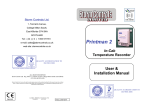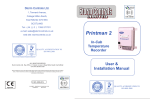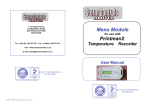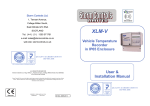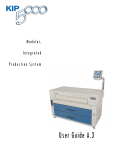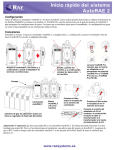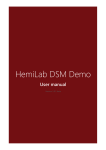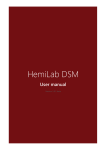Transcript
Main Features & FIG. 1 USER OPERATING INSTRUCTIONS PRINTMAN 2 STORM DESCRIPTION There are three buttons on the PRINTMAN key pad and a green power-on LED. After initial set up the green power LED light will be on, indicating the unit is recording normally. There is no functional set-up required, as the unit is factory SAMPLE OF set to operate as follows. DELIVERY TICKET TICKET PRINTING Pressing the keypad buttons operates the printer to print as lows:Pressing this button starts the printing of a DELIVERY TICKET. The Delivery Ticket shows Company Name and Vehicle identification number (if loaded on initial set-up) then date, time and current values of temperature for sensors T1 (normally turn air) & T2 (normally compartment air). A space is provided for the drivers signature before handing to customer as proof of temperature at delivery. STORM CONTROLS VEHICLE PMP02000 DATE 12/08/10 TIME 14:37 fol- DELIVERY TICKET T1 19.5 CURRENT VALUES T2 -19.9 SIGNED . . . . . . . . . . . . . . . . Pri TO REPLACE COVER, LOCATE SLOT AT TOP THEN PUSH SHUT AT BOTTOM THEN TURN LATCH 1/4 TURN TO SECURE. ENSURE PAPER IS FED THROUGH SLOT AND IS FREE TO BE PULLED OUT. GREEN Power-on LED re- Pressing this button starts the printing of a JOURNEY TICKET. The journey ticket shows the Company Name and Vehicle Identification number, date, time and current values of sensors T1 & T2 similar to the delivery ticket then prints the recorded sensor temperature readings back every 15 minutes ( or other set sample rate) for 24 hours. A space is also provided for a signature verifying the results have been checked before the Daily Journey ticket is filed for future reference. The printing can be stopped at any time if only a partial ticket is required. To stop the printing function, wait until a few Sensor temperature lines have been printed out then, Press and hold down the “JOURNEY TICKET” button until the printing stops. Then release the button, the printer will start again and print out the “Signed line” before stopping completely. Pressing this button starts the printing of a PRINTALL TICKET. The Printall Ticket shows the same information as the Journey Ticket but continues beyond 24 hours and will print all the data stored in memory. The Printall Ticket is used if a Journey Ticket is not taken on a journey but a record is still required for greater duration than 24 hours. The printing can be stopped at any time if only a partial ticket is required. To stop the Printing function, wait until a few Sensor temperature lines have been printed © SCL 2009-2011 TO GAIN ACCESS TO PRINTER RIBBON, PAPER ROLL , AND RS232 COMMS. PORT , TURN BLACK LATCH 1/4 TURN ANTI CLOCKWISE USING A COIN THEN REMOVE PRINTER COVER, BY LIFTING FROM THE BOTTOM. FIG. 2 REMOVE PRINTER RIBBON, BY LIFTING OFF. FIT NEW PAPER ROLL IN PAPER BIN WITH PAPER AT THE BOTTOM. PUSH FREE END OF PAPER INTO PAPER FEED SLO THE BOTTOM OF PRINTER MECHANISM AND TUR RUBBER PAPER FEED ROLLER USING THUMB, TO PAPER ROUND ROLLER AND OUT OF FRONT OF P THEN PULL TO LEAVE 150 mm APPROX LENGTH O PAPER. ALTERNATIVELY THE PAPER CAN BE FED THROU WITH THE PRINTER RIBBON FITTED AND WHEN T PAPER IS PUSHED INTO THE PAPER FEED SLOT PR ING ANY PRINT BUTTON TO TURN ROLLER & FEE PAPER THROUGH PRINTER MECHANISM. REMEMBER TO REFIT THE INK RIBBON IF IT WAS MOVED & TENSION THE RIBBON USING THE SMA TENSION WHEEL ON THE RIBBON PLASTIC COVE REFIT THE PRINTER COVER AS DESCRIBED IN FIG