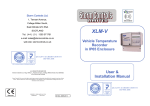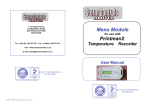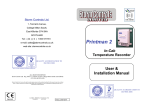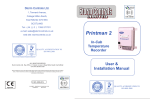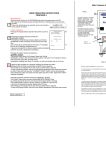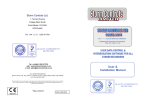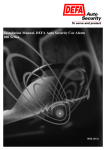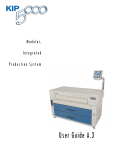Download User & Installation Manual
Transcript
Storm Controls Ltd. 1, Tennant Road, College Milton South, East Kilbride G74 5NA SCOTLAND Tel: (44)(0) 1355 571781 Fax: (44)(0) 1355 571781 e-mail [email protected] website: www.stormcontrols.co.uk XLM-C Cold Store Temperature Recorder in IP65 Enclosure QUALITY ACCREDITATION TO ISO 9001:2008 ALL RIGHTS RESERVED Storm Controls Ltd. Reg. Office 1, Tennant Avenue, College Milton South. East Kilbride G74 5NA SCOTLAND User & Installation Manual Storm Controls Ltd. reserve the right to make improvements in the product described in this manual at any time without notice. Storm Controls Ltd. cannot accept liability for any damages or loss of information resulting from the use of information in this document. QUALITY ACCREDITATION TO ISO 9001:2008 Approved CAD REF = XLM MANUAL .PUB VERSION 3 14/01/2014 © SCL 2009-2014 Section 3. OPERATING INSTRUCTIONS 5 4. DISPLAY 6 5. MEMORY STORAGE 7 6. MAIN FEATURES & ACCESS 8 7. INSTALLATION INFORMATION 9 8. MANUAL MENU SET-UP 9, 10 ,11,12 9. PRINT BACK FROM…… 13,14 10. README 14 11. CONNECTION DIAGRAM 15 Alarm Relay Coil Battery +ve Battery -ve N L 220/240v ac 50/60HZ DOOR OPEN = SWITCH CLOSED Notes: ALARM CIRCUIT 1. A switched dc voltage is provided at the “Alarm-ve” terminal and “Alarm+ve terminals for use when driving external alarm circuits. In an Alarm condition the “Alarm-ve” terminal switches to –ve Battery Volts whilst the “Alarm+ve” terminal is held permanently at +ve Battery Volts. The Alarm outputs are suitable for driving loads of up to 1 amp direct, however switching of car type incandescent bulbs with this circuit is not advised since these bulbs can have large inrush currents at start up which could damage the recorder alarm circuitry. It is advisable to use an external relay in these circumstances, with the coil switched by the alarm circuit. If an Alarm Relay is required, use a relay with Coil Operating Volts = 24v. ** For polarised coils connect the positive end to “Alarm+ve”** Maximum Permissible Alarm Terminal Load Current = 1A dc max Notes: DEFROST CIRCUIT 2. The “Defrost” input terminal expects a positive dc input of between 12 and 24 volts dc to be switched to the “Defrost” input to advise the recorder when the fridge unit enters a defrost cycle. If the contacts provided for the defrost signal on the fridge are voltage free, then these contacts may be connected between the “+Battery out” terminal and the “Defrost” terminal as shown in the connection diagram above. Under no circumstances must the “+Battery out” terminal be supplied by any voltage from any source. If the voltage to be connected to the “Defrost” terminal is from an external source, it must be dc and be between 12 to 24 volts. If this voltage is isolated from the battery used to supply the XLM recorder then its ground wire must also be connected to the “0v” input shown on the diagram above. 13 Page 2 0 V DoorSwitch 0 V DEFROST S P A R E +Batt Out S 1 Alarm +ve S 1 Door Switch 4 S 2 Defrost Contacts 2. FIRST POWER ON S 2 Sensor 1 Page 3 S 3 Sensor 2 1. USER INFORMATION S 3 Sensor 3 CONTENTS S 4 Sensor 4 S 4 Alarm –ve 11. XLM-C Connection Diagram XLM USER REFERENCE MANUAL Page 15 Print Back From (continued) Notes: 3. If a “From” date is set that is not held within the memory and the ENTER key is pressed to initiate a printout, the printer will start as normal and print out the heading data. When the printer reaches the portion of the print out that should be retrieved from memory but is not available, the print out defaults to the failure mode shown here. Simply press and hold the ENTER KEY again until the printer stops and then release the key at which time the “Signed” line will be printed and the printer will stop. Return to the menu as described on page 13 and enter a valid “From” date. Portion of Printout with “From” date incorrect. 1. USER INFORMATION T1 T2 31/15/20c7 T3 T4 13.63 UNKNOWN EVENT UNKNOWN EVENT UNKNOWN EVENT UNKNOWN EVENT UNKNOWN EVENT UNKNOWN EVENT UNKNOWN EVENT ? 255 ? 255 ? 255 ? 255 ? 255 ? 255 ? 255 Congratulations on buying a Storm Controls XLM Recorder we are sure that it will give you a long and trouble free service. Your Recorder has been Designed & Manufactured under stringent BSI ISO 9001:2008 accredited procedures and processes using the latest automatic assembly techniques and technology. R-XLM Recorders accept between 1 and 4 temperature sensor inputs, plus 1 magnetic door switch input and 1 defrost input. 6 inputs in total. Temperature is stored and printed in degrees Celsius. Important Information SIGNED…………… XLM INTERNAL/EXTERNAL RECORDER IP65 Read Me THE PRINTMAN XLM STORES THE CONFIGURATION OF SENSORS WHICH WHERE CONNECTED AND OPERATIONAL DURING ITS LAST POWER BOOT UP OR SINCE THE LAST TIME THE USER MENU WAS EXITED. IF FOR ANY REASON THE NUMBER OF FITTED SENSORS NEEDS TO BE ALTERED, ONCE THE NEW CONFIGURATION HAS BEEN WIRED AND CONNECTED TO THE XLM UNIT YOU MUST: EITHER: UNPLUG THE BATTERY POWER SOURCE, WAIT 20 SECONDS AND THEN PLUG THE POWER SOURCE BACK INTO THE RECORDER. ALLOW A FURTHER 20 SECONDS FOR THE UNIT TO GO THROUGH ITS BOOT UP ROUTINE AND FOR THE SOFTWARE TO INITIALISE TO THE NEW CONFIGURATION BEFORE USING. OR ENTER THE USER MENU AND IMMEDIATELY EXIT (See page 9 on how to enter) Press the “PRINTALL” button to exit” . ALLOW 20 SECONDS FOR THE UNIT TO GO THROUGH ITS INITIALISATION ROUTINE BEFORE PRINTING. (during this procedure the display will briefly show the number of sensors connected 1, 2, 3 or 4) UNLESS ONE OF THESE SIMPLE PROCEDURES IS FOLLOWED THE NEW SENSOR OR DOOR SWITCH CONFIGURATION WILL NOT BE RECOGNISED AND THE UNIT WILL NOT STORE OR PRINT OUT THE ADDITIONAL SENSORS OR DOOR SWITCH EVENTS YOU HAVE JUST INSTALLED. XLM-C TYPE SPP4PC The following advice must be followed at all times. Failure to do so may invalidate the recorder warranty: Make sure you disconnect the recorder from the mains supply before starting any wiring alterations. The unit warranty does not allow for users tampering with the unit or gaining access to the internal printed circuit board or components of the unit. Remember to seal any cable entries made through the cold store body with a suitable water proof sealant in order to ensure that water does not get into the recorder interior. Only qualified and Storm approved personnel should attempt to carry out repairs or alterations to the unit or its software. See warranty card for details of warranty returns procedure. If only 1 temperature probe is fitted use Sensor position 1 If only 2 temperature probes are fitted use Sensors position 1&2 If only 3 temperature probes are fitted use Sensors position 1&2&3 Page 14 Page 3 2. FIRST POWER ON 2.1 2.2 2.3 2.4 2.5 After the installation wiring is complete and the sensors, door switch, and defrost connections installed, switch on the unit by plugging the power plug into the XLM unit terminal block. Leave the unit for at least 30 seconds to allow the unit to configure itself, and automatically check how many sensors are fitted. After 30 seconds the unit is ready for operation . At this stage the XLM is fully operational and can be left to record information obtained from the attached sensors, door switch or defrost if any. Providing that the default settings supplied within the unit are acceptable, then the unit is fully operational. Certain parameters are preset at the factory for your convenience these are called the default values. The default values set within the XLM’s memory on delivery are listed below: Company Name: Storm Controls (To alter -See section 8.3 page 9) Vehicle Registration: Pxxxxx (To alter -See section 8.4 page 10) Recording Sample rate: 15 minutes (To alter -See section 8.7 page 11) Time Current date (To alter -See section 8.5 page 10) Date Current time (To alter -See section 8.6 page 10) Frozen alarm -18 to - 25 ºC (To alter -See section 8.9 page11) Chilled alarm 0 to +8 (To alter -See section 8.9 page 11) Alarm Delay 15 minutes (To alter -See section 8.8 page 12) Alarm status:Sensor 1 = off, Sensor 2 = off (See section 2.8.1) Sensor 3 = off, Sensor 4 = off 2.6 These default values will be operational at the first switch on and throughout the units life unless changed by the user. Any parameter that require changing, can be altered using the user menu . See Pages 9 through 12 for instructions. 2.7 Your XLM recorder has an internal battery.The battery is used to keep the internal clock running if the power is disconnected or the power fails. The XLM unit will retain the correct time & date for a period in excess of 5 years with the supply disconnected. 2.8 Defaults Options Default parameters can be customised in a number of ways to give Clients flexibilty in use. 2.8.1 Factory Set: Parameters can be factory set against specific orders to show your or your Client’s Company name and individual vehicle registration. If you are a regular user you may wish Storm to set some of these parameters as standard to your products at each sale. 2.8.3 Changing the defaults values using the Menu : See Section 8, Pages 9 through 12. Page 4 10: Print All Data & Print Back From Select Item 11. on Menu “Print From-To ” by pressing the ENTER key. The display will show the start and end dates stored in the memory. For example: From 29/08/08 To 29/05/08 PRINT ALL DATA If a print out of the whole memory is required simply press the ENTER key 3 times to step through the “From” date without changing the initial “From” date. Press the ENTER key again and the recorder will begin to print out the whole of the data held in memory. PRINT BACK FROM To print back from a selected part of the data stored in memory press the ENTER key once to select the Day Setting function and use the Up/Down keys to set the Day number. Once the Day is set press the ENTER key to enter the Month setting and repeat the Same procedure to set the required Month and Year. After the Year is set press the ENTER key again to start the print. A message “Please Wait” will flash on the screen for a short time determined by the amount of data held in memory. After which time the print out will start. To STOP the print at any time, wait until at least 4 lines with temperatures have been printed then press and hold down the ENTER key until the printing stops and then release the ENTER KEY. The printer will start up again and print out the “Signed …….“ line and then stop completely. Once the required printing is complete the display will show 1. Exit. Press the ENTER key to exit the menu. The unit will initialise, show the firmware revision number and then revert to normal Operation showing temperatures and times. Portion of Typical Printout STORM CONTROLS PMXL10453 DATE: 18:06:08 TIME 12:02 ALARM RANGES:FROZEN -18.0 / 25.0 CHILLED 8.0 / 0.0 ALARM STATUS T1 OFF T2 OFF T3 OFF T4 OFF PRINTING DATA T1 T2 T4 18/06/2008 T3 12.25 12:25 2.2 -1.8 7.5 -8.9 12.40 12.2 7.0 -1.7 -8.6 12.55 12.3 -1.8 -8.6 7.0 SIGNED…………… Notes: 1. When the function is entered the From /To dates are displayed as described above . Please ensure that the date that you wish to print back from is within these dates, otherwise the date is not held in memory and hence cannot be printed back from. 2. If the unit has been without power at any period within the From/To dates the print out will not be continuous so expect gaps within the printout. Be aware that any gaps could contain the “From” date. SEE NEXT PAGE Page 13 3. OPERATING INSTRUCTIONS DESCRIPTION There are three buttons on the XLM key pad. After initial set up the Display will be illuminated and the recorder begins cycling through the sensors, date and time , indicating the unit is operating normally. SAMPLE OF CURRENT There is no functional set-up required as the unit is factory set to operate as VALUE TICKET follows. 9: Change Alarm Settings (continued) Exit to main menu from the set-up loop using this command. SELECT CHANNEL <EXIT> 10: Set Alarm Delay The alarm delay is the time that an error has to be active before it is treated as an alarm. Use the or keys to scroll throughout the characters and numbers above the asterisk (*). Press and release the key to accept and move the’*’ to the next character. Note: It is necessary to go to the last character on the display in order to accept and move to the next menu parameter. Press this button to accept new value. CURRENT ALARM DELAY 30 (mins) TICKET PRINTING Pressing the keypad buttons operates the printer to print as follows:Pressing this button starts the printing of “CURRENT VALUES”. This ticket shows Company name and Cold Store Location number (if loaded on initial set-up) then date, time and current values of temperature for sensors T1 T2 , T3, and T4 if all sensors are fitted. This information shows Real Time Readings of each sensor temperature so the information is a direct reading and does not come from stored data in memory. A space is provided for a signature. STORM CONTROLS PMP02000 DATE 25/08/09 TIME 14:37 REAL TIME INFORMATION CURRENT VALUES T2 T3 T4 -19.9 -9.6 -19.9 T1 19.5 SIGNED . . . . . . . . . . . . . . . . Pressing this button starts the printing of the “Last 24Hr Records”. This ticket shows the Company name and Cold Store Location Number, date, time and values of sensors all fitted sensors, similar to the previous ticket then prints the recorded sensor temperature readings back every 15 minutes for 24 hours or if a full 24 hours has not been recorded the XLM will continue printing until the end of the memory is reached. A space is also provided for a signature verifying the results have been checked before the ticket is filed for future reference. Printing can be stopped at any time. Let the recorder print out a few complete lines of Temperature readings then press and hold the same button again until the printer SAMPLE OF stops then releasing to allow the printer to print the “Signed” line after which it will 24Hr. PRINT OUT stop the printing procedure and revert to reading and storing temperatures etc. Alarms Should an alarm occur the display will show ‘ALARM’ at the appropriate channel on the display after the alarm delay time has elapsed and the alarm output will activate providing approx unit Supply voltage (12/24Vdc) @ 1Amp across alarm output terminals. Exit from main menu To exit from the main menu and return to normal operation, the menu must be returned to item 1 ‘EXIT’ by pressing the button . Then with the item ‘1 EXIT’ on the screen press the Page 12 button. Pressing this button starts the printing of a PRINTALL TICKET. The Printall ticket shows the same information as the previous ticket but continues beyond 24 hours and will print all stored data if left running. At the end of the data stored in memory the unit will stop printing. Printing can be stopped at any time. Let the recorder print out a few complete lines of Temperature readings then press and hold the same button again until the printer stops then releasing to allow the printer to print the “Signed” line after which it will stop the printing procedure and revert to reading and storing temperatures, etc. There is no limit to the number of tickets printed. Use the same procedures as above for repeat tickets. NOTE: THIS XLM-C VERSION HAS BEEN UPGRADED TO INCLUDE A NEW PRINT BACK/FROM FEATURE TO ASTERISKS INDICATE ELIMINATETHE NEED FOR LONG PAPER OUT OF ALARM PRINTING TO REACH PARTICULAR PARTS IN RANGE ONLY IF MEMORY OF INTEREST. ALARMS SET TO ON & AFTER THE ALARM DELAY SEE PAGE 13/14 FOR HOW TO USE. TIME HAS ELAPSED. Page 5 STORM CONTROLS PMP02000 DATE 25/08/09 TIME 14:30 ALARM RANGES FROZEN –16.0 TO –24.0 CHILLED 8.0 TO 2.0 ALARM STATUS T1 CHILLED T2 CHILLED T3 FROZEN T4 FROZEN LAST 24Hr RECORDS T1 6.0 19*5 19.9 19*5 19.9 T2 T3 T4 25/08/09 14:30 14:30 6.0 -19.6 -19.9 14:45 19*9 -19.6 15:00 19*9 -19.6 - SIGNED . . . . . . . . . . . . . . . . 4. DISPLAY 7: Set Sample CURRENT SAMPLE RATE 15 (min) 4.1 Display During initial power up the display shows various parameters of the unit. Immediately after power on: Display shows “ Chans2 ADT =15 i.e. 2 sensors fitted, alarm delay time =15. 4.2 After initial power up the display reverts to its normal mode, which first displays the current date and time. This is factory set and should be correct unless the unit has been moved through time zones without resetting to local time. The internal clock automatically takes account of local winter/summer time offsets plus leap year correction Date & Time display looks like: 12/04/03 09:23 4.3 After displaying the date and time of day the display then scans each connected sensor in turn and displays its measured temperature value and sensor number. Sensor display looks like: Sensor 2 -10.9 The temperature is displayed in degrees Celsius. Use the or keys to scroll throughout the characters. Press and release the key to accept. 8: Set Alarm Ranges Use the or keys to scroll throughout the characters and numbers above the asterisk (*). Press and release the key to accept and move the’*’ to the next character. Note: It is necessary to go to the last character on the display in order to accept and move to the next menu parameter. Select Frozen or Chilled Adjust High and Low Limits -18.0 -25.0 HIGH ** LOW FROZEN SELECT ** -18.0 HIGH -25.0 LOW ** 4.4 The display continues to cycle from Date & Time, through each Sensor reading and back to the Time & Date 4.5 Storing & displaying a Reading: The recorder takes a reading of each temperature every 10 seconds and updates the display accordingly. It automatically stores in memory measured readings for each sensor together with the time of the reading every time the time set for the sample rate elapses. If the sample rate is set at 15 minutes the recorder will store the values measured every 15 minutes. See Section 8 Page 10 to alter the sample rate within the range 1minute to 60 minutes. 5. MEMORY STORAGE 5 .1 The XLM uses the latest Flash Memory technology to store the Information collected by the sensors, door switch or defrost. The information once stored can be accessed from the Printer using the access key switches (see Section 3 Page4 ) . The stored information is kept permanently in memory even if the XLM is switched off for extended periods. The date and time will continue to be updated during a power down or storage period and will be correct when power is restored, but no additions to memory will occur during power off. 5.2 The XLM has the capability to store up to 3 months of readings when the sample rate is set at 15 minutes and for longer periods if the time between samples is increased. After the memory becomes full the new data rolls over and stores data over the top of the oldest data which then becomes lost unless previously stored externally. 9: Change Alarm Settings The Recorder has 3 alarm settings, this function is used to assign each channel alarm to Frozen, Chilled or Off. Use the or keys to scroll throughout the characters and numbers above the asterisk (*). Press and release the key to accept and move the’*’ to the next character. Note: It is necessary to go to the last character on the display in order to accept and move to the next menu parameter. Select the channel Change to Frozen, Chilled or Off SELECT CHANNEL 1 FROZEN SELECT ** Page 6 Page 11 6. Main Features and User Access PMXL 10309 * * This option gives you the facility to print out your vehicle registration number using up to 14 characters on your data printout. It is also used for identification of PC Files if data is ever uploaded to your PC.. Use the and keys to scroll throughout the characters and numbers above the asterisk (*). Press and release the key to accept and move the’*’ to the next character. Note: It is necessary to move the * to the last character (15TH) on the display , even if these characters are blank, in order to accept the new name and move to the next menu parameter. 5: Set Date Use the and Press and release the STORM TO GAIN ACCESS TO PRINTER RIBBON, PAPER ROLL , AND DATA INPUT PORT , PULL THE BLACK HANDLE TO RELEASE THEN REMOVE PRINTER COVER LIFTING FROM THE BOTTOM. Printman XL DATA INPUT PORT KEYPAD TO REPLACE COVER, LOCATE SLOT AT TOP THEN PUSH SHUT AT BOTTOM THEN PRESS BLACK HANDLE TO LOCK. ENSURE PAPER IS FED THROUGH SLOT AND IS FREE TO BE PULLED OUT. Remove two screws to access terminal blocks Cable entry Glands key to Sensor Cables accept and move the’*’ to the next character. Note: It is necessary to go to the last character on the display in order to accept and move to the next menu parameter. 6: Set Time TIME 12: 1:15 * Use the and keys to scroll through the numbers above the asterisk (*). Press and release the key to accept and move the’*’ to the next character. Note: It is necessary to go to the last character on the display in order to accept and move to the next menu parameter. Supply Cable FIG. 2 REMOVE PRINTER RIBBON, BY LIFTING OFF. FIT NEW PAPER ROLL IN PAPER BIN WITH PAPER END AT THE BOTTOM. PUSH FREE END OF PAPER INTO PAPER FEED SLOT ON THE BOTTOM OF PRINTER MECHANISM AND TURN THE RUBBER PAPER FEED ROLLER USING THUMB, TO FEED PAPER ROUND ROLLER AND OUT OF FRONT OF PRINTER THEN PULL TO LEAVE 150 mm APPROX LENGTH OF PAPER. ALTERNATIVELY THE PAPER CAN BE FED THROUGH WITH THE PRINTER RIBBON FITTED AND WHEN THE PAPER IS PUSHED INTO THE PAPER FEED SLOT PRESSING ANY PRINT BUTTON TO TURN ROLLER & FEED PAPER THROUGH PRINTER MECHANISM. PRINTER MECHANISM PAPER PAPER BIN RUBBER PAPER FEED ROLLER PAPER FEED SLOT PAPER REMEMBER TO REFIT INK RIBBON IF IT WAS REMOVED Page 10 16 x 2 supertwist Display keys to scroll through the numbers above the asterisk (*). DATE 1: 1::98 * PAPER FEED FIG. 1 4: COLD STORE LOCATION REFIT THE PRINTER COVER AS DESCRIBED ON THE ABOVE INSTRUCTIONS ON FIG 1 PAPER ROLL Page 7 7. INSTALLING THE SCP4 (XLM) PLEASE CHECK THE CONTENTS OF YOUR CARTON AS FOLLOWS CARTON CONTENTS:1 1 1 1 x x x x 8. Menu Set-up of Default Parameters 1. EXIT To enter the menu of the recorder. press and hold 2. PRINT PROG. SETTINGS XLM-C UNIT SPARE PAPER ROLL WARRANTY CARD USER REFERENCE MANUAL the 3. COMPANY NAME holding, press the 4. COLD STORE LOCATION 6. SET TIME The XLM-C recorder can be fitted inside or outside since the XLM unit’s enclosure is rated to IP65. The XLM is designed to operate with 1 to 4 sensor probes which connect into the Plugs on the XLM unit’s internal terminal blocks located under the cover on the bottom of the unit. For access to the terminal blocks see Fig 1. Sensors are marked S1,S2,S3,S4. 7. SAMPLE RATE Use the 8. SET ALARM RANGES scroll either up or down to the desired option. 9. CHANGE ALARM SETTINGS ONLY THE TWO AC INPUT CONNECTOR PINS CAN ACCEPT MAINS VOLTAGES SO MAKE SURE THAT YOU DO NOT CONNECT MAINS VOLTAGES TO ANY OTHER INPUTS ON THE RECORDER. and Press and release the 10. SET ALARM DELAY keys to key to enter the required function. 11. PRINT FROM/TO 2: Print Program Settings Entering this function prints the current menu set-up parameters. There are also plugs for our optional door open sensing switch and a defrost input and alarm output if required.. Ensure that the input power is fused in line with local regulations. The recorder has an inbuilt isolated power supply and provides the necessary regulated Dc supply necessary for the correct operations of the recorder. key then release both keys. The menu item 1.EXIT will appear on the display. 5. SET DATE The XLM-C is designed to operate from an ac supply of between 220 and 240 volts 50/60Hz. key and while This option gives you the facility to print out your company name using up to 15 characters at the start of your data printout. 3: Company Name STORM CONTROLS * Use the and keys to scroll throughout the characters and numbers above the asterisk (*). The sensors must be fitted before the unit is powered up to ensure all connected sensors are recognised by the unit software which checks for the number of connected sensor numbers during it’s initial boot up sequence... IF FOR ANY REASON THE NUMBER OF FITTED SENSORS IS CHANGED AFTER INITIAL POWER ON, YOU MUST UNPLUG THE POWER SOURCE AND RE-BOOT THE UNIT TO ALLOW THE CHANGES TO BE RECOGNISED BY THE UNIT SOFTWARE Press and release the accept and move the’*’ to the next character. Note: It is necessary to move the * to the last character (15TH) on the display , even if these characters are blank, in order to accept the new name and move to the next menu parameter. NOW REFER TO THE USER REFERENCE MANUAL INSTRUCTIONS Page 8 key to Page 9